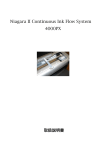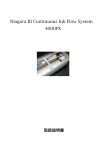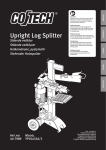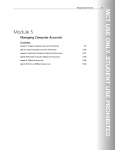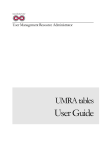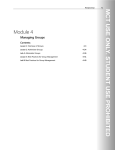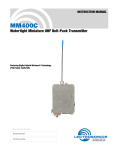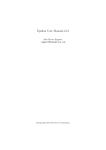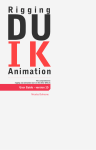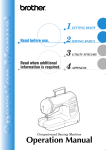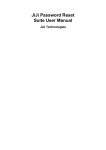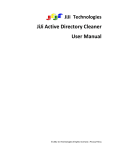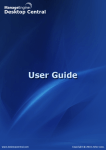Download JiJi Active Directory Reports User Manual
Transcript
JiJi Active Directory Reports 4.0
JiJi
Active Directory Reports
User Manual
1
JiJi Active Directory Reports 4.0
2
Table of Contents
1.Introduction.............................................................................................................................................7
2.Benefits of Active Directory Reports......................................................................................................7
3.Features...................................................................................................................................................7
4.Report Categories....................................................................................................................................8
5.Report Generation...................................................................................................................................9
5.1Active Directory User Reports.........................................................................................................9
5.1.1.General Reports.......................................................................................................................9
All Users......................................................................................................................................9
Users With Empty Attributes.......................................................................................................9
Managers......................................................................................................................................9
Users without Managers............................................................................................................10
Manager Based Users................................................................................................................10
Users in more than One Group..................................................................................................10
Users with Domain Users as Primary Group.............................................................................10
Users without Domain Users as Primary Group........................................................................11
Recently Created Users..............................................................................................................11
Recently Modified Users...........................................................................................................11
Dial-in Allow Access.................................................................................................................11
Dial-in Deny Access..................................................................................................................12
Users with Logon Script............................................................................................................12
Users without Logon Script.......................................................................................................12
Users with Profile......................................................................................................................13
Users without Profile.................................................................................................................13
Users with Share........................................................................................................................13
Users without Share...................................................................................................................13
User with Local Share................................................................................................................14
Users with Network Share.........................................................................................................14
All Deleted Users.......................................................................................................................14
Recently Deleted Users..............................................................................................................14
5.1.2.Account Status Report...........................................................................................................15
Enabled Users............................................................................................................................15
Enabled Locked Users...............................................................................................................15
Enabled Unlocked Users............................................................................................................15
Disabled Users...........................................................................................................................15
Disabled Locked Users..............................................................................................................16
Disabled or Locked Users..........................................................................................................16
Disabled Unlocked Users...........................................................................................................16
Locked Out Users......................................................................................................................16
Unlocked Users..........................................................................................................................17
Account Expired Users..............................................................................................................17
Recently Account Expired Users...............................................................................................17
JiJi Active Directory Reports 4.0
3
Soon-to-Expire User Accounts..................................................................................................18
Account Never Expires..............................................................................................................18
Account Expires Between..........................................................................................................18
Users with Account Set to Expire..............................................................................................18
5.1.3.Logon Reports.......................................................................................................................19
Inactive Users.............................................................................................................................19
Recently Logged on Users.........................................................................................................19
Users Never Logged On.............................................................................................................19
Recently Bad Logged on Users..................................................................................................20
5.1.4.Password Reports..................................................................................................................20
Users whose Password Never Expires.......................................................................................20
Password Expired Users............................................................................................................20
Soon-to-Expire User Passwords................................................................................................21
Password Expires Between........................................................................................................21
Password Changed Users...........................................................................................................21
Password Unchanged Users.......................................................................................................21
Users with Password Set to Expire............................................................................................22
Password Required Users..........................................................................................................22
Password Not Required Users...................................................................................................22
Password must change on next Logon.......................................................................................22
5.2Active Directory Group Reports....................................................................................................23
5.2.1.General Reports.....................................................................................................................23
All Groups..................................................................................................................................23
Top Big Groups..........................................................................................................................23
Groups with Members................................................................................................................23
Groups without Members..........................................................................................................24
Managed Groups........................................................................................................................24
Unmanaged Groups...................................................................................................................24
Group Members.........................................................................................................................24
All Deleted Groups....................................................................................................................24
Recently Deleted Groups...........................................................................................................25
5.2.2.Type and Scope Reports........................................................................................................25
Security Groups.........................................................................................................................25
Distribution Groups...................................................................................................................25
Local Security Groups...............................................................................................................25
Local Distribution Groups.........................................................................................................26
Global Security Groups..............................................................................................................26
Global Distribution Groups........................................................................................................26
Universal Distribution Groups...................................................................................................26
5.3Active Directory Computer Reports...............................................................................................26
5.3.1.General Reports.....................................................................................................................26
All Computers............................................................................................................................26
Workstations...............................................................................................................................27
Domain Controllers....................................................................................................................27
OS Based....................................................................................................................................27
Computers Trusted for Delegation.............................................................................................27
Recently Modified Computers...................................................................................................28
JiJi Active Directory Reports 4.0
4
Managed Computers..................................................................................................................28
Unmanaged Computers..............................................................................................................28
All Deleted Computers..............................................................................................................28
Recently Deleted Computers.....................................................................................................29
Computers with Domain Computers as Primary Group............................................................29
Computers without Domain Computer as Primary Group........................................................29
5.3.2.Account Status Reports..........................................................................................................29
Inactive Computers....................................................................................................................29
Disabled Computers...................................................................................................................30
5.4Active Directory Exchange Reports...............................................................................................30
5.4.1.General Reports.....................................................................................................................30
Mailbox enabled users...............................................................................................................30
Mail enabled users Report.........................................................................................................30
Mailbox enabled Groups............................................................................................................31
Users with Email Proxy Enabled...............................................................................................31
Groups with Email Proxy Enabled............................................................................................31
Users Hidden from Exchange Address Lists.............................................................................31
5.4.2.Distribution Lists...................................................................................................................32
Distribution List Members.........................................................................................................32
Non Distribution List Members.................................................................................................32
5.4.3.Mailbox Setting Reports........................................................................................................32
Default Deleted Item Retentions................................................................................................32
Deleted Item Retention Limits...................................................................................................33
Default Storage Limit Report.....................................................................................................33
Mailbox Size Limits...................................................................................................................33
5.4.4.Mail Flow Setting Reports.....................................................................................................33
Default Sending Size..................................................................................................................33
Restricted Sending Size.............................................................................................................34
Default Recipient Size...............................................................................................................34
Restricted Recipient Size...........................................................................................................34
Default Receiving Size..............................................................................................................34
Restricted Receiving Size..........................................................................................................35
Accept Messages from Everyone...............................................................................................35
Accept Messages Restricted......................................................................................................35
Users Based on Forward To.......................................................................................................36
5.4.5.Feature Based Reports...........................................................................................................36
OMA Enabled............................................................................................................................36
OWA Disabled...........................................................................................................................36
OWA Enabled.............................................................................................................................36
POP3 Disabled...........................................................................................................................37
IMAP4 Disabled........................................................................................................................37
5.5OU Reports.....................................................................................................................................37
5.5.1.General Reports.....................................................................................................................37
All OUs......................................................................................................................................37
Managed OUs............................................................................................................................37
Unmanaged OUs........................................................................................................................38
GPO Inheritance Enabled OUs..................................................................................................38
JiJi Active Directory Reports 4.0
5
Empty OUs.................................................................................................................................38
Users only OUs..........................................................................................................................38
Computers only OUs..................................................................................................................39
Recently Created OUs................................................................................................................39
Recently Modified OUs.............................................................................................................39
GPO Linked OUs.......................................................................................................................39
GPO Blocked inheritance OUs..................................................................................................39
All Deleted OUs.........................................................................................................................40
Recently Deleted OUs................................................................................................................40
5.6GPO Reports...................................................................................................................................40
5.6.1.General Reports.....................................................................................................................40
All GPOs....................................................................................................................................40
Recently Created GPOs.............................................................................................................40
Recently Modified GPOs...........................................................................................................41
All Deleted GPOs......................................................................................................................41
Recently Deleted GPOs.............................................................................................................41
5.6.2.Frequently Modified GPOs...................................................................................................41
Frequently Modified GPOs........................................................................................................41
Frequently Modified Computer Settings GPOs.........................................................................42
Frequently Modified User Settings GPOs.................................................................................42
5.6.3.Linked GPOs.........................................................................................................................42
Domain Linked GPOs................................................................................................................42
OU Linked GPOs.......................................................................................................................42
Site Linked GPOs......................................................................................................................43
5.6.4.Disabled and Unused GPO....................................................................................................43
Disabled GPOs...........................................................................................................................43
All Settings Enabled GPOs........................................................................................................43
Computer Settings Enabled GPOs.............................................................................................43
Computer Settings Disabled GPOs............................................................................................43
User Settings Enabled GPOs.....................................................................................................44
User Settings Disabled GPOs....................................................................................................44
Unused GPOs.............................................................................................................................44
5.7Active Directory Security Reports.................................................................................................45
5.7.1.General Reports.....................................................................................................................45
Non-Inheritable Objects.............................................................................................................45
Users/Groups with Full Control.................................................................................................45
Users/Groups with Any Control.................................................................................................45
AD Object Permissions.............................................................................................................45
5.8Active Directory NTFS Reports.....................................................................................................46
5.8.1.General Reports.....................................................................................................................46
Non-Inheritable Folders/Files....................................................................................................46
Users/Groups with Full Control.................................................................................................46
Users/Groups with Any Control................................................................................................46
File/Folder Permissions.............................................................................................................46
5.9Other Reports.................................................................................................................................46
5.9.1.Custom Report.......................................................................................................................46
5.9.2.Printer Report........................................................................................................................47
JiJi Active Directory Reports 4.0
6
All Printers.................................................................................................................................47
5.9.3.Contact Report.......................................................................................................................47
All Contacts...............................................................................................................................47
5.9.4.Policy Report.........................................................................................................................47
Password Policy.........................................................................................................................47
Account Lockout Policy............................................................................................................47
6.Scheduling the reports...........................................................................................................................48
6.1Before you start..............................................................................................................................48
6.2Steps to schedule the reports..........................................................................................................49
7.Bulk Report Generation........................................................................................................................53
8.How to use with PowerShell.................................................................................................................55
9.Domain Controller Settings..................................................................................................................56
10.How to Use Templates?.......................................................................................................................57
JiJi Active Directory Reports 4.0
7
1. Introduction
JiJi Active Directory Reports (ADR) enables IT organizations to extract vital data from Active Directory in
seconds after installation. ADR provides the best solution to meet Active Directory Reporting requirements. ADR
has an extensive reports list with over 150 out of box reports. Armed with this information, organizations can
quickly make strategic and tactical security decisions that involve their Active Directory and Windows
environment.
Active Directory Reporter retrieves and reports information efficiently from the active directory while hiding the
complexities of the native Active Directory reporting tools. Active Directory Reporter can generate reports to help
organizations gather information for regulatory audits including SOX/PCI/HIPAA audits.
2. Benefits of Active Directory Reports
JiJi Active Directory Reports allows an administrator to accurately retrieve required information about Active
Directory Infrastructure and Objects quickly and displays it in a clear and logical format. Active Directory
Reporter’s interface accurately extracts data, saving time involved in troubleshooting, controlling and managing
attributes of the active directory objects such as:
Users
Groups
Computers
Exchange Servers
Organizational Units (OU)
Group Policy Objects
Printers
Contacts
3. Features
Actions
Helps to do actions like delete, move, disable, enable and reset based on the reports in bulk.
Restore
Helps to restore the deleted users/computers in bulk.
Scheduler
Help to schedule the automatic generation of the reports. The generated reports are sent via E-mail.
Bulk Report Generation
Help to generate set of selected reports and provides option to save and send via E-mail.
Domain Controller Settings
JiJi Active Directory Reports 4.0
8
Users can specify the list of domain controllers not to be used. Also user can specify which domain
controller to be used by default. By using this setting, the user can isolate the faulty, far away domain
controller during the report generation.
Search
Help to locate a specific Active Directory Object quickly and accurately.
Print Reports
Help to print reports.
Export Reports
Reports can be exported to PDF, CSV and Excel formats.
Add/Remove Columns
Help to customize the report columns. It provide option to list all the schema attributes based on the
report type.
PowerShell Scripting Support
Reports Generation can be automated using powershell script.
Scope
The report generation can be limited to Organizational Units (OU) in a domain, facilitating an OU based
administration.
Sort
Users can sort the columns of their interest.
Custom reports
Users can generate the reports based on the user-defined custom LDAP query
Templates
It is a sub-feature added to Bulk Report Generation and Scheduler. It helps to store set of reports and
its arguments in memory. And provides option to reuse the stored reports.
4. Report Categories
Active Directory Reports out of the box reports are divided into the following categories.
Active Directory User Reports
Active Directory Group Reports
Active Directory Computer Reports
Active Directory Exchange Reports
Active Directory GPO Reports
Active Directory OU Reports
Active Directory Security Reports
Active Directory NTFS Reports
JiJi Active Directory Reports 4.0
9
Active Directory Other Reports
5. Report Generation
This section lists the reports available in each of the categories, provide the filter used and PowerShell command
for each of the report category.
5.1 Active Directory User Reports
5.1.1.General Reports
All Users
It provides the details of all the users in the selected scope.
How it works:
The report is generated by querying the Directory Service with the filter
"(&(objectCategory=person)(objectClass=user)(!sAMAccountType=805306370))"
PowerShell Command:
Export-ADReport -Type AllUsers -FilePath "C:\Reports\AllUsers.pdf"
Users With Empty Attributes
It provides the list of users whose specified attributes are empty. User can either check against all the specified
attributes as empty or even one of the specified attribute.
How it works:
The report is generated by querying the Directory Service with the filter
"(&(objectCategory=Person)(objectClass=user)(&(!attribute1=*)(!attribute2=*)))"
The above filter is used to check against all the specified attributes as empty.
"(&(objectCategory=Person)(objectClass=user)(|(!attribute1=*)(!attribute2=*)))"
The above filter is used to check even one of the specified attributes as empty.
PowerShell Command:
Export-ADReport -Type UsersWithoutManagers -FilePath
"C:\Reports\UsersWithoutManagers.pdf"
Managers
It provides details of all the managers in the selected scope.
How it works:
The report is generated by querying the Directory Service with the filter
“(&(objectCategory=person)(objectClass=user)(!sAMAccountType=805306370)
(manager=*))”
JiJi Active Directory Reports 4.0
10
PowerShell Command:
Export-ADReport -Type Managers -FilePath "C:\Reports\Managers.csv"
Users without Managers
It provides the list of users who do not have any managers assigned to them.
How it works:
The report is generated by querying the Directory Service with the filter
“(&(objectCategory=person)(objectClass=user)(!sAMAccountType=805306370)(!
manager=*))"
PowerShell Command:
Export-ADReport -Type UsersWithoutManagers -FilePath
"C:\Reports\UsersWithoutManagers.pdf"
Manager Based Users
It provides the list of users that directly report to the selected user (Manager). The users listed in report are those
who have the manager property set to this selected user.
How it works:
The report is generated by querying the Directory Service with the filter
"(& (objectCategory=person)(objectClass=user)(!sAMAccountType=805306370)
(manager=managerDN))"
PowerShell Command:
Export-ADReport -Type ManagerBasedUser -FilePath "C:\Reports\ManagerBasedUser.pdf"
-arguments "CN=Administrator,CN=Users,DC=JiJiTechnologies,DC=com"
Users in more than One Group
It provides the details of users who belong to more than one group.
How it works:
The report is generated by querying the Directory Service with the filter
"(&(objectCategory=person)(objectClass=user)(!sAMAccountType=805306370)
(memberOf=*))"
PowerShell Command:
Export-ADReport -Type UsersInMoreThanOneGroup -FilePath
"C:\Reports\UsersInMoreThanOneGroup.pdf"
Users with Domain Users as Primary Group
It provides the details of users who has domain users as primary group.
How it works:
The report is generated by querying the Directory Service with the filter
JiJi Active Directory Reports 4.0
“"(&(objectCategory=person)(objectClass=user)(!sAMAccountType=805306370)
(primarygroupid=513))"”
PowerShell Command:
Export-ADReport -Type UsersWithDomainUsersAsPrimaryGroup -FilePath
"C:\Reports\UsersWithDomainUsersAsPrimaryGroup.csv"
Users without Domain Users as Primary Group
It provides the details of users who has primary group other than domain users.
How it works:
The report is generated by querying the Directory Service with the filter
"(&(objectCategory=person)(objectClass=user)(!sAMAccountType=805306370)(!
primarygroupid=513))"
PowerShell Command:
Export-ADReport -Type UsersWithoutDomainUsersAsPrimaryGroup -FilePath
"C:\Reports\UsersWithoutDomainUsersAsPrimaryGroup.csv"
Recently Created Users
It provides the details of the user accounts created recently.
How it works:
The report is generated by querying the Directory Service with the filter
"(&(objectCategory=person)(objectClass=user)(!sAMAccountType=805306370)
(createTimeStamp>=givenTime))"
PowerShell Command:
Export-ADReport -Type RecentlyCreatedUsers -FilePath
"C:\Reports\RecentlyCreatedUsers.pdf" -Arguments 7
Recently Modified Users
This report generates the lists of user accounts modified recently.
How it works:
The report is generated by querying the Directory Service with the filter
"(&(objectCategory=person)(objectClass=user)(!sAMAccountType=805306370)
(modifyTimeStamp>=givenTime))"
PowerShell Command:
Export-ADReport -Type RecentlyModifiedUsers -FilePath
"C:\Reports\RecentlyModifiedUsers.pdf" -arguments 7
11
JiJi Active Directory Reports 4.0
12
Dial-in Allow Access
This report generates the list of users who have access to dial-in.
How it works:
The report is generated by querying the Directory Service with the filter
"(&(objectCategory=person)(objectClass=user)(!sAMAccountType=805306370)
(msNPAllowDialin=TRUE))"
PowerShell Command:
Export-ADReport -Type DialInAllowAccess -FilePath
"C:\Reports\DialInAllowAccess.pdf"
Dial-in Deny Access
This report generates the list of users who don’t have access to dial-in.
How it works:
The report is generated by querying the Directory Service with the filter
"(&(objectCategory=person)(objectClass=user)(!sAMAccountType=805306370)(|
(msNPAllowDialin=FALSE)(!msNPAllowDialin=*)))"
PowerShell Command:
Export-ADReport -Type DialInDenyAccess -FilePath "C:\Reports\DialInDenyAccess.pdf"
Users with Logon Script
This report generates the list of users who have logon scripts. Logon scripts are those which run automatically
when the user logon.
How it works:
The report is generated by querying the Directory Service with the filter
"(&(objectCategory=person)(objectClass=user)(!sAMAccountType=805306370)
(scriptPath=*))"
PowerShell Command:
Export-ADReport -Type UsersWithLogonScript -FilePath
"C:\Reports\UsersWithLogonScript.pdf"
Users without Logon Script
This report generates the list of users who don’t have logon scripts. Logon scripts are those which run
automatically when the user logon.
How it works:
The report is generated by querying the Directory Service with the filter
"(&(objectCategory=person)(objectClass=user)(!sAMAccountType=805306370)(!
scriptPath=*))"
PowerShell Command:
JiJi Active Directory Reports 4.0
Export-ADReport -Type UsersWithoutLogonScript -FilePath
"C:\Reports\UsersWithoutLogonScript.pdf"
Users with Profile
This report generates the list of users who have profile path.
How it works:
The report is generated by querying the Directory Service with the filter
“(&(objectCategory=person)(objectClass=user)(!sAMAccountType=805306370)
(profilePath=*))”
PowerShell Command:
“Export-ADReport -Type UsersWithProfile -FilePath
"C:\Reports\UsersWithProfile.csv"”
Users without Profile
This report generates the list of users who do not have profile path.
How it works:
The report is generated by querying the Directory Service with the filter
“(&(objectCategory=person)(objectClass=user)(!sAMAccountType=805306370)(!
profilePath=*))”
PowerShell Command:
Export-ADReport -Type UsersWithoutProfile -FilePath
"C:\Reports\UsersWithoutProfile.csv"
Users with Share
This report generates the list of users who have share.
How it works:
This report is generated by querying the Directory Service with the filter
“(&(objectCategory=person)(objectClass=user)(!sAMAccountType=805306370)
(homedirectory=*))”
PowerShell Command:
Export-ADReport -Type UsersWithShare -FilePath "C:\Reports\UsersWithShare.csv"
Users without Share
This report generates the list of users who do not have share.
How it works:
This report is generated by querying the Directory Service with the filter
“(&(objectCategory=person)(objectClass=user)(!sAMAccountType=805306370)(!
homedirectory=*))”
13
JiJi Active Directory Reports 4.0
14
PowerShell Command:
Export-ADReport -Type UsersWithoutShare -FilePath
"C:\Reports\UsersWithoutShare.csv"
User with Local Share
This report generates the list of users who have local share
How it works:
This report is generated by querying the Directory Service with the filter
“(&(objectCategory=person)(objectClass=user)(!sAMAccountType=805306370)
(homedirectory=*)(!homedirectory=\\\\*))”
PowerShell Command:
Export-ADReport -Type UsersWithLocalShare -FilePath
"C:\Reports\UsersWithLocalShare.csv
Users with Network Share
This report generates the list of users who have network share.
How it works:
This report is generated by quering the Directory Service with the filter
“(&(objectCategory=person)(objectClass=user)(!sAMAccountType=805306370)
(homedirectory=\\\\*))”
PowerShell Command:
Export-ADReport -Type UsersWithNetworkShare -FilePath
"C:\Reports\UsersWithNetworkShare.csv"
All Deleted Users
This report generates the list of all deleted users in the domain.
How it works:
The report is generated by querying the Directory Service with the filter
"(&(objectClass=user)(!objectClass=computer)(isDeleted=TRUE))"
PowerShell Command:
Export-ADReport -Type AllDeletedUsers -FilePath "C:\Reports\AllDeletedUsers.pdf"
Recently Deleted Users
This report generates the list of all user account deleted recently in the domain.
How it works:
The report is generated by querying the Directory Service with the filter
"(&(objectClass=user)(!objectClass=computer)(isDeleted=TRUE)
JiJi Active Directory Reports 4.0
(whenChanged>=givenTime))"
PowerShell Command:
Export-ADReport -Type RecentlyDeletedUsers -FilePath
"C:\Reports\RecentlyDeletedUsers.pdf" -Arguments 7
5.1.2.Account Status Report
Enabled Users
This report generates the list of all enbled user accounts.
How it works:
This report is generated by querying the Directory Service with the filter
“(&(objectCategory=person)(objectClass=user)(!sAMAccountType=805306370)(!
userAccountControl:1.2.840.113556.1.4.803:=2))”
PowerShell Command:
Export-ADReport -Type EnabledUsers -FilePath "C:\Reports\EnabledUsers.csv"
Enabled Locked Users
This report generates the list of enabled and locked user accounts.
How it works:
This report is generated by querying the Directory Service with the filter
“(&(objectCategory=person)(objectClass=user)(!sAMAccountType=805306370)(!
userAccountControl:1.2.840.113556.1.4.803:=2)(lockouttime>=1))”
PowerShell Command:
Export-ADReport -Type EnabledLockedUsers -FilePath
"C:\Reports\EnabledLockedUsers.csv"
Enabled Unlocked Users
This report generates the list of enabled and unlocked user accounts.
How it works:
This report is generated by querying the Directory Service with the filter
“(&(objectCategory=person)(objectClass=user)(!sAMAccountType=805306370)(!
userAccountControl:1.2.840.113556.1.4.803:=2)(!lockouttime>=1))”
PowerShell Command:
Export-ADReport -Type EnabledUnlockedUsers -FilePath
"C:\Reports\EnabledUnlockedUsers.csv"
Disabled Users
This report generates the list of all disabled user accounts.
15
JiJi Active Directory Reports 4.0
How it works:
The report is generated by querying the Directory Service with the filter
"(&(objectCategory=person)(objectClass=user)(!sAMAccountType=805306370)
(userAccountControl:1.2.840.113556.1.4.803:=2))"
PowerShell Command:
Export-ADReport -Type DisabledUsers -FilePath "C:\Reports\DisabledUsers.pdf"
Disabled Locked Users
This report generates the list of all disabled and locked user accounts.
How it works:
The report is generated by querying the Directory Service with the filter
“(&(objectCategory=person)(objectClass=user)(!sAMAccountType=805306370)
(userAccountControl:1.2.840.113556.1.4.803:=2)(lockouttime>=1))”
PowerShell Command:
Export-ADReport -Type DisabledLockedUsers -FilePath
"C:\Reports\DisabledLockedUsers.csv"
Disabled or Locked Users
This report generates the list of all disabled or locked user accounts.
How it works:
This report is generated by querying the Directory Service with the filter
“(&(objectCategory=person)(objectClass=user)(!sAMAccountType=805306370)(|
(userAccountControl:1.2.840.113556.1.4.803:=2)(lockouttime>=1)))”
PowerShell Command:
Export-ADReport -Type DisabledOrLockedUsers -FilePath
"C:\Reports\DisabledOrLockedUsers.csv"
Disabled Unlocked Users
This report generates the list of all disabled and unlocked user accounts.
How it works:
This report is generated by querying the Directory Service with the filter
“(&(objectCategory=person)(objectClass=user)(!sAMAccountType=805306370)
(userAccountControl:1.2.840.113556.1.4.803:=2)(!lockouttime>=1))”
PowerShell Command:
Export-ADReport -Type DisabledUnlockedUsers -FilePath
"C:\Reports\DisabledUnlockedUsers.csv"
16
JiJi Active Directory Reports 4.0
17
Locked Out Users
This report generates the list of all user accounts that have been locked out.
How it works:
The report is generated by querying the Directory Service with the filter
"(&(objectCategory=person)(objectClass=user)(!sAMAccountType=805306370)
(lockouttime>=1))"
PowerShell Command:
Export-ADReport -Type LockedOutUsers -FilePath "C:\Reports\LockedOutUsers.pdf"
Unlocked Users
This report generates the list of all user accounts that have been unlocked.
How it works:
The report is generated by querying the Directory Service with the filter
“(&(objectCategory=person)(objectClass=user)(!sAMAccountType=805306370)(!
lockouttime>=1))”
PowerShell Command:
Export-ADReport -Type UnlockedUsers -FilePath "C:\Reports\UnlockedUsers.csv"
Account Expired Users
This report generates the list of all user accounts that have expired.
How it works:
The report is generated by querying the Directory Service with the filter
"(&(objectCategory=person)(objectClass=user)(!sAMAccountType=805306370)(!
accountExpires=0)(!accountExpires=9223372036854775807)
(accountExpires<=currentTime))"
PowerShell Command:
Export-ADReport -Type AccountExpiredUsers -FilePath
"C:\Reports\AccountExpiredUsers.pdf"
Recently Account Expired Users
This report generates the list of all user accounts that have expired in the given number of days.
How it works:
The report is generated by querying the Directory Service with the filter
"(&(objectCategory=person)(objectClass=user)(!sAMAccountType=805306370)(!
accountExpires=0)(!accountExpires=9223372036854775807)(accountExpires<=currentTime)
(accountExpires>=givenTime))"
PowerShell Command:
JiJi Active Directory Reports 4.0
Export-ADReport -Type RecentlyAccountExpiredUsers -FilePath
"C:\Reports\RecentlyAccountExpiredUsers.pdf" -Arguments 7
Soon-to-Expire User Accounts
This report generates the list of all user accounts that will expire within the given number of days.
How it works:
The report is generated by querying the Directory Service with the filter
"(&(objectCategory=person)(objectClass=user)(!sAMAccountType=805306370)(!
accountExpires=0)(!accountExpires=9223372036854775807)(!
accountExpires<=currentTime)(accountExpires<=givenTime))"
PowerShell Command:
Export-ADReport -Type SoonToExpireUserAccount -FilePath
"C:\Reports\SoonToExpireUserAccount.pdf" -Arguments 7
Account Never Expires
This report generates the list of all user accounts which will never expire.
How it works:
The report is generated by querying the Directory Service with the filter
"(&(objectCategory=person)(objectClass=user)(!sAMAccountType=805306370)(|
(accountExpires=0)(accountExpires=9223372036854775807)))"
PowerShell Command:
Export-ADReport -Type AccountNeverExpires -FilePath
"C:\Reports\AccountNeverExpires.pdf"
Account Expires Between
This report generates the list of user accounts that expires within the given period of days.
How it works:
This report is generated by querying the Directory Service with the filter
“(&(objectCategory=person)(objectClass=user)(!sAMAccountType=805306370)(!
accountExpires=0)(!accountExpires=9223372036854775807)
(accountExpires>={giventime1})(accountExpires<={giventime2}))”
PowerShell Command:
Export-ADReport -Type AccountExpiresBetween -FilePath
"C:\Reports\AccountExpiresBetween.csv" -Arguments "6/6/2008","7/7/2009"
Users with Account Set to Expire
This report generates the list of users whose account set to expire.
How it works:
18
JiJi Active Directory Reports 4.0
19
This report is generated by querying the Directory Service with the filter
“(&(objectCategory=person)(objectClass=user)(!sAMAccountType=805306370)(!
accountExpires=0)(!accountExpires=9223372036854775807))”
PowerShell Command:
Export-ADReport -Type UsersWithAccountSetToExpire -FilePath
"C:\Reports\UsersWithAccountSetToExpire.csv"
5.1.3.Logon Reports
Inactive Users
This report generates the list of all users who have not logged on for the past 'n' days. The inactive users are
determined based on their last logon time. All the domain controllers are scanned for the last logon time to
ensure accuracy. If any of the DC's could not be contacted while report generation, the report generation will fail.
How it works:
The report is generated by querying the Directory Service with the filter
"(&(objectCategory=person)(objectClass=user)(!sAMAccountType=805306370)(|(!
lastlogon=*)(lastlogon<=givenTime)))"
PowerShell Command:
Export-ADReport -Type InactiveUsers -FilePath "C:\Reports\InactiveUsers.pdf"
-Arguments 7
Recently Logged on Users
This report generates the list of all users who have logged during the past 'n' days. The recently logged on users
are determined based on their last logon time. All the domain controllers are scanned for the last logon time to
ensure accuracy. If any of the DC's could not be contacted while report generation, the report generation will fail.
How it works:
The report is generated by querying the Directory Service with the filter
"(&(objectCategory=person)(objectClass=user)(!sAMAccountType=805306370)
(lastlogon>=givenTime))
PowerShell Command:
Export-ADReport -Type RecentlyLoggedOnUsers -FilePath
"C:\Reports\RecentlyLoggedOnUsers.pdf" -Arguments 7
Users Never Logged On
This report generates the list of all users who have not logged on to the domain. The Users never logged on are
determined based on their last logon time. All the domain controllers are scanned for the last logon time to
ensure accuracy. If any of the DC's could not be contacted while report generation, the report generation will fail.
How it works:
The report is generated by querying the Directory Service with the filter
JiJi Active Directory Reports 4.0
20
"(&(objectCategory=person)(objectClass=user)(!sAMAccountType=805306370)(|
(lastlogon=0)(!lastlogon=*)))"
PowerShell Command:
Export-ADReport -Type UsersNeverLoggedOn -FilePath
"C:\Reports\UserNeverLoggedOn.pdf"
Recently Bad Logged on Users
This report generates the list of all users who tried to logon with bad password.
How it works:
The report is generated by querying the Directory Service with the filter
"(&(objectCategory=person)(objectClass=user)(!sAMAccountType=805306370)
(badPasswordTime>=givenTime))"
PowerShell Command:
Export-ADReport -Type RecentlyBadLoggedOnUsers -FilePath
"C:\Reports\RecentlyBadLoggedOnUsers.pdf" -Arguments 7
5.1.4.Password Reports
Users whose Password Never Expires
This report generates the list of all users whose password never expires.
How it works:
The report is generated by querying the Directory Service with the filter
"(&(objectCategory=person)(objectClass=user)(!sAMAccountType=805306370)
(userAccountControl:1.2.840.113556.1.4.803:=65536))"
PowerShell Command:
Export-ADReport -Type UsersWhosePasswordNeverExpires -FilePath
"C:\Reports\UsersWhosePasswordNeverExpires.pdf"
Password Expired Users
This report generates the list of all users whose passwords are expired.
How it works:
The report is generated by querying the Directory Service with the filter
"(&(objectCategory=person)(objectClass=user)(!(sAMAccountType=805306370))(!
userAccountControl:1.2.840.113556.1.4.803:=65536)(!pwdLastSet=0)(pwdLastSet<=time
based on maximum password age))"
PowerShell Command:
Export-ADReport -Type PasswordExpiredUsers -FilePath
JiJi Active Directory Reports 4.0
"C:\Reports\PasswordExpiredUsers.pdf" -Arguments 42
Soon-to-Expire User Passwords
This report generates the list of all users whose passwords will expire in ‘n’ days
How it works:
The report is generated by querying the Directory Service with the filter
"(&(objectCategory=person)(objectClass=user)(!(sAMAccountType=805306370))(!
userAccountControl:1.2.840.113556.1.4.803:=65536)(!pwdLastSet<={0})
(pwdLastSet<=time based on maximum password age and the given time))"
PowerShell Command:
$arg = 42,7
Export-ADReport -Type SoonToExpireUserPassword -FilePath
"C:\Reports\SoonToExpireUserPassword.pdf" -Arguments $arg
Password Expires Between
This report generates the list of users whose password expires within the given period of days.
How it works:
This report generates by querying the Directory Service with the filter
“(&(objectCategory=person)(objectClass=user)(!(sAMAccountType=805306370))(!
userAccountControl:1.2.840.113556.1.4.803:=65536)(pwdLastSet>={giventime1})
(pwdLastSet<={giventime2}))"”
PowerShell Command:
Export-ADReport -Type PasswordExpiresBetween -FilePath
"C:\Reports\PasswordExpiresBetween.csv" -Arguments "6/6/2008","7/7/2009"
Password Changed Users
This report generates the list of all users whose passwords are modified during the given ‘n’ days
How it works:
The report is generated by querying the Directory Service with the filter
"(&(objectCategory=person)(objectClass=user)(!sAMAccountType=805306370)(!
pwdLastSet=0)(!pwdLastSet<=givenTime))"
PowerShell Command:
Export-ADReport -Type PasswordChangedUsers -FilePath
"C:\Reports\PasswordChangedUsers.pdf" -Arguments 7
Password Unchanged Users
This report generates the list of all users whose passwords are not modified during the given ‘n’ days
21
JiJi Active Directory Reports 4.0
How it works:
The report is generated by querying the Directory Service with the filter
"(&(objectCategory=person)(objectClass=user)(!sAMAccountType=805306370)(!
pwdLastSet=0)(!pwdLastSet>=givenTime))"
PowerShell Command:
Export-ADReport -Type PasswordUnchangedUsers -FilePath
"C:\Reports\PasswordUnchangedUsers.pdf" -Arguments 7
Users with Password Set to Expire
This report generates the list of users whose password set to expire.
How it works:
This report is generated by querying the Directory Service with the filter
“(&(objectCategory=person)(objectClass=user)(!sAMAccountType=805306370)(!
userAccountControl:1.2.840.113556.1.4.803:=65536))”
PowerShell Command:
Export-ADReport -Type UsersWithPasswordSetToExpire -FilePath
"C:\Reports\UsersWithPasswordSetToExpire.csv"
Password Required Users
This report generates the list of user accounts which requires password.
How it works:
This report is generated by querying the Directory Service with the filter
“(&(objectCategory=person)(objectClass=user)(!sAMAccountType=805306370)(!
userAccountControl:1.2.840.113556.1.4.803:=32))”
PowerShell Command:
Export-ADReport -Type PasswordRequiredUsers -FilePath
"C:\Reports\PasswordRequiredUsers.csv"
Password Not Required Users
This report generates the list of users accounts which does not requires password.
How it works:
This report is generated by querying the Directory Service with the filter
“(&(objectCategory=person)(objectClass=user)(!sAMAccountType=805306370)
(userAccountControl:1.2.840.113556.1.4.803:=32))”
PowerShell Command:
Export-ADReport -Type PasswordNotRequiredUsers -FilePath
"C:\Reports\PasswordNotRequiredUsers.csv"
22
JiJi Active Directory Reports 4.0
23
Password must change on next Logon
This report generates the list of users whose password must change on next logon.
How it works:
This report is generated by querying the Directory Service with the filter
“(&(objectCategory=person)(objectClass=user)(!sAMAccountType=805306370)
(pwdlastset=0))”
PowerShell Command:
Export-ADReport -Type PasswordMustChangeOnNextLogon -FilePath
"C:\Reports\PasswordMustChangeOnNextLogon.csv"
5.2 Active Directory Group Reports
5.2.1.General Reports
All Groups
This report generates the list of all groups within the given scope.
How it works:
The report is generated by querying the Directory Service with the filter
"(objectCategory=group)"
PowerShell Command:
Export-ADReport -Type AllGroups -FilePath "C:\Reports\AllGroups.pdf"
Top Big Groups
This report generates the list of top ‘n’ large groups based on the members count.
How it works:
The report is generated by querying the Directory Service for all groups and list top ‘n’ groups based on the
‘member’ attribute.
PowerShell Command:
Export-ADReport -Type TopBigGroups -FilePath "C:\Reports\TopBigGroups.pdf"
-Arguments 5
Groups with Members
This report generates the list of groups that have members.
How it works:
This report is generated by querying the Directory Service with the filter
“(&(objectCategory=group)(member=*))”
PowerShell Command:
JiJi Active Directory Reports 4.0
24
Export-ADReport -Type GroupsWithMembers -FilePath
"C:\Reports\GroupsWithMembers.csv"
Groups without Members
This report generates the list of groups without members.
How it works:
The report is generated by querying the Directory Service with the filter
"(&(objectCategory=group)(!member=*))"
PowerShell Command:
Export-ADReport -Type GroupsWithoutMembers -FilePath
"C:\Reports\GroupsWithoutMembers.pdf"
Managed Groups
This report generates the list of all groups that have managers.
How it works:
The report is generated by querying the Directory Service with the filter
"(&(objectCategory=group)(managedby=*))"
PowerShell Command:
Export-ADReport -Type ManagedGroups -FilePath "C:\Reports\ManagedGroups.pdf"
Unmanaged Groups
This report generates the list of all groups without managers.
How it works:
The report is generated by querying the Directory Service with the filter
"(&(objectCategory=group)(!managedby=*))"
PowerShell Command:
Export-ADReport -Type UnmanagedGroups -FilePath "C:\Reports\UnmanagedGroups.pdf"
Group Members
This report generates the list of all users within the selected group.
How it works:
The report searches the selected group recursively and returns all nested group members.
PowerShell Command:
Export-ADReport -Type GroupMembers -FilePath "C:\Reports\GroupMembers.pdf"
-Arguments "LDAP://CN=Administrators,CN=Builtin,DC=JiJiTechnologies,DC=Com"
JiJi Active Directory Reports 4.0
25
All Deleted Groups
This report generates the list of all deleted groups in the domain.
How it works:
The report is generated by querying the Directory Service with the filter
"(&(objectClass=user)(!objectClass=computer)(isDeleted=TRUE))"
PowerShell Command:
Export-ADReport -Type AllDeletedGroups -FilePath "C:\Reports\AllDeletedGroups.pdf"
Recently Deleted Groups
This report generates the list of all groups which are deleted recently in the domain.
How it works:
The report is generated by querying the Directory Service with the filter
"(&(objectClass=group)(isDeleted=TRUE)(whenChanged>=givenTime))"
PowerShell Command:
Export-ADReport -Type RecentlyDeletedGroups -FilePath
"C:\Reports\RecentlyDeletedGroups.pdf" -Arguments 7
5.2.2.Type and Scope Reports
Security Groups
This report generates the list of all security groups available within the selected scope.
How it works:
The report is generated by querying the Directory Service with the filter
"(&(objectCategory=group)(groupType:1.2.840.113556.1.4.804:=2147483648))"
PowerShell Command:
Export-ADReport -Type SecurityGroups -FilePath "C:\Reports\SecurityGroups.pdf"
Distribution Groups
This report generates the list of all distribution groups available within the selected scope.
How it works:
The report is generated by querying the Directory Service with the filter
"(&(objectCategory=group)(!groupType:1.2.840.113556.1.4.804:=2147483648))"
PowerShell Command:
Export-ADReport -Type DistributionGroups -FilePath
"C:\Reports\DistributionGroups.pdf"
JiJi Active Directory Reports 4.0
Local Security Groups
This report generates the list of all local security groups available within the selected scope..
PowerShell Command:
Export-ADReport -Type LocalSecurityGroups -FilePath
"C:\Reports\LocalSecurityGroups.csv"
Local Distribution Groups
This report generates the list of all local distribution groups available within the selected scopes.
PowerShell Command:
Export-ADReport -Type LocalDistributionGroups -FilePath
"C:\Reports\LocalDistributionGroups.csv"
Global Security Groups
This report generates the list of all global security groups available within the selected scope.
PowerShell Command:
Export-ADReport -Type GlobalSecurityGroups -FilePath
"C:\Reports\GlobalSecurityGroups.csv"
Global Distribution Groups
This report generates the list of all global distribution groups available within the selected scope.
PowerShell Command:
Export-ADReport -Type GlobalDistributionGroups -FilePath
"C:\Reports\GlobalDistributionGroups.csv"
Universal Distribution Groups
This report generates the list of all universal distribution groups available within the selected scope.
PowerShell Command:
Export-ADReport -Type UniversalDistributionGroups -FilePath
"C:\Reports\UniversalDistributionGroups.csv"
5.3 Active Directory Computer Reports
5.3.1.General Reports
All Computers
This report generates the list of all computers within the selected scope.
How it works:
26
JiJi Active Directory Reports 4.0
27
The report is generated by querying the Directory Service with the filter
"(&(objectcategory=computer)(objectClass=computer))"
PowerShell Command:
Export-ADReport -Type AllComputers -FilePath "C:\Reports\AllComputers.pdf"
Workstations
This report generates the list of all workstations within the selected scope. Workstations are all computers except
Servers and Domain Controllers.
How it works:
The
report
is
generated
by
querying
the
Directory
Service
for
"userAccountControl=ADS_UF_WORKSTATION_TRUST_ACCOUNT". The filter is
all
computers
with
"(&(objectCategory=computer)(objectClass=computer)(userAccountControl:
1.2.840.113556.1.4.803:=4096))"
PowerShell Command:
Export-ADReport -Type Workstations -FilePath "C:\Reports\Workstations.pdf"
Domain Controllers
This report generates the list of all Domain Controllers within the selected scope.
How it works:
The report is generated by querying the Directory Service for all computers with
"userAccountControl=ADS_UF_SERVER_TRUST_ACCOUNT". The filter is
"(&(objectCategory=computer)(objectClass=computer)(userAccountControl:
1.2.840.113556.1.4.803:=8192))"
PowerShell Command:
Export-ADReport -Type DomainControllers -FilePath
"C:\Reports\DomainControllers.pdf"
OS Based
This report provides the details of the computers based on the given Operating System type.
How it works:
The report is generated by querying the Directory Service for all computers with the attributes "operatingSystem"
and "operatingSystemServicePack".
PowerShell Command:
$arg = "WindowsXPwithallSP"
Export-ADReport -Type OSBased -FilePath "C:\Reports\OSBased.pdf" -Arguments $arg
JiJi Active Directory Reports 4.0
28
Computers Trusted for Delegation
This report generates the list of all computers that are trusted for delegation.
How it works:
The report is generated by querying the Directory Service for all computers with
"userAccountControl=ADS_UF_TRUSTED_FOR_DELEGATION". The filter is
"(&(objectCategory=computer)(objectClass=computer)(userAccountControl:
1.2.840.113556.1.4.803:=524288))"
PowerShell Command:
Export-ADReport -Type ComputersTrustedForDelegation -FilePath
"C:\Reports\ComputersTrustedForDelegation.pdf"
Recently Modified Computers
This report generates the list of all computers that are modified recently.
How it works:
The report is generated by querying the Directory Service with the filter
"(&(objectCategory=computer)(objectClass=computer)(modifyTimeStamp>=givenTime))"
PowerShell Command:
Export-ADReport -Type RecentlyModifiedComputers -FilePath
"C:\Reports\RecentlyModifiedComputers.pdf" -Arguments 7
Managed Computers
This report generates the list of all computers that are managed by any of the user.
How it works:
The report is generated by querying the Directory Service with the filter
"(&(objectcategory=computer)(objectClass=computer)(managedBy=*))"
PowerShell Command:
Export-ADReport -Type ManagedComputers -FilePath "C:\Reports\ManagedComputers.pdf"
Unmanaged Computers
This report generates the list of all computers that are not managed by any of the user.
How it works:
The report is generated by querying the Directory Service with the filter
"(&(objectcategory=computer)(objectClass=computer)(!managedBy=*))"
PowerShell Command:
Export-ADReport -Type UnmanagedComputers -FilePath
"C:\Reports\UnmanagedComputers.pdf"
JiJi Active Directory Reports 4.0
All Deleted Computers
This report generates the list of all deleted computers.
How it works:
The report is generated by querying the Directory Service with the filter
"(&(objectClass=computer)(isDeleted=TRUE))"
PowerShell Command:
Export-ADReport -Type AllDeletedComputers -FilePath
"C:\Reports\AllDeletedComputers.pdf"
Recently Deleted Computers
This report generates the list of all computers which are deleted during the last ‘n’ days.
How it works:
The report is generated by querying the Directory Service with the filter
"(&(objectClass=computer)(isDeleted=TRUE)(whenChanged>=givenTime))"
PowerShell Command:
Export-ADReport -Type RecentlyDeletedComputers -FilePath
"C:\Reports\RecentlyDeletedComputers.pdf" -Arguments 7
Computers with Domain Computers as Primary Group
It provides the details of computers which have domain computers as primary group.
How it works:
This report is generated by querying the Directory Service with the filter
“(&(objectcategory=computer)(objectClass=computer)(primarygroupid=515))”
PowerShell Command:
Export-ADReport -Type ComputersWithDomainComputersAsPrimaryGroup -FilePath
"C:\Reports\ComputersWithDomainComputersAsPrimaryGroup.csv"
Computers without Domain Computer as Primary Group
It provides the details of computers which have primary group other than domain computers.
How it works:
This report is generated by querying the Directory Service with the filter
“(&(objectcategory=computer)(objectClass=computer)(!primarygroupid=515))”
PowerShell Command:
Export-ADReport -Type ComputersWithoutDomainComputersAsPrimaryGroup -FilePath
"C:\Reports\ComputersWithoutDomainComputersAsPrimaryGroup.csv"
29
JiJi Active Directory Reports 4.0
30
5.3.2.Account Status Reports
Inactive Computers
This report generates the details of the inactive computers for the given number of days. The inactive computers
are determined based on their last logon time. All the domain controllers are scanned for the last logon time to
ensure accuracy. If any of the DC's could not be contacted while generating report, the report generation will fail.
How it works:
The report is generated by querying the Directory Service with the filter
"(&(objectCategory=computer)(objectClass=computer)(|(!lastlogon=*)
(lastlogon<=givenTime)))"
PowerShell Command:
Export-ADReport -Type InactiveComputers -FilePath
"C:\Reports\InactiveComputers.pdf" -Arguments 7
Disabled Computers
This report generates the list of all computers that are disabled.
How it works:
The
report
is
generated
by
querying
the
Directory
"userAccountControl=ADS_UF_ACCOUNTDISABLE". The filter is
Service
for
all
computers
"(&(objectCategory=computer)(objectClass=computer)(userAccountControl:
1.2.840.113556.1.4.803:=2))"
PowerShell Command:
Export-ADReport -Type DisabledComputers -FilePath
"C:\Reports\DisabledComputers.pdf"
5.4 Active Directory Exchange Reports
5.4.1.General Reports
Mailbox enabled users
This report generates the list of all mailbox enabled users on the exchange server within the given scope.
How it works:
The report is generated by querying the Directory Service with the filter
"(&(objectCategory=person)(objectClass=user)(mailnickname=*)(|(homeMDB=*)
(msExchHomeServerName=*)))"
PowerShell Command:
Export-ADReport -Type MailboxEnabledUsers -FilePath
"C:\Reports\MailboxEnabledUsers.pdf"
with
JiJi Active Directory Reports 4.0
31
Mail enabled users Report
This report generates the list of all mail enabled users on the exchange server within the given scope.
How it works:
The report is generated by querying the Directory Service with the filter
"(&(objectCategory=person)(objectClass=user)(mailnickname=*)(targetAddress=*))"
PowerShell Command:
Export-ADReport -Type MailEnabledUsers -FilePath "C:\Reports\MailEnabledUsers.pdf"
Mailbox enabled Groups
This report generates the list of all mailbox enabled groups on the exchange server.
How it works:
The report is generated by querying the Directory Service with the filter
"(&(objectCategory=Group)(mailNickname=*))"
PowerShell Command:
Export-ADReport -Type MailEnabledGroups -FilePath
"C:\Reports\MailEnabledGroups.pdf"
Users with Email Proxy Enabled
This report generates the list of all users with the given email proxy address.
How it works:
The report is generated by querying the Directory Service with the filter
"(&(objectcategory=person)(objectClass=user)(proxyAddresses=*givenProxyAddress*))"
PowerShell Command:
Export-ADReport -Type UsersWithEmailProxyEnabled -FilePath
"C:\Reports\UsersWithEmailProxyEnabled.pdf" -Arguments
"[email protected]"
Groups with Email Proxy Enabled
This report generates the list of all groups with the given email proxy address.
How it works:
The report is generated by querying the Directory Service with the filter
"(&(objectcategory=group)(objectClass=group)(proxyAddresses=*givenProxyAddress*))"
PowerShell Command:
Export-ADReport -Type GroupsWithEmailProxyEnabled -FilePath
"C:\Reports\GroupsWithEmailProxyEnabled.pdf" -Arguments
"[email protected]"
JiJi Active Directory Reports 4.0
32
Users Hidden from Exchange Address Lists
This report generates the list of all users with the mail address hidden from exchange address list.
How it works:
The report is generated by querying the Directory Service with the filter
"(&(objectCategory=person)(objectClass=user)(mailnickname=*)(|(homeMDB=*)
(msExchHomeServerName=*)(targetAddress=*))(msExchHideFromAddressLists=TRUE))"
PowerShell Command:
Export-ADReport -Type UsersHiddenFromExchageAddressLists -FilePath
"C:\Reports\UsersHiddenFromExchageAddressLists.pdf"
5.4.2.Distribution Lists
Distribution List Members
This report generates the list of all users and contacts who is a member of any distribution group.
How it works:
The report is generated by querying the Directory Service with the filter
(&(|(&(objectclass=user)(objectCategory=person))(&(objectclass=contact)
(objectCategory=person)))(|(memberOf=distributionGroups)))
PowerShell Command:
Export-ADReport -Type DistributionListMembers -FilePath
"C:\Reports\DistributionListMembers.pdf"
Non Distribution List Members
This report generates the list of all users and contacts who is not a member of any distribution group.
How it works:
The report is generated by querying the Directory Service with the filter
(&(|(&(objectclass=user)(objectCategory=person))(&(objectclass=contact)
(objectCategory=person)))(&(!memberOf=distributionGroups)))
PowerShell Command:
Export-ADReport -Type NonDistributionListMembers -FilePath
"C:\Reports\NonDistributionListMembers.pdf"
5.4.3.Mailbox Setting Reports
Default Deleted Item Retentions
This report generates the list of all users who have to use the default deleted item retention setting specified in
the mailbox database.
How it works:
JiJi Active Directory Reports 4.0
33
The report is generated by querying the Directory Service with the filter
"(&(objectCategory=person)(objectClass=user)(mailnickname=*)(|(!deletedItemflags=*)
(!deletedItemflags>=0)))"
PowerShell Command:
Export-ADReport -Type DefaultDeletedItemRetention -FilePath
"C:\Reports\DefaultDeletedItemRetention.pdf"
Deleted Item Retention Limits
This report generates the list of all users who have deleted item retention setting specified particularly.
How it works:
The report is generated by querying the Directory Service with the filter
"(&(objectCategory=person)(objectClass=user)(mailnickname=*)(deletedItemflags=*)(!
deletedItemflags<=0))"
PowerShell Command:
Export-ADReport -Type DeletedItemRetentionLimits -FilePath
"C:\Reports\DeletedItemRetentionLimits.pdf"
Default Storage Limit Report
This report generates the list of all users who have to use the default storage limit specified in the mailbox
database.
How it works:
The report is generated by querying the Directory Service with the filter
"(&(objectCategory=person)(objectClass=user)(mDBUseDefaults=TRUE))"
PowerShell Command:
Export-ADReport -Type DefaultStorageLimit -FilePath
"C:\Reports\DefaultStorageLimit.pdf"
Mailbox Size Limits
This report generates the list of all users who have limited mailbox size specified particularly.
How it works:
The report is generated by querying the Directory Service with the filter
"(&(objectCategory=person)(objectClass=user)(mDBUseDefaults=FALSE))"
PowerShell Command:
Export-ADReport -Type MailboxSizeLimits -FilePath
"C:\Reports\MailboxSizeLimits.pdf"
JiJi Active Directory Reports 4.0
5.4.4.Mail Flow Setting Reports
Default Sending Size
This report generates the list of all users who can send messages of the default sending size.
How it works:
The report is generated by querying the Directory Service with the filter
"(&(objectCategory=person)(objectClass=user)(mailnickname=*)(|(homeMDB=*)
(msExchHomeServerName=*))(!(submissionContLength=*)))"
PowerShell Command:
Export-ADReport -Type DefaultSendingSize -FilePath
"C:\Reports\DefaultSendingSize.pdf"
Restricted Sending Size
This report generates the list of all users who have restrictions on the size of the sending message.
How it works:
The report is generated by querying the Directory Service with the filter
"(&(objectCategory=person)(objectClass=user)(mailnickname=*)(|(homeMDB=*)
(msExchHomeServerName=*))(submissionContLength=*))"
PowerShell Command:
Export-ADReport -Type RestrictedSendingSize -FilePath
"C:\Reports\RestrictedSendingSize.pdf"
Default Recipient Size
This report generates the list of all users who can send messages to the default number of recipients.
How it works:
The report is generated by querying the Directory Service with the filter
"(&(objectCategory=person)(objectClass=user)(mailnickname=*)(|(homeMDB=*)
(msExchHomeServerName=*))(!(msExchRecipLimit=*)))"
PowerShell Command:
Export-ADReport -Type DefaultRecipientSize -FilePath
"C:\Reports\DefaultRecipientSize.pdf"
Restricted Recipient Size
This report generates the list of all users who have restriction on recipient’s number.
How it works:
The report is generated by querying the Directory Service with the filter
"(&(objectCategory=person)(objectClass=user)(mailnickname=*)(|(homeMDB=*)
(msExchHomeServerName=*))(msExchRecipLimit=*))"
34
JiJi Active Directory Reports 4.0
PowerShell Command:
Export-ADReport -Type RestrictedRecipientSize -FilePath
"C:\Reports\RestrictedRecipientSize.pdf"
Default Receiving Size
This report generates the list of all users who can receive messages of default size.
How it works:
The report is generated by querying the Directory Service with the filter
"(&(objectCategory=person)(objectClass=user)(mailnickname=*)(|(homeMDB=*)
(msExchHomeServerName=*)(targetAddress=*))(!(delivContLength=*)))"
PowerShell Command:
Export-ADReport -Type DefaultReceivingSize -FilePath
"C:\Reports\DefaultReceivingSize.pdf"
Restricted Receiving Size
This report generates the list of all users who have restriction on the receiving message size.
How it works:
The report is generated by querying the Directory Service with the filter
"(&(objectCategory=person)(objectClass=user)(mailnickname=*)(|(homeMDB=*)
(msExchHomeServerName=*)(targetAddress=*))(delivContLength=*))"
PowerShell Command:
Export-ADReport -Type RestrictedReceivingSize -FilePath
"C:\Reports\RestrictedReceivingSize.pdf"
Accept Messages from Everyone
This report generates the list of all users who can receive message from all users.
How it works:
The report is generated by querying the Directory Service with the filter
"(&(objectCategory=person)(objectClass=user)(mailnickname=*)(|(homeMDB=*)
(msExchHomeServerName=*)(targetAddress=*))(!(authOrig=*))(!(unauthOrig=*)))"
PowerShell Command:
Export-ADReport -Type AcceptMessageFromEveryone -FilePath
"C:\Reports\AcceptMessageFromEveryone.pdf"
Accept Messages Restricted
This report generates the list of all users who have restriction in receiving messages from a set of users.
How it works:
The report is generated by querying the Directory Service with the filter
35
JiJi Active Directory Reports 4.0
36
"(&(objectCategory=person)(objectClass=user)(mailnickname=*)(|(homeMDB=*)
(msExchHomeServerName=*)(targetAddress=*))(|(authOrig=*)(unauthOrig=*)))"
PowerShell Command:
Export-ADReport -Type AcceptMessageRestricted -FilePath
"C:\Reports\AcceptMessageRestricted.pdf"
Users Based on Forward To
This report generates the list of all users whose mails are forwarded to the given user.
How it works:
The report is generated by querying the Directory Service with the filter
"(&(objectcategory=person)(objectClass=user)(altRecipient=givenUser))"
PowerShell Command:
Export-ADReport -Type UsersBasedOnForwardTo -FilePath
"C:\Reports\UsersBasedOnForwardTo.pdf" -Arguments
"CN=Administrator,CN=Users,DC=JiJiTechnologies,DC=Com"
5.4.5.Feature Based Reports
OMA Enabled
This report generates the list of all Outlook Mail Access enabled users.
How it works:
The report is generated by querying the Directory Service with the filter
"(&(objectCategory=person)(objectClass=user)(mailnickname=*)(|(homeMDB=*)
(msExchHomeServerName=*))(|(!(msExchOmaAdminWirelessEnable=*))(!
(msExchOmaAdminWirelessEnable:1.2.840.113556.1.4.803:=2))))"
PowerShell Command:
Export-ADReport -Type OMAEnabled -FilePath "C:\Reports\OMAEnabled.pdf"
OWA Disabled
This report generates the list of all Outlook web Access disabled users.
How it works:
The report is generated by querying the Directory Service with the filter
"(&(objectCategory=person)(objectClass=user)(mailnickname=*)(|(homeMDB=*)
(msExchHomeServerName=*))(|(protocolsettings=*http01*)(protocolsettings=*owa0*)))"
PowerShell Command:
Export-ADReport -Type OWADisabled -FilePath "C:\Reports\OWADisabled.pdf"
JiJi Active Directory Reports 4.0
OWA Enabled
This report generates the list of all Outlook Web Access enabled users.
How it works:
The report is generated by querying the Directory Service with the filter
"(&(objectCategory=person)(objectClass=user)(mailnickname=*)(|(homeMDB=*)
(msExchHomeServerName=*))(!(|(protocolsettings=*http01*)
(protocolsettings=*owa0*))))"
PowerShell Command:
Export-ADReport -Type OWAEnabled -FilePath "C:\Reports\OWAEnabled.pdf"
POP3 Disabled
This report generates the list of all POP3 disabled users.
How it works:
The report is generated by querying the Directory Service with the filter
"(&(objectCategory=person)(objectClass=user)(mailnickname=*)(|(homeMDB=*)
(msExchHomeServerName=*))(protocolsettings=*POP301*))"
PowerShell Command:
Export-ADReport -Type POP3Disabled -FilePath "C:\Reports\POP3Disabled.pdf"
IMAP4 Disabled
This report generates the list of all IMAP4 disabled users.
How it works:
The report is generated by querying the Directory Service with the filter
"(&(objectCategory=person)(objectClass=user)(mailnickname=*)(|(homeMDB=*)
(msExchHomeServerName=*))(protocolsettings=*IMAP401*))"
PowerShell Command:
Export-ADReport -Type IMAP4Disabled -FilePath "C:\Reports\IMAP4Disabled.pdf"
5.5 OU Reports
5.5.1.General Reports
All OUs
This report generates the list of all OUs within the selected scope.
How it works:
The report is generated by querying the Directory Service with the filter
"(objectclass=organizationalUnit)"
37
JiJi Active Directory Reports 4.0
PowerShell Command:
Export-ADReport -Type AllOUs -FilePath "C:\Reports\AllOUs.pdf"
Managed OUs
This report generates the list of OUs that have managers
How it works:
This report is generated by querying the Directory Service with the filter
“(&(objectclass=organizationalUnit)(managedby=*))”
PowerShell Command:
Export-ADReport -Type ManagedOUs -FilePath "C:\Reports\ManagedOUs.csv"
Unmanaged OUs
This report generates the list of OUs that do not have managers.
How it works:
This report is generated by querying the Directory Service with the filter
“(&(objectclass=organizationalUnit)(!managedby=*))”
PowerShell Commands:
Export-ADReport -Type UnmanagedOUs -FilePath "C:\Reports\UnmanagedOUs.csv"
GPO Inheritance Enabled OUs
This report generates the list of all OUs which are GPO inheritance enabled.
How it works
This report is generated by querying the Directory Service with the filter
“(&(objectclass=organizationalUnit)(!gpOptions=1))”
PowerShell Commands:
Export-ADReport -Type GPOInheritanceEnabledOUs -FilePath
"C:\Reports\GPOInheritanceEnabledOUs.csv"
Empty OUs
This report generates the list of all empty OUs within the selected scope.
How it works:
The report is generated by querying the Directory Service for all OUs that have child objects.
PowerShell Command:
Export-ADReport -Type EmptyOUs -FilePath "C:\Reports\EmptyOUs.pdf"
38
JiJi Active Directory Reports 4.0
39
Users only OUs
This report generates the list of all OUs that contains only users.
How it works:
The report is generated by querying the Directory Service for all OUs that only have user objects.
PowerShell Command:
Export-ADReport -Type UsersOnlyOUs -FilePath "C:\Reports\UsersOnlyOUs.pdf"
Computers only OUs
This report generates the list of all OUs that contains only computers.
How it works:
The report is generated by querying the Directory Service for all OUs that only have computer objects.
PowerShell Command:
Export-ADReport -Type ComputersOnlyOUs -FilePath "C:\Reports\ComputersOnlyOUs.pdf"
Recently Created OUs
This report generates the list of all OUs that are created during the past given number of days.
How it works:
The report is generated by querying the Directory Service with the filter
"(&(objectclass=organizationalUnit)(createTimeStamp>=givenTime))"
PowerShell Command:
Export-ADReport -Type RecentlyCreatedOUs -FilePath
"C:\Reports\RecentlyCreatedOUs.pdf" -Arguments 7
Recently Modified OUs
This report generates the list of all OUs that are modified during the past given number of days.
How it works:
The report is generated by querying the Directory Service with the filter
"(&(objectclass=organizationalUnit)(modifyTimeStamp>=givenTime))"
PowerShell Command:
Export-ADReport -Type RecentlyModifiedOUs -FilePath
"C:\Reports\RecentlyModifiedOUs.pdf" -Arguments 7
GPO Linked OUs
This report generates the list of all OUs that have GPO link.
How it works:
The report is generated by querying the Directory Service for all OUs with the attribute ‘gpLink’ which has any
GPO Link.
JiJi Active Directory Reports 4.0
40
PowerShell Command:
Export-ADReport -Type GPOLinkedOUs -FilePath "C:\Reports\GPOLinkedOUs.pdf"
GPO Blocked inheritance OUs
This report generates the list of all OUs which are blocked from GPO inheritance.
How it works:
The report is generated by querying the Directory Service with the filter
"(&(objectclass=organizationalUnit)(gpOptions=1))"
PowerShell Command:
Export-ADReport -Type GPOBlockedInheritanceOUs -FilePath
"C:\Reports\GPOBlockedInheritanceOUs.pdf"
All Deleted OUs
This report generates the list of all deleted OUs in the domain.
How it works:
The report is generated by querying the Directory Service with the filter
"(&(objectclass=organizationalUnit)(isDeleted=TRUE))"
PowerShell Command:
Export-ADReport -Type AllDeletedOUs -FilePath "C:\Reports\AllDeletedOUs.pdf"
Recently Deleted OUs
This report generates the list of all OUs which are deleted recently.
How it works:
The report is generated by querying the Directory Service with the
filter"(&(objectClass=organizationalUnit)(isDeleted=TRUE)(whenChanged>=givenTime))"
PowerShell Command:
Export-ADReport -Type RecentlyDeletedOUs -FilePath
"C:\Reports\RecentlyDeletedOUs.pdf" -Arguments 7
5.6 GPO Reports
5.6.1.General Reports
All GPOs
This report generates the list of all group policy objects in the domain.
How it works:
The report is generated by querying the Directory Service with the filter
JiJi Active Directory Reports 4.0
"(objectClass=groupPolicyContainer)"
PowerShell Command:
Export-ADReport -Type AllGPOs -FilePath "C:\Reports\AllGPOs.pdf"
Recently Created GPOs
This report generates the list of all group policy objects which are created during the past ‘n’ days.
How it works:
The report is generated by querying the Directory Service with the filter
"(&(objectclass=groupPolicyContainer)(createTimeStamp>=givenTime))"
PowerShell Command:
Export-ADReport -Type RecentlyCreatedGPOs -FilePath
"C:\Reports\RecentlyCreatedGPOs.pdf" -Arguments 5
Recently Modified GPOs
This report generates the list of all group policy objects which are modified during the past ‘n’ days.
How it works:
The report is generated by querying the Directory Service with the filter
"(&(objectclass=groupPolicyContainer)(modifyTimeStamp>=givenTime))"
PowerShell Command:
Export-ADReport -Type RecentlyModifiedGPOs -FilePath
"C:\Reports\RecentlyModifiedGPOs.pdf" -Arguments 5
All Deleted GPOs
This report generates the list of all deleted group policy objects.
How it works:
The report is generated by querying the Directory Service with the filter
"(&(objectClass=computer)(isDeleted=TRUE))"
PowerShell Command:
Export-ADReport -Type AllDeletedGPOs -FilePath "C:\Reports\AllDeletedGPOs.pdf"
Recently Deleted GPOs
This report generates the list of all group policy objects which are deleted recently.
How it works:
The report is generated by querying the Directory Service with the filter
"(&(objectClass=groupPolicyContainer)(isDeleted=TRUE)(whenChanged>=givenTime)
)"
41
JiJi Active Directory Reports 4.0
42
PowerShell Command:
Export-ADReport -Type RecentlyDeletedGPOs -FilePath "C:\Reports\RecentlyDeletedGPOs.pdf" -Arguments 7
5.6.2.Frequently Modified GPOs
Frequently Modified GPOs
This report generates the list of all group policy objects which are frequently modified.
How it works:
The report is generated by querying the Directory Service for the attribute ‘versionNumber’.
PowerShell Command:
Export-ADReport -Type FrequentlyModifiedGPOs -FilePath
"C:\Reports\FrequentlyModifiedGPOs.pdf" -Arguments 5
Frequently Modified Computer Settings GPOs
This report generates the list of all group policy objects whose computer settings are frequently modified.
How it works:
The report is generated by querying the Directory Service for the attribute ‘versionNumber’.
PowerShell Command:
Export-ADReport -Type FrequentlyModifiedComputerSettingsGPOs -FilePath "C:\Reports\
FrequentlyModifiedComputerSettingsGPOs.pdf" -Arguments 5
Frequently Modified User Settings GPOs
This report generates the list of all group policy objects whose user settings are frequently modified.
How it works:
The report is generated by querying the Directory Service for the attribute ‘versionNumber’.
PowerShell Command:
Export-ADReport -Type FrequentlyModifiedUserSettingsGPOs -FilePath
"C:\Reports\FrequentlyModifiedUserSettingsGPOs.pdf" -Arguments 5
5.6.3.Linked GPOs
Domain Linked GPOs
This report generates the list of all group policy objects which are linked to the domain.
How it works:
The report is generated by querying the Directory Service for all GPOs that are linked to the Domain.
PowerShell Command:
Export-ADReport -Type DomainLinkedGPOs -FilePath "C:\Reports\DomainLinkedGPOs.pdf"
JiJi Active Directory Reports 4.0
OU Linked GPOs
This report generates the list of all group policy objects which are linked to OUs.
How it works:
The report is generated by querying the Directory Service for all GPOs that are linked to the OUs.
PowerShell Command:
Export-ADReport -Type OULinkedGPOs -FilePath "C:\Reports\OULinkedGPOs.pdf"
Site Linked GPOs
This report generates the list of all group policy objects which are linked to Sites.
How it works:
The report is generated by querying the Directory Service for all GPOs that are linked to the Sites.
PowerShell Command:
Export-ADReport -Type SiteLinkedGPOs -FilePath "C:\Reports\SiteLinkedGPOs.pdf"
5.6.4.Disabled and Unused GPO
Disabled GPOs
This report generates the list of all disabled GPOs.
How it works:
The report is generated by querying the Directory Service with the filter
"(&(objectClass=groupPolicyContainer)(flags=3))"
PowerShell Command:
Export-ADReport -Type DisabledGPOs -FilePath "C:\Reports\DisabledGPOs.pdf"
All Settings Enabled GPOs
This report generates the list of all settings enabled GPOs.
How it works:
The report is generated by querying the Directory Service with the filter
“(&(objectClass=groupPolicyContainer)(flags=0))”
PowerShell Command:
Export-ADReport -Type AllSettingsEnabledGPOs -FilePath
"C:\Reports\AllSettingsEnabledGPOs.csv"
Computer Settings Enabled GPOs
This report generates the list of all computer settings enabled GPOs.
How it works:
43
JiJi Active Directory Reports 4.0
44
The report is generated by querying the Directory Service with the filter
“(&(objectClass=groupPolicyContainer)(|(flags=0)(flags=1)))”
PowerShell Command:
Export-ADReport -Type ComputerSettingsEnabledGPOs -FilePath
"C:\Reports\ComputerSettingsEnabledGPOs.csv"
Computer Settings Disabled GPOs
This report generates the list of all GPOs with computer settings disabled.
How it works:
The report is generated by querying the Directory Service with the filter
"(&(objectClass=groupPolicyContainer)(|(flags=3)(flags=2)))"
PowerShell Command:
Export-ADReport -Type ComputerSettingsDisabledGPOs -FilePath
"C:\Reports\ComputerSettingsDisabledGPOs.pdf"
User Settings Enabled GPOs
This report generates the list of all GPOs with user settings enabled.
How it works:
This report is generated by querying the Directory Service with the filter
“(&(objectClass=groupPolicyContainer)(|(flags=0)(flags=2)))”
PowerShell Command:
Export-ADReport -Type UserSettingsEnabledGPOs -FilePath
"C:\Reports\UserSettingsEnabledGPOs.csv"
User Settings Disabled GPOs
This report generates the list of all GPOs with user settings disabled.
How it works:
The report is generated by querying the Directory Service with the filter
"(&(objectClass=groupPolicyContainer)(|(flags=3)(flags=1)))"
PowerShell Command:
Export-ADReport -Type UserSettingsDisabledGPOs -FilePath
"C:\Reports\UserSettingsDisabledGPOs.pdf"
Unused GPOs
This report generates the list of all GPOs which are not used.
How it works:
The report is generated by querying the Directory Service for all GPOs that are not linked to any other objects in
JiJi Active Directory Reports 4.0
45
the domain. And the following filter is used
"(|(objectClass=domainDNS)(objectClass=organizationalUnit))"
PowerShell Command:
Export-ADReport -Type UnusedGPOs -FilePath "C:\Reports\UnusedGPOs.pdf"
5.7 Active Directory Security Reports
5.7.1.General Reports
Non-Inheritable Objects
This report generates the list of non-inheritable objects in the selected Directory Service container.
Noninheritable objects are those that do not allow inheriting their permissions to its child objects.
PowerShell Command:
Export-ADReport -Type NonInheritableObjects -FilePath c:\NonInheritableObjects.pdf
-Arguments "LDAP://CN=Users,DC=JiJi,DC=local"
Users/Groups with Full Control
This report generates the list of the Active Directory objects where a specific user has full control over that
object.
PowerShell Command:
$arg="LDAP://CN=Users,DC=JiJi,DC=local","LDAP://JiJi.local/CN=Administrator,CN=User
s,DC=JiJi,DC=local"
Export-ADReport -Type FullControlPermissionObjects -FilePath
d:\FullControlPermissionObjects.pdf -Arguments $arg
Users/Groups with Any Control
This report generates the list of the Active Directory objects where a specific user has permissions.
PowerShell Command:
$arg="LDAP://CN=Users,DC=JiJi,DC=local","LDAP://JiJi.local/CN=Administrator,CN=User
s,DC=JiJi,DC=local"
Export-ADReport -Type UserPermissionsOverObjects -FilePath
d:\UserPermissionsOverObjects.pdf -Arguments $arg
AD Object Permissions
This report generates the list of permission given by the selected AD object to the other objects in AD.
PowerShell Command:
$arg="LDAP://JiJi.local/CN=Administrator,CN=Users,DC=JiJi,DC=local"
Export-ADReport -Type ADObjectPermissions -FilePath d:\ADObjectPermissions.pdf
-Arguments $arg
JiJi Active Directory Reports 4.0
46
5.8 Active Directory NTFS Reports
5.8.1.General Reports
Non-Inheritable Folders/Files
This report generates the list of all folders and files that are restricted to inherit the permissions from
their parent objects.
PowerShell Command:
Export-ADReport -Type NonInheritableFoldersOrFiles -FilePath
d:\NonInheritableFoldersOrFiles.pdf -Arguments "D:\ActiveDirectory"
Users/Groups with Full Control
This report generates the list of all folders and files over which the specified user has full permission.
PowerShell Command:
$arg="D:\ActiveDirectory","LDAP://JiJi.local/CN=Administrator,CN=Users,DC=JiJi,DC=l
ocal"
Export-ADReport -Type FoldersOrFilesOverFullControl -FilePath
d:\FoldersOrFilesOverFullControl.pdf -Arguments $arg
Users/Groups with Any Control
This report generates the list of all folders and files over which the specified user has any permission.
PowerShell Command:
$arg="D:\ActiveDirectory","LDAP://JiJi.local/CN=Administrator,CN=Users,DC=JiJi,DC=l
ocal"
Export-ADReport -Type FoldersOrFilesOverAnyControl -FilePath
d:\FoldersOrFilesOverAnyControl.pdf -Arguments $arg
File/Folder Permissions
This report generates the list of permission given by the selected file or folder to the AD objects.
PowerShell Command:
Export-ADReport -Type FileOrFolderPermissions -FilePath
"C:\Reports\FileOrFolderPermissions.csv" -Arguments
"c:\Reports\AllContacts.csv","File"
5.9 Other Reports
5.9.1.Custom Report
User can provide their own LDAP query for the report generation.
PowerShell Command:
JiJi Active Directory Reports 4.0
47
Export-ADReport -Type Custom -FilePath "C:\Custom.pdf"
5.9.2.Printer Report
All Printers
This report generates the list of all printers within the selected scope.
How it works:
The report is generated by querying the Directory Service with the filter
"(objectclass=printQueue)"
PowerShell Command:
Export-ADReport -Type AllPrinters -FilePath "C:\Reports\AllPrinters.pdf"
5.9.3.Contact Report
All Contacts
This report generates the list of all Contacts within the selected scope.
How it works:
The report is generated by querying the Directory Service with the filter
"(&(objectCategory=person)(objectClass=contact))"
PowerShell Command:
Export-ADReport -Type AllContacts -FilePath "C:\Reports\AllContacts.pdf"
5.9.4.Policy Report
Password Policy
This report generates the details of the password polices, such as Maximum Password Age, Minimum Password
Age, Maximum Password Length, Complexity, and so on, of the selected domain(s).
PowerShell Command:
Export-ADReport -Type PasswordPolicy -FilePath "C:\PasswordPolicy.pdf"
Account Lockout Policy
This report generates the details of the account lockout polices, such as Lockout Duration, Lockout Threshold,
and so on, of the selected domain(s).
PowerShell Command:
Export-ADReport -Type AccountLockoutPolicy -FilePath "C:\AccountLockoutPolicy.pdf"
JiJi Active Directory Reports 4.0
6. Scheduling the reports
6.1 Before you start
Before scheduling the reports, we need to configure the mail server.
1.Goto Schedule TAB.
2.Click Configure Mail Server button.
Now the following window is opened
Enter the following details
SMTP mail server name.
Port number.
User name and password for authentication by the server.
Finally, select Use SSL .
Click Test Setting button to check the connection. Once the testing is completed, status will be display.
48
JiJi Active Directory Reports 4.0
6.2 Steps to schedule the reports
Goto Schedule TAB.
Click Schedule New Reports.
Now the following window is opened
In this page
Enter the Schedule Name,
Enter the Description for the schedule,
Select the Scope and
Select the reports file type.
49
JiJi Active Directory Reports 4.0
Then click Next button. Now the following page is displayed
Move the required reports from left side panel to right side panel.
Press Next button.
50
JiJi Active Directory Reports 4.0
In the above enter the time details for the schedule.
Note:
User can select Schedule Task for Daily, Weekly, Monthly and Once
Press Next button.
51
JiJi Active Directory Reports 4.0
Enter the recipient E-mail Addresses.
click Finish button. Now the newly created schedule is added to the scheduler list as shown below.
Click
to Edit the schedule.
Click
to Delete the schedule.
Click
to enable/disable the schedule.
7. Bulk Report Generation
Press Bulk Report Generation button on the main page.
Select scope to extract information and select report file type.
52
JiJi Active Directory Reports 4.0
53
Press Next button.
Next page shows the different type of reports. Move the required reports from left panel to right panel.
Finally, press Next button.
Enter E-mail Addresses of the recipient or select a folder path to store.
Press Finish button.
JiJi Active Directory Reports 4.0
54
8. How to use with PowerShell
Before start using with PowerShell, please do the following steps
Click Start-> All Programs -> JiJi Active Directory Reports -> Register PowerShell Snapin
Open Windows PowerShell prompt
Enter Add-PSSnapin ActiveDirectoryReporter command
Now the ActiveDirectoryReporter snapin is registered with PowerShell.
To check whether the ActiveDirectoryReporter snapin is registered with PowerShell use the following command
> Get-PSSnapin -registered
9. Domain Controller Settings
By using Domain Controller Settings, the users have the following options
Default Domain Controller
List of domain domain controllers that are not to be used
By using the above option, user can isolate the far away domain controllers or faulty domain controllers
from the report generation.
To make the domain controller settings, click Domain Controller Setting button on the main page as shown
below.
Then the following dialog will open
JiJi Active Directory Reports 4.0
55
The domain controller which is marked in bold, is the default domain controller. You can change the default
controller by using Set As Default Domain Controller.
If you don't want to use a particular domain controller, you can move it to Domain Controllers not to be used
list by using >> button.
You can test whether the default domain controller is accessible by using Test Setting button.
10. How to Use Templates?
Template is a sub-feature added to Bulk report generation and scheduler. It helps to store the set of
selected report in memory and provides option to reuse the stored report types.
Press Bulk Report Generation button
Press Add/Edit button.
JiJi Active Directory Reports 4.0
Press Add button.
Enter the template name.
Move the Required report type from left side panel to right side panel.
Finally, press OK button.
Now, you can view your templates as a list.
Click
to Delete the schedule.
56
JiJi Active Directory Reports 4.0
Click
to Edit the schedule.
Now Templates List Box lists all the available templates. Select the required template
57