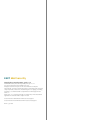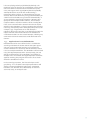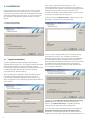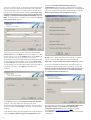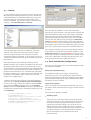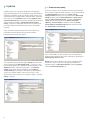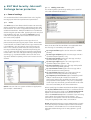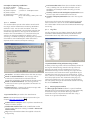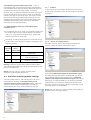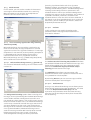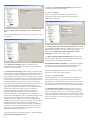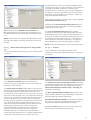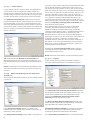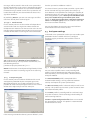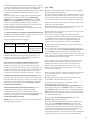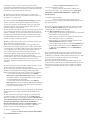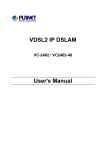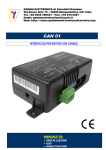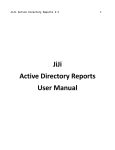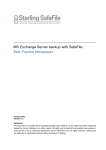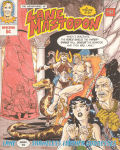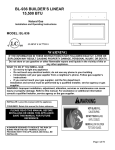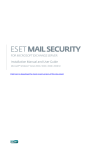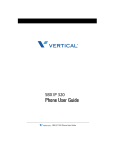Download ESET MAIL SECURITY 4 User guide
Transcript
ESET Mail Security 4
for Microsoft Exchange Server
User Guide
Microsoft® Windows® Server 2000 / 2003 / 2008
ESET Mail Security
Copyright © 2010 by ESET, spol. s.r.o.
ESET Mail Security was developed by ESET, spol. s r.o.
For more information visit www.eset.com.
All rights reserved. No part of this documentation may be
reproduced, stored in a retrieval system or transmitted in any form
or by any means, electronic, mechanical, photocopying, recording,
scanning, or otherwise without permission in writing from the
author.
ESET, spol. s r.o. reserves the right to change any of the described
application software without prior notice.
Customer Care Worldwide: www.eset.eu/support
Customer Care North America: www.eset.com/support
REV. 13. 4. 2010
Contents
................................................4
1. Introduction
1.1
1.2
1.3
System
........................................................................4
requirements
Methods
........................................................................4
used
1.2.1
Mailbox
..............................................................................4
scanning via VSAPI
1.2.2
Message
..............................................................................4
filtering on the SMTP server level
Types
........................................................................4
of protection
1.3.1
Antivirus
..............................................................................4
protection
1.3.2
Antispam
..............................................................................4
protection
1.3.3
Application
..............................................................................5
of user-defined rules
................................................6
2. Installation
2.1
2.2
2.3
2.4
Typical
........................................................................6
Installation
Custom
........................................................................7
Installation
License
........................................................................9
Post-Installation
........................................................................9
Configuration
................................................12
3. Update
3.1
Proxy
........................................................................12
server setup
4. ESET Mail Security - Microsoft
................................................13
Exchange
Server protection
4.1
General
........................................................................13
settings
4.1.1
Rules
..............................................................................13
4.1.1.1
Adding
..............................................................................13
new rules
4.1.1.2
Actions
..............................................................................14
4.1.2
Log
..............................................................................14
files
4.1.3
Message
..............................................................................14
quarantine
4.1.3.1
Adding
..............................................................................15
a new quarantine rule
4.1.4
Performance
..............................................................................15
4.1.5
Transport
..............................................................................15
Agent
4.2
Antivirus
........................................................................16
and antispyware settings
4.2.1
Actions
..............................................................................16
4.2.2
Alerts
..............................................................................16
and notifications
4.2.3
Performance
..............................................................................17
4.2.4
Virus-Scanning Application Programming
Interface
..............................................................................17
(VSAPI)
4.2.4.1
Microsoft
..............................................................................17
Exchange Server 5.5 (VSAPI 1.0)
4.2.4.1.1
Actions
.............................................................................17
4.2.4.1.2
Performance
.............................................................................17
4.2.4.2
Microsoft
..............................................................................18
Exchange Server 2000 (VSAPI 2.0)
4.2.4.2.1
Actions
.............................................................................18
4.2.4.2.2 Performance
.............................................................................18
4.2.4.3
Microsoft
..............................................................................19
Exchange Server 2003 (VSAPI 2.5)
4.2.4.3.1
Actions
.............................................................................19
4.2.4.3.2 Performance
.............................................................................20
4.2.4.4
Microsoft Exchange Server 2007/2010 (VSAPI
2.6)
..............................................................................20
4.2.4.4.1 Actions
.............................................................................20
4.2.4.4.2 Performance
.............................................................................21
4.2.5
Transport
..............................................................................21
Agent
4.3 Antispam
........................................................................21
settings
4.3.1
Antispam
..............................................................................21
engine parameter setup
4.3.2
Alerts
..............................................................................22
and notifications
4.3.3
Transport
..............................................................................22
Agent
4.4 FAQ
........................................................................23
1. Introduction
1.2.1
ESET Mail Security 4 for Microsoft Exchange Server is an
integrated solution protecting user mailboxes from
various types of malware content (most often they are
email attachments infected by worms or trojans,
documents containing harmful scripts, phishing, spam
etc.). ESET Mail Security provides three types of
protection: Antivirus, Antispam and application of userdefined rules. ESET Mail Security filters the malicious
content on the mailserver level, before it arrives in the
addressee’s email client inbox.
ESET Mail Security supports Microsoft Exchange Server
versions 5.5 and later, in addition to Microsoft Exchange
Server in a cluster environment. In newer versions
(Microsoft Exchange Server 2007 and later), specific roles
(mailbox, hub, edge) are also supported. You can
remotely manage ESET Mail Security in larger networks
with the help of ESET Remote Administrator.
As far as functionality is concerned, ESET Mail Security is
very similar to ESET NOD32 Antivirus 4.0. It has all the
tools necessary to ensure protection of the server-asclient (resident protection, web-access protection, email
client protection and antispam), while providing
Microsoft Exchange Server protection.
1.1 System requirements
Supported Operating Systems:
Microsoft Windows 2000 Server
Microsoft Windows 2003 Server (x86 and x64)
Microsoft Windows 2008 Server (x86 and x64)
Microsoft Windows 2008 Server R2
Supported Microsoft Exchange Server versions:
Microsoft Exchange Server 5.5 SP3, SP4
Microsoft Exchange Server 2000 SP1, SP2, SP3
Microsoft Exchange Server 2003 SP1, SP2
Microsoft Exchange Server 2007 SP1, SP2
Microsoft Exchange Server 2010
Hardware requirements depend on the operating system
version and the version of Microsoft Exchange Server in
use. We recommend reading the Microsoft Exchange
Server product documentation for more detailed
information on hardware requirements.
1.2 Methods used
Two independent methods are used to scan email
messages:
Mailbox scanning via VSAPI 4
Message filtering on the SMTP server level
4
Mailbox scanning via VSAPI
The mailbox scanning process is triggered and controlled
by the Microsoft Exchange Server. Emails in the Microsoft
Exchange Server store database are scanned
continuously. Depending on the version of Microsoft
Exchange Server, the VSAPI interface version and the
user-defined settings, the scanning process can be
triggered in any of the following situations:
When the user accesses email, e.g. in an email client
(email is always scanned with the latest virus signature
database)
In the background, when use of the Microsoft
Exchange Server is low
Proactively (based on the Microsoft Exchange Server’s
inner algorithm)
The VSAPI interface is currently used for antivirus scan
and rule-based protection.
1.2.2
Message filtering on the SMTP server level
SMTP server-level filtering is secured by a specialized
plugin. In Microsoft Exchange Server 2000 and 2003, the
plugin in question (Event Sink) is registered on the SMTP
server as a part of Internet Information Services (IIS). In
Microsoft Exchange Server 2007/2010, the plugin is
registered as a transport agent on the Edge or the Hub
roles of the Microsoft Exchange Server.
SMTP server-level filtering by a transport agent provides
protection in the form of antivirus, antispam and userdefined rules. As opposed to VSAPI filtering, the SMTP
server-level filtering is performed before the scanned
email arrives in the Microsoft Exchange Server mailbox.
1.3 Types of protection
There are three types of protection:
1.3.1
Antivirus protection
Antivirus protection is one of the basic functions of the
ESET Mail Security product. It guards against malicious
system attacks by controlling file, email and Internet
communication. If a threat with malicious code is
detected, the Antivirus module can eliminate it by first
blocking it and then cleaning, deleting or moving it to
quarantine.
1.3.2
Antispam protection
Antispam protection integrates several technologies
(RBL, DNSBL, Fingerprinting, Reputation checking,
Content analysis, Bayesian filtering, Rules, Manual
whitelisting/blacklisting, etc.) to achieve maximum
detection of email threats. The antispam scanning core’s
output is the spam probability value of the given email
message expressed as a percentage (0 to 100). Values of
90 and above are considered sufficient for ESET Mail
Security to classify an email as spam.
Another component of the antispam protection module
4
is the Greylisting technique (disabled by default). The
technique relies on the RFC 821 specification, which states
that since SMTP is considered an unreliable transport,
every message transfer agent (MTA) should repeatedly
attempt to deliver an email after encountering a
temporary delivery failure. A substantial part of spam
consists of one-time deliveries (using specialized tools) to
a bulk list of email addresses generated automatically. A
server employing Greylisting calculates a control value
(hash) for the envelope sender address, the envelope
recipient address and the IP address of the sending MTA.
If the server cannot find the control value for the triplet
within its own database, it refuses to accept the message,
returning a temporary failure code (temporary failure, for
example, 451). A legitimate server will attempt a
redelivery of the message after a variable time period. The
triplet’s control value will be stored in the database of
verified connections on the second attempt, allowing any
email with relevant characteristics to be delivered from
then on.
1.3.3
Application of user-defined rules
Protection based on user-defined rules is available for
scanning with both the VSAPI and the transport agent.
You can use the ESET Mail Security user interface to
create individual rules that may also be combined. If one
rule uses multiple conditions, the conditions will be linked
using the logical operator AND. Consequently, the rule
will be executed only if all its conditions are fullfilled. If
multiple rules are created, the logical operator OR will be
applied, meaning the program will run the first rule for
which the conditions are met.
In the scanning sequence, the first technique used is
greylisting - if it is enabled. Consequent procedures will
always execute the following techniques: protection
based on user-defined rules, followed by an antivirus
scan and, lastly, an antispam scan.
5
2. Installation
After purchase, the ESET Mail Security installer can be
downloaded from ESET’s website as an .msi package.
Once you launch the installer, the installation wizard will
guide you through the basic setup. There are two types
of installation available with different levels of setup
details:
Enter your Username and Password, i.e., the
authentication data you received after the purchase or
registration of the product, into the corresponding fields.
If you do not currently have your username and
password available, authentication data can be inserted
at any time, directly from the program.
In the next step - License Manager - Add the license file
delivered via email after product purchase.
1. Typical Installation
2. Custom Installation
2.1 Typical Installation
Typical installation provides configuration options
appropriate for most users. The settings provide excellent
security coupled with ease of use and high system
performance. Typical installation is the default option and
is recommended if you do not have the particular
requirements for specific settings.
The next step is configuration of the ThreatSense.Net
Early Warning System. The ThreatSense.Net Early
Warning System helps ensure that ESET is immediately
and continuously informed about new infiltrations in
order to quickly protect its customers. The system allows
for submission of new threats to ESET‘s Threat Lab,
where they are analyzed, processed and added to the
virus signature database.
After selecting the installation mode and clicking Next,
you will be prompted to enter your username and
password for automatic updates of the program. This
plays a significant role in providing constant protection of
your system.
By default, the Enable ThreatSense.Net Early Warning
System option is selected, which will activate this
feature. Click Advanced setup... to modify detailed
settings for the submission of suspicious files.
The next step in the installation process is to configure
Detection of potentially unwanted applications.
Potentially unwanted applications are not necessarily
malicious, but can often negatively affect the behavior of
6
your operating system.
These applications are often bundled with other
programs and may be difficult to notice during the
installation process. Although these applications usually
display a notification during installation, they can easily
be installed without your consent.
Next, Enter your Username and Password. This step is
the same as in Typical installation (see “Typical
installation” 6 ).
In the next step - License Manager - Add the license file
delivered via email after the product purchase.
Select the Enable detection of potentially unwanted
applications option to allow ESET Mail Security to detect
this type of threat (recommended).
The final step in Typical installation mode is to confirm
installation by clicking the Install button.
After entering your username and password, click Next
to proceed to Configure your Internet connection.
2.2 Custom Installation
Custom installation is designed for users who have
experience with fine-tuning programs and who wish to
modify advanced settings during installation.
After selecting the installation mode and clicking Next,
you will be prompted to select a destination location for
the installation. By default, the program installs in
C:\Program Files\ESET\ESET Mail Security\.
Click Browse… to change this location (not
recommended).
7
If you use a proxy server, it must be correctly configured
for virus signature updates to work correctly. If you do
not know whether you use a proxy server to connect to
the Internet, select the default setting I am unsure if my
Internet connection uses a proxy server. Use the same
settings as Internet Explorer (Recommended) and click
Next. If you do not use a proxy server, select the I do not
use a proxy server option.
To configure your proxy server settings, select I use a
proxy server and click Next. Enter the IP address or URL
of your proxy server in the Address field. In the Port field,
specify the port where the proxy server accepts
connections (3128 by default). In the event that the proxy
server requires authentication, enter a valid Username
and Password to grant access to the proxy server. Proxy
server settings can also be copied from Internet Explorer
if desired. To do this, click Apply and confirm the
selection.
Click Next to proceed to Configure automatic update
settings. This step allows you to designate how
automatic program component updates will be handled
on your system. Click Change... to access the advanced
settings.
If you do not want program components to be updated,
select the Never update program components option.
8
Select the Ask before downloading program
components option to display a confirmation window
before downloading program components. To download
program component upgrades automatically, select the
Always update program components option.
NOTE: After a program component update, a restart is
usually required. We recommend selecting the If
necessary, restart computer without notifying option.
The next installation window offers the option to set a
password to protect your program settings. Select the
Protect configuration settings with a password option
and choose a password to enter in the New password
and Confirm new password fields.
The next two installation steps, ThreatSense.Net Early
Warning System and Detection of potentially
unwanted applications are the same as in Typical
installation (see “Typical installation” 6 ).
Click Install in the Ready to install window to complete
installation.
2.3 License
A very important step is to enter the license file for ESET
Mail Security for Microsoft Exchange Server. Without it,
email protection on the Microsoft Exchange Server will
not work properly. If you do not add the license file
during installation, you can do so later in the advanced
settings, under Miscellaneous > Licenses.
If the number of mailboxes in your active directory
exceeds your license count a message will be entered into
your Microsoft Exchange Server log reading, "Protection
status changed due to exceeded number of mailboxes
(count) covered by your license (count)." Your ESET Mail
Security will also notify you by changing its Protection
status to ORANGE and displaying a message informing
you that you have 42 days left before your protection will
be disabled. If you receive this notification, please contact
your sales representative to purchase additional licenses.
There are two types of licence available for ESET Mail
Security. One unlocks all ESET Mail Security-related
features except Antispam, the second one unlocks
everything without restriction. If the first one is used, all
antispam-related features will be unavailable within ESET
Mail Security.
ESET Mail Security 4 for Microsoft Exchange Server
(EMSX) compares the number of mailboxes for the active
directory to your license count. Each Exchange server's
active directory is checked to determine the total mailbox
count. There is no way to determine which mailboxes are
protected and which ones are excluded from protection.
Resource mailboxes (i.e. a conference room mailbox) will
be tallied in the mailbox count. Email aliases are not
tallied in the mailbox count.
To determine how many Exchange enabled mailboxes
you have, open Active Directory users and computers
on the server. Right-click on the domain and click Find....
Then from the Find drop-down menu select Custom
search and click the Advanced tab. Paste in the following
Lightweight Directory Access Protocol (LDAP) query and
click Find Now:
If the 42 days period has passed and you did not add the
required licenses to cover the exceeding mailboxes, your
Protection status will change to RED. The message will
inform you that your protection has been disabled. If you
receive this notification, immediately contact your sales
representative to purchase additional licenses.
2.4 Post-Installation Configuration
There are several options that have to be configured after
the product installation.
Antispam protection setup
This section describes the settings, methods and
techniques you can use to protect your network from
spam. We recommend reading the following instructions
carefully before choosing the most suitable combination
of settings for your network.
Spam management
To ensure a high level of Antispam protection you must
set actions to be performed on messages already marked
as SPAM.
There are three options available:
(&(!cn=SystemMailbox{*})(&(&(!
cn=SystemMailbox{*})(!
userAccountControl:1.2.840.113556.1.4.803:
=2))(&(&(&(& (mailnickname=*) (| (&
(objectCategory=person)(objectClass=user)(|
(homeMDB=*)(msExchHomeServerName=*))) )))
(objectCategory=user)))))
1. Deleting spam
The criteria for a message to be marked as SPAM by
ESET Mail Security are set reasonably high, decreasing
the chances of deleting legitimate email. The more
specific the Antispam settings, the less likely it is to
delete legitimate email. Advantages of this method
include very low consumption of system resources and
less administration. The drawback to this method is
that if a legitimate email is deleted it cannot be
restored locally.
9
2. Quarantine
This option excludes the risk of deleting legitimate
email. Messages can be restored and resent to the
original recipients immediately. The drawbacks of this
method are higher consumption of system resources
and additional time required for email quarantine
maintenance. You can use two methods to quarantine
email:
A. Internal Exchange Server quarantine:
- If you want to use the internal server quarantine
make sure the Common message quarantine
field on the right pane in the advanced settings
menu (under Mail server protection > Message
quarantine) is left blank. Also make sure that the
Quarantine message to the mail server system
quarantine option is selected from the dropdown menu at the bottom.
B. Custom quarantine mailbox:
- If you type the desired mailbox in the Common
message quarantine field ESET Mail Security will
move all new spam messages into your custom
mailbox.
3. Forwarding spam
Spam will be forwarded along to its recipient.
However, ESET Mail Security will fill in the relevant
MIME header with the SCL value into each message.
Based on the SCL value the relevant action will be
executed by the Exchange server IMF (Intelligent
Message Filtering).
Spam filtering
Antispam Engine
The Antispam engine offers the three following
configurations - Recommended, Most accurate,
Fastest.
If there is no need to optimize your configuration to allow
maximum throughput (e.g. high server load), we
recommend you select the Most accurate option. When
the Recommended configuration is set, the server will
automatically adjust its settings based on scanned
messages to balance the load. When Most accurate is
enabled, the settings will be optimized in regard to the
catch rate. Clicking Custom > Open configuration file
allows a user to edit the spamcatcher.conf file. This
option is recommended for advanced users only.
Before starting full operation, we recommend that you
manually configure the lists of restricted and allowed IP
addresses. To do so:
1) Open the Advanced settings window and navigate to
the section Antispam protection > Mail server
protection.
2) Make sure to check the Enable mail server antispam
protection field.
3) Click the Setup... button to set Allowed, Ignored and
Blocked IP addresses lists.
The Blocked IP addresses tab contains the list of
10
restricted IP addresses, i.e., if any non-ignored IP
in Received headers matches the address on this list,
the message scores 100 and no other checks are
made.
The Allowed IP addresses tab lists all IP addresses
that are approved, i.e., if the first non-ignored IP in
Received headers matches any address on this list,
the message scores 0 and no other checks are
made.
The Ignored IP addresses tab lists addresses that
should be ignored during Real-time Blackhole List
(RBL) checks. The list should include all internal IP
addresses in the firewall not directly accessible from
the Internet. Doing so prevents unnecessary
checks and helps to differentiate the external
connecting IP addresses from the internal IP
addresses.
Greylisting
Greylisting is a method protecting users from spam using
the following technique: Transport agent sends a
“temporarily reject” SMTP return value (default is 451/4.7.1)
for any email from a sender it does not recognize. A
legitimate server will attempt to redeliver the message.
Spammers typically do not attempt to redeliver
messages, because they go through thousands of email
addresses at a time and typically cannot spend extra time
on resending.
When evaluating the message source, the method takes
into account the configurations of the Approved IP
addresses list, the Ignored IP addresses list, the Safe
Senders and Allow IP lists on the Exchange server and
the AntispamBypass settings for the recipient mailbox.
Greylisting must be thoroughly configured, or else
unwanted operational flaws (e.g. delays in legitimate
message deliveries etc.) may occur. These negative effects
recede continuously as this method fills the internal
whitelist with trusted connections. If you are not familiar
with this method, or if you consider its negative sideeffect unacceptable, we recommend that you disable the
method in the Advanced settings menu under Antispam
protection > Mail server protection > Microsoft
Exchange Server > Transport agent > Enable
Greylisting.
We recommend disabling greylisting if you intend to test
the product's basic functionalities and do not want to
configure the advanced features of the program.
NOTE: Greylisting is an additional layer of antispam
protection and does not have any effect on the spam
evaluation capabilities of the antispam module.
Antivirus protection setup
Quarantine
Depending on the type of cleaning mode you are using
we recommend that you configure an action to be
performed on infected (not cleaned) messages. This
option can be set in the Advanced settings window >
Antivirus and antispyware > Mail server protection >
Microsoft Exchange Server > Transport agent.
If the option to move messages into email quarantine is
enabled, you need to configure the quarantine under the
section Message quarantine in the Advanced settings
window.
Performance
If there are no other restrictions, our recommendation is
to increase the number of ThreatSense scan engines
according to this formula: number of scan engines = number
of scan threads and increase the number of VSAPI
scanning threads based on this formula: number of scan
threads = (number of physical CPUs * 2) + 1 in the Advanced
settings window under Antivirus and antispyware >
Performance.
NOTE: We recommend that you set the number of
ThreatSense scan engines equal to the number of scan
threads used.
11
3. Update
Updating the virus signature database and updating
program components are an important part of providing
complete protection against malicious code. Please pay
attention to their configuration and operation. From the
main menu, select Update and then click Update virus
signature database in the primary window to check for a
newer database update. Username and Password
setup... displays a dialog box where the username and
password received at the time of purchase should be
entered.
3.1 Proxy server setup
If you use a proxy server to control Internet connections
on a system using ESET Mail Security, it must be specified
in Advanced Setup. To access the Proxy server
configuration window, press F5 to open the Advanced
Setup window and click Miscellaneous > Proxy server
from the Advanced Setup tree. Select the Use proxy
server option and then fill in the Proxy server (IP
address) and Port fields. If needed, select the Proxy
server requires authentication option and then enter
the Username and Password.
If the username and password were entered during
installation of ESET Mail Security you will not be
prompted for them at this point.
If this information is not available, you can attempt to
automatically detect proxy server settings by clicking the
Detect proxy server button.
The Advanced Setup window (click Setup from the main
menu and then click Advanced setup..., or press F5 on
your keyboard) contains additional update options. Click
Update from the Advanced Setup tree. The Update
server: drop-down menu should be set to Choose
automatically. To configure advanced update options
such as the update mode, proxy server access, LAN
connections and creating virus signature copies, click the
Setup... button.
12
NOTE: Proxy server options for various update profiles
may differ. If this is the case, configure the different
update profiles in Advanced Setup by clicking Update
from the Advanced Setup tree.
4. ESET Mail Security - Microsoft
Exchange Server protection
4.1.1.1
Adding new rules
This wizard guides you through adding user-specified
rules with combined conditions.
4.1 General settings
This section describes how to administer rules, log files,
message quarantine and performance parameters.
4.1.1
Rules
The Rules menu item allows administrators to manually
define email filtering conditions and actions to take with
filtered emails. The rules are applied according to a set of
combined conditions. Multiple conditions are combined
with the logical operator AND, applying the rule only if all
the conditions are met. The column Number (next to
each rule name) displays the number of times the rule
was successfully applied.
The rules are checked against a message when it is
processed by transport agent (TA) or VSAPI. When both
TA and VSAPI are enabled and the message matches the
rule conditions, the rule counter may increase by 2 or
more. This is because VSAPI accesses each part of the
message individually (body, attachment) meaning the
rules are consequently applied to each part individually.
Furthermore, rules are also applied during background
scanning (e.g. repeated mailbox-store scan after virus
signature database update), which can increase the rule
counter.
NOTE: You can also use system variables to apply Rules
(for example: %PATHEXT%).
Note, that not all of the conditions are applicable when
the message is scanned by transport agent.
By target mailbox applies to the name of a mailbox
(VSAPI)
By message recipient applies to a message sent to a
specified recipient (VSAPI + TA)
By message sender applies to a message sent by a
specified sender (VSAPI + TA)
By message subject applies to a message with a
specified subject line (VSAPI + TA)
By message body applies to a message with specific
text in the message body (VSAPI)
By attachment name applies to a message with a
specific attachment name (VSAPI)
By attachment size applies to a message with an
attachment exceeding a defined size (VSAPI)
By frequency of occurrence applies to objects (email
body or attachment) for which the number of
occurrences within the specified time interval exceeds
the specified number (VSAPI + TA). This is particularly
useful if you are constantly spammed with emails with
the same email body or the same attachment.
When specifying the abovementioned conditions (except
the By attachment size condition) it is sufficient to fill in
only part of a phrase as long as the Match whole words
option is not selected. Values are not case-sensitive,
unless the Match case option is selected. If you are using
values other than alphanumerical characters, use
parentheses and quotes. You can also create conditions
using the logical operators AND, OR and NOT.
NOTE: Microsoft Exchange Server 2000 (VSAPI 2.0) only
evaluates displayed sender/recipient name and not the
email address. Email addresses are evaluated starting
with Microsoft Exchange Server 2003 (VSAPI 2.5) and
higher.
13
Examples of entering conditions:
By target mailbox: smith
By email sender:
[email protected]
By email recipient:
“J.Smith” or “[email protected]”
By email subject:
“”
By attachment name:“.com” OR “.exe”
By email body:
(“free” OR “lottery”) AND (“win” OR
“buy”)
4.1.1.2
Actions
This section allows you to select actions to take with
messages and/or attachments matching conditions
defined in rules. You can take no action, mark the
message as if it contained a threat/spam or delete the
whole message.When a message or its attachment
matches the rule conditions, it is not scanned by the
antivirus or antispam modules by default, unless
scanning is enabled explicitly by selecting the respective
check boxes at the bottom (the action taken then
depends on the antivirus/antispam settings).
No action – no action will be taken with the message
Mark as uncleaned threat - the message will be
marked as if it contained an uncleaned threat
(regardless of whether it contained the threat or not)
Mark as unsolicited email - the message will be
marked as if it were spam (regardless of whether it is
spam or not)
Delete message – removes the entire message with
content that meets the conditions
Quarantine file quarantines the attachments
NOTE: Do not confuse this with mail quarantine (see
chapter Message quarantine) 14
Submit file for analysis sends suspicious attachments
to ESET’s lab for analysis
Send event notification sends a notification to the
administrator (based on settings in Tools > Alerts and
notifications)
Log writes information about the applied rule to the
program log
14
Evaluate other rules allows the evaluation of other
rules, enabling the user to define multiple sets of
conditions and multiple actions to take, given the
conditions
Scan by antivirus and antispyware protection scans
the message and its attachments for threats
Scan by antispam protection scans the message for
spam
The last step in the new rule creation wizard is to name
each created rule. You can also add a Rule comment.
This information will be stored in the Microsoft Exchange
Server log.
4.1.2
Log files
Log files settings let you choose how the log file will be
assembled. More detailed protocol can contain more
information but it may slow server performance.
If Synchronized writing without using cache is
enabled, all the log entries will be immediately written in
the log file without being stored in the log cache. By
default, ESET Mail Security components running in
Microsoft Exchange Server store log messages in their
internal cache and send them to the application log at
periodic time intervals to preserve performance. In this
case, however, the diagnostic entries in the log might not
be in the proper order. We recommend keeping this
setting turned off unless it is necessary for diagnostics.
You can specify the type of information stored in the log
files in the Content menu.
4.1.3
Message quarantine
The Message quarantine mailbox is a special mailbox
defined by the system administrator to store potentially
infected messages and SPAM. Messages stored in
quarantine can be analyzed or cleaned later using a
newer virus signature database.
4.1.4
Performance
In this section, you can define a folder in which to store
temporary files to improve program performance. If no
folder is specified, ESET Mail Security will create
temporary files in the system’s temporary folder.
You can specify the message quarantine address in the
Common message quarantine field (e.g.
[email protected]). You can also use the
Microsoft Exchange Server 2007/2010 internal quarantine
system by leaving this field blank and choosing
Quarantine message to the mail server system
quarantine (if defined by administrator) from the dropdown menu at the bottom. Mails are then delivered to
quarantine by Exchange's internal mechanism using its
own settings.
In the Message quarantine by recipient field, you can
define message quarantine mailboxes for multiple
recipients. Every quarantine rule can be enabled or
disabled by selecting or deselecting the check box in its
row.
NOTE: You can also use system variables when
administering the message quarantine (for example: %
PATH%).
4.1.3.1
Adding a new quarantine rule
Enter the desired Recipient’s email address and the
desired Quarantine email address in the appropriate
fields.
If you want to delete an email message addressed to a
recipient who does not have a quarantine rule applied,
you can select the Delete message option in the
Message intended for non-existing message
quarantine pull-down menu.
NOTE: In order to reduce the potential I/O and
fragmentation impact, we recommend placing the
Temporary folder on a different hard drive than the one
on which Microsoft Exchange Server is installed. We
strongly recommend that you avoid assigning the
Temporary folder to removable media such as floppy
disk, USB, DVD, etc.
NOTE: You can use system variables (e.g., %SystemRoot%
\TEMP) when configuring Performance settings.
4.1.5
Transport Agent
In this section, you can set up automatic startup of the
transport agent as well as the agent loading priority. On
Microsoft Exchange Server 2007 and later, it is only
possible to install a transport agent if the server is in one
of two roles: Edge Transport or Hub Transport.
NOTE: Transport agent is not available in Microsoft
Exchange Server 5.5 (VSAPI 1.0).
In the Agent priority setup menu, you can set the
priority of ESET Mail Security agents. The agent priority
number range depends on the version of Microsoft
Exchange Server (the lower the number, the higher the
priority).
Write spam confidence level (SCL) to the header of
15
scanned messages based on spam score – SCL is a
normalized value assigned to a message that indicates
the likelihood of the message being spam (based on the
characteristics of the message header, its subject,
content, etc.). A rating of 0 indicates that the message is
highly unlikely to be spam, while a rating of 9 indicates
that the message is very likely spam. SCL values can be
processed further by the Microsoft Exchange Server's
Intelligent Message Filter (or Content Filter Agent). For
additional information please refer to the Microsoft
Exchange Server documentation.
4.2.1
Actions
In this section you can choose to append a scan task ID
and/or scan result information to the header of scanned
messages.
The When deleting messages, send SMTP reject
response option:
If unchecked, the server sends an OK SMTP response to
the sender’s Mail Transfer Agent (MTA) in the format
‘250 2.5.0 – Requested mail action okay, completed’
and then performs a silent drop.
If checked, an SMTP reject response is sent back to the
sender’s MTA. You can type a response message in the
following format:
Primary Compleme
response
ntary
code
status code
250
2.5.0
451
4.5.1
550
5.5.0
Description
4.2.2
Alerts and notifications
ESET Mail Security allows you to append text to the
original subject or body of infected messages.
Requested mail action okay,
completed
Requested action aborted: local
error in processing
Requested action not taken:
mailbox unavailable
Warning: Incorrect syntax of the SMTP response codes
can lead to malfunctioning of program components and
decrease effectiveness.
NOTE: You can also use system variables when
configuring SMTP Reject Responses.
4.2 Antivirus and antispyware settings
You can enable antivirus and antispyware mail server
protection by selecting the Enable antivirus and
antispyware mail server protection option. Note that
antivirus and antispyware protection is turned on
automatically after every service/computer restart.
By enabling Add to the subject of infected messages,
ESET Mail Security will append a notification tag to the
email subject with the value defined in the Template
added to the subject of infected messages text field (by
default [virus %VIRUSNAME%]). The above-mentioned
modifications can automate infected-email filtering by
filtering email with a specific subject (if supported in your
email client) to a separate folder.
NOTE: You can also use system variables when adding a
template to the message subject.
16
4.2.3
Performance
In this section, you can set the number of ThreatSense
scan engines that should be used for virus scanning.
More ThreatSense scan engines on multiprocessor
machines can increase the scan rate.
(scanning is performed after each virus signature
database update), we recommend using scheduled
scanning outside working hours. Scheduled background
scanning can be configured via a special task in the
Scheduler/Planner. When you schedule a Background
scanning task you can set the launch time, the number of
repetitions and other parameters available in the
Scheduler/Planner. After the task has been scheduled, it
will appear in the list of scheduled tasks and, as with the
other tasks, you can modify its parameters, delete it or
temporarily deactivate the task.
4.2.4.1.1
Actions
In this section you can specify the actions to be
performed when a message and/or attachment is
evaluated as infected.
4.2.4 Virus-Scanning Application Programming
Interface (VSAPI)
Microsoft Exchange Server provides a mechanism to
make sure that every message component is scanned
against the current virus signature database. If a message
component is not scanned, its corresponding component
is submitted to the scanner before the message is
released to the client. Every supported version of
Microsoft Exchange Server (5.5/2000/2003/2007/2010)
offers a different version of VSAPI.
4.2.4.1
Microsoft Exchange Server 5.5 (VSAPI 1.0)
This version of Microsoft Exchange Server includes VSAPI
version 1.0.
The Actions to take if cleaning not possible field allows
you to block infected content or delete the message. This
action will be applied only if the automatic cleaning
(defined in ThreatSense engine parameter setup >
Cleaning) did not clean the message.
The Deletion option allows you to truncate a file
attachment to zero size or replace an infected file with a
virus protocol or rule description.
By activating Rescan, you can scan messages and files
that have already been scanned again.
4.2.4.1.2
The Background scanning option allows scanning of all
messages in the system background. Microsoft Exchange
Server decides whether a background scan will run or
not, based on various factors, such as the current system
load, the number of active users, etc. Microsoft Exchange
Server keeps a record of scanned messages and the virus
signature database version used. If you are opening a
message that has not been scanned by the most current
virus signature database, Microsoft Exchange Server
sends the message to ESET Mail Security to be scanned
before opening the message in your e-mail client.
Since background scanning can affect system load
Performance
During a scan, Microsoft Exchange Server allows you to
limit a time for opening message attachments. This time
is set in the Response time limit (ms) field and
represents the period after which the client will retry
accessing the file that had previously been inaccessible
due to scanning.
17
Enabling the Scan RTF email bodies option activates
scanning of RTF message bodies.
4.2.4.2.1
Actions
In this section you can specify the actions to be
performed when a message and/or attachment is
evaluated as infected.
4.2.4.2
2.0)
Microsoft Exchange Server 2000 (VSAPI
This version of Microsoft Exchange Server includes VSAPI
version 2.0.
The Actions to take if cleaning not possible field allows
you to block infected content or delete the message. This
action will be applied only if the automatic cleaning
(defined in ThreatSense engine parameter setup >
Cleaning) did not clean the message.
The Message body deletion method option offers the
choice to either delete the message body or rewrite the
message body with action information.
If the Proactive scanning option is enabled, new
inbound messages will be scanned in the same order in
which they were received.
The Background scanning option allows scanning of all
messages in the system background. Microsoft Exchange
Server decides whether a background scan will run or
not, based on various factors, such as the current system
load, the number of active users, etc. Microsoft Exchange
Server keeps a record of scanned messages and the virus
signature database version used. If you are opening a
message that has not been scanned by the most current
virus signature database, Microsoft Exchange Server
sends the message to ESET Mail Security to be scanned
before opening the message in your e-mail client.
Since background scanning can affect system load
(scanning is performed after each virus signature
database update), we recommend using scheduled
scanning outside working hours. Scheduled background
scanning can be configured via a special task in the
Scheduler/Planner. When you schedule a Background
scanning task you can set the launch time, the number of
repetitions and other parameters available in the
Scheduler/Planner. After the task has been scheduled, it
will appear in the list of scheduled tasks and as with the
other tasks, you can modify its parameters, delete it or
temporarily deactivate the task.
If you want to scan plain text messages, select the Scan
plain text message bodies option.
18
Attachment deletion method lets you decide to delete
the message, truncate file attachment to zero size or
replace the infected file with action information.
By activating Rescan, you can scan messages and files
that have already been scanned again.
4.2.4.2.2
Performance
In this section you can set the number of independent
scan threads used at a single time. More threads on
multiprocessor machines can increase the scan rate. For
the best program performance we advise using an equal
number of ThreatSense scan engines and scan threads.
The Response time limit (sec.) allows you to set the
maximum amount of time a thread waits for a message
scan to complete. If the scan is not finished within this
time limit, Microsoft Exchange Server will deny the client
access to the email. Scanning will not be interrupted and,
after it is finished, every other attempt to access the file
will be successful.
Scheduler/Planner. When you schedule a Background
scanning task you can set the launch time, the number of
repetitions and other parameters available in the
Scheduler/Planner. After the task has been scheduled, it
will appear in the list of scheduled tasks and as with the
other tasks, you can modify its parameters, delete it or
temporarily deactivate the task.
If you want to scan plain text messages, select the Scan
plain text email bodies option.
Enabling the Scan RTF email bodies option activates
scanning of RTF message bodies. RTF message bodies
may contain macro viruses.
TIP: To determine the Number of scan threads the
Microsoft Exchange Server provider recommends, use
the following formula: [number of physical processors] x
2 + 1.
NOTE: Performance is not improved significantly if there
are more ThreatSense scanning engines than scanning
threads.
The Scan transported messages option enables
scanning for messages that are not stored on the local
Microsoft Exchange Server and are delivered to other email servers through the local Microsoft Exchange Server.
If scanning for transported messages is enabled, ESET
Mail Security also scans these messages. This option is
only available when the transport agent is disabled.
NOTE: Plain text email bodies are not scanned by VSAPI.
4.2.4.3
2.5)
Microsoft Exchange Server 2003 (VSAPI
This version of Microsoft Exchange Server includes VSAPI
version 2.5.
If the Proactive scanning option is checked, new
inbound messages will be scanned in the same order in
which they were received.
The Background scanning option allows scanning of all
messages in the system background. Microsoft Exchange
Server decides whether a background scan will run or
not, based on various factors, such as the current system
load, the number of active users, etc. Microsoft Exchange
Server keeps a record of scanned messages and the virus
signature database version used. If you are opening a
message that has not been scanned by the most current
virus signature database, Microsoft Exchange Server
sends the message to ESET Mail Security to be scanned
before opening the message in your e-mail client.
Since background scanning can affect system load
(scanning is performed after each virus signature
database update), we recommend using scheduled
scanning outside working hours. Scheduled background
scanning can be configured via a special task in the
4.2.4.3.1
Actions
In this section you can specify the actions to be
performed if a message and/or attachment is evaluated
as infected.
The Actions to take if cleaning not possible field allows
you to block infected content or delete the message. This
action will be applied only if the automatic cleaning (in
ThreatSense engine parameter setup > Cleaning) did
not clean the message.
The Message body deletion method option offers the
choice to either delete the message body or rewrite the
message body with action information.
Attachment deletion method lets you decide to delete
the message, truncate file attachment to zero size or
replace the infected file with action information.
By activating Rescan, you can scan the messages and
files that have already been scanned again.
19
4.2.4.3.2
Performance
In this section you can set the number of independent
scan threads used at a single time. More threads on
multiprocessor machines can increase the scan rate. For
the best program performance we advise using an equal
number of ThreatSense scan engines and scan threads.
The Response time limit (sec.) allows you to set the
maximum amount of time a thread waits for a message
scan to complete. If the scan is not finished within this
time limit, Microsoft Exchange Server will deny the client
access to the email. Scanning will not be interrupted and
after it is finished, every other attempt to access the file
will be successful.
messages in the system background. Microsoft Exchange
Server decides whether a background scan will run or
not, based on various factors, such as the current system
load, the number of active users, etc. Microsoft Exchange
Server keeps a record of scanned messages and the virus
signature database version used. If you are opening a
message that has not been scanned by the most current
virus signature database, Microsoft Exchange Server
sends the message to ESET Mail Security to be scanned
before opening the message in your e-mail client. You can
choose to Scan only messages with attachment and
filter based on time received.
Since background scanning can affect system load
(scanning is performed after each virus signature
database update), we recommend using scheduled
scanning outside working hours. Scheduled background
scanning can be configured via a special task in the
Scheduler/Planner. When you schedule a Background
scanning task you can set the launch time, the number of
repetitions and other parameters available in the
Scheduler/Planner. After the task has been scheduled, it
will appear in the list of scheduled tasks and as with the
other tasks, you can modify its parameters, delete it or
temporarily deactivate the task.
Enabling the Scan RTF email bodies option activates
scanning of RTF message bodies. RTF message bodies
may contain macro viruses.
NOTE: Plain text email bodies are not scanned by VSAPI.
TIP: To determine the Number of scan threads the
Microsoft Exchange Server provider recommends, use
the following formula: [number of physical processors] x
2 + 1.
4.2.4.4.1
Actions
In this section you can specify the actions to take if a
message and/or attachment is evaluated as infected.
NOTE: Performance is not improved significantly if there
are more ThreatSense scanning engines than scanning
threads.
4.2.4.4 Microsoft Exchange Server 2007/2010
(VSAPI 2.6)
This version of Microsoft Exchange Server includes VSAPI
version 2.6.
The Actions to take if cleaning not possible field allows
you to block infected content or delete the message. This
action will be applied only if the automatic cleaning
(defined in ThreatSense engine parameter setup >
Cleaning) did not clean the message.
The Message body deletion method option offers the
choice to either delete the message body or rewrite the
message body with action information.
If the Proactive scanning option is enabled, new
inbound messages will be scanned in the same order in
which they were received.
Attachment deletion method lets you decide to delete
the message, truncate file attachment to zero size or
replace the infected file with action information.
The Background scanning option allows scanning of all
If the Use VSAPI Quarantine option is enabled, infected
20
messages will be stored in the email server quarantine.
Please note that this is the server's managed quarantine
(not the client's quarantine or the quarantine mailbox).
Infected messages stored in mail server quarantine are
inaccessible until they are cleaned with the latest virus
signature database.
By activating Rescan, you can scan messages and files
that have already been scanned again.
4.2.4.4.2
Performance
In this section you can set the number of independent
scan threads used at a single time. More threads on
multiprocessor machines can increase the scan rate. For
the best program performance we advise using an equal
number of ThreatSense scan engines and scan threads.
it to the quarantine mailbox or retain it.
If a threat is found, you can choose to write a spam score
to the scanned message and specify the value (in %).
Since botnets are responsible for sending the majority of
infected messages, the messages distributed this way are
to be categorized as spam. Write spam confidence level
(SCL) to scanned messages based on spam score
option (in Mail server protection > Microsoft Exchange
Server > Transport agent) must be enabled in order for
this feature to work effectively.
You can also choose to scan messages received from
authenticated sources or local servers.
4.3 Antispam settings
In the Mail server protection section you can enable spam
protection for the installed mail server, configure
antispam engine parameters and set other levels of
protection.
TIp: To determine the Number of scan threads the
Microsoft Exchange Server provider recommends, use
the following formula:
[number of physical processors] x 2 + 1.
NOTE: Performance is not improved significantly if there
are more ThreatSense scanning engines than scanning
threads.
4.2.5
4.3.1
Antispam engine parameter setup
You can select a profile from a set of preconfigured
profiles (such the Recommended, Most accurate or
Fastest profiles). The list of profiles is loaded from the
Antispam module.
Transport Agent
In this section you can enable or disable antivirus and
antispyware protection by the transport agent. For
Microsoft Exchange Server 2007 and higher it is only
possible to install a transport agent if the server is in one
of two roles: Edge Transport or Hub Transport.
The Recommended profile is comprised of the
recommended settings, striking a balance between
security and impact on system performance.
The Most accurate profile is focused solely on mail server
security. This profile requires more system resources than
the Recommended profile.
The Fastest profile is preconfigured for a minimal usage
of system resources, achieved through the disabling of
some scanning features.
Custom > Open configuration file allows a user to edit
the spamcatcher.conf file. This option is recommended
for advanced users only.
If the message cannot be cleaned, you can delete it, send
21
4.3.2
Alerts and notifications
Each email scanned by ESET Mail Security and marked as
spam can be flagged by appending a notification tag to
the email subject. By default, the tag is [SPAM], although
it can be a user-defined string.
NOTE: You can also use system variables when adding a
template to the message subject.
4.3.3
In the Allowed IP addresses tab you can specify IPs that
should be approved, i.e., if the first non-ignored IP in
Received headers matches any address in this list, the
message scores 0 and no other checks are made.
Transport Agent
In this section you can set up options for spam protection
using the transport agent.
In the Ignored IP addresses tab you can specify IPs that
should be ignored during Real-time Blackhole List (RBL)
checks. You should include all internal IP addresses within
the firewall not directly accessible from the Internet.
Doing so prevents unnecessary checks and helps identify
actual connecting IP addresses. Internal IP addresses are
already skipped by the engine (192.168.x.y and 10.x).
In the Blocked IP addresses tab you can specify IPs that
should be blocked, i.e., if any non-ignored IP in Received
headers matches the address in this list, the message
scores 100 and no other checks are made.
In the Allowed domains tab you can specify domains
used in the message body that should be approved.
In the Ignored domains tab you can specify domains
used in the message body that should always be
excluded from the DNSBL and MSBL checks and ignored.
In the Blocked domains tab you can specify domains
used in the message body that should always be blocked.
NOTE: Unlike IP addresses, wildcards cannot be used for
domains.
NOTE: The transport agent is not available in Microsoft
Exchange Server 5.5.
You can take any of the following actions with spam
messages:
Retain the message even if it is marked as spam
Send the message to the quarantine mailbox
Delete the message
If you want to include information about a message’s
spam score in its header, enable the Write spam score to
scanned messages option.
The Enable Greylisting function activates a feature that
protects users from spam using the following technique:
The transport agent will send a “temporarily reject” SMTP
return value (default is 451/4.7.1) for any received email
that is not from a recognized sender. A legitimate server
will try to resend the message after a delay. Spam servers
22
will typically not attempt to resend the message, as they
usually go through thousands of email addresses and do
not waste time resending. Greylisting is an additional
layer of antispam protection and does not have any effect
on the spam evaluation capabilities of the antispam
module.
When evaluating the message source the method takes
into account the configurations of the Approved IP
addresses list, the Ignored IP addresses list, the Safe
Senders and the Allow IP lists on the Exchange server
and the AntispamBypass settings for the recipient
mailbox. Emails from these IP addresses/senders lists or
emails delivered to a mailbox that has the
AntispamBypass option enabled will be bypassed by the
greylisting detection method.
The SMTP response for temporarily denied connections
field defines the SMTP temporary denial response sent to
the SMTP server if a message is refused.
Example of SMTP response message:
Primary
Complementary
response code
status code
451
4.7.1
4.4 FAQ
Q: After installing EMSX with Antispam, emails stopped
being delivered into mailboxes.
A: If Greylisting is enabled, this is normal behavior. In the
first hours of full operation emails may arrive with several
hours of delay. If the issue continues for a longer period,
we recommend you turn off (or reconfigure) Greylisting.
Q: When the VSAPI scans email attachments, does it also
scan email message bodies?
A: In Microsoft Exchange Server 2000 SP2 and later, the
VSAPI scans email message bodies as well.
Q: Why does message scanning continue after the VSAPI
option has been disabled?
A: Changes to VSAPI settings run asynchronously,
meaning the modified VSAPI settings have to be called by
the Microsoft Exchange Server to go into effect. This
cyclic process runs in intervals of approximately one
minute. The same applies to all other VSAPI settings.
Description
Requested action
aborted: local error
in processing
Warning: Incorrect syntax in SMTP response codes may
lead to malfunctioning of greylisting protection. As a
result, spam messages may be delivered to clients or
messages may not be delivered at all.
Time limit for the initial connection denial (min.) when a message is delivered for the first time and
temporarily refused, this parameter defines the time
period during which the message will always be refused
(measured from the first refusal). After the defined time
period has elapsed, the message will be successfully
received. The minimum value you can enter is 1 minute.
Unverified connections expiration time (hours) – this
parameter defines the minimum time interval for which
the triplet data will be stored. A valid server must resend
a desired message before this period expires. This value
must be greater than the value of Time limit for the
initial connection denial.
Verified connections expiration time (days) – the
minimum number of days for which the triplet
information is stored, during which emails from a
particular sender will be received without any delay. This
value must be greater than the value of Unverified
connections expiration time.
NOTE: You can also use system variables when defining
the SMTP reject response.
Q: Can VSAPI remove an entire message containing an
infected attachment?
A: Yes, VSAPI can remove the entire message. However,
it is necessary to select the Delete whole message option
in the Actions section of the VSAPI settings first. This
option is available in Microsoft Exchange Server 2003 and
later. Older versions of Microsoft Exchange Server do not
support removal of entire messages.
Q: Is outgoing email also scanned by VSAPI for viruses?
A: Yes, VSAPI scans outgoing emails unless you have
configured an SMTP server in your mail client that is
different from your Microsoft Exchange Server. This
feature is applied in Microsoft Exchange Server 2000
Service Pack 3 and later.
Q: Is it possible to add a notification tag text via VSAPI to
each scanned message, in the same manner as the
Transport agent?
A: Adding text to messages scanned by VSAPI is not
supported in Microsoft Exchange Server.
Q: Sometimes I cannot open a particular email in
Microsoft Outlook. Why is that?
A: The Action to take if cleaning not possible option in
your VSAPI settings in the Actions section is most likely
set to Block or you have created a rule that includes the
Block action. Either of these settings will mark and block
both infected messages and/or messages that fall under
the aforementioned rule.
Q: What does the Response time limit item in the
Performance section stand for?
A: If you have Microsoft Exchange Server 2000 SP2 or
later, the value Response time limit represents the
maximum time in seconds required to finish the VSAPI
scanning of one thread. If the scan is not finished within
this time limit, Microsoft Exchange Server will deny the
client access to the email. Scanning will not be
interrupted and after it is finished, every other attempt to
access the file will be successful. If you have Microsoft
23
Exchange Server 5.5 SP3 or SP4, the value will be
expressed in milliseconds and represents the period after
which the client will retry to access the file that had been
previously inaccessible due to scanning..
Q: How long can the list of file types be in one rule?
A: The file extensions list can contain a maximum of 255
characters in a single rule.
Q: I have enabled the Background scanning option in
VSAPI. Until now, messages on Microsoft Exchange
Server were always scanned after each virus signature
database update. This did not happen after the last
update. Where is the problem?
A: The decision to scan all messages immediately or at the
user's attempt to access a message depends on several
factors, including server load, CPU time required to scan
all messages in bulk and the total number of messages.
The Microsoft Exchange Server will scan every message
before it reaches the client’s inbox.
Q: Why did the rule counter increase by more than one
after receiving a single message?
A:The rules are checked against a message when it is
processed by transport agent (TA) or VSAPI. When both
TA and VSAPI are enabled and the message matches the
rule conditions, the rule counter may increase by 2 or
more. VSAPI accesses the parts of the message
individually (body, attachment) meaning the rules are
consequently applied to each part individually.
Furthermore, rules can be applied during a background
scan (e.g. repeated mailbox-store scan after a virus
signature database update), which can increase the rule
counter.
Q: Is ESET Mail Security 4 for Microsoft Exchange Server
compatible with Intelligent Message Filter?
A: Yes, ESET Mail Security 4 for Microsoft Exchange Server
(EMSX) is compatible with Intelligent Message Filter
(IMF). The processing of emails in this case is as follows:
- If ESET Mail Security Antispam has the Delete
message (or Quarantine message) option enabled
the action will be executed regardless of the action
set in Microsoft Exchange IMF.
- If ESET Mail Security Antispam has the Retain
message action set, the settings Microsoft Exchange
IMF will be used and the relevant action executed (e.
g. Delete, Reject, Archive...).
Q: How do I setup ESET Mail Security to move unsolicited
emails into the user-defined Microsoft Outlook spam
folder?
A: ESET Mail Security default settings cause Microsoft
Outlook to store unwanted email in the Junk E-mail
folder. To enable this functionality select the Write spam
score to the header of scanned email option (under F5 >
Antispam protection > Mail server protection >
Microsoft Exchange Server > Transport agent). If you
want the unwanted email to be stored in a different
folder, please read the following instructions:
1) In ESET Mail Security:
- disable the Write spam score to the header
of scanned email option, ,
24
- enable the Retain message action for
messages marked as spam,
- define a text tag that will be added into
unwanted messages, e.g. "[SPAM]" (under Antispam
protection > Mail server protection > Alerts and
notifications).
2) In Microsoft Outlook:
- setup a rule to ensure messages with a
specific text in the subject ("[SPAM]") will be moved into
the defined folder.
Q: In the antispam protection statistics many messages
fall into the Not scanned category. What email is not
scanned by the antispam protection?
A: The Not scanned category comprises of:
All messages that were scanned while the antispam
protection has been disabled.
All messages sent within the organization (all will
be scanned by antivirus protection )
All messages sent into the mailbox, that has the
AntispamBypass option enabled.
All messages from senders on the Safe Senders list.
All messages from servers on the Whitelist list (e.
g. MS Exchange IPAllow list or the Allowed IP
addresses).
Q: Users download messages to their email clients via
POP3 (bypassing Microsoft Exchange server), but the
mailboxes are stored on Microsoft Exchange Server. Will
these emails be subject to antivirus and antispam
scanning by ESET Mail Security?
A: In this type of configuration ESET Mail Security will
scan the emails stored on the Microsoft Exchange Server
only for the presence of viruses (via VSAPI). Antispam
scanning will not be realized as this requires an SMTP
server.