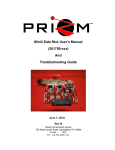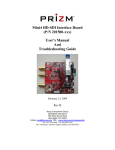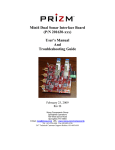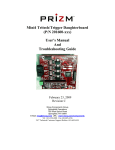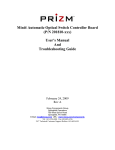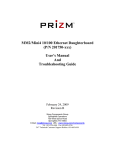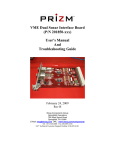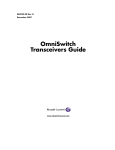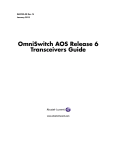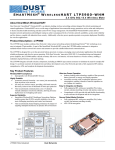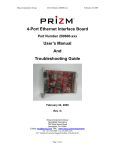Download Mini4 User`s Manual (201580-xxx And 201590
Transcript
Mini4 User’s Manual (201580-xxx And 201590-xxx) And Troubleshooting Guide February 23, 2009 Rev C Moog Components Group Springfield Operations 750 West Sproul Road Springfield, PA 19064 E-Mail: [email protected] URL: www.moog.com/components Tel: 610-328-4000 Fax 610-605-6216 24/7 Technical Customer Support Hotline: 610-605-6101 Moog Components Group Mini4, Rev C (201580-xxx And 201590-xxx) February 23, 2009 TABLE OF CONTENTS Mini4 Video Input with SFP Board P/N – 201580-xxx and Mini4 Video Output with SFP Board P/N – 201590-xxx .. 3 1.1 Mini4 Video Input and Output Board Revision History: ....................................................................... ..3 1.2 Mini4 Video Input and Output Board Dash (-) Number Definitions: ...................................................... 3 1.3 Mini4 Video Input and Output Board Operation ..................................................................................... 3 1.3.1 Mini4 Video Input Board Indicator and Controls............................................................................................. 5 1.3.2 Mini4 Video Output Board Indicator and Controls .......................................................................................... 9 1.3.3 Mini4 Video Input and Output Board Specifications: .................................................................................... 14 1.3.4 Mini4 Video Input and Output Board Dimensions: ....................................................................................... 15 1.3.5 Mini4 Video Input and Output Board Power Requirements .......................................................................... 15 1.3.6 Power Section Testing .................................................................................................................................... 16 1.3.7 Optical Section Testing .................................................................................................................................. 16 1.3.8 Video Section Testing .................................................................................................................................... 17 1.3.9 Data Section Testing ...................................................................................................................................... 17 1.4.0 Stack Mini4 System Installation Checkout Procedure ............................................................................ 18 1.4 Diagnostics Overview ............................................................................................................................ 19 1.4.2 Requirements ................................................................................................................................................................ 19 1.4.3 Communications Hardware ..................................................................................................................... 19 1 Manual Revisions: July 24, 2006 March 13, 2007 November 19, 2007 February 23, 2009 Preliminary manual Rev A – corrected serial data connector pinout Rev B – corrected LED D7 and D9 text in tables Sections 1.3.1 and 1.3.2 RevC Updated contact information to reflect Moog Components Group. Page 2 of 19 Moog Components Group Mini4, Rev C (201580-xxx And 201590-xxx) February 23, 2009 1 Mini4 Video Input with SFP Board P/N – 201580-xxx and Mini4 Video Output with SFP Board P/N – 201590-xxx The Mini4 (M4) Video Input and Output boards are used as a set; the Input Board is used at the system location where the video sources are located while the Video Output board is connected to the video monitor located at the system location where the video is to be displayed. These boards are essentially functionally identical with respect to data functions and the only difference is the input/output functions related to the video. This board set provides for 4 video channels, RS232 data channels and RS422/RS485 data channel. In addition, the M4 Video Input and Output boards provide for the use of one or more daughter boards for additional data channels. NOTE: For details on a specific daughter board, refer to the daughter board manual. For a current list of available daughter cards, please contact the factory sales personnel. 1.1 Mini4 Video Input and Output Board Revision History: The Mini4 Video Input board (201580-xxx) has gone through the following printed circuit board (PCB) revisions: PCB Revision A Original design, not currently in production. PCB Revision B Respin to correct routing, not currently in production. PCB Revision C Respin to correct routing, not currently in production. PCB Revision D Respin to change serial data optocouplers, increase data connector, change video connector footprint, change video LEDs The Mini4 Video Output board (201590-xxx) has gone through the following printed circuit board (PCB) revisions: PCB Revision A Original design, not currently in production. PCB Revision B Respin to correct routing, not currently in production. PCB Revision C Respin to change serial data optocouplers, increase data connector, change video connector footprint, change video LEDs 1.2 Mini4 Video Input and Output Board Dash (-) Number Definitions: The M4 Video Input and Output boards have a Dash Number appended to the part number. This Dash Number identifies the specific board configurations. -001A standard configuration. 1.3 Mini4 Video Input and Output Board Operation The M4 Video Input and Output boards include the fiber optic link interface, 4 channels of video with 10bit analog-to-digital conversion, 4 channels of RS-232 data and 2 channel of RS-485 or RS-422 data. The boards interface to all of the on-board peripheral devices (such as the fiber optic link chips (SERDES), the Page 3 of 19 Moog Components Group Mini4, Rev C (201580-xxx And 201590-xxx) February 23, 2009 video analog-to-digital converters (ADCs) and the data interface chips) through a programmable logic device. The boards also provide the interface for a daughter board connection.. A block diagram of the basic Mini4 Video Input and Output Board I/O is shown on the following page and explained in the subsequent paragraphs. The transmit portion (uplink from vehicle to surface) of the M4 Video Input board takes in the 4 video signals from the ADCs, the 6 onboard serial data signals and the daughter board data and clock signals and converts them to a single serial optical signal. The signal is transmitted to the M4 Video Output board at the other end of the fiber optic link in the control/viewing area. The receive portion of the M4 Video Output board accepts the optical signal, recovers the 4 video channels, recovers the 6 serial data signals and routes them to the appropriate RS-232/RS-485/RS-422 driver chips, and recovers the daughter board clock and data signals and routes them to the daughter board connection. There are no video signals in the optical signal from the Mini4 Video Output board. The transmit portion (downlink from surface to vehicle) of the M4 Video Output board takes in the 6 onboard serial data signals and the daughter board data and clock signals and converts them to a single serial optical signal. The signal is transmitted to the M4 Video Input board at the other end of the fiber optic link in the vehicle. The receive portion of the M4 Video Input board accepts the optical signal, recovers the 6 serial data signals and routes them to the appropriate RS-232/RS-485/RS-422 driver chips, and recovers the daughter board clock and data signals and routes them to the daughter board connection. The M4 boards require a +5VDC power source provided through the 2-pin Phoenix connector at J4. The boards have an on-board 5V to 3.3V and 2.5V converters to provide power for the components that use those supply voltage. Page 4 of 19 Moog Components Group Mini4, Rev C (201580-xxx And 201590-xxx) February 23, 2009 1.3.1 Mini4 Video Input Board Indicator and Controls LEDS: There are 21 surface mount (SMD) LED indicators on the Mini4 Video Input board to indicate different statuses that are covered by function below. NOTE: The LEDs below are on the latest version of the 201580 PCB – REV D. Top of Board LED Indication D1 (Green) Located at the top left of the board serves as an indicator that either +5V or 3.3V dc is available to the daughter board connector, J2. Supply voltage 5V or 3.3V to the daughter board is selected via the placement of fuse F6 (3.3V) or F5 (5V) D3 (Green) Located on the top middle of the board, labeled ‘FIBER’, provides an indication that the transceiver module has detected the presence of an input signal on the fiber link. When ‘ON’ indicates that this board has a good level of received optical power from the remote unit. D6 (Green) Labeled ‘2.5V’, located on the mid-right of the board. When ‘ON’ indicates the onboard 2.5V converter is operational D7 (Green) Incorrectly labeled ‘3.3V’, located on the bottom center of the board. When ‘ON’ indicates that 5V is available to the display LED ribbon header. D8 (Green) Labeled ‘5V’, located on the lower right of the board. When ‘ON’ indicates +5V dc is available to the board. D9 (Green) Not labeled, located at bottom center of the board. When ‘ON’ indicates 3.3V is available on the board. D31 (Green) Located on the left middle of the board, section labeled ‘VID #1’, provides an indication of the presence of an input signal on video channel #1. When ‘ON’ indicates that this board has approximately 1.0Vp-p input signal (either video or analog signal). D32 (Green) Located on the left middle of the board, section labeled ‘VID #2’, provides an indication of the presence of an input signal on video channel #2. When ‘ON’ indicates that this board has approximately 1.0Vp-p input signal (either video or analog signal). D35 (Green) Located on the left bottom of the board, section labeled ‘VID #3’, provides an indication of the presence of an input signal on video channel #3. When ‘ON’ indicates that this board has approximately 1.0Vp-p input signal (either video or analog signal). Page 5 of 19 Moog Components Group D37 (Green) Mini4, Rev C (201580-xxx And 201590-xxx) February 23, 2009 Located on the left bottom of the board, section labeled ‘VID #4’, provides an indication of the presence of an input signal on video channel #4. When ‘ON’ indicates that this board has approximately 1.0Vp-p input signal (either video or analog signal). Bottom of Board LED Indication D10 (Green) Located on the upper right corner of the board, labeled RMT LINK LED. ‘ON’ when the link is established with the remote M4 Video Output board and the data stream is synchronized D13 (Green) Located on the upper left corner of the board, RS-485 Diagnostics Interface. Blinks ON/OFF with PMON II accesses to the board. D14 (Green) Located on the upper right corner of the board, labeled LOCAL LINK LED. ‘ON’ when the link is established with the remote M4 Video Output board and the data stream is synchronized D17 (Red/Green) Located on the upper right of the board. Green is ‘ON’ when serial data is being received into the board on channel 6, Red is ‘ON’ when serial data is being transmitted out of the board on channel 6. D21(Green) Located on the upper left corner of the board, labeled ‘TD’. ‘ON’ when RS-485 Diagnostics data is being transmitted out of the board. D22 (Red/Green) Located on the upper right of the board. Green is ‘ON’ when serial data is being received into the board on channel 5, Red is ‘ON’ when serial data is being transmitted out of the board on channel 5. D23 (Red/Green) Located on the upper right of the board. Green is ‘ON’ when serial data is being received into the board on channel 4, Red is ‘ON’ when serial data is being transmitted out of the board on channel 4. D25 (Red/Green) Located on the upper right of the board. Green is ‘ON’ when serial data is being received into the board on channel 3, Red is ‘ON’ when serial data is being transmitted out of the board on channel 3. D26 (Green) Located on the upper left corner of the board, labeled ‘RD’. ‘ON’ when RS-485 Diagnostics data being received into the board. D28 (Red/Green) Located on the upper right of the board. Green is ‘ON’ when serial data is being received into the board on channel 2, Red is ‘ON’ when serial data is being transmitted out of the board on channel 2. D30 Located on the upper right of the board. Green is ‘ON’ when serial data is being Page 6 of 19 Moog Components Group (Red/Green) FUSES: Mini4, Rev C (201580-xxx And 201590-xxx) February 23, 2009 received into the board on channel 1, Red is ‘ON’ when serial data is being transmitted out of the board on channel 1. a 2.6A PTC fuse, F3, protects the +5VDC input to the board. NOTE: the fuse is a positive temperature coefficient self-resetting fuse and does not require replacement SWITCHES: There are no switches on the Video Input board. CONNECTORS: The connectors on the Video Input board are as follows: J2 Daughterboard Connector VDC Supply RXD_DB GND RXC_DB RCV LINK J3 o o o o o o o o o o 2 4 6 8 10 VDC Supply TXD_DB GND TXC_DB Future 1 3 5 7 9 o o o o o o o o o o 2 4 6 8 10 RTGND GND +5V +5V 1 3 5 7 9 11 13 15 17 19 21 23 o o o o o o o o o o o o o o o o o o o o o o o o 2 4 6 8 10 12 14 16 18 20 22 24 T1 GND_ISO_A T2 T3 GND_ISO_B T4 T5+ T5GND_ISO_C T6+ T6No Connect Power /Diagnostics RT+ GND GND +5V +5V J5 1 3 5 7 9 Serial Data R1 GND_ISO_A R2 R3 GND_ISO_B R4 R5+ R5GND_ISO_C R6+ R6No Connect NOTE: J5 header is located at the upper left side of the board. Pin 1 is the bottom right pin – as identified by a square pad. J6 +5DC Power entry Page 7 of 19 Moog Components Group Mini4, Rev C (201580-xxx And 201590-xxx) J7 Video Channel 1 Input SMB connector J8 Video Channel 2 Input SMB connector J9 Video Channel 3 Input SMB connector J10 Video Channel 4 Input SMB connector Led Status J11 GND RLINK_LED FIBER_LED VID1_LED VID3_LED R1_LED R2_LED R3_LED R4_LED R5_LED R6_LED RDIAG_LED 1 3 5 7 9 11 13 15 17 19 21 21 o o o o o o o o o o o o o o o o o o o o o o o o 2 4 6 8 10 12 14 16 18 20 22 22 PTC FUSE TLINK_LED FUTURE_LED VID2_LED VID4_LED T1_LED T2_LED T3_LED T4_LED T5_LED T6_LED TDIAG_LED NOTE: J11 header is located at the bottom center side of the board. Pin 1 is the upper right pin – as identified by a square pad. NOTE: J11 header is to be with a PRIZM display board only. Contact MOOG COMPONENTS GROUP if details are required. ISP Header J12 +3.3V TCK N/C GND 1 3 5 7 o o o o o o o o 2 4 6 8 TMS TDI TDO NOTE: J12 to be used only by PRIZM. JUMPERS: There are 6 jumpers on the Mini4 Video Input with SPF Board: (PIN 1 DENOTED BY SQUARE PCB PAD) JP1: RS-485/RS-422 selection for channel 6 1 o==o 2 1 o o 2 for RS-485 3 o==o 4 for RS-422 3 o o 4 Page 8 of 19 February 23, 2009 Moog Components Group Mini4, Rev C (201580-xxx And 201590-xxx) February 23, 2009 JP2: RS-485/RS-422 Selection for channel 6 1 o o 2 | | 3 o o 4 1 o o 2 for RS-485 for RS-422 3 o o 4 JP3: RS-485 Receiver Termination Enable for channel 6 1 o o2 Not terminated JP4: RS-485/RS-422 selection for channel 5 1 o==o 2 1 o= =o 2 Terminated 1 o o 2 for RS-485 3 o==o 4 for RS-422 3 o o 4 JP5: RS-485/RS-422 Selection for channel 5 1 o o 2 | | 3 o o 4 1 o o 2 for RS-485 for RS-422 3 o o 4 JP6: RS-485 Receiver Termination Enable for channel 5 1 o o2 Not terminated 1 o= =o 2 Terminated 1.3.2 Mini4 Video Output Board Indicator and Controls LEDS: There are 21 surface mount (SMD) LED indicators on the Mini4 Video Output board to indicate different statuses that are covered by function below. NOTE: The LEDs below are on the latest version of the 201590 PCB – REV C. Top of Board LED Indication D1 (Green) Located at the top left of the board serves as an indicator that either +5V or 3.3V dc is available to the daughter board connector, J2. Supply voltage 5V or 3.3V to the daughter board is selected via the placement of fuse F6 (3.3V) or F5 (5V) D3 (Green) Located on the top middle of the board, labeled ‘FIBER’, provides an indication that the transceiver module has detected the presence of an input signal on the fiber link. When ‘ON’ indicates that this board has a good level of received optical power from Page 9 of 19 Moog Components Group Mini4, Rev C (201580-xxx And 201590-xxx) February 23, 2009 the remote unit. D6 (Green) Labeled ‘2.5V’, located on the mid-right of the board. When ‘ON’ indicates the onboard 2.5V converter is operational D7 (Green) Not labeled, located on the bottom center of the board. When ‘ON’ indicates that 5V is available to the display LED ribbon header. D8 (Green) Labeled ‘5V’, located on the lower right of the board. When ‘ON’ indicates +5V dc is available to the board D9 (Green) Labeled ‘3.3V’, located at bottom center of the board. When ‘ON’ indicates 3.3V is available on the board. D31 (Green) Located on the left middle of the board, section labeled ‘VID #1’, provides an indication of the presence of an input signal on video channel #1. When ‘ON’ indicates that this board has approximately 1.0Vp-p input signal (either video or analog signal). D32 (Green) Located on the left middle of the board, section labeled ‘VID #2’, provides an indication of the presence of an input signal on video channel #2. When ‘ON’ indicates that this board has approximately 1.0Vp-p input signal (either video or analog signal). D35 (Green) Located on the left bottom of the board, section labeled ‘VID #3’, provides an indication of the presence of an input signal on video channel #3. When ‘ON’ indicates that this board has approximately 1.0Vp-p input signal (either video or analog signal). D34 (Green) Located on the left bottom of the board, section labeled ‘VID #4’, provides an indication of the presence of an input signal on video channel #4. When ‘ON’ indicates that this board has approximately 1.0Vp-p input signal (either video or analog signal). Bottom of Board LED Indication D10 (Green) Located on the upper right corner of the board, labeled RMT LINK LED. ‘ON’ when the link is established with the remote M4 Video Output board and the data stream is synchronized D13 (Green) Located on the upper left corner of the board, RS-485 Diagnostics Interface. Blinks ON/OFF with PMON II accesses to the board. D14 (Green) Located on the upper right corner of the board, labeled LOCAL LINK LED. ‘ON’ when the link is established with the remote M4 Video Output board and the data Page 10 of 19 Moog Components Group Mini4, Rev C (201580-xxx And 201590-xxx) February 23, 2009 stream is synchronized D17 (Red/Green) Located on the upper right of the board. Green is ‘ON’ when serial data is being received into the board on channel 6, Red is ‘ON’ when serial data is being transmitted out of the board on channel 6. D21(Green) Located on the upper left corner of the board, labeled ‘TD’. ‘ON’ when RS-485 Diagnostics data is being transmitted out of the board. D22 (Red/Green) Located on the upper right of the board. Green is ‘ON’ when serial data is being received into the board on channel 5, Red is ‘ON’ when serial data is being transmitted out of the board on channel 5. D23 (Red/Green) Located on the upper right of the board. Green is ‘ON’ when serial data is being received into the board on channel 4, Red is ‘ON’ when serial data is being transmitted out of the board on channel 4. D25 (Red/Green) Located on the upper right of the board. Green is ‘ON’ when serial data is being received into the board on channel 3, Red is ‘ON’ when serial data is being transmitted out of the board on channel 3. D26 (Green) Located on the upper left corner of the board, labeled ‘RD’. ‘ON’ when RS-485 Diagnostics data being received into the board. D28 (Red/Green) Located on the upper right of the board. Green is ‘ON’ when serial data is being received into the board on channel 2, Red is ‘ON’ when serial data is being transmitted out of the board on channel 2. D30 (Red/Green) Located on the upper right of the board. Green is ‘ON’ when serial data is being received into the board on channel 1, Red is ‘ON’ when serial data is being transmitted out of the board on channel 1. FUSES: a 2.6A PTC fuse, F3, protects the +5VDC input to the board. NOTE: the fuse is a positive temperature coefficient self-resetting fuse and does not require replacement SWITCHES: There are no switches on the Video Output board. CONNECTORS: J2 The connectors on the Video Output board are as follows: Daughterboard Connector VDC Supply RXD_DB GND RXC_DB RCV LINK 1 3 5 7 9 o o o o o o o o o o 2 4 6 8 10 VDC Supply TXD_DB GND TXC_DB Future Page 11 of 19 Moog Components Group J3 Power /Diagnostics RT+ GND GND +5V +5V J5 Mini4, Rev C (201580-xxx And 201590-xxx) 1 3 5 7 9 o o o o o o o o o o 2 4 6 8 10 RTGND GND +5V +5V 1 3 5 7 9 11 13 15 17 19 21 23 o o o o o o o o o o o o o o o o o o o o o o o o 2 4 6 8 10 12 14 16 18 20 22 24 T1 GND_ISO_A T2 T3 GND_ISO_B T4 T5+ T5GND_ISO_C T6+ T6No Connect Serial Data R1 GND_ISO_A R2 R3 GND_ISO_B R4 R5+ R5GND_ISO_C R6+ R6No Connect NOTE: J5 header is located at the upper left side of the board. Pin 1 is the bottom right pin – as identified by a square pad. J6 +5DC Power entry J7 Video Channel 1Input SMB connector J8 Video Channel 2 Input SMB connector J9 Video Channel 3 Input SMB connector J10 Video Channel 4 Input SMB connector J11 Led Status GND RLINK_LED FIBER_LED VID1_LED VID3_LED R1_LED R2_LED R3_LED 1 3 5 7 9 11 13 15 o o o o o o o o o o o o o o o o 2 4 6 8 10 12 14 16 PTC FUSE TLINK_LED FUTURE_LED VID2_LED VID4_LED T1_LED T2_LED T3_LED Page 12 of 19 February 23, 2009 Moog Components Group R4_LED R5_LED R6_LED RDIAG_LED Mini4, Rev C (201580-xxx And 201590-xxx) 17 19 21 21 o o o o o o o o 18 20 22 22 T4_LED T5_LED T6_LED TDIAG_LED NOTE: J11 header is located at the bottom center side of the board. Pin 1 is the upper right pin – as identified by a square pad. NOTE: J11 header is to be with a PRIZM display board only. Contact PRIZM if details are required. ISP Header J12 +3.3V TCK N/C GND 1 3 5 7 o o o o o o o o 2 4 6 8 TMS TDI TDO NOTE: J12 to be used only bye PRIZM. JUMPERS: There are 6 jumpers on the Mini4 Video Output Board. (PIN 1 DENOTED BY SQUARE PCB PAD) JP1: RS-485/RS-422 selection for channel 6 1 o==o 2 1 o o 2 for RS-485 3 o==o 4 for RS-422 3 o o 4 JP2: RS-485/RS-422 Selection for channel 6 1 o o 2 | | 3 o o 4 1 o o 2 for RS-485 for RS-422 3 o o 4 JP3: RS-485 Receiver Termination Enable for channel 6 1 o o2 Not terminated JP4: RS-485/RS-422 selection for channel 5 1 o==o 2 1 o= =o 2 1 o o 2 for RS-485 3 o==o 4 Terminated for RS-422 3 o o 4 Page 13 of 19 February 23, 2009 Moog Components Group Mini4, Rev C (201580-xxx And 201590-xxx) February 23, 2009 JP5: RS-485/RS-422 Selection for channel 5 1 o o 2 | | 3 o o 4 1 o o 2 for RS-485 for RS-422 3 o o 4 JP6: RS-485 Receiver Termination Enable for channel 5 1 o o2 Not terminated 1 o= =o 2 Terminated M4 RS-232/RS-485/RS-422 Data Operation The Mini4 System provides 4 independent channels of RS-232 data and 2 channels of either RS-485 or RS-422 data (jumper selectable). All data channels support at least 115.2 Kbaud, with the RS422 channel capable of up to 2.5Mbps. Refer to the Jumper Configuration section for specific jumper definitions and settings for the Video Input and Video Output board M4 RS-232 Data Channel Selection and Operation The 4 channels of RS-232 are optically isolated in pairs (i.e. channels 1&2 share a common isolated power as does channels 3&4). There are no baud rate jumpers to select for RS-232 operation. The channels are simply time sampled at 25 mega samples per second (Msps). The maximum RS-232 data rate is governed by the slew rate limiting on the RS-232 driver chips themselves. M4 RS-485/RS-422 Data Channel Selection and Operation The 2 RS-485/RS-422 channels can have several possible configurations. The configurations are selected by placing jumper shunts on several jumper posts. The RS-485/RS-422 channels have optical isolation (i.e. channels 1&2 share a common isolated power as does channels 3&4).If the channel is selected for RS-485 or RS-422 operation, then the data rate does not matter. The board accommodates all data rates up to 2.5 mega band. 1.3.3 Mini4 Video Input and Output Board Specifications: Optical Link Data Rate: System Frame Rate: Fiber Options: Laser Wavelengths: Optical Output Levels: Receiver Sensitivity: Receiver Saturation: Optical Budget: Optical Link Lengths: up to 1.4 Gbps, 1.20 Gbps typically on the uplink/downlink up to 70 Mega samples/sec (Msps), 50 Msps typically on the uplink/downlink Single mode or Multimode 1310 and 1550 nanometers , Cwdm 0dBm transmitter power output at 1550 nm, typically 0dBm transmitter power output at 1310 nm, typically -30 dBm receiver sensitivity, typically -6 dBm, typically 30 dB, typically up to 20 kilometers with single mode up to 1 kilometers with multimode Video Number of Video Channels: 4 Page 14 of 19 Moog Components Group Mini4, Rev C (201580-xxx And 201590-xxx) Video Quantizing Levels: Video Sample Rate: 10 bits or 1024 levels 12.5 Msps, typically Onboard Data Channels Number of Data Channels: RS-232 Data Rates: RS-485 Data Rate: RS-422 Data Rate: 4 x RS-232, 2 x RS-485/422 At least 115Kbaud At least 115Kbaud At least 2.5Mbaud February 23, 2009 Off board Data Capability - Daughterboard Power +5 or 3.3 VDC supplied via daughter card connector Number of Data Channels Depends on Daughterboard, refer to Daughterboard manual Remote LED Status Display Capability J9 ribbon header carries LED status as TTL level signals to Mini4 Display board (201650-xxx) Misc. Operating Temperature: 0 degree C to 65 degree C (Except high temp version, which is -20 deg C to 70 deg C) 1.3.4 Mini4 Video Input and Output Board Dimensions: Printed circuit board (PCB): 3.55 in x 3.775 in x 0.60 in board-to-board 90.17 mm x 95.88 mm x 15.24 mm 1.3.5 Mini4 Video Input and Output Board Power Requirements +5 Volts at 0.75 Amps (3.5 Watts), maximum (Main board only) Page 15 of 19 Moog Components Group Mini4, Rev C (201580-xxx And 201590-xxx) February 23, 2009 1.3.6 Power Section Testing NOTE: There are connectors on the bottom of the Video Input and Output boards have pins that are connected to +5VDC and ground. If these pins are inadvertently shorted together or to a common chassis ground, the board fuse (F3 on Input/F4 on Output) will blow. If the +5V Power LED, +3.3V Power LED and +2.5V Power LED are out: Check for continuity of fuse F3/41 with an ohmmeter. Replace fuse if damaged. If only the +3.3V Power LED is out: Verify +5VDC across C42 (replace board if +5VDC is not available) Verify +3.3VDC across C40 on top of board If +3.3V is not available replace the board with a spare. If +3.3V is available check the display LED (D7). If only the +2.5V Power LED is out: Verify +5VDC across C35 (replace board if +5VDC is not available) Verify +2.5VDC across C47 on back of board If +2.5V is not available replace the board with a spare. If +2.5V is available check the display LED (D6). If D1 is not on and Daughterboarrd operation is required: Verify that either F6 (for +3.3VDC to D/B) or F5 (for +5VDC to D/B) is placed and is not blown Replace fuse if damaged (it is a surface mount) Verify proper voltage at connector J1 If Voltage is available check the display LED (D1). 1.3.7 Optical Section Testing If the FIBER LED, RMT LINK LED and/or LOC LINK LED are off or flickering, one or more of the following conditions is likely: The fiber is broken or damaged. The optical transceiver module is defective. Excessive light loss (low received optical power) is being experienced. The Mini4 board (not the optical transceiver module) is malfunctioning. There is not enough attenuation in the optical link and the receiver is saturating. If excessive optical loss is being experienced, the following conditions may be present: May have horizontal lines or random white dots on video monitors. Check the optical level with an optical power meter and inspect all fiber optic connections including WDM/CWDMs and slip rings. Page 16 of 19 Moog Components Group Mini4, Rev C (201580-xxx And 201590-xxx) February 23, 2009 To determine if the fiber is broken, a laser module is out, or the board is malfunctioning, first: Verify that the optical transceiver is tight in its socket. Verify that shunts (jumpers) are placed per system jumper configuration. Check all fiber optic connections including WDM/CWDMs and slip rings to make sure that they are not causing the problem. Check that the optical fiber cable is straight at connectors on board for minimum optic loss. 1.3.8 Video Section Testing If one or more video channels are tearing or have a low video level: First, try to adjust the gain on the Mini4 Input board, utilizing trim pots VR1 thru VR4. These trim pots are next to the video connectors. Next, try to adjust the gain on Mini4 Output board, utilizing trim pots VR1 thru VR4. These trim pots are next to the video connectors. If one or more video channels are out: Verify that Mini4 Input board is installed on camera side of link (Usually ROV end) and that Mini4 Output board is installed in the monitor side of the link (usually the surface unit). Inspect cameras, cables, connectors, and monitors for damage and repair/replace if necessary. Verify that the video level LEDs on the Video Input board is lit to indicate that a video signal is present at the video input connector. Check the video signal at the connector with a monitor or an oscilloscope. If a video signal is present at the Video Input board, replace the board with a spare. If this does not fix the problem, replace the Video Output board with a spare. 1.3.9 Data Section Testing If one or more RS-232 data channels are out or has errors: Run RS-232 data into appropriate pins of connector J5 of the channel being tested. The RS-232 data can be input into either the remote vehicle or surface Mini4 board. On the other end of the link, short the same pins of connector J3 of the Mini4 RS-232 channel being tested. This will allow the two Mini4 boards to talk to each other in loop back. Both RX and TX LEDs on both boards should be lit and/or flickering in response to the data traffic. If the RS-232 data channel is not operating correctly, first check the RS-232. If the wiring appears correct, then first replace the Video Input board with a spare and check the RS-232 channel again. If the problem is still there, return the original Video Input board, replace the Video Output board with a spare and check the RS-232 again. If any of the LEDs are not operating correctly check one of the other channels. If the LEDs operate on that channel, replace the Mini4 board with a spare board or use the working channels only. If one or more RS-485 data channel is out or has errors: Run RS-485 data into appropriate pins of connector J5. The RS-485 data can be input into either the remote vehicle or surface Mini4 board. Page 17 of 19 Moog Components Group Mini4, Rev C (201580-xxx And 201590-xxx) February 23, 2009 On the other end of the link, attach the other computer used for RS-485 testing to the same pins of connector J3 of the Mini4 RS-485 channel. This will allow the two RS-485 test computers to talk to each other through the Mini4 boards. Both RX and TX LEDs on both boards should be lit and/or flickering in response to the data traffic. If the RS-485 data channel is not operating correctly, first check the RS-485 wiring then the jumpers on both Mini4 boards. If the wiring and jumpers appear correct, then replace first the Video Input board with a spare and check the RS-485 again. If the problem is still there, return the original Video Input board, replace the Video Output board with a spare and check the RS-485 again. If any of the LEDs are not operating correctly check one of the other channels. If the LEDs operate on that channel, replace the Mini4 board with a spare board or use the working channels only. If one or more RS-422 data channel is out or has errors: Run RS-422 data into appropriate pins of connector J3. The RS-422 data can be input into either the remote vehicle or surface Mini4 board. On the other end of the link, short the TX3+ pin to the RX3+ pin and the TX3- to RX3- pins of connector J3 of the Mini4 RS-422 channel being tested. This will allow the two Mini4 boards to talk to each other in loop back. Both RX and TX LEDs on both boards should be lit and/or flickering in response to the data traffic. If the RS-422 data channel is not operating correctly, first check the RS-422 wiring then the jumpers on both Mini4 boards. If the wiring and jumpers appear correct, then replace first the Video Input board with a spare and check the RS-422 again. If the problem is still there, return the original Video Input board, replace the Video Output board with a spare and check the RS-422 again. If any of the LEDs are not operating correctly check one of the other channels. If the LEDs operate on that channel, replace the Mini4 board with a spare board. 1.4.0 Stack Mini4 System Installation Checkout Procedure For this PC/104 stack Mini4 System installation checkout procedure, it is assumed that the Mini4 System is composed of a Video Input board mounted in the vehicle and a Video Output board on the surface. +5VDC power for the Mini Mux boards is supplied by the user’s DC power supply. Power to be connected to the green 2-pin Phoenix connectors located on the right side of the board (J6 on the Video Input, J5 on the Video Output). Note that these boards DO NOT have PC/104 connectors. 1. At the vehicle, mount the Mini4 Video Input board at a convenient space within the existing PC/104 stack. The board does not use the PC/104 bus. +5VDC power must be applied to the green 2-pin Phoenix connector J6. 2. Repeat all of the previous steps to install the Mini4 Video Output board at the surface. 3. Follow steps 6 through 10 from the previous section. Page 18 of 19 Moog Components Group Mini4, Rev C (201580-xxx And 201590-xxx) February 23, 2009 1.4 Diagnostics Overview The Mini4 Video Input and Output boards have been designed to include hardware and firmware for monitoring various real-time parameters of interest on the boar. This capability is accessed via a black3pin Phoenix connector on the right side of the board that carries bi-directional RS-485 telemetry to/from the monitoring PC to the Mini4 boards. The diagnostics modem will typically be used in conjunction with a user-supplied PC on the surface, which has been loaded with PRIZM Modem Monitoring software – PMON II. The Diagnostics feature does not require the use of an RS-485 channel in the multiplexer system for connectivity between the topside Diagnostic PC and the remote multiplexer. The Diagnostics for the Mini4 TRANSPARENTLY carries the local and remote diagnostics over the fiber optic link. NOTE: The diagnostics feature in no way interferes with normal operation of the Mini4 boards – it is not necessary to be running the diagnostics software for the Mini4 boards to work. 1.4.2 Requirements 1.4.3 Communications Hardware The diagnostics capability is accessed via the 3-pin RT+/RT- connector on the black 3-pin connector, which provides the RS-485 connectivity to the on-board processor for diagnostics communications. The user is required to communicate with the modems of the system via RS-485. A typical installations is shown in the following drawing. Figure 1- Typical Cabling/Wiring for Back plane Diagnostics Telemetry Page 19 of 19