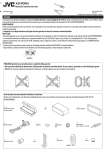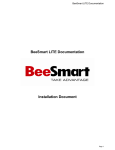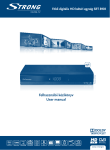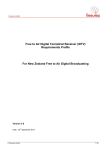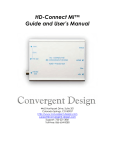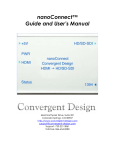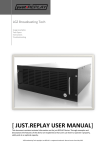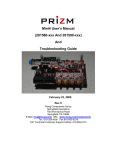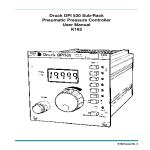Download User manual English - Technotrend GÖRLER
Transcript
Digital DVB-C/T2 Receiver TT-micro® TC821 HDTV Instruction manual TechnoTrend Görler GmbH Ing.-Anton-Kathrein-Straße 2 D-83101 Rohrdorf-Thansau, Germany www.ttgoerler.com Right for technical specification change reserved. Date: 03/2012 TT-micro® TC821 HDTV 1. 2. 3. 4. 5. 6. Operating and function elements...................................................... 5 Front side.................................................................................... 5 Rear side ..................................................................................... 6 Remote control........................................................................... 7 Your appliance in brief ..................................................................... 11 Summary of properties ............................................................ 11 What does HDTV stand for? ..................................................... 11 Contents of package ................................................................. 13 Safety and environmental protection.............................................. 14 Danger to children.................................................................... 14 Danger caused by electricity .................................................... 15 Danger of injuries by other causes ........................................... 17 Place of operation .................................................................... 17 Notes on handling batteries ..................................................... 18 Miscellaneous........................................................................... 18 Disposing of batteries and the appliance ................................. 19 Getting started................................................................................. 20 Insert batteries into remote control unit ................................. 20 Connecting the receiver ........................................................... 20 Inserting the smart card ........................................................... 23 First steps (installation) ................................................................... 25 Switching on the receiver ......................................................... 25 Applying the OSD menu ........................................................... 25 First time installation................................................................ 26 Operation ......................................................................................... 32 Change of channel .................................................................... 32 Volume ..................................................................................... 32 3 CONTENTS 7. Information banner .................................................................. 33 Teletext..................................................................................... 34 Channel list ............................................................................... 34 Favourites ................................................................................. 35 Channel scan ............................................................................ 39 EPG ........................................................................................... 40 Timer ........................................................................................ 42 Recording function (PVR) ......................................................... 47 Timeshift feature ...................................................................... 52 Radio mode .............................................................................. 54 Restoring factory settings ........................................................ 54 System Information .................................................................. 55 Preferences ...................................................................................... 58 Volume Preferences ................................................................. 58 Parental .................................................................................... 59 Audio Preferences .................................................................... 61 Video Preferences .................................................................... 64 Technical Preferences .............................................................. 68 8. Conax Menu ..................................................................................... 71 9. Diagnostics ....................................................................................... 72 10. Technical data .................................................................................. 75 4 TT-micro® TC821 HDTV 1. Operating and function elements Front side A Standby button B Keys to change channels, adjust the volume and control the menu C Four-digit LED display D IR receiver E Smart card reading device 5 OPERATING AND FUNCTION FUNCTI ELEMENTS Rear side 6 F Coaxial input for antenna connection RF IN G Coaxial output RF OUT for "looping through" of the analogue signal to the TV set or a different ifferent device („loop-through function”) H Analogue audio left LEFT I Analogue audio right RIGHT J S/PDIF out (audio digital) SPDIF K HDMI socket HDMI L USB connection for external drive (PVR function) M SCART socket TV SCART N Connection socket for external power supply DC12V TT-micro® TC821 HDTV Remote control 15 1 2 16 17 14 13 3 4 12 5 11 6 7 8 9 10 7 OPERATING AND FUNCTION ELEMENTS 1 Mute Switches sound to mute 2 Numerical keys Directly selects the channel via the single buttons 3 EPG button Opens EPG (EPG = Electronic Program Guide) 4 Exit button - Cancels a process - Quits the menu 5 Arrow buttons - for menu navigation 6 ZAP Button - Toggles between the current and last channel - Returns to previous menu option 7 Menu button Opens the main menu 8 Audio / Video control options - DISP: Change aspect mode - FAV: Favourite channels - AUDIO: Toggles between audio options - TXT: Launches Teletext 9 Colour buttons Different functions depending on the on-screen display menu 8 TT-micro® TC821 HDTV 10 Buttons for recording and replay REC Directly records running programme Rewind recording Bring up recording archive Starts and stops replay Restarts interrupted playback Changes to normal replay speed Fast forward recording Pause recording Starts Timeshift Quits replay or recording 11 Subtitle Launches subtitle options 12 OK button - Confirms selection - Calls up list of TV and radio programmes 13 Info button - Shows/hides the info banner 14 TV / Radio button - Toggles between TV mode and radio operation 15 On / Off button Turns the appliance on and off (stand-by) 16 CH+ / CH- buttons Select next or previous channels 9 OPERATING AND FUNCTION ELEMENTS 17 VOL+ / VOL- buttons Turns up or down the volume Enter text Following on-screen instructions to input text with the remote control's keys 0 to 9. 10 TT-micro® TC821 HDTV 2. Your appliance in brief This new digital DVB-C/T2 receiver will open a whole new world of television for you - in top quality! This manual will help you make optimal use of the many functions and possibilities of your new digital receiver. Summary of properties Terrestrial or cable TV and radio reception Receives free and encrypted high definition TV channels and standard definition TV channels (HDTV and SDTV) Simultaneous replay of HD signals on HDMI and SCART in SD quality Up to 4 different lists of favourites Up to 4000 channel memory spaces Electronic programme guide (EPG) current / subsequent programme, grid EPG PVR and Timeshift function via USB (USB medium not included) What does HDTV stand for? HDTV is abbreviated for "High Definition Television", resembling a digital television with higher resolution. Different to the conventional PAL system - the most common standard in 11 YOUR APPLIANCE IN BRIEF Europe - HDTV is able to transfer the four-fold to five-fold of picture and sound information per channel. For comparison: NTSC (USA) 850 x 480 visible dots PAL 1024 x 576 visible dots HDTV (up to) 1920 X 1080 visible dots This results in pictures that are displayed with sharp outlines, deep colours and extensive depth of sharpness, creating the impression of live witnessing. Your receiver is designed in a way to be able to use HDTV. This is indicated by the "ANTENNA READY HD" The features listed hereafter for receivers warranted by the logo shown: 12 A physical resolution of at least 720 lines Wide-screen format Support of both HDTV standards: 1280 x 720 / 50Hz, progressive 1920 x 1080 / 50Hz, interlaced SCART analogous interface Digital HDMI interface Copying protection HDCP (High-bandwidth Digital Content Protection) on the digital interface TT-micro® TC821 HDTV Contents of package When you open the package check that it contains all the items below and that nothing is damaged. The package contains: 1 receiver 1 operating instruction in English, Finnish and Swedish 1 quick start guide in English, Finnish and Swedish 1 remote control unit 2 batteries for the remote control unit, type LR03 / 1.5 V 1 pluggable power supply 1 standard HDMI® cable 13 SAFETY AND ENVIRONMENTAL PROTECTION 3. Safety and environmental protection Read the following points prior to connecting and operating your receiver: The device is designed for domestic use. Only the functions described in this instruction manual may be carried out with this device. Keep the instruction manual ready at hand near the appliance. Remember to include the instruction manual should you pass on the appliance to someone else. Danger to children 14 Never leave children unattended with this device. Children have no sense of danger when handling electric appliances. Batteries can be fatal when swallowed. Thus, keep batteries out of the reach of children. Immediately call a doctor or other health professional if a battery has been swallowed. Keep children away from packaging material. Danger of choking if swallowed. TT-micro® T821 HDTV Danger caused by electricity There are dangerous voltages inside the appliance. Never open the housing or insert objects through the ventilation openings. Do not expose the appliance to dripping or spray water. Prevent liquid from getting into the appliance. Immediately pull the plug if need be. Do not place vases, cups or similar objects containing liquid on the appliance. Do not operate the appliance in humid rooms (e.g. bathrooms) or in rooms where there is a lot of dust. Plug the unit's power supply into a properly installed and sufficiently fused 230 V wall outlet only. Make sure there is ready access to the wall outlet in case you need to pull the plug quickly. Leads must neither be clamped nor squashed. Do not operate the appliance if the unit or its leads are visibly damaged or after you dropped it. If an apparent damage occurs (e.g. smoke or similar) during operation, immediately disconnect the electric power supply from the power outlet. Always pull at the plug and not at the cable. Do not put too much load on wall outlets and extensions because you otherwise run a risk of fire! Ask about the 15 SAFETY AND ENVIRONMENTAL PROTECTION maximum admissible power consumption when purchasing leads or outlets. 16 Unplug the power supply from its wall outlet to completely disconnect the unit from the mains. Always have qualified experts do receiver repairs or change receiver settings. The manufacturer accepts no liability for accidents of the user if the device is opened. Connecting other than the rated power sources or consumers may cause unit malfunction or failure. Do not modify the appliance. Use provided cables and pluggable power supplies only. Thunderstorms may damage appliances still connected to the mains. Always unplug the power supply from the wall outlet when there is a thunderstorm. If not used for a longer period, disconnect the receiver from plug and antenna connection. This also applies to devices connected to the receiver. TT-micro® T821 HDTV Danger of injuries by other causes Ensure that leads cannot be tripped over. Do not disassemble, short-circuit or throw batteries into the fire. Do not let liquid leaking from the battery come into contact with the skin, eyes or mucous membranes. If battery acid contacts your skin, immediately wash with lots of water and consult a doctor. Place of operation Keep the appliance on a horizontal surface only. Do not expose to extreme temperatures. Therefore: - Avoid exposure to direct sunlight or heat from radiators; - Leave sufficient minimum space to the top and the sides. Ensure free circulation of air. - Do not cover the appliance with magazines, tablecloth, etc. Avoid the heat being trapped inside the appliance! It may otherwise damage or set fire to the unit! Do not operate the appliance in close proximity to inflammable material such as curtains, combustible liquids, etc. Be careful in case of wood or surfaces made of veneered wood. These may bleach over time due to the receiver's heat. Place a heat-resistant mat under the device, if applicable. 17 SAFETY AND ENVIRONMENTAL PROTECTION Notes on handling batteries If the battery is not used for a longer period, it should be removed from the remote control unit. Replace the batteries at least once a year to prevent it from leaking. Do not expose the batteries to extreme conditions, for instance by storing them on a radiator or excessive heat such as sunshine, fire or the like. Increased risk of leakage or explosion! Never try to reactivate used batteries with heat, loading or other methods. Batteries must not be dismantled and short-circuited. When inserting the batteries, observe the correct polarity (+/-), otherwise there is danger of explosion. Clean battery and appliance contacts before inserting new batteries, as applicable. Miscellaneous 18 Do not place sources of naked flames, such as lit candles, on the appliance. Opening the device results in loss of warranty. Condensation water can be produced within the device, e.g. if the device is brought from a cold to a warm environment. Wait for about one hour before operating the receiver. After that time, the water will normally have evaporated. The appliance has feet on its bottom side. Since the surfaces of furniture are made of very different materials that a wide variety of care products is used on, we cannot exclude the possibility of some of these substances or their TT-micro® T821 HDTV ingredients soften or otherwise damage the feet. Place a non-slip mat under the feet, as appropriate. Disposing of batteries and the appliance Sort packaging by type before disposal. Do not throw the appliance into your household waste. When you find that the appliance is of no practical use any longer, contact your local disposal authority or company about proper ways of disposal. Batteries and rechargeable batteries are not be disposed of in household waste. You as user are obliged by law to give batteries or rechargeable batteries to a collection organised by your municipality, district or local trade. Only by these means, environmentally compatible disposal is ensured. Batteries and rechargeable batteries which are labelled with the characters as follows contain the following harmful substances, among others: Cd (cadmium), Hg (mercury), Pb (lead). Cd Hg Pb 19 GETTING STARTED 4. Getting started Insert batteries into remote control unit The battery compartment is situated at the rear of the remote control unit. 1. Open the battery compartment by pushing the covering bracket a bit down and lifting the battery compartment lid. 2. Insert the batteries as shown on the bottom of the battery compartment. Observe the polarity! 3. Close the battery compartment again. The battery compartment lid is to engage audibly. Connecting the receiver Note: Observe the operating instructions of the other devices as well as the graphic connection diagram, see page 23. Attention! Make sure all appliances are turned off before connecting them. First establish all other connections, then plug the power supply connector into the mains socket. This is to avoid possible damage. 20 TT-micro® TC821 HDTV Antenna port Connect the antenna cable of your house or room antenna with the receiver's antenna input socket RF IN. Connecting a TV set The receiver can be connected to the TV set in several ways whereby the possibilities are also dependent on the TV set. Select one of the following connection options. Best option (HDTV reception) Connect the HDMI socket of the receiver with the HDMI socket of your TV set via HDMI cable. Second best alternative Connect the TV SCART socket with the SCART socket of your TV set using a SCART cable. Note the correct marking in case the TV set has several SCART sockets. Note: Do not connect the receiver via a video recorder, as this may distort the image displayed on the TV set due to copy protection. Connecting a USB medium If you wish to use the record function of the receiver, you are to connect a USB medium (USB memory stick or USB hard disk) to the USB socket. Note: Observe the USB system requirements, see page 47. 21 GETTING STARTED Connecting an audio system You can opt between two different kinds of connection for connecting your stereo or surround decoder to your receiver. Connect the devices by means of a Cinch cable (sockets LEFT and RIGHT), or Connect the devices using an optical cable (socket SPDIF). Note: With this type of connection the sound reproduction for the TV should be switched to mute. Connecting the receiver to the mains Attention! Connect the device only to a properly installed 230 V ~ 50 Hz power outlet. Only switch on the device after all other connections have been made. Connect receiver and mains socket with the pluggable power supply. 1. First of all, attach the power supply cord to the receiver's 12 V jack. 2. Then insert the plug into a power outlet. 22 TT-micro® TC821 HDTV Connection diagram Attention! Note the connection information, see page 20. HDTV picture quality only via HDMI interface. Insert pluggable power supply only at the end. Inserting the smart card Operating the appliance without a smart card means that you can only receive non-encrypted channels. A smart card is necessary in order to receive encrypted channels. 23 GETTING STARTED These are obtainable in trade shops and sometimes even directly from the channel provider. Completely insert the smart card into the card reader with the chip to the bottom. 24 Note: An own smart card menu item is available in the main menu, see page 71. Design and scope depends on the application provider. Please note the documents that are normally provided with the smart card. TT-micro® TC821 HDTV 5. First steps (installation) Switching on the receiver As soon as you have inserted the pluggable power supply of the receiver in a power outlet, the receiver switches on and the display on the housing front shows boot. 1. Switch on all devices connected to the receiver. 2. Activate that AV channel or input of your TV set to which you have connected the receiver. Note: For further information, refer to the operating instructions of your TV set. Applying the OSD menu The on-screen menu (referred to as on-screen display = OSD) lets you change the TV settings via the remote control. Note: Also observe the information and help messages displayed on the screen. This is how you use the on-screen display functionality: In order to navigate in OSD and to select menu points, make use of the arrow buttons on the remote control. The selected menu item is highlighted in colour. 25 FIRST STEPS (INSTALLATION) In order to confirm a selection, press the OK button. The selected menu item is now run or executed. In order to delete the OSD or to leave a called up program press the Exit button. The red, the green, the yellow and the blue coloured buttons on the remote control have different functions which depend on the menu currently on the screen. If a button in the OSD is coloured red, green, yellow or blue, then the corresponding function is triggered by pressing the same coloured buttons on the remote control. At the bottom edge of every OSD screen, you will see notes as to which controls you must press to make any settings using the current menu. First time installation You are presented the set up wizard screen following first switch-on. Note: You will normally find that the default settings are acceptable as they are. You can also change the settings at any later time, see page 58. 1. With the or buttons select the desired country. Select the next menu item by pressing the button. 26 TT-micro® TC821 HDTV 2. Set the default Menu Language by using the or buttons. Select the next menu item by pressing the button. 3. Set the default Audio Language by using the or buttons. Select the next menu item by pressing the button. 4. Set the default Subtitle Language by using the or buttons. Press the OK button to save and continue to the next screen. 27 FIRST STEPS (INSTALLATION) 5. In the Preferences Menu, you can change the HDMI resolution (Auto, 1080i, 720p or original) by using the or buttons. Select the next menu item by pressing the button. 6. You can change the Aspect ratio (16:9 or 4:3) by using the or buttons. Select the next menu item by pressing the button. 28 TT-micro® TC821 HDTV Note: If you have a wide screen TV, select 16:9. If you have a traditional TV (which is not widescreen), select 4:3. 7. Change the Aspect conversion by using the orbuttons. Select the next menu item by pressing the button. Note: Use ZOOM to fill the screen with a full image at all times or use Letterbox to show the original picture format. More information on this in the Section Picture Settings. 8. If you connect the STB through a SCART connection, you can send the video image RGB format (best picture) or Composite format (standard image) (use the or buttons). Check the manual of your television set what video format work best for your TV. 29 FIRST STEPS (INSTALLATION) 9. If you connect the STB to terrestrial signal, you can choose to turn on or turn off aerial power to the antenna (use the or buttons). Press the OK button to save and continue to the next screen. Press Exit to exit this menu without saving. 10. Select which signal type (Cable or Terrestrial) your STB is connecting to (use the or buttons). Select the next menu item by pressing the button. 11. Select if you want to let the STB automatically find all of the channels or you manually tune to known channels (use the or buttons). Press the OK button to save and continue to the next screen. Press Exit to exit this menu without saving. 30 TT-micro® TC821 HDTV 12.Now the tuner is looking for the channels (if you select Auto). It may take some time to find all the channels in your network. After it is finished it will start playing the first channel. 31 OPERATION 6. Operation Change of channel There are various ways of changing channels: By pressing CH+ or CH-. By pressing the ZAP button it is possible to change backwards and forwards between the two last selected channels. By directly picking the channel from the channel list. Volume In addition to controlling the volume of your TV set, your stereo or your surround decoder, you can also specify the general output volume via your receiver. 32 The volume can be increased with the VOL+ and decreased with the VOL-. The volume strength is shown by means of a graph bar. The volume is turned off by pressing the Mute button. Pressing the button again un-mutes the sound and restores the previous volume. TT-micro® TC821 HDTV Information banner The info banner is automatically displayed every time you change channels. 1. Press the Info key to call up the information banner without changing the channel. The info banner displays the selected channel number and the station. It also shows the current time and date. The next line shows the program name, the start and end time of the current program as well as the upcoming program. Note: While the info banner is on the screen, you can activate the extended information banner by again pressing the Info key. The extended information banner displays further details of the current programme 33 OPERATION Please note: You are displayed information on the next channel when pressing the arrow key. By pressing the arrow key you return to the information on the current channel. Pressing Exit or the Info key hides the information banner. Teletext 1. Press the TXT button to display Teletext. Use the number keys to skip to a specific page. Press the arrow keysor to go to the previous or next page. 2. Remove the teletext completely by pressing the Exit button. Channel list 1. In order to call up the channel list, press the OK button during normal TV display. This list contains all TV and radio channels the receiver has found and stored when scanning for channels 34 TT-micro® TC821 HDTV 2. Use TV / Radio button to scroll through TV / radio / all channels. 3. Use the arrow keys /// to select the desired channel from the list. Pressing the arrow keys or selects the next or previous channel on the list. Pressing the arrow keys or goes to previous or next page 4. Press the OK button after the desired station has been selected. Favourites Creating favourites list(s) Your receiver supports up to four favourites lists. These are lists of favourite channels you can pick and choose yourself. That is to say, they only contain the channels you actually wish to watch. For instance, you could create a list of sports channels, another one for news, and a third one containing movies. Please note: All favourite lists are created in the same way. TV stations and radio stations can be mixed together in the favourite lists. 1. Press the Menu button. 35 OPERATION 2. Press the arrow keys or to pick the menu item Preferences. Press OK. 3. Press the arrow keys or to pick the menu item Favourites. Press OK. 4. Select the channel you want to include in a favourite channel list by pressing arrow keys / / / . 36 TT-micro® TC821 HDTV 5. Press the colour keys Red, Green, Yellow or Blue to include the channel in favourites list 1, 2, 3 or 4. 6. Press the colour keys Red, Green, Yellow or Blue again to exclude the channel in favourites list 1, 2, 3 or 4. TIP: you can include 1 channel into multiple favourite lists TIP: Press the ZAP key to clear all favourites Renaming list of favourites You can rename lists of favourites, e.g. "sports", "movies", etc. This name will then be used in the OSD and displayed. 37 OPERATION 1. Press the Info button. 2. Select the Group you want to rename by pressing arrow keys / . 3. Select the Name be pressing the arrow keys / . 4. Finally press the OK button to close the screen and save the name. Press the Exit key to exit without saving. Working with favourite lists The favourite lists are available during normal TV and radio operation. 1. Press the FAV button. The first favourite list is displayed. 38 TT-micro® TC821 HDTV 2. Select the list you want by pressing FAV button. 3. Press the arrow keys or to pick a channel and then press OK to accept. Channel scan Following first-time installation, it may be necessary to scan afresh, e.g. to search for new channels. 1. Press the Menu button. 2. Press the arrow keys or to pick the menu item Tuning and press OK to confirm. 3. Highlight the desired type of scan with the arrow or buttons and again press OK. The following scan mode options are available: 39 OPERATION Update Channels – updates the channel order list which is altered at times by the operator. Retune – re-scans all channels. Note: This will erase all channels, favourites and parental control settings. When the scan is complete you will be told whether and how many channels were found. Manual Tune - scan mode which allows for targeted searching single channels. This particularly makes sense if you intend to add only one single channel to your channel list and you are familiar with the channel and frequency details. Edit – select an alternative for the selected channel. One that may have a better strength or has less interference. Delete Channels – allows you to delete unavailable channels Tuning Info – shows the channel information. Press the Exit key to exit the menus. EPG The Electronic Programme Guide (EPG) provides an overview of the programmes the current channel will broadcast during the next seven days. Please note: 40 Not all channels offer a complete EPG. TT-micro® TC821 HDTV Many stations give a forecast of the day but do not offer detailed descriptions. There are also TV stations that do not broadcast any EPG information. 1. Select a channel as appropriate. 2. Press the EPG key to call up the electronic programme guide. Note: The shown data will be downloaded bit by bit. EPG options: Try pressing the CH+ or CH– to go a full page up and down The TV / Radio button toggles between the EPG of TV and radio stations. Use the green or yellow colour buttons to alter the displayed period by -8 or +8 hours. 41 OPERATION Note: Detailed information on the "Timer” subject can be found in the next paragraph By pressing the REC button the selected programme is recorded. For further information on the PVR function, see page Recording function (PVR). 3. Press Exit or EPG to quit the EPG. Timer Setting a timer allows you to switch your receiver on or off at a specified time to record a programme, act as alarm or sleep timer. In case the device is already active, the device automatically switches to the selected channel or records a programme. Entering to the timer list 1. Press the Menu button. 2. Press the arrow keys or to pick the menu item Advanced Features and press OK to confirm 3. Press the arrow keys or to pick the menu item Timer list and press OK to confirm 42 TT-micro® TC821 HDTV 4. A timer list menu is displayed Adding a PVR record event to the timer list 1. Enter to the timer list. 2. Press the yellow colour button 3. Press the ZAP button until PVR record timers screen is displayed. 43 OPERATION 44 4. With the arrow key / select frequency of this event. Options are once, weekly and daily. Select the next menu item by pressing the arrow button. 5. With the arrow key / select start date of this event. Select the next menu item by pressing the arrow button. 6. With the arrow key / select start time of this event. You can also directly enter the start time by numeric buttons. Select the next menu item by pressing the arrow button. 7. With the arrow key / select length of this event. You can also directly enter the length by numeric buttons. Select the next menu item by pressing the arrow button. 8. With the arrow key / select which service you want to record. 9. Press OK button to save the timer or Exit button to exit without saving. TT-micro® TC821 HDTV Adding an alarm timer event to the timer list 1. Enter to the timer list. 2. Press the yellow colour button 3. Press the ZAP button until Alarm timers screen is displayed. 4. With the arrow key / select frequency of this event. Options are once, weekly and daily. Select the next menu item by pressing the arrow button. 5. With the arrow key / select start date of this event. Select the next menu item by pressing the arrow button. 6. With the arrow key / select start time of this event. You can also directly enter the start time by numeric buttons. Select the next menu item by pressing the arrow button. 7. With the arrow key / select which service you want to record. Select the next menu item by pressing the arrow button. 8. With the arrow key / select if you want to change service or not. Select the next menu item by pressing the arrow button. 9. With the arrow key / select how sound alarm should be heard. Options are once, continuous and off. Select the next menu item by pressing the arrow button. 10. With the arrow key / select if you want ramp up sound or not. 45 OPERATION 11. If you want to change the message displayed, you can select Message with the arrow key / , then press arrow key. A new screen is displayed for you to rename the message. Follow the on screen instructions to rename the message. Press OK button to save the new name or Exit button to exit without saving. 12. Press OK button to save the timer or Exit button to exit without saving. 46 Adding a sleep timer event to the timer list 1. Enter to the timer list. 2. Press the yellow colour button 3. Press the ZAP button until Sleep timers screen is displayed. 4. With the arrow key / select frequency of this event. Options are once, weekly and daily. Select the next menu item by pressing the arrow button. 5. With the arrow key / select start date of this event. Select the next menu item by pressing the arrow button. 6. With the arrow key / select start time of this event. You can also directly enter the start time by numeric buttons. Select the next menu item by pressing the arrow button. 7. Press OK button to save the timer or Exit button to exit without saving. TT-micro® TC821 HDTV Editing a timer event 1. Enter to the timer list. 2. With the arrow key or select the timer event you want to edit and press green button to enter the edit timer screen list. 3. Edit the timer in the same way to add the timer event. Deleting a timer event 1. Enter to the timer list. 2. With the arrow key or select the timer event you want to delete and press red button to delete the selected timer event. Recording function (PVR) The recording function (PVR = Private Video Recorder) allows you to record programmes and replay them when you want to. You can either spontaneously start recording by pressing REC button or plan a recording via EPG or Timer. As the receiver does not comprise an internal hard disk, you are to connect an USB hard disk or memory stick. Connecting medium Connect an USB medium to the USB socket of the receiver. Please note: The medium is to support USB standard 2.0 and be formatted in FAT32. If applicable, use the formatting function of the receiver, see page 52. 47 OPERATION The medium should provide a minimum of 16 GB (recommended 32 GB) of free memory to record. If you only use the Timeshift function, see page 52, the medium should have at least 8 GB of free memory space. This is sufficient for one hour of HDTV recording The recommended speed of the USB medium is 10 MB/sec. or more. USB HDD is recommended. Different USB memory stick performs differently so it may not give satisfactory performance. The USB interface of the receiver provides a max of 500mA power in accordance with USB specification. We thus recommend that you use USB drives with separate power supply. To prevent data loss, you should only disconnect the USB drive from the receiver when the receiver is not in recording mode. The data stored on the hard disk may be encrypted in part. This depends on the channel provider. Encrypted data can only be played back by the receiver which recorded them. Encrypted recordings saved cannot be replayed or viewed on a PC or notebook. Directly recording a programme Start recording by pressing the REC button. 48 Note: You are able to stop recording at any time by pressing the STOP button. You are presented a respective note if you change to a dif- TT-micro® TC821 HDTV ferent channel on different transponder while recording. Observe the screen display. Selecting programme for programmed recording If there is a programmed recording, the receiver switches on at a certain time and records the programme previously selected. 1. Select the desired programme in the EPG as of page 40. 2. Press the REC button. 3. Press the arrow keys or to select the desired record type (this programme only or series). 4. The programme will be saved on the connected USB medium when the selected programme is running. Managing and playing back saved recordings Saved recordings are selected, played back or deleted via the recording list. 1. Press the button to display recording list 49 OPERATION 2. Select the arrow keys or to select the desired programme. 3. Press the OK or button to start replay of the recorded programme. 50 Note: While replay is running, the respective functions are available to you via the following buttons, For replay: recording is running backwards faster. Options are 1, 2, 4, 8, 16 and 32 Starts replay Restarts interrupted playback Display information bar TT-micro® TC821 HDTV Pause replay For replay: recording runs forward faster. Options are 2, 4, 8, 16 and 32. Quits replay or recording Remove the data carrier Note: Do not remove the medium by simply pulling the USB memory stick or USB plug. Danger of data loss! Always proceed as described afterwards. 1. Press the Menu button to open the main menu. 2. Use the arrow buttons or to highlight the Advanced Features item and press the OK button. 3. Select the item PVR disk manager and press the OK button. 4. Press red button. 5. As soon as This disk has been removed or is unrecognised is displayed, you can disconnect the medium from the receiver. 51 OPERATION Formatting medium 1. Press the Menu button to open the main menu. 2. Use the arrow buttons or to highlight the Advanced Features item and press the OK button. 3. Select the item PVR disk manager and press the OK button. 4. Press ZAP button to format the medium into FAT32. PVR Message If there are events like missed / conflict / unusual behaviour occurs which stops a recording from happening, you can check the reason with the following steps: 1. Press the Menu button to open the main menu. 2. Use the arrow buttons or to highlight the Advanced Features item and press the OK button. 3. Select the item PVR messages and press the OK button. Timeshift feature Note: An USB medium is to be connected to be able to use the Timeshift function, see page 47. Note: The button's function may be restricted due to the settings of the channel provider. This is no device or remote control error. This is how to proceed: 1. During playback of the current programme, press . 52 TT-micro® TC821 HDTV Apparently, the replay is stopped, while in fact it is recorded in the background. 2. Press PLAY to commence playback at the stopped position. 3. Press INFO button to show the time of programme recorded. 4. You can start the actions as following while recording with Timeshift: Fast forward: Press Fast rewind: Press Repeatedly pressing or you can increase replay speed. The recording is replayed in normal speed when you press . 5. Press the button to return to the normal programme (live). 53 OPERATION Radio mode Also digital radio programmes that are transmitted via DVB-T and DVB-C can be received with the receiver. Please note: Pressing TV/Radio button will scroll through TV, radio and all programmes. Some radio stations provide an EPG. The Timer function can be used via EPG, too. "Radio EPG" and "Radio timer" are operated in the same manner as for TV, see pages EPG and Timer. Restoring factory settings You can restore the receiver's factory defaults. Your own lists of favourites will be cleared in the process. 1. Press the Menu button to open the main menu. Use the arrow buttons or to highlight the System item and press the OK button. 2. Use the arrow buttons or to highlight the perform factory reset item and press the OK button. 3. You are asked whether you want to reset to use the factory default settings. 54 TT-micro® TC821 HDTV Note. All previous channel, recording and parental guidance setting will be reset. 4. Press the OK button. The appliance will reset. It switches off and shortly after that on again. 5. Do an initial installation, see page 26. System Information Whereas you will hardly ever need this information, it will be quite useful, though, if you intend to tell the Technical Support which software version is installed on your receiver and the like. 1. Press the Menu button to open the main menu. 2. Use the arrow buttons or to highlight the System item and press the OK button. 3. Select System Information and press the OK button. Note: You cannot change any of the details. They are shown purely for information at this point. 55 OPERATION Updating the software Every time you turn on the receiver it checks for and automatically installs new software updates. If it finds any, a message to that effect will be displayed on the TV screen. Or you can force software updates. 1. Press the Menu button to open the main menu. 2. Use the arrow buttons or to highlight the System item and press the OK button. 3. Select OTA Upgrade and press the OK button. 4. Use the arrow buttons or to select Manual or Auto. Another way to update the software is to upgrade from USB. 1. Press the Menu button to open the main menu. 2. Use the arrow buttons or to highlight the System item and press the OK button. 3. Select USB Upgrade and press the OK button. 56 TT-micro® TC821 HDTV 4. Follow instructions on screen and given in the software release. 57 PREFERENCES 7. Preferences Volume Preferences 1. Press the Menu button, then select Preferences and press the OK button. 2. Pressing the arrow buttons / to select the Volume item and press the OK button. 58 TT-micro® TC821 HDTV 3. By pressing the arrow buttons / you can adjust the Audio Descriptor (AD) volume. 4. Use the arrow buttons / to select the wakeup Volume item. Then adjust the standard volume when the STB is started up by using the arrow buttons / . Parental 1. Press the Menu button, then select Preferences and press the OK button. 2. Pressing the arrow buttons / to select the Parental item and press the OK button. 59 PREFERENCES 3. Select the channel you want to lock or unlock by pressing arrow keys / / / . 4. Press the Yellow button to lock or unlock the selected channel. 5. Press the Blue button to enter PIN. 6. Press the Red button to enable or disable parental lock. 60 Note: If you enable parental lock, then whenever you change to locked channels or press MENU button, a pop- up menu will ask for PIN. TT-micro® TC821 HDTV Audio Preferences 1. Press the Menu button, then select Preferences and press the OK button. 2. Pressing the arrow buttons / select the Audio Preferences and press the OK button. 61 PREFERENCES 3. Use the arrow buttons / / / to select the right menu option. Audio Type Choose from the following options: a. Normal – Without audio description b. Audio – With audio description for hearing impaired users c. Visual – With audio description for visually impaired users Digital output Choose from the following options: a. PCM (standard) b. Compressed Note: Refer to your audio equipment manual which Audio format fits your equipment best. Lip sync adjustment (msec) Delay the audio by pressing the arrow buttons / in order to synchronise the audio with the video. Primary Audio Language Choose from the following options: a. English b. Finnish c. Swedish d. Norwegian 62 TT-micro® TC821 HDTV e. Danish Secondary Audio Language Choose from the following options: a. English b. Finnish c. Swedish d. Norwegian e. Danish Primary Subtitle Language Choose from the following options: a. English b. Finnish c. Swedish d. Norwegian e. Danish Secondary Subtitle Language Choose from the following options: a. English b. Finnish c. Swedish d. Norwegian e. Danish 63 PREFERENCES Subtitle Type Choose from the following options: a. Normal b. Hard of Hearing After you made the changes – select the OK button to save and exit the menu. Press the Exit button to exit without saving and press the ZAP button to reset the menu to its default setting. 4. Video Preferences 1. Press the Menu button to open the main menu. Use the arrow buttons or to highlight the Preferences item and press the OK button. Then select the Video Preferences item. 2. In the Preferences menu, you can change the resolution of the HDMI output (only available when a TV is connect via an HDMI cable) in the HDMI Resolution item. 3. Select Aspect Ratio to change the aspect ratio (16:9 or 4:3) by using the and buttons. Select the next menu item by pressing the button. Note: If you have a wide screen TV, select 16:9. If you have a traditional TV (which is not widescreen), select 4:3. 64 TT-micro® TC821 HDTV 4. Change the aspect conversion by using the and buttons. Select the next menu item by pressing the button. 65 PREFERENCES Note: Use ZOOM to fill the screen with a full image at all times or use Letterbox to show the original picture format. 5. If you connect the STB through a SCART connection, you can send the video image RGB format (best picture) or Composite format (standard image) (use the or buttons). Check the manual of your television set what video format work best for your TV. Press the OK button to save and continue to the next screen. Press Exit to exit this menu without saving. Note: If your television set is not connected via an HDMI cable, the HDMI resolution menu item is not selectable. HDTV video settings Picture format At Aspect Ratio select 16:9 if you possess a wide screen TV set. For a standard TV set select 4:3. 66 TT-micro® TC821 HDTV Picture scaling The setting possibilities for Aspect conversion depend on the selected picture format. Letterbox Picture format 16:9 Zoom Letterbox Picture format 4:3 Zoom 67 PREFERENCES Technical Preferences 1. Press the Menu button. Use the arrow buttons / to highlight the Preferences item and press the OK button. Then select the Technical Preferences item by using the arrow buttons / . Then press the OK button. 68 TT-micro® TC821 HDTV 2. Use the arrow buttons / / / to select the right menu option. Menu Language Select the desired language for the OSD (On Screen Display). Standby Power Saving Select On or Off to select standby power options. On will give you minimum power consumption during standby but there is no clock display and loop through is off. Watch in HD, if available This is used if there is simulcast of HD and SD channels. Choose from the following options: Never: If your TV does not support an HD TV signal Ask: Ask you if you want to watch in HD Always: If your TV supports an HD TV signal Record in HD, if available This is used if there is simulcast of HD and SD channels. Choose from the following options: Never: If your TV does not support an HD TV signal Ask: Ask you if you want to watch in HD Always: If your TV supports an HD TV signal Note: You can consult your televisions user guide to see whether your set supports an HD TV signal. 69 PREFERENCES Active Aerial Power Choose from the following options: On: Turn on power to antenna if your antenna does not provide its own mains supply Off: Turn off power to antenna 70 TT-micro® TC821 HDTV 8. Conax Menu This menu is only of relevance if you use a Conax smart card for receiving encrypted channels. 1. Press the Menu button to open the main menu. 2. Use the arrow keys or to highlight the Conax Menu item and press the OK button. If nothing or an error message is shown following function activation, check whether the smart card is properly installed in the device or whether the correct card has been inserted. It depends on the used smart card which functions are available via the stated menu items. The receiver has no influence on these menus, it only provides them to the user. For further information please study the documents normally included in the smart card package. 71 DIAGNOSTICS 9. Diagnostics Attention! Do your best to avoid unnecessary risks. Never attempt to repair defects or perceived defects on the device by yourself. You may encounter problems in every electronic appliance. However, these problems need not be caused by a defect. Often the cause is poor connections or errors in connecting. Check the following points before contacting technical support. Fault Possible cause Remedies Device does not start No mains voltage Check cable and power supply connector Sound but no picture Wrong channel parame- Perform automatic ters search, Channel scan SCART- or HDMI plug not Check plug connection completely inserted No picture, no sound No mains voltage Check cable and power supply connector 72 No or incorrect channel Perform automatic list channel scan TT-micro® TC821 HDTV Previously received Connection lost Check connection Channel out of service None DECT telephone interfer- Increase distance be- ence tween TV set and tele- channel not available phone No or poor or SCART- or HDMI plug not blurred picture completely inserted Check plug connection Wrong channel parame- Perform automatic scan, ters Channel scan Wrong screen format Change format, -HDTV video settings Picture settings not suited Select different picture to selected type of con- setting, page 64 nection Incorrect TV SCART output Select different video signal output format, page 64 TV set and HDMI settings Change settings, page don't match 64 No response to re- Obstruction between re- Remove object(s) mote control com- mote control and receiver mands Faulty data stream -> de- Unplug power supply vice locks and replug after 10 seconds 73 DIAGNOSTICS Batteries used up Exchange old batteries of the remote control for new ones Certain channels These channels have no 24 hr service and are some- sometimes not times not available. This is not a fault. available 74 TT-micro® TC821 HDTV 10. Technical data Characteristics DVB T2 receiver in accordance with EN 302 755 DVB T receiver in accordance with EN 300 744 DVB C receiver in accordance with EN 300 429 V1.2.1 (ITU-T J.83 Annex A) MPEG-2 and MPEG-4 AVC/H.264 video coding HDMI out with HDCP copy protection Perfect upscale in the formats 576i, 576p, 720p, 1080i Audio and video output via SCART Digital audio out via optical S/PDIF Analogous audio output (left/right) using RCA (Cinch) Video decoding: - ISO/IEC 13818-2 (MPEG-2 video) - MP@ML & MP@HL - ISO/IEC 14496-10 (MPEG-4/part 10) - HP@4L - High definition and standard definition : 1080i50, 720p50, 576i25 Audio decoding: - ISO/IEC 13818-3 (MPEG-1/2, layer 1, 2 & 3) - Dolby AC-3 pass-through and down-mix Update options via DVB-T network (OTA) 75 TECHNICAL DATA Input/output specifications Input connection: IEC 60169-2 female (75Ω) Loop-through connector: IEC 60169-2 male (75Ω) Digital HDMI video out SCART output (TV) in accordance with EN 50049-1: - TV SCART output: CVBS, Y/C, RGB, Audio - Switch signal: at PIN8 0/6/12 V; at PIN16 0/1-3 V Analogous audio output (left/right) using RCA (Cinch) Digital audio out (PCM stereo, AC3) via optical S/PDIF USB 2.0 connection Frequency specification QPSK, QAM16/64/256 demodulation in accordance with EN 302 755 / EN 300 744 / EN 300 429 V1.2.1 (ITU-T J.83 Annex A) Frequency range: 110...862 MHz Input connection: IEC 60169-1 type female Input termination: 75Ω Loop-through socket: IEC 60169-1 male Loop-through termination: 75 Ω 76 Power supply Power supply 230VAC/50Hz on 12VDC TT-micro® TC821 HDTV Operation power consumption less 20 W Deep stand-by power consumption less 0.5 W Admissible temperature range Temperature +5 °C…+40 °C Standards + regulations DVB standards EN 302 755 / EN 300 744 / EN 300 429 V1.2.1 (ITU-T J.83 Annex A) MPEG2 transport stream support according to ISO/IEC 13818-1 MPEG-2 video/audio support according to ISO/IEC 13818-2, -3 MPEG-4 video (AVC) in accordance with ISO/IEC 14496-10 DVB subtitles according to EN 300 743 Safety and EMC directives: EN 55013, EN 55020 and EN 60065 77