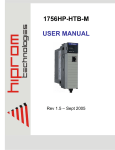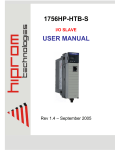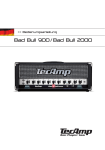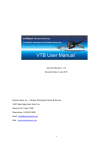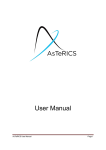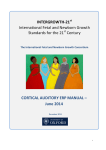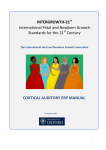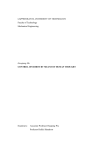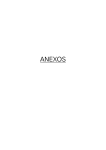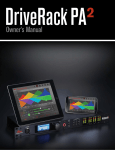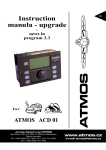Download AsTeRICS Enobio Models
Transcript
AsTeRICS Enobio Models User guide to correctly run Enobio models within the Asterics platform Starlab Document Information Issue Date 19/10/2012 Deliverable Number WP Number WP6 Non-Classical User interfaces Status Draft Dissemination Level AsTeRICS – Assistive Technology Rapid Integration & Construction Set Grant Agreement No.247730 ICT-2009.7.2 - Accessible and Assistive ICT Small or medium-scale focused research project Disclaimer The information in this document is provided as is and no guarantee or warranty is given that the information is fit for any particular purpose. The user thereof uses the information at its sole risk and liability. The document reflects only the author’s views and the Community is not liable for any use that may be made of the information contained therein. AsTeRICS 6.0 Progress Report WP6 AsTeRICS Version History Version Date Changed Author(s) 0 18/10/12 Draft version David Ibáñez Soria 1 20/10/12 Document Revision Aureli Soria-Frisch 2 21/10/12 Revision Changes applied David Ibáñez Soria 3 07/10/12 Picture improvement David Ibáñez Soria 31/01/2012 Page 3 AsTeRICS 6.0 Progress Report WP6 AsTeRICS Table of Content Document Information ........................................................................................................... 2 Version History ...................................................................................................................... 3 Table of Content .................................................................................................................... 4 1 Introduction .................................................................................................................... 6 2 Enobio Set-Up ................................................................................................................ 7 2.1 Introduction ......................................................................................................... 7 2.2 Asterics Enobio Montage .................................................................................... 8 2.2.1 3 4 Headcap montage ...................................................................................... 8 2.3 Asterics head band montage ..............................................................................12 2.4 Taking Care of Enobio........................................................................................13 Connecting the Flickering Panels ..................................................................................15 3.1 Introduction ........................................................................................................15 3.2 Stimulation Panels Montage ...............................................................................15 Asterics Models based on Enobio .................................................................................17 4.1 Visualizing Enobio Brain Signals ........................................................................17 4.1.1 Model Name ..............................................................................................17 4.1.2 Goal ..........................................................................................................17 4.1.3 Requirements ............................................................................................17 4.1.4 Usage .......................................................................................................17 4.2 Blink training ......................................................................................................18 4.2.1 Model Name ..............................................................................................18 4.2.2 Goal ..........................................................................................................18 4.2.3 Requirements ............................................................................................18 4.2.4 Usage .......................................................................................................18 4.3 Alpha Controlled Music Player ...........................................................................19 4.3.1 Model Name ..............................................................................................19 4.3.2 Goal ..........................................................................................................19 4.3.3 Requirements ............................................................................................19 4.3.4 Usage .......................................................................................................19 4.4 Enobio Camera Mouse .......................................................................................21 4.4.1 Model Name ..............................................................................................21 4.4.2 Goal ..........................................................................................................21 4.4.3 Requirements ............................................................................................21 4.4.4 Usage .......................................................................................................21 4.5 SSVEP Training .................................................................................................22 4.5.1 Model Name ..............................................................................................22 4.5.2 Goal ..........................................................................................................22 31/01/2012 Page 4 AsTeRICS 6.0 Progress Report WP6 AsTeRICS 4.5.3 Requirements ............................................................................................22 4.5.4 Usage .......................................................................................................22 4.6 SSVEP Controlled Music Player .........................................................................24 4.6.1 Model Name ..............................................................................................24 4.6.2 Goal ..........................................................................................................24 4.6.3 Requirements ............................................................................................24 4.6.4 Usage .......................................................................................................24 31/01/2012 Page 5 AsTeRICS 6.0 Progress Report WP6 1 AsTeRICS Introduction This document aims to be a user guide for researchers in charge of testing the models of the AsTeRICS platform that use Enobio. The document has been divided in three main parts. Introduction to Enobio and montage. Introduction to the flickering stimulation panels and montage Models explanation and configuration. 31/01/2012 Page 6 AsTeRICS 6.0 Progress Report WP6 2 Enobio Set-Up 2.1 Introduction AsTeRICS Enobio is a wearable, modular and wireless electrophysiology sensor system for the recording of: EEG (Electroencephalogram - brain activity). ECG (Electrocardiogram - heart activity). EOG (Electrooculogram - eye muscle activity). It consist of four independent channels that acquire biosignal measurements at 250 Hz measuring the voltage between the electrode attached to a channel and reference ,usually placed in the left ear lobe. The following figure shows Enobio box ports and connections. For further information please check the user manual provided along with Enobio software. Charger Reference Ch 4 Ch 3 Ch 2 Ch 1 Figure 1 Enobio Box 31/01/2012 Page 7 AsTeRICS 6.0 Progress Report WP6 2.2 AsTeRICS Asterics Enobio Montage Enobio is provided with a head cap and a band. All models provided by Starlab can be used with the head cap but only some of them with the band. This chapter describes how to correctly mount Enobio to run the available AsTeRICS models. Models that can run using the Enobio band: EnobioVisualization EnobioCameraMouse BlinkDetectorTrainer Models that can run using the Enobio cap EnobioVisualization EnobioCamerMouse BlinkDetectorTrainer AlphaMusicPlayer SSVEPMusicPlayer SSVEPTrainProtocol 2.2.1 Headcap montage Put on the Enobio cap. 31/01/2012 Page 8 AsTeRICS 6.0 Progress Report WP6 Stick Enobio to the back part of the cap using the velcro. Connect the reference and put a bit of gel in it using the provided syringe. Clip the reference to the user’s left ear lobe. 31/01/2012 AsTeRICS Page 9 AsTeRICS 6.0 Progress Report WP6 AsTeRICS Place the electrode pellet in the following positions labelled in the neoprene Enobio cap. Enobio Channel Pelet Head Cap Position Channel 1 O1 Channel 2 Oz Channel 3 O2 Channel 4 Fp1 or Fpz or Fp2 Once pellet has been placed in the Enobio cap conductive gel is needed to achieve the necessary conductivity. Put gel inside the electrode through its hole (see figure below left) using the provided syringe (see figure below right). Be careful to put the necessary to reach the user’s scalp but not too much. 31/01/2012 Page 10 AsTeRICS 6.0 Progress Report WP6 AsTeRICS Connect the electrode holder to its cable (see figure below left) and attach them to its position according to the table above (see figure below right). Clip the electrode holder in its corresponding pellet. Make sure all the electrodes have good skin contact. Connect the Antenna. Switch on the Enobio box. Run ARE. Run ACS Run the Enobio_Visualization.acs model Look at the signal of each electrode and make sure that every channel is in range (green color) and the signal is stable. If not put more gel in the electrodes that show any problem or press them to make good contact with the scalp surface. You are ready to start your session using Enobio! 31/01/2012 Page 11 AsTeRICS 6.0 Progress Report WP6 2.3 AsTeRICS Asterics head band montage Place a dry electrode in the Enobio band. Connect the electrode to channel 4. The channels connection when using the band is shown in the following table. Enobio Channel Head Cap Position Channel 1 Not Connected Channel 2 Not Connected Channel 3 Not Connected Channel 4 Forehead Connect the reference and put the Enobio box in the band pocket 31/01/2012 Page 12 AsTeRICS 6.0 Progress Report WP6 AsTeRICS Wear the Enobio band. The electrode shall be placed in the forehead free of hair. Put some inside the reference and clip it in the left ear lobe. Connect the Antenna. Switch on the Enobio box. Run ARE. Run ACS Run the Enobio_Visualization.acs model Look at the signal of channel 4 and make sure it is in range (green color) and stable. If not put more gel in the reference or adjust the band until the signal goes to green. You are ready to start your session using Enobio! 2.4 Taking Care of Enobio After every session take care of your equipment following the next steps: Remove the reference and clean it with water and a damp cloth. If you have used the cap remove the pellet from the electrode and clean it with water. Wash the Enobio head cap or band with water. 31/01/2012 Page 13 AsTeRICS 6.0 Progress Report WP6 Clean the electrode with a damp cloth. Charge your Enobio for it to be ready for the next session. Keep everything together in the Enobio box provided. 31/01/2012 AsTeRICS Page 14 AsTeRICS 6.0 Progress Report WP6 AsTeRICS 3 Connecting the Flickering Panels 3.1 Introduction The flickering stimulation panels are external customizable light sources that flash at a configurable frequency and duty cycle. They are responsible of eliciting steady state evoked potentials to the user staring at the flickering light source. The system is compound of a central unit in charge of managing the communication with the PC and four external stimulation light sources (Panels). The communication between the computer and the embedded platform is done with a serial connection via USB. Channel 1 Channel 2 Channel 3 Channel 4 Figure 2 Control Unit 3.2 Figure 3 Stimulation Light Panel Stimulation Panels Montage Connect the control unit to an USB port of the computer/platform where ARE is running. Check the COM port used by the control unit in the Windows OS( Start->Control Panel -> Hardware and Sound -> Device Manager -> Ports). Connect the control unit to its charger. Attach two panels to channel 1 and 2. The panel attached to channel 1 shall be placed at the right of the user. The panel attached to channel 2 shall be placed at the left of the user. Panels shall be placed at eye-level. The user shall be placed at one meter of the stimulation panels. 31/01/2012 Page 15 AsTeRICS 6.0 Progress Report WP6 AsTeRICS Figure 4 Stimulation panels set up 31/01/2012 Page 16 AsTeRICS 6.0 Progress Report WP6 4 AsTeRICS Asterics Models based on Enobio This chapter describes the currently available models uploaded to the AsTeRICS repository developed by Starlab. The functionality of every model is presented as well as the needed requirements. 4.1 Visualizing Enobio Brain Signals 4.1.1 Model Name Enobio_Visualization.acs 4.1.2 Goal Monitor the EEG data streaming from Enobio in real time. Before using any Enobio model it is advised to visualize the Enobio data stream in order to check that everything has been correctly connected and the signals are in range. This means we recommend to run this model before starting any model test/evaluation. 4.1.3 Requirements Enobio (cap and band montage) 4.1.4 Usage Run the model and have a look at the measured signal at each electrode. If the signal is in range its color is set to green, otherwise it is set to yellow. This model is especially useful to check the quality of the measured signal. If the signal corresponding to a channel does not become green check that the corresponding electrode is correctly connected and that it makes good contact with the scalp. If needed put a bit more gel. If every signal does not become green check the reference and put more gel in it. 31/01/2012 Page 17 AsTeRICS 6.0 Progress Report WP6 4.2 AsTeRICS Blink training 4.2.1 Model Name BlinkDetectorTrainer.acs 4.2.2 Goal It has been proved that people suffering from severe motor disabilities do not control their intentional blinks in the same way as healthy people do. This model aims to personalize the blinking detection parameters used in the BlinkDetector plugin. 4.2.3 Requirements Enobio (cap and band montage) 4.2.4 Usage Run the model and check channel four has been set to green, the signal is stable and blinks can be easily distinguished. Ask the user to stay still and follow the protocol that will appear in the upper text box. The protocol consists of 5 simple blinks and 5 double blinks the user has to do every time he is required to. Explain the user he/she shall not blink more times than he/she is required to. Press the start button to begin the protocol. At any time protocol can be aborted pressing the stop button. Once the protocol has finished the calculated parameters will appear. If some calculated parameter have zero value repeat the training. Usually this is due to more detected blinks than the requested. Update the BlinkDetector plugin, when needed, with the values calculated in the blink training as follows: maxThreshold: Maximum Threshold minThreshold: Minimum Threshold BlinkLength: Blink Length DoubleBlinkSeparation: Double Blink Separation 31/01/2012 Page 18 AsTeRICS 6.0 Progress Report WP6 4.3 AsTeRICS Alpha Controlled Music Player 4.3.1 Model Name AlphaMusicPlayer.acs 4.3.2 Goal This model allows the user to start/stop an audio player by measuring his/her relaxation level. If the user close his eyes and relaxes the audio reproduction will toggle between start/stop state. 4.3.3 Requirements Enobio (cap montage) .wav audio file placed in AsTeRICS\bin\ARE\data\music 4.3.4 Usage Select the audio file to be played in the Waveplayer.1 plugin in its filename property. Set your local path for the images to be displayed in the the plugins: o StartText and StopText: text property o StartImage and StopImage: default property Run the model and check channel two has been set to green and the signal is stable and clean. Ask the user to stay still during the whole experiment. 31/01/2012 Page 19 AsTeRICS 6.0 Progress Report WP6 AsTeRICS Ask the user to close the eyes and relax every time he/she wants to start/stop the audio reproduction. BarDisplay2 plugin represents the relaxation level of the subject and the threshold that triggers the audio player. If the relaxation parameters of the subject do not correspond to the ones set as default it can be customized in the plugins: o Threshold.1: ThresholdHigh and ThresholdLow set to the threshold value chosen for the current subject. o BarDisplay.2: Threshold set to the new threshold value to monitorize the relaxation performance of the user. 31/01/2012 Page 20 AsTeRICS 6.0 Progress Report WP6 4.4 AsTeRICS Enobio Camera Mouse 4.4.1 Model Name EnobioCameraMouse.acs 4.4.2 Goal This model allows the user to have full control of a computer mouse hands free. A webcam tracks the noise of the user mapping it into the mouse position within the screen. Left and right click events correspond respectively to single blink and double blink events measured in Enobio. 4.4.3 Requirements Enobio (cap and band montage). Webcam. 4.4.4 Usage Ask the user to look at the center of the screen he has in front of him. Explain the user the mouse will follow his nose and that for left and right click he has to blink or double blink respectively. Run the model and let the user control the computer. The model works with some default parameters for blink detection. In case these parameters do not work for the user undergoing the evaluation, please run the blink detection trainer (see Sec 4.2) and update the blinkDetector.1 plugin according to its values. It is possible to adjust the speed of the mouse acting on the sliders placed on the right side of the user interface. 31/01/2012 Page 21 AsTeRICS 6.0 Progress Report WP6 4.5 AsTeRICS SSVEP Training 4.5.1 Model Name SSVEPTraining.acs 4.5.2 Goal Steady state evoked potentials (SSVEP) are a response measured in the occipital region of the brain when a person is focusing his attention to a flickering light source. It is a subject dependent phenomenon, i.e. the parameters used in its detection have to be individually tuned for every specific subject. This Model carries out the training for SSVEP detection, i.e. founds out the optimal SSVEP parameters for each user. The selection of optimal parameters is based on acquisition of data realized within the model described here. The data acquisition consists of 5 stimulation tests (each one at 12, 14, 16, 18 and 22 Hz) consisting of: o 5 non stimulation periods (with the panels switched off) o Followed by 5 stimulation periods (with the panels flickering at the trial frequency). A beep warns the user one second before each stimulation period starts. During the stimulation periods the user shall not blink. Once the trial has finished the operator is warned through a different beep sound. 4.5.3 Requirements Enobio (cap montage). Flickering stimulation panels. 4.5.4 Usage Type the com port in the comport property of the FlickeringLightStimulator.1 plugin. (i.e. ‘COM3’) Run the model and check that the EEG measurement corresponding to channel 1, 2, and 3 are set to green and that the signal are stable Type the subject name in the Id. Box and press enter. Tell the subject to stay still. Inform him that just before a stimulation period a beep sound will be played and that he/she shall not blink during the stimulation. Press the button start protocol. 31/01/2012 Page 22 AsTeRICS 6.0 Progress Report WP6 AsTeRICS Once the trial is finished press the button Next Stim Freq to continue the protocol with the following stimulation frequency. If a stimulation period is not valid it can be aborted pressing the button Abort and repeated pressing the button Repeat Stim Freq. Check that the folder AsTeRICS\bin\are\data\SSVEPTrainFiles contains 6 .txt files named with the user ID followed by _12, _14, _16,_18, _20 and _22. These are the training files generated. 31/01/2012 Page 23 AsTeRICS 6.0 Progress Report WP6 4.6 AsTeRICS SSVEP Controlled Music Player 4.6.1 Model Name MusicPlayerSSVEP.acs 4.6.2 Goal Once you have obtained the optimal training files for each SSVEP user, you can use them in the application implemented through this model. SSVEP controlled music player is an application that allows controlling a music player being able to start playing the current music file, stop it or switch to the next song of your track-list. The audio files that play the model be in wav format and stored in AsTeRICS\bin\ARE\data\music. In contrast to the alpha control model (see sec 4.3) MusicPlayerSSVEP.acs allows to start/pause, and to change the track The user decides when turn on the panels by double blinking This action will allow him/her to interact to the music player by looking at the panel of the action he/she wants to realize. Just after the double blink has been recognize the two panels the user has in front of start flickering for a short time period of about 3 seconds. The user shall focus his attention to one of the panels. If it is the right one the next track song will be played. If it the left one the audio reproduction will toggle between the start/stop state. It is important that the user follows the following protocol while using this model o Look at the panel that carries the action he/she wants to. o Double blink to trigger the panels. o Stay still while the panels are flickering. o Move freely once the action has been carried out the model 4.6.3 Requirements Enobio (cap montage). Flickering stimulation panels. Previously recorded train signals. Audio .wav files placed in AsTeRICS\bin\ARE\data\music 4.6.4 Usage Type the com port in the comport property of the FlickeringLightStimulator.1 plugin. (i.e. ‘COM3’). Set your local path for the images to be displayed in the the plugins: 31/01/2012 Page 24 AsTeRICS 6.0 Progress Report WP6 AsTeRICS StartText, StopText, UpPanelText, DownPanelText, LeftPanelText, RightPanelText: text property StartImage, StopImage, UpPanelImage, DownPanelImage, LeftPanelImage, RightPanelImage: default property. Run the model and check that the EEG measurement corresponding to channel 1, 2, 3 and 4 are set to green and that the signal are stable Type the subject name in the User Name box and press enter (This name shall be the same as the one typed in the procedure). The model works with some default parameters for blink detection. In case these parameters do not work for the user undergoing the evaluation, please run the blink detection trainer (see Sec 4.2) and update the blinkDetector.1 plugin according to its values. Type 2 in the Number of Panels box and press enter. Explain the subject the protocol to interact with the model described in the previous chapter. Click the Calc Config File button and wait until a window displaying Config File Succesfully calculated appears. This process may take around one minute. Click the Update Config File button. At this point the system will start working. Let the user to freely interact with the system carrying out the actions he wants to. When the panel placed on the right has been detected an arrow pointing to the right is displayed, an arrow pointing to the left otherwise. Monitorize the Enobio signals are in green colour and stable during the session. The model works with some default parameters for blink detection. In case these parameters do not work for the user undergoing the evaluation, please run the blink detection trainer (see Sec 4.2) and update the blinkDetector.1 plugin according to its values. 31/01/2012 Page 25 AsTeRICS 6.0 Progress Report WP6 31/01/2012 AsTeRICS Page 26