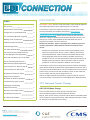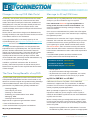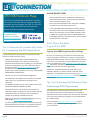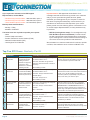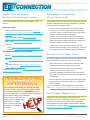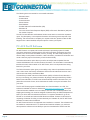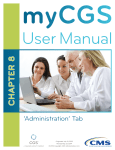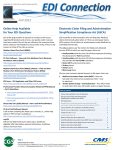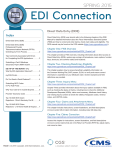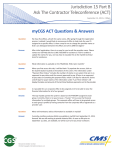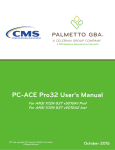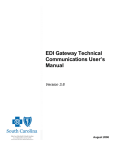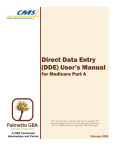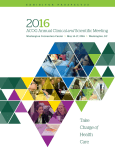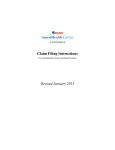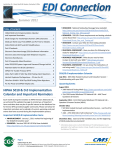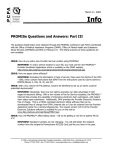Download Summer 2013
Transcript
Summer 2013 EDI CONNECTION Index ICD-10 Facts 1 999 Filename Format Change 1 Changes to the myCGS Web Portal 2 The Time Saving Benefits of myCGS 2 Message to All myCGS Users 2 Updated myCGS User Manual 3 Understanding GPNet 3 J15 CGS Facebook Page 4 Tips Commonly Associated with Errors for Completing the EDI Applications 4 Don’t Risk a Disabled Log-In ID for DDE! 4 Tips for Contacting the Electronic Data Interchange (EDI) Department 4 ICD-10 FACTS On October 1, 2014, the ICD-9 code sets used to report medical diagnoses and inpatient procedures will be replaced by ICD-10 code sets. The transition to ICD-10 is required for everyone covered by the Health Insurance Portability Accountability Act (HIPAA) (http://www.cms. gov/Regulations-and-Guidance/HIPAA-Administrative-Simplification/ HIPAAGenInfo/index.html). Please note the change to ICD-10 does not affect CPT coding for outpatient procedures and physician services. The change from Version 4010 standards to 5010 standards was done to prepare for the switch from ICD-9 to ICD-10. Health care providers, payers, clearinghouses, and billing services must be prepared to comply with the transition to ICD-10, which means: yy All electronic transactions must use Version 5010 standards, which have been required since January 1, 2012. Unlike the older Version 4010/4010A standards, Version 5010 accommodates ICD-10 codes. yy ICD-10 diagnosis codes must be used for all health care services provided in the U.S., and ICD-10 procedure codes must be used for all hospital inpatient procedures. Claims with ICD-9 codes for services provided on or after the compliance deadline cannot be paid. Supplemental Crossover Claims 6 The transition to ICD-10 is occurring because ICD-9 produces limited data about patients’ medical conditions and hospital inpatient procedures. ICD-9 is 30 years old, has outdated terms, and is inconsistent with current medical practice. Also, the structure of ICD-9 limits the number of new codes that can be created, and many ICD-9 categories are full. Helpful Links and Sites to Bookmark for Medicare Providers 7 ICD-10 will affect diagnosis and inpatient procedure coding for everyone covered by HIPAA, not just those who submit Medicare or Medicaid claims. Troubleshooting Hyper Terminal 7 999 Filename Format Change Top Five EDI Errors: Kentucky Part B 4 Top Five EDI Errors: Ohio Part B 6 Advantages of Submitting Claims Electronically 7 Electronic versus Paper Claims 7 Part B Report Request Tool 7 PC-ACE Pro32 Software 8 Page 1 Updated July 12, 2013. If you have comments or suggestions for future issues of the EDI Connection, please email us from our website at: http://www.cgsmedicare.com/. © 2013 Copyright, CGS Administrators, LLC. ASC X12 999 Name Change Due to a technical issue, a name change is required for the ASC X12 999 being placed in GPNet mailboxes. Effective May 18, 2013, the new naming convention will be 999nnnnn.999.999 (where nnnnn represents a sequential number). Older 999s generated prior to May 18, 2013 will not be affected by this change. Summer 2013 EDI CONNECTION Changes to the myCGS Web Portal Message to All myCGS Users On Monday, June 24, 2013, some enhancements were made to the myCGS Web portal. First, enhancements have been made to the hospice benefit period information available from the Eligibility tab. In the past, all hospice benefit periods were combined to show one continuous hospice election. Now, myCGS will display each hospice benefit period’s effective and termination date. Remember that your myCGS passwords must be changed every 30 days or you will not be able to sign in to myCGS. Second, Part A users will see changes to the Remittance tab, including the ability to enter a specific Check Number, as well as a Paid Date to search for an e-Remittance. If your organization/office is not already signed up for the myCGS Web portal, go to http://www.cgsmedicare.com/mycgs/ index.html and click on the “Register for myCGS” button. To comply with CMS requirements, two changes have been implemented in the myCGS Web portal. The myCGS lockout period for Provider Administrators and Provider Users will change from 90 days to 60 days. This means that all Provider Administrators and Provider Users must now log in to the myCGS portal at least once every 60 days. However, CGS recommends all users, particularly Provider Administrators, log in to myCGS at least once every 30 days. In addition, myCGS will now timeout after 15 minutes of inactivity, rather than the previous 30 minute timeout period. Please ensure any staff who have myCGS User IDs are aware of these changes. The Time Saving Benefits of myCGS myCGS is Web portal system that was introduced last summer to help benefit CGS/Medicare Providers. As a Provider, it only takes a few minutes to register and get started taking advantage of all the available features. Here are just a few of the many great benefits of myCGS that are generally available 24/7: yy Checking Eligibility yy View and print your remits yy Checking on claims status yy Submitting your redetermination forms “NEW” yy Messaging “NEW” yy Checking financial information Requirements to register and get started are minimal: 1.Have an EDI Enrollment on file. 2.Have received at least one payment from Medicare Why not get started today? Page 2 If the administrator does not sign into myCGS within a 60 day period, the entire account will be disabled. If the account is disabled the following message will display: “This account is Inactive.” Once an account is deactivated, the practice has to Re-register for myCGS. You will be given a new username upon completing the registration process. Passwords can be reset when the “Forgot or Change Your Password” link is selected. After entering your User ID you must provide the answers to the security questions that you set up upon registering for myCGS. Please note that these answers are case sensitive, and if not entered correctly it will cause a lockout. General users need to contact their Administrators for lockout issues. Administrators need to call the EDI Help Desk for assistance. For all EDI related questions and further assistance with myCGS, please contact the EDI Help Desk us at: Jurisdiction 15 Part A: 1.866.590.6703 Jurisdiction 15 Part B: 1.866.276.9558 Home Health & Hospice: 1.877.299.4500 yy Choose option 2 yy All myCGS usernames will begin with a zero. yy All passwords must contain one capital letter, one number, and one special character for the security of you profile. myCGS for DME MAC vs. A/B MAC CGS offers two versions of myCGS—one for DME MAC Jurisdiction C suppliers and one for Jurisdiction 15 A/B MAC providers. The two versions of myCGS look similar, but they are actually completely separate applications. When you attempt to register for or log into myCGS, it is important to make sure you are using the correct myCGS. A valid ID for the A/B MAC myCGS will not work in the DME MAC myCGS, and vice versa. We are currently working to redesign both versions of myCGS in order to give them each a more unique look. Until then, here are some tips to make sure that you are accessing the intended version of myCGS: 1. Always access myCGS from the CGS Website. To access the A/B MAC myCGS, make sure you are on the appropriate Updated July 12, 2013. © 2013 Copyright, CGS Administrators, LLC. Summer 2013 EDI CONNECTION A/B MAC webpage (not the DME MAC webpage). From an A/B MAC webpage, click on the myCGS link in the left column. Do not attempt to access myCGS directly from an internet search site (i.e., Google, Bing, etc.)—internet search results for the term “myCGS” vary, and you may end up trying to access the wrong website. 2. Look at the URL in your internet browser’s address bar: yy The DME MAC myCGS URL is https://mycgswebportal.cms.gov. yy The A/B MAC myCGS URL is http://www.cgsmedicare.com/mycgs/index.html. 3.On the splash/login page, look in the “Who Can Register for myCGS?” section. The text will state either “DME MAC Jurisdiction C” or “Jurisdiction 15 A/B MAC.” Chapter 5: Financial Tools Tab Chapter 5 explains how to check your payment floor status, and determine recent checks issued to you. Chapter 6: Messaging/Forms Tab (for Part A Providers) The Messaging/Forms chapter provides information on how to submit a redetermination request to CGS using the myCGS portal, as well as how to check the status of your request. Chapter 6: Messaging/Forms Tab (for Part B and HHH Providers) Coming Soon!!! Try myCGS today! Chapter 7: Administration Tab Updated myCGS User Manual This chapter explains the role of the Provider Administrator, including how to add, edit or delete a Provider User. The myCGS User Manual has recently been updated to provide more detailed information about accessing and obtaining information from the myCGS Web portal. The User Manual consists of chapters that correspond with each Tab available in myCGS. The following provides a summary of each chapter. This manual is available at https://www.cgsmedicare.com/hhh/ myCGS/Manual.html on the CGS website. Chapter 1: Overview of myCGS This chapter provides an introduction of myCGS, including Provider Administrator and Provider User roles, how to register, passwords, and logging in and out of myCGS. Chapter 2: Claims Tab This chapter explains how to access and view claims data using the myCGS Web portal. Chapter 3: Remittance Tab Chapter 3 provides information about how to view and print remittance advices using myCGS. Chapter 4: Eligibility Tab This chapter includes instructions for accessing beneficiary eligibility information, including deductible and cap information, preventive benefits, Medicare Advantage plans, Medicare Secondary Payer (MSP), home health and hospice services, and hospital and skilled nursing facility (SNF) stays. Page 3 Understanding GPNet GPNet is the EDI gateway to CGS. The GPNet communication platform supports asynchronous telecommunications up to 56K bps. It will support numerous asynchronous telecommunication protocols, including Kermit, Xmodem (Check Sum), Ymodem (Batch), and Zmodem. Most off-the-shelf communication software will support one or all of these protocols. You may select any of the protocols indicated; however, Zmodem is recommended based on its speed and reliability. The asynchronous user’s modem should be compatible with 56K, V.34 28.8 bps, V.42 14.4 bps. In addition, we encourage the use of PKZIP compatible compression software. GPNet is defaulted to send uncompressed files; therefore, if you wish to receive all of your files in a compressed format, contact the Technology Support Center for maintenance to the database. NOTE: GPNet also supports file transfers via File Transfer Protocol (FTP) and CONNECT:Direct, also known as Network Data Mover (NDM). Specifications on these options are included later in this manual. For more detailed information, check out the GPNET Communications Manual online at: http://www.cgsmedicare.com/ ohb/claims/edi/pro32/pdf/CGSGPNetCommunicationsManual 20110418.pdf Updated July 12, 2013. © 2013 Copyright, CGS Administrators, LLC. Summer 2013 EDI CONNECTION J15 CGS Facebook Page The J15 CGS Facebook Page is dedicated to educating our Provider communities and J15 segments. Experience yet another way to get updates from CGS. The J15 CGS Facebook page is a constant source of current and relevant information and helpful tools and links. Visit Facebook and become our fan today! http://www.facebook.com Tips Commonly Associated with Errors for Completing the EDI Applications The following tips will ensure accuracy and prevent the EDI forms from being returned for errors: yy Please make sure all Profiles are accompanied by a Provider Authorization form unless you are only using approved 5010 software and requesting your own submitter ID number be assigned to your office. EDI forms may be found by accessing http://www.cgsmedicare.com. Click the Medicare tab, select the line of business for your segment then choose the EDI icon to the left, select the EDI ENROLLMENT PACKETS link. yy Choose only one Line of Business per Application. yy The PTAN name and address of the Provider must match what is listed in our system before the setup can be completed. yy The Multiple Provider List form is only required when there are multiple GROUP PTAN/NPI numbers. yy Enrollment forms are only needed if your provider has never been setup to file electronic claims, however, signed authorization forms are needed if you are making any changes to an existing submitter/receiver ID.. yy Make sure to always use the most recent forms from the CGS website (http://www.cgsmedicare.com). yy Any forms requiring a signature should be signed by a fully authorized official from the office. The signature binds you to the agreement and changes requested information. Page 4 ONLINE INQUIRY FORM: yy The EDI CONTACT person should be the individual you have deemed authorized to receive information about the forms contents submitted to CGS. yy The Group Practice/Provider name and Group PTAN/NPI must match is the information listed on file. yy In the EXISTING ID/PIN field please include the existing user ID/PIN when an ID has already been established so that we may add access for the PTAN(s) requested. If this is a NEW user, please leave blank or indicate NEW in the EXSITING ID/PIN field. To delete access to an user, please indicate DELETE in this field. Don’t Risk a Disabled Log-In ID for DDE! Log Into Your DDE Entry Screen Every 30 Days Be sure you are keeping your RACFID for Direct Data Entry current by logging in at least every 30 days. The RACFID for DDE expires within 30 days of non-use and is deleted within 90 days of non-use. Remember an expired RACFID can be reset with a new password by email CGS.Medicare.OPID@cgsadmin. com. Remember requesting a password reset must contain the user’s name, RACFID, and Pin (if applicable). Please note, a deleted RACFID cannot be reset. If your RACFID is deleted, you have to submit a new DDE online application. The application can be found by going to http://www. cgsmedicare.com/pdf/EDI_Enroll_Packet.pdf and click on EDI Online Inquiry. Tips for Contacting the Electronic Data Interchange (EDI) Department Our customers are our priority and we’re listening to you! The support team within the EDI Department is available to assist with issues that may impact your office. We will also direct you to the proper department regarding non EDI-related items (e.g., EOB Denials). Our CGS website http://www.cgsmedicare.com contains a variety of topics and a complete listing of resources for your convenience. Updated July 12, 2013. © 2013 Copyright, CGS Administrators, LLC. Summer 2013 EDI CONNECTION If you require the assistance of an EDI Support Representative, contact EDI at: yy Ohio/Kentucky Part B Providers: 1.866.276.9558, option 2 yy Ohio/Kentucky Part A Providers: 1.866.590.6703, option 2 yy Home Health/Hospice Providers: 1.877.299.4500, option 2 EDI Help Desk Available Hours: yy Monday – Friday yy 8:00AM to 5:00PM ET Important Notice: We appreciate the dedication of our clearinghouses and the services they provide to our customers daily. If you are a provider using these services, please remember your clearinghouse is your first point of contact for EDI issues. Anything EDI related they cannot resolve for you should then be referred to the EDI Help Desk. Upon contact please provide one of the following pieces of information to one of our EDI Support Representatives, so timely assistance may be provided: yy REF-D9 (clearinghouse stamp) - For clearinghouses only. yy FILE ID=ISA-13 (of the file submitted) - Provider should be able to provide this to the EDI department, as provided by the clearinghouse. This will ensure that we are looking at the correct file and can provide accurate assistance. The below items are required to expedite your request: yy Name yy Contact Telephone Number yy Provider Transaction Access Number (PTAN) yy National Provider Identifier (NPI) yy Last 5 digits of Tax ID Number We understand our customer needs and will continue to provide confident, clear assistance as we continue to IMPACT lives. Top Five EDI Errors: Kentucky Part B 1 2 Edit Number Edit Description 277CA Rejection Description Resolution X222.087.2010AA. NM109.050 This Claim is rejected for relational field due to Billing Provider's submitter not approved for electronic claim submissions on behalf of this Billing Provider "CSCC A8: ""Acknowledgement / Rejected for relational field in error"" Please verify that the Billing Provider’s Submitter ID has been approved to submit Billing Provider’s claims in the 5010 format for production with CGS. This Claim is rejected for relational field Billing Provider's NPI (National Provider ID) and Tax ID "CSCC A8: ""Acknowledgement / Rejected for relational field in error"" X222.094.2010AA. REF02.050 CSC 496 “”Submitter not approved for electronic claim submissions on behalf of this entity.”” EIC: 85 Billing Provider” CSC 562: “”Entity’s National Provider Identifier (NPI)”” CSC 128: “”Entity’s tax id”” Please verify that the tax ID and Billing Provider NPI matches what we have on file with Provider Enrollment at CGS. If your Tax ID and Billing Provider NPI information (Address, City/State/Zip code) does not match, it will cause your claims to reject. EIC: 85 Billing Provider” 3 X222.121.2010BA. NM109.020 This Claim is rejected for Invalid Information for a Subscriber's contract/ member number "CSCC A7: ""Acknowledgement /Rejected for Invalid Information…"" CSC 164: “”Entity’s contract/member number”” EIC: IL Subscriber” 4 X222.087.2010AA. NM109.030 This Claim is rejected for Invalid Information in the Billing Provider's NPI (National Provider ID) "CSCC A7: ""Acknowledgement /Rejected for Invalid Information…"" CSC 562: “”Entity’s National Provider Identifier (NPI)”” EIC: 85 Billing Provider” 5 X222.351.2400. SV101-2.020 Page 5 This Claim is rejected for relational field Information within the HCPCS "CSCC A7: ""Acknowledgement /Rejected for Invalid Information…"" CSC 507: “”HCPCS””” Medicare number can only be 10 to 11 characters only. Here are the valid formats: NNNNNNNNNA or NNNNNNNNNAA or NNNNNNNNNAN where “A” represents an alpha character and “N” represents a numeric digit. If the patient’s Medicare number is not in these formats. Your claim will reject on the 277CA Make sure to verify that the Billing Provider NPI is valid and on the Medicare Crosswalk for Payer ID 15102. Once verified, please verify the Billing provider NPI effective date is on or after the Date of service submitted in your EDI file. Please verify that the HCPCS code is valid and active for the date of service sent on your claims electronically. Some HCPCS codes are no longer valid or active for Medicare. Updated July 12, 2013. © 2013 Copyright, CGS Administrators, LLC. Summer 2013 EDI CONNECTION Top Five EDI Errors: Ohio Part B 1 2 3 Edit Number Edit Description 277CA Rejection Description Resolution X222.087.2010AA. NM109.050 This Claim is rejected for relational field due to Billing Provider's submitter not approved for electronic claim submissions on behalf of this Billing Provider "CSCC A8: ""Acknowledgement / Rejected for relational field in error"" Please verify that the Billing Provider’s Submitter ID has been approved to submit Billing Provider’s claims in the 5010 format for production with CGS. This Claim is rejected for Invalid Information within the Rendering Provider's National Provider Identifier (NPI) "CSCC A7: ""Acknowledgement /Rejected for Invalid Information…"" This Claim is rejected for Invalid Information for a Subscriber's contract/ member number "CSCC A7: ""Acknowledgement /Rejected for Invalid Information…"" X222.262.2310B. NM109.030 X222.121.2010BA. NM109.020 CSC 496 “”Submitter not approved for electronic claim submissions on behalf of this entity.”” EIC: 85 Billing Provider” CSC 562: “”Entity’s National Provider Identifier (NPI)”” EIC 82 “”Rendering Provider””” CSC 164: “”Entity’s contract/member number”” EIC: IL Subscriber” 4 X222.094.2010AA. REF02.050 This Claim is rejected for relational field Billing Provider's NPI (National Provider ID) and Tax ID "CSCC A8: ""Acknowledgement / Rejected for relational field in error"" CSC 562: “”Entity’s National Provider Identifier (NPI)”” CSC 128: “”Entity’s tax id”” Make sure to verify that the service level rendering provider NPI is linked to the Billing Provider NPI. Once verified, please verify the rendering provider NPI effective date linkage to Billing Provider/ Group Provider is on or after the Date of service. Medicare number can only be 10 to 11 characters only. Here are the valid formats: NNNNNNNNNA or NNNNNNNNNAA or NNNNNNNNNAN where “A” represents an alpha character and “N” represents a numeric digit. If the patient’s Medicare number is not in these formats. Your claim will reject on the 277CA. Please verify that the tax ID and Billing Provider NPI matches what we have on file with Provider Enrollment at CGS. If your Tax ID and Billing Provider NPI information (Address, City/State/Zip code) does not match, it will cause your claims to reject. EIC: 85 Billing Provider” 5 X222.121.2010BA. NM109.020 This Claim is rejected for Invalid Information for a Subscriber's contract/ member number "CSCC A7: ""Acknowledgement /Rejected for Invalid Information…"" CSC 164: “”Entity’s contract/member number”” EIC: IL Subscriber” Supplemental Crossover Claims Supplemental insurance may pay secondary to (after) Medicare. Here is how the crossover process works: an eligibility file is sent from the Trading Partner (supplemental insurance company) to the Coordination of Benefits Contractor (COBC). The file contains data to identify the Health Insurance Claim (HIC) numbers and claims criteria, specified by the Trading Partner, for crossovers. Each Trading Partner is issued a Coordination of Benefits Agreement (COBA) ID (http://www.cms.gov/Medicare/ Coordination-of-Benefits/COBAgreement/index.html). The COBA ID and eligibility file data, along with information specific to that trading partner, are stored in Medicare’s Common Page 6 Medicare number can only be 10 to 11 characters only. Here are the valid formats: NNNNNNNNNA or NNNNNNNNNAA or NNNNNNNNNAN where “A” represents an alpha character and “N” represents a numeric digit. If the patient’s Medicare number is not in these formats. Your claim will reject on the 277CA Working File (CWF). When claims are processed, CWF compares each COB trading partner’s claims selection criteria against the Medicare claims. If the claim matches the Trading Partner’s claims criteria and HICN in the trading partner’s eligibility file, the claim information is automatically, electronically forwarded to the COBC contractor who will electronically forward these claims to the Trading Partner. Your Electronic Remittance Advise (ERA) will have the remittance Advice Remark code of MA18 indicating: The claim information is also being forwarded to the patient’s supplemental insurer. Send any questions regarding supplemental benefits to your supplemental insurer. If the Trading Partner does not receive the claim they will need to check with the COBC to determine why they are not receiving the claims. Updated July 12, 2013. © 2013 Copyright, CGS Administrators, LLC. EDI CONNECTION Summer 2013 Helpful Links and Sites to Bookmark for Medicare Providers Advantages of Submitting Claims Electronically Here’s a small sample of the links you’ll find helpful to your practice The information required to file electronic claims is the same as for paper claims but there are major advantages to submitting electronic claims versus paper claims: High-Level Links yy CMS transmittals and MLN Matters articles: http://www. cms.gov/Regulations-and-Guidance/Guidance/Transmittals/ index.html yy CMS Internet-Only Manuals: http://www.cms.gov/ Regulations-and-Guidance/Guidance/Manuals/index.html yy CGS website: http://www.cgsmedicare.com yy CGS forms: Ohio: http://www.cgsmedicare.com/ohb/indext.html# Kentucky: http://www.cgsmedicare.com/kyb/index.html# yy You have better control and accuracy. Electronic claims are entered in the claims system just the way they leave your office. There is no need to worry about a claim being delayed or denied because it is not legible. yy You know when your claims are received because your office receives special reports,999 and 277CA, detailing which claims were accepted and if there is a problem you can correct it before the claim is processed. yy You are able to reduce your overhead; electronically submitted claims can save hours of clerical time. You do not have to spend time typing, stapling, stamping and mailing. 2013 Medicare Physician Fee Schedule yy Kentucky: http://www.cgsmedicare.com/kyb/coverage/fees/ index.html yy Ohio: http://www.cgsmedicare.com/ohb/coverage/fees/fees. html yy Link to MPFS final rule: http://www.gpo.gov/fdsys/pkg/FR2012-11-16/pdf-2012-26900.pdf Click here for much, much more: http://www.cgsmedicare.com/ pdf/links_and_bookmarks.pdf Troubleshooting HyperTerminal If you are having issues setting up or working with Hyper Terminal, for testing and troubleshooting purposes, please contact the EDI Helpdesk from a DIFFERENT phone line such as a cellular phone. This will allow the EDI Helpdesk to truly be able to assist you more efficiently and in a timely manner. If you are having trouble connecting using HyperTerminal, we will go over your dial up connection and settings to troubleshoot your issues. Page 7 Electronic versus Paper Claims All UB-04 and CMS 1500 claim forms must be submitted on US Government Printing Office issue forms for processing. yy Paper claims that are not submitted on US Government Printing Office issue forms will not be processed. yy Paper claims that are hand written are a great risk of scanning errors or manual keying errors. yy There is an increased potential for error for hand written claims that have to be manually keyed into the system due to illegible text. yy Electronic claims are processed quicker than paper claims. The payment floor for electronic claims is 14 days, paper claims is 29 days. For more information on submitting Electronic claims please visit: http://www.cgsmedicare.com/ohb/claims/edi/getstarted.html Part B Report Request Tool CGS wants to remind Medicare providers, billers and clearinghouses about the EDI Report Request Tool. Response Reports such as 999s, 277CAs and Electronic Remittance Notice (ERNs) can be requested through the Report Request Tool located on our CGS website (http://www.cgsmedicare.com/ medicare_dynamic/edi_reports/001.asp). Updated July 12, 2013. © 2013 Copyright, CGS Administrators, LLC. Summer 2013 EDI CONNECTION The following items are needed for a successful submission: yy Submitter Name yy Contact Name yy Contract Number yy Phone Number yy Email Address yy Provider National Provider Identifier (NPI) yy Submitter ID yy You must choose Claim Response Report (RSP) or Electronic Remittance (835) and the number of reports. The NPI, Contract Number and Submitter Number must match to receive the requested report. Any discrepancy in this required information will cause a generic response of the following: “We were unable to complete your request at this time, please contact the EDI Support line at 1.866.276.9558, and press option 2 to order your reports.” PC-ACE Pro32 Software PC-ACE Pro32 is a complete, self-contained electronic processing system for health care claims submission and management. PC-ACE Pro32 does not integrate into office systems, such as accounts receivable, inventory or billing. PC-ACE Pro32 provides you with the ability to enter patient information, claim information, procedure file information and create a summary report of the claims you submit electronically. The Patient Information option allows your office to build permanent patient files that contain vital Medicare Part A and B insurance information. The information is automatically transferred to each claim entered on PC-ACE Pro32, which is an important time saving feature for your office. The Claim Information option gives you the ability to key claims for professional services onto a claim screen that closely resembles a CMS-1500 and institutional services onto a claim screen that closely resembles a UB04. The beneficiary’s Health Insurance Claim Number (HICN) or Patient Control Number is the key to accessing your patient information. By simply entering the beneficiary HICN or Patient Control Number, PC-ACE Pro32 will automatically transfer information from your patient file to the claim screen, which eliminates the need to re-key the information onto your claim. The PC-ACE Pro32 program is available either as a free download or on a CD. The software is available for free as a download at http://www.cgsmedicare.com. CD copies of the software are available at a cost of $25 (to cover the cost of media duplication and shipping and handling). You must be assigned a Submitter ID by the CGS EDI department before you will be able to download the software. To request a Submitter ID, go to the EDI tab on our website and select the EDI Enrollment Packet. Follow the instructions for requesting a Submitter ID. After you have obtained your Submitter ID, the PC-ACE Pro32 Software is located under the EDI tab. PC-ACE Pro32 software is not supported when installed on a network. The software must be installed on a stand-alone PC. To download and install the software you must have decompression software such as WinZip to open the downloaded PC-ACE Pro32 files. Page 8 Updated July 12, 2013. © 2013 Copyright, CGS Administrators, LLC.