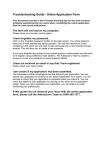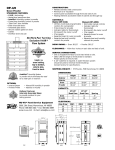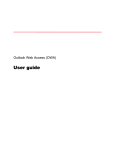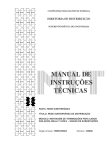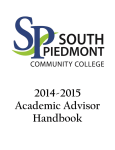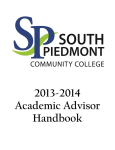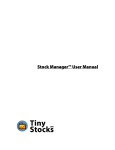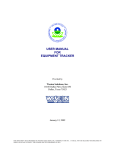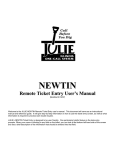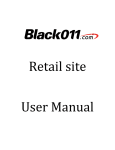Download College of Menominee Nation My Empower
Transcript
College of Menominee Nation My Empower Student User Manual My Empower Student User Manual Table of Contents My Empower-Introduction ______________________________________________________________________3 What is My Empower? __________________________________________________________________________3 What information can I access?________________________________________________________________ ___3 Who should I contact for questions relating to My Empower? ___________________________________________3 Accessing My Empower How do I access My Empower? ___________________________________________________________________4 New Student-How do I Create a New Account? ______________________________________________________5 New Student-How do I Change my Password? _______________________________________________________7 New Student- _________________________________________________________________________________9 Returning Student-How do I Log-In to My Empwer?_________________________________________________ 10 Returning Student-What Happens if I Forgot my Username and Passowrd?______________________________ 11 My Empower –Getting Started _________________________________________________________________ 14 My Empower-Admissions What is an Admission Status? __________________________________________________________________ 13 How can I veiw my Admissiosn Profile?__________________________________________________________ _ 15 Who is my Counselor?________________________________________________________________________ _ 16 What is my Admission Status?_________________________________________________________________ _ 17 How do I update my Emergency Contact Information? ______________________________________________ 18 What type of Admission Missing Documents am I Missing? ___________________________________________ 19 How can I Contact my Counselor? ______________________________________________________________ 20 My Empower - Student Records How do I access my Student Records? ___________________________________________________________ _ 21 How can I view/print my Student Schedule (Detail)/Unofficial Transcript? _______________________________ 22 How do I view/print my Student Schedule (Summary)? ______________________________________________ 23 How can I view/print my Grade Report? __________________________________________________________ 24 My Empower - Financials What is Financial Aid and am I eligible _______________________________________________________ _____ 25 How do I access my Financial information?____________________________________________________ ____ 26 How can I view/print my Financial Aid Award Letter? ________________________________________________ 27 How do I Accept/Decline my Financial Aid Award Letter? _____________________________________________ 28 What type of Financial Aid Missing Documents am I missing? _________________________________________ 30 How can I view my Billing Detail Summary? _______________________________________________________ 31 My Empower - Surveys _______________________________________________________________________ 32 How do I participate in the On-line Surveys/Course Evaluations? ______________________________________ 32 My Empower - Setting and Tools _______________________________________________________________ 33 How do I change my Password? _________________________________________________________________ 33 How do I set my Global Variables/Parameters? ____________________________________________________ 34 My Empower Student User Manual Page 2 My Empower - Introduction What is My Empower? My Empower is the student data base system used by the College of Menominee Nation to collect student information. My Empower is a self-service on-line web resource developed for students to view or obtain their student records. What information can I access from My Empower? My Empower contains Admissions, Financials, and Student Record information. Admissions Admission Profile Who is my Counselor Admissions Status Update Emergency Information View Missing Documents Contact Advisor Financials Financial Aid Award Letter Accept/Decline Award Letter FA/Missing Documents Billing Detail Summary Student Records Student Schedules Unofficial Transcript Grade Reports Who should I contact for questions relating to my student records? The College of Menominee Naton strongly encourages students to first use their My Empower before contacting departments. However, if is necessary to contact the department please use the directory below. Admissions Admissions and Enrollment Manager Tessa James [email protected] 715-799-6226 Ext. 3053 Student Records Schedule/Unofficial Transcript Registrar Juanita Wilber [email protected] 715-799-6226 Ext. 3052 Financials Financial Aid Financial Aid Director Nicole Fish [email protected] 715-799-6226 Ext. 3039 Billing Billing Detail Summary Bursar Clara Fowler-Otto [email protected] 715-799-6226 Ext. 3034 Technical Support System Administrator Geraldine Sanapaw [email protected] 715-799-6226 Ext. 3084 My Empower Student User Manual Page 3 Accessing My Empower How do I access My Empower? To access your My Empower account complete steps 1and 2. 1. Go to CMN Official Website www.menominee.edu and click on My Empower under “Quick Links” or enter http://empower.menominee.edu/fusebox.cfm in the browser and press enter. 2. The Student Information Center My Empower screen will appear. 3. If you are experiencing technical difficulties contact your system administrator at 715-799-6226 ext. 3084, or by e-mail [email protected]. My Empower Student User Manual Page 4 Accessing My Empower - New Student - Create an Account How do I Create a New Account? To create a new account complete steps 1-6. 1. Go to CMN Official Website www.menominee.edu and click on My Empower under “Quick Links” or enter http://empower.menominee.edu/fusebox.cfm in the browser and press enter. 2. Select the Create an Account tab. 3. The Create an Account screen will appear. My Empower Student User Manual Page 5 Accessing My Empower - New Student - Create an Account Continue - How do I Create an Account? 4. The Desired Username field is the first six letters of your last name, first letter of your first name, underscore (_), and month and day of your birth date. Enter your information in all lower cases with no spaces. Example Username - John Johnson and his DOB is Feb. 4th: johnsoj_0204 If your last name is fewer than six letters you would then use your entire last name and the first letter of your first name, underscore (_), and month and day of your birth date. Example Name - John Doe: doej_0204 5. The Desired Password is a TEMPORARY password. This temporary password will be your Social Security Number, underscore (_), and CMN. Enter your information with no spaces and capitalize CMN. Example Password – Social Security Number_CMN: 123456789_CMN 6. Change Password. After a new student has registered for classes he/she will be required to change their My Empower password to their Student ID number. 7. If you are experiencing technical difficulties contact your system administrator at 715-799-6226 ext. 3084, or by e-mail [email protected]. My Empower Student User Manual Page 6 Accessing My Empower - New Student - Change - Password How do I Change my Password? To change your Password a new student will need their Student ID Number. To obtain your Student ID Number you will be required to e-mail the Admissions Office directly at [email protected]. Complete steps 1-7. 1. Go to CMN Official Website www.menominee.edu and click on My Empower under “Quick Links” or enter http://empower.menominee.edu/fusebox.cfm in the browser and press enter. 2. Enter your username and TEMPORARY password then click the “Submit” button. 3. To change your password, click on Change Password under the Settings and Tools tab. My Empower Student User Manual Page 7 Accessing My Empower - New Student - Change Password Continue - How do I Change my Password? 4. Enter your “Current Password.” Your Current Password is your TEMPORARY password. 5. Enter your “New Password.” Your New Password is your Student ID number. To confirm your New Password you will need to re-enter and press the “Submit” button. 6. A new password will be automatically sent to your CMN student e-mail. Student e-mail accounts will be activated one week prior to the first day of classes. Note: Your CMN student e-mail address is the first six letters of your last name, first letter of your first name, underscore (_), and month and day of your birth date @menominee. Example Username - John Johnson and his DOB is Feb. 4th: johnsoj_0204 Example CMN Student E-mail - [email protected] If you’ve obtained your Student ID prior to the student e-mail accounts being activated your new password will be sent to the e-mail specified on your admission application. If you did not provide an e-mail address on your admission application, please update the Admissions Office with your information at [email protected]. 7. If you are experiencing technical difficulties contact your system administrator at 715-799-6226 ext. 3084, or by e-mail [email protected]. My Empower Student User Manual Page 8 Accessing My Empower – New Student – Forgotten Password What happens if I forgot my username and password? If you forgot your username and password complete steps 1-3. 1. Go to CMN Official Website www.menominee.edu and click on My Empower under “Quick Links” or enter http://empower.menominee.edu/fusebox.cfm in the browser and press enter. 2. Select Forgotten Password tab. 3. Enter your CMN E-mail address and your Student ID number. If you’ve obtained your Student ID prior to the CMN student e-mail accounts being activated, your new password will be sent to the e-mail specified on your admission application. If you forgot your Student ID Number you will be required to e-mail the Admissions Office directly at [email protected]. 4. Click the “Submit” button. Your Username and Password will be automatically sent to your CMN student e-mail account or the e-mail address specified on your admission application. 5. If you are experiencing technical difficulties contact your system administrator at 715-799-6226 ext. 3084, or by e-mail [email protected]. My Empower Student User Manual Page 9 Accessing My Empower – Returning Student How do I Log-In to My Empower? To log-in to your existing My Empower account complete steps 1-4. 1. Go to CMN’s Official Website www.menominee.edu and click on My Empower under “Quick Links” or enter http://empower.menominee.edu/fusebox.cfm in the browser and press enter. 2. Enter your Username. Your user names is the first six letters of your last name, first letter of your first name, underscore (_), and month and day of your birth date. Enter your information in all lower cases with no spaces. Example Username - John Johnson and his DOB is Feb. 4th: johnsoj_0204 Example CMN Student E-mail - [email protected] 3. Enter your Password. Your Password is your Student ID number. To obtain your Student ID Number you will be required to e-mail the Admissions Office directly at [email protected]. 4. Click the “Submit” button. 5. If you are experiencing technical difficulties contact your system administrator at 715-799-6226 ext. 3084, or by e-mail [email protected]. My Empower Student User Manual Page 10 Accessing My Empower - Returning Student - Fogotten Password What happens if I forgot my username and password? If you forgot your username and password complete steps 1-3. 1. Go to CMN Official Website www.menominee.edu and click on My Empower under “Quick Links” or enter http://empower.menominee.edu/fusebox.cfm in the browser and press enter. 2. Select Forgotten Password tab. 3. Enter your CMN E-mail address and your Student ID number. If you’ve obtained your Student ID prior to the CMN student e-mail accounts being activated, your new password will be sent to the e-mail specified on your admission application. Your CMN student e-mail address is the first six letters of your last name, first letter of your first name, underscore (_), and month and day of your birth date @menominee. Example CMN Student E-mail: [email protected] If you forgot your Student ID Number you will be required to e-mail the Admissions Office directly at [email protected]. 4. If you are experiencing technical difficulties contact your system administrator at 715-799-6226 ext. 3084, or by e-mail [email protected]. My Empower Student User Manual Page 11 My Empower- Getting Started Once you’ve succesfully logged into you My Empower a WELCOME screen will appear with your name. 1. On the Welcome screen you will be notified if you have any holds on your account. If there is an active hold there will be a message in red under “Holds.” The message is short and includes the department that placed the hold, the date in which the hold was applied, and when it will end. 2. To discuss your hold please contact the department responsible for placing the hold. 3. If you are experiencing technical difficulties contact your system administrator at 715-799-6226 ext. 3084, or by e-mail [email protected]. My Empower Student User Manual Page 12 My Empower - Admissions What is an Admission Status? An Admission Status is a category that a student acquires during his or her admisson process. There are (4) Admission Statuses: Admission Process Inquiry Applicant Accepted Registered Admission Status Definitions Inquiry: Ask or request information about the College of Menominee Nation. Applicant: Submitted an application for admission to the College of Menominee Nation. Accepted: Successfully submit all required admission documents. (see below) 1. Admission Application 2. Demographic Verification Form (DVF) 3. Official High School, GED or HSED Transcript 4. Official College Transcript(s) (from all previously attended colleges) 5. Accuplacer Placement Test (if required) Registered: The student and advisor meet to schedule classes. My Empower Student User Manual Page 13 Empower - Getting Started How do I access my Admissions Information? To access your admissions information complete steps 1-4. 1. Go to CMN Official Website www.menominee.edu and click on My Empower under “Quick Links” or enter http://empower.menominee.edu/fusebox.cfm in the browser and press enter. 2. Enter your username and password then click on the “Submit” button. 3. To access your admission information place the arrow over the Admissons tab. Three titles will appear: Student Services, Missing Documents and Contact Forms. 4. To view your admission information click on one of the subject titles: Admissions Profile, Who is my counselor, Admission Status, Update Emergency Contact, AT Missing Documents, or Contact Counselor. 5. For all your admission questions, please contact the Admissions and Enrollment Manager at 715799-6226 ext. 3053, or by e-mail at [email protected]. 6. If you are experiencing technical difficulties contact your system administrator at 715-799-6226 ext. 3084, or by e-mail [email protected]. My Empower Student User Manual Page 14 My Empower - Admissions How can I view my Admissions Profile? To view your Admission Profile complete steps 1-4. 1. Go to CMN Official Website www.menominee.edu and click on My Empower under “Quick Links” or enter http://empower.menominee.edu/fusebox.cfm in the browser and press enter. 2. Enter your username and password then click on the “Submit” button. 3. To view your Admission counselor select “Who is my counselor” under the Student Services tab. 4. Your admission Counselor’s name and e-mail address will be listed. 5. For all your admission questions, please contact the Admissions and Enrollment Manager at 715799-6226 ext. 3053, or by e-mail at [email protected]. 6. If you are experiencing technical difficulties contact your system administrator at 715-799-6226 ext. 3084, or by e-mail [email protected]. My Empower Student User Manual Page 15 My Empower - Admissions Who is my Counselor? To view the name of your Admission Counselor complete steps 1-4. 1. Go to CMN Official Website www.menominee.edu and click on My Empower under “Quick Links” or enter http://empower.menominee.edu/fusebox.cfm in the browser and press enter. 2. Enter your username and password then click on the “Submit” button. 3. To view your Admission counselor select “Who is my counselor” under the Student Services tab. 4. Your admission Counselor’s name and e-mail address will be listed. 5. For all your admission questions, please contact the Admissions and Enrollment Manager at 715799-6226 ext. 3053, or by e-mail at [email protected]. 6. If you are experiencing technical difficulties contact your system administrator at 715-799-6226 ext. 3084, or by e-mail [email protected]. My Empower Student User Manual Page 16 My Empower - Admissions What is my Admission Status? To view your admission status complete steps 1-4. 1. Go to CMN Official Website www.menominee.edu and click on My Empower under “Quick Links” or enter http://empower.menominee.edu/fusebox.cfm in the browser and press enter. 2. Enter your username and password then click on the “Submit” button. 3. To view your admission status select “Admission Status.” 4. Here you will be able to view the name of your admission counselor, the term you expect to start, admission status, major, and demographic information. 5. For all your admission questions, please contact the Admissions and Enrollment Manager at 715799-6226 ext. 3053, or by e-mail at [email protected]. 6. If you are experiencing technical difficulties contact your system administrator at 715-799-6226 ext. 3084, or by e-mail [email protected]. My Empower Student User Manual Page 17 My Empower - Admissions How do I update my Emergency Contact Information? To update your Emergency Contact Information complete steps 1-4. 1. Go to CMN Official Website www.menominee.edu and click on My Empower under “Quick Links” or enter http://empower.menominee.edu/fusebox.cfm in the browser and press enter. 2. Enter your username and password then click on the “Submit” button. 3. To view your current Emergency Contact click on “Update Emergency Contact.” 4. Click on the “Request” button and your information will be automatically sent to the Admissions Office for processing. 5. For all your admission questions, please contact the Admissions and Enrollment Manager at 715799-6226 ext. 3053, or by e-mail at [email protected]. 6. If you are experiencing technical difficulties contact your system administrator at 715-799-6226 ext. 3084, or by e-mail [email protected]. My Empower Student User Manual Page 18 My Empower - Admissions What type of Admission Missing Documents am I missing? To view what type of admission documents you are missing complete steps 1-4. 1. Go to CMN Official Website www.menominee.edu and click on My Empower under“ Quick Links” or enter http://empower.menominee.edu/fusebox.cfm in the browser and press enter. 2. Enter your username and password then click on the “Submit” button. 3. To view your missing documents click on “AT Missing Documents.” 4. Your missing documents will appear under “Required Documents.” 5. For all your admission questions, please contact the Admissions and Enrollment Manager at 715799-6226 ext. 3053, or by e-mail at [email protected]. 6. If you are experiencing technical difficulties contact your system administrator at 715-799-6226 ext. 3084, or by e-mail [email protected]. My Empower Student User Manual Page 19 My Empower - Admission How can I contact my Counselor? To contact your admission Counselor by e-mail complete steps 1-3. 1. Go to CMN Official Website www.menominee.edu and click on My Empower under “Quick Links” or enter http://empower.menominee.edu/fusebox.cfm in the browser and press enter. 2. Enter your username and password then click on the “Submit” button. 3. To contact your Counselor by e-mail click on the Admissions tab. The Contact Counselor link will be available under Contact Forms. 4. Next, click on the “Contact Counselor.” 5. To send an e-mail to your admission Counselor select Counselor from the drop down box. Next, create your message and press the “Request” button. 6. For all your admission questions, please contact the Admissions and Enrollment Manager at 715799-6226 ext. 3053, or by e-mail at [email protected]. 7. If you are experiencing technical difficulties contact your system administrator at 715-799-6226 ext. 3084, or by e-mail [email protected]. My Empower Student User Manual Page 20 My Empower – Student Records How do I access my Student Records? To access your Student Records information complete steps 1-4. 1. Go to CMN Official Website www.menominee.edu and click on My Empower under “Quick Links” or enter http://empower.menominee.edu/fusebox.cfm in the browser and press enter. 2. Enter your username and password then click on the “Submit” button. 3. To access your Student Record informaiton place the arrow over the Student Records tab. Two titles will appear: Schedule Information and Grades and Attendance. 4. To view your Schedule Information click on one of the subject titles listed under Schedule Information: Student Schedule (Detail)/Unofficial Transcript or Student Schedule (Summary). 5. To view your Grades and Attendance information click on the subject title listed under Grades and Attendance: Grade Report. 6. For all your Student Record questions, please contact the Registrar at 715-799-6226 ext. 3052, or at [email protected]. 7. If you are experiencing technical difficulties contact your system administrator at 715-799-6226 ext. 3084, or by e-mail [email protected]. My Empower Student User Manual Page 21 My Empower - Student Records How can I view/print my Student Schedule (Detail)/Unofficial Transcript? To view or print your Student Schedule (Detail)/Unofficial Transcript complete steps 1-5. 1. Go to CMN Official Website www.menominee.edu and click on My Empower under “Quick Links” or enter http://empower.menominee.edu/fusebox.cfm in the browser and press enter. 2. Enter your username and password then click on the “Submit” button. 3. To view or print your Unofficial Transcript click on the Student Records tab. The Student Schedule (Detail) link will be available under Schedule Information. 4. Next, click on Student Schedule (Detail). 5. To print your Unofficial Transcript, click on Printer Version on right-hand-side of drop down box. 6. For all your Student Record questions, please contact the Registrar at 715-799-6226 ext. 3052, or at [email protected]. 7. If you are experiencing technical difficulties contact your system administrator at 715-799-6226 ext. 3084, or by e-mail [email protected]. My Empower Student User Manual Page 22 My Empower - Student Records How do I view/print my Student Schedule (Summary)? To access and/or print your Student Schedule complete steps 1-7. 1. Go to CMN Official Website www.menominee.edu and click on My Empower under “Quick Links” or enter http://empower.menominee.edu/fusebox.cfm in the browser and press enter. 2. Enter your username and password then click on the “Submit” button. 3. To view or print your Student Schedule click on the Student Records tab. The link will be available under Schedule Information. 4. Next click on Student Schedule (Summary) link. 5. If your Student Schedule does not appear, click on the “Change filter parameters,” which will take you to the “Global Variables” page to set the term you are planning to attend 6. To set your Global Variable select the term you are planning to attend and click the “Return to Previous Page” button. 7. Your Student Schedule Summary will appear. 8. To print your Student Schedule click on printer version on right-hand-side of drop down box. 9. For all your Student Record questions, please contact the Registrar at 715-799-6226 ext. 3052, or at [email protected]. 10. If you are experiencing technical difficulties contact your system administrator at 715-799-6226 ext. 3084, or by e-mail [email protected]. My Empower Student User Manual Page 23 My Empower - Student Records How can I view/print my Grade Report? To view or print your Grade Report complete steps 1-9. 1. Go to CMN Official Website www.menominee.edu and click on My Empower under “Quick Links” or enter http://empower.menominee.edu/fusebox.cfm in the browser and press enter. 2. Enter your username and password then click on the “Submit” button. 3. To view or print your Grade Report click on the Student Records tab. You will find the link available under Grades and Attendance. 4. Next click on the “Grade Report” link. 5. If your Grade Report does not appear, click on the “Change filter parameters,” which will take you to the “Global Variables” page to set the term are planning to attend. 6. Select your term and year then click on the “Return to Previous Page” button. 7. Your Grade Report will appear. 8. If you have a BUSINESS HOLD on your account you will NOT be able to view/print your grades. 9. To print your Grade Report click on Printable Version on right-hand-side of drop down box. 10. For all your Student Record questions, please contact the Registrar at 715-799-6226 ext. 3052, or at [email protected]. 11. If you are experiencing technical difficulties contact your system administrator at 715-799-6226 ext. 3084, or by e-mail [email protected]. My Empower Student User Manual Page 24 My Empower - Financials What is Financial Aid and am I eligible? Financial Aid is financial assistance for those who are eligible. Financial Aid is intended to help cover college expenses such as tuition and fees, room and board, books and supplies, and transportation. Financial Aid can also help a student pay for childcare expense and other costs associated with college. Student eligibility requirements: • • • • • • • • • • • Be a U.S. citizen or eligible non-citizen (permanent resident); Be a Wisconsin resident for State funds; Have a valid Social Security number; Have a high school diploma or a General Education Development Certificate (GED/HSED); Be accepted, admitted, and enrolled in an eligible degree program; Demonstrate a financial need for programs as determined by the Free Application for Federal Student Aid [FAFSA]; Be neither in default on a Title IV loan nor owe a repayment on a student grant; Be enrolled in at least half-time status to receive most types of financial aid; Meet the eligibility requirements for each of the aid programs in the application; Have registered for Selective Service, if required to do so; Maintain satisfactory academic progress as defined by CMN. What is the Financial Aid process? When applying for financial aid all information pertaining to a student’s income or family income resources will be used to determine financial need and eligibility for financial assistance. CMN students must include the College of Menominee Nation’s school code -031251- on their FAFSA application. Financial Aid Process Apply for your Federal PIN # at www.fafsa.edu.gov Apply for your FAFSA for FREE at www.fafsa.edu.gov After FAFSA is submitted your Student Aid Report (SAR) will be either mailed or e-mailed to you. Check your SAR for errors after submitting your FAFSA. Financial Aid packaging begins after you register. Accept/Decline Financial Aid Award Letter. My Empower Student User Manual Page 25 My Empower - Financials How do I access my financial information? To access your financial information complete steps 1-4. 1. Go to CMN Official Website www.menominee.edu and click on My Empower under “Quick Links” or enter http://empower.menominee.edu/fusebox.cfm in the browser and press enter. 2. Enter your username and password then click on the “Submit” button. 3. To access your financial information place the arrow over the “Financials” tab. Two titles will appear: Financial Aid and Student Billing. 4. To view your Financial Aid information click on one of the subject titles listed under Financial Aid: Financial Aid Award Letter or Missing Documents. 5. To view your Billing information click on the subject title listed under Student Billing: Billing Detail Summary. 6. For all your Financial Aid questions, please contact the Financial Aid Director at 715-799-6226 ext. 3039, or by e-mail at [email protected]. 7. If you are experiencing technical difficulties contact your system administrator at 715-799-6226 ext. 3084, or by e-mail [email protected]. My Empower Student User Manual Page 26 My Empower - Financials How can I view/print my Financial Aid Award Letter? To view your Financial Aid Award Letter complete steps 1-6. 1. Go to CMN Official Website www.menominee.edu and click on My Empower under “Quick Links” or enter http://empower.menominee.edu/fusebox.cfm in the browser and press enter. 2. Enter your username and password then click on the “Submit” button. 3. To view your Financial Award Letter first click on the Financials tab. 4. Next, click on “Financial Aid Award Letter.” 5. Choose the AWARD YEAR from the drop down box. 6. To print your Award Letter, click on Printable Version on right hand side of drop down box. 7. For all your Financial Aid questions, please contact the Financial Aid Director at 715-799-6226 ext. 3039, or by e-mail at [email protected]. 8. If you are experiencing technical difficulties contact your system administrator at 715-799-6226 ext. 3084, or by e-mail [email protected]. My Empower Student User Manual Page 27 My Empower - Financials How do I Accept/Decline my Financial Aid Award Letter? To accept or decline your Financial Aid Award Letter complete steps 1-6. 1. Go to CMN Official Website www.menominee.edu and click on My Empower under “Quick Links” or enter http://empower.menominee.edu/fusebox.cfm in the browser and press enter. 2. Enter your username and password then click on the “Submit” button. 3. To view your Financial Award Letter first click on the Financials tab. 4. Next, click on “Financial Aid Award Letter.” 5. Choose the AWARD YEAR from the drop down box. 6. To “Accept” or “Decline” click on the “Accept/Decline Award Letter” located at the bottom of the page. 7. The Accept/Decline Financial Aid page will appear. To “Accept All” or “Decline All” check the box, and then click on the “Accept/Decline Financial Aid” button. My Empower Student User Manual Page 28 My Empower - Financials (Continued) How do I Accept/Decline my Financial Aid Award Letter? 8. Next, the “Accept/Decline Financial Aid Successfully” page will appear. 9. Click on the “Done” button. 10. For all your Financial Aid questions, please contact the Financial Aid Director at 715-799-6226 ext. 3039, or by e-mail at [email protected]. 11. If you are experiencing technical difficulties contact your system administrator at 715-799-6226 ext. 3084, or by e-mail [email protected]. My Empower Student User Manual Page 29 My Empower - Financials What type of Financial Aid Missing Documents am I missing? To view what type of Financial Aid documents you are missing complete steps 1-5. 1. Go to CMN Official Website www.menominee.edu and click on My Empower under “Quick links” or enter http://empower.menominee.edu/fusebox.cfm in the browser and press enter. 2. Enter your username and password then click on the “Submit” button. 3. To view your Financial Aid Missing Documents click on Financials tab. 4. Next click on “Missing Documents.” 5. Choose the AWARD YEAR from the drop down box. 6. For all your Financial Aid questions, please contact the Financial Aid Director at 715-799-6226 ext. 3039, or by e-mail at [email protected]. 7. If you are experiencing technical difficulties contact your system administrator at 715-799-6226 ext. 3084, or by e-mail [email protected]. My Empower Student User Manual Page 30 My Empower - Financials How can I view my Billing Detail Summary? To view your entire Billing Summary complete steps 1-5. 1. Go to CMN Official Website www.menominee.edu and click on My Empower under “Quick Links” or enter http://empower.menominee.edu/fusebox.cfm in the browser and press enter. 2. Enter your username and password then click on the “Submit” button. 3. To view your Billing Detail Summary click on the Financials tab. 4. Next click on “Billing Detail Summary.” 5. Your Billing Detail Summary will show your entire billing history. 6. For all your Billing questions, please contact the Bursar at 715-799-6226 ext. 3034, or by e-mail at [email protected]. 7. If you are experiencing technical difficulties contact your system administrator at 715-799-6226 ext. 3084, or by e-mail [email protected]. My Empower Student User Manual Page 31 My Empower - Surveys How do I participate in the On-line Surveys/Course Evaluations? To participate in the on-line Surveys/Course Evaluations complete steps 1-4. 1. Go to CMN Official Website www.menominee.edu and click on My Empower under “Quick Links” or enter http://empower.menominee.edu/fusebox.cfm in the browser and press enter. 2. Enter your username and password then click on the “Submit” button. 3. To complete on-line Surveys/Course Evaluations click on Online Surveys under the Surveys tab. NOTE: This is for “Mid-Term” and “Final Course” evaluations only. 4. If you are experiencing technical difficulties contact your system administrator at 715-799-6226 ext. 3084, or by e-mail [email protected]. My Empower Student User Manual Page 32 My Empower - Settings and Tools How do I change my Password? To change your Password complete steps 1-7. 1. Go to CMN Official Website www.menominee.edu and click on My Empower under “Quick Links” or enter http://empower.menominee.edu/fusebox.cfm in the browser and press enter. 2. Enter your username and password then click on the “Submit” button. 3. To change your password, click on Change Password under the Settings and Tools tab. 4. Enter your “Current Password.” 5. Enter your “New Password.” 6. To confirm your New Password you will need to re-enter and press the “Submit” button. 7. Your new password will be sent to your student e-mail account. 8. If you are experiencing technical difficulties contact your system administrator at 715-799-6226 ext. 3084, or by e-mail [email protected]. My Empower Student User Manual Page 33 My Empower - Settings and Tools How do I set my Global Variables/Parameters? To set your parameters or term complete steps 1-4. 1. Go to CMN Official Website www.menominee.edu and click on My Empower under “Quick Links” or enter http://empower.menominee.edu/fusebox.cfm in the browser and press enter. 2. Enter your username and password then click on the “Submit” button. 3. To view your Admissions Status, Financials, or Student Records you will first need to set your parameters by going to the Settings and Tools tab and selecting Global Variables. Note: If you do not set your Global Variables and go directly to a screen to view your information the following message will appear. “Your query returned no results. Please make sure to set necessary values in Global Variables. You can do this by accessing the Currently Set on the homepage or click Change filter parameters link on the browser.” 4. In the Global Variables screen select the term you are attending from the drop down box. 5. Next select one of the titled tabs to view or print your information. Or 1. If you select a tab before setting your Global Variables the above message will appear. In the screen you will see the Change filter parameters located on the left-hand-side of the page. Click on the link and it will take you directly to the Global Variables screen. 2. In the Global Variables screen select the term you are attending from the drop down box. 3. Next click on the “Return to Previous Page” link at the bottom. This button will automatically take you to the screen you were previously viewing. 4. If you are experiencing technical difficulties contact your system administrator at 715-799-6226 ext. 3084, or by e-mail [email protected]. My Empower Student User Manual Page 34