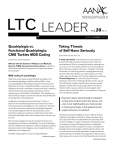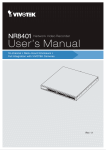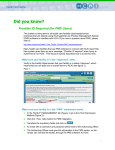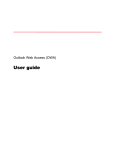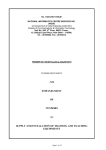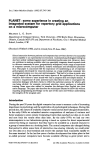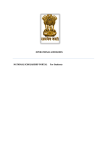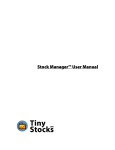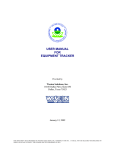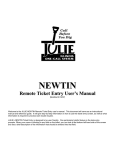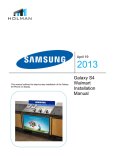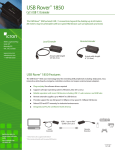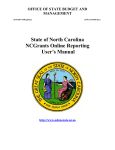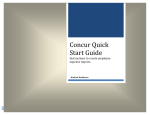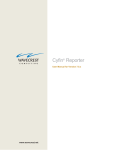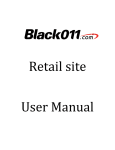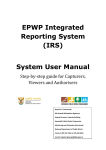Download Michigan Medicaid Nursing Facility Level of Care Determination
Transcript
Michigan Medicaid Nursing Facility Level of Care Determination User Manual November 2006 Table of Contents In tr od uction ............................................................................................................................................... 1 Michigan Medicaid Nursing Facility Level of Care Determination User Manual ....................................... 1 Other LOCD Resources ............................................................................................................................ 1 The Michigan Department of Community Health Single Sign-on System ................................................... 2 Overview of the Michigan Single Sign-on System .................................................................................... 2 Software Requirements ............................................................................................................................. 2 Registering in Single Sign-On ................................................................................................................... 2 Access Michigan’s Single Sign-On Web Portal ..................................................................................... 3 Register Personal Information ............................................................................................................... 3 Create Unique User ID........................................................................................................................... 3 Confirmation of Registration Email ........................................................................................................ 5 Change Temporary Password ............................................................................................................... 5 Answer Challenge/Response Questions ............................................................................................... 6 Forgotten Password ........................................................................................................................... 6 Subscribe to LOCD ................................................................................................................................ 7 OVERVIEW ................................................................................................................................................... 9 The Michigan Medicaid Nursing Facility Level of Care Determination ......................................................... 9 Accessing the LOCD via the Internet ........................................................................................................ 9 The Online................................................................................................................................................... 10 The Michigan Medicaid Nursing Facility Level of Care Determination ....................................................... 10 Welcome Screen ..................................................................................................................................... 10 LOCD Data Entry Buttons: Continue to LOCD, Add Beneficiary ID, Emergency/Involuntary Transfer . 11 Contine to LOC Determination............................................................................................................. 11 Completing the Doors....................................................................................................................... 11 Door 1: Activities of Daily Living ................................................................................................... 11 Door 2: Cognitive Performance .................................................................................................... 12 Door 3: Physician Involvement .................................................................................................... 13 Door 4: Treatments and Conditions.............................................................................................. 13 Door 5: Skilled Rehabilitation Services ........................................................................................ 14 Door 6: Behavior........................................................................................................................... 15 Door 7: Service Dependency........................................................................................................ 15 Freedom of Choice Form ................................................................................................................. 16 Eligibility Option ............................................................................................................................ 17 Nursing Facility Level of Care Exception Review ............................................................................ 18 Closing the LOCD ............................................................................................................................ 18 Add Beneficiary ID ...............................................................................................................................18 Emergency/Involuntary Transfer.......................................................................................................... 19 LOCD Search Button...............................................................................................................................19 Participant Inquiry ................................................................................................................................ 19 Blank LOCD Button ................................................................................................................................. 20 Print Blank Application ......................................................................................................................... 20 Exiting LOCD Button ...............................................................................................................................20 Exit Application .................................................................................................................................... 20 Appeal Rights.............................................................................................................................................. 21 01/01/2007 Michigan Medicaid Nursing Facility Level of Care Determination User Manual INTRODUCTION Michigan Medicaid Nursing Facility Level of Care Determination User Manual The Michigan Medicaid Nursing Facility Level of Care Determination (LOCD) is the state’s Medicaid functional/medical assessment that determines nursing facility level of care eligibility for Medicaid or Medicaid Pending beneficiaries. The LOCD is accessible through the Michigan Department of Information Technology's secure on-line Single Sign-on system. To gain access to the LOCD you must first register with Michigan’s Single Sign-on system. The first section of this manual provides step-by-step instructions on how to register with Single Sign-On. Once the registration process is completed and authorized by the state, the second section of this manual provides detailed instruction on how to complete the online LOCD. Other LOCD Resources Below is a list of additional resource documents related to the LOCD, such as LOCD policy, definitions of level of ability, Nursing Facility Level of Care Exception Reviews for ineligible beneficiaries, beneficiary appeals and guidelines to state services for persons needing long-term care. These documents, including this User Manual, are located on the Michigan Department of Community Health's website at http://www.michigan.gov/mdch >>Providers >> Information for Medicaid Providers >> Michigan Medicaid Nursing Facility Level of Care Determination. • Nursing Facility Level of Care Determination - Policy • Freedom of Choice form • Michigan Medicaid Nursing Facility Level of Care Determination Field Definitions • Michigan Medicaid Nursing Facility Level of Care Determination User Manual • Nursing Facility Level of Care Exception Process • Michigan Medicaid Nursing Facility Level of Care Determination Process Guidelines • Access Guidelines to State Services for Persons with Long Term Care Needs • Telephone Intake Guidelines • Appeal Notices You do not need to be registered with Michigan's Single Sign-on system to access the MDCH website documents. You must, however, be registered with the Single Sign-on system to complete the LOCD on-line. The web address for the MDCH documents is: http://www.michigan.gov/mdch 01/01/2007 Michigan Medicaid Nursing Facility Level of Care Determination User Manual Page 1 THE MICHIGAN DEPARTMENT OF COMMUNITY HEALTH SINGLE SIGN-ON SYSTEM Overview of the Michigan Single Sign-on System Michigan's Single Sign-on system (SSO) is a secure Internet website located on the State of Michigan’s Portal Page (https://sso.state.mi.us/ ). SSO is utilized by health professionals throughout the state to gain access to numerous applications involving the submission of confidential data to the state (i.e., the Michigan Disease Surveillance System and the Michigan Childhood Immunization Registry). Access to online applications requires registering with SSO. The registration process ensures that only authorized individuals may enter, view and submit data through SSO. The secure nature of the system stipulates that: • Each SSO user must create his or her unique User ID and password when registering (even if an email account is shared). If a registered user is using the system incorrectly, identification of that user is made via his or her User ID. • If a SSO registered user will no longer access the LOCD (no longer employed, change in job position), he or she must be removed from the registry. The facility or agency is required to call the client service center at 517-241-9700, or email [email protected], to request the removal of the user from the Single Sign-on system. Software Requirements On-line access to LOCD requires access to the Internet through either of the two following Internet Browsers: • Internet Explorer, version 5.5 or greater • Netscape, version 6 or greater. Earlier versions of Internet Explorer or Netscape may be updated through your current Internet Explorer or Netscape browser. Please note that access to the LOCD via the Mozella browser is not compatible. Internet Explorer: http://www.internetexplorer.com Netscape: http://channels.netscape.com/ns/browsers/default.jsp Registering in Single Sign-On Registering for Single Sign-on (SSO) is a two-step process that needs to be completed only once. Please note that the SSO system is a secure website; this is noted by the ‘s’ that is located after ‘http.’ Also, the SSO website contains no ‘www’ in its address. https://sso.state.mi.us/ Step 1: Access Michigan’s Single Sign-on Web Portal Register Personal Information Create Unique User ID 01/01/2007 Michigan Medicaid Nursing Facility Level of Care Determination User Manual Page 2 Access Michigan’s Single Sign-On Web Portal Direct your Internet browser to the State of Michigan Portal Page: https://sso.state.mi.us/. Select Register. Register Personal Information Enter your first name, last name and email address. These fields are mandatory. Entering your middle initial is optional. Before continuing, carefully review the information you've entered, especially your email address since this will be used to contact you regarding your temporary password. State of Michigan employees must use their @michigan.gov email address when registering. If you would like to clear all fields on this screen and begin again, select Clear, then re-enter your information. When you have completed all fields, select Continue. Create Unique User ID A portion of your User ID is created for you through the registration process; this portion is your last name, first initial. The remainder of your User ID must be unique. This unique portion is created by you. It must be a series of four numbers following your last name, first initial. (State of Michigan employees will not see this portion of Single Sign-on.) Enter a four-digit number (that you will remember) in the white box following your User ID (your last name, first initial). Select No next to ‘Please generate a random four-digit number for me.’ If you select Yes, the system will generate a random four-digit number for you. Example: doej1234 At the bottom of the screen is a five-digit number located inside a blue box. Enter this number into the empty box directly above it. Select Continue. You will immediately receive a User Registration Confirmation screen of your personal data and User ID. 01/01/2007 Michigan Medicaid Nursing Facility Level of Care Determination User Manual Page 3 Please review all of your information on the user registration confirmation screen. If there are corrections to be made, select the Back button. If the information is correct, select Submit. Your data has now been sent to Michigan's Single Sign-on system. A new screen will open that reads "… your request to be registered is being processed…." It also informs you that your temporary password will be emailed to you within 24 hours. The temporary password is usually received much sooner, sometimes within a few hours. Close this screen and your Internet Browser. Step 1 of the registration process is complete. Step 2 of registration continues after you receive an email from SSO. The email will contain your temporary password and a link to SSO to continue with the registration process. 01/01/2007 Michigan Medicaid Nursing Facility Level of Care Determination User Manual Page 4 Step 2: Confirmation of Registration Email Change Temporary Password Answer Challenge/Response Questions Subscribe to LOCD Enrollment Confirmation Confirmation of Registration Email The confirmation email will include a link to Single Sign-on's Change Password screen. Select this link to change the temporary password that was assigned to you in the email. You must change your temporary password and you may use this temporary password only ONE time. If you do not intend to complete registration at this time, do not select this link upon email notification. You may log in at another time to https://sso.state.mi.us/ and complete the registration process using your ‘one time’ temporary password. **NOTE - PASSWORDS ARE CASE SENSITIVE** Remember the upper case and lower case portions of your password, or, use all upper case or all lower case. Change Temporary Password To continue the registration process, select the SSO link in your confirmation email (https://sso.state.mi.us/). Enter your User ID and temporary password to open the Change Password screen. Again, please note that your temporary password may be used only one time. After it’s used once, it will expire. Change your password as follows: 1. Enter Old Password (passwords are case sensitive) 2. Enter New Password that is at least five (5) characters in length (passwords are case sensitive) 3. Confirm New Password by re-entering (passwords are case sensitive) 4. Select Change Password 01/01/2007 Michigan Medicaid Nursing Facility Level of Care Determination User Manual Page 5 Answer Challenge/Response Questions Selecting Change Password will generate a screen containing password reminder questions (Challenge/Response). Should you forget your password, these challenge/responses are developed to ask questions that only you would know the answers to, thus maintaining the confidentiality of your password and the security of the SSO system. You may not bypass these Challenge/Response questions. Answers to Challenge/Response questions are case sensitive Enter your answer to each question in the blank Answer field located below each question. Please remember that answers are case sensitive. To the right of each answer field is a Confirm Answer field. Re-enter your answer to each question. If you want to change your responses to the questions, select Cancel and re-enter your answers. To submit your Challenge/Responses, select OK. You will receive an email notification that your answers and confirmed answers match (or don't match). If your answers do not match, you will be asked to reenter your answers. Selecting OK will open an Account Maintenance screen. Select Done. Forgotten Password Should you forget your password, select I forgot my Password from the Single Sign-on Log In screen. Enter your User ID. You will be asked to respond to two of your challenge/response questions. Remember that challenge/responses are case sensitive. Correct responses will generate a Single Signon email response to your email address. The email will contain a new temporary password. Log in using your temporary password, then go through the Change Password process. 01/01/2007 Michigan Medicaid Nursing Facility Level of Care Determination User Manual Page 6 Subscribe to LOCD Once you've completed your Challenge/Responses and Password Update, you will be directed to the Michigan Department of Community Health (SOM-DCH) Application Portal screen. Your Name Select Subscribe to Applications. A Subscription screen will open. From the drop-down arrow, select LOC Determination. LOC Determination Select Next. The Subscription For: LOCD Determination screen will open Enter your work telephone number, including your area code. Your email address will appear automatically. LOC Determination State of Michigan employees will be asked for their Supervisor/Security Administration email address. NonState employees do not enter this information. [email protected] Your Email Address Select Continue, or select Reset to re-enter your telephone number. 01/01/2007 Michigan Medicaid Nursing Facility Level of Care Determination User Manual Page 7 LOC Determination Doej1234 [email protected] Jane Doe 123-453-7890 Selecting Continue will open the User Enrollment Confirmation For: LOC Determination screen. Review your information before selecting Submit. If you need to correct data, select Back and edit the information. If the data entered are correct, select Submit. Selecting Submit will open a Confirmation screen. This screen will inform you that your subscription request has been submitted successfully. Close this screen. You will receive an email notification informing you of whether or not your application has been approved or rejected. Upon approval you may log into Michigan's Single Sign-on system with access rights to the Michigan Medicaid Nursing Facility Level of Care Determination. Upon your first log in to the LOCD, the User Permission screen will open. This will occur only once. • Enter your First Name, Last Name • Enter your Provider ID - review before submitting • Enter your Provider Type from the drop-down arrow - review before submitting • Select Submit Your User Name To clear all fields and start again, select Reset. If you submit the User Permission screen and realize you've entered incorrect data, upon your next log in, select Account Maintenance, and select Change My Personal Information. 01/01/2007 Michigan Medicaid Nursing Facility Level of Care Determination User Manual Page 8 OVERVIEW THE MICHIGAN MEDICAID NURSING FACILITY LEVEL OF CARE DETERMINATION Michigan’s Medical Services Administration implemented the Michigan Medicaid Nursing Facility Level of Care Determination (LOCD) in policy bulletin MSA 04-15 as statewide policy on November 1, 2004. The most recent update to the LOCD was issued March 1, 2005, in bulletin MSA 05-09. Both bulletins are available for review on the Michigan Department of Community Health’s website at http://www.michigan.gov/mdch. As mentioned previously in this User Manual, the LOCD is an online medical/functional assessment that determines a Medicaid or Medicaid pending beneficiary’s nursing facility level of care medical eligibility. It is applied to beneficiaries prior to enrollment in the MI Choice Program or the Program of All Inclusive Care for the Elderly (PACE), and prior to admission into a Medicaid reimbursed nursing facility. The LOCD is also applied to current nursing facility residents that have applied for Medicaid (status is pending) as the payer for nursing facility services and to new admissions who are Medicaid-eligible, regardless of primary payer source, if Medicaid, beyond Medicare co-insurance and deductible amounts, will be requested for Medicaid reimbursable nursing facility services. Although the LOCD is to be completed prior to the start of Medicaid reimbursable services, policy allows a fourteen (14) day ‘grace period’ after admission or enrollment for the LOCD to be applied online. For example, a hard copy of the LOCD may be completed upon admission or enrollment, however, an online LOCD must be completed within fourteen (14) days of that beneficiary’s admission or enrollment. The online LOCD is available Monday through Friday, between the hours of 7:00 A.M. and 7:00 P.M., as well as the second Saturday of the month. The online LOCD is not available on State of Michigan holidays. Holidays are posted in advance at the tope of the LOCD's Welcome screen. Accessing the LOCD via the Internet The LOCD is accessible only through Michigan's Single Sign-on system, an Internet based website described on page one (1) of this manual. 1. Direct your web browser to https://sso.state.mi.us/. Your Name LOC Determination 11/01/2004 2. Enter your User ID and password. (If you are not registered with Single Sign-on, you must first register. Instructions for registration are located on page 2. ) 3. Select LOC Determination Michigan Medicaid Nursing Facility Determination User Manual Page 9 THE ONLINE THE MICHIGAN MEDICAID NURSING FACILITY LEVEL OF CARE DETERMINATION Welcome Screen After selecting the LOC Determination, the LOCD Welcome screen will open. At the top of this screen is a ‘News Box.’ This News Box is periodically updated with reminders on LOCD policy, LOCD tips, and notices of when the LOCD will be unavailable due to state holidays. The Welcome screen also lists contact information for LOCD users. For LOCD technical support or questions, contact Michigan’s Provider Support Hotline at 1.800.292.2550, M-F, between 8:00 A.M. and 5:00 P.M. The Provider Hotline also accepts faxed inquiries at 517.241.8968 as well as email inquiries at [email protected] In the upper right hand corner of the Welcome screen is a link (Help/Forms/FAQ) to the MDCH website that contains documents related to the use of the LOCD, as well as the policy that supports LOCD application requirements. At the bottom of the Welcome screen are six buttons that link the user to different functions of the LOCD. Three of the six buttons are ‘data entry’ buttons. Two of these three buttons are used to create a beneficiary’s online LOCD: one is for new admissions or enrollees, and one is for emergency or involuntarily transferred residents. Continue to LOC Determination create an online LOCD for new admission or new enrollee Emergency/Involuntary Transfer create an online LOCD for a resident that was transferred involuntarily or due to an emergency The third data entry button is used to update an existing online LOCD with the beneficiary’s Medicaid Beneficiary ID. Add Beneficiary ID - add the beneficiary’s Medicaid ID to the existing online LOCD The remaining three of the six buttons are used to exit the LOCD (Exit Application), to print a hard copy of the LOCD (Print Blank Application) and to look up existing LOCDs (Participant Inquiry). 11/01/2004 Michigan Medicaid Nursing Facility Determination User Manual Page 10 LOCD Data Entry Buttons: Continue to LOCD, Add Beneficiary ID, Emergency/Involuntary Transfer Contine to LOC Determination Select Continue to LOC Determination to conduct an LOCD assessment. The beneficiary’s Information screen located above Door One of the LOCD will open. The program will automatically enter the Provider ID and Provider Type that you are registered under. Enter the following information: Enter the Beneficiary’s' First Name, Middle Name and Last Name Enter the Beneficiary’s Date of Birth (mm/dd/yyyy) (no hyphens) Enter the Provider Contact’s First and Last Name Enter the Provider’s Day-Time Phone number (no hyphen) If the Medicaid ID is not available when you create the online LOCD, enter it as soon as you receive it. You may submit a claim only when the Medicaid ID is added to the online LOCD. Completing the Doors There are seven (7) possible Doors of eligibility in the LOCD. They must be addressed in sequential order. If the applicant qualifies through any one of the seven Doors, the program will open the screen to the Freedom of Choice form, bypassing any remaining Doors. The Freedom of Choice form is described on page 19. Door 1: Activities of Daily Living Door 1 includes four Activities of Daily Living (ADLs): A. B. C. D. Bed Mobility Transfers Toileting Eating Activities of Daily Living have a 7-day look-back period. For each ADL, select the beneficiary's level of ability from one of the six levels (Independent, Supervision, Limited Assistance, Extensive Assistance, Total Dependence or Activity did not occur). Definitions of the six ADL levels of ability are located in the Field Guidelines document that is available on the MDCH website. 11/01/2004 Michigan Medicaid Nursing Facility Determination User Manual Page 11 After selecting the level of ability for Bed Mobility, select Submit. Then select the level of ability for Transfers, then Submit. Do the same for Toileting and Eating, selecting Submit after entering each level of ability. If the beneficiary qualifies through part’s A, B, C or D of Door 1, the program opens the Freedom of Choice form. If the beneficiary does not qualify through Door 1, the screen for Door 2 will open. The Freedom of Choice form auto-fills the applicant's name, beneficiary ID, if entered, Provider ID, the date the online LOCD was created, and checkmarks the box stating that the applicant Does meet eligibility criteria. It will also provide the Door Number through which the beneficiary qualified. Policy requires Providers of long-term care services to print a copy of the Freedom of Choice form, complete Section II, obtain appropriate signatures, give the original to the applicant and file a copy in the applicant’s medical record. Door 2: Cognitive Performance Door 2 contains three topics related to cognitive performance: A. Short-term memory B. Cognitive skills for daily decision-making C. Making self understood Cognitive Performance has a 7-day look-back period. Definitions for Levels of Performance for each cognitive topic are located in the Field Guidelines. A. Short-term Memory: Select one of the two options (Memory Okay or Memory Problem). Select Submit. B. Cognitive skills for daily decisionmaking: Select one of the four options (Independent, Modified Independent, Moderately Impaired, Severely Impaired). Select Submit. C. Making self understood: Select one of the four options (Understood, Usually Understood, Sometimes Understood, Rarely/Never Understood). Select Submit. If the beneficiary qualifies through Door 2, the Freedom of Choice form will open. If the beneficiary does not qualify through Door 2, the screen for Door 3 will open. 11/01/2004 Michigan Medicaid Nursing Facility Determination User Manual Page 12 Door 3: Physician Involvement Door 3 has two topics related to physician involvement: A. Physician Visits B. Physician Orders Physician Visits and Physician Orders are defined in the Field Guidelines. Physician Visits and Physician Orders have a 14-day look-back period. A. Physician Visits: Enter the number of days the physician examined the beneficiary (DO NOT count emergency room visits). C. Physician Orders: Enter the number of days the physician changed the beneficiary's orders (DO count emergency room physician order changes, DO NOT count drug or treatment order renewals without change). Select Submit. If the beneficiary qualifies through Door 3, a Discharge Planning/Retrospective Review screen will open. Qualifying through Door 3 is an indicator that the beneficiary may be clinically complex. Once the beneficiary's condition becomes more stable, he or she may no longer be eligible based on the LOCD criteria, therefore, it is expected that appropriate medical intervention and discharge planning will take place as needed. If the beneficiary qualifies through Door 3, the Freedom of Choice form will open. If the beneficiary does not qualify through Door 3, the screen for Door 4 will open. Door 4: Treatments and Conditions Door 4 has nine topics related to physician-documented treatments and conditions. If the treatment or condition is a physician-documented diagnosis within the beneficiary's medical record and the treatment or condition continues to affect functioning or the need for care, select Yes for that treatment/condition. If the beneficiary does not have the condition, or is not under treatment, or there is no physiciandocumented diagnosis within their medical record, select No for that treatment/condition. A. B. C. D. E. F. G. H. I. Stage 3-4 pressure sores Intravenous or parenteral feedings Intravenous medications End-stage care Daily tracheostomy care, daily respiratory care, daily suctioning Pneumonia within the last 14 days Daily oxygen therapy Daily insulin with two order changes in last 14 days Peritoneal or hemodialysis 11/01/2004 Michigan Medicaid Nursing Facility Determination User Manual Page 13 Qualifications for each treatment and condition are located in the Field Guidelines. Treatments and Conditions have a 14-day look-back period. You must select Yes or No for each treatment or condition. 18 After answering Yes or No for each treatment/condition, select Submit. If the beneficiary qualifies through Door 4, the Freedom of Choice form will open. If the beneficiary does not qualify through Door 4, the screen for Door 5 will open. If the beneficiary qualifies through Door 4, a Discharge Planning/Retrospective Review screen will open. Qualifying through Door 4 is an indicator that the beneficiary may be clinically complex. Once the beneficiary's condition becomes more stable, he or she may no longer be eligible, therefore, it is expected that appropriate medical intervention and discharge planning will take place as needed. Door 5: Skilled Rehabilitation Services Door 5 contains three areas specific to skilled rehabilitation services: 1. Speech Therapy 2. Occupational Therapy 3. Physical Therapy Skilled rehabilitation services have a 7-day look back period. Column A: For each therapy, enter the total number of minutes therapy was provided in the last 7 days. Enter zero if no minutes were provided or if less than 15 minutes were provided. Column B: For each therapy, enter the total number of minutes therapy was scheduled but not yet administered. Enter zero if no minutes were scheduled or if less than 15 minutes were scheduled. Select Submit. 11/01/2004 Michigan Medicaid Nursing Facility Determination User Manual Page 14 If the beneficiary qualifies through Door 5, the Freedom of Choice form will open. If the beneficiary does not qualify through Door 5, the screen for Door 6 will open. If the beneficiary qualifies through Door 5, a Discharge Planning/Retrospective Review screen is generated. Qualifying through Door 5 is an indicator that the beneficiary may be clinically complex. Once the beneficiary's condition becomes more stable, he or she may no longer be eligible, therefore, it is expected that appropriate medical intervention and discharge planning will take place as needed. Door 6: Behavior Door 6 relates to behavioral symptoms and problem conditions. Qualifications for behavioral symptoms and problem conditions are located in the Field Guidelines. Behavioral Symptoms include: A. Wandering B. Verbally Abusive C. Physically Abusive D. Socially Inappropriate/Disruptive E. Resists Care Problem conditions include: A. Delusions B. Hallucinations Behavioral symptoms and problem conditions have a 7-day look-back period. Behavioral Symptoms: Select 0, 1, 2 or 3, depending on how frequently the beneficiary displayed a behavioral symptom: 0 1 2 3 = = = = Did not occur in the last 7days Occurred 1 - 3 days in the last 7 days Occurred 4 - 6 days in the last 7 days Occurred daily For problem conditions, select Yes or No if it occurred within the last seven days. When this screen is completed, select Submit. If the beneficiary qualifies through Door 6, the Freedom of Choice form will open. If the beneficiary does not qualify through Door 6, the screen for Door 7 will open. Door 7: Service Dependency Door 7 refers to individuals who have been enrolled in a Medicaid reimbursed nursing facility, the MI Choice Program, or the PACE program for one year or more AND who remain service dependent. You may combine the length of time the beneficiary has continuously been in the MI Choice Program, PACE or other nursing facilities. Qualifications for service dependency are located in the Field Guidelines. If the beneficiary has been in a program, or combination of the above programs, for at least one year, AND the beneficiary requires ongoing services to maintain current functional status AND those services 11/01/2004 Michigan Medicaid Nursing Facility Determination User Manual Page 15 can not be met elsewhere in the community, select "Program participant for at least one year AND requires ongoing services…." If the beneficiary has not been a program participant for at least one year, select the radial dial "NOT Program participant for at least one year." Select Submit. If the beneficiary qualifies through Door 7, the Freedom of Choice form will open and checkmark that the beneficiary ‘Does Meet’ eligibility. If the beneficiary does not qualify thorough Door 7, the Freedom of Choice form will open and checkmark that the beneficiary ‘Does Not’ meet eligibility. Freedom of Choice Form When the LOCD is completed, the Freedom of Choice form will open. Section I of the Freedom of Choice form will checkmark that the beneficiary either “Does” or “Does Not” meet eligbility criteria, and fill in the beneficiary’s and provider’s information. ELIGIBILITY OPTION If a beneficiary does not meet eligibility criteria, Section I will contain an ELIGIBILITY OPTION button. This button is viewable only when a beneficiary is determined ineligible. Provider’s have the option of selecting this button as another possible option of medical review for the beneficiary. When the Eligibility Option button is selected, the Option screen will open. There are two choices on this screen. One must be selected. Further instruction on the Option screen is on page 17 of this manual. If the Eligibility Option button is not selected, print a copy of the Freedom of Choice form and complete Section III, Appeals. Give the completed form to the beneficiary and place a copy in the beneficiary’s medical record. If a beneficiary qualfies for services under the LOCD cirteria, then they must be informed of their benefit options. Section II of the Freedom of Choice form lists those options: MI Choice Program, PACE and nursing facility services. The beneficiary must select, in writing, which of those options they are interested in receiving program servcies from. The provider must provide local contact information on the program the beneficiary is interested in. Give the completed form to the beneficiary and place a copy in the beneficiary’s medical record. Please note that the Freedom of Choice form is designed to print on one page. If it’s printing to a second page or printing beyond the margins, the margin settings or font size of your Internet browser need to be adjusted. To adjust font size, select View from your internet browser, select Text size, and select Medium or Smaller. To adjust the margins, select File, then Page Setup, and specify the margins accordingly (0.25 for all margins is recommended). 11/01/2004 Michigan Medicaid Nursing Facility Determination User Manual Page 16 Section I Section I of the Freedom of Choice form is completed by the program; it auto-fills in the beneficiary’s name, beneficiary’s date of birth, beneficiary’s Medicaid ID (if entered in the LOCD), Provider ID, the date the LOCD was created online, marks the appropriate ‘Does’ or ‘Does Not’ meet eligibility box, and, if eligible, enters the Door number through which the beneficiary qualified. Section II - Eligible Beneficiary After printing a copy of the Freedom of Choice form, complete Section II, obtain appropriate signatures, provide a copy to the beneficiary and file a copy in the beneficiary’s medical record. A copy of the Freedom of Choice form must be maintained in the beneficiary’s medical file for no less than three years, even if the beneficiary was determined ineligible. Section III – Ineligible Beneficiary If the beneficiary did not qualify through any of the seven Doors, an Eligibility Option button will be generated on the Freedom of Choice form. If the Eligibility Option button is selected, please see page 17 of this manual and follow the Eligibility Option button procedures. If the Eligibility Option button is not selected, complete Section III of the Freedom of Choice form for the ineligible beneficiary. Provide a copy of the form to the beneficiary and maintain a copy in the beneficiary’s medical record for no less than three years. Eligibility Option If a beneficiary is determined ineligible, Section I on the Freedom of Choice form will checkmark the box that reads “Does not meet” eligibility . Section I will also contain an ELIGIBILITY OPTION button that’s viewable only when a beneficiary is determined ineligible. Providers have the option of selecting this button. When the Eligibility Option button is selected, the Option screen will open. There are two choices on this screen. One must be selected. After making your selection, select the Backspace button on your keyboard to return to the Freedom of Choice form; print it. 1. The Provider will contact the vendor, the Michigan Peer Review Organization (1.800.727.7223), to request a telephonic Nursing Facility Level of Care Exception Review on behalf of the ineligible beneficiary (Exception Review is defined on page 18 of this manual). 2. The Provider will issue an Adverse Action Notice to the ineligible beneficiary. Adverse Action Notices are located on the MDCH website at http://www.michigan.gov/mdch/0,1607,7-132-2945_5100-103102--,00.html Exception Adverse Action Notice 11/01/2004 Michigan Medicaid Nursing Facility Determination User Manual Page 17 If the Provider does not request an Exception Review through the vendor, the Provider must immediately issue an Adverse Action Notice to the beneficiary, regardless of whether or not the Eligibility Option button was selected. Nursing Facility Level of Care Exception Review The Nursing Facility Level of Care Exception Review (NF LOC Exception Review) is additional criteria developed by the state that addresses frailty. The Provider may request the vendor to conduct this review on behalf of an ineligible beneficiary. The review is telephonic and the vendor will make a determination within 24 hours. NF LOC Exception Criteria are located on the MDCH website at http://www.michigan.gov/documents/AttachD_Exception_Criteria_pc-WEB_107347_7.pdf Continuing to Another Online LOCD If you’ve completed one LOCD and wish to complete another one for another beneficiary, select Return to Home located at the top of the Freedom of Choice form. Select Continue to LOCD. Closing the LOCD To Log Off the system, select Return to Home located at the top of the Freedom of Choice form. Select Exit Application. Add Beneficiary ID If the beneficiary has a Medicaid Beneficiary ID at the time the online LOCD is completed, it must be entered in the LOCD. If an online LOCD is completed for a beneficiary prior to the beneficiary receiving their Medicaid Beneficiary ID from the Department of Human Services (DHS), the ID must be entered once it is received by selecting Add Beneficiary ID. Enter your Provider ID and Provider type, and the beneficiary’s name in the Participant Inquiry screen to retrieve only this LOCD, or enter your Provider ID and Provider type only; this will pull all online LOCDs that you entered that do not have a beneficiary ID entered on them. Select Submit. Select Update next to the name of the beneficiary for whom you wish to add their Medicaid beneficiary ID. Enter the beneficiary’s ID in the blank box next to Beneficiary ID. Select Submit. Please note that an LOCD is considered incomplete until the Beneficiary ID is added to the existing online LOCD. Further, a Provider may not bill for services rendered until the Medicaid Beneficiary ID is added to the online LOCD. 11/01/2004 Michigan Medicaid Nursing Facility Determination User Manual Page 18 Emergency/Involuntary Transfer The Emergency/Involuntary Transfer button is selected when the State Survey Agency has closed a facility involuntarily, or has closed the facility due to an emergency. When this button is selected, a screen will open asking if this is the appropriate LOCD (emergency/involuntary) that you wish to perform. The Emergency/Involuntary Transfer LOCD is a shortened version of the original LOCD. It does not question the medical/functional eligibility of the beneficiary. What it does do is connect the beneficiary, via their Medicaid Beneficiary ID, with the new Provider in the MMIS system. However, once the beneficiary is admitted under the new Provider, the beneficiary must continue to meet the LOCD criteria on an ongoing basis. Enter the beneficiary’s ID, name, date of birth, Provider contact name and Provider contact number. You must also select if this is shorted LOCD was completed based on Emergency Transfer or Involuntary Transfer. Select Submit. LOCD Search Button Participant Inquiry The Participant Inquiry button is selected to search the LOCD database for a beneficiary’s LOCD. Only those LOCDs created under a specific Provider ID may be viewable by that Provider. To search the database for a beneficiary’s LOCD, select Participant Inquiry. This will open the Participant Inquiry Search screen. Enter your Provider ID and Provider Type. To receive an individual LOCD, enter the beneficiary’s name, or their Beneficiary ID, and select Submit. To receive all of the beneficiary’s LOCDs created under your Provider ID, enter only your Provider ID and Provider Type and select Submit. This will open the Participant Inquiry Results screen. Select Inquire next to the beneficiary’s name and their LOCD will appear on the screen. If you want to print the LOCD, select Print This Page from the top of the screen. 11/01/2004 Michigan Medicaid Nursing Facility Determination User Manual Page 19 Blank LOCD Button Print Blank Application The Print Blank Application button will link you to the MDCH website. From this website you may print a blank LOCD from by selecting ‘click here’ from the LOC Determination Form section. Exiting LOCD Button Exit Application Selecting Exit Application displays the MDCH Portal screen. From here users may ‘Sign Off’ to close out of the LOC Determination. This screen also allows Providers to access Account Maintenance. Account Maintenance allows users to change their personal information such as their name and email address, or change their Password and Challenge/Response Answers, which are questions designed to remind a user of their existing password. 11/01/2004 Your Name LOC Determination Michigan Medicaid Nursing Facility Determination User Manual Page 20 APPEAL RIGHTS If an ineligible beneficiary is issued an Adverse Action notice from the Provider based on an LOC Determination of ineligibility, the beneficiary has the right to appeal through the MDCH Administrative Tribunal. The beneficiary also has the right to request an Immediate Review through the vendor. An Immediate Review is not an appeal; it’s another medical/functional review. If the ineligible beneficiary is issued an Adverse Action notice from the vendor based on an Exception Review requested by the Provider or an Immediate Review requested by the beneficiary, the beneficiary has the right to appeal through the MDCH Administrative Tribunal. The beneficiary may not request an Immediate Review based on an Exception Review determination of ineligibility; the Immediate and Exception Reviews utilize the same criteria. The difference between these two reviews is that the Immediate Review is requested by the beneficiary and the Exception review is requested by the Provider. The Exception Review is telephonic and the Immediate Review is conducted after medical records are sent to the vendor by the Provider for a ‘hands on’ review. The Exception Review is determined within 24 hours. The Immediate Review is determined within three business days. Again, Immediate and Exception Reviews are not appeals. They are an additional review of medical/functional eligibility available to beneficiaries who were determined ineligible based on the LOCD. To request an Administrative Tribunal Hearing, the ineligible beneficiary must contact the Michigan Department of Community Health, Administrative Tribunal, toll-free at 877- 833-0870 or 517-334-9500. The fax number is 517-334-9505. If the beneficiary prefers to request an appeal form in writing, the address is as follows: Michigan Department of Community Health Administrative Tribunal & Appeals Division P.O. Box 30763 Lansing, MI 48909 The MDCH Administrative Tribunal’s web address is: http://www.michigan.gov/mdch/0,1607,7-132-2946_5093-16825--,00.html 11/01/2004 Michigan Medicaid Nursing Facility Determination User Manual Page 21