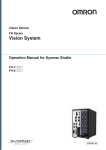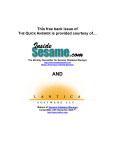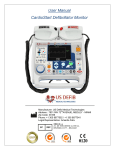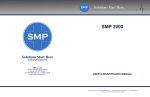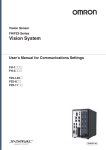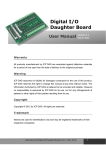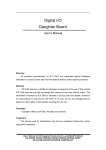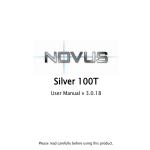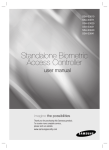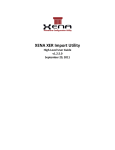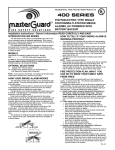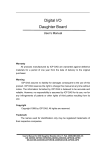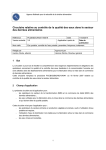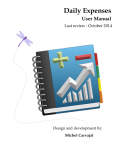Download FH Series Vision System Operation Manual for Sysmac Studio
Transcript
Vision Sensor FH Series Vision System Operation Manual for Sysmac Studio FH-1@@@ FH-3@@@ Z343-E1-02 Introduction Thank you for purchasing the FH. This manual provides information regarding functions, performance and operating methods that are required for using the FH. When using the FH, be sure to observe the following: • The FH must be operated by personnel knowledgeable in electrical engineering. • To ensure correct use, please read this manual thoroughly to deepen your understanding of the product. • Please keep this manual in a safe place so that it can be referred to whenever necessary. About copyright and trademarks IJG Code is copyright (C) 1991, 2011, Thomas G. Lane, Guido Vollbeding. This software is based in part on the work of the Independent JPEG Group. • Sysmac and SYSMAC are trademarks or registered trademarks of OMRON Corporation in Japan and other countries for OMRON factory automation products. • EtherCAT® is registered trademark and patented technology, licensed by Beckhoff Automation GmbH, Germany. • ODVA, CIP, CompoNet, DeviceNet, and EtherNet/IP are trademarks of ODVA. • The SD and SDHC logos are trademarks of SD-3C, LLC. • QR Code is a registered trademark of DENSO WAVE INCORPORATED in JAPAN and other countries. Manual Structure Manual Structure Page Structure The following page structure is used in this manual. Mounting Units Level 1 heading Level 2 heading Level 3 heading Connecting Controller Components Gives the current headings. 4 Installation and Wiring Level 2 heading Level 3 heading 4-3 4-3-1 The Units that make up an NJ-series Controller can be connected simply by pressing the Units together and locking the sliders by moving them toward the back of the Units. The End Cover is connected in the same way to the Unit on the far right side of the Controller. A step in a procedure 1 Join the Units so that the connectors fit exactly. Hook Indicates a procedure. Hook holes Connector 4-3 Mounting Units 4 The yellow sliders at the top and bottom of each Unit lock the Units together. Move the sliders toward the back of the Units as shown below until they click into place. Move the sliders toward the back until they lock into place. Lock Release Slider Special information Icons indicate precautions, additional information, or reference information. Manual name 4-3-1 Connecting Controller Components 2 Page tab Gives the number of the main section. Precautions for Correct Use The sliders on the tops and bottoms of the Power Supply Unit, CPU Unit, I/O Units, Special I/O Units, and CPU Bus Units must be completely locked (until they click into place) after connecting the adjacent Unit connectors. NJ-series CPU Unit Hardware User’s Manual (W500) 4-9 This illustration is provided only as a sample. It may not literally appear in this manual. Vision System FH Series Operation Manual for Sysmac Studio (Z343) 1 Manual Structure Special Information Special information in this manual is classified as follows: Precautions for Safe Use Precautions on what to do and what not to do to ensure safe usage of the product. Precautions for Correct Use Precautions on what to do and what not to do to ensure proper operation and performance. Additional Information Additional information to read as required. This information is provided to increase understanding or make operation easier. Version Information Information on differences in specifications and functionality for CPU Units with different unit versions and for different versions of the Sysmac Studio is given. Note References are provided to more detailed or related information. Terminology • For descriptions of the Controller terms that are used in this manual, refer to information on terminology in NJ-series CPU Unit Software User’s Manual (Cat. No. W501) and NJ-series CPU Unit Hardware User’s Manual (Cat. No. W500). • For descriptions of the FH/FZ5 Sensor controller terms that are used in this manual, refer to information on terminology in Vision System FH/FZ5 series User's Manual (Cat. No. Z340). 2 Vision System FH Series Operation Manual for Sysmac Studio (Z343) Sections in this Manual Sections in this Manual 1 2 Overview Basic Operations 10 A 1 10 2 A 3 I Troubleshooting Appendices 4 3 Connecting with a Vision Sensor 4 Configuraing Measurement Settings 6 5 Designing Exchange with External Devices 7 6 I Index 5 8 Online Debugging 9 7 Offline Debugging 8 Other Useful Functions 9 Limitations Vision System FH Series Operation Manual for Sysmac Studio (Z343) 3 Related Manuals Related Manuals The following manuals are related to the FH-series Sensor Controllers. Use these manuals for reference. Manual name Cat. No. Vision System FH Series Operation Manual for Sysmac Studio (This manual) Z343 Sysmac Studio Version 1 Operation Manual W504 Vision System FH/FZ5 Series User's Manual Z340 Model numbers Application Description Learning about how to configure settings for and operate the sensor controller for the FH Series from the Sysmac Studio FH Tools In this manual, we will describe how to configure settings for and operate the sensor controller for the FH Series from the Sysmac Studio FH Tools. SYSMAC-SE2@@@ Learning about the operating procedures and functions of the Sysmac Studio Describes the operating procedures of the Sysmac Studio. FH-1@@@ Learning about how to configure settings for the FH/FZ5 Series Vision Sensors In this manual, we will describe how to configure settings using the sensor controller for the FH/FZ5 Series Vision Sensors. Learning about how to configure settings for processing items for the FH/FZ5 Series Vision Sensors In this manual, we will describe how to configure settings for processing items for the FH/FZ5 Series Vision Sensors. Learning about how to configure communications settings for the FH/FZ5 Series Vision Sensors In this manual, we will describe how to configure communications settings using the sensor controller for the FH/FZ5 Series Vision Sensors. FH-1@@@ FH-3@@@ FH-3@@@ FZ5-L35@ FZ5-6@@ FZ5-11@@ Vision System FH/FZ5 Z341 Series Processing Item Function Reference Manual FH-1@@@ FH-3@@@ FZ5-L35@ FZ5-6@@ FZ5-11@@ Vision System FH/FZ5 Series User's Manual for Communications Settings Z342 FH-1@@@ FH-3@@@ FZ5-L35@ FZ5-6@@ FZ5-11@@ 4 Vision System FH Series Operation Manual for Sysmac Studio (Z343) Related Manuals Vision System FH Series Operation Manual for Sysmac Studio (Z343) 5 CONTENTS CONTENTS Manual Structure ...................................................................................................... 1 Page Structure ............................................................................................................................................. 1 Special Information ...................................................................................................................................... 2 Terminology ................................................................................................................................................. 2 Sections in this Manual ........................................................................................... 3 Related Manuals ....................................................................................................... 4 Manual Revision History.......................................................................................... 9 Section 1 Overview 1-1 Supported Models ................................................................................................................. 1-2 1-2 Project Management ............................................................................................................. 1-3 Section 2 Basic Operations 2-1 Basic Design Flow 1.............................................................................................................. 2-2 2-2 Basic Design Flow 2.............................................................................................................. 2-4 2-3 Creating a New Project ......................................................................................................... 2-5 2-3-1 2-3-2 2-3-3 2-4 Description of Screen Components..................................................................................... 2-8 2-4-1 2-4-2 2-4-3 2-4-4 2-4-5 2-4-6 2-5 Adding a Processing Unit.......................................................................................................... 2-27 Managing Processing Units ...................................................................................................... 2-28 Searching for a Processing Unit................................................................................................ 2-30 Function List ........................................................................................................................ 2-31 2-7-1 2-7-2 6 Switching Scenes...................................................................................................................... 2-22 Managing Scenes ..................................................................................................................... 2-22 Entering Scene Information....................................................................................................... 2-23 Searching for a Scene............................................................................................................... 2-23 Switching Scene Groups........................................................................................................... 2-23 Managing Scene Groups .......................................................................................................... 2-24 Entering Scene Group Information............................................................................................ 2-25 Basic Operations of Flow Editing ...................................................................................... 2-26 2-6-1 2-6-2 2-6-3 2-7 Application Window..................................................................................................................... 2-8 Menu Bar..................................................................................................................................... 2-9 Toolbar ........................................................................................................................................ 2-9 Multiview Explorer ..................................................................................................................... 2-10 Edit Pane................................................................................................................................... 2-11 Toolbox...................................................................................................................................... 2-20 Basic Operations of Scene Data ........................................................................................ 2-21 2-5-1 2-5-2 2-5-3 2-5-4 2-5-5 2-5-6 2-5-7 2-6 Creating a New Project File from the Project Window ................................................................ 2-5 Adding FH Device to a Project .................................................................................................... 2-7 Deleting FH Device from a Project.............................................................................................. 2-7 List of Functions Provided with the FH Tool .............................................................................. 2-31 Comparison with FH Series Unit Functions .............................................................................. 2-33 Vision System FH Series Operation Manual for Sysmac Studio (Z343) CONTENTS Section 3 3-1 3-2 Connecting with a Vision Sensor Adding FH Series Vision Sensor on the Network to a Project .......................................... 3-3 Establishing an Online Connection with a Vision Sensor ................................................. 3-4 3-2-1 3-2-2 Establishing an Online Connection from the Sensor Connection Screen................................... 3-4 Establishing an Online Connection from the Multiview Explorer ................................................ 3-6 3-3 Transferring Project Data to a Sensor ................................................................................. 3-7 3-4 Ending a Connection with a Vision Sensor ........................................................................ 3-8 3-4-1 3-4-2 Section 4 4-1 Configuring Measurement Settings Overview of Processing Units .............................................................................................. 4-2 4-1-1 4-1-2 4-1-3 4-1-4 4-1-5 4-1-6 4-1-7 4-2 Section 5 Setting Procedure.................................................................................................................. 5-3 Online Debugging Performing Test Measurement ............................................................................................. 6-2 6-1-1 6-1-2 6-1-3 6-2 Parameter Settings ..................................................................................................................... 4-5 Editing an Area ........................................................................................................................... 4-6 Color Extraction .......................................................................................................................... 4-9 Color ......................................................................................................................................... 4-10 Binary........................................................................................................................................ 4-10 Detection Point/Reference Point................................................................................................4-11 List .............................................................................................................................................4-11 Image Control Area....................................................................................................................4-11 Designing Exchange with External Devices Section 6 6-1 Input Image................................................................................................................................. 4-2 Measurement.............................................................................................................................. 4-2 Compensate Image .................................................................................................................... 4-2 Support Measurement ................................................................................................................ 4-3 Branch ........................................................................................................................................ 4-3 Output Result.............................................................................................................................. 4-3 Display Result............................................................................................................................. 4-3 Editing a Processing Unit ..................................................................................................... 4-4 4-2-1 4-2-2 4-2-3 4-2-4 4-2-5 4-2-6 4-2-7 4-2-8 5-1 Ending a Connection in the Sensor Connection Screen............................................................. 3-8 Ending a Connection in the Multiview Explorer .......................................................................... 3-9 Measuring Camera Images ........................................................................................................ 6-2 Measuring File Images in the RAMDisk or USB Memory of the Vision Sensor.......................... 6-3 Measuring Logging Images in the Vision Sensor Memory ......................................................... 6-3 Checking Measurement Results .......................................................................................... 6-4 6-2-1 6-2-2 6-2-3 Checking Detailed Results.......................................................................................................... 6-4 Changing the Image Display Settings......................................................................................... 6-6 Checking Multiple Measurement Images at the Same Time ...................................................... 6-6 6-3 Checking Result Output........................................................................................................ 6-7 6-4 Saving Measurement Results............................................................................................... 6-8 6-5 Saving Settings Data ............................................................................................................. 6-9 Vision System FH Series Operation Manual for Sysmac Studio (Z343) 7 CONTENTS Section 7 Offline Debugging 7-1 Performing Offline Simulation of Sensor Measurement Operation .................................. 7-2 7-2 Offline Debugging of the Sensor Control Program and Sensor Operation (Only When EtherCAT Connection) ....... 7-3 7-2-1 7-2-2 Section 8 Control Signals Supported with Offline Debugging ..................................................................... 7-4 Offline Debugging Procedure for the Sensor Control Program................................................... 7-4 Other Useful Functions 8-1 Using the Command Customize Setting Tool ..................................................................... 8-2 8-2 Using the Calibration Support Tool ..................................................................................... 8-3 8-3 Using the File Save Tool ....................................................................................................... 8-4 8-3-1 8-3-2 8-3-3 Opening the File Save Tool ......................................................................................................... 8-4 Copying a File ............................................................................................................................. 8-4 Saving a Logging Image as a File............................................................................................... 8-6 8-4 Using the User Data Setting Tool ......................................................................................... 8-7 8-5 Changing the System Environment ..................................................................................... 8-8 8-6 Help....................................................................................................................................... 8-10 Section 9 9-1 Limitations Limitations.............................................................................................................................. 9-2 Section 10 Troubleshooting 10-1 Troubleshooting for the EtherCAT ..................................................................................... 10-2 10-2 Sysmac Error Status ........................................................................................................... 10-3 Appendices A-1 Sysmac Device Features ......................................................................................................A-2 A-1-1 A-1-2 A-1-3 A-1-4 A-1-5 Sysmac Error Status ...................................................................................................................A-2 Saving the Node Address Setting ...............................................................................................A-3 Serial Number Display ................................................................................................................A-4 Compliance with ESI Specification (ETG.2000 S (R) V1.0.1)......................................................A-4 SII Data Check ............................................................................................................................A-4 Index 8 Vision System FH Series Operation Manual for Sysmac Studio (Z343) Manual Revision History Manual Revision History The manual revision symbol is appended to the manual number on the front cover and back cover. Z343-E1-02 Revision Symbol Revision Symbol 01 02 Revision Date June 2013 September 2013 Reason for Revision and Revised Page First edition Added offline debugging function, Support for software version 5.1 of the FH sensor controller. Vision System FH Series Operation Manual for Sysmac Studio (Z343) 9 Manual Revision History 10 Vision System FH Series Operation Manual for Sysmac Studio (Z343) 1 Overview This document describes the functional specifications of the Sysmac Studio FH tools (hereinafter referred to as "FH tools"). 1-1 Supported Models . . . . . . . . . . . . . . . . . . . . . . . . . . . . . . . . . . . . . . . . . . . . . 1-2 1-2 Project Management . . . . . . . . . . . . . . . . . . . . . . . . . . . . . . . . . . . . . . . . . . . 1-3 Vision System FH Series Operation Manual for Sysmac Studio (Z343) 1-1 1 Overview 1-1 Supported Models The FH tool supports the following models in the FH Vision Sensor series. Connection Device Type FH-3050 FH-3050-10 FH-3050-20 FH-1050 FH-1050-10 FH-1050-20 1-2 Description High-speed controller for 2-channel camera type High-speed controller for 4-channel camera type High-speed controller for 8-channel camera type Standard controller for 2-channel camera type Standard controller for 4-channel camera type Standard controller for 8-channel camera type Vision System FH Series Operation Manual for Sysmac Studio (Z343) 1 Overview Project Management Sysmac Studio manages the configuration Information of each of the controller, servo, and vision sensor devices on a project basis. One FH vision sensor series device can be registered to one project. With the FH vision sensor series, the following data is managed as project data. 1 • Scene group data (scene data) • System data • Tool data With the FH vision sensor series, you can use multiple multi-line random-trigger modes. The data above is managed on a line basis for multiple multi-line random-trigger modes. Project data manages these data together as one batch. These data can also be exported and imported individually as file data. Project data FH sensor Line Line Line Scene group data Scene group data Scene group data Scene data Scene data Scene data Tool data Command customize data 1-2 Project Management 1-2 System data Vision System FH Series Operation Manual for Sysmac Studio (Z343) 1-3 1 Overview 1-4 Vision System FH Series Operation Manual for Sysmac Studio (Z343) 2 Basic Operations This chapter describes the basic design flow and design items for using Sysmac Studio. 2-1 Basic Design Flow 1 . . . . . . . . . . . . . . . . . . . . . . . . . . . . . . . . . . . . . . . . . . . 2-2 2-2 Basic Design Flow 2 . . . . . . . . . . . . . . . . . . . . . . . . . . . . . . . . . . . . . . . . . . . 2-4 2-3 Creating a New Project . . . . . . . . . . . . . . . . . . . . . . . . . . . . . . . . . . . . . . . . . 2-5 2-3-1 2-3-2 2-3-3 Creating a New Project File from the Project Window . . . . . . . . . . . . . . . . . . . 2-5 Adding FH Device to a Project . . . . . . . . . . . . . . . . . . . . . . . . . . . . . . . . . . . . . 2-7 Deleting FH Device from a Project . . . . . . . . . . . . . . . . . . . . . . . . . . . . . . . . . . 2-7 2-4 Description of Screen Components . . . . . . . . . . . . . . . . . . . . . . . . . . . . . . . 2-8 2-4-1 2-4-2 2-4-3 2-4-4 2-4-5 2-4-6 Application Window . . . . . . . . . . . . . . . . . . . . . . . . . . . . . . . . . . . . . . . . . . . . . 2-8 Menu Bar . . . . . . . . . . . . . . . . . . . . . . . . . . . . . . . . . . . . . . . . . . . . . . . . . . . . . 2-9 Toolbar . . . . . . . . . . . . . . . . . . . . . . . . . . . . . . . . . . . . . . . . . . . . . . . . . . . . . . . 2-9 Multiview Explorer . . . . . . . . . . . . . . . . . . . . . . . . . . . . . . . . . . . . . . . . . . . . . . 2-10 Edit Pane . . . . . . . . . . . . . . . . . . . . . . . . . . . . . . . . . . . . . . . . . . . . . . . . . . . . .2-11 Toolbox . . . . . . . . . . . . . . . . . . . . . . . . . . . . . . . . . . . . . . . . . . . . . . . . . . . . . . 2-20 2-5 Basic Operations of Scene Data . . . . . . . . . . . . . . . . . . . . . . . . . . . . . . . . . 2-21 2-5-1 2-5-2 2-5-3 2-5-4 2-5-5 2-5-6 2-5-7 Switching Scenes . . . . . . . . . . . . . . . . . . . . . . . . . . . . . . . . . . . . . . . . . . . . . . Managing Scenes . . . . . . . . . . . . . . . . . . . . . . . . . . . . . . . . . . . . . . . . . . . . . . Entering Scene Information . . . . . . . . . . . . . . . . . . . . . . . . . . . . . . . . . . . . . . Searching for a Scene . . . . . . . . . . . . . . . . . . . . . . . . . . . . . . . . . . . . . . . . . . Switching Scene Groups . . . . . . . . . . . . . . . . . . . . . . . . . . . . . . . . . . . . . . . . . Managing Scene Groups . . . . . . . . . . . . . . . . . . . . . . . . . . . . . . . . . . . . . . . . Entering Scene Group Information . . . . . . . . . . . . . . . . . . . . . . . . . . . . . . . . . 2-22 2-22 2-23 2-23 2-23 2-24 2-25 2-6 Basic Operations of Flow Editing . . . . . . . . . . . . . . . . . . . . . . . . . . . . . . . . 2-26 2-6-1 2-6-2 2-6-3 Adding a Processing Unit . . . . . . . . . . . . . . . . . . . . . . . . . . . . . . . . . . . . . . . . 2-27 Managing Processing Units . . . . . . . . . . . . . . . . . . . . . . . . . . . . . . . . . . . . . . 2-28 Searching for a Processing Unit . . . . . . . . . . . . . . . . . . . . . . . . . . . . . . . . . . . 2-30 2-7 Function List . . . . . . . . . . . . . . . . . . . . . . . . . . . . . . . . . . . . . . . . . . . . . . . . . 2-31 2-7-1 2-7-2 List of Functions Provided with the FH Tool . . . . . . . . . . . . . . . . . . . . . . . . . . 2-31 Comparison with FH Series Unit Functions . . . . . . . . . . . . . . . . . . . . . . . . . . 2-33 Vision System FH Series Operation Manual for Sysmac Studio (Z343) 2-1 2 Basic Operations 2-1 Basic Design Flow 1 This section describes the flow for designing a system that uses NJ-series CPU Unit as a controller. For details on the program on the NJ-series CPU Unit side, task design, and debugging, refer to Sysmac Studio Version 1 Operation Manual (Cat. No. W504-E1-08 or later). z New project settings Create a project file. 1 Starting Sysmac Studio Start Sysmac Studio. Refer to 3-3-1 Starting and Exiting the Sysmac Studio in Sysmac Studio Version 1 Operation Manual (Cat. No. W504-E1-08 or later). 2 Designing a new project Create a new project. Refer to 3-3-2 Creating a Project File in Sysmac Studio Version 1 Operation Manual (Cat. No. W504-E1-08 or later). z Controller configuration and settings • Controller configuration (1) Creating an EtherCAT configuration Register FH as an EtherCAT slave in [EtherCAT]. Refer to 5-1 EtherCAT Configuration and Settings in Sysmac Studio Version 1 Operation Manual (Cat. No. W504-E1-08 or later). (2) Registering device variables When using or using after editing device variables for the user defined variables to connect the FH I/O information and program, register the device variables in [I/O Map]. Refer to 4-1-2 Creating Device Variables in Sysmac Studio Version 1 Operation Manual (Cat. No. W504-E1-08 or later). • Controller settings (1) Editing slave parameters Edit the Operation Settings of the slaves. Refer to 5-2-1 Creating the EtherCAT Slave Terminal Configulation in Sysmac Studio Version 1 Operation Manual (Cat. No. W504-E1-08 or later). z Sensor connection Establish an online connection with the sensor. (1) Connecting a sensor Refer to Section 3 Connecting with a Vision Sensor 2-2 Vision System FH Series Operation Manual for Sysmac Studio (Z343) 2 Basic Operations z Design Create the processing flow. 2-1 Basic Design Flow 1 (1) Creating flow Refer to 2-6 Basic Operations of Flow Editing on page 2-26 (2) Editing processing units Refer to 4-2 Editing a Processing Unit on page 4-4 z Online debugging of sensor Perform debugging using the actual device. (1) Performing test measurement 2 Perform test measurement on sample work. Adjust the parameters if necessary. Refer to Section 6 Online Debugging Vision System FH Series Operation Manual for Sysmac Studio (Z343) 2-3 2 Basic Operations 2-2 Basic Design Flow 2 This section describes the flow for designing a system that uses a controller other than NJ-series CPU Unit. z New project settings Create a project file. (1) Starting Sysmac Studio Start Sysmac Studio. Refer to 3-3-1 Starting and Exiting the Sysmac Studio in Sysmac Studio Version 1 Operation Manual (Cat. No. W504-E1-08 or later). (2) Designing a new project Create a new project. Select a vision sensor for the category and FH for the device. Refer to 2-3 Creating a New Project on page 2-5 (3) Selecting sensor type Select the sensor type and then establish an online connection. Refer to step 3 on P. 2-6 of 2-3 Creating a New Project on page 2-5 z Sensor configuration and settings • Sensor configuration (1) Creating an interface configuration for the sensor Edit the interface configuration. Refer to 5-1 Setting Procedure on page 5-3 • Sensor settings (1) Editing the communication conditions Edit the communication conditions of the sensor. Refer to 5-1 Setting Procedure on page 5-3 z Design Create the processing flow. (1) Creating flow Refer to 2-6 Basic Operations of Flow Editing on page 2-26 (2) Editing processing units Refer to 4-2 Editing a Processing Unit on page 4-4 z Online debugging Perform debugging using the actual device. (1) Performing test measurement Perform test measurement on sample work. Adjust the parameters if necessary. Refer to Section 6 Online Debugging 2-4 Vision System FH Series Operation Manual for Sysmac Studio (Z343) 2 Basic Operations 2-3 Creating a New Project Here, we describe how to create a new project for the FH vision sensor (hereinafter referred to as "FH project"). 2-3-1 2-3 Creating a New Project This section describes how to create a new project file. For details on the basic operations, refer to 3-3 Creating a Project in Sysmac Studio Version 1 Operation Manual (Cat. No. W504-E1-08 or later). Creating a New Project File from the Project Window 1 2 2 Click the [New Project] button in the project window. Item Category Device Setting Vision sensor FH Vision System FH Series Operation Manual for Sysmac Studio (Z343) 2-5 2-3-1 Creating a New Project File from the Project Window In the [Project Properties] dialog box, enter the information in [Project name], [Author] (optional), and [Comment] (optional), select the following device from [Category] and [Device] of [Select Device], and click the [Create] button. 2 Basic Operations 3 Select the FH vision sensor to which you connect. When establishing an online connection, click [Search for sensors] and then click the [Search] button. The found sensors are displayed in a list. Select the sensor you wish to connect to and then click the [OK] button. If you know the IP address of the sensor you wish to connect to beforehand or will connect to a sensor via a router, select the [Specify the IP address] check box and then enter the IP address in [IP address]. After input is complete, click the [OK] button. If you wish to edit the settings offline, click [Enter the type], select the [Type] and [Version] items for the sensor you wish to edit, and then click the [OK] button. 4 A new project is created. The project file is created and the next screen appears. Precautions for Correct Use An online connection cannot be established if the FH device registered to the project and the actual device are not the same type and version. 2-6 Vision System FH Series Operation Manual for Sysmac Studio (Z343) 2 Basic Operations 2-3-2 Adding FH Device to a Project 2-3 Creating a New Project You can add an FH device to a project. Right-click the Device Group and select [Add | FH]. 2 The sensor selection screen appears. Select the sensor type. The selected FH device is registered. 2-3-2 Adding FH Device to a Project Precautions for Correct Use Only one FH device can be added to a project. If multiple FH devices are registered, " devices. 2-3-3 " is displayed in the type field of the invalid FH Deleting FH Device from a Project You can delete FH device from a project. Right-click the FH vision sensor you wish to delete and select [Delete]. Vision System FH Series Operation Manual for Sysmac Studio (Z343) 2-7 2 Basic Operations 2-4 Description of Screen Components This section describes the screen components in FH project. For a description of the screen components in NJ-series CPU Unit project, refer to 3-4 Parts of the Window in Sysmac Studio Version 1 Operation Manual (Cat. No. W504-E1-08 or later). 2-4-1 Application Window 1) 2) 3) 4) No. 1 2 3 4 5 2-8 5) Name Menu Bar Toolbar Multiview Explorer Edit Pane Toolbox Vision System FH Series Operation Manual for Sysmac Studio (Z343) 2 Basic Operations Menu Bar File Insert Tools Help Contents Help 2-4-3 Online Registration Keyboard Mapping Reference About Sysmac Studio Description Closes the project. Saves the project. Saves the project with a different name. Saves the project with a new update number. Imports an exported file so that it can be edited in the tool. Saves the project as an external file. Sets the print attributes (margins and other attributes). Executes the print command. Closes Sysmac Studio. Copies the selected item. Pastes the copied item. Deletes the selected item. Inserts an NJ301 or NJ501 project. Inserts an FQ-M or FH project. Inserts a ZW project. Displays the Options menu. Displays “Vision System FH Series Operation Manual Sysmac Studio (Cat. No. Z343)." Performs online registration. Displays the shortcut key reference. Displays the version of Sysmac Studio. Toolbar Button Name Copy Paste Delete Help Description Copies the selected item. Pastes the copied item. Deletes the selected item. Displays Vision System FH Series Operation Manual Sysmac Studio (Cat. No. Z343) Vision System FH Series Operation Manual for Sysmac Studio (Z343) 2-9 2 2-4-2 Menu Bar Edit Menu Name Close Save Save As Save As New Number Import Export Page Settings Print Exit Copy Paste Delete Controller Vision Sensor Displacement Sensor Options 2-4 Description of Screen Components 2-4-2 2 Basic Operations 2-4-4 Multiview Explorer • This pane will be the access point for all data of the FH series. • You can right-click any data item that can be set and select an item from the menu (context menu). You can also display various editing screens in the Edit Pane. • Multiview Explorer can be displayed or hidden by clicking the display/hide bar on the left side of the window. Even when hidden, it can be displayed temporarily by placing the mouse pointer over the display/hide bar. Moving the mouse pointer away from the bar returns the Multiview Explorer to the hidden state. List of the layers and items that make up the Multiview Explorer and the menu items displayed by right-clicking Tree View Items Device Group Type Menu Item Add | FH Rename Edit Delete Online Offline Restart Change Version Line X (X=0,1,,,7) Scene data Monitor window Scene maintenance window Save data Rename Save to file Load from file Edit Save to file Load from file Edit System data Tools 2 - 10 Save to File Load from File Edit Customize I/O command Save to file Load from file User Data Edit Save file Edit Calibration Support Edit Tool Description Adds a sensor to the project. Changes the device group name. Displays the main screen in the Edit Pane. Deletes the sensor from the project. Switches the connection state with the sensor to online. Switches the connection state with the sensor to offline. Restarts the sensor. Changes the sensor version. When the version is changed, the setting data is initialized. This menu item only appears in NJ Project. Displays the monitor window in the Edit Pane. Displays the Scene maintenance window in the Edit Pane. Saves the sensor settings data to non-volatile memory. Changes the line name. Saves scene group 0 + system data to a file. Loads scene group 0 + system data from a file. Displays the scene data editing screen in the Edit Pane. Saves the scene group data to a file. Loads the scene group data from a file. Displays the system settings editing screen in the Edit Pane. Saves the system data to a file. Loads the system data from a file. Displays the I/O command customize tool in the Edit Pane. Saves the customized I/O settings data to a file. Loads the customized I/O settings data from a file. Displays the user data tool in the Edit Pane. Displays the file saving tool in the Edit Pane. Displays the calibration support tool in the Edit Pane. Vision System FH Series Operation Manual for Sysmac Studio (Z343) 2 Basic Operations Edit Pane This pane is for displaying and editing the detailed data of all items. The following nine screens are provided. Screen Sensor connection screen Monitor window Description This allows you to access the sensor information, the connection with the sensor, the main screen of each line, etc. This allows you to check the measurement results. This allows you to change the scene data settings. Scene maintenance window P. 2-11 P. 2-12 P. 2-15 2 P. 2-18 P. 2-19 2-4-5 Edit Pane It also allows you to perform test measurement and check the measurement results. Scene data editing screen This allows you to set the scene data. System data editing screen This allows you to set the system data. Communication command This displays the I/O command customize tool in the Edit Pane. customize tool screen User Data tool screen This allows you to edit the user data. This allows you to copy or move files between the RAMDisk/USB memory of the sensor or between the RAMDisk/USB memory and a PC. It also allows you to save the logging image File Save Tool screen stored in the vision sensor memory to the RAMDisk or USB memory of the sensor, or to the memory of a PC. Calibration support tool screen This allows you to check the calibration settings. Reference Page ― ― P. 8-4 P. 8-3 Sensor connection screen This allows you to access the sensor information, the connection with the sensor, the main screen of each line, etc. Group Sensor information Online Item Sensor name Comment Type Version Available application memory IP address Connect Disconnect Search for sensors Sensor Restart Initialize Description Allows you to change the sensor name. Allows you to enter a comment for the sensor. Displays the sensor type information. Displays the sensor version information. Displays the amount of available application memory. Sets the IP address of the sensor for online connections. Establishes an online connection to the sensor with the specified IP address. Disconnects the sensor currently connected with an online connection. Searches for sensors within the same network. Restarts the sensor. Initializes the sensor. Vision System FH Series Operation Manual for Sysmac Studio (Z343) 2-4 Description of Screen Components 2-4-5 2 - 11 2 Basic Operations Additional Information For details on the settings in the sensor connection screen, refer to 3-2 Establishing an Online Connection with a Vision Sensor on page 3-4. Monitor window 1) 2) 4) 5) 6) 3) This allows you to check the measurement results. No. 1 Status display area 2 4 5 Image display area Image size control section Flow Detail result 6 Image display settings 3 2 - 12 Screen Component Description Allows you to access the sensor information, the connection with the sensor, the main screen of each line, etc. Allows you to check the measurement results. Reference Page P. 2-13 P. 2-13 Enlarges or reduces the selected image. P. 2-13 Displays the processing flow for the relevant line or current scene. Displays the results for the processing unit selected in the flow. Sets the displays settings for images displayed in the image display area. P. 2-14 P. 2-14 P. 2-15 Vision System FH Series Operation Manual for Sysmac Studio (Z343) 2 Basic Operations 2) 3) 4) 5) 1) 6) Item Judgment result Processing time 3 Sensor name and IP address 4 5 6 Line name Scene group name Scene name Description Displays the judgment result (OK or NG). Displays the processing time for the most recent measurement process. Displays the sensor name and IP address. When the sensor is offline, "Offline" is displayed instead of the IP address. Displays the line for which information is currently being displayed. Displays the current scene group number and scene group name. Displays the current scene number and scene name. z Image display area This displays the image and measurement result (graphic) for the processing unit selected in the flow display. The settings for image display in the image display area can be changed in the Image display settings menu. For details on the Image display settings menu, refer to Image display settings on page 2-15. While an image is displayed enlarged, you can change the display area by left-clicking and dragging the displayed image. z Image size control section This allows you to enlarge or reduce the selected image. Button Description Enlarges the image. Image display is enlarged in 20% steps. (Upper limit: 1600%) Reduces the image. Image display is reduced in 20% steps. (Lower limit: 1%) Makes the image fit the display frame. Vision System FH Series Operation Manual for Sysmac Studio (Z343) 2 - 13 2 2-4-5 Edit Pane No. 1 2 2-4 Description of Screen Components z Status display area 2 Basic Operations Button Description Enlarges or reduces the image. z Flow This displays the processing flow for the relevant line or current scene. If a processing unit displayed in the list is selected, the following display information is linked and so changes accordingly. • Image display information • Detailed result display information If multiple images are displayed, the display information of the image with the focus on it changes. If a processing unit is searched in the search area, the focus moves to the found processing unit. Item Search Flow list Description Searches for the specified processing unit from within the processing flow. Displays the processing flow for the relevant line or current scene. z Detail result This displays the results for the processing unit selected in the flow. 2 - 14 Vision System FH Series Operation Manual for Sysmac Studio (Z343) 2 Basic Operations 2-4 Description of Screen Components z Image display settings Item Image layout Image mode Sub image 2 Selection items: 1Form, 2Form, and 4Form Selects the image mode for the image with the focus on it. Selection items: Through, Freeze, and NG image Selects position list display for the image with the focus on it. 2-4-5 Edit Pane Positions Description Selects the number of images to display. Selection items: OFF and ON Selects the sub image number for the image with the focus on it. Select items: Image0, Image1,..., image31 This sets the displays settings for images displayed in the image display area. Scene maintenance window This allows you to copy, switch, and clear scene data and scene group data. It also allows you to perform test measurement and check the measurement results. z Status display area This is the same as in the monitor window. Refer to Status display area on page 2-13. z Image display area This is the same as in the monitor window. Refer to Image display area on page 2-13. Vision System FH Series Operation Manual for Sysmac Studio (Z343) 2 - 15 2 Basic Operations z File selection section Button Description Displays camera images. Selection is not possible when offline. Displays logging images. Selection is not possible when offline. Displays file images. When online, displays images in the RAMDisk or USB memory of the sensor. When offline, displays images in the following folder on the PC. C:\Documents and Settings\<User name>\My Documents\OMRON FH Selects an image file when a file image is selected. z Image control section Button Description Performs continuous measurement of images. In the case of camera images, continuously measures and displays camera images. In the case of logging images, continuously measures and displays images in the logging folder. In the case of file images, continuously measures and displays images in the folder. When logging images and file images are selected, continuous measurement is stopped after all images are measured. Stops continuous measurement. Measures and displays the previous image. Measures and displays the next image. z Image size control section This is the same as in the monitor window. Refer to Image size control section on page 2-13. z Data save This saves the settings data to non-volatile memory of the FH sensor. z Measure Performs a single measurement. The measurement process is performed for the file image that is currently displayed. 2 - 16 Vision System FH Series Operation Manual for Sysmac Studio (Z343) 2 Basic Operations Item Output Description Outputs the measurement results to an external device when test measurement is performed. z Flow 2-4 Description of Screen Components z Test measurement settings This is the same as in the monitor window. Refer to Flow on page 2-14. 2 z Detail result 2-4-5 Edit Pane This is the same as in the monitor window. Refer to Detail result on page 2-14. z Image display settings This is the same as in the monitor window. Refer to Image display settings on page 2-15. z Scene maintenance area Clicking the scene maintenance item bar opens the scene maintenance window. This screen allows you to manage and switch the scene group data and scene data. For details on the specifications, refer to 2-5 Basic Operations of Scene Data on page 2-21. Vision System FH Series Operation Manual for Sysmac Studio (Z343) 2 - 17 2 Basic Operations Scene data editing screen This editing screen allows you to build the processing unit flow. A new processing unit can be added to the flow by dragging and dropping any processing unit in the Toolbox on to the list. It is also possible to check the image that is the measurement target, and the measurement results for each processing unit. z Flow display This displays the processing flow for the relevant line or current scene. Each editing process (adding, copying, deleting, etc.) of the processing units in the flow can be performed. Item Search Flow list Description Searches for the specified processing unit from within the processing flow. Displays the processing flow for the relevant line or current scene. The registered processing units are displayed in the flow list. 2 - 18 Vision System FH Series Operation Manual for Sysmac Studio (Z343) 2 Basic Operations 2-4 Description of Screen Components z Data save This is the same as in the Scene maintenance screen. Refer to Data save on page 2-16. z Measure This is the same as in the Scene maintenance screen. Refer to Measure on page 2-16. z File selection section This is the same as in the Scene maintenance screen. Refer to File selection section on page 2-16. 2 z Image control section z Detail result This is the same as in the monitor window. Refer to Detail result on page 2-14. System data editing screen 2) 1) 3) This editing screen allows you to set the system data. System data is managed on a group basis and the editing items for each group are displayed by clicking the corresponding icon. No. 1 2 3 Name Icon Group name display area Editing item display area For details on each group, refer to 8-5 Changing the System Environment on page 8-8. Vision System FH Series Operation Manual for Sysmac Studio (Z343) 2 - 19 2-4-5 Edit Pane This is the same as in the Scene maintenance screen. Refer to Image control section on page 2-16. 2 Basic Operations Tool settings editing screen The tool settings editing screen displays the editing screens of the following tools. For details on each tool, refer to Section 8 Other Useful Functions. Tool Communication Command Customize setting tool Calibration support tool File save tool User data tool 2-4-6 Functional Overview Edits custom commands. Allows you to check the calibration settings. Saves the image data to a file. Allows you to edit the user data, set the initial settings, and enter a comment that describes the data. Toolbox The Toolbox displays a list of the processing units that can be used. When the scene editing screen is displayed in the Edit Pane, you can add a processing unit by selecting any processing unit and dragging and dropping it onto the flow list in the scene editing screen. 1) 2) 3) No. 1 2 3 2 - 20 Item Processing item search window Processing item area Guidance Operation Searches for processing items. Displays the available processing units. Displays an overview of the selected processing unit. Vision System FH Series Operation Manual for Sysmac Studio (Z343) 2 Basic Operations Basic Operations of Scene Data An FH vision sensor can handle multiple scene data. You can perform operations such as switching, copying, and deleting scenes with the scene maintenance functions in the scene maintenance window. Right-click [Line X] in the Multiview Explorer and select [Scene maintenance screen] from the menu. 2-5 Basic Operations of Scene Data 2-5 Click [Scene maintenance] and show [Scene maintenance] Pane. 2 Additional Information Project data that has been edited offline can be transferred to an FH vision sensor. The following message appears when an online connection is established or the first time an editing screen is opened. If you select [OK], the settings data are transferred to the vision sensor. After the transfer completes, restart the vision sensor to reflect the settings data. Vision System FH Series Operation Manual for Sysmac Studio (Z343) 2 - 21 2 Basic Operations 2-5-1 Switching Scenes You can switch scenes by selecting the target scene in the scene list and then clicking the [Switch] button. When scene switching is performed, the scene data editing screen is closed automatically if it is open in the Edit Pane. 2-5-2 Managing Scenes Right-clicking a target scene in the scene list displays the following menu. Select the menu item for the operation you wish to perform. Item Copy Paste Delete Description Save to file Copies the selected scene. Pastes the copied scene. Clears the selected scene. When online, saves the selected scene as a scene data file to the RAMDisk or USB memory of the sensor. When offline, saves it to the following folder on the PC. Load from file C:\Documents and Settings\<User name>\My Documents\OMRON FH When online, loads a scene data file in the RAMDisk or USB memory of the sensor to the selected scene. When offline, loads the scene data file in the following folder on the PC. C:\Documents and Settings\<User name>\My Documents\OMRON FH 2 - 22 Vision System FH Series Operation Manual for Sysmac Studio (Z343) 2 Basic Operations 2-5 Basic Operations of Scene Data 2-5-3 Entering Scene Information The scene list displays the following information. 2 Description Displays the scene name. (Maximum of 15 characters) Displays the author name. (Maximum of 15 characters) Displays the comment. (Maximum of 255 characters) Each item in the list can be directly edited. 2-5-4 Searching for a Scene You can search for a scene in the list by entering any scene name in the search box and then clicking the search button ( 2-5-5 ). Clicking the search clear button ( ) clears the search results. Switching Scene Groups Clicking the scene group editing button displays the scene group editing window. You can switch scene groups by selecting the target scene group in the list and then clicking the [Switch] button. When scene switching is performed, the scene data editing screen is closed automatically if it is open in the Edit Pane. Vision System FH Series Operation Manual for Sysmac Studio (Z343) 2 - 23 2-5-3 Entering Scene Information Item Scene Name Author Comment 2 Basic Operations 2-5-6 Managing Scene Groups Right-clicking a target scene group in the scene group list in the scene group editing window displays the following menu. Select the menu item for the operation you wish to perform. Item Save to file Description Copies the selected scene group. Pastes the copied scene group. Clears the selected scene group. When online, saves the selected scene group as a file to the RAMDisk or USB memory of the sensor. When offline, saves it to the following folder on the PC. Load from file C:\Documents and Settings\<User name>\My Documents\OMRON FH When online, loads a scene data file in the RAMDisk or USB memory of the sensor to the selected scene group. When offline, loads the scene data file in the following folder on the PC. Copy Paste Delete C:\Documents and Settings\<User name>\My Documents\OMRON FH 2 - 24 Vision System FH Series Operation Manual for Sysmac Studio (Z343) 2 Basic Operations 2-5 Basic Operations of Scene Data 2-5-7 Entering Scene Group Information The scene group list displays the following information. Item Scene group Name Description Displays the scene group name. The current scene group name can be edited. 2 2-5-7 Entering Scene Group Information Vision System FH Series Operation Manual for Sysmac Studio (Z343) 2 - 25 2 Basic Operations 2-6 Basic Operations of Flow Editing This section describes how to edit the flow. Edit the flow in the scene data editing screen. For details on the scene data editing screen, refer to Scene data editing screen on page 2-18. You can open the scene data editing screen in the Edit pane by double-clicking scene data, or by right-clicking it and selecting [Edit] from the menu. Additional Information Project data that has been edited offline can be transferred to an FH vision sensor. The following message appears when an online connection is established or the first time an editing screen is opened. If you select [OK], the settings data are transferred to the vision sensor. After the transfer completes, restart the vision sensor to reflect the settings data. 2 - 26 Vision System FH Series Operation Manual for Sysmac Studio (Z343) 2 Basic Operations Adding a Processing Unit When you wish to add a new processing unit to the flow, first select any processing unit from the Toolbox. Then drag the selected processing unit to the place you wish to insert it in the flow list. 2-6 Basic Operations of Flow Editing 2-6-1 2 2-6-1 Adding a Processing Unit Vision System FH Series Operation Manual for Sysmac Studio (Z343) 2 - 27 2 Basic Operations 2-6-2 Managing Processing Units Right-clicking a target processing unit in the flow list displays the following menu. Select the menu item for the operation you wish to perform. Item Description Edit*1 Opens the processing unit editing screen. Rename New folder Copy Paste Delete Changes the name of the processing unit. Inserts a folder unit. Copies the selected processing unit. Pastes the copied processing unit. Clears the selected processing unit. Saves the settings data of the processing unit to a file. When online, saves it to the RAMDisk or USB memory of the sensor. When offline, saves it to the following folder on the PC. Save to file C:\Documents and Settings\<User name>\My Documents\OMRON FH Loads the settings data of the processing unit from a file. Load from file When online, loads the file in the RAMDisk or USB memory of the sensor. When offline, loads the file in the following folder on the PC. C:\Documents and Settings\<User name>\My Documents\OMRON FH *1. If the processing item is not supported in the edit operation, the following message appears. "The ProcItem has not been supported." Menu buttons Button Description Copies the processing unit with the focus on it. Pastes the copied processing unit. Deletes the processing unit with the focus on it. 2 - 28 Vision System FH Series Operation Manual for Sysmac Studio (Z343) 2 Basic Operations 2-6 Basic Operations of Flow Editing Display is hierarchical in the flow list when the following processing units are used. • Folder unit • Parallelize unit • Parallelize task unit <No folder unit> 2 2-6-2 Managing Processing Units <Folder unit layer 1> <Folder unit layer 2> <Parallelize unit> Vision System FH Series Operation Manual for Sysmac Studio (Z343) 2 - 29 2 Basic Operations 2-6-3 Searching for a Processing Unit You can search for a processing unit in the flow list by entering any processing unit name in the search box and then clicking the search button ( results. 2 - 30 ). Clicking the search clear button ( ) clears the search Vision System FH Series Operation Manual for Sysmac Studio (Z343) 2 Basic Operations 2-7 List of Functions Provided with the FH Tool The following shows the functions provided with the FH tool and the usage conditions. Classification Item Function Project management Menu Item Edit Insert Tools Help Edit operations Toolbar Copy Paste Delete Help Vision System FH Series Operation Manual for Sysmac Studio (Z343) When Offline Editing ○ ○ ○ ○ ○ ○ ○ ○ ○ ○ ○ ○ ○ ○ ○ ○ ○ ○ ○ ○ ○ ○ ○ ○ 2 - 31 2 2-7-1 List of Functions Provided with the FH Tool File Close Save Save As Save As New Number Import Export Page Settings Print Exit Copy Paste Delete Controller Vision Sensor Displacement Sensor Option Help Contents Online Registration Keyboard Mapping Reference About Sysmac Studio When Online Editing ○ ○ ○ ○ ○ ○ ○ ○ ○ ○ ○ ○ ○ ○ ○ ○ ○ ○ ○ ○ ○ ○ ○ ○ 2-7 Function List 2-7-1 Function List 2 Basic Operations Classification Item Device Group Type Parameter settings Line X Multiview Scene data System data Communication command customize Tools Tools Multiview Measurement control Edit Pane Save file Calibration Support Tool User Data Online measurement Simulation 2 - 32 When Online Editing ○ ○ ○ ○ ○ x ○ ○ ○ ○ ○ ○ ○ ○ ○ ○ ○ ○ ○ ○ ○ ○ ○ When Offline Editing ○ ○ ○ ○ ○ ○ x ○ ○ x ○ ○ ○ ○ ○ ○ ○ ○ ○ ○ ○ ○ ○ Edit ○ ○ Edit Camera images File images * File images in the vision sensor Logging images File images * File images in the PC Integrated simulation ○ ○ ○ x ○ x ○ x x ○ x ○ Function Add | FH Rename Edit Delete Restart Online Offline Monitor window Scene maintenance window Save data Rename Save to file Load from file Edit Save to file Load from file Edit Save to file Load from file Edit Save to file Load from file Edit Vision System FH Series Operation Manual for Sysmac Studio (Z343) 2 Basic Operations 2-7-2 Comparison with FH Series Unit Functions The following table shows the main differences between the functions provided with an FH series device and the FH tool. Item Vision System FH Series Operation Manual for Sysmac Studio (Z343) FH ○ x ○ ○ ○ ○ ○ ○ ○ ○ ○ ○ ○ ○ ○ ○ ○ x 2 - 33 2 2-7-2 Comparison with FH Series Unit Functions Data management for a single FH vision sensor Data management for all devices Project management Screen customization and screen layout control Creating and displaying dedicated dialog boxes Communication command customize File save Calibration Support Tool NG analyzer User data tool Security settings Tools Downloading and uploading setting values Image file saving Registered image management tool Flow viewer Reference position batch conversion tool Scene group data conversion tool Single simulation Simulation Integrated simulation Sysmac Studio ○ ○ x x ○ ○ ○ x ○ x ○ x x x x x ○ ○ 2-7 Function List Classification 2 Basic Operations 2 - 34 Vision System FH Series Operation Manual for Sysmac Studio (Z343) Connecting with a Vision Sensor 3 This section describes how to establish a connection with a vision sensor. 3-1 Adding FH Series Vision Sensor on the Network to a Project . . . . . . . . . . 3-3 3-2 Establishing an Online Connection with a Vision Sensor . . . . . . . . . . . . . 3-4 3-2-1 3-2-2 Establishing an Online Connection from the Sensor Connection Screen . . . . . 3-4 Establishing an Online Connection from the Multiview Explorer . . . . . . . . . . . . 3-6 3-3 Transferring Project Data to a Sensor . . . . . . . . . . . . . . . . . . . . . . . . . . . . . 3-7 3-4 Ending a Connection with a Vision Sensor . . . . . . . . . . . . . . . . . . . . . . . . . 3-8 3-4-1 3-4-2 Ending a Connection in the Sensor Connection Screen . . . . . . . . . . . . . . . . . . 3-8 Ending a Connection in the Multiview Explorer . . . . . . . . . . . . . . . . . . . . . . . . . 3-9 Vision System FH Series Operation Manual for Sysmac Studio (Z343) 3-1 3 Connecting with a Vision Sensor To establish an online connection with FH vision sensor, configure settings and make adjustments, connect directly by Ethernet. You can also connect via a hub or router. It is not possible to set and adjust FH vision sensor via NJ series controller. Ethernet 3-2 Vision System FH Series Operation Manual for Sysmac Studio (Z343) 3 Connecting with a Vision Sensor Adding FH Series Vision Sensor on the Network to a Project When creating a new project or adding FH vision sensor to a project, select FH vision sensor on the network. When connecting to the FH vision sensor, right-click [Device Group] in the Multiview Explorer and then select [Add | FH]. 3-1 Adding FH Series Vision Sensor on the Network to a Project 3-1 3 The following sensor selection screen appears. When establishing an online connection, click [Search for sensors] and then click the [Search] button. The found sensors are displayed in a list. Select the sensor you wish to connect to and then click the [OK] button. If you know the IP address of the sensor you wish to connect to beforehand or will connect to a sensor via a router, select the [Specify the IP address.] check box and then enter the IP address in [IP address]. After input is complete, click the [OK] button. Vision System FH Series Operation Manual for Sysmac Studio (Z343) 3-3 3 Connecting with a Vision Sensor 3-2 Establishing an Online Connection with a Vision Sensor Connect with FH vision sensor on the network. Precautions for Correct Use • When you connect vision sensors to Sysmac Studio by the network, set the same network addresses for all the vision sensors and computer where Sysmac Studio is running. e.g., when the Ethernet settings set for the vision sensors are as follows, the network addresses of the vision sensors and the computer are "10.5.5.@." • IP address: 10.5.5.100 • Subnet mask: 255.255.255.0 • If you plan to control the vision sensor from Sysmac Studio over the network, you will need to have the Remote Operation option for the Communication module for the FH sensor controller set to ON (initial setting). For details on how to configure the settings, refer to Vision System FH/FZ5 Series User's Manual (Cat. No. Z340). 3-2-1 Establishing an Online Connection from the Sensor Connection Screen You can open the sensor connection screen in the Edit Pane by double-clicking the type name of the FH vision sensor in the Multiview Explorer or by right-clicking it and selecting [Edit] from the menu. <Multiview Explorer> 3-4 Vision System FH Series Operation Manual for Sysmac Studio (Z343) 3 Connecting with a Vision Sensor 3-2 Establishing an Online Connection with a Vision Sensor <Sensor connection screen> 3 You can also directly enter an IP address in the IP address field. If you wish to connect with an FH vision sensor via a router, directly enter the IP address and then click the [Connect] button. Vision System FH Series Operation Manual for Sysmac Studio (Z343) 3-5 3-2-1 Establishing an Online Connection from the Sensor Connection Screen Click the [Search for sensors] button of [Online] - [Sensor connection] to display a list of the IP addresses of the FH vision sensors on the same network. Select the FH vision sensor you wish to connect to and then click the [Connect] button. 3 Connecting with a Vision Sensor 3-2-2 Establishing an Online Connection from the Multiview Explorer If the FH vision sensor to be connected has already been set, you can establish an online connection with it by right-clicking the type name of the FH vision sensor in the Multiview Explorer and then selecting [Online]. For details on setting the FH vision sensor to be connected, refer to 3-2-1 Establishing an Online Connection from the Sensor Connection Screen on page 3-4. If the FH vision sensor that has already been set cannot be found, the automatically detected FH vision sensors are displayed in a list. Select the FH vision sensor you wish to connect to. 3-6 Vision System FH Series Operation Manual for Sysmac Studio (Z343) 3 Connecting with a Vision Sensor Transferring Project Data to a Sensor Project data that has been edited offline can be transferred to FH vision sensor. The following message appears when an online connection is established or the first time an editing screen is opened. If you select [OK] to transfer the project data, restart the sensor to reflect the data transferred to the sensor. Vision System FH Series Operation Manual for Sysmac Studio (Z343) 3-7 3-3 Transferring Project Data to a Sensor 3-3 3 3 Connecting with a Vision Sensor 3-4 Ending a Connection with a Vision Sensor End the connection with a sensor currently connected with an online connection and switch to the offline state. 3-4-1 Ending a Connection in the Sensor Connection Screen Open the sensor connection screen and then click the [Disconnect] button of [Online] - [Sensor connection]. The following message is displayed when returning to the offline state. Select whether to transfer the sensor settings data to the project. If [OK] is selected, the sensor settings data is reflected in the project. If [Cancel] is selected, the sensor settings data is not reflected in the project. The editing state returns to the state before the online connection was established. 3-8 Vision System FH Series Operation Manual for Sysmac Studio (Z343) 3 Connecting with a Vision Sensor Ending a Connection in the Multiview Explorer Right-click the type name in the Multiview Explorer and select [Offline] from the menu. Just as described in "Ending a Connection in the Sensor Connection Screen," the connection state switches to offline after you select whether to transfer the sensor settings data to the project. 3-4 Ending a Connection with a Vision Sensor 3-4-2 3 3-4-2 Ending a Connection in the Multiview Explorer Vision System FH Series Operation Manual for Sysmac Studio (Z343) 3-9 3 Connecting with a Vision Sensor 3 - 10 Vision System FH Series Operation Manual for Sysmac Studio (Z343) Configuring Measurement Settings On the FH vision sensor, processing items can be combined to configure measurement details. This section provides an overview of the processing units and describes how to edit a processing unit. 4-1 Overview of Processing Units . . . . . . . . . . . . . . . . . . . . . . . . . . . . . . . . . . . 4-2 4-1-1 4-1-2 4-1-3 4-1-4 4-1-5 4-1-6 4-1-7 Input Image . . . . . . . . . . . . . . . . . . . . . . . . . . . . . . . . . . . . . . . . . . . . . . . . . . . . Measurement . . . . . . . . . . . . . . . . . . . . . . . . . . . . . . . . . . . . . . . . . . . . . . . . . . Compensate Image . . . . . . . . . . . . . . . . . . . . . . . . . . . . . . . . . . . . . . . . . . . . . Support Measurement . . . . . . . . . . . . . . . . . . . . . . . . . . . . . . . . . . . . . . . . . . . Branch . . . . . . . . . . . . . . . . . . . . . . . . . . . . . . . . . . . . . . . . . . . . . . . . . . . . . . . Output Result . . . . . . . . . . . . . . . . . . . . . . . . . . . . . . . . . . . . . . . . . . . . . . . . . . Display Result . . . . . . . . . . . . . . . . . . . . . . . . . . . . . . . . . . . . . . . . . . . . . . . . . . 4-2 4-2 4-2 4-3 4-3 4-3 4-3 4-2 Editing a Processing Unit . . . . . . . . . . . . . . . . . . . . . . . . . . . . . . . . . . . . . . . 4-4 4-2-1 4-2-2 4-2-3 4-2-4 4-2-5 4-2-6 4-2-7 4-2-8 Parameter Settings . . . . . . . . . . . . . . . . . . . . . . . . . . . . . . . . . . . . . . . . . . . . . . 4-5 Editing an Area . . . . . . . . . . . . . . . . . . . . . . . . . . . . . . . . . . . . . . . . . . . . . . . . . 4-6 Color Extraction . . . . . . . . . . . . . . . . . . . . . . . . . . . . . . . . . . . . . . . . . . . . . . . . 4-9 Color . . . . . . . . . . . . . . . . . . . . . . . . . . . . . . . . . . . . . . . . . . . . . . . . . . . . . . . . 4-10 Binary . . . . . . . . . . . . . . . . . . . . . . . . . . . . . . . . . . . . . . . . . . . . . . . . . . . . . . . 4-10 Detection Point/Reference Point . . . . . . . . . . . . . . . . . . . . . . . . . . . . . . . . . . . .4-11 List . . . . . . . . . . . . . . . . . . . . . . . . . . . . . . . . . . . . . . . . . . . . . . . . . . . . . . . . . .4-11 Image Control Area . . . . . . . . . . . . . . . . . . . . . . . . . . . . . . . . . . . . . . . . . . . . . .4-11 Vision System FH Series Operation Manual for Sysmac Studio (Z343) 4-1 4 4 Configuring Measurement Settings 4-1 Overview of Processing Units This section provides an overview of the processing units that can be edited in the FH tools. For details on each of the processing units, refer to Vision System FH/FZ5 Series Processing Item Function Reference Manual (Cat. No. Z341). 4-1-1 Input Image This is a processing unit for loading images from a camera. The main setting items are as follows. Group Camera setting Screen adjust White balance Calibration HDR setting Bright adjust setting 4-1-2 Item Sets the camera shooting conditions. Sets the conditions related to the lighting and lens. Sets the white balance in images loaded from the camera to correct its color and to make the white parts appear as white. Configures the settings for converting measurement results to the actual dimensions. Sets the method for combining images in order to obtain it with a wide dynamic range. Sets how much the brightness of loaded images to be adjusted. Measurement This is a processing unit for inspection and measurement. The main setting items are as follows. Group Model Region setting Detection point Ref. setting Measurement condition Judgment condition Output conditions Color 4-1-3 Item Allows you to register the parts you wish to inspect as models. Sets the range for searching a model and the range for calculating the amount of a certain feature. Sets which parts of a model you wish to detect as the coordinates during measurement. Changes the measurement values that will be the reference registered during model registration and region setting. Sets the condition for performing measurement. Sets the judgment condition for measurement values. Sets the reflection condition for the coordinates or overall judgment output as measurement results. Sets the color information used for measurement. Compensate Image This is a processing unit for correcting images. The main setting items are as follows. Group Filter setting Region setting Output image 4-2 Item Sets the filter conditions for image correction. Sets the region for performing correction. Selects the image to output. Vision System FH Series Operation Manual for Sysmac Studio (Z343) 4 Configuring Measurement Settings 4-1-4 Support Measurement This is a processing unit for providing support for calculation processing, data acquisition and browsing, and other processing. The main setting items are as follows. Setting Judgment condition Output parameter Item Sets the condition for performing measurement. Sets the judgment condition for measurement values. Sets the reflection condition for the coordinates or overall judgment output as measurement results. *1. The item names differ for each processing unit. Precautions for Correct Use The decimal point symbol in the editing screen for macros and macro calculation processing items is fixed at "." (period), regardless of your computer's OS settings. 4-1 Overview of Processing Units Group *1 4 4-1-5 Branch The main setting items are as follows. Group Branch setting Setting Output conditions 4-1-6 Item Sets the condition for performing branching. Sets the communication function and timeout function for performing flow control by communication. Sets the reflection condition for the overall judgment. Output Result This is the processing unit for outputting measurement results to an external device. The main setting items are as follows. Group Setting Output format Output conditions 4-1-7 Item Sets the content to output. Sets the format of the data to output. Sets the reflection condition for the overall judgment. Display Result This is the processing unit for displaying any text, figure, or image on the screen displaying the measurement results. The main setting items are as follows. Group Setting*1 Output conditions Item Sets the content or condition to display. Sets the reflection condition for the overall judgment. *1. The item names differ for each processing unit. Vision System FH Series Operation Manual for Sysmac Studio (Z343) 4-3 4-1-4 Support Measurement This is the processing unit for performing branching processing. 4 Configuring Measurement Settings 4-2 Editing a Processing Unit Right-click any processing unit in the flow list and then select [Edit] from the menu. The editing screen of the selected processing unit appears. The editing screens of processing units are categorized into the following two types. <Editing Screen with Image Display> <Editing Screen without Image Display> Each setting menu can be opened and closed on a group basis. In an editing screen with image display, an image or graphic information is displayed in accordance with the open menu. Clicking the [OK] button confirms the changes and closes the editing screen of the processing unit. Clicking the [Cancel] button discards the changes and closes the editing screen of the processing unit. The basic editing operations that can be performed with this tool are described below. 4-4 Vision System FH Series Operation Manual for Sysmac Studio (Z343) 4 Configuring Measurement Settings 4-2-1 Parameter Settings The following table lists the basic user interface components used for editing parameters. UI Numerical value input area (With slider) After clicking Before clicking After clicking Description Allows you to enter numerical data. Entered data is treated as a double type value, but is displayed up to 4 digits after the decimal point. Allows you to enter numerical data. Entered data is treated as a double type value, but is displayed up to 4 digits after the decimal point. Clicking the button beside the numerical value input box displays a slider. Parameter values can be adjusted with the slider. Numerical value upper limit and lower limit input area (With slider) Allows you to enter numerical data for the upper and lower limits. Entered data is treated as a double type value, but is display is up to 4 digits after the decimal point. Before clicking After clicking Before clicking Numerical value upper limit and lower limit input area (With slider) (With measurement value display) Expression It is not possible to set a lower limit value that is greater than the upper limit value. This is the numerical value upper limit and lower limit input area with the addition of measurement value display. The bar at the place of the measurement value of the slider is green when the value is OK and red when it is NG. Allows you to enter an expression. When input is complete, a validity check is performed for the expression. After clicking Clicking the button beside the text input box displays the calculation parameter input area. Any parameter can be inserted. Note When entering a calculation formula, the decimal point symbol is fixed at "." (period), regardless of your computer's OS settings. Text input area Allows you to enter any text. The following characters cannot be entered. • ! Unselected Radio button • Tab Selects one item from multiple selection items. Check box Enables or disable an item. Selected Unchecked Checked Vision System FH Series Operation Manual for Sysmac Studio (Z343) 4-5 4 4-2-1 Parameter Settings Clicking the button beside the numerical value input box displays a slider. Parameter values can be adjusted with the slider. 4-2 Editing a Processing Unit Before clicking Item Numerical value input area 4 Configuring Measurement Settings UI Item Combo box Before clicking Description Selects one item from multiple selection items. After clicking 4-2-2 Editing an Area You can edit a model area or measurement area. Click the area editing button to display the area editing menu. → Six area editing functions are provided. Rectangle This function draws a rectangle. You can change the size of the rectangle by dragging the four corners. The rectangle can be moved by clicking and then dragging the inside of the rectangle. 4-6 Vision System FH Series Operation Manual for Sysmac Studio (Z343) 4 Configuring Measurement Settings Wide line 2) 1) 1) This function draws a wide line. You can change the size or direction by dragging the following vertices. • Vertex (1) 4-2 Editing a Processing Unit 2) You can change the length or direction of the line by changing the start point or end point. • Vertex (2) 4 These allow you to change the width of the line. 4-2-2 Editing an Area The line can be moved by clicking and then dragging the inside of the area. Ellipse 3) 2) 2) 1) 3) This function draws a circle or ellipse. You can change the size by dragging the following vertices. • Vertex (1) These allow you to change the overall size while maintaining the XY ratio. • Vertex (2) These allow you change the size in the X direction. • Vertex (3) These allow you change the size in the Y direction. The eclipse can be moved by clicking and then dragging the inside of the area. Vision System FH Series Operation Manual for Sysmac Studio (Z343) 4-7 4 Configuring Measurement Settings Circumference Vertex (1) Vertex (2) This function draws a circumference. You can change the size by dragging the following vertices. • Vertex (1) These change the radius of the inner circle. • Vertex (2) These change the size of the circle while maintaining the difference in the diameters of the inner and outer circles. The circumference can be moved by clicking and then dragging the inside of the area. Wide arc 2) 2) 1) 3) 1) This function draws a wide arc. You can change the start point, end point, width, and position by dragging the following vertices. • Vertex (1) These allow you to change the width. • Vertex (2) These allow you to change the start point, end point, and radius. • Vertex (3) This allows you to move the center position while keeping the start point and end point positions fixed. The arc can be moved by clicking and then dragging the inside of the area. 4-8 Vision System FH Series Operation Manual for Sysmac Studio (Z343) 4 Configuring Measurement Settings Polygon 4-2 Editing a Processing Unit This function draws a polygon. Up to 10 vertices can be added. Clicking any position on a side creates a new vertex. You can change the position of a vertex by dragging it. The polygon can be moved by clicking and then dragging the inside of the area. 4 Color Extraction 4-2-3 Color Extraction 4-2-3 You can specify up to eight colors. Also, when the Automatic check box is selected, enclosing any part in a displayed image automatically extracts the color of that part. The color range can be specified by specifying the hue, saturation, and brightness. The specifications are the same as for the user interface of the FH vision sensor. For details, refer to Vision System FH/FZ5 Series Processing Item Function Reference Manual (Cat. No. Z341). Vision System FH Series Operation Manual for Sysmac Studio (Z343) 4-9 4 Configuring Measurement Settings 4-2-4 Color You can specify any color. The color can be specified by specifying the hue, saturation, and brightness. The specifications are the same as for the user interface of the FH vision sensor. For details, refer to Vision System FH/FZ5 Series Processing Item Function Reference Manual (Cat. No. Z341). 4-2-5 Binary You can specify the range of binarization levels. If you select the [Binary Reverse] check box, binarization is performed for outside of the range between the upper and lower limits. 4 - 10 Vision System FH Series Operation Manual for Sysmac Studio (Z343) 4 Configuring Measurement Settings 4-2-6 Detection Point/Reference Point 4-2 Editing a Processing Unit The detection point and reference point can be set with the numerical value input boxes. Clicking any place in the displayed image reflects that coordinate value as the setting value. 4-2-7 List 4 4-2-8 Image Control Area File selection section This allows you to select the image to display. Refer to File selection section on page 2-16. Vision System FH Series Operation Manual for Sysmac Studio (Z343) 4 - 11 4-2-6 Detection Point/Reference Point Selecting an item in the list displays the information for the selected item below the list. Each of the information items displayed below the list can be edited. 4 Configuring Measurement Settings Image control section This allows you to control the measurement of the image. Refer to Image control section on page 2-16. Image size control section This allows you to enlarge or reduce the displayed image. The place where the image is displayed in the left zoom area is enclosed in a rectangle. You can move the display place by moving this rectangle. Button Description Enlarges the image. Doubles the size of displayed image. (Upper limit: 1600%) Reduces the image. Halves the size of displayed Image. (Lower limit: 1%) Makes the image to fit the display frame. The zoom ratio can be specified by directly entering a numerical value or by moving the slider. 4 - 12 Vision System FH Series Operation Manual for Sysmac Studio (Z343) Designing Exchange with External Devices This section describes how to establish a connection with an external device. 5-1 Setting Procedure . . . . . . . . . . . . . . . . . . . . . . . . . . . . . . . . . . . . . . . . . . . . . 5-3 5 Vision System FH Series Operation Manual for Sysmac Studio (Z343) 5-1 5 Designing Exchange with External Devices The FH vision sensor has the following interfaces. • Parallel I/O • RS-232C/422 • Ethernet • EtherCAT Each interface supports various communication protocols. You can configure their communication settings in the system settings of the FH tools. Configure the communication settings for each line when in the multiple multi-line random-trigger modes. However, some data is settings data that is common to the lines. Group Item Parallel I/O ― Common to lines RS-232C/422 Ethernet EtherNet/IP EtherCAT Attribute Common to lines ― Address settings Input/output settings Common to lines Individual to each line Individual to each line * Some parameters are common to lines Individual to each line If the communication settings are changed, the FH vision sensor needs to be restarted. If a parameter that requires a restart is edited, " Explorer. If " " is displayed for the sensor type in the Multiview " is displayed, save the settings and then restart the FH vision sensor. For details on restarting, refer to 2-4-4 Multiview Explorer on page 2-10. 5-2 Vision System FH Series Operation Manual for Sysmac Studio (Z343) 5 Designing Exchange with External Devices 5-1 Setting Procedure You can open the system settings screen by double-clicking [System data] in the Multiview Explorer or by right-clicking it and selecting [Edit] from the menu. For details on the settings, refer to Vision System FH/FZ5 Series User's Manual (Cat. No. Z340). 5-1 Setting Procedure In the system settings screen, you can click any of the following buttons to configure the corresponding settings. 5 Button Setting Item Description Parallel I/O Sets the Parallel I/O settings. RS-232C/422 Sets the RS-232C/422 settings. Ethernet Sets the settings related to Ethernet. EtherNet/IP Sets the settings related to EtherNet/IP. EtherCAT Sets the settings related to EtherCAT. Vision System FH Series Operation Manual for Sysmac Studio (Z343) 5-3 5 Designing Exchange with External Devices Precautions for Correct Use • A restart is required after configuring the Ethernet, EtherNet/IP, and EtherCAT settings. • When multi-line random-trigger mode is selected, the communication settings needs to be configured for each line. However, the RS-232C/422 settings are common between the lines. For the other communication settings, individually configure the settings in the system settings for each line. 5-4 Vision System FH Series Operation Manual for Sysmac Studio (Z343) Online Debugging This section describes how to perform online debugging of the FH sensor controller. 6-1 Performing Test Measurement . . . . . . . . . . . . . . . . . . . . . . . . . . . . . . . . . . . 6-2 6-1-1 6-1-2 6-1-3 Measuring Camera Images . . . . . . . . . . . . . . . . . . . . . . . . . . . . . . . . . . . . . . . 6-2 Measuring File Images in the RAMDisk or USB Memory of the Vision Sensor . . . . . . . . . . . . . . . . . . . . . . . . . . . . . . . . . . . . . . . . . . . . . . . 6-3 Measuring Logging Images in the Vision Sensor Memory . . . . . . . . . . . . . . . . 6-3 6-2 Checking Measurement Results . . . . . . . . . . . . . . . . . . . . . . . . . . . . . . . . . . 6-4 6-2-1 6-2-2 6-2-3 Checking Detailed Results . . . . . . . . . . . . . . . . . . . . . . . . . . . . . . . . . . . . . . . . 6-4 Changing the Image Display Settings . . . . . . . . . . . . . . . . . . . . . . . . . . . . . . . . 6-6 Checking Multiple Measurement Images at the Same Time . . . . . . . . . . . . . . 6-6 6-3 Checking Result Output . . . . . . . . . . . . . . . . . . . . . . . . . . . . . . . . . . . . . . . . 6-7 6-4 Saving Measurement Results . . . . . . . . . . . . . . . . . . . . . . . . . . . . . . . . . . . . 6-8 6-5 Saving Settings Data . . . . . . . . . . . . . . . . . . . . . . . . . . . . . . . . . . . . . . . . . . . 6-9 Vision System FH Series Operation Manual for Sysmac Studio (Z343) 6-1 6 6 Online Debugging 6-1 Performing Test Measurement You can perform test measurement with the FH tools. Select from the following three test measurement target images when connected with an online connection. Target Image Camera image Measurement Type Single measurement Continuous measurement Single measurement File image Continuous measurement Single measurement Logging image Continuous measurement 6-1-1 Description Measures a camera image. Continuously measures camera images. Allows you to select and measure a file image in the RAMDisk or USB memory of the FH vision sensor. Continuously measures file images in the RAMDisk or USB memory of the FH vision sensor. Measurement ends when measurement of the images within the same folder finishes. Allows you to select and measure a logging image in the FH vision sensor memory. Continuously measures logging images in the FH vision sensor memory. Measurement ends when measurement of all logging images finishes. Measuring Camera Images To select a camera image, first click the camera image button ( ) in the file selection section. Then select a camera image and click the [Measure] button. [Measure] is provided in the following editing screens. • Scene maintenance window • Scene editing screen • Processing unit editing screen <Scene maintenance window> <Scene editing screen> 6-2 Vision System FH Series Operation Manual for Sysmac Studio (Z343) 6 Online Debugging <Processing unit editing screen> To start continuous measurement, click the continuous measurement button ( ). If you wish to stop continuous measurement, click the continuous measurement stop button ( ). The settings data cannot be edited during continuous measurement. 6-1 Performing Test Measurement 6-1-2 Measuring File Images in the RAMDisk or USB Memory of the Vision Sensor Select the measurement target file and click the [Measure] button. Select the file as described below. 1 2 3 Click the [File] button. Click the file selection button ( ) and then select the target file. Click the [Measure] button. 6 ). If you wish to stop continuous measurement, click the continuous measurement stop button ( ). The settings data cannot be edited during continuous measurement. 6-1-3 Measuring Logging Images in the Vision Sensor Memory Select the measurement target logging image and click the [Measure] button. Select the file as described below. 1 2 Click the [Logging image] button. Click the [Measure] button. If you wish to change the measurement target logging image, click the button for measuring the previous image ( ) or click the button for measuring the next image ( ). To start continuous measurement, click the continuous measurement button ( ). If you wish to stop continuous measurement, click the continuous measurement stop button ( ). The settings data cannot be edited during continuous measurement. Vision System FH Series Operation Manual for Sysmac Studio (Z343) 6-3 6-1-2 Measuring File Images in the RAMDisk or USB Memory of the Vision Sensor To start continuous measurement, click the continuous measurement button ( 6 Online Debugging 6-2 Checking Measurement Results You can check the measurement results in each editing screen. On the displayed image, the measurement results of the selected processing unit are displayed as a graphic. 6-2-1 Checking Detailed Results Scene maintenance window, monitor window, and scene data editing screen Open the [Flow] item and [Detail result] item and click the [Measure] button. If you select any of the processing units in the list of the [Flow] item, the measurement result of each item that is a judgment result of that processing unit will be displayed in the [Detail result] item. <Scene maintenance screen> <Monitor window> 6-4 Vision System FH Series Operation Manual for Sysmac Studio (Z343) 6 Online Debugging <Scene data editing screen> 6-2 Checking Measurement Results Processing unit editing screen Open the [Judgment condition] item and click the [Measure] button. The measurement result of each item that is a judgment result of the processing unit is displayed 6 6-2-1 Checking Detailed Results Vision System FH Series Operation Manual for Sysmac Studio (Z343) 6-5 6 Online Debugging 6-2-2 Changing the Image Display Settings You can change the setting for displaying images in the scene maintenance window and monitor window. Open the [Image display settings] item and change each items. For details on the image display settings, refer to Image display settings on page 2-15. Item Image layout Image mode Positions Sub image Description Selects the number of images to display. Selection items: 1Form, 2Form, and 4Form Selects the image mode for the image with the focus on it. Selection items: Through, Freeze, and NG image Selects position list display for the image with the focus on it. Selection items: OFF and ON Selects the sub image number for the image with the focus on it. Selection items: Image0, Image1,..., image31 You can switch the result display content of the processing unit by changing the sub image number. For details, refer to the content of each processing unit in Vision System FH/FZ5 Series Processing Item Function Reference Manual (Cat. No. Z341). 6-2-3 Checking Multiple Measurement Images at the Same Time You can display multiple images by opening the [Image display settings] item and changing [Image layout]. For details on the image display settings, refer to Image display settings on page 2-15. <2Form display> 6-6 <4Form display> Vision System FH Series Operation Manual for Sysmac Studio (Z343) 6 Online Debugging 6-3 Checking Result Output Normally, output to an external device is performed when the monitor window is open, but it is not performed while scene data is being edited in the following editing screens. • Scene maintenance window • Scene data editing screen • Processing unit editing screen • Editing screen of each tool If you wish to output the measurement results in those screens, select the following check box in the adjustment screen. • [Test measurement settings] - [Output] 6-3 Checking Result Output 6 Vision System FH Series Operation Manual for Sysmac Studio (Z343) 6-7 6 Online Debugging 6-4 Saving Measurement Results If you wish to save measurement results or images, use the logging related processing units. • Image logging • Image conversion logging • Data logging These processing units can be used to output images and measurement results to the RAMDisk/USB memory of the FH vision sensor or the FH vision sensor memory. For details on the processing units, refer to Vision System FH/FZ5 Series Processing Item Function Reference Manual (Cat. No. Z341). To acquire the files output to the RAMDisk or USB memory of the FH vision sensor, use the file management tool For details, refer to 8-3 Using the File Save Tool on page 8-4. 6-8 Vision System FH Series Operation Manual for Sysmac Studio (Z343) 6 Online Debugging 6-5 Saving Settings Data After adjusting the settings data, you need to save the settings data to the flash memory of the FH vision sensor. There are the following two ways to save the settings data. (1) Right-click [Configuration and Setup] - [Device Group] - [FH-XXXX] - [Line X] in the Multiview Explorer and then click [Save data]. 6-5 Saving Settings Data (2) Click the [Data save] button in the scene maintenance window. 6 The settings data can also be saved and managed as files. • Scene data basis (Refer to 2-5-2 Managing Scenes on page 2-22) • Scene group basis (Refer to 2-5-6 Managing Scene Groups on page 2-24) • Processing unit basis (Refer to 2-6-2 Managing Processing Units on page 2-28) Vision System FH Series Operation Manual for Sysmac Studio (Z343) 6-9 6 Online Debugging 6 - 10 Vision System FH Series Operation Manual for Sysmac Studio (Z343) Offline Debugging This section describes offline debugging techniques for the FH sensor controller. 7-1 Performing Offline Simulation of Sensor Measurement Operation . . . . . 7-2 7-2 Offline Debugging of the Sensor Control Program and Sensor Operation (Only When EtherCAT Connection) . . . . . . . . . . . . . . . . . . . . . . . . . . . . . . . 7-3 7-2-1 Control Signals Supported with Offline Debugging . . . . . . . . . . . . 7-4 7-2-2 Offline Debugging Procedure for the Sensor Control Program . . 7-4 7 Vision System FH Series Operation Manual for Sysmac Studio (Z343) 7-1 7 Offline Debugging 7-1 Performing Offline Simulation of Sensor Measurement Operation Even when offline, simulation of the measurement operation can be performed using file images on the PC. Selection and measurement of file image can be performed in the following editing screens. • Scene maintenance window • Scene editing screen • Processing unit editing screen Select the file as described below. 1 2 3 Click the [File] button. Click the file selection button ( ) and then select the target file. Click the [Measure] button. If you click the continuous measurement button ( ), continuous measurement of the images in the same folder is performed. Measurement ends when measurement of all the files finishes. If you wish to stop continuous measurement part way through the process, click the continuous measurement stop button ( ). The [Measure] button is provided in the monitor window, scene maintenance window, and processing unit editing screen. For details, refer to 6-1-1 Measuring Camera Images on page 6-2. Additional Information The images measured with the sensor can be saved as logging image files. Refer to 8-3-3 Saving a Logging Image as a File on page 8-6. 7-2 Vision System FH Series Operation Manual for Sysmac Studio (Z343) 7 Offline Debugging Offline Debugging of the Sensor Control Program and Sensor Operation (Only When EtherCAT Connection) In a system built with EtherCAT, you can perform simulation with the sequence control of NJ series controller and operation of FH image sensor linked. Therefore, offline debugging for operation up until the output of the result is possible for measurement or various other processing performed when a measurement trigger or other control signal is input to the FH image sensor. This simulation function is available only in Sysmac Studio (standard edition). Additional Information This simulation is supported from the following versions: • Sysmac Studio (Standard Edition) Ver. 1.08 • FH Software Ver. 5.1* NJ-series Controller Simulator (virtual Controller) Sysmac Studio Sysmac Studio 7 Simulator connection User program FH Vision Sensor Simulator (virtual Vision Sensor) (1) Trigger signals and control commands Image file (images to measure) EtherCAT online connection Computer 7-2 Offline Debugging of the Sensor Control Program and Sensor Operation (Only When EtherCAT Connection) 7-2 (3) Outputting measurement results to the storage area in the NJ-series Controller (2) Individual measurements and control command processing Operations That Are Possible with Simulation Vision System FH Series Operation Manual for Sysmac Studio (Z343) 7-3 7 Offline Debugging 7-2-1 Control Signals Supported with Offline Debugging The following table shows the operation of each item that is PDO mapped in offline debugging. Logic simulation is possible for this offline debugging. The ON/OFF times of each signal is not the same as the actual processing times. Item Trigger Command area Command Request Flow Command Request Result Set Request Error Clear Command Completion BUSY Trigger Ready Total Judgement Run Mode Response area Data area Trigger Ack Command Ready Shutter Output Flow Command Completion Flow Command Busy Flow Command Wait Error Status Result Notification DINT ResultData 0 to 63 LREAL ResultData 0 to 31 Signal Input and Output Timing Triggers measurement ― Executes a command ― Executes a flow command ― Data output request ― Clears an error ― Command completed Turns ON when BUSY signal turns OFF. Processing in progress Trigger input ready state Outputs total judgment Run mode Trigger acknowledged state Ready for command Outputs shutter trigger Flow command completed Executing flow command Ready for flow command Error signal Data output completed The BUSY ON time is fixed at 10 [PDO cycles]. OFF while BUSY is ON. Outputs when BUSY turns OFF. Turns ON when monitor window is open. Turns ON one [PDO cycle] after trigger input. OFF while BUSY is ON. Turns ON for one [PDO cycle] only after trigger input. Turns ON when Flow Command Busy turns OFF. ON time of Flow Command Busy is fixed at one [PDO cycle]. When flow control processing unit is used, turns ON one [PDO cycle] after BUSY turns ON. Turns ON when an error occurs. *1 DINT result data *1 LREAL result data *1 *1. The output timing depends on the operating environment of the PC. 7-2-2 Offline Debugging Procedure for the Sensor Control Program You can perform simulation with sequence control and image sensor operation linked to perform offline debugging. The procedure is as follows. 1 2 Add an image sensor to the EtherCAT slave configuration. Configure the image sensor settings. Refer to Section 4 Configuring Measurement Settings. 3 7-4 Input a measurement trigger using a control flag and check the result. Vision System FH Series Operation Manual for Sysmac Studio (Z343) 7 Offline Debugging 1 Add the [FH-XXXX] vision sensor to the EtherCAT slave configuration using either of the methods below. • Drag [FH-XXXX] from the [Tool box] and drop it on to the network configuration editing window. • When the master is selected in the network configuration editing window, double-click [FH-XXXX] displayed in the [Tool box]. For details on how to register to the EtherCAT slave, refer to 5-1 EtherCAT Configuration and Settings in Sysmac Studio Version 1 Operation Manual (Cat. No. W504-E1-08 or later). 2 Configure the vision sensor settings. Double-click [NodeX: FH-XXXX]-[Line X]-[Scene data]/[System data] in the Multiview Explorer. 7-2 Offline Debugging of the Sensor Control Program and Sensor Operation (Only When EtherCAT Connection) The following describes the procedure from adding an image sensor to the EtherCAT slave configuration to checking the result under the assumption that a sequence program has been prepared. 7 3 Create device variables. Create device variables to access the FH. For details on how to create device variables, refer to 4-1-2 Creating Device Variables in Sysmac Studio Version 1 Operation Manual (Cat. No. W504-E1-08 or later). 4 Create and build a program to operate the device. For details on how to create a program, refer to 4-5 Programming in Sysmac Studio Version 1 Operation Manual (Cat. No. W504-E1-08 or later). Vision System FH Series Operation Manual for Sysmac Studio (Z343) 7-5 7-2-2 Offline Debugging Procedure for the Sensor Control Program The corresponding data settings screen appears in the Edit Pane. Configure the various settings. 7 Offline Debugging 5 Open the scene monitor window. Right-click [FH-XXXX] - [Line X] in the network configuration editing pane and then select [Monitor window]. 6 Specify the measurement image. Click the image file selection button and then select an image. Additional Information There are no image files immediately after installation of the FH tool. Acquire logged files or image files saved in the FH unit. To acquire images, refer to Saving Logged Images in the Controller Memory (RAM) to a RAM Disk or an External Memory Device in Vision System FH/FZ5 Series User's Manual (Cat. No. Z340). 7 Select [Simulation] - [RUN]. The simulator starts. When the simulator connection is complete, the simulator of the NJ series controller and FH vision sensor internally establish an online connection with EtherCAT and the NJ series controller enters the operating state. For details on how to operate the simulator, refer to 7-3-1 Debugging with Program Simulation in Sysmac Studio Version 1 Operation Manual (Cat. No. W504-E1-08 or later). 7-6 Vision System FH Series Operation Manual for Sysmac Studio (Z343) 7 Offline Debugging If you operate the control flag from sequence control and execute measurement, you will be able to check the measurement results in the following monitor window. Additional Information If the run mode (Status Flag: Run Mode) of the response area is OFF when simulation is executed, open the Monitor window. 7-2 Offline Debugging of the Sensor Control Program and Sensor Operation (Only When EtherCAT Connection) 8 When the Monitor window is opened, the run mode changes to ON. 7 7-2-2 Offline Debugging Procedure for the Sensor Control Program Vision System FH Series Operation Manual for Sysmac Studio (Z343) 7-7 7 Offline Debugging 7-8 Vision System FH Series Operation Manual for Sysmac Studio (Z343) Other Useful Functions This section provides a list of useful tools that can be used in the configuration and operation of the FH series vision sensors. 8-1 Using the Command Customize Setting Tool . . . . . . . . . . . . . . . . . . . . . . . 8-2 8-2 Using the Calibration Support Tool . . . . . . . . . . . . . . . . . . . . . . . . . . . . . . . 8-3 8-3 Using the File Save Tool . . . . . . . . . . . . . . . . . . . . . . . . . . . . . . . . . . . . . . . . 8-4 8-3-1 8-3-2 8-3-3 Opening the File Save Tool . . . . . . . . . . . . . . . . . . . . . . . . . . . . . . . . . . . . . . . . 8-4 Copying a File . . . . . . . . . . . . . . . . . . . . . . . . . . . . . . . . . . . . . . . . . . . . . . . . . . 8-4 Saving a Logging Image as a File . . . . . . . . . . . . . . . . . . . . . . . . . . . . . . . . . . 8-6 8-4 Using the User Data Setting Tool . . . . . . . . . . . . . . . . . . . . . . . . . . . . . . . . . 8-7 8-5 Changing the System Environment . . . . . . . . . . . . . . . . . . . . . . . . . . . . . . . 8-8 8-6 Help . . . . . . . . . . . . . . . . . . . . . . . . . . . . . . . . . . . . . . . . . . . . . . . . . . . . . . . . 8-10 8 Vision System FH Series Operation Manual for Sysmac Studio (Z343) 8-1 8 Other Useful Functions 8-1 Using the Command Customize Setting Tool This tools allows you to edit custom commands. It is the same as the [Tools] - [Communication Command Customize] function provided with the FH vision sensor. For details, refer to Vision System FH/FZ5 Series User's Manual (Cat. No. Z340). Precautions for Correct Use The decimal point symbol is fixed at "." (period), regardless of your computer's OS settings. 8-2 Vision System FH Series Operation Manual for Sysmac Studio (Z343) 8 Other Useful Functions 8-2 Using the Calibration Support Tool A calibration support tool is available. It is the same as the [Tools] - [Calibration Support Tool] function provided with the FH vision sensor. For details, refer to Vision System FH/FZ5 Series User's Manual (Cat. No. Z340). 8-2 Using the Calibration Support Tool 8 Vision System FH Series Operation Manual for Sysmac Studio (Z343) 8-3 8 Other Useful Functions 8-3 Using the File Save Tool The file save tool allows you to copy and transfer files in the RAMDisk or USB memory of the FH vision sensor. It also allows you to output logging image files in the FH vision sensor memory. 8-3-1 Opening the File Save Tool To open the File Save Tool, select [Tools] - [Save file] in the Multiview Explorer and then either double-click [Save file] to pull up the Save screen or right-click and select [Edit] from the pop-up menu that appears. The file management tool screen appears in the Edit pane. 8-3-2 Copying a File You can copy a file in the RAMDisk or USB memory of the FH vision sensor and then save it under a different name or transfer it to the PC. 8-4 Vision System FH Series Operation Manual for Sysmac Studio (Z343) 8 Other Useful Functions 1 2 Select [File] for [Target data]. Select a file. You can select data on a folder basis or on a file basis. If you select an individual folder, you can narrow down the files by type. The following file types can be selected to narrow down the data. • All files • Logging images (*.ifz, *.byr) • Bitmap (*.bmp) • CSV (*.csv) • Scene data (*.scn) • Scene group data (*.sgp) • System data (*.ini) • System settings + Scene group 0 data (*.bkd) • Operation log (*.log) 3 Select the save destination folder. To save the file by copying it to the RAMDisk or USB memory of the FH vision sensor, select [Sensor]. To save the file to the PC, select [PC]. 8-3 Using the File Save Tool When saving to the PC, you can save to the following folder. C:\Documents and Settings\<User name>\My Documents\OMRON FH If you wish to delete the original file after saving, select the [Delete original data after save] check box. 4 Save the file. Click the [Save file] button to save the file. The selected file is copied to the specified folder. 8 8-3-2 Copying a File Vision System FH Series Operation Manual for Sysmac Studio (Z343) 8-5 8 Other Useful Functions 8-3-3 Saving a Logging Image as a File You can save a logging image in the FH vision sensor memory as a file. 1 2 Select [Logging image] for [Target data]. Select the save target. Select whether to save all logging images or a particular logging image. 3 Select the save destination folder. To save the file to the RAMDisk or USB memory of the FH vision sensor, select [Sensor]. To save the file to the PC, select [PC]. When saving to the PC, you can save to the following folder. C:\Documents and Settings\<User name>\My Documents\OMRON FH 4 Save the file. Click the [Save file] button to save the file. The selected logging file is output to the specified folder. 8-6 Vision System FH Series Operation Manual for Sysmac Studio (Z343) 8 Other Useful Functions 8-4 Using the User Data Setting Tool This tool allows you to edit user data. It is the same as the [Tools] - [User Data] function provided with the FH vision sensor. For details, refer to the Vision System FH/FZ5 Series User's Manual (Cat. No. Z340). 8-4 Using the User Data Setting Tool 8 Vision System FH Series Operation Manual for Sysmac Studio (Z343) 8-7 8 Other Useful Functions 8-5 Changing the System Environment You can change the system data for the FH vision sensor in the system data editing screen. Display the system data editing screen in the Edit Pane by double-clicking [System] in the Multiview Explorer or by right-clicking it and selecting [Edit] from the menu. System data is classified into the groups shown in Table 1. Clicking a group icon displays the editing items for the corresponding group. System data includes parameters that require a restart to reflect the settings. If a parameter that requires a restart is edited, " Explorer. If " " is displayed for the sensor type in the Multiview " is displayed, save the settings and then restart the FH vision sensor. For details on restarting, refer to 2-4-4 Multiview Explorer on page 2-10. For details on each setting item, refer to Vision System FH/FZ5 Series User's Manual (Cat. No. Z340). 8-8 Vision System FH Series Operation Manual for Sysmac Studio (Z343) 8 Other Useful Functions Table 1 Button Item Sub Item Camera connection Camera settings Inter-camera setting Output signal settings Startup settings Fan control setting STEP setting Controller settings Network drive settings Measurement setting Image logging settings Data log settings Operation log settings Parallel I/O settings RS-232C/422 settings Settings PLC link settings Address settings 8-5 Changing the System Environment Ethernet settings Settings Input/Output settings PLC link settings EtherNet/IP settings EtherNet/IP communication EtherCAT settings EtherCAT communication Encoder settings Encoder settings 8 Vision System FH Series Operation Manual for Sysmac Studio (Z343) 8-9 8 Other Useful Functions 8-6 Help You can display the FH tool manual. Display the sensor connection screen in the Edit Pane by double-clicking the type in the Multiview Explorer or by right-clicking it and selecting [Edit] from the menu. Click [Sensor Information] - [Help] to display the manual for the FH series vision sensors. 8 - 10 Vision System FH Series Operation Manual for Sysmac Studio (Z343) Limitations This section provides a list of the limitations associated with the use of the FH sensor controller with the FH tools. 9-1 Limitations . . . . . . . . . . . . . . . . . . . . . . . . . . . . . . . . . . . . . . . . . . . . . . . . . . . 9-2 9 Vision System FH Series Operation Manual for Sysmac Studio (Z343) 9-1 9 Limitations 9-1 Limitations The FH tools have the following limitations. Condition Registration of multiple FH series vision sensors to a project Editing of processing units Limitation Only one FH vision sensor can be registered to one project. Limitations apply to editing processing units in Sysmac Studio. Refer to the following table. List of the processing units supported in Sysmac Studio Processing Unit Camera Image Input Camera Image Input FH Camera Image Input HDR Camera Image Input HDR Lite Camera Switching Measurement Image Switching Position Compensation Filtering Background Suppression Brightness Correct Filter Advanced Filter Image Subtraction Color Gray Filter Extract Color Filter Anti Color Shading Stripes Removal Filter II Polar Transformation Trapezoidal Correction Panorama Machine Simulator Search Flexible Search Sensitive Search EC Circle Search ECM Search Ec Corner Ec Cross Shape Search II Shape Search III Classification Edge Position Edge Pitch Scan Edge Position Scan Edge Width Circular Scan Edge Position Circular Scan Edge Width Intersection Gravity and Area 9-2 ○: Supported, x: Not supported Registration Editing ○ x ○ ○ ○ ○ ○ ○ ○ ○ ○ ○ ○ ○ ○ ○ ○ ○ ○ ○ ○ x ○ x ○ ○ ○ ○ ○ ○ ○ ○ ○ ○ ○ ○ ○ x ○ ○ ○ ○ ○ ○ ○ x ○ ○ ○ ○ ○ ○ ○ ○ ○ ○ ○ ○ ○ x ○ ○ ○ x ○ ○ ○ x ○ ○ ○ x ○ ○ ○ ○ Vision System FH Series Operation Manual for Sysmac Studio (Z343) 9 Limitations Processing Unit Vision System FH Series Operation Manual for Sysmac Studio (Z343) 9-3 9-1 Limitations Labeling Label Data Color Data Defect Precise Defect Fine Matching 2DCode Barcode Character Inspection Model Dictionary Date Verification Circle Angle Glue Bead Inspection Calculation Macro Calculation Circle Regression Line Regression Movement Single Position Movement Multi Points Convert Position Data Position Data Calculation Precise Calibration Vision Master Calibration PLC Master Calibration Reference Calib Data Camera Calibration Get Unit Data Get Unit Figure Set Unit Data Set Unit Figure Detection Point Image Logging Image Conversion Logging Data Logging Trend Monitor Statistics User Data Data Save Robot Data Stage Data Iris Focus Macro Wait Elapsed Time Parallelize Parallelize Task Conditional Branch DI Branch End Selective Branch Control Flow Normal ○: Supported, x: Not supported Registration Editing ○ ○ ○ ○ ○ x ○ x ○ x ○ x ○ x ○ x ○ x ○ x ○ x ○ x ○ x ○ ○ ○ x ○ ○ ○ ○ ○ ○ ○ ○ ○ ○ ○ ○ ○ ○ ○ ○ ○ ○ ○ ○ ○ ○ ○ ○ ○ ○ ○ ○ ○ ○ ○ ○ ○ ○ ○ ○ ○ ○ ○ ○ ○ ○ ○ ○ ○ ○ ○ ○ ○ ○ ○ x ○ x ○ x ○ ○ ○ ○ ○ ○ ○ ○ ○ ○ ○ ○ ○ ○ ○ ○ ○ ○ 9 9 Limitations Processing Unit Control Flow PLC Link Control Flow Parallel Control Flow Fieldbus Parallel Judgment Output Data Output Parallel Data Output Fieldbus Data Output Result Display Display Image File Display Last NG Image 9-4 ○: Supported, x: Not supported Registration Editing ○ ○ ○ ○ ○ ○ ○ ○ ○ ○ ○ ○ ○ ○ ○ ○ ○ ○ ○ ○ Vision System FH Series Operation Manual for Sysmac Studio (Z343) 10 Troubleshooting 10-1 Troubleshooting for the EtherCAT . . . . . . . . . . . . . . . . . . . . . . . . . . . . . . . 10-2 10-2 Sysmac Error Status . . . . . . . . . . . . . . . . . . . . . . . . . . . . . . . . . . . . . . . . . . 10-3 Vision System FH Series Operation Manual for Sysmac Studio (Z343) 10 - 1 10 Troubleshooting 10-1 Troubleshooting for the EtherCAT For details on how to perform troubleshooting for the EtherCAT, refer to Vision System FH/FZ5 Series User's Manual for Communications Settings (Cat. No. Z342). 10 - 2 Vision System FH Series Operation Manual for Sysmac Studio (Z343) 10 Troubleshooting For details on Sysmac error statuses, refer to Vision System FH/FZ5 Series User's Manual for Communications Settings (Cat. No. Z342). 10-2 Sysmac Error Status 10-2 Sysmac Error Status 10 Vision System FH Series Operation Manual for Sysmac Studio (Z343) 10 - 3 10 Troubleshooting 10 - 4 Vision System FH Series Operation Manual for Sysmac Studio (Z343) A Appendices A-1 Sysmac Device Features . . . . . . . . . . . . . . . . . . . . . . . . . . . . . . . . . . . . . . . . A-1-1 Sysmac Error Status . . . . . . . . . . . . . . . . . . . . . . . . . . . . . . . . . . . . . A-1-2 Saving the Node Address Setting . . . . . . . . . . . . . . . . . . . . . . . . . . A-1-3 Serial Number Display . . . . . . . . . . . . . . . . . . . . . . . . . . . . . . . . . . . . A-1-4 Compliance with ESI Specification (ETG.2000 S (R) V1.0.1) . . . . . A-1-5 SII Data Check . . . . . . . . . . . . . . . . . . . . . . . . . . . . . . . . . . . . . . . . . . Vision System FH Series Operation Manual for Sysmac Studio (Z343) A-2 A-2 A-3 A-4 A-4 A-4 A-1 Appendices A-1 Sysmac Device Features The control device product designed according to standardized communications and user interface specifications for OMRON control devices are called a Sysmac Device. And the features available with such a Device is called Sysmac Device Features. A-1-1 Sysmac Error Status Because, in Sysmac Devices, errors that may occur in slaves are systematized, you can check the causes and remedies for errors with a common procedure. The status of an error can be monitored in the Sysmac Error Status (2002-01 hex). To display the error status detected by the FH series Vision Sensor in Sysmac Studio, the Sysmac Error Status (2002-01 hex) must be mapped to the PDO. Sysmac Studio, by default, uses the 512th transmit PDO Mapping assignment to map the Sysmac Error Status (2002-01 hex) automatically to the PDO. Additional Information • For the Sysmac Error status (2002-01 hex), refer to Vision System FH/FZ5 Series User's Manual for Communications Settings (Cat. No. Z342). • For errors displayed in Sysmac Studio, refer to NJ-series Troubleshooting Manual (Cat. No. W503). A-2 Vision System FH Series Operation Manual for Sysmac Studio (Z343) Appendices Saving the Node Address Setting When the node address switch setting is “00” (Software Setup mode), the node address value you set in Sysmac Studio is enabled. If the node address switches are set to any other value, the value that is set on the switches is used as the node address. In the Software Setup mode, in Sysmac Studio, execute [Write Slave Node Address] on the [EtherCAT Edit] screen to save the slave node address setting in the nonvolatile memory of the FH series Vision Sensor. A-1 Sysmac Device Features A-1-2 Software Setting The set value saved as Slave Information Interface (SII) information in the nonvolatile memory of the slave is the node address. A-1-2 Saving the Node Address Setting EtherCAT master (4) (5) EtherCAT Slave Controller Nonvolatile memory SII (2) Register : 0010h Register : 0012h (3) (1) Node Address Switch EtherCAT Slave (1) The Node Address Switch is set to "00" at power OFF. (2) Write a node address set value to Slave SII from the master. (3) The value of the node address setting is applied to Register: 0012 hex by the software, when the slave power is ON. (4) EtherCAT master reads the set value of Register: 0012 hex. (5) EtherCAT master writes the value of 0012 hex address to 0010 hex address as the node address value. Node Address Switch Setting The value set on the node address switches is the node address. EtherCAT master (3) (4) Nonvolatile memory SII EtherCAT Slave Controller Register : 0010h Register : 0012h (2) (1) Node Address Switch (1) The Node Address Switch is set at power OFF. (2) The value of Node Address Switch is applied to Register: 0012 hex, when the slave power is ON. (3) EtherCAT master reads the set value of Register: 0012 hex. (4) EtherCAT master writes the value of 0012 hex address to 0010 hex address as the node address value. EtherCAT Slave Vision System FH Series Operation Manual for Sysmac Studio (Z343) A A-3 Appendices A-1-3 Serial Number Display The serial number saved in the nonvolatile memory of the Vision Sensor is displayed in the Serial Number (1018-04 hex). Controllers that support Sysmac Device Features can use this serial number to check the network configuration. To enable this check, in Sysmac Studio, set [Serial No. Check Condition] to [Set Value = Actual Unit] on the [EtherCAT Edit] screen. If the set condition is not met, a Network Configuration Check Error will occur. Additional Information This network configuration check detects any slave devices that have been replaced, which prevents you from forgetting to set parameters on those slaves. A-1-4 Compliance with ESI Specification (ETG.2000 S (R) V1.0.1) The ESI Specification is a set of specifications that define the entries required in an EtherCAT Slave Information (ESI) file. A-1-5 SII Data Check The Slave Information Interface (SII) is an interface area in the nonvolatile memory of an EtherCAT slave that stores the configuration information specific to that EtherCAT slave. Sysmac Device EtherCAT slaves check the SII information from the slave side. If one of these slaves finds that SII information with which it cannot operate was written, it generates an SII Check Error (Error No. 88.3). If this error persists even after turning OFF and then ON the power again, contact your OMRON sales representative. Precautions for Correct Use Do not use third-party or any other configuration tools to edit the SII information. A-4 Vision System FH Series Operation Manual for Sysmac Studio (Z343) Index Vision System FH Series Operation Manual for Sysmac Studio (Z343) I I-1 Index Index Numerics 2DCode .......................................................................... 9-3 2Form display ................................................................. 6-6 4Form display ................................................................. 6-6 A Adding a Processing Unit ............................................. 2-27 Adding FH Device to a Project ....................................... 2-7 Adding FH Series Vision Sensor on the Network to a Project ...... 3-3 Advanced Filter .............................................................. 9-2 Anti Color Shading ......................................................... 9-2 Application Window ........................................................ 2-8 Area Circumference .......................................................... 4-8 Ellipse ....................................................................... 4-7 Polygon ..................................................................... 4-9 Rectangle .................................................................. 4-6 Wide arc ................................................................... 4-8 Wide line ................................................................... 4-7 area editing button .......................................................... 4-6 area editing menu ........................................................... 4-6 Author ........................................................................... 2-23 B Background Suppression ............................................... 9-2 Barcode .......................................................................... 9-3 Basic Design Flow 1 ....................................................... 2-2 Basic Design Flow 2 ....................................................... 2-4 Basic Operations of Flow Editing ................................. 2-26 Basic Operations of Scene Data .................................. 2-21 binarization levels ......................................................... 4-10 Binary ........................................................................... 4-10 Branch ............................................................................ 4-3 brightness ....................................................................... 4-9 Brightness Correct Filter ................................................. 9-2 C Calculation ...................................................................... 9-3 Calibration Support Tool ........................................ 2-33, 8-3 Camera Calibration ........................................................ 9-3 Camera Image Input ....................................................... 9-2 Camera Image Input FH ................................................. 9-2 Camera Image Input HDR .............................................. 9-2 Camera Image Input HDR Lite ....................................... 9-2 Camera Switching .......................................................... 9-2 Category ......................................................................... 2-5 I-2 Changing the image display settings ............................. 6-6 Image layout ............................................................. 6-6 Image mode .............................................................. 6-6 Positions ................................................................... 6-6 Sub image ................................................................ 6-6 Changing the System Environment ................................ 8-8 Character Inspection ...................................................... 9-3 Checking Measurement Results .................................... 6-4 Checking Multiple Measurement Images at the Same Time ........ 6-6 Checking Result Output ................................................. 6-7 Circle Angle .................................................................... 9-3 Circle Regression ........................................................... 9-3 Circular Scan Edge Position .......................................... 9-2 Circular Scan Edge Width .............................................. 9-2 Classification .................................................................. 9-2 Color ............................................................................. 4-10 Color Data ...................................................................... 9-3 Color Extraction .............................................................. 4-9 Color Gray Filter ............................................................. 9-2 Command Customize Setting Tool ................................. 8-2 Comment ...................................................................... 2-23 Communication command customize .......................... 2-33 Comparison with FH Series Unit Functions .................. 2-33 Compensate Image ........................................................ 4-2 Conditional Branch ......................................................... 9-3 Configuring Measurement Settings ................................ 4-1 Connecting with a Vision Sensor .................................... 3-1 Control Flow Fieldbus .................................................... 9-4 Control Flow Normal ...................................................... 9-3 Control Flow Parallel ...................................................... 9-4 Control Flow PLC Link ................................................... 9-4 Convert Position Data .................................................... 9-3 Copying a File ................................................................ 8-4 Creating a New Project .................................................. 2-5 Creating a New Project File from the Project Window ... 2-5 Creating and displaying dedicated dialog boxes .......... 2-33 D Data Logging .................................................................. 9-3 Data management for a single FH vision sensor ......... 2-33 Data management for all devices ................................. 2-33 Data Output .................................................................... 9-4 Data save ..................................................... 2-16, 2-19, 9-3 Date Verification ............................................................. 9-3 Defect ............................................................................. 9-3 Deleting FH Device from a Project ................................. 2-7 Description of Screen Components ................................ 2-8 Designing Exchange with External Devices ................... 5-1 Detail result ................................................ 2-14, 2-17, 2-19 Detection Point ...................................................... 4-11, 9-3 Device ............................................................................ 2-5 DI Branch ....................................................................... 9-3 Display Image File .......................................................... 9-4 Display Last NG Image .................................................. 9-4 Vision System FH Series Operation Manual for Sysmac Studio (Z343) Index Display Result .................................................................4-3 Downloading and uploading setting values ...................2-33 E EC Circle Search ............................................................9-2 Ec Corner ........................................................................9-2 Ec Cross .........................................................................9-2 ECM Search ....................................................................9-2 Edge Pitch .......................................................................9-2 Edge Position ..................................................................9-2 Edit Pane ......................................................................2-11 Editing a Processing Unit ................................................4-4 Editing an Area ..........................................................4-6 Parameter Settings ...................................................4-5 Editing an Area ...............................................................4-6 Elapsed Time ..................................................................9-3 End ..................................................................................9-3 Ending a Connection in the Multiview Explorer ...............3-9 Ending a Connection in the Sensor Connection Screen ..........3-8 Ending a Connection with a Vision Sensor .....................3-8 Entering Scene Group Information ...............................2-25 Entering Scene Information ..........................................2-23 Establishing an Online Connection from the Multiview Explorer .........3-6 Establishing an Online Connection from the Sensor Connection Screen ....3-4 Establishing an Online Connection with a Vision Sensor ........3-4 EtherCAT ........................................................................5-2 Ethernet ..........................................................................5-2 EtherNet/IP .....................................................................5-2 Extract Color Filter ..........................................................9-2 F Fieldbus Data Output ......................................................9-4 File save ........................................................................2-33 File Save Tool .................................................................8-4 File selection section ........................................... 2-16, 2-19 Filtering ...........................................................................9-2 Fine Matching .................................................................9-3 Flexible Search ...............................................................9-2 Flow .................................................................... 2-14, 2-17 Flow display ..................................................................2-18 Flow viewer ...................................................................2-33 Focus ..............................................................................9-3 Function List ..................................................................2-31 G Get Unit Data ..................................................................9-3 Get Unit Figure ................................................................9-3 Glue Bead Inspection ......................................................9-3 Gravity and Area .............................................................9-2 H Help ...............................................................................8-10 hue ..................................................................................4-9 I Image Control Area .......................................................4-11 Image control section ...........................................2-16, 2-19 Image Conversion Logging .............................................9-3 Image display area ..............................................2-13, 2-15 Image display settings .........................................2-15, 2-17 Image file saving ...........................................................2-33 Image Logging ................................................................9-3 Image size control section ...................................2-13, 2-16 Image Subtraction ...........................................................9-2 Input Image .....................................................................4-2 Intersection .....................................................................9-2 Iris ...................................................................................9-3 L I Label Data ......................................................................9-3 Labeling ..........................................................................9-3 Limitations .......................................................................9-1 Line Regression ..............................................................9-3 List ................................................................................4-11 M Machine Simulator ..........................................................9-2 Macro ..............................................................................9-3 Macro Calculation ...........................................................9-3 Managing Processing Units ..........................................2-28 Managing Scene Groups ..............................................2-24 Managing Scenes .........................................................2-22 Measure ...............................................................2-16, 2-19 Measurement ..................................................................4-2 Measurement Image Switching ......................................9-2 Measuring Camera Images ............................................6-2 Menu Bar ........................................................................2-9 Model Dictionary .............................................................9-3 Monitor window .............................................................2-12 Movement Multi Points ....................................................9-3 Movement Single Position ..............................................9-3 Multiview Explorer .........................................................2-10 N NG analyzer ..................................................................2-33 O Offline Debugging ...........................................................7-1 Offline Simulation ............................................................7-2 Opening the File Save Tool .............................................8-4 Output Result ..................................................................4-3 Overview of Processing Units .........................................4-2 P Panorama .......................................................................9-2 Parallel Data Output .......................................................9-4 Vision System FH Series Operation Manual for Sysmac Studio (Z343) I-3 Index Parallel I/O ...................................................................... 5-2 Parallel Judgment Output ............................................... 9-4 Parallelize ....................................................................... 9-3 Parallelize Task .............................................................. 9-3 Parameter Settings ......................................................... 4-5 Performing Test Measurement ....................................... 6-2 PLC Master Calibration .................................................. 9-3 Polar Transformation ...................................................... 9-2 Position Compensation .................................................. 9-2 Position Data Calculation ............................................... 9-3 Precise Calibration ......................................................... 9-3 Precise Defect ................................................................ 9-3 Processing unit Copy ....................................................................... 2-28 Delete ..................................................................... 2-28 Edit ......................................................................... 2-28 Load from file .......................................................... 2-28 New folder .............................................................. 2-28 Paste ...................................................................... 2-28 Rename .................................................................. 2-28 Save to file .............................................................. 2-28 project ............................................................................. 1-3 Project Management ...................................................... 1-3 R T Reference Calib Data ..................................................... 9-3 Reference Point ............................................................ 4-11 Reference position batch conversion tool .................... 2-33 Registered image management tool ............................ 2-33 Result Display ................................................................ 9-4 Robot Data ..................................................................... 9-3 RS-232C/422 .................................................................. 5-2 S saturation ........................................................................ 4-9 Saving a Logging Image as a File .................................. 8-6 Saving Measurement Results ........................................ 6-8 Saving Settings Data ...................................................... 6-9 Scan Edge Position ........................................................ 9-2 Scan Edge Width ............................................................ 9-2 Scene Copy ....................................................................... 2-22 Delete ..................................................................... 2-22 Load from file .......................................................... 2-22 Paste ...................................................................... 2-22 Save to file .............................................................. 2-22 Scene data editing screen ............................................ 2-18 Scene group Copy ....................................................................... 2-24 Delete ..................................................................... 2-24 Load from file .......................................................... 2-24 Paste ...................................................................... 2-24 Save to file .............................................................. 2-24 Scene group data (scene data) ...................................... 1-3 Scene group data conversion tool ................................ 2-33 Scene group Name ...................................................... 2-25 Scene maintenance area ............................................. 2-17 I-4 Scene maintenance window ........................................ 2-15 Scene Name ................................................................ 2-23 Screen customization and screen layout control .......... 2-33 Search ............................................................................ 9-2 Searching for a Processing Unit ................................... 2-30 Searching for a Scene .................................................. 2-23 Security settings ........................................................... 2-33 Selective Branch ............................................................ 9-3 Sensitive Search ............................................................ 9-2 Sensor connection screen ............................................ 2-11 Set Unit Data .................................................................. 9-3 Set Unit Figure ............................................................... 9-3 Shape Search II ............................................................. 9-2 Shape Search III ............................................................ 9-2 Single simulation .......................................................... 2-33 Stage Data ...................................................................... 9-3 Statistics ......................................................................... 9-3 Status display area .............................................. 2-13, 2-15 Stripes Removal Filter II ................................................. 9-2 Support Measurement .................................................... 4-3 Switching Scene Groups .............................................. 2-23 Switching Scenes ......................................................... 2-22 System data ................................................................... 1-3 System data editing screen .......................................... 2-19 Test measurement settings .......................................... 2-17 Tool data ......................................................................... 1-3 Tool settings editing screen .......................................... 2-20 Toolbar ........................................................................... 2-9 Toolbox ......................................................................... 2-20 Transferring Project Data to a Sensor ............................ 3-7 Trapezoidal Correction ................................................... 9-2 Trend Monitor ................................................................. 9-3 Troubleshooting ............................................................ 10-1 U User Data ....................................................................... 9-3 User Data Setting Tool ................................................... 8-7 User data tool ............................................................... 2-33 V Vision Master Calibration ............................................... 9-3 W Wait ................................................................................ 9-3 Vision System FH Series Operation Manual for Sysmac Studio (Z343) OMRON Corporation Industrial Automation Company Authorized Distributor: Tokyo, JAPAN Contact: www.ia.omron.com Regional Headquarters OMRON EUROPE B.V. Wegalaan 67-69-2132 JD Hoofddorp The Netherlands Tel: (31)2356-81-300/Fax: (31)2356-81-388 OMRON ELECTRONICS LLC One Commerce Drive Schaumburg, IL 60173-5302 U.S.A. Tel: (1) 847-843-7900/Fax: (1) 847-843-7787 OMRON ASIA PACIFIC PTE. LTD. No. 438A Alexandra Road # 05-05/08 (Lobby 2), Alexandra Technopark, Singapore 119967 Tel: (65) 6835-3011/Fax: (65) 6835-2711 OMRON (CHINA) CO., LTD. Room 2211, Bank of China Tower, 200 Yin Cheng Zhong Road, PuDong New Area, Shanghai, 200120, China Tel: (86) 21-5037-2222/Fax: (86) 21-5037-2200 © OMRON Corporation 2013 All Rights Reserved. In the interest of product improvement, specifications are subject to change without notice. Cat. No. Z343-E1-02 0913