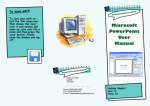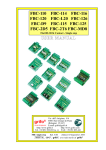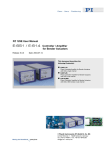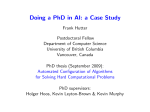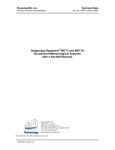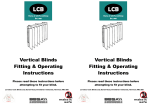Download Microsoft PowerPoint User Manual
Transcript
Downsell Primary School To save work To save your work click on the blue save disk icon on top of your screen. Give your file a name and then press the save button. Organization Microsoft PowerPoint User Manual Downsell Primary School Downsell Road Leyton E15 2BS Phone: 0208 556 0103 Fax: 0208 558 8293 Email: [email protected] Sude Yilmaz Year 5 Class 16 To open Microsoft PowerPoint To add Picture First switch on your computer, then log onto your user area using your class name. Click on the ‘start’ button left hand side corner of your screen. Select ‘All Programs’, scroll up to ‘Core Programs’ and then choose ‘Microsoft PowerPoint’. To add a picture click on the insert menu and the select the ‘Clip Art’ icon on the right side of your screen. Search for the picture that you want and then drag it on you slide. To add text and change the style To add text click on the text box and type in your text using your keyboard. If you want to change the size select the size menu and choose the size you want. To change the font click on the font menu and select the font that you want. To add new slides To add a new slide select the home menu click on the new slide icon and then choose the slide style that you want. To play the presentation To Play the presentation click on the slide show menu and then select the from beginning icon. If you want to go to the next slide press the space bar on the keyboard.