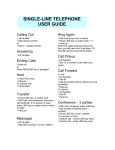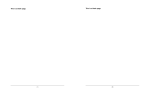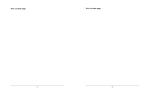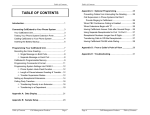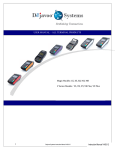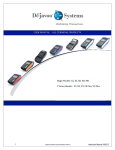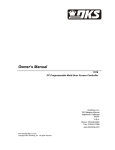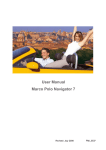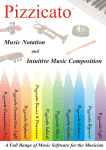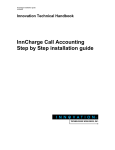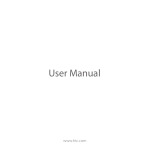Download CallExtend User`s Manual v4
Transcript
Disconnect No-Dial Calls.............................................................................. 15 TABLE OF CONTENTS Call Supervision Without Phone System Ringback ...................................... 16 Supervision With Phone System Conference Calling On ............................. 16 Pause After Dialing Receptionist .................................................................. 16 Voice Message Repeat Character.................................................................. 17 Introduction: Default Operation and Remote Programming......................... 1 CallExtend’s Default Settings ......................................................................... 1 Resetting CallExtend to the Default Settings.................................................. 3 Remote Programming...................................................................................... 4 Installing CallExtend.......................................................................................... 5 Connecting a Programming Phone to the Admin Port .................................... 5 Testing the Phone System Extension Ports ..................................................... 6 Cabling CallExtend to Your Phone System .................................................... 7 Power Failure Operation ................................................................................. 8 Recording Voice Messages ................................................................................. 9 Main Greeting ................................................................................................. 9 Transfer Message ............................................................................................ 9 Busy-Don’t-Answer Message ....................................................................... 10 Secondary Messages ..................................................................................... 10 Erasing All User-Recorded Voice Messages ................................................ 11 Recording Different Messages on Ports 1 & 2.............................................. 11 Programming System Settings......................................................................... 13 Hook-Flash Duration..................................................................................... 14 Ring to Answer On........................................................................................ 14 Transfer Supervision Modes ......................................................................... 14 Blind Transfers (Unsupervised Mode)..................................................... 14 Busy-Only Supervision............................................................................ 14 Full Supervision....................................................................................... 15 Supervised Disconnect (Disconnecting Busy/Unanswered Call Transfers).. 15 Pause between Greeting & Transfer.............................................................. 17 Having CallExtend Detect a Short Calling Party Abandon........................... 17 Programming Receptionist Extensions ........................................................... 19 Main Receptionist ......................................................................................... 19 Hunt-To Receptionist .................................................................................... 20 Department Receptionists.............................................................................. 21 Hints on Receptionist Numbers (exts w/ pauses, hook-flashes, #’s)............. 22 Direct Extension Dialing .................................................................................. 23 Direct-Dialing Fixed-Length Extensions up to 9 digits long ........................ 23 Direct-Dialing Variable-Length Extensions up to 5 digits long.................... 23 Direct-Dialing Numbers up to 16 digits long ................................................ 24 Automatically Dialing Digits Before the Extension...................................... 25 Automatically Dialing Digits After the Extension ........................................ 26 Making Extensions Illegal to Direct-Dial ..................................................... 26 Single Digit Dialing from Main Greeting........................................................ 27 Dialing to Reach a Department ..................................................................... 27 Informational Messages ................................................................................ 28 Company Directory ....................................................................................... 28 2nd Level Menus ............................................................................................ 29 Hints on Entering Extensions (exts w/ pauses, hook-flashes, #’s) ................ 30 Troubleshooting ................................................................................................ 31 Programming Log............................................................................................. 37 Use these pages to record any changes you make to CallExtend’s programming -i- - ii - Introduction: Default Operation and Remote Programming CallExtend is an automated attendant that answers and routes up to two incoming phone calls at a time. CallExtend answers each call with its default message or with a user-recorded message, and it allows the caller to dial an extension or a single digit for a department, a secondary menu, or an information message. If no digits are dialed, or if “0” is dialed, the call is routed to the receptionist. Alternately, CallExtend can be programmed to disconnect callers who do not dial. CallExtend can supervise call transfers if desired, directing unanswered calls to the receptionist, or disconnecting these calls after an appropriate message. Once a call has been transferred, CallExtend is free to handle the next incoming call. Ring to Answer On: CallExtend is pre-programmed to answer calls on the first ring. To change this, see page 14. Legal Extensions: By default, CallExtend will transfer callers to any extension they dial that starts with a “1,” “2,” or “3” and that is less than six digits long. For example, extensions 10-39 are legal extensions, as are 100-399 and 1000-3999. Extensions that start with a digit 4-9 (such as 40-99, 400-999, and 4000-9999) are considered illegal by default. Callers who dial a digit 4-9 – whether or not it is followed by other digits – will be transferred to the receptionist. To make these extensions legal, see page 23. To specify the length of valid extensions (up to 16 digits), see page 23. To have CallExtend dial extra digits before or after extensions, see pages 25-26. To disable direct extension dialing, or to specify that a particular starting digit is illegal, see page 26. CallExtend’s Default Settings: Call Supervision: By default, CallExtend performs “busy-only” call supervision. In this mode, if CallExtend tries to transfer a call to an extension and hears a busy tone from this extension, it will retrieve the call and transfer it to the receptionist. If the extension is not busy, CallExtend will cut the call through, leaving the caller connected directly to the extension. CallExtend comes with default settings and voice messages to work with many applications. If you want to have CallExtend perform as described next, you do not need to change any settings. To change the settings, connect a standard touch-tone phone (a “2500 analog set”) to CallExtend’s “Admin” port (for details, see page 5), and then dial on this phone as shown on the appropriate page of this manual. Record any changes you make in the Programming Log at the back of this manual. The other supervision modes are: 1) blind transfers, where all calls are cut through to extensions immediately; 2) full supervision, where calls to extensions that are busy or don’t answer are sent to the receptionist; 3) supervised disconnect, where calls are disconnected if the extension dialed is busy or doesn’t answer; and 4) disconnect nodial calls, where callers who do not dial anything at the main greeting are disconnected. To use any of these supervision modes, see page 14. Note: When you take the “Admin” phone off-hook, you should hear “Ready” and should see P on CallExtend’s display. If you do not receive this response, then CallExtend may be handling a call. In this case, wait until the call has been transferred and P is displayed. Receptionist Extension: If a caller dials “0”, does not dial anything, dials an illegal option, or dials a busy extension, CallExtend will send the call to the receptionist by dialing “0” on the phone system. To change the receptionist extension, see page 19. Remote Programming: By default, remote programming is disabled, to prevent unauthorized access. To allow remote programming, see page 4. To add another receptionist extension for calls to hunt to when the main receptionist extension is busy, see page 20. To disconnect calls where the caller does not dial at -1- -2- all, see page 15. To have callers on CallExtend’s Port 1 go to a different receptionist than callers on Port 2, see page 19. To have callers who dialed a busy extension be sent to a different receptionist (such as a department receptionist) than callers who dialed “0”, see page 21. Hook-Flash: By default, CallExtend performs a 500 ms hook-flash to transfer calls. To change the length of this hook-flash, see page 14. Note: When CallExtend is used on a Mitel phone system, the Mitel must be set to use its 150 – 1500 or 200 – 1500 ms hook-flash range, and CallExtend should use its default 500 ms hook-flash duration. The other hook-flash ranges available in Mitel phone systems will cause erratic performance when CallExtend transfers calls. Remote Programming: Almost all of CallExtend’s settings and voice messages can be programmed from a remote location, by calling into CallExtend and dialing # plus a user-set 5-digit password. However, as a safety precaution, the password can only be set up or changed from a telephone that is connected directly to the “Admin” port on the CallExtend unit. The password cannot be set remotely. As an additional safety measure, remote programming is disabled by default, to prevent unauthorized access to CallExtend’s programming. If CallExtend is to be programmed remotely, a password must be entered from the Admin phone. To allow remote programming, dial as follows on CallExtend’s Admin phone: Dial: Dial: Voice Messages: Default messages are provided in CallExtend, to answer the call and invite the caller to dial an extension or dial “0” for the receptionist. To record your own messages, see page 9. Secondary Messages: No default Secondary Messages are set up in CallExtend. To add a second-level menu, an informational message (such as company hours), or a company directory, see page 27. Repeat Character: If a caller dials “*” during a CallExtend message, the message will replay from the beginning. To change this repeat character, see page 17. Resetting CallExtend to the Default Settings: # 0 5 # 0 7 plus the 5-digit password you want to use: _________________ and # to review the password you entered and make sure it’s correct To enter remote programming mode (once a password has been set up), call the phone number that CallExtend answers. While listening to CallExtend’s main greeting, dial: Dial: # and enter the 5-digit password: __________________________ (write your password here) You will hear “Ready,” and can begin programming. When done programming, simply hang up. If you pause for more than 30 seconds while programming, CallExtend will disconnect your call and will return to normal operating mode. (If you hang up while recording a voice message, it may take up to 2 minutes to return to normal operating mode, and the resulting message may not be correct.) It is possible to erase everything that has been programmed into CallExtend in the field (including any custom voice messages) and restore the default settings. This is done by unplugging CallExtend from power, taking the “Admin” phone off-hook, and holding the “#” key down while plugging CallExtend back into power. E will show on CallExtend’s display for approximately 15 seconds (as soon as E appears, the “#” key can be released). Once the display returns to P, the Admin phone can be hung up, or CallExtend can be reprogrammed. Note: You cannot enter programming mode while CallExtend is handling a call. If you call in for remote programming and do not hear “Ready” when you dial # plus your password, then there may be a call in progress, and you will have to wait until that call has been transferred. Once CallExtend enters programming mode, it will not answer other incoming calls until 30 seconds after the remote programming phone has been hung up. -3- -4- Testing the Phone System Extension Ports: Installing CallExtend Your CallExtend Unit: Your CallExtend package contains a CallExtend unit, a power transformer, this User’s Manual, and a Quick Start Guide. Many applications can get up and running immediately from the Quick Start Guide. For other installations, this manual details how to connect and program CallExtend. The Programming Log at the end of this manual provides a place to record your programming. The CallExtend unit has ports labeled PORT 1 and PORT 2 that are connected to 1 or 2 analog extension ports on your phone system. A standard touch-tone phone (2500 set) connects to the Admin port for programming CallExtend. The power transformer connects to the port labeled POWER and then to an A/C wall outlet. Connecting a Programming Phone to the Admin Port: Before connecting CallExtend to the extension ports of your phone system, make sure that these ports are analog and that they can perform incoming call transfers. The easiest way to determine this is to run tests on each of these ports, as follows: First, program your phone system to route incoming calls to the ports CallExtend will be connected to. Then, connect a standard touch-tone phone (an analog 2500 set) to one of these extension ports. Have another person, on a different phone, obtain an outside phone line and call into the phone system. This call should ring the phone you have connected, and you should be able to answer it. Perform the following tests (have the other person place a new call into the phone system for each): • Answer the call, perform a manual hook-flash, dial an extension, and hang up. The caller should be connected to the extension and should hear ringing. If the extension is answered, the caller should be able to talk to the answering party. • Answer the call, perform a manual hook-flash, and dial a busy extension. When you hear busy tone, perform another hook-flash and make sure you are connected to the caller. You should now be able to transfer the call again. • Answer the call, perform a manual hook-flash, and dial an extension that doesn’t answer. After the number of rings* you plan to have CallExtend supervise, perform another hook-flash and make sure you are connected to the caller. You should now be able to transfer the call again. To change any of CallExtend’s default settings or voice messages, first connect a programming phone to CallExtend’s “Admin” port. This phone will be used to program CallExtend initially, to record custom voice messages, and to set CallExtend up for remote programming. (Once CallExtend has been set up for remote programming, all of these functions can be done remotely or from the Admin phone.) The Admin phone must be a “2500 analog set,” which is a standard touch-tone telephone that could be used on a home telephone line. It must NOT be a proprietary telephone set designed exclusively for use on your phone system. Connect the phone to CallExtend as shown, using a standard 2-wire telephone cord: * If your phone system does not provide extension ringback, you will hear silence instead of rings. In this case, count the number of seconds you want to have be a no-answer condition (each four seconds equals one ringing burst). CallExtend will need to be set to count time instead of rings; see page 16. • Answer the call, perform a manual hook-flash, and dial an extension that answers. As soon as you hear the voice answer, hang up. The caller should be connected to the answering party without significant delay. If the test transfers work, then CallExtend will operate properly on these extension ports, and you may proceed with the installation. -5- -6- If the test transfers do not work, the following items may help you determine how to get transfers working. Do not install CallExtend until test transfers are working, as CallExtend will not be able to operate on these ports until then. • The Class-Of-Service (COS) settings in the phone system may need to be modified. Set them to allow these extensions to: answer incoming calls (in day and night mode, if desired); perform hook-flashes; transfer both internal & external calls to extensions and to the console; and retrieve calls from on hold. • The hook-flash in the phone system may be set to too narrow a range. Increase this range. (In Mitel phone systems, use the 150/200 - 1500 ms range.) • Lengthen the hold recall timer and the transfer recall timer in the phone system, or turn off these timers. This may be required for supervised transfers. • Some phone systems require additional hardware from the phone system manufacturer in order to allow analog equipment to answer and transfer calls. If you are not able to get test transfers to work after trying the above suggestions, contact the phone system manufacturer or their support provider. Cabling CallExtend to Your Phone System: After testing the phone system’s analog extension ports, you are ready to connect CallExtend to these extensions. Use standard modular cords with RJ11C connectors to connect CallExtend as shown: Your phone system should be programmed to route incoming calls to the extension port(s) CallExtend is connected to. Typically, if both ports of CallExtend are to be used, incoming calls should be routed first to the phone system extension that is connected to CallExtend’s Port 1. Calls should then hunt to the phone system extension connected to CallExtend’s Port 2. Power Failure Operation: CallExtend is only able to answer and route incoming calls while it is powered up. Without power, CallExtend will not answer calls, even if the phone system is able to ring these calls to CallExtend. For this reason, the phone system should be set up to ring incoming trunk calls directly to telephones during power outages. Alternately, CallExtend and the phone system can both be placed on an Uninterruptible Power Supply (UPS), to allow them to continue working during power failures. Once power is restored, CallExtend is immediately ready to resume answering calls. Since all of CallExtend’s programming and voice messages are stored in non-volatile RAM, this information is not lost during power failures. There is never a need to reprogram CallExtend after a power failure. However, it is common for the phone system to require some programming after a power outage, in order to resume ringing incoming calls to CallExtend (this is particularly common in Mitel phone systems). In addition, some phone systems lose their class-of-service settings during power failures. If, after a power failure, CallExtend does not answer calls, or it answers calls but is not able to transfer them, the phone system will need to be re-programmed to ring incoming trunk calls to the extension(s) connected to CallExtend, and to allow these extensions to transfer calls. -7- -8- Recording Voice Messages is very helpful for callers to hear when CallExtend is in a supervised mode, where the calling party will be on hold and will not hear ringing or busy signal from the extension CallExtend dials. Four Types of Voice Messages can be recorded in CallExtend. These messages can be the same for both of CallExtend’s ports, or they can be different for Ports 1 & 2. To record different greetings for each port, see page 11. To record the Transfer Message, dial as follows on the Admin phone or while programming remotely: Dial: Dial: MAIN GREETING: The Main Greeting is the initial message heard by all callers when CallExtend answers the incoming call. 0 8 1 0 8 0 Say, “Please hold while I try that extension.” Dial # when done. Listen to the message. If you are not satisfied with it, erase it by dialing 0 8 4 and then repeat the above step to re-record. BUSY-DON’T ANSWER (BDA) MESSAGE: Example: “You have reached the ABC Company. If you know your party’s extension, dial it now. For Sales, dial 3; for a Company Directory, dial 5; and for our address, dial 6. To speak to an operator, please stay on the line. To hear this message again, dial *.” The BDA Message is an optional message that is used when CallExtend supervises call transfers (see page 14). The BDA Message plays when CallExtend tries to transfer a call to an extension, but that extension is busy or doesn’t answer. In this case, CallExtend retrieves the call, plays the BDA Message, and transfers the call to the receptionist (or disconnects it, in Supervised Disconnect Mode). To record the main greeting, dial as follows on the Admin phone or while programming remotely (to enter remote programming, call in and dial # plus the 5digit password that is set up on page 4): Examples: “That extension is busy; please hold for the receptionist” or “That extension is not available right now; please try your call again later.” Dial: Dial: 0 7 1 0 7 0 Speak to record the greeting; dial # when done. Listen to the greeting. If you are not satisfied with this message, erase it by dialing 0 7 4 and then repeat the above step to re-record. To record the BDA message, dial as follows on the Admin phone or while programming remotely: Dial: Repeating Messages: You can designate a particular digit (1-9 or * or #) as a repeat digit. If a caller dials this digit during the Main Greeting or a secondary message, they will hear the message played again from the beginning. By default, the repeat digit is “*”. To use a different digit or to turn off this function, see page 17. TRANSFER MESSAGE: The Transfer Message plays after the caller has dialed, just before CallExtend transfers the call. Example: “Please hold while I try that extension.” This message -9- Dial: 0 9 1 0 9 0 Speak to record your message; dial # when done. Listen to the message. If you are not satisfied with it, erase it by dialing 0 9 4 and then repeat the above step to re-record. SECONDARY MESSAGES: A SECONDARY MESSAGE is an optional message that is played to callers who dial a particular digit from the main greeting. Up to ten Secondary Messages can be recorded, to be reached by callers dialing 1-9 or * from the Main Greeting. - 10 - There are four primary applications for Secondary Messages: 1) an Informative Message, such as company hours or driving directions; 2) a Company Directory, listing names and extensions of employees; 3) a Second Level Menu, giving callers the ability to dial a digit to select from a second set of options; 4) a Department Message, to play specific information (such as a support disclaimer, or the sale of the day) to every caller before they are transferred to that department. To program CallExtend for any of these uses, see page 27. such an application, calls that are answered by CallExtend’s Port 1 will hear different messages than calls answered by CallExtend’s Port 2. Erasing All User-Recorded Voice Messages: It is sometimes desirable to erase all user-recorded voice messages and return to the default messages. Additionally, if the message indexes become corrupted, it is necessary to erase all user-recorded messages and then re-record them. (If you receive repeated errors while trying to record messages, where you hear “illegal” or a warbling tone and see ’ on CallExtend’s display, the indexes are corrupt.) To erase all user-recorded messages, dial on the Admin Phone or while programming remotely: Dial: 0 7 9 Note: To prevent the message indexes from being corrupted, always erase a message before re-recording it, as shown in the message recording instructions. Also, if you want to change a single message at a later date, you can only do so if it was the last message you recorded. If you have recorded other messages after the one you want to change, you must erase all of the messages with the command shown above, and then re-record them all. Recording Different Messages on Ports 1 & 2: If desired, different messages can be recorded for CallExtend’s Ports 1 & 2. Different messages are sometimes used in shared office environments, in bilingual applications, or when separate day/night modes are used in the phone system. In - 11 - - 12 - Note: It is also possible to direct the calls answered by Port 1 to a different receptionist than the calls answered by Port 2. To do this, see page 19. To RECORD and REVIEW the messages for Port 1, dial the following on the Admin phone or while programming remotely (to enter remote programming, call in and dial # plus the 5-digit password that is set up on page 4): Dial: Dial: Dial: Dial: Dial: Dial: 0 7 0 7 2 0 Speak to record the Port 1 Main Greeting; dial # when done. 0 8 0 8 2 0 Speak to record the Port 1 Transfer Message; dial # when done. 0 9 0 9 2 0 Speak to record the Port 1 BDA Message; dial # when done. Listen to the Main Greeting. If you are not satisfied with this message, erase it by dialing 0 7 6 and then repeat the above step to re-record. Listen to the Transfer Message. If you are not satisfied with this message, erase it by dialing 0 8 6 and then repeat the above step to re-record. Listen to the BDA Message. If you are not satisfied with this message, erase it by dialing 0 9 6 and then repeat the above step to re-record. Then, to RECORD and REVIEW the messages for Port 2, dial as follows: Dial: Dial: Dial: Dial: Dial: Dial: 0 7 0 7 3 Speak to record the Port 2 Main Greeting; dial # when done. * Listen to the Main Greeting. If you are not satisfied with this message, erase it by dialing 0 7 8 and then repeat the above step to re-record. 0 8 0 8 3 Speak to record the Port 2 Transfer Message; dial # when done. * Listen to the Transfer Message. If you are not satisfied with this message, erase it by dialing 0 8 8 and then repeat the above step to re-record. 0 9 0 9 3 Speak to record the Port 2 BDA Message; dial # when done. * Listen to the BDA Message. If you are not satisfied with this message, erase it by dialing 0 9 8 and then repeat the above step to re-record. Programming System Settings CallExtend contains ten system settings that control how it handles calls. All of these system settings are stored in one memory address and must be programmed at the same time. This means that if you want to change a particular setting, you must also program the other settings, either with the default value shown for that field, or with your own value. For this reason, we recommend you read through this whole section and decide how you want each field set – write this value in the chart at the bottom of this page. Then, program these settings. The system settings are changed by dialing on the Admin phone (see page 5 to connect an Admin phone) or by calling into CallExtend and dialing # plus the 5digit Remote Programming Password (see page 4 to set up this password). While programming, you will hear voice prompts from CallExtend; if you watch the display on the front of the CallExtend unit, you will also see digits displayed. Note: You cannot program CallExtend while it is handling a call. If you pick up the handset of the Admin phone (or call in for remote programming) and do not hear “Ready,” then there is a call in progress, and you will have to wait until that call has been transferred. Once CallExtend enters programming mode, it will not answer incoming calls. To resume normal operation, hang up the Admin phone or the remote programming phone (after remote programming, there is a 30-second timeout before CallExtend resumes answering incoming calls). Dial: 0 0 7 Note: The Secondary Messages are the same for both Ports 1 & 2. To have callers hear different Secondary Messages, have callers on Port 1 dial a different digit than callers on Port 2, so they will go to a different Secondary Message. CallExtend will list between 3 and 10 numbers; write these down in fields 1-10 below. Then, make any desired changes to these values, based on the information in the rest of this section of the manual. If a field is still blank after this, fill in the default value shown below that field. 1 Dial: - 13 - 3 4 5 6 7 8 9 10 0 0 5 0 0 7 Field Numbers # 4 Dial: 2 1 1 0 0 0 0 0 * 5 Default values Review the DATA to make sure it matches what you entered. - 14 - FIELD 1: Hook-Flash Duration: Field 1 should be programmed to match the hook-flash duration used by your phone system for call transfers. If your phone system’s hook-flash duration is a specific length, find this length in the following table. If your phone system is set to accept a range of hook flashes, select a value that is in the middle of this range. Enter the single digit 0-9 shown for that duration into Field 1 of the chart on page 13: no hook-flash................ 0 250 ms .......................... 1 300 ms .......................... 2 400 ms .......................... 3 500 ms .......................... 4 600 ms...........................5 750 ms...........................6 900 ms...........................7 1 sec ..............................8 1.5 sec ...........................9 FIELD 2: Ring To Answer On: Field 2 tells CallExtend what ring to answer incoming calls on. By default, all calls are answered on the first ring. To change this, enter the number of times you want CallExtend to ring before it answers the call into Field 2 of the chart on page 13. FIELD 3: Transfer Supervision Mode: CallExtend can be programmed for any of three call supervision modes: Ö Unsupervised (blind transfers): Enter 0 (zero) in Field 3 of the chart on page 13 to have CallExtend transfer calls blindly, without supervision. In this mode, CallExtend will connect the call through to the desired extension and then immediately exit from the call. If the call is not answered, it should be disconnected or be directed elsewhere by the phone system. Ö Busy-Only Supervision: Enter a 1 (one) in Field 3 of the chart on page 13 to select this mode. In this mode, if CallExtend detects a busy tone from the extension it is transferring the call to, it will retrieve the call and transfer it to the receptionist (or disconnect it, if Supervised Disconnect is selected in Field 4). If ringing is heard from the extension, CallExtend will connect the call through to the extension and exit immediately. - 15 - Ö Full Supervision: In this mode, CallExtend will fully supervise call transfers, looking for both busy and no answer conditions. To select full supervision, enter a digit 2-9 in Field 3 of the chart on page 13; this digit represents the number of rings CallExtend should hear before declaring a call unanswered and transferring it to the receptionist (or disconnecting it, if Supervised Disconnect is selected in Field 4). Enter * for 12 rings or ## for 16 rings. Note that CallExtend will retrieve calls transferred to busy extensions immediately. Notes on Full Supervision Mode: ♦ CallExtend will connect a call through to an extension upon hearing a voice answer. This connection may take a moment, so the first word(s) said by the answering party may not be heard by the caller. ♦ While CallExtend is supervising the call transfer, the phone system will have the call in an “On Hold” status, so the calling party will NOT hear ringing or busy tone. The caller will hear what the phone system puts out to a caller on hold (e.g., music or silence). ♦ In some phone systems, ringing will not be sent to the extension originating a call transfer. In this case, CallExtend can be programmed to wait for a period of TIME, rather than listening for ringback. See Field 6. FIELD 4: Supervised Disconnect: CallExtend can disconnect supervised calls if the desired extension is busy or doesn’t answer, instead of transferring the caller to the receptionist. In this case, CallExtend will play the “Busy - Don’t Answer Message” (e.g., “that extension is not available right now; please try again later”) and then disconnect the caller. To use this option, enter a “1” (one) in Field 4 of the chart on page 13; also, set Field 3 to busy-only or full supervision. To turn off this option, set Field 4 to “0” (zero). FIELD 5: Disconnect No-Dial Calls: Callers who do not dial anything in response to CallExtend’s main greeting can be disconnected, rather than being transferred to the receptionist. This option can be - 16 - used to force callers to dial a choice; it is also useful in phone systems where callers frequently hang up at the main greeting, but the phone system does not pass through call abandon signals. To have CallExtend hang up after the main greeting when nothing is dialed, enter a “2” in Field 5 of the chart on page 13. Notes: 1) If CallExtend has been set for Supervised Disconnect Mode in Field 4, you can enter a “1” (one) in Field 5 to have callers who do not dial anything hear the “Busy - Don’t Answer Message” before being disconnected. 2) The Disconnect NoDial Calls option only affects calls where no digits at all are dialed. Callers who dial “0” or who dial an invalid selection will still be transferred to the receptionist. FIELD 6: Call Supervision Without Phone System Ringback: Some telephone systems do not provide ringing or busy tones to CallExtend when it attempts to supervise a call transfer. In this case, enter a “1” in Field 6 of the chart on page 13 to have CallExtend wait a period of time for an answer, rather than counting rings. CallExtend will then interpret the number of rings entered into Field 3 to be a period of time (where each “ring” equals 4 seconds) and will wait this long before deciding that a call has not been answered. FIELD 7: Supervision With Phone System Conference Calling On: If the phone system’s conference calling feature is on and requires that an extra hook-flash be used to retrieve a call for a second transfer, enter a “4” in Field 7 of the chart on page 13. This will cause CallExtend to perform an extra (4th) hook-flash when transferring busy/unanswered calls to the receptionist. FIELD 8: Pause After Dialing Receptionist: It is occasionally necessary to have CallExtend pause after dialing the receptionist number, before it hangs up to exit from the call. Usually, the necessary pauses can be included as digits in the receptionist number (to do this, dial #* to enter a 2second pause at each point it is needed in the dialing sequence; this counts as one digit). However, if the receptionist number is 16 digits long and an additional pause is still needed, you can enter the length of the needed pause in Field 8 of the chart on page 13. The default value for this field is “0” (zero). - 17 - FIELD 9: Voice Message Repeat Character: A digit (1-9, *, or #) can be designated as a repeat character. Whenever callers dial this digit during or right after a message, that message will be played again from the beginning. The default repeat character is *. To change this, enter the desired repeat character in Field 9 of the chart on page 13. Do not select a digit that your extensions start with or that you have programmed for use as a Secondary Message (this will prevent direct extension dialing or the Secondary Message from working). In addition, do not use # as the Repeat Character if CallExtend will be programmed remotely, since # is needed to enter the Remote Programming password. If this field is set to “0” (zero), the repeat function will be turned off and there will be no repeat character; this will allow all of the digits 1-9 and * to be used for direct extension dialing and Secondary Messages and will reserve # for remote programming use. FIELD 10: Pause Duration after Greeting: After CallExtend plays its initial voice message (the main greeting) to a caller, it will pause the number of seconds programmed into this field to give the caller time to dial an extension or single digit. If the caller doesn’t dial by the end of this time, the call will be transferred to the receptionist (or will be disconnected if Disconnect NoDial Calls is turned on in Field 5). Enter the number of seconds (0-9) to wait in Field 10 of the chart on page 13. The default wait is 5 seconds. Note: Field 10 is also used to adjust CallExtend’s ability to detect call abandon signals from the telephone system. If a caller hangs up during CallExtend’s Main Greeting, many phone systems will indicate this by providing CallExtend with a “call abandon signal” – an interrupt duration of 400 ms or longer – or with dial-tone. During its Main Greeting, CallExtend continually looks for call abandon signals and will drop the call if it sees one. In addition, at the end of the Main Greeting, CallExtend looks for dial-tone and drops the call if it sees this. This feature prevents calls from being transferred to the receptionist when the caller has hung - 18 - up, but this feature can only work if the phone system provides the appropriate signals. Unfortunately, many phone systems do not provide any call abandon signals to their analog extension ports. In this case, CallExtend has no way of knowing that a caller has hung up; instead, it looks like the caller is remaining silent on the line, so CallExtend transfers the call to the receptionist. To accommodate these phone systems, Field 5 can be set to disconnect all calls where the caller does not dial. A few, very rare phone systems pass through a short call abandon signal. In this case, enter “*” in Field 10 to have CallExtend look for an interrupt duration of only 80 ms, rather than the usual 400 ms, as a call abandon. If CallExtend does not see a call abandon signal of 80 ms or longer during the main greeting, it will pause 5 seconds to allow the caller to dial, and then it will transfer the call to the receptionist if nothing is dialed. This setting can cause valid calls to be dropped on phone systems that use a longer call abandon signal, so it is advisable to contact CallExtend Technical Support before changing this field to “*”. It may occasionally be desirable to turn off CallExtend’s call abandon detection altogether. This will allow calls where the caller has hung up to ring through to the receptionist. To set CallExtend for this very rare need, enter “##” in Field 10. In this case, CallExtend will pause 5 seconds after playing the main greeting, to give callers time to dial, and then it will transfer any no-dial call to the receptionist, even if the caller has hung up. Programming Receptionist Extensions There are three types of receptionist extensions that can be programmed into CallExtend: the Main Receptionist, the Hunt-To Receptionist (for use when the Main Receptionist is busy), and Department Receptionists. If desired, different receptionists can be used for CallExtend’s Port 1 and Port 2. Main Receptionist: A single Main Receptionist can be programmed for each of CallExtend’s two ports (or the same one can be used for both ports). Calls will be directed to the Main Receptionist if the caller dials “0” during or after the main greeting, dials an invalid digit, or does not dial anything (unless Disconnect No-Dial Calls is selected, as described on page 15). The default Main Receptionist is “0” for both ports. To change the Main Receptionist, lift the handset on the Admin phone (or call into CallExtend and enter remote programming mode by dialing # plus the 5-digit password that was set up on page 4). Then, dial as follows: Dial: Dial: 0 1 5 0 1 7 plus an ext or phone number up to 16 digits long; dial # when done. to review the number you entered and make sure it’s correct. This receptionist will be used for calls that are answered by both CallExtend’s Port 1 and Port 2. To have this receptionist only be used for calls answered by Port 1, and to use a different Main Receptionist for calls that are answered by CallExtend’s Port 2, dial as follows to enter the Port 2 Receptionist: Dial: Dial: 0 3 5 0 3 7 plus an ext or phone number up to 16 digits long; dial # when done. to review the number you entered and make sure it’s correct. Note: To use an outside phone number as the receptionist, to have a # be dialed as a digit in the receptionist number, to pause while dialing, or to perform a hook-flash as part of the dialing sequence, see the notes at the end of this section. - 19 - - 20 - Hunt-To Receptionist: Department Receptionists: A single Hunt-To Receptionist extension can be programmed for each of CallExtend’s two ports. Calls will be directed to the Hunt-To Receptionist if the Main Receptionist for that port is busy (and returns busy signal) when CallExtend tries to transfer a call to it. If no Hunt-To Receptionists are programmed, calls will be transferred to the Main Receptionist without supervision. Department Receptionists are only used when CallExtend is supervising call transfers, as described on page 14. Up to ten Department Receptionist extensions can be programmed, for use by each starting digit that can be dialed from CallExtend’s main greeting (1-9 and *). This allows a different receptionist to be used for each category of calls, such as calls to hotel rooms, calls to administrative extensions, or calls to the reservations toll free phone number. In each case, if the desired extension is busy or does not answer, CallExtend will redirect the call to the Department Receptionist for that call, based on what the caller originally dialed. To enter a Hunt-To Receptionist, lift the handset on the Admin phone (or call into CallExtend and enter remote programming mode by dialing # plus the 5-digit password that was set up on page 4). Then, dial as follows: Dial: Dial: 0 2 5 0 2 7 plus an ext or phone number up to 16 digits long; dial # when done. to review the number you entered and make sure it’s correct. This receptionist will be used for calls that are answered by CallExtend’s Port 1 whenever the Port 1 Main Receptionist is busy (and returns busy signal). In addition, if a separate Main Receptionist was not set up for Port 2, then this Hunt-To Receptionist will be used for Port 2 calls as well. However, if a separate Main Receptionist was set up for Port 2, then a separate HuntTo Receptionist should be entered for Port 2 as well (even if it is the same extension as the Port 1 Hunt-To Receptionist). If this field is left blank, then Port 2 calls will be transferred to the Port 2 Main Receptionist without supervision. To enter a different Hunt-To Receptionist for calls that are answered by CallExtend’s Port 2, dial as follows: Dial: Dial: 0 4 5 0 4 7 plus an ext or phone number up to 16 digits long; dial # when done. to review the number you entered and make sure it’s correct. Note: To use an outside phone number as the receptionist, to have a # be dialed as a digit in the receptionist number, to pause while dialing, or to perform a hook-flash as part of the dialing sequence, see the notes at the end of this section. Example: Callers who dial an extension beginning with “2” (e.g., “200”) can go to one Department Receptionist, while a different Department Receptionist can be used for extensions that start with “3” (e.g., “310”), or for callers who dial “4 for Sales” from the main greeting and then dial from a 2nd Level Menu. If no Department Receptionist is programmed for a particular starting digit, callers who dial this digit from the main greeting (or dial an extension that starts with this digit) will go to the Main Receptionist if the extension is busy or doesn’t answer. To enter a Department Receptionist, lift the handset on the Admin phone (or call into CallExtend and enter remote programming mode by dialing # plus the 5-digit password that was set up on page 4). Then, dial as follows: Dial: Dial: x 9 5 x 9 7 plus an ext or phone number up to 16 digits long; dial # when done. to review the number you entered and make sure it’s correct. In these instructions, x is the digit that callers dial from the main greeting in order to reach this Department Receptionist. Examples: 1) If the main greeting instructs callers to “dial 3 for sales,” the Sales Department Receptionist would be programmed by dialing: 3 9 5 plus the extension number and then #. 2) If callers dial extensions that start with “2” (e.g., 200-299) for hotel rooms, the receptionist to be used for these rooms would be programmed by dialing: 2 9 5 extension #. Note that each Department Receptionist is used for calls answered by both CallExtend’s Port 1 and Port 2. If the Department Receptionist is busy (and returns - 21 - - 22 - busy signal) when CallExtend tries to transfer a call to it, CallExtend will instead transfer the call to the Hunt-To Receptionist, if one has been programmed (if separate Hunt-To Receptionists have been programmed for Ports 1 & 2, the call will be transferred to the appropriate one). If no Hunt-To Receptionist has been programmed, the call will be transferred to the Department Receptionist without supervision. Hints on Receptionist Extensions: ♦ Enter all receptionists exactly as CallExtend must dial them for the phone system to transfer the call. If the phone system needs to see *70 at the beginning of a call transfer sequence, enter *70 as part of the extension. You can enter an off-premise phone number, hunt group, or voice mailbox number by programming the exact digits to be dialed, including an initial “9” or “1.” ♦ To have CallExtend dial a # as a digit in a receptionist number, enter ## (two # signs right in a row) at the point in the number where # should be dialed. Each ## that is entered this way puts a single “#” into the dialing sequence and counts as one digit in the extension / phone number length. ♦ To have CallExtend pause at a particular point while dialing, enter #* (a # sign followed immediately by a *) at the point in the extension or phone number where the pause should be. Each pause is two seconds long and counts as one digit in the extension length. Multiple pauses can be used. Note that CallExtend automatically pauses after dialing a “0,” “8”, “9”, “*,” or “#” that is the first digit of an extension or phone number. ♦ To have CallExtend perform an extra hook-flash at a particular point while dialing, enter #8 (a # sign followed immediately by the digit 8) at the point in the extension or phone number where the hook-flash should be. Each hookflash counts as one digit in the extension length. Direct Extension Dialing CallExtend can be set up to allow callers to direct-dial extensions or phone numbers that begin with any digit 1-9 and that are up to 16 digits long. Extensions can be a fixed length or variable length. By default, CallExtend allows callers to direct-dial extensions that start with the digit 1, 2, or 3 and that are up to five digits long. This means that extensions such as 10, 20, and 30 are legal, as are extensions 100, 200, 300, 1000, 2000, 3000, etc. By default, extensions that start with a digit 4-9 are considered illegal. This section describes how to change these settings as desired. Direct-Dialing Fixed-Length Extensions up to 9 digits long: To allow direct extension dialing of fixed-length extensions that are up to nine digits long, lift the handset on the Admin phone (or call into CallExtend and enter remote programming mode by dialing # plus the 5-digit password that was set up on page 4). Then, dial as follows: Dial: Dial: x 0 5 x 0 7 plus the extension length (number of digits); dial # when done. to review the extension length and make sure it’s correct. where x = the digit that extensions begin with Example: If callers can direct-dial 3-digit extensions that start with 2 (e.g., “210,” “220”) or four-digit extensions that start with 8 (e.g., “8200,” “8304”), this would be programmed by dialing: 2 0 5 3 # and then 8 0 5 4 #. Direct-Dialing Variable-Length Exts up to 5 digits long: To program direct extension dialing of variable-length extensions that are up to five digits long, dial as follows: - 23 - - 24 - Dial: Dial: x 0 5 5 # x 0 7 and verify that CallExtend displays and says “5” where x = the digit that extensions begin with Example: To have callers be able to direct-dial extensions that start with 1 and that are either 2-digits or 3-digit long (e.g., “10,” “100”), dial: 1 0 5 5 #. Note: In this mode, CallExtend uses a timeout to determine when a caller has finished dialing. If the caller pauses for 3 seconds, CallExtend will assume that dialing has finished and will attempt to transfer the caller to the extension that was dialed. Any further digits the caller dials will be ignored. Direct-Dialing Numbers up to 16 digits long: To program direct dialing of extensions or phone numbers that are up to 16 digits long, dial as shown below. Note: It is strongly advised that you contact CallExtend Technical Support before using this feature. WARNING: This feature is designed for rare cases where callers need to dial outside phone numbers directly through your phone system. Inappropriate use of this feature could allow callers to dial long-distance phone calls on your phone lines, causing serious fraudulent toll charges for which you would be responsible. It is crucial to program the phone system appropriately when this feature is used, to prohibit callers from making unintended calls. Call Management Products Inc. is not responsible for any charges that may result from use of this feature. Dial: Dial: x 0 5 #8 # x 0 7 and verify that CallExtend displays F and says “Flash” where x = the digit that the extensions or phone numbers begin with - 25 - Example: If callers can direct-dial phone numbers by dialing “9” plus the phone number, this would be programmed by dialing: 9 0 5 #8 #. The “#8” sequence must be dialed together, without a significant pause after the #. Note: In this mode, CallExtend uses a timeout to determine when a caller has finished dialing. If the caller pauses for 3 seconds, CallExtend will assume that dialing has finished and will attempt to transfer the caller to the extension or phone number that was dialed. Any further digits the caller dials will be ignored. Automatically Dialing Digits Before the Extension: In some cases, CallExtend must automatically dial certain digits before the extension that the caller dials, in order for the call to be transferred correctly through the phone system. In this case, the caller would dial just the extension number, and CallExtend would automatically insert the extra digits in front of this extension number when it transfers the call. When CallExtend is used in this mode, the digits that are dialed in front of the extension count towards the total length of the extension that is programmed into CallExtend. To program CallExtend this way, dial as follows: Dial: x 0 5 Dial: x 0 7 Enter the total length of the digits to be dialed (the number of digits in the extension plus the number of extra digits to be dialed first) Dial the special digits that CallExtend needs to dial in front of the extensions # to review the above entry and make sure it’s correct. In these instructions, x is the digit that the actual extensions begin with (what callers will dial). Example: To have callers dial a 3-digit extension that starts with 1 (e.g., “100,” “110”) and have CallExtend automatically dial *70 in front of this (a total of 6 digits for CallExtend to dial), you would dial: 1 0 5 6 *70 #. Note: If the total length of the extension plus the extra pre-dial digits is longer than 9 digits, enter “#8” as the extension length. In this case, see the warning under the - 26 - “Direct-Dialing Numbers up to 16 digits long” heading. The total of the extension length plus the pre-dial digits cannot be more than 16 digits long. Single Digit Dialing from Main Greeting Automatically Dialing Digits After the Extension: In some cases, CallExtend must automatically dial extra digits after the extension that the caller dials. To do this, program the extension length normally, as indicated earlier in this section. Do not count the post-dial digits in the extension length. Next, enter the post-dial digits, by dialing as follows: Dial: Dial: x 1 5 x 1 7 plus the digits to be dialed after the extension; dial # when done. to review the digits you entered and make sure they’re correct. where x = the digit that extensions begin with Example: To have CallExtend automatically dial “14” after callers dial a 3-digit extension that starts with 2 (e.g., “200,” “210”), you would first program the extension length by dialing 2 0 5 3 # and then program the post-dial digits by dialing 2 1 5 14 #. Note: The total length of the extension plus the post-dial digits cannot be more than 16 digits. Making Extensions Illegal to Direct-Dial: In some cases, it may be desirable to make extensions that start with certain digits be illegal for callers to dial through CallExtend. This can be done by using the digit these extensions start with for a Secondary Message (see page 27). Alternately, you can specify that this is an illegal starting digit, by dialing as follows: Dial: Dial: x 0 5 # x 0 7 to make sure this field is empty. where x = the digit that is to be made illegal - 27 - Digits 1-9 that extensions do not begin with, and *, can be used for single-digit dialing from the main greeting, if desired. Single digit dialing can be used for departments, to transfer callers who dial a particular digit to a predefined extension; for informational messages, such as company hours; for a company directory, listing people’s names and extension numbers; or for second-level menus, where callers are presented with a set of choices and can dial from among these choices. Departments: CallExtend can transfer callers who dial a particular digit at the Main Greeting to an extension that you program into it. Example: In the CBA Company, the Main Greeting says, “Dial 4 for Sales”; callers who dial 4 are transferred to extension 120. To set up a Department, lift the handset on the Admin phone (or call into CallExtend and enter remote programming mode by dialing # plus the 5-digit password that was set up on page 4). Then, dial as follows: Dial: Dial: Dial: Dial: x x x x 0 0 1 1 5 7 5 7 * # and verify that CallExtend displays i and says ”star.” plus an ext or phone number up to 16 digits long; dial # when done. to review the number you entered and make sure it’s correct. where x = the digit that callers dial from the main greeting to reach this dept Example: If the main greeting instructs callers to “dial 4 for sales,” and these callers are transferred to extension 120, the Sales Department would be programmed by dialing: 4 0 5 * # and then 4 1 5 120 #. Note: To use an outside phone number, to have a # be dialed as a digit in the extension or phone number, to pause while dialing, or to perform a hook-flash as part of the dialing sequence, see the notes at the end of this section. - 28 - If desired, a voice message can be recorded to play to callers who dial this department, before they are transferred to the programmed extension. Examples: the sale of the day; a support disclaimer; hours of operation for the selected department. To record a Department Message, dial as follows (for more information on recording voice messages, see pages 9-12): Dial: Dial: x x *1 *0 Speak to record your message and dial # when done. Listen to the message. If you are not satisfied with it, erase it by dialing x 4 and then repeat the above step to re-record. * where x = the digit that callers dial from the main greeting to reach this msg Informational Messages & Company Directory: Informational messages and company directories are programmed the same way. In both cases, callers who dial a particular digit from the Main Greeting will hear a message. If they dial an extension or “0” during this message, they will be transferred to that extension. Otherwise, they will be disconnected at the end of the message. Second-Level Menus: Second Level Menus can be programmed in CallExtend, to allow each caller who dials a particular digit from the Main Greeting to reach an additional menu of singledigit dialing choices. In this mode, callers will first dial the appropriate single digit from the Main Greeting and then hear a second voice message prompting them to dial another single digit 1-8. When they dial this second digit, they will be transferred to an extension or outside phone number, up to 16 digits long. Up to ten 2nd Level Menus can be set up, for each digit 1-9 and * that can be dialed from the Main Greeting. Each 2nd Level Menu can have up to eight options, to be reached by the caller dialing 1-8 at the 2nd Level Menu Message; each of these options can reach an extension or phone number up to 16 digits long. To set up a 2nd Level Menu, dial as shown next (on the Admin phone or during remote programming): Dial: Company directories play a list of employees and their extensions. When callers hear the desired name, they dial that person’s extension and are transferred to it. Informational messages are used to play frequently repeated information to callers and then either have the caller dial an extension or be disconnected. Example: The ABC Movie Theater has callers dial “6” to hear what movies are currently playing. After hearing this information, the caller either dials “0” or is disconnected. To set up an Informational Message or Company Directory, lift the handset on the Admin phone (or call into CallExtend and enter remote programming mode by dialing # plus the 5-digit password that was set up on page 4). Then, dial: Dial: Dial: Dial: Dial: x 0 5 0 # x 0 7 and verify that CallExtend displays 0 and says ”O.” x * 1 Speak to record your message and dial # when done. x * 0 Listen to the message. If you are not satisfied with it, erase it by dialing x * 4 and then repeat the above step to re-record. where x = the digit that callers dial from the main greeting to reach this msg - 29 - Dial: Dial: Dial: x 0 5 ## # (the ## sequence must be dialed together, without pause) x 0 7 and verify that CallExtend displays c and says ”pound.” x * 1 Speak to record your 2nd Level Menu Message and dial # when done. x * 0 Listen to the message. If you are not satisfied with it, erase it by dialing x 4 and then repeat the above step to re-record. where x = the digit that callers dial from the main greeting to reach this msg Next, enter the extensions (or phone numbers) that callers will reach when they dial a digit 1-8 while listening to this 2nd Level Menu Message: Dial: Dial: x y 5 x y 7 plus an extension or phone number up to 16 digits long, then # to review the extension / number you entered and make sure it’s correct. where x = the digit that callers dial from the main greeting to reach this msg and y = the digit 1-8 that callers dial at the 2nd Level Menu to reach this ext Example: The XYZ Company’s main greeting instructs callers to “dial 5 for support.” These callers are transferred to a 2nd Level Menu that instructs them to dial “1” for Product A -- to reach extension 120, or dial “2” for Product B -- to reach - 30 - * extension 189. This would be programmed by dialing 5 0 5 ## # and then 5 1 5 120 # and 5 2 5 189 #. The message would be recorded by dialing 5 * 1 and speaking into the phone. Hints on Entering Extensions: ♦ Enter all numbers exactly as CallExtend must dial them for the phone system to transfer the call. If the phone system needs to see *70 at the beginning of a call transfer sequence, enter *70 as part of the extension. You can enter an off-premise phone number, hunt group, or voice mailbox number by programming the exact digits to be dialed, including an initial “9” or “1.” ♦ To have CallExtend dial a # as a digit in an extension or phone number, enter ## (two # signs right in a row) at the point in the number where # should be dialed. Each ## that is entered this way puts a single “#” into the dialing sequence and counts as one digit in the extension / phone number length. ♦ To have CallExtend pause at a particular point while dialing, enter #* (a # sign followed immediately by a *) at the point in the extension or phone number where the pause should be. Each pause is two seconds long and counts as one digit in the extension length. Multiple pauses can be used. Note that CallExtend automatically pauses after dialing a “0,” “8”, “9”, “*,” or “#” that is the first digit of an extension or phone number. ♦ To have CallExtend perform an extra hook-flash at a particular point while dialing, enter #8 (a # sign followed immediately by the digit 8) at the point in the extension or phone number where the hook-flash should be. Each hookflash counts as one digit in the extension length. Troubleshooting If you experience problems when installing CallExtend, the following examples may assist you in troubleshooting: Call Transfer Problems: Callers hear CallExtend’s messages but are dropped without being transferred: 1. If touch-tone digits are heard before the call is dropped, then the hook-flash duration setting in CallExtend may be too short for the phone system. If no touch-tone digits are heard, the hook-flash duration setting in CallExtend may be too long for the phone system. Check the “Hook-Flash Duration” Field (see page 14) to make sure it is set to correspond to the hook-flash duration setting in the phone system. 2. Make sure that the Class-of-Service options for the phone system analog ports CallExtend is connected to are programmed to allow hook-flashes and call transfers. To test this, see page 6. 3. Make sure CallExtend has been programmed to dial any prefix digits that are needed in front of extension numbers when transferring calls (page 25), as well as any digits needed after the extension (page 26), including any necessary pauses. The caller dials a single digit but is not transferred to an extension: Make sure that Single Digit Dialing for that digit has been programmed correctly, as described on pages 27-30. A call is transferred to an extension, but that extension only rings briefly before the call is transferred to the receptionist: Set the “Transfer Supervision Mode” field to a higher number of rings (see pages 14-15). - 31 - - 32 - If a call is not answered by the extension it was transferred to, it is not being transferred to the receptionist or is being transferred to the wrong receptionist: 1. The “Transfer Supervision Mode” may be set to busy-only or no supervision. This causes CallExtend to transfer the call without answer supervision. See pages 14-15 to change this. 2. If this problem occurs when CallExtend is set to fully supervise call transfers, check the Department Receptionist for the starting digit the caller dials (see page 21). Next, check the Main and Hunt-To Receptionists (pages 19-20). 3. Make sure your telephone system can make a second call transfer from the analog ports without any restrictions. To test this, see page 6. 4. If the conference calling feature on your phone system requires CallExtend to perform an extra hook-flash for the second call transfer, see page 16. 5. Make sure that Supervised Disconnect is turned off (see page 15). 6. It is possible that the phone system has a system-wide forward-on-busy / no answer feature. In this case, the phone system would forward unanswered call transfers to the console or to the extension programmed into the phone system for this feature. Check the phone system programming to modify this setting. CallExtend ties up a phone line for a long time without transferring a call: 1. This may occur because the phone system does not pass a calling party abandon signal (interruption in line current or dial-tone) to the CallExtend extension, or the phone system passes through a shorter signal than CallExtend is programmed to recognize. See page 17. 2. If CallExtend does not have a proper receptionist extension programmed into it, it will not be able to transfer callers who wait on the line to reach the receptionist (e.g., if they are calling from a rotary phone); thus, these callers may be kept on the line indefinitely. Verify that a Main Receptionist has been programmed, as described on page 19. Also, if the phone system does not keep calls on hold for the Main Receptionist when that extension is busy, you may want to program a Hunt-To Receptionist, as described on page 20. - 33 - Voice Message Problems: The main greeting is played twice to callers: 1. On many phone systems, if an extension is busy or does not answer a transferred call, the call is automatically returned to the extension that originated the call transfer. In this case, calls will be transferred back to CallExtend if they are not answered by the appropriate extension. When the call is transferred back to CallExtend, it looks like a new call, so CallExtend plays its main greeting to the caller. Program the phone system to not transfer calls back to the ports used with CallExtend. If this cannot be done, extend the phone system’s extension transfer recall timer. 2. This problem can also occur when CallExtend is in Supervised mode, if the phone system rings calls that are on hold back to CallExtend too soon. In this case, lengthen the phone system’s hold recall timer so it is longer than the number of rings CallExtend is set to supervise (see pages 14- 15 to set the number of rings CallExtend supervises). CallExtend answers calls but does not play its messages correctly: The voice messages may have been erased by mistake, or the message indexes may be corrupt. Use the Erase All Messages command (dial 0 7 9) and then re-record the messages. A voice message stops part-way through at a random point, and there is a pause before the call is disconnected or is transferred to the receptionist: CallExtend may be located near a transformer or power supply that emits a strong magnetic field, causing CallExtend to lock up. Relocate the CallExtend unit. How to Reach Customer Support: If you encounter problems you are not able to resolve with your CallExtend system, contact your CallExtend dealer or Call Management Products Inc., Broomfield, Colorado, at (303) 465-0651 or (800) 245-9933. - 34 - Returning a CallExtend for Repair: If you suspect that your CallExtend may need repair, contact our Customer Support Department from the site where CallExtend is connected. A technician will ask you some questions about the installation and will go through some tests over the phone. If the Customer Support technician determines that the CallExtend needs to be returned for repair, he or she will issue you a Return Merchandise Authorization (RMA) number. CallExtend comes with a 1-year warranty on parts and labor. If the manufacture date on the bottom of the CallExtend is over 12 months old, a photocopy of the actual sales receipt is required to prove the purchase date. Out-of-warranty repairs are available. Warranty: Call Management Products Inc. (CMP) warrants this product, so far as the same is of its own manufacture, against defects in material and workmanship under the normal use and service for which it was designed, for a period of one year from date of initial end user purchase. CMP’s obligation under this warranty is limited, however, to the replacement or repair, at its option, to a part or parts determined by it to be defective. Necessary packaging and transportation costs for the return of the goods shall be paid by the buyer. All replacement or repaired goods will be returned prepaid by CMP. This limited warranty does not include damage resulting from accident, abuse, or non-factory modification of the product. CMP shall under no circumstances be liable for any special, indirect, or consequential damages owing to failure of the product. SELLER MAKES NO WARRANTY OF FITNESS OR MERCHANTABILITY AND NO OTHER WARRANTY, ORAL OR WRITTEN, EXPRESS OR IMPLIED, EXCEPT AS SPECIFICALLY SET FORTH HEREIN. FCC Notice: 1.) This equipment complies with Part 15 and Part 68 of the FCC rules. On the bottom of the CallExtend unit is a label that contains, among other information, the FCC registration number and the ringer equivalence number (REN) for this equipment. If requested, this information must be provided to the telephone company. 2.) This equipment uses the following USOC jacks: RJ11C. 3.) The Ringer Equivalence Number (REN) is used to determine the quantity of devices that may be connected to the telephone line at one time. The REN characterizes the load placed on the telephone company alerting (ringing) power source by this product, as a ratio to a standard mechanical bell-type ringer. Excessive RENs on the telephone line may result in the devices not ringing in response to an incoming call. In most, but not all areas, the sum of the RENs should not exceed five (5.0). To be certain of the number of devices that may be connected to the line, as determined by the total RENs, contact the telephone company to determine the maximum REN for the calling area. 4.) If this equipment causes harm to the telephone network, the telephone company has the right to discontinue service temporarily on the line to which this product is connected. The telephone company will notify you in advance if temporary discontinuance of service is required. If advance notification isn’t practical, the telephone company will notify you as soon as possible. Also, you will be advised of your right to file a complaint with the FCC if you believe it is necessary. 5.) The telephone company may make changes in its facilities, equipment, operations, or procedures that could affect the operation of this equipment and could make it incompatible or less compatible. If this happens, the telephone company will provide advance notice in order for you to make the necessary modifications to maintain uninterrupted service. 6.) If trouble is experienced with this equipment, please contact your local dealer or Call Management Products Inc. (CMP), 2150 W. 6th Ave., Unit D, Broomfield, - 35 - - 36 - Colorado 80020, (303) 465-0651 for repair or warranty information. If the trouble is causing harm to the telephone network, the telephone company may request that you remove the equipment from the network until the problem is resolved. Under no condition is any equipment to be sent to CMP without contacting CMP in advance for return authorization. 7.) No repairs can be done by the customer. 8.) This equipment cannot be used on telephone company provided coin service. Connection to Party Line Service is subject to state tariffs. 9.) This equipment is hearing-aid compatible. - 37 - - 38 - PAGE 1 Programming Log Programming Log If you filled in any of the ROWS on this PAGE as you read through this manual, follow these steps to program this information into CallExtend: This section provides a place to record the information you program into CallExtend. As you read through this manual, we suggest that you fill in these Programming Log pages with any changes you plan to make to CallExtend’s default programming. Then, follow the steps shown to program this information into CallExtend. PAGE 0 Programming Log 1. If any of the fields in ROW 0 are blank, fill them in with the default values shown beneath that ROW. 2. Go off-hook on the ADMIN phone, or enter Remote Programming Mode by calling in to CallExtend and dialing # plus the password set up on page 4 of this manual. 3. Dial the digits shown for each ROW you filled in. You do not need to dial anything for ROWS you did not fill in. 4. After dialing your handwritten data, dial # to indicate you are done with that ROW. If you enter 16 digits of data in a ROW, the # isn’t needed. 5. Review the programming by dialing the digits in the “To review” column. If you receive an error, redo that ROW. To review, Dial: Field Numbers: 1 2 3 4 5 6 7 8 9 10 ROW 0 - Dial: 0 0 5 Default values for these fields are: 4 1 1 0 0 0 0 0 * # 0 0 7 5 ROW 1 - Dial: 0 1 5 _______________________________ # 0 1 7 ROW 2 - Dial: 0 2 5 _______________________________ # 0 2 7 ROW 3 - Dial: 0 3 5 _______________________________ # 0 3 7 ROW 4 - Dial: 0 4 5 _______________________________ # 0 4 7 1. Go off-hook on the ADMIN phone, or enter Remote Programming Mode by calling in to CallExtend and dialing # plus the password set up on page 4 of this manual. 2. Dial the digits shown for each ROW you filled in. You do not need to dial anything for ROWS you did not fill in. 3. After dialing your handwritten data, dial # to indicate you are done with that ROW. If you enter 16 digits of data in a ROW, the # isn’t needed. 4. Review the programming by dialing the digits in the “To review” column. If you receive an error, redo that ROW. To program: To review: ROW 0 - Dial: 1 0 5 _______________________________ # 1 0 7 ROW 1 - Dial: 1 1 5 _______________________________ # 1 1 7 ROW 2 - Dial: 1 2 5 _______________________________ # 1 2 7 ROW 3 - Dial: 1 3 5 _______________________________ # 1 3 7 ROW 4 - Dial: 1 4 5 _______________________________ # 1 4 7 ROW 5 - Dial: 1 5 5 _______________________________ # 1 5 7 ROW 6 - Dial: 1 6 5 _______________________________ # 1 6 7 ROW 7 - Dial: 1 7 5 _______________________________ # 1 7 7 ROW 8 - Dial: 1 8 5 _______________________________ # 1 8 7 ROW 9 - Dial: 1 9 5 _______________________________ # 1 9 7 PAGE 2 Programming Log PAGE 3 Programming Log If you filled in any of the ROWS on this PAGE as you read through this manual, follow these steps to program this information into CallExtend: If you filled in any of the ROWS on this PAGE as you read through this manual, follow these steps to program this information into CallExtend: 1. Go off-hook on the ADMIN phone, or enter Remote Programming Mode by calling in to CallExtend and dialing # plus the password set up on page 4 of this manual. 1. Go off-hook on the ADMIN phone, or enter Remote Programming Mode by calling in to CallExtend and dialing # plus the password set up on page 4 of this manual. 2. Dial the digits shown for each ROW you filled in. You do not need to dial anything for ROWS you did not fill in. 2. Dial the digits shown for each ROW you filled in. You do not need to dial anything for ROWS you did not fill in. 3. After dialing your handwritten data, dial # to indicate you are done with that ROW. If you enter 16 digits of data in a ROW, the # isn’t needed. 3. After dialing your handwritten data, dial # to indicate you are done with that ROW. If you enter 16 digits of data in a ROW, the # isn’t needed. 4. Review the programming by dialing the digits in the “To review” column. If you receive an error, redo that ROW. 4. Review the programming by dialing the digits in the “To review” column. If you receive an error, redo that ROW. To program: To review: To program: To review: ROW 0 - Dial: 2 0 5 _______________________________ # 2 0 7 ROW 0 - Dial: 3 0 5 _______________________________ # 3 0 7 ROW 1 - Dial: 2 1 5 _______________________________ # 2 1 7 ROW 1 - Dial: 3 1 5 _______________________________ # 3 1 7 ROW 2 - Dial: 2 2 5 _______________________________ # 2 2 7 ROW 2 - Dial: 3 2 5 _______________________________ # 3 2 7 ROW 3 - Dial: 2 3 5 _______________________________ # 2 3 7 ROW 3 - Dial: 3 3 5 _______________________________ # 3 3 7 ROW 4 - Dial: 2 4 5 _______________________________ # 2 4 7 ROW 4 - Dial: 3 4 5 _______________________________ # 3 4 7 ROW 5 - Dial: 2 5 5 _______________________________ # 2 5 7 ROW 5 - Dial: 3 5 5 _______________________________ # 3 5 7 ROW 6 - Dial: 2 6 5 _______________________________ # 2 6 7 ROW 6 - Dial: 3 6 5 _______________________________ # 3 6 7 ROW 7 - Dial: 2 7 5 _______________________________ # 2 7 7 ROW 7 - Dial: 3 7 5 _______________________________ # 3 7 7 ROW 8 - Dial: 2 8 5 _______________________________ # 2 8 7 ROW 8 - Dial: 3 8 5 _______________________________ # 3 8 7 ROW 9 - Dial: 2 9 5 _______________________________ # 2 9 7 ROW 9 - Dial: 3 9 5 _______________________________ # 3 9 7 PAGE 4 Programming Log PAGE 5 Programming Log If you filled in any of the ROWS on this PAGE as you read through this manual, follow these steps to program this information into CallExtend: If you filled in any of the ROWS on this PAGE as you read through this manual, follow these steps to program this information into CallExtend: 1. Go off-hook on the ADMIN phone, or enter Remote Programming Mode by calling in to CallExtend and dialing # plus the password set up on page 4 of this manual. 1. Go off-hook on the ADMIN phone, or enter Remote Programming Mode by calling in to CallExtend and dialing # plus the password set up on page 4 of this manual. 2. Dial the digits shown for each ROW you filled in. You do not need to dial anything for ROWS you did not fill in. 2. Dial the digits shown for each ROW you filled in. You do not need to dial anything for ROWS you did not fill in. 3. After dialing your handwritten data, dial # to indicate you are done with that ROW. If you enter 16 digits of data in a ROW, the # isn’t needed. 3. After dialing your handwritten data, dial # to indicate you are done with that ROW. If you enter 16 digits of data in a ROW, the # isn’t needed. 4. Review the programming by dialing the digits in the “To review” column. If you receive an error, redo that ROW. 4. Review the programming by dialing the digits in the “To review” column. If you receive an error, redo that ROW. To program: To review: To program: To review: ROW 0 - Dial: 4 0 5 _______________________________ # 4 0 7 ROW 0 - Dial: 5 0 5 _______________________________ # 5 0 7 ROW 1 - Dial: 4 1 5 _______________________________ # 4 1 7 ROW 1 - Dial: 5 1 5 _______________________________ # 5 1 7 ROW 2 - Dial: 4 2 5 _______________________________ # 4 2 7 ROW 2 - Dial: 5 2 5 _______________________________ # 5 2 7 ROW 3 - Dial: 4 3 5 _______________________________ # 4 3 7 ROW 3 - Dial: 5 3 5 _______________________________ # 5 3 7 ROW 4 - Dial: 4 4 5 _______________________________ # 4 4 7 ROW 4 - Dial: 5 4 5 _______________________________ # 5 4 7 ROW 5 - Dial: 4 5 5 _______________________________ # 4 5 7 ROW 5 - Dial: 5 5 5 _______________________________ # 5 5 7 ROW 6 - Dial: 4 6 5 _______________________________ # 4 6 7 ROW 6 - Dial: 5 6 5 _______________________________ # 5 6 7 ROW 7 - Dial: 4 7 5 _______________________________ # 4 7 7 ROW 7 - Dial: 5 7 5 _______________________________ # 5 7 7 ROW 8 - Dial: 4 8 5 _______________________________ # 4 8 7 ROW 8 - Dial: 5 8 5 _______________________________ # 5 8 7 ROW 9 - Dial: 4 9 5 _______________________________ # 4 9 7 ROW 9 - Dial: 5 9 5 _______________________________ # 5 9 7 PAGE 6 Programming Log PAGE 7 Programming Log If you filled in any of the ROWS on this PAGE as you read through this manual, follow these steps to program this information into CallExtend: If you filled in any of the ROWS on this PAGE as you read through this manual, follow these steps to program this information into CallExtend: 1. Go off-hook on the ADMIN phone, or enter Remote Programming Mode by calling in to CallExtend and dialing # plus the password set up on page 4 of this manual. 1. Go off-hook on the ADMIN phone, or enter Remote Programming Mode by calling in to CallExtend and dialing # plus the password set up on page 4 of this manual. 2. Dial the digits shown for each ROW you filled in. You do not need to dial anything for ROWS you did not fill in. 2. Dial the digits shown for each ROW you filled in. You do not need to dial anything for ROWS you did not fill in. 3. After dialing your handwritten data, dial # to indicate you are done with that ROW. If you enter 16 digits of data in a ROW, the # isn’t needed. 3. After dialing your handwritten data, dial # to indicate you are done with that ROW. If you enter 16 digits of data in a ROW, the # isn’t needed. 4. Review the programming by dialing the digits in the “To review” column. If you receive an error, redo that ROW. 4. Review the programming by dialing the digits in the “To review” column. If you receive an error, redo that ROW. To program: To review: To program: To review: ROW 0 - Dial: 6 0 5 _______________________________ # 6 0 7 ROW 0 - Dial: 7 0 5 _______________________________ # 7 0 7 ROW 1 - Dial: 6 1 5 _______________________________ # 6 1 7 ROW 1 - Dial: 7 1 5 _______________________________ # 7 1 7 ROW 2 - Dial: 6 2 5 _______________________________ # 6 2 7 ROW 2 - Dial: 7 2 5 _______________________________ # 7 2 7 ROW 3 - Dial: 6 3 5 _______________________________ # 6 3 7 ROW 3 - Dial: 7 3 5 _______________________________ # 7 3 7 ROW 4 - Dial: 6 4 5 _______________________________ # 6 4 7 ROW 4 - Dial: 7 4 5 _______________________________ # 7 4 7 ROW 5 - Dial: 6 5 5 _______________________________ # 6 5 7 ROW 5 - Dial: 7 5 5 _______________________________ # 7 5 7 ROW 6 - Dial: 6 6 5 _______________________________ # 6 6 7 ROW 6 - Dial: 7 6 5 _______________________________ # 7 6 7 ROW 7 - Dial: 6 7 5 _______________________________ # 6 7 7 ROW 7 - Dial: 7 7 5 _______________________________ # 7 7 7 ROW 8 - Dial: 6 8 5 _______________________________ # 6 8 7 ROW 8 - Dial: 7 8 5 _______________________________ # 7 8 7 ROW 9 - Dial: 6 9 5 _______________________________ # 6 9 7 ROW 9 - Dial: 7 9 5 _______________________________ # 7 9 7 PAGE 8 Programming Log PAGE 9 Programming Log If you filled in any of the ROWS on this PAGE as you read through this manual, follow these steps to program this information into CallExtend: If you filled in any of the ROWS on this PAGE as you read through this manual, follow these steps to program this information into CallExtend: 1. Go off-hook on the ADMIN phone, or enter Remote Programming Mode by calling in to CallExtend and dialing # plus the password set up on page 4 of this manual. 1. Go off-hook on the ADMIN phone, or enter Remote Programming Mode by calling in to CallExtend and dialing # plus the password set up on page 4 of this manual. 2. Dial the digits shown for each ROW you filled in. You do not need to dial anything for ROWS you did not fill in. 2. Dial the digits shown for each ROW you filled in. You do not need to dial anything for ROWS you did not fill in. 3. After dialing your handwritten data, dial # to indicate you are done with that ROW. If you enter 16 digits of data in a ROW, the # isn’t needed. 3. After dialing your handwritten data, dial # to indicate you are done with that ROW. If you enter 16 digits of data in a ROW, the # isn’t needed. 4. Review the programming by dialing the digits in the “To review” column. If you receive an error, redo that ROW. 4. Review the programming by dialing the digits in the “To review” column. If you receive an error, redo that ROW. To program: To review: To program: To review: ROW 0 - Dial: 8 0 5 _______________________________ # 8 0 7 ROW 0 - Dial: 9 0 5 _______________________________ # 9 0 7 ROW 1 - Dial: 8 1 5 _______________________________ # 8 1 7 ROW 1 - Dial: 9 1 5 _______________________________ # 9 1 7 ROW 2 - Dial: 8 2 5 _______________________________ # 8 2 7 ROW 2 - Dial: 9 2 5 _______________________________ # 9 2 7 ROW 3 - Dial: 8 3 5 _______________________________ # 8 3 7 ROW 3 - Dial: 9 3 5 _______________________________ # 9 3 7 ROW 4 - Dial: 8 4 5 _______________________________ # 8 4 7 ROW 4 - Dial: 9 4 5 _______________________________ # 9 4 7 ROW 5 - Dial: 8 5 5 _______________________________ # 8 5 7 ROW 5 - Dial: 9 5 5 _______________________________ # 9 5 7 ROW 6 - Dial: 8 6 5 _______________________________ # 8 6 7 ROW 6 - Dial: 9 6 5 _______________________________ # 9 6 7 ROW 7 - Dial: 8 7 5 _______________________________ # 8 7 7 ROW 7 - Dial: 9 7 5 _______________________________ # 9 7 7 ROW 8 - Dial: 8 8 5 _______________________________ # 8 8 7 ROW 8 - Dial: 9 8 5 _______________________________ # 9 8 7 ROW 9 - Dial: 8 9 5 _______________________________ # 8 9 7 ROW 9 - Dial: 9 9 5 _______________________________ # 9 9 7 Other Installation Notes PAGE * Programming Log If you filled in any of the ROWS on this PAGE as you read through this manual, follow these steps to program this information into CallExtend: 1. Go off-hook on the ADMIN phone, or enter Remote Programming Mode by calling in to CallExtend and dialing # plus the password set up on page 4 of this manual. 2. Dial the digits shown for each ROW you filled in. You do not need to dial anything for ROWS you did not fill in. 3. After dialing your handwritten data, dial # to indicate you are done with that ROW. If you enter 16 digits of data in a ROW, the # isn’t needed. 4. Review the programming by dialing the digits in the “To review” column. If you receive an error, redo that ROW. To program: ROW 0 - Dial: ROW 1 - Dial: ROW 2 - Dial: ROW 3 - Dial: ROW 4 - Dial: ROW 5 - Dial: ROW 6 - Dial: ROW 7 - Dial: ROW 8 - Dial: ROW 9 - Dial: * * * * * * * * * * To review: 0 5 _______________________________ # 1 5 _______________________________ # 2 5 _______________________________ # 3 5 _______________________________ # 4 5 _______________________________ # 5 5 _______________________________ # 6 5 _______________________________ # 7 5 _______________________________ # 8 5 _______________________________ # 9 5 _______________________________ # * * * * * * * * * * 0 7 1 7 2 7 3 7 4 7 5 7 6 7 7 7 8 7 9 7 Use this page to write down any other notes about your CallExtend installation. This might include information about how the phone system is programmed to work with CallExtend, what extension numbers CallExtend is connected to, what brand of phone is used as the Admin Phone, commonly used commands, etc. This information will be available for future reference, for you and for any other technicians who work on this system at a later time. Call Management Products Inc. reserves the right to make improvements to the product described in this manual at any time and without notice. This manual is copyrighted. All rights are reserved. This document may not, in whole or part, be copied, photocopied, reproduced, translated, or reduced to any electronic medium or machine readable form without prior consent, in writing, from Call Management Products Inc. th Copyright 2000, 2002 by Call Management Products Inc., 2150 W. 6 Broomfield, Colorado 80020, (303) 465-0651. CallExtend User’s Manual Rev. A020920 Ave., Unit D,