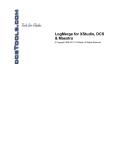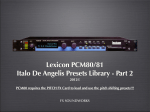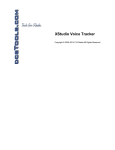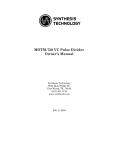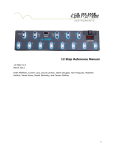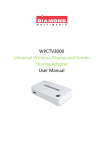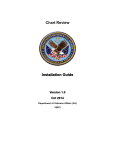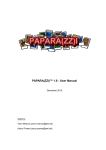Download A.P.S. MusicMaster Pro - User Manual Version 1.0
Transcript
A.P.S. MusicMaster Pro - User Manual Version 1.0 A.P.S. Music Master Pro – User’s Manual Ver. 1.0 A.P.S. MusicMaster Pro - User Manual Version 1.0 Table of Contents 1. Home Screen/Main Menu . . . . . . . . . . 3 2. Toolbars / Navigation . . . . . . . . . . . 4 3. Tuner . . . . . . . . . . . . . . . . . . 5 4. Metronome . . . . . . . . . . . . . . . . 6 5. Audio . . . . . . . . . . . . . . . . . . 7 6. Audio – iPod Library . . . . . . . . . . . . 8 7. Stopwatch . . . . . . . . . . . . . . . . 9 8. Glossaries . . . . . . . . . . . . . . . . 10 9. Score PDF (Document Management) . . . . . 11 10. Score PDF (Viewing/Editing) . . . . . . . . 12 11. Notepad (integrated) . . . . . . . . . . . 13 12. Calendar (integrated) . . . . . . . . . . . 14 13. Internet (integrated) . . . . . . . . . . . . 15 14. Importing and Exporting via File Sharing . . . 16 A.P.S. MusicMaster Pro ~ © 2011 A.P.S. Development LLC Page - 2 A.P.S. Music Master Pro – User’s Manual Ver. 1.0 Home Screen/Main Menu Tuner Module Metronome Module Internet Module Audio Module Major Circle of 5ths Ring Minor Circle of 5ths Ring Calendar Module Notepad Module Stopwatch Module Score PDF Module Glossaries Module Menu Usage: Touch one of the Module names to be taken to the corresponding module Circle of 5ths : Touch any of the Major or Minor keys/buttons to hear the chords A.P.S. MusicMaster Pro ~ © 2011 A.P.S. Development LLC Page - 3 A.P.S. Music Master Pro – User’s Manual Ver. 1.0 Toolbars / Navigation Home Page Module Notepad Module About Page Tuner Module Audio Module Glossaries Module Calendar Module Metronome Module Stopwatch Module PDF Module Internet Module A.P.S. MusicMaster Pro ~ © 2011 A.P.S. Development LLC Page - 4 A.P.S. Music Master Pro – User’s Manual Ver. 1.0 Tuner Current Pitch b “b” Sign for Half-steps Octave Up and Down Volume Level Tune/ Audible Pitch Pitch Selector Pitch Calibration Usage: • To hear a specific pitch, press the appropriate button on the Pitch Selector wheel • Change the audible pitch octave by pressing the octave Up and Down Arrow buttons • Pressing the Silence button will stop the pitch and reengage the chromatic tuner mode – changing the volume level or pressing the Pitch Selector buttons will re-engage the audible pitch-pipe mode again • Pressing the Calibrate button will allow the adjustment of the tuner’s calibration from 420-460 Hz A.P.S. MusicMaster Pro ~ © 2011 A.P.S. Development LLC Page - 5 A.P.S. Music Master Pro – User’s Manual Ver. 1.0 Metronome Normal Beat Indicator Down beat Indicator Tempo Indicator and Selector No. of Beats and Selector Tempo/Pulse Presets Volume Level Selector Start/Stop Button Preset Save Button Mute/ Visual Only Mode Usage: • Change the volume by adjusting the Volume Level Selector • Press the Start/Stop button to activate or stop the metronome • Press the Mute button to enable the visual-only mode • To Save a preset: 1. Adjust the beats and tempo to the desired settings 2. Press the Save button 3. Press the NUMBER of the preset button in which to store the desired settings 4. Recall the saved preset by pressing the desired Preset Number A.P.S. MusicMaster Pro ~ © 2011 A.P.S. Development LLC Page - 6 A.P.S. Music Master Pro – User’s Manual Ver. 1.0 Audio View All Recordings Open iPod Library E-mail Audio Recording Play Recording From List Recording Level Indicator Edit Title of Recording Delete Audio Recording Recording Mic Level Selector Choose Audio Quality Record / Stop / Save Button Space/Time Remaining Mute Playback Mode Pause Audio Recording Usage: • Adjust the microphone sensitivity with the Mic Level Selector • Touch the Record button to begin recording at the selected Audio quality –Touch the Stop button to save the recording • Touch the Pause button to briefly pause the recording – Touch Resume to continue the same recording • Edit the title of a saved recording by touching the Edit icon • Export the saved recording by pressing the E-mail icon • Delete the recording by touching the Trash icon • Play a recording by touching the Play icon • Open the iPod library by touching the iPod Library button A.P.S. MusicMaster Pro ~ © 2011 A.P.S. Development LLC Page - 7 A.P.S. Music Master Pro – User’s Manual Ver. 1.0 Audio – iPod Library iPod Library Listings Done - Exit Various Listing Views Add Track to Playlist Usage: • Add a tune to the Audio Play Module by touching the “+” icon or touching the name of the tune – add multiple tunes by also touching their names or their “+” buttons • Press the Done button to exit the iPod module and play the selected tunes • Touch any of the viewing listing options on the bottom navigation bar to sort the iPod’s music library A.P.S. MusicMaster Pro ~ © 2011 A.P.S. Development LLC Page - 8 A.P.S. Music Master Pro – User’s Manual Ver. 1.0 Stopwatch E-mail Timing List View All Timings Windowed List of Timings Delete Timing Stop/Save Timing Start Timing Reset Counter Usage: • Press the Start button to begin timing • Press the Stop/Save button to stop recording and be prompted to name and save the timing –Press cancel to not save • Press the Options icon to E-mail the list of timings • Press the Reset button to clear the timer • Press the View All button to view all of the timings –from here, a Delete All button is now available to delete all of the timings A.P.S. MusicMaster Pro ~ © 2011 A.P.S. Development LLC Page - 9 A.P.S. Music Master Pro – User’s Manual Ver. 1.0 Glossaries Forward & Backward Full screen Mode Table of Contents Touch Navigation Quick Navigation Bar Usage: • Touch the Full Screen button for a larger view • Touch the actual words on the screen or use the Quick Navigation Bar to view the various glossary sections • Touch the Forward and Backward buttons for reviewing recent pages • Touch the Table of Contents button to go back to the TOC • Zooming of the glossary content is available by using the standard iPad/iPhone zooming gestures A.P.S. MusicMaster Pro ~ © 2011 A.P.S. Development LLC Page - 10 A.P.S. Music Master Pro – User’s Manual Ver. 1.0 Score PDF (Document Management) Show Folder Menu Document Options Close Folder Menu Show SubFolder Docs Touch/Hold for Options Create New Folder Usage: • Show the document Folders by touching the Document icon • Show only documents that are in the sub-folders by touching the corresponding named folder • Touch and hold a document to view the document options, tap a document top open it for editing/viewing • Delete, Move, or E-mail a document by touching the corresponding option in the Document Option Dialog box A.P.S. MusicMaster Pro ~ © 2011 A.P.S. Development LLC Page - 11 A.P.S. Music Master Pro – User’s Manual Ver. 1.0 Score PDF (Viewing/Editing) Folder Menu Listings Document Options Menu Button Touch/Swipe to Draw Move / Zoom Tool Pen/Marker & Text Tools Undo/Redo Buttons Usage: • • • • • • Touch the Folder Menu Listings button to go back to the Document Management system Touch the Menu button to view the menu options – touch Open to open a new document, Save to save the current document, or Save As to save the document with a new name and keep the original Touch the Pen/Marker & Text Tools to begin annotation Touch the Undo and Redo Arrow buttons to change the document to a previous state When using the Move/Zoom tool, standard swiping and zooming gestures are enabled Touch the Clipboard icon to access the text features –press the plus icon to add a note –double click a note to edit the text –press and hold a note to access the DELETE and MOVE note functions A.P.S. MusicMaster Pro ~ © 2011 A.P.S. Development LLC Page - 12 A.P.S. Music Master Pro – User’s Manual Ver. 1.0 Notepad Create New Note Close Notepad Show All Notes Usage: • • • • Create a new note by pressing the Create New Note button Close the notepad by pressing the Done button The Delete note button is under the pop-up keyboard Notes can be exported in the iTunes desktop application: 1. Click on your device in iTunes 2. Click on “Apps” in your devices menu 3. Scroll down to “File Sharing” and click on “APS Music” 4. Click on “Notes” and choose “save to” to export your notes A.P.S. MusicMaster Pro ~ © 2011 A.P.S. Development LLC Page - 13 A.P.S. Music Master Pro – User’s Manual Ver. 1.0 Calendar (integrated) View Today’s Calendar Info Previous/Next Scroll Buttons Add an Event to Calendar Scroll to View all Listed Events Edit Current Calendar Entry Choose Month or List View Touch “Done” to Enter Entry Wheel Date Entry Picker Usage: • To enter a date in the calendar, touch the “Plus “ icon, then enter the information in the pop-up window and choose the date of the entry via rotating the Wheel Date Entry Picker , finally press the Done button to save the information -for “All-day” events activation, slide the “All-Day” button in the pop-up window • • • To change calendar views, touch either the List or Month buttons • To edit an existing event, select it first by touching it, then touch the Edit button To view “Today’s” Calendar items, press the Today Button Browse all of the events in the List View by making an up or down sliding motion (scroll) over top of the listed events A.P.S. MusicMaster Pro ~ © 2011 A.P.S. Development LLC Page - 14 A.P.S. Music Master Pro – User’s Manual Ver. 1.0 Internet (integrated) Address/URL Navigation Open Options Forward & Backward Full Screen Mode Option Choices Usage: • Browse to a Web address by entering it in the URL Navigation – Delete the entire URL text by touching the “x” button in the address entry box • Touch the Full Screen button for a larger view • Press the Forward & Backward buttons for reviewing currently viewed Websites • Option Button Choices: 1. “Copy Link” – Copies the current link to the clipboard 2. “Open in Safari” – Opens the current URL in Safari 3. Save PDF – This feature will save any current URL that is of a PDF file directly to the SCORE PDF module. The PDF will then be available for future viewing or manipulation using the A.P.S. MusicMaster Pro built-in PDF annotator module A.P.S. MusicMaster Pro ~ © 2011 A.P.S. Development LLC Page - 15 A.P.S. Music Master Pro – User’s Manual Ver. 1.0 Exporting/Importing via File Sharing Some Documents may be exported and imported via A.P.S. MusicMaster Pro by utilizing the iTunes File Sharing options within the iTunes desktop/laptop software. To access the File Sharing options please implement the following steps: 1. Open the iTunes software that the iPad/iPhone is synced to and authorized with and then connect then iPad/iPhone device 2. Navigate to the “DEVICES” menu in the sidebar and click on your iPad/iPhone Device 3. Now, click on the “Apps” button on device menu: 4. Scroll down to the “File Sharing” portion of the “Apps” screen: 5. Click on the “APS Music” icon in the left window 6. Choose “Add” to import PDFs into the application (or use the integrated browser) or choose “Save to” to export the A.P.S. MusicMaster Pro collection of Notes, Audio Files, or PDFs A.P.S. MusicMaster Pro ~ © 2011 A.P.S. Development LLC Page - 16