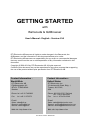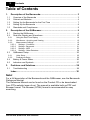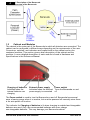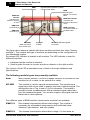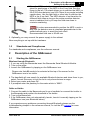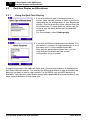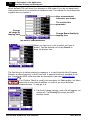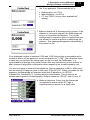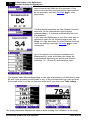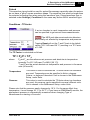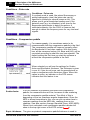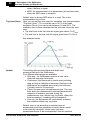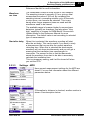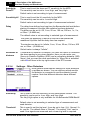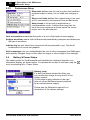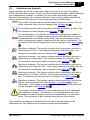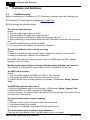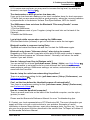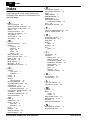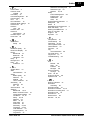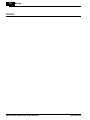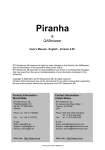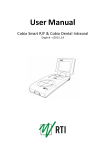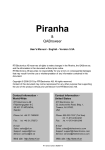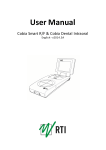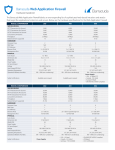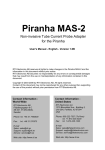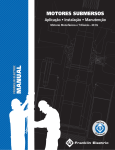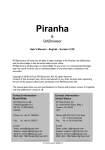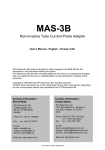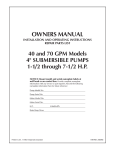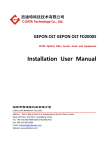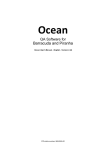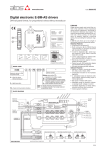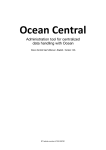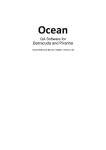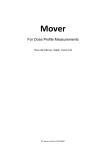Download Barracuda & QABrowser User`s Manual - English - 4.3A
Transcript
GETTING STARTED with Barracuda & QABrowser User's Manual - English - Version 4.3A RTI Electronics AB reserves all rights to make changes in the Barracuda, the QABrowser, and the information in this document without prior notice. RTI Electronics AB assumes no responsibility for any errors or consequential damages that may result from the use or misinterpretation of any information contained in this document. Copyright © 2006-2012 by RTI Electronics AB. All rights reserved. Content of this document may not be reproduced for any other purpose than supporting the use of the product without prior permission from RTI Electronics AB. Contact Information World-Wide Contact Information United States RTI Electronics AB Flöjelbergsgatan 8 C SE-431 37 MÖLNDAL Sweden RTI Electronics Inc. 33 Jacksonville Road, Bldg. 1, Towaco, NJ 07082, USA Phone: Int. +46 31 7463600 Phone: 800-222-7537 (Toll free) Int. +1-973-439-0242 Fax: Int. +1-973-439-0248 Fax: Int. +46 31 270573 E-mail Sales: [email protected] Support: [email protected] Service: [email protected] E-mail Sales: [email protected] Support: [email protected] Service: [email protected] Web site: http://www.rti.se Web site: http://www.rti.se RTI article number: 9620503-00 2 Contents Table of Contents 1. Description ............................................................................................................. of the Barracuda 3 1.1 1.2 1.3 1.4 1.5 2. Overview of..................................................................................................... the Barracuda Cabinet and..................................................................................................... Modules Setting Up ..................................................................................................... the Barracuda for the First Time Setting Up ..................................................................................................... the Barracuda Standards and ..................................................................................................... Compliances 3 4 7 8 9 Description ............................................................................................................. of the QABrowser 9 2.1 2.2 Starting the..................................................................................................... QABrowser 9 Real-time ..................................................................................................... Display and Waveforms 10 2.2.1 Using the............................................................................................................. Real-Time Display 2.2.2 Waveforms ............................................................................................................. - Acquiring and Viewing 2.2.3 Measurement ............................................................................................................. Settings 2.2.3.1 Settings.......................................................................................................... - Conditions 2.2.3.2 Settings.......................................................................................................... - Barracuda 2.2.3.3 Settings.......................................................................................................... - MPD 2.2.3.4 Settings.......................................................................................................... - Other Detectors 2.3 QABrowser ..................................................................................................... Setup 25 2.3.1 2.3.2 2.4 2.5 3. 10 15 15 18 21 23 24 Units Setup ............................................................................................................. 25 Preferences ............................................................................................................. Setup 26 Battery & ..................................................................................................... Power Status 26 Indicators ..................................................................................................... and Symbols 27 Problems ............................................................................................................. and Solutions 28 3.1 Troubleshooting ..................................................................................................... 28 Index ............................................................................................................. 30 Note! For a full description of the Barracuda and the QABrowser, see the Barracuda Reference Manual. The Reference Manual can be found on the Product CD or be downloaded from RTI's website (www.rti.se). The manual is available both as PDF and Browser format. The Browser (HTML) format is recommended for easy searching. Barracuda & QABrowser User's Manual 2012-10/4.3A 1. Description of the Barracuda Overview of the Barracuda 1 3 Description of the Barracuda 1.1 Overview of the Barracuda The main parts of a typical Barracuda system are: · The cabinet, containing one or more modules · The Multi-Purpose Detector, called MPD, measuring tube voltage, exposure time, dose, and dose rate · A handheld computer with the QABrowser software and/or a PC with the oRTIgo software Multi-Purpose Detector (MPD) Cabinet Handheld computer (with modules) (RTI Handheld Display shown) Many different probes and detectors can be used with the Barracuda. These probes require at least one EMM (electrometer module): R100, solid-state dose detector for low dose rate measurements. R100B, solid-state dose detector for low or very low dose rate measurements. L100B, light detector for test of viewing boxes and monitor screens. MAS-1B, MAS-2B, or MAS-3, mAs probes for tube current and charge measurements. · DCT10 or DCT16, CT ionization chambers. · Other ionization chambers with BNT, TNT, or BNC/Banana connectors. · · · · Later in this manual the different probes and detectors are described. Below a block diagram of a typical Barracuda system is shown. 2012-10/4.3A Barracuda & QABrowser User's Manual 4 1.2 1. Description of the Barracuda Overview of the Barracuda Cabinet and Modules The cabinet is the main part of the Barracuda to which all detectors are connected. The cabinet can be configured in different ways depending on the requirements of the user. Connectors, switches, and indicators are located both on the cabinet and on the contained modules. This section gives a brief description of the cabinet and the modules. A more detailed description of each module is found in Hardware and Specifications in the Reference Manual. Charging of batteries Indicates when the internal batteries are charging External power supply Power switch Indicates when the external Turns the Barracuda on and power supply is connected off The Power switch is used to turn the Barracuda on and off. Barracuda has several ways of saving power when it is inactive, but must be powered off manually since there is no auto-power off function. The indicator for Charging of batteries is lit when charging is enabled and chargeable batteries are used. Only use recommended batteries and never charge non-chargeable batteries. This may damage your Barracuda cabinet. Barracuda & QABrowser User's Manual 2012-10/4.3A 1. Description of the Barracuda Cabinet and Modules 5 The indicator for External power supply is lit when the Barracuda is powered from an external power source. Use only the power supply that comes with the Barracuda. Support for Palm Holder (for old Palm models) Serial interface Connects to a handheld computer or PC USB interface Connects to a PC Power supply input (12 V) Use only approved power supply The Serial interface is an RS-232 interface and is used to connect to the handheld computer or to a PC. Here a Bluetooth adapter, the RS232 PC interface (serial cable between PC and Barracuda), or the Palm interface (serial cable between handheld and Barracuda) may be connected. The USB interface is used to connect the Barracuda to a PC running the QA software oRTIgo. Note that the USB connector cannot be used when connecting to a handheld computer. The external power supply (12 V) is connected to the Power connector. Use only the power supply recommended by the manufacturer. Country-specific plugs are available. In emergencies other power supplies may be used, with voltages between 4 and 20 V. The cabinet is protected from negative voltages; however, supplying voltages outside ±20 V may damage the Barracuda. On the rear of the cabinet all connectors for detectors and probes are found. 2012-10/4.3A Barracuda & QABrowser User's Manual 6 1. Description of the Barracuda Cabinet and Modules EMM Electrometer Module EMM LED indicator Indicates if the module is selected or active MP-SEM Signal Expansion Module for MPD. Combined with MPM. MPM Multi-Purpose Module. Connects to MPD. MPM LED indicator Indicates if the module is selected or active EMM Input Channel #2 (b) MPM Connector Connects to MPD via the MPD Cable. EMM Input Channel #1 (a) MP-SEM MPD high-speed electrometer input Trig input To MPD Waveform out and Trig out From MPD The figure above shows a cabinet with three modules and three free slots ("dummy modules"). The number and type of modules are depending on the configuration of your Barracuda system. An orange LED indicator is located on all modules. The LED indicator is used for different purposes: · Indicates that the module is selected. · Used to guide the user to connect a probe or detector to the right module. The function of the LED is described more in detail in the topic Hardware and Specifications. The following module types are presently available MPM Multi-Purpose Module. The Multi-Purpose Detector is connected to this module via a 2 m cable (or an optional 6 m cable). MP-SEM This module is used for special measurements. The module has a signal input that can be used to acquire any kind of external signal. The module also has a Trig In and a Trig Out connector. This makes it possible to start a measurement from an external signal rather than from the measured signals. You can also supply a trig signal from the Barracuda to other systems. Five different types of EMM modules (electrometer modules) are available. EMM-1Ch One channel electrometer without bias voltage. This module is necessary for all standard measurement with solid-state dose detectors, light detector, and mAs probes. EMM-2Ch Two channel electrometer without bias voltage. It is the same as Barracuda & QABrowser User's Manual 2012-10/4.3A 1. Description of the Barracuda Cabinet and Modules 7 EMM-1Ch but it has two channels that can be used independent of each other allowing you to measure with two external detectors simultaneously. EMM-Bias One channel electrometer with built-in polarizing voltage supply (bias) and floating input. This module is required when using ionization chambers with LEMO connectors (BNT or TNT adapters are available). The bias can be turned off, allowing use of solid-state dose detectors, light detectors, and mAs probes. The bias voltage is user selectable between –300 V and +300 V. A yellow LED is indicating when the bias is activated. Note that turning on and off the polarizing voltage (bias) takes approximately 15 seconds. Warning: Always make sure that the bias is off before connecting detectors. EMM-BiasB One channel electrometer with built-in polarizing voltage supply (bias). It is the same as EMM-Bias but the bias voltage can be output either as a floating input on the LEMO triaxial connector or on the 3 mm banana connector. This means that this module supports both ion chambers with triaxial connectors (LEMO, BNT, or TNT connectors) as well as BNC/Banana connectors. EMM-BiasW One channel electrometer with built-in polarizing voltage supply (bias). It is the same as EMM-BiasB but it can only be used with unipolar positive current detectors, like R100B, MAS-2B, and ion chambers. This module supports both ion chambers with triaxial connectors (LEMO, BNT, or TNT connectors) as well as BNC/Banana connectors. Modules can easily be uninstalled or installed by the user at any time allowing easy upgrade or solve technical problems without sending away the complete Barracuda system for service. Read more in the topic Exchange of modules in the Reference Manual. 1.3 Setting Up the Barracuda for the First Time Before you use your Barracuda for the first time, please do the following: · Mount the batteries. · Attach the external power supply. · Charge the system for 16 hours. Then continue according to the following section. 2012-10/4.3A Barracuda & QABrowser User's Manual 8 1.4 1. Description of the Barracuda Setting Up the Barracuda Setting Up the Barracuda The Barracuda system comes in a customized case. Two different cases are available, one smaller carrying case (CAS-6) with space for a basic Barracuda system. The larger case (CAS-7) is a transportation case with space for a complete Barracuda system with all its accessories. The cases are designed to store typical accessories to the Barracuda, like Palmtop, probes, chargers, and cables. The figure above shows the smaller case, the CAS-6. To set up the Barracuda: 1. Pick up the cabinet, the MPD, and the handheld computer from the case. 2. Connect the MPD cable to the connector on the rear on the cabinet, see figure below. The connector has the text "TOP" on one side. This text should be pointing up when connecting the MPD cable. If there is no text use the two marks on one side. These marks should be to the right when you are looking at the cabinet from the rear. Do not use unnecessary force. To disconnect the MPD cable press the two "buttons" on each side of the connector house and gently remove it. MPD Cable with connector 3. Connect the other connector to the MPD. The connector has the text "TOP" on one side. The text should be at the same side as the MPD detector area. If there is no text let the marks (from 2 above) be on the side towards the bottom of the MPD. Do not use unnecessary force. To disconnect the MPD cable press the two "buttons" on each side of the connector house and gently remove it. Barracuda & QABrowser User's Manual 2012-10/4.3A 1. Description of the Barracuda Setting Up the Barracuda 9 4. Place the MPD under the tube or mount the holder and HVL stand for positioning of the MPD in the X-ray field. See the figure to the left. The stand allows you to position the MPD (or the R100 dose detector) and HVL filters in any angle including upside-down. Use the light-field or other help to position the MPD in the X-ray field. The MPD detector is not sensitive for different field sizes as long as the entire sensitive detector area is irradiated, but try to keep the field size down to minimize scattering. It is also recommended to position the MPD in such a way that the detector area is orientated perpendicular to the anode/cathode axis, to avoid the heel effect. Recommended field size is 20×40 mm. 5. Optionally you may connect the power supply to the cabinet. Now everything is set up with the hardware. 1.5 Standards and Compliances For standards and compliances, see the reference manual. 2 Description of the QABrowser 2.1 Starting the QABrowser Wireless through Bluetooth 1. If you are using the Barracuda insert the Barracuda Serial Bluetooth Module. 2. Turn on the meter. 3. Launch the QABrowser by tapping on the QABrowser icon. Please note that All needs to be selected at the top of the screen for the QABrowser icon to be visible. 4. The handheld will now search for available Bluetooth devices and show them to you, select Current Discovery to limit the list to only show devices in range. 5. Select your meter and press OK. 6. If prompted enter the passkey for the meter which is “0000”. Cable or Holder 1. Connect the cable to the Barracuda and to your handheld or connect the holder to the Barracuda and position the handheld in the holder. 2. Turn on the Barracuda 3. If the QABrowser does not automatically launch, launch it manually tapping on the QABrowser icon (see Bluetooth below). If you experience any problems connecting through Bluetooth please see the troubleshooting chapter in the reference manual, or visit the RTI website for more information. 2012-10/4.3A Barracuda & QABrowser User's Manual 10 2.2 2.2.1 2. Description of the QABrowser Real-time Display and Waveforms Real-time Display and Waveforms Using the Real-Time Display 1. A list with different type of measurements is shown. Note that the number of items in the list is depending on the configuration of your Barracuda system. Your list may have other choices than the list shown here. To view items not visible, tap the arrow or use the scroll button on the handheld computer. For this example, select Radiography. 2. A list with all different parameters are shown. You can select to measure a single parameter or all at the same time. In this example select All. Note that the parameters shown here, are the ones that are available with the current configuration of your system. A graphical picture of the cabinet's back side, showing the modules, is displayed on the Select Detector screen. You can tap the different modules to view and select the detector you want to use for that module. For the MPM, only the MPD detector is available. You can also select beam quality when applicable and serial number if you have several detectors of the same type. Barracuda & QABrowser User's Manual 2012-10/4.3A 2. Description of the QABrowser Real-time Display and Waveforms 11 Shows available Shows available detectors for serial numbers for the selected module selected detector type Selected module (MPM) Selected module (EMM) and input to use is indicated 3A. The next step is to select what you want to measure and what detector you want to use. The actual configuration for your Barracuda is now shown. If your Barracuda has a MAS-probe you can now decide if you want to measure mAs or not. The MPD detector is selected to measure kVp, time, dose, and dose rate. If you want to measure mAs, tap also the EMM (electrometer module). If you do not want to measure mAs or if you do not have a mAs probe, tap Select and continue to step #7. 3B. When you tap the EMM, a list with available mAs probes is shown. Select the mAs probe you want to use. 3C. Tap Select to continue. The Barracuda is now set up according to your choices. 4. The Real-Time Display (RTD) is now shown and you are ready to measure, see figure below. The Barracuda is set to the most suitable settings for the selected type of measurement, in this case radiography. The selected kV-range is 45-125 and the beam quality (BQ) is W/3mmAl (reference beam quality). Depending on type of measurement, you may have several kV-ranges and beam qualities to choose from. 2012-10/4.3A Barracuda & QABrowser User's Manual 12 2. Description of the QABrowser Real-time Display and Waveforms For radiography, you have three different kV-ranges (35-75, 45-125, and 90-155) to select between.You will have four displays on this screen if you do not have/use a mAs-probe and six if you selected to measure mAs. The manual for the mAs-probe explains how to connect it. Here measurement indicators are shown. The unit for this parameter Change kV-range by tapping here Change Beam Quality by tapping here Tap here to reset detectors When you tap a unit, a list to select unit from is shown. Tap the desired unit or tap Cancel to keep the present one. The first thing to do before starting to measure, is to verify that the Multi-Purpose Detector is placed correctly in the X-ray field. A special function is available to do this. Position the MPD under the tube as described in the topic Setting Up the Barracuda 8 . The Position Check is usually not necessary for Radiography, but often essential for the other modalities, in order to get more accurate measurements. To skip go to 8. 5. Tap the kV-range selector, and a list will appear, as shown left. Tap Check[C] to select the MPD position check. Barracuda & QABrowser User's Manual 2012-10/4.3A 2. Description of the QABrowser Real-time Display and Waveforms 13 6. The Position Check screen is now shown. Set up the X-ray generator. Recommended kV is: · Radiography: use 70 kV · Mammography: use 28 kV · CT: use 120 kV (or any other available kV setting). 7. Make an exposure. A message will be shown. If the detector is incorrectly aligned, the QABrowser will tell you to re-position the detector. For a small misalignment a correction factor is applied and you are allowed to continue without re-positioning the detector. This message disappears automatically if the position is OK. If the displayed number is between 0.950 and 1.050 the position is acceptable and a correction factor will be applied to correct the position to "1.000". The correction factor is valid until you perform this check again or until you quit the QABrowser. It is recommended to perform the position check after any repositioning of the detector or after change of target/filter combination when measuring on a mammography unit. You are now ready to make the first exposure. Set the generator to 80 kV. Make sure that the correct kV range is used, in this case "R1[4] 45-125". When you make the first exposure, the Barracuda will evaluate what kind of waveform it is (DC/HF, 3-phase/12p, 3-phase/6p, or 1-phase) and the total filtration. This is done for all measurement types but mammography. Default values are "DC/HF" and 3.0 mm Al. 8. Make an exposure. Every time the Barracuda recognizes an exposure the RTI logo is superimposed on screen for a short while. 2012-10/4.3A Barracuda & QABrowser User's Manual 14 2. Description of the QABrowser Real-time Display and Waveforms The Barracuda analyses the waveform and shows the result automatically after the first exposure. If the result is incorrect the actual waveform type needs to be set manually, see topic Settings 15 for more information. The Barracuda measures the total filtration for each exposure (for all measurement types except mammography). It is shown automatically after the first exposure. If you want the QABrowser to lock this value and not estimate it again for the following exposures, tap Keep. You can also enter the total filtration manually under the settings, see topic Settings 15 for more information. Up to six values can be shown simultaneously. Measured kVp, dose, and dose rate values are compensated depending on actual total filtration (between 1.5 - 38 mm Al) and waveform type. The display looks different depending on the type of parameter you selected in step #3 and if you are using a mAs probe or not. In the pictures below you can see how the screen looks if you do not measure mAs and if you select just Tube voltage. The single parameter displays are large to allow reading from distance. In the single Barracuda & QABrowser User's Manual 2012-10/4.3A 2. Description of the QABrowser Real-time Display and Waveforms 15 parameter displays complementary values may be shown (in the figure above exposure time and total filtration). Which complementary values that are shown depends on the selected parameter. Up to three complementary values can be shown. If any of the displayed values is not possible to compensate or cannot be measured with full accuracy the symbol is displayed at the top of screen. If the symbol is displayed you can tap it with the pen to display more information. 2.2.2 Waveforms - Acquiring and Viewing To view waveforms after the exposure: 1. Tap Wave (or press the corresponding button). The waveform screen appears and waveforms are displayed. The kV waveform takes a few seconds to calculate before it is displayed. 2. The waveforms are displayed and you can use the pen to move the cursor. Corresponding cursor values are shown under the waveforms. 3. Tap kVp, Dose…, or mA once to hide/show the corresponding waveform. 4. You can now make new exposures without returning to the real-time display. The old waveforms are then erased, and the new ones are shown. If the waveform recording time is much longer than the exposure time, you may only get a part of the waveform, since the Barracuda is still capturing the waveform. Then you can go back to the RTD and tap Wave again, when the waveform recording time has passed, to get the full waveform. 2.2.3 Measurement Settings As mentioned before all settings of the Barracuda are done automatically when you select type of measurement. For example, when you choose fluoroscopy the detector sensitivity is set to high. However, there might be situations where the default settings cannot be used and settings must be adjusted. Use Settings to adjust the Barracuda when necessary. The figure below shows how to access this function. 2012-10/4.3A Barracuda & QABrowser User's Manual 16 2. Description of the QABrowser Real-time Display and Waveforms Tap this symbol to open the screen with Settings for the Barracuda and the various detectors When you tap the symbol the Settings screen is shown. This can also be accomplished by tapping the icon on the graffiti area (or the Tungsten T3, T5, TX status bar). What is shown here is dependent on selected parameter(s) and used detectors. Conditions Shows general conditions for the measurement. Different values can be shown depending on selected measured parameter. Details about the Condition screens can be seen in Settings - Conditions 18 . Tap Conditions to show the drop-down list with other settings: Barracuda: General settings for the Barracuda. MPD: Specific settings for the MPD detector. MAS-2: Specific settings for the external probe. As seen, all detectors in use will show up in this list. Barracuda & QABrowser User's Manual 2012-10/4.3A 2. Description of the QABrowser Real-time Display and Waveforms 17 Barracuda Shows general settings for the Barracuda. You can find information about the different parameters in Settings Barracuda 21 . MPD Shows specific settings for the MPD detector as well as the serial number. You can find information about the different parameters in Settings - MPD 23 . MAS-2 Shows specific settings and the serial number for the detector that is connected to the electrometer module (EMM). In this case it is a MAS-2 probe. You can find information about the different parameters in Settings - Other Detectors 24 . Default values for the settings are depending on the selected type of measurement and detector. Tap Back to return to the real-time display. 2012-10/4.3A Barracuda & QABrowser User's Manual 18 2. Description of the QABrowser Real-time Display and Waveforms 2.2.3.1 Settings - Conditions Here general conditions for the measurements are shown. Different values can be shown depending on selected measured parameter. Conditions - TF and Waveform These are parameters of the X-ray generator which influence the measurements. The Barracuda can measure these, or you can set them yourself. Total Filtr. Shows actual total filtration value. Estimate means that a new estimation will be performed at next exposure and the values will be displayed on screen. Waveform Shows the actual waveform type. Determine means that a new analyse of the waveform will be performed for the next exposure. The result will be displayed on screen. The waveform types supported are: - DC/HF - Single Phase - 3-Phase 6-Pulse - 3-Phase 12-Pulse - AMX-4 - Pulsed The first four can be automatically determined when Estimate is chosen. The selected or set waveform is also shown with a symbol on the Real-Time Display, see Indicators and Symbols 27 . AMX-4 The difficulties when measuring tube voltage on a GE AMX-4 is a well-known problem. Due to high kV ripple at a frequency of 2 kHz it is hard for most non-invasive kVp-meters to follow the kV waveform correctly. Therefore it is important to select the AMX-4 waveform under Settings | Conditions. More about the AMX-4 correction can be found in the Application Note 1-AN-52020-1 from RTI Electronics AB. Barracuda & QABrowser User's Manual 2012-10/4.3A 2. Description of the QABrowser Real-time Display and Waveforms 19 Pulsed This waveform type should be used for pulsed fluoroscopy especially when the pulses do not have a "good" square waveform shape. The exposure time must be longer than the selected recording time when using this waveform type. Pulsed waveform type is selected under Settings | Conditions in the same way as the AMX-4 waveform type. Conditions - TP-factor If an ion chamber is used, temperature and pressure can be specified to get correct dose measurements. The MPD and other semiconductor detectors are virtually not affected by temperature and pressure. Tapping Reset will set the T and P back to its default values (101.3 kPa and 20 °C) resulting in a TP Factor of 1.000. The TP Factor is calculated as follows: TP = P0/P × T/T0 where: P0 and T0 are the reference air pressure and absolute air temperature (normally P0=101.3 kPa and T0=293 K [20 °C]) T and P are the actual absolute air temperature and pressure in the same units (kPa and K) Temperature This value is used to calculate the TP-factor when ion chambers are used. Temperature can be specified in Kelvin, degrees Celsius, or degrees Fahrenheit. Unit is chosen in the QABrowser Setup, under Units. Pressure This value is used to calculate the TP-factor when ion chambers are used. Air pressure can be specified in several different units. Unit is chosen in the QABrowser Setup, under Units. Please note that the pressure easily changes by 10 %. For the same effect from temperature, it must change 30 °C (or 54 °F). If you have an EMM-BiasW module, the atmospheric pressure is automatically measured when changing Type of Measurement or starting a Favourite. 2012-10/4.3A Barracuda & QABrowser User's Manual 20 2. Description of the QABrowser Real-time Display and Waveforms Conditions - Pulse rate Conditions - Pulse rate If a pulsed mode is used, like pulsed fluoroscopy or pulsed radiography (cine) the pulse rate can be specified in pulses per second (same as Hz). This allows you to get a dose/pulse reading even if the detector used (e.g. ion chamber) is too slow for the Barracuda electrometer to detect the pulses. A solid-state detector, like the R100, is however fast enough to detect the frequency even for very low-level signals. Conditions - Compression paddle For mammography, it is sometimes easier to do measurements with the compression paddle in the field. The compression paddle will however normally affect the Barracuda kV and dose reading. With this check box, all the measured values (kV, dose and HVL) will be corrected according to what the user has selected. The default setting the first time you start the software is without the compression paddle in the field. When selected you will see the settings for Scatter factor and Equivalent thickness. The thickness is given in mm Al, if you do not know, ask the manufacturer or make a comparison with Aluminium filters. When this option is active, an indicator on the RTD screen indicates that this feature is on. Scatter factor If an ion chamber is positioned just below the compression paddle, the measured dose will rise, because of side scattering from the compression paddle material. The effect of this is depending on the ion chambers angular dependence. Since the MPD is almost insensitive to this, you can put a number here to compare readings from the MPD with readings from an ion chamber. See also section Average Glandular Dose, AGD (MGD). When this is activated a red compression paddle indicator will show in the top right corner of the RTD screen ( ). Equiv. thickness The given equivalent compression paddle thickness is used to Barracuda & QABrowser User's Manual 2012-10/4.3A 2. Description of the QABrowser Real-time Display and Waveforms 21 increase the accuracy of dose measurements when dose is measured below the compression paddle. It is given in equivalent thickness of aluminium. This feature can also be used if you have additional filtration in the beam. Add the equivalent thickness of aluminium. Conditions - Beam Correction Sometimes you may want to make comparable measurements with known mechanical setup. For instance if you want to emulate ion chamber measurements in a particular scattering situation. Then you can set a Beam Correction factor to get that reading. In this case the ion chamber measures an extra 25 % from side and back-scatter. Using this factor makes the readings to be the same. It is of course important that the mechanical setup in these cases are the same. When this function is activated a red horisontal indicator will show in the top right corner of the RTD screen ( ). 2.2.3.2 Settings - Barracuda Here general measurement settings for the Barracuda are shown. Post Delay The post delay time defines how long time the Barracuda shall wait and "look for more" after detecting what can be considered to be "the end of the exposure". Default value is 250 ms. The post-delay is necessary when measuring on units with some kind of pre-pulse or for pulsed exposures. The post delay can be set to: Off, 25 ms, 250 ms, 1 s, or Other… (0-9999 ms). The default value is set according to selected type of measurement, see section Measurement Type Settings in the Reference Manual. Trig source 2012-10/4.3A This setting makes it possible to define the trig source for the electrometer module. Available settings are: Barracuda & QABrowser User's Manual 22 2. Description of the QABrowser Real-time Display and Waveforms · Individually, each detector starts to measure individually when it detects a signal. · MPD, the measurement of all parameters (all modules) start when the MPD starts to measure. Trig level (time) Default value is always MPD when it is used. This is the recommended trig source. Here you can set the level used for irradiation time measurements. "Trig level (time)" (TL) is normally set to 50 % of the peak waveform (SPEAK), but can be set between 10 and 90 %. The irradiation time is then calculated as the end time minus the start time. · The start time is the first time the signal goes above TL×SPEAK. · The end time is the last time the signal goes below TL×SPEAK. See example below. Update This setting defines when Barracuda shall send measured values to the QABrowser. Four different alternatives are available: · After exp., the QABrowser receives a new value when the exposure terminates. · Continuous, the Barracuda is continuously sending data as long as radiation is detected. Displays in the QABrowser are updated about every four seconds. Typically used for Fluoroscopy. · Timed, the user sets a measurement time. The user then starts the measurement and the Barracuda will measure all radiation received during the measurement time, without any trig levels. When the time has passed, a reading will be presented. · Free run, the Barracuda will continuously measure the radiation without any trig levels. Default value is set according to selected type of measurement and this parameter normally never needs to be manually changed, unless really low-level measurements are to be accomplished. See the sections Barracuda & QABrowser User's Manual 2012-10/4.3A 2. Description of the QABrowser Real-time Display and Waveforms 23 Measurement Type Settings and Update Modes in the Reference Manual for more information. Waveform rec. time The QABrowser is able to show a total of 640 samples. The sampling interval is normally 0.5 ms, giving a total measurement window of 320 ms. By increasing the sampling interval, a sampling window up to 40 seconds, or even more, can however be selected. This is very handy when longer exposure times are used and the waveforms need to be viewed. The available range is however higher for some slower detectors, typically ion chambers, and also when "Very high" sensitivity is chosen for EMM-BiasW. See section Update Modes in the Reference Manual for more information. The default value is set according to selected type of measurement. Start after delay When this is selected, the waveform recoding will start after the set delay. This can be useful if you want to study a phenomenon that occurs after the normal waveform recording time. When this is selected the electrometer waveform will not show simultaneously and you will get a warning that the irradiation time measurement is inaccurate. The reason for this is that the Barracuda needs the waveform from start to be able to accurately calculate the irradiation time. This is a temporary setting, and it will be turned off when you exit the RTD. 2.2.3.3 Settings - MPD Here general measurement settings for the MPD are shown. You can find information about the different parameters below. If Normalize to distance is checked, another section is shown. See description below. 2012-10/4.3A Barracuda & QABrowser User's Manual 24 2. Description of the QABrowser Real-time Display and Waveforms This is used to set the dose and TF sensitivity for the MPD. The sensitivity can be set to: Low, High, and Very High. Sensitivity Dose/TF Default value is set according to type of measurement. Sensitivity kV This is used to set the kV sensitivity for the MPD. The sensitivity can be set to: Low and High. Default value is set according to type of measurement selected. The delay time defines how long time the Barracuda shall wait before starting to measure kVp after that radiation has been detected. The delay can be set to: Off, 5 ms, 25 ms, 100 ms, 500 ms, 1 s, 2 s, or Other…(0-9999 ms) Delay The default value is set according to selected type of measurement. This gives the possibility to define a fixed time that Barracuda measures kVp after that the delay time has expired. Window The window can be set to: Infinite, 5 ms, 10 ms, 25 ms, 100 ms, 200 ms, or Other…(0-9999 ms) Default value is always "Infinite". Normalize to distance 2.2.3.4 If Normalize to distance is checked, you have the option to normalize the dose reading to any given distance. Here you can enter your Source to Detector Distance (SDD) and a normalizing distance (SDD Norm), that you want the dose normalized to. When this is activated a blue N will show in the top right corner of the RTD screen. Settings - Other Detectors Here general measurement settings for other detectors or probes are shown. You can also see which module the detector is connected to and the detector's serial number. Note that different detectors have different options. Sensitivity This is used to set the sensitivity for the electrometer module. The sensitivity can be set to: Low, High, and Very High. The Very High option is only available for the Barracuda EMM-BiasW. Default value is set according to selected type of measurement and used detector. Threshold This is used to set the trig level. It can be set to Low (½×), Normal, 2×, 4×, and 8×. The default value is "Normal". The setting "Low" can be used if low signals are measured and a lower trig level is required. Barracuda & QABrowser User's Manual 2012-10/4.3A 2. Description of the QABrowser Real-time Display and Waveforms 25 However, the risk for false triggering increases when "Low" is used. To avoid false triggering in a noisy environment use one of the "higher" threshold levels. Normalize to distance 2.3 Note: Only for dose detectors! If Normalize to distance is checked, you have the option to normalize the dose reading to any given distance. Here you can enter your Source to Detector Distance (SDD) and a normalizing distance (SDD Norm), that you want the dose normalized to. When this is activated an "N" symbol will show on the RTD screen. QABrowser Setup The Barracuda Setup is used to define different parameters that control the function of the QABrowser and Barracuda. Open the QABrowser main menu and select Setup. All settings are described in the reference manual. 2.3.1 Units Setup Units Setup is used to change the preferred unit of measure for dose and dose rate, as well as units for temperature and air pressure. These are then the default units for all new tests. Tap the unit you want to change and tap the desired unit in the list that pops up. When measuring in the RTD you can temporarily change a unit by tapping the unit text with the stylus. 2012-10/4.3A Barracuda & QABrowser User's Manual 26 2.3.2 2. Description of the QABrowser QABrowser Setup Preferences Setup Sleep time defines how for how long time the handheld computer stays on when it is not used and charging is off. Stay on in Cradle defines that it should stay on as soon as it is connected to and powered from the Barracuda. Auto prompt is for the built-in applications in multi-parameter mode. It defines how long time the result from one exposure is shown before the cursor moves on to the next position. Lock unit prefixes means that the prefix of a unit is fixed and not auto-ranging. Analyse waveform means that the Barracuda automatically analyses and determines the type of waveform. Indicate trig lets you select how a trig event will be presented to you. Can be all combinations of sound and graphics. Active messages lets you enable/disable the use of active messages (the QABrowser automatically changes range or filter when the signal or tube voltage is too low/high). 2.4 Battery & Power Status The battery status for the Barracuda and handheld are displayed together on a informative display, as shown below. You access this screen on the menu (tap the icon) by selecting Info - Power Status. Battery Level For both the Barracuda and the Palm you can monitor the charge level by the fill of the battery symbol. A little power supply indicator to the right tells you when the Barracuda are powered by an external power supply. Please see the Reference manual for a description of the various settings. Barracuda & QABrowser User's Manual 2012-10/4.3A 2. Description of the QABrowser Indicators and Symbols 2.5 27 Indicators and Symbols These indicators are shown in the upper rightmost corner of the real-time display (RTD) and application screens. These are either attention messages, settings affecting your measurement readings, or settings you have made. Especially when using favourites they will give you a quicker overview. A surrounding square indicates the relative position of the three first, as they may be shown simultaneously. This symbol indicates that the function Beam Correction is active. The set beam correction factor can be changed under Settings 15 . This symbol indicates that the function normalize to distance is active. The set distances can be changed under Settings 15 . For mammography. This symbol indicates that a compression paddle is used in the beam. The doses measured by the MPD detector can then be compensated to simulate the scatter effect, that an ion chamber shows when a compression paddle is positioned directly above the detector. The equivalent thickness and scatter factor can be changed under Settings 15 . Waveform indication. This symbol indicates that the waveform was set or determined as DC/HF. Tube voltage readings are affected by this. The waveform functionality can be changed under Settings 15 . Waveform indication. This symbol indicates that the waveform was set or determined as single phase. Tube voltage readings are affected by this. The waveform functionality can be changed under Settings 15 . Waveform indication. This symbol indicates that the waveform was set or determined as 3-Phase 6-Pulse. Tube voltage readings are affected by this. The waveform functionality can be changed under Settings 15 . Waveform indication. This symbol indicates that the waveform was set or determined as 3-Phase 12-Pulse. Tube voltage readings are affected by this. The waveform functionality can be changed under Settings 15 . Waveform indication. This symbol indicates that the waveform was set as AMX-4, from General Electric. See Settings - Conditions 18 for more information. Tube voltage readings are affected by this. The set waveform can be changed under Settings 15 . This symbol indicates that one or more measured value is not displayed with maximum accuracy. This indicator is for example shown when the Barracuda is unable to apply a correction/compensation to a measured value. Tap the symbol to get a detailed description of the problem. The indicators may appear in different situations and in different places in the QABrowser but they always have the same meaning and functionality. 2012-10/4.3A Barracuda & QABrowser User's Manual 28 3 3. Problems and Solutions Problems and Solutions 3.1 Troubleshooting Before contacting your distributor or RTI Electronics, please check the following tips. A. Check the RTI web page for updates http://www.rti.se. B. Run through the checklist below. The cabinet does not start Check: 1. That the right power supply is used? 2. That the green LED lights up on the left side? 3. When powering on the cabinet, does the front logo light up? 4. When powering on the cabinet without the MPD attached, does the front logo light up? 5. That the batteries are correctly mounted? 6. Try running the RTI updater, to restore the firmware. The cabinet batteries does not last very long Check: 1. Have you updated the Barracuda Cabinet software to version 1.4A or newer? 2. Have you tried with a different set of batteries? With 2600 mAh batteries a typical system (with one EMM and one MPD) should typically run for 6.5 hours. My Barracuda cabinet flashes its logo indicator slowly and does not measure Your system is in Bootloader mode. Please run RTI Updater to correct this. The MPD does not work Check: 1. That the cable between the MPM and MPD is fully inserted. 2. If using the long MPD cable, test also with the short (2 m). 3. Check that the motor moves properly or can beep. (QABrowser: Setup | System Test). The MPD filter seem to have stuck 1. Start the QABrowser and run the filter test. (QABrowser: Setup | System Test) 2. Hold the MPD in you right hand by the cable edge. 3. When the motor is trying to move, tap the MPD's left long edge in the palm of your left hand until it comes free. The electrometer does not give a reading Check: 1. That the correct input connector is used and connected. 2. That probe cables look healthy. 3. If using an ion chamber, check that the bias indicator is lit. The electrometer gives numerous trig indications If you get the trig indicator ("play" symbol) when there is no signal: Barracuda & QABrowser User's Manual 2012-10/4.3A 3. Problems and Solutions Troubleshooting 29 1. Press reset. 2. If it comes over and over you may need to increase the trig level, by raising the threshold, see topic Settings 15 . The electrometer or MPD gives too low dose rate If you get to low dose rate readings or too short irradiation times for short exposures: 1. Check that you are measuring with a good geometry, where the incoming radiation is perpendicular to the detector surface. See Specifications, MPD for details. The QABrowser does not show the Bluetooth "Discovery Results" screen Try the following: 1. Exit the QABrowser. 2. Do a hardware reset of your Tungsten (using the reset hole on the back of the Palmtop). 3. Restart the QABrowser. I get a blank white screen when running the QABrowser Click the Back button (leftmost) to get out and then re-enter the test again. Bluetooth unable to reconnect using Retry Tap Exit and restart the Barracuda and then re-start the QABrowser again. Bluetooth only shows "Unknown device" when trying to connect Depending on Palm model it may take a little while for the serial number to appear, the Barracuda will appear as "Unknown device". Normally it will show the serial number if you wait a while. How do I change from Gray to Röntgen units? You can set this for all tests (pull-down menu | Setup | Units), see Units Setup 25 . It is also possible to set mixed units for a test and save as Favourites. All measurements settings, QABrowser settings, set values, and selected units will be saved with the Favourite. How do I stop the units from autoscaling its prefixes? There is a preference setting for this (pull-down menu | Setup | Preferences), see Preferences Setup 26 . Can I set the time before the Handheld powers off automatically? Yes, there is a preference setting for this (pull-down menu | Setup | Preferences), see Preferences Setup 26 . How do I reset the Handheld computer? There is a small reset hole on the back of the Handheld computer, use the stylus (pointer) to reset. Please see the Barracuda Reference Manual for more Troubleshooting tips. C. Contact your local representative or RTI Electronics AB. The more information you supply will help us to get a quick solution to your problem. Examples of useful information is screen dump pictures, exact error message texts, log files, etc. You may also use the auto-report function described in the section How To Report a Problem in the Barracuda Reference Manual. 2012-10/4.3A Barracuda & QABrowser User's Manual 30 Index -E- Index Note! Page references in this Index points to the first page of the section it is mentioned, not the exact page. -AActive messages 26 Additional filtration (mammo) After exposure update mode AMX-4 18 Analyse waveform 26 Atmospheric pressure 19 Auto prompt 26 Auto-power off 28 Autoscaling 28 20 21 -BBarracuda settings 15, 21 Battery charging 26 indicator 26 level 26 status 26 warning 26 Beam Correction 27 Beam correction factor 21 Beam quality 10 Blank screen 28 Block diagram 3 Bluetooth 9, 28 BNC/Banana connector 4 -CCabinet Connectors 4 Indicators 4 CAS-6 8 CAS-7 8 Change Unit of measure 10 Charging Batteries 26 Checking battery status 26 Compliances 9 Compression paddle 20 Equivalent thickness 15 Compression paddle indicator 27 Conditions 15, 18 Continuous update mode 21 Current waveform 15 -DDefault Unit 28 Delay 23, 24 Start efter 21 Waveform 21 Demo 9 Detector 10 Detector settings 24 Dose Sensitivity 23 Barracuda & QABrowser User's Manual Electrometer module 3 Electrometer waveform 15 EMM 3 EMM-1Ch/2Ch 4 EMM-Bias/BiasB 4 EMM-BiasW 4 Equivalent thickness Compression paddle 15 Error 28 Exclamation indicator 27 -FFiltration Additional(mammo) Free run update mode 21 20 -HHandheld computer 3 Handheld Reset 28 Heel effect 8 Holder MPD 8 HotSync 28 HVL Stand 8 -IIndicate trig 26 Indicators Battery level 26 Beam Correction 27 Compression paddle 27 Exclamation indicator 27 Measurement 10 Normalize 27 RTD 10 Warning 27 Waveform indicator 27 -KkV Sensitivity 23 kVp waveform 15 -LLock unit prefixes 26 Low battery warning 26 -MModule 10 MPD 3 Cable 8 Holder 8 MPD position check 10 MPD settings 15, 23 MP-SEM 4 Multi-Purpose Detector 3 -NNormalization distance 15 Normalize indicator 27 2012-10/4.3A Index -PPalm holder 4 Position check of MPD 10 Post delay 21 Power Management 26 Power supply 26 PPV 10 PPV waveform 15 Practical Peak Voltage 10 Preferences 26 Prefixes Lock 26 Prefixes, Unit 28 Pressure Atmospheric 19 Problem report 28 Pulse rate 20 -QQABrowser Setup 25 -RRadiation quality 10 Real-Time Display 10 Reset Barracuda 10 Bluetooth 28 Handheld 28 Retry 9 Röntgen Unit 28 RTD 10 Indicators 10 -SScatter factor 15 SDD Normalization 15 Select Beam quality 10 Detector 10 Module 10 Unit of measure 10 Sensitivity 24 Dose/TF 23 kV 23 Serial number 10 Settings Barracuda 15, 21 Beam correction factor 21 Compression paddle 20 Conditions 15, 18 Delay 23, 24 Detector 24 MPD 15, 23 Post delay 21 Pulse rate 20 Sensitivity 23, 24 Threshold 23, 24 Total Filtration 18 Trig level (time) 21 Trig source 21 2012-10/4.3A 31 Update mode 21 Waveform recording time 21 Waveform type 18 Window 23, 24 Setup Power Management 26 Preferences 26 QABrowser 25 Units 25 Signal Extension Module 4 Sleep time 26 Stand 8 Standards and Compliances 9 Start after delay 21 Starting the QABrowser 9 Stay on in Cradle 26 Support 28 Symbols 27 -TTemperature 19 TF Sensitivity 23 Threshold 23, 24 Timed update mode 21 Total Filtration 18 TP factor 19 Trig Visual indication 26 Trig level (time) 21 Trig source 21 Troubleshooting 28 -UUnit Default 28 Gray 28 Prefixes 28 Röntgen 28 Unit of measure Change 10 Units 25, 28 Unknown device 28 Update mode 21 -WWarning indicator 27 Waveform Activating 26 Waveform delay 21 Waveform indicator 10, 27 Waveform recording time 21 Waveform type 18 Waveforms 15 White screen 28 Window 23, 24 Barracuda & QABrowser User's Manual 32 Notice Notes Barracuda & QABrowser User's Manual 2012-10/4.3A