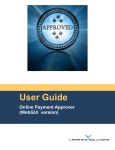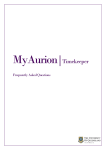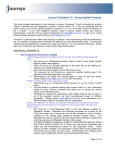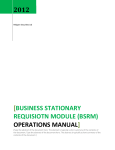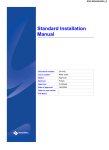Download Contents
Transcript
Leave Online User Manual Contents Absence Request........................................................................................................................................... 2 Accessing to the system ............................................................................................................................ 2 Create new absence request .................................................................................................................... 3 Adding absence details ............................................................................................................................. 4 Adding Approver ....................................................................................................................................... 5 Submitting request ................................................................................................................................... 6 Approve the request ..................................................................................................................................... 7 Email Notification...................................................................................................................................... 7 List of Waiting for Approval ...................................................................................................................... 8 Approval .................................................................................................................................................... 9 TCC Hotels Group | Absence Request 1 Leave Online User Manual Absence Request Accessing to the system 1. 2. 3. 4. 5. Open Internet Explorer and type http://vps.tcchm.com/hr Select language. Fill in User Name and Password. Select your property. Click Sign in automatically if you want the system to automatically sign in every time you access to the system. 6. Click Sign In button. TCC Hotels Group | Absence Request 2 Leave Online User Manual Create new absence request 1. Click New to create an absence request. TCC Hotels Group | Absence Request 3 Leave Online User Manual Adding absence details 1. 2. 3. 4. 5. 6. 7. 8. Click Add Details to fill in your absence details. Select absence date. Select absence type. Select action Use Credits to claim for absence. Your absence credits will be deducted For your information is only for recording absence reason to the system. For example, none punch in/out. Add Credits is to request for additional absence credits, for example, working on holiday. The system will add credit to your absence credits. Fill in absence reason. Click Add button. All details will show in Absence Details table. Repeat step 1 to 6 for adding absence request. TCC Hotels Group | Absence Request 4 Leave Online User Manual Adding Approver 1. 2. 3. 4. 5. Click Add Approval to fill in details of the approver. Select role of approver. Select approver’s name. Select order of approver. If the approver is in different department, select Show All and the system will show the authorized approver from all departments. 6. Click Add button. 7. All details will show in Approved by. 8. Repeat step 1 to 6 for adding the approvers. TCC Hotels Group | Absence Request 5 Leave Online User Manual Submitting request 1. Click Send button. The system will send absence request to approver by approver’s order. 2. After the request is approved, the system will send a notification email to inform you and will record in the system. The human resource department will access the system for later verifying. 3. After verifying by human resource department, the system will send a notification email to inform that your request is completed. TCC Hotels Group | Absence Request 6 Leave Online User Manual Approve the request Email Notification 1. After an employee submit the absence request, the approver will receive a notification email (the email address of the approver need to be filling in the system, otherwise, the system cannot send a notification email). 2. Click Link in an email that located in the upper left corner. 3. The system will open Internet Explorer. Follow the steps of accessing to the system. TCC Hotels Group | Approve the request 7 Leave Online User Manual List of Waiting for Approval 1. After sign in to the system. Please select the menu on the navigation pane > Waiting for Approval. 2. Double click on the item that you need to approve. TCC Hotels Group | Approve the request 8 Leave Online User Manual Approval 1. Examined in absence details then click on your name in the “Approved by” section. 2. You can choose in 3 options: Approve: System will send notification email to the next approver (if any). After approval process is completed, the system will forward the request to HR department to verify the request. Tentative: the system will send a notification email to requester. Decline: the system will send a notification email to requester. TCC Hotels Group | Approve the request 9