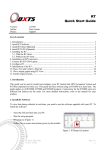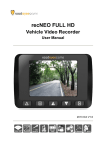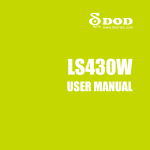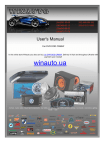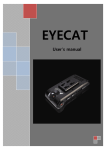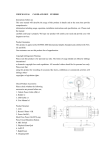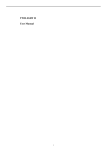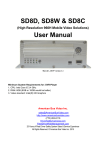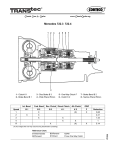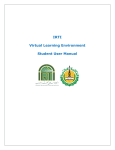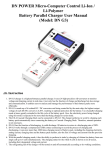Download iCar Black Box™
Transcript
iCar Black Box™ User Manual “In the event of a car accident, you can be free from the matters of right and wrong.”* iCar Black Box is a software that combines a number of technologies (Video, Audio, GPS, G-Impact Sensor) to automatically record a car accident in the event a collision takes place. The User can review the circumstances of the crash with the iCar Black Box. The User can not only view what is occurring at the moment of the collision, but can also check the speed of the moving vehicle, date and time, location, road conditions, and more through video and audio. If iCar Black Box detects a certain degree of impact, it automatically sends an emergency message including the exact location of the accident to the emergency contacts as designated by the User. iCar Black Box is capable of sending SMS, emails, and as well as directly dialing 911 (or other local emergency numbers as set by the User). When the User is involved in a severe accident and no one is around to help, iCar Black Box can send an emergency message and call for help. * Unintentional errors may occur with dangerous driving habits, circumstances of the crash, or with misuse and iCar Black Box do not take any responsibility. 1 iCar Black Box™ Matters that require attention Before operating this application, please read through all the instructions carefully. Please do not operate “iCar Black Box” while driving!!!! Doing so may result in severe injury, property damage, or death. The driver of the vehicle needs to pay full attention in operating his/her vehicle and needs to take all responsibility. The User of iCar Black Box uses the application at his/her own risk. Recommended Specifications for use of iCar Black Box iPhone 3GS, iPhone 4, OS 3.1.3 or higher Please check your phone before purchasing this application. 2 iCar Black Box™ Preparation before Use iPhone Car Mounter iPhone Car Mounter iCar Black Box requires an iPhone Car Mounter to record a clear view of an accident. It is recommended to be mounted to the front windshield, near the rear view mirror, in an area clear from the airbags and where it does not obstruct the driver’s view of the road. Misplacement of the User’s iPhone may occur due the impact of a collision. When purchasing a Car Mounter, it is advised to confirm the points below in order to insure an unobstructed view while driving. The Car Mount should be designed to be mounted to the inside of the front windshield. The Car Mount should not cover the iPhone camera lens. It is recommended the Car Mount have a short cradle. The iPhone may vibrate in a long cradle resulting in an inaccurate G-sensor readings. Windshield Car Mount with short cradle Windshield Car Mount with Open Camera View 3 iCar Black Box™ Preparation before Use G-sensor sensitivity Setting All default settings of the iCar Black Box are designed for a sedan. The G-Sensor of iCar Black Box is designed to respond to a sudden impact. When the User drives at 30mph (about 50km/h) and makes a sudden stop, the G-sensor will detect the impact. Photo: A Pop-Up Window will come up when an impact is detected. When the User drives in an open and safe area with no one around and makes a sudden stop, iCar Black Box will respond as shown in the above photo. If the application does not detect the impact of a sudden stop, the User must change the settings of the G-sensor (go to Settings and change the G-sensor sensitivity) The application may detect a crash if road conditions are not good, or if the G-sensor Sensitivity is improperly set for the User’s car. If the application detects impacts too often, the User should change the Gsensor Sensitivity be more insensitive. G-sensor Sensitivity settings range from 0.4(min) to 3.0(max). Adjust G-sensor settings as desired depending on User’s type of vehicle, road conditions, and preferences. 4 iCar Black Box™ Preparation before Use Data Error Warning Here are some factors that can cause an error in the saving of data. Please be aware of the following. During Recording Mode, pushing the iPhone home button will quit the application and result in improper data storage. During Saving Mode, pushing the iPhone home button will quit the application and result in improper data storage. iCarBlackBox requires 70MB of free space to record 10 minutes of video/ audio. The application may not save data properly if iPhone battery is too low. When the application is incorrectly operated, it may result in improper data storage. If the iPhone is damaged due to a severe accident, the application may not operate properly. 6. When an incoming call is answered while the application is in Recording Mode, the recording will be suspended. Recording will automatically resume when the call is ended. (Warning: Do not accept a call without a handsfree set. It can lead to a severe accident.) 5 iCar Black Box™ Preparation before Use Battery Warning iCar Black Box remains in Recording Mode until User pushes the iPhone home button to quit the application. This may result in a shorter battery life. It is recommended to use this application with a car battery charger. If the iPhone is battery remains uncharged for a long time, the saved data may be lost. If an iPhone is overexposed under direct sunlight or under heat, the application can be damaged. 6 iCar Black Box™ Intuitive User Interface GPS Speed gauge(Digital & Analog) G-Sensor Indicator (Analog Oscilloscope Style) Eco Drive Indicator 7 iCar Black Box™ Features Customizable Settings Can select speedometer units (Metric/US) Customizable recording time Customizable G-sensor sensitivity depending on road conditions and type of car (sensitive ~ insensitive) Emergency Contact List (SMS, email) Customizable Emergency Message (Default Emergency message provided) 8 iCar Black Box™ Features Additional Functions The Emergency Recording button may be pressed to start recording in the event an impact was not detected, or additional recording is desired. When a light crash is detected, the iCar Black Box will automatically cancel the save function after 5 seconds if the User does not prompt the application to save. When a hard crash is detected, the application will automatically save the recording after 10 seconds. When a hard crash is detected, the application will send an emergency message as designated by the User. When a hard crash is detected, a Pop-Up Window will appear with the Emergency Contact preset by the User for immediate dialing. When a crash is detected, a voice alert is announced. 9 iCar Black Box™ Features Detailed Information Sending an accident movie file (from the iPhone camera roll) Detecting and saving an accident point by GPS Detecting the speed and the type of the accident by Oscilloscope Graph and G-sensor. (X-Up & Down movement (road condition), Y- Left &Right (side accident), Z -Front & Back movement (front & rear accident)) Accident point can be linked to Google Map App. 10 iCar Black Box™ UI (User Interfaces) App launching : Simply click on the iCar Black Box icon on iPhone to begin. 11 iCar Black Box™ UI (User Interfaces) Legal acknowledgement : If you launch this application, the “Legal acknowledgement” appears. User must click on “I Agree” button to launch the application assuming all responsibility. 12 iCar Black Box™ UI (User Interfaces) Intro : This is the User Interface (UI) as the Application is loading. User must change the iPhone camera recording mode from portrait to landscape. 13 iCar Black Box™ UI (User Interfaces) Emergency Call Settings The Default Emergency number is 911. The User should set the Emergency number according to the local number for User’s country. 14 iCar Black Box™ UI (User Interfaces) 1 2 Start UI : Turning your iPhone to landscape mode allows User to see the start button. ➊ setting button : allows User to change Settings. ➋ List Button : allows User to see saved move clips/files. 15 iCar Black Box™ UI (User Interfaces) GPS, G-sensor, Sound Input Detector : iCar Black Box detects the movements of the vehicle automatically and displays the corresponding data on a X-,Y-,Z-axis graph. iCar Black Box requires User’s permission to use a tracking device. Once the User agrees, the application will detect the speed of the vehicle. If permission is not given, proper tracking will not occur. 16 iCar Black Box™ UI (User Interfaces) 1 2 3 4 Main UI : pushing the start button will start recording. ➊ Settings button ➋ Emergency Recording button: pushing will start recording at anytime. ➌ List button: allows access to the list of saved clips/files. User cannot access list while a clip is being recorded. ➍ Home Button: allows User to go back home at anytime. Even if the application is in Recording Mode, data is not saved. The application continues to refresh according to User’s Settings until a crash is detected or when “Emergency Recording” button is pushed. 17 iCar Black Box™ UI (User Interfaces) When a light crash is detected, a pop-up window will appear asking the User to save the recorded data. Pushing the ‘OK’ button, the recorded data will be saved. Otherwise 5 seconds after the pop-up message, the data will be deleted and it will resume Recording Mode automatically. User can view the saved recordings from the list by pressing the List button. 18 iCar Black Box™ UI (User Interfaces) When a hard crash is detected, a pop-up window will appear asking the User to save the recorded data. Pressing the save button will save the recorded clip. Pressing the cancel button will delete the movie clip. If User does not respond within 10 second, it will assume the user is in a critical situation and cannot respond, automatically saving the accident information. 19 iCar Black Box™ UI (User Interfaces) Setting UI 1 ➊ Speedometer Unit: User may select Metric or US units ➋ Recording Time Setting: User specifies Recording and Refreshing Times Refresh : Default is 10 minutes Crash : User specifies Recording Time after a crash occurs 2 Emergency : User specifies Recording Time after Emergency Recording Button is pressed ➌ G-Sensor Sensitivity: User slides the bar to specify desired sensitivity ➍ Emergency Contact: User specifies Emergency Contacts, SMS, email 3 4 5 ➎ Emergency Message: User may customize the message sent to set Emergency Contacts 20 iCar Black Box™ UI (User Interfaces) Time Setting Refresh time setting Crash time setting Emergency time setting 21 iCar Black Box™ UI (User Interfaces) Emergency Contact Settings : The Default Emergency number is 911. The User should set the Emergency number according to the local number for User’s country. 22 iCar Black Box™ UI (User Interfaces) Emergency Message : User may customize the message sent to User’s Emergency Contacts 23 iCar Black Box™ UI (User Interfaces) List UI : Allows User to see saved move clips/files 24 iCar Black Box™ UI (User Interfaces) Detailed Information : User can review the movements of the vehicle and displays the corresponding data on a X-,Y-,Z-axis graph.