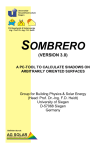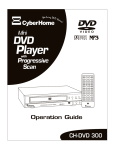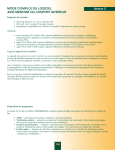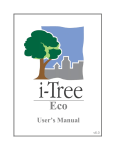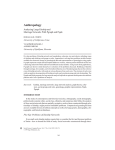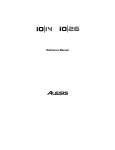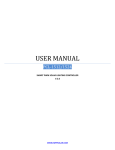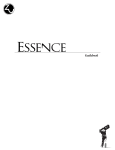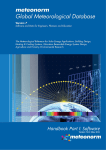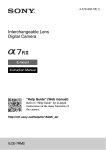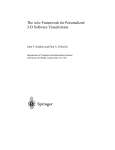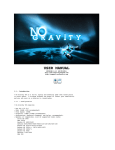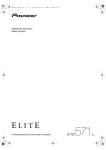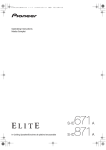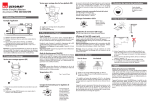Download SOMBRERO
Transcript
SOMBRERO A PC-TOOL TO CALCULATE SHADOWS ON ARBITRARILY ORIENTED SURFACES ___________________ User Manual ___________________ Development: Dipl.-Phys. A. Eicker Dipl.-Phys. A. Niewienda, Dipl.-Phys. J. Clemens Contact Address and Copyright: Funded by: AG SOLAR NORDRHEIN-WESTFALEN Division of Building Physics & Solar Energy Prof. Dr.-Ing. F.D. Heidt University of Siegen D-57068 Siegen Germany SOMBRERO User Manual 3 SOMBRERO User Manual - Contents 1 2 3 4 5 6 7 8 Introduction .......................................................................................................................5 Installation .........................................................................................................................5 2.1 System requirements .................................................................................................5 2.2 Installation of the program .........................................................................................6 2.3 De-installation of the program....................................................................................6 2.4 Starting the program ..................................................................................................6 Data input..........................................................................................................................6 3.1 System of co-ordinates and angles............................................................................7 3.2 The surface-on-earth system (SOE) ..........................................................................7 3.3 The u-v system ..........................................................................................................8 3.4 Input of objects...........................................................................................................9 3.4.1 Targets................................................................................................................9 3.4.2 Rectangles..........................................................................................................9 3.4.3 Polygons ...........................................................................................................10 3.4.4 Overhangs ........................................................................................................11 3.5 Generating houses...................................................................................................12 3.5.1 General .............................................................................................................12 3.5.2 Editing the house parameters...........................................................................12 3.6 Generating trees ......................................................................................................13 3.6.1 General .............................................................................................................13 3.6.2 Editing the tree parameters ..............................................................................14 3.7 Horizontal shading ...................................................................................................14 3.8 Description of the project .........................................................................................14 3.9 Geographical location ..............................................................................................15 3.10 Ground reflection..................................................................................................15 3.11 Open and save project .........................................................................................15 3.12 Three-dimensional view of the project data..........................................................15 Online output...................................................................................................................16 Fast pass through ...........................................................................................................17 5.1 Setting the simulation parameters ...........................................................................17 5.2 Name output files .....................................................................................................20 5.3 Start simulation ........................................................................................................20 Output data .....................................................................................................................20 6.1 Mean-value file (*.mit) ..............................................................................................20 6.2 Report file (*.rep)......................................................................................................21 6.3 VRML file (*.wrl) .......................................................................................................21 6.4 Export formats..........................................................................................................21 6.4.1 Text...................................................................................................................21 6.4.2 TRNSYS ...........................................................................................................22 6.4.3 SUNCODE........................................................................................................22 List of simulations............................................................................................................22 7.1 Create list of simulations..........................................................................................23 7.2 Work off simulation list .............................................................................................23 Example for the data input in SOMBRERO ....................................................................24 8.1 Start a new project ...................................................................................................24 8.2 Generating the rectangular collector face ................................................................25 8.3 Generating the shadow-throwing house ..................................................................26 8.4 Save data.................................................................................................................28 4 User Manual SOMBRERO 8.5 VRML view of the project data .................................................................................28 8.6 Simulation ................................................................................................................28 9 Calculation of diffuse radiation with SOMBRERO...........................................................29 9.1 Motivation.................................................................................................................29 9.2 Geometric model......................................................................................................30 9.3 Weighting factors .....................................................................................................31 9.4 Determination with the project algorithm..................................................................32 10 Limited liability .............................................................................................................33 11 Contact ........................................................................................................................33 SOMBRERO 1 User Manual 5 Introduction For both active use of solar energy (domestic hot water, photovoltaic) as well as for passive solar architecture, shading or lighting of planes plays an important role. SOMBRERO calculates quantitative results for shading of collectors or windows by buildings, trees, overhangs or the horizon. After an idea of J. A. Clark an algorithm has been developed which allows to project threedimensional objects, which are characterized through their surfaces, in the plane of a collector or window. This projection is a function of the position of the sun depending on the day of the year, the time, the time zone and the geographical latitude and longitude. Three-dimensional objects are built up by their boundary planes. Objects like houses and trees are predefined and described by parameters like height, width and position in space. Single planes are described by their vertex points in the two-dimensional co-ordinate system related to the plane itself (in case of rectangles simply by their length and height) and positioned by indication of azimuth, elevation and origin in the three-dimensional space. We wish you a pleasant work with the program and many valuable results. Your SOMBRERO Team Head: Prof. Dr.-Ing. F.D. Heidt Autors: Dipl.-Phys. A. Eicker Dipl.-Phys. A. Niewienda Dipl.-Phys. J. Clemens 2 Installation 2.1 System requirements Minimal system requirements The minimal system requirements for the work with SOMBRERO are: • PC, 300 MHz or better (recommended: min. 1000 MHz); • 5 MB of hard disc space; • Windows XP, 2000, Me, NT or 98; • Graphics board with minimum resolution of 1024 x 768 pixels. 6 User Manual SOMBRERO 2.2 Installation of the program For the install of the program do the following: Installation form a CD ROM: • Insert the SOMBRERO CD in your CD or DVD drive; • Open the CD or DVD drive in the explorer or in "My workplace"; • Start the install program "SOMBRERO_Setup"; • Follow the instructions of the install program. Installation of the downloads from the Internet: • Start the install program "SOMBRERO_Setup"; • Follow the instructions of the install program. 2.3 De-installation of the program For the de-installation of the program do the following: • Open the system control (Start – Adjustments – system control); • Open the file "Software"; • Choose "SOMBRERO" in the list of programs and click on "remove"; • Follow the instruction of the de-installation program. 2.4 Starting the program You may start SOMBRERO like any other Windows application. The program can be controlled by mouse or keyboard. All common shortcuts are available. The program only needs the input of text and numeric variables. The introductory screen disappears if you click the "OK" button (or simply hit the <RETURN> key). 3 Data input After starting SOMBRERO, the program part "data input" is visible. This one offers a convenient preparation of a description of the geometrical conditions for a shadow throw simulation with SOMBRERO. Planes can be defined as any polygons. At target planes, the possibility exists to generate overhangs at any side. At least one target must be defined. In addition, you may enter standard houses and trees as shadow-generating objects. The houses have a rectangular base and a symmetrical gabled roof. The trees are defined by information of height, diameter of the trunk and diameter of the crown. Hereby the different SOMBRERO User Manual 7 foliage of the tree in the course of the year can be controlled optionally by entering a monthly schedule. The total number of planes is limited to 500, where for the generation of a standard house or a tree 7 faces are required. 3.1 System of co-ordinates and angles For the definition of planes, two systems of co-ordinates and two angles are required. These should be illustrated by means of the following example: The shading of two windows which face southeast should be examined. The shading is caused by a second house lying to the southeast. 5 From the present floor plan (supervision), the size and alignment of the houses and the relative position to each other can be taken (figure 1). The shaded house wall with the two windows is drawn in bold face. The size and position of the two windows can be taken from the corresponding elevation, e.g. "view south“ (figure 2). These two plans are represented schematically here, where the used co-ordinate systems are shown. The user is free to select the origin and is able to select it such as the description of the geometry becomes as simple as possible. 0 5 2 -45 11 Fig. 1: Floor plan of the two houses (supervision) 0 2 5 7 9 Fig. 2: View of the shaded house wall. 3.2 The surface-on-earth system (SOE) First of all, a stationary, dextral, Cartesian co-ordinate system with the axes x, y and z is introduced to describe the 3-dimensional space. In this surface-on-earth system (SOE), the y axis is pointing north and the z axis to the sky. The x axis points east. The origin of the system can be determined by the user. It is reasonable to set the origin onto an edge of an object and to select z = 0 as the upper side of the bottom plane, so that z indicates the height over the bottom plane. Our system is drawn in into the floor plan. The z axis points upwards and z = 0 lies at height of the bottom plane. 8 User Manual SOMBRERO 3.3 The u-v system For the description of target planes a 2-dimensional, Cartesian co-ordinate system with the axes u and v is used. The u-v system is a co-ordinate system related to the plane itself. It forms a plane which contains the surface that has to be described. All polygons which lie in this plane are defined by specification of the co-ordinates (u,v) of their vertices. To describe the two windows (targets), first of all the target plane has to be defined through an object-related u-v co-ordinate system. The target plane in Figure 1 is a southeast wall and the origin of the u-v system is for logical reasons set into the lower left corner (figure 2). Now the situation and geometry of the two windows can easily be defined through specification of the co-ordinates (u,v) of its vertices. Finally, the position and orientation of the target plane has to be determined in the surfaceon-earth system (SOE). The adjustment of a plane is fixed by its azimuth and elevation angles. The azimuth indicates the orientation of the perpendicular vector of the target plane as projected into the x-y plane of the SOE. An azimuth of 0° means, that this normal vector at the surface points north. The azimuth can range between 0° and 360° and is clockwise counted (see figure 3). The elevation indicates the inclination of the plane against the x-z plane of the SOE. An elevation of 0° means a ‘vertical wall’ (parallel to the x-z plane). The elevation can range between -90° and +90°. Here, positive and negative angles are corresponding to a normal vector pointing upwards and downwards, respectively (see figure 4 and figure 5). The position of the target plane in the 3-dimensional SOE is determined by the choice of the origin (u0,v0) of the u-v system within the x-y-z system. z n ε = 30° v y = North u α = 180° x Fig. 3: This figure shows the connection between SOE and u-v system. In addition, the angles α (azimuth) and ε (elevation) are drawn in, to define the relative orientation of the two systems. The position of a plane in the SOE is described through a point (u0,v0) and the direction of the normal vector. The normal points outwards, i.e. from a facade in the direction of the environment. The point (u0,v0) represents the left, lower corner of the plane if the observer looks at the facade from the outside. SOMBRERO User Manual 9 3.4 Input of objects 3.4.1 Targets To start a calculation with SOMBRERO at least one target must be defined. If the project has more than one target and all the targets are in the same plane, SOMBRERO calculates the mean shading of all targets. (The program has also the possibility to do an own simulation for every target (see Chapter 7 – Simulation list). In this case, the targets do not need to be in the same plane). The target plane(s) is (are) described through a Cartesian u-v co-ordinate system related to the plane itself. So through specification of the co-ordinates (u,v) a point in the target plane is determined. You can define rectangles or polygons with n vertices as target planes, when you activate the check box "Target plane" in the form of the corresponding plane. At the input of targets it is important to enter the planes in such a way, as if the observer looks from the outside onto the planes (like in figure 3). In this way the planes are usually represented in the elevation plan. Subsequently the position and the alignment of the target level is determined in the 3-dimensional x-y-z system which is fixed in space. Target planes adjacent to other planes should be displaced a bit (≈ 1 cm) from those. Finally, you can generate overhangs with any alignment at any positions of the target plane(s), which are transformed automatically during displacement or turns of the target plane(s). 3.4.2 Rectangles Edition of rectangles in the u-v system To create a new rectangle, click the button "Append object" and afterwards choose "Rectangle". In the opening input dialog, you first indicate the denotation of the plane. You can employ any name with up to 80 characters here. The only restriction is, that the name should not start with the word 'Target' or the German terms ‘Baum’, ‘Stamm’, 'Frontseite', 'Horizont' or 'Standort' because these phrases are reserved by the program. Please enter now the length of the edge in u and v direction and the co-ordinates of the lower left vertex. Position in SOE system Here you enter the necessary information for the position and direction of the target plane into the 3-dimensional x-y-z system. The following information is required in detail: • Azimuth of the plane: You can enter an angle between 0° and 360°. Hereby, 0° means a northern plane; the values are counted clockwise, so 90° means an eastern plane, 180° a southern one and 270° a western plane (figure 3). 10 User Manual SOMBRERO • Elevation of the plane: Here you can enter a value from –90° to 90° for the angle between the normal vector (perpendicular to the plane) and the horizontal. If the normal vector points upwards, the angle is counted positively; for a normal vector tilting down, the angle is counted negatively. So consequently 0° means a vertical plane, 90° a horizontal plane with a normal vector upwards and –90° a horizontal plane with a normal vector down (see figures 4 and 5). Annotation: It is unimportant for a horizontal overhang, whether the elevation amounts +90° or –90°. • Position of the origin: Here you determine the position (x,y,z) in the 3-dimensional space where the origin of your plane (u0, v0) should be set. y = north Fig. 4: The normal vector is bent downwards. The elevation angle is negative. y = north Fig. 5: The normal vector is bent upwards. The elevation angle is positive. If all inputs for the new rectangle are correct, click the button "OK" to take over the rectangle into the list of objects. 3.4.3 Polygons Edition of polygons in the u-v system Click at "Append object" and then at "Polygon" to define a new polygon. Determine at first a name for the plan; there are the same restrictions as described in Chapter 3.4.2. As soon as you entered the number of the vertices, the command button "Define Vertices in the u-v system" becomes activated. You can now indicate explicitly the location of every vertex. Annotation: If the polygon is a target, the vertices must be input counter-clockwise to have the right orientation of the plane. (Line of sight: From outside onto the plane.) The position of the polygons in the x-y-z system Please see Chapter 3.4.2 for the transformation into the SOE system. SOMBRERO 3.4.4 User Manual 11 Overhangs After you have defined a plane as a target, the command button "Overhang" in the dialog "Append object" is activated. In this case, a plane is meant, which is "suspended" at one point of the target plane, i.e. at least one vertex of the plane is situated in the target plane. Overhangs are no targets, but shadow-throwing objects. For example, a balcony over a window or a side nosing next to a window might be stated, whereby the window is the target and the house wall is the target plane. Edition of overhangs in the u-v system This part is fully identical to Chapter 3.4.3. First, you define a name for the overhang, then you define the plane by its vertices in the u-v system. This u-v system is independent of the u-v system of the target plane and serves as the determination of the geometry of the overhang only. Caution: The first vertex has to be a suspension point of the overhang, i.e. it has to be situated in the target plane. Position and orientation of the overhangs Here you specify the position and the orientation relative to the previously defined target plane. From this the position of the vertex points in the 3-dimensional x-y-z system is calculated. In the beginning your defined plane lies in the target plane. By indication of an azimuth and elevation angle the overhang can be rotated and tilted out of the target plane. • Lateral building (wing wall): The plane is rotated by a relative azimuth angle between 0° and 180° around the v axis out of the target plane. Subsequently the suspension point ( u = 0 , v = 0 ) is moved to the wanted position in the target plane (figures 6 to 8). Fig. 6: The geometry of the plane is defined in the u-v system. Fig. 7: The plane is rotated by 90° around the v axis out of the target plane. Fig. 8: The suspension point is moved into the target plane. • Overhang: The plane is now tilted by a negative elevation angle between 0° and –180° around the u axis out of the target plane. The angle is counted negatively, because the normal vector of the plane is bent downwards (see Fig 4). Afterwards the suspension point ( u = 0 , v = 0 ) is moved to the wanted position in the target plane (figures 9 to 11). 12 User Manual Fig. 9: The geometry of the plane is determined in the u-v system. Fig. 10: The plane is tilted by –90° around the u axis out of the target plane. SOMBRERO Fig. 11: The suspension point is moved into the target plane. 3.5 Generating houses 3.5.1 General With the buttons "Append object" and "House" a single house with rectangular basis and a gabled roof can be generated. The house is represented by 7 planes (4 side walls, 2 roof planes, 1 gable plane). At first the dimensions of the house are determined and then the position in the x-y-z system is specified. In SOMBRERO, houses can not be defined as targets, but exclusively as shadow-throwing objects. 3.5.2 Editing the house parameters The different house parameters are shown in the following figure12: Fig. 12: Position of the house in its original position and house parameters SOMBRERO User Manual 13 The following parameters must be entered: • Width in east/west direction: Indicates the length of the bottom plane parallel to the ridge. • Width in north/south direction: Indicates the length of the bottom plane perpendicular to the ridge. • Height without roof: Indicates the height of the vertical side planes. • Roof height: Indicates the height of the ridge above the side planes. • Rotation of the house clockwise: In the beginning the ridge of the house lies in northern/southern direction (y direction), but can be turned by an arbitrary angle clockwise around the z axis. • Translation by vector: Before the rotation the house is located in the first quadrant with positive co-ordinates x and y. The bottom plane lies at z = 0. Now you can move the house to the wanted position in the x-y-z system after the rotation by indicating a shifting vector. Annotation: The transformations in the x-y-z system are not commutative. First the rotation (around the z axis) and then the shifting occurs. By clicking the "OK" button you can leave the input dialog for the house and the 7 planes of the house are added to the set of data. For further information see the example in Chapter 8. 3.6 Generating trees 3.6.1 General Analogue to pre-defined houses also deciduous trees can be generated. These ones consist of a rectangular trunk and a globular crown. The rectangular trunk is represented by 3 side planes. The shadow of the fourth side plane is in any case covered by the shadows of the three other planes, so we can forget this one. The globular crown is represented by 3 vertically standing octagons and one horizontally lying octagon. The vertical octagons are inclined 60° to each other, and two of them cut each other in a line. The horizontal octagon cuts the others in the middle. Altogether 7 planes are needed for the representation of a tree. In order to consider the variable foliage of different trees in the course of a year, you can enter for every month a factor between 0% and 100% for the shadow throwing of the tree. A 14 User Manual SOMBRERO factor of 60% causes, for example, that the shading of a half by the tree will be indicated with 30% instead of 50%. 3.6.2 Editing the tree parameters In the input dialog of the trees you have to enter the following parameters: • Height of the trunk: Designates the length of the trunk measured from the foot of the tree up to the lower edge of the tree top. • Diameter of the trunk: Designates the width of the 3 vertical rectangles which represent the trunk. • Diameter of the tree top: Designates the distance between two facing sides of the octagons which represent the tree top. • Foliage schedule: The priority factors of the foliage can be defined here for the different months. This data can also be saved into and loaded from an external file. After all parameters are entered correctly, you can leave the input for the tree by clicking the "OK" button. The generated tree will be added to the list of objects. 3.7 Horizontal shading In SOMBRERO, one has also the possibility to consider an azimuth-related horizontal shading during the shading calculation. For that reason an azimuth interval with its corresponding horizon elevation is determined. If the azimuth angle of the sun is located in this interval and the elevation of the sun is equal or less the horizon elevation, the sun is standing completely behind the horizon and following from this the target plane is completely shaded. In the report file "*.rep" (see Chapter 6.2) this case is indicated by a GSCB = -2. To determine a new horizon shading or to edit an existing one, please choose the point "Horizon" in the "List of Objects" of the data input. Now you can determine in a table up to 25 azimuth intervals and their corresponding horizon elevation. 3.8 Description of the project In this text field you can enter as many comment lines as you like, which describe the data file. These comment lines are added to the beginning of the data file and are marked with an ‘*’ as the first sign. The ‘*’ will be set to the beginning of a comment line automatically by SOMBRERO. These lines will be ignored during the calculation. SOMBRERO User Manual 15 3.9 Geographical location For the calculation of the position of the sun the values for latitude, longitude and time zone for the given location are necessary: • Latitude: The latitude is a positive value for the northern hemisphere (0° to 90°) and a negative value for the southern hemisphere (0° to -90°). • Longitude: West of Greenwich: 0 to 180° East of Greenwich: 0 to -180° • Time zone west of Greenwich: Here you can put the deviation of your time zone from Greenwich time in hours. A positive value corresponds to a location of a west longitude, a negative value of an east longitude. 3.10 Ground reflection Since the reflection coefficient of the ground can vary within given time (e.g. through snow), SOMBRERO provides the possibility to determine this parameter monthly. By clicking the button "Change" in the section "Ground reflection" the ground reflection can be set. Possible are values between 0 and 100 %. The ground reflection is only needed for the calculation of the view factors for diffuse radiation (see Chapter 9). If only the shading of direct radiation should be determined, the given values for the reflection are without further importance. 3.11 Open and save project In the section "Project" in the main menu the actual project can be saved, a new project be started or an existing project can be loaded. The pre-setting of the user directory is the sub-directory "data" of the SOMBRERO path. If generally another user-directory should be used, it can be set in the main menu in the point "Adjustments" – "User-directory". The name of the actual opened project is shown in the title bar of the main window of SOMBRERO. 3.12 Three-dimensional view of the project data To check the input data, it can be viewed three-dimensional. The following two methods are available in SOMBRERO: 3D view by OpenGl 16 User Manual SOMBRERO As soon as the project contains at least one plane, the input data is presented threedimensionally in a small graphic at the right bottom of the screen "data input". By this, the user can check the input very easily for errors. By clicking the button ">>" different predefined views can be called (View from sky, from north, from east, from west and from south). Supplementarily, the presented scene can be translated and rotated. For this, please click into the graphic and move the mouse with pressed mouse button (left mouse button: rotate; right mouse button: translate). 3D view VRML Additionally, the input data of SOMBRERO can be saved as VRML file. For this, choose in the main menu the point "Project" – "VRML view". The created file has the same name as the actually opened one with the extension ".wrl" After creating the VRML file, it will be automatically shown. For this, SOMBRERO needs an external VRML player. This can be a program or a plug-in of an internet browser. If a VRML player is already installed on your system, SOMBRERO will find it automatically. Is there no VRML player on your system, you can download a lot of them from the Internet for free. SOMBRERO has been tested with the following VRML players: • • • • Cosmoplayer (Version 2.1) Plug-In for Netscape Navigator and Internet Explorer, Download: 'http://www.cosmosoftware.com' GLView (Version 4.4) Program, Download: 'http://www.glview.com' Blaxxun (Version 4.3) Plug-In for Netscape Navigator and Internet Explorer, Download: 'http://www.blaxxun.com' Cortona (Version 2.2) Plug-In for Netscape Navigator and Internet Explorer, Download: 'http://'www.parallelgraphics.de' In case an executable VRML player is installed on your system and SOMBRERO does not find it, or you want to use another one as the standard player, you can specify the name of the program (including drive and program path) in the main menu of SOMBRERO in "Adjustments – VRML Viewer – Other Browser". 4 Online output Important: The online output is only available if only one target exists or if all targets are situated in the same plane, see also Chapter 5. If all inputs have been made correctly, the user can change to the online output with the help of the buttons at the bottom of the screen. The graphic in the center shows the target plane whereby the target (resp. targets, if more than one exists) are drawn in blue color. On this plane the different shading objects are projected. To differ between them, the shadows have different colors. So the user can follow the shadows when changing day or time. SOMBRERO User Manual 17 The time and date of the presented shadow scene is changed with buttons below the graphic. The text fields on the left and on the right of the graphic show day, hour and minute as well as elevation and azimuth of the sun and the target. Right on top the actual percentage of shading of the target area (resp. areas) is displayed. Hints: 5 - The online output calculates with less accuracy and is above all for control. For calculations with a higher accuracy please use the modus "Fast pass through". - The determination of the diffuse radiation is only possible in the "Fast pass through". Fast pass through To get to the program part "Fast pass through" press the corresponding button in the menu at the bottom of the screen. Important: The direct access to the "Fast pass through" is only possible if only one target exists or if all targets are situated in the same plane. If the project has more than one target and the targets are not in the same plane, a simulation list has to be created first, see Chapter 7. For inputs having the same orientation de facto describing the same plane (rounding), the "Fast pass through" can also be made. However, this is also possible for larger plane distances. The user has to make sure e.g. by graphical verification that the adjusted target planes de facto represent the same plane. Otherwise the calculations do not (directly) refer to the represented graphical situation. On the contrary to the “Online output”, SOMBRERO here does the simulation for a special given time period on its own and saves the results into two output files (see Chapter 6). If you have also chosen "Monthly simulation", you are able to monitor the mean values for the extent of shading of the direct radiation for any month as a function of daytime in a linear diagram. 5.1 Setting the simulation parameters On the right part of the window the simulation parameters has to be set: The calculation of the shading at any given time takes place at a definite point of time, which is defined by the number of the day in the course of a year and the time expressed in hours and minutes. If you want to examine the shading at a longer time interval, it is highly recommended in order to save calculation time not to calculate every point of time in the selected time interval. This method decreases the time needed for calculation, based on the fact that the location of the sun at a fixed daytime changes very slowly in the course of a month. So it is not useful to carry out a shadow simulation for every day of the year. In addition, the position of the sun 18 User Manual SOMBRERO changes very slowly in the course of a day, so it is sufficient to use a time step of a few minutes between the calculations. The parameters needed to determine the simulation interval and the individual points in time for the simulation are described in the following: • Monthly simulation If you choose the option "Monthly simulation", only selected days of every month will be calculated in the specified simulation interval. Then the result will be hourly averaged separately for every month. When you have chosen "Monthly Simulation" you have to specify the first month and the last month for the simulation. The days to be simulated are determined by the indication of the parameters starting day for monthly simulation (see below) and time interval in days. They are identical for all months. When a monthly simulation is not chosen, the time of simulation is specified by entering the first day and the last day. Starting with the first day, the days specified by "Time interval in days" will be simulated until the last day is reached. • Calculation of diffuse radiation The calculation of the diffuse radiation is only possible in the "Monthly simulation" mode. If the field "Calculate diffuse radiation" is checked, at the beginning a factor for diffuse radiation will be calculated for every month of the simulation period. These factors will be filed in the data file "*.mit" for every month after the 24-hourly mean values for direct radiation at the daytime T. Period of simulation: • First month and last month At monthly simulation, the first and the last month of the simulation are determined here. The month will be determined by a number from 1 to 12 (January = 1, December = 12). • First day and last day f you have not chosen monthly simulation, the labels at the panel "Period of simulation" will change, and now you are to determine the first and last day for the simulation interval by entering a number between 1 and 365 ( January, 1st = 1). Time steps: • Simulation interval in days The interval between two simulated days. At monthly simulation the first day of a month to be simulated is determined by "First day of simulation" (see "Additional parameters"). Then the following days of the month result by addition of the simulation interval in days. Example First day of monthly simulation = 5 Time interval in days = 10 SOMBRERO User Manual 19 So the 5., 15. and 25. day of every selected month will be simulated. If monthly simulation is not chosen, beginning with the first day every n-th day will be simulated until the last day is reached. You are able to enter the value for n. Example: First day = 120 Last day = 150 Time interval in days = 8 So the following days are simulated: 120, 128, 136, 144. • Time interval in minutes At every simulated day the first point of time is at 0:00 o’clock. The following points in time for simulation are specified by adding the value of time interval in minutes. The time interval can be defined between 1 up to 60 minutes (only integer values are allowed). Example: Time interval in minutes = 20 The following points of time will be calculated: 0:00, 0:20, 0:40, 1:00, 1:20 ... 23:40 . Additional parameters: • First day of monthly simulation Here you are able to choose the first simulated day for monthly simulation. • Resolution (pixels) for fast run of simulation The calculation of the shaded part of the target is based on a (virtual) grid (in pixels). With this parameter the resolution of the grid can be set in a range between 1 and 25. E.g. a value of 7 means that every 7th pixel is counted. If this parameter is set to 1, this means the best accuracy but also the longest calculation time. • Resolution (pixels) for diffuse radiation Like above, for diffuse radiation. • Number of intervals for the elevation range The number of intervals for the range from 0° to 90° (please refer to Chapter 9). The number of the intervals in the range of azimuth angle (0° to 360°) is automatically multiplied by the factor 4. • Reduction coefficient for diffuse sky radiation in % Weighting factor of the sky radiation. 100% if the sky is clear and unclouded, in other cases less than 100%. • Reflectance of obstructing elements in % Reflection coefficient of the diffuse radiation hitting the shading elements. 20 User Manual SOMBRERO 5.2 Name output files By pressing the button "Change output file" you can specify the name for the output files. If you do not give a name explicitly, the program will do this work for you. Then, the output files have the same name as the data file with the appropriate extensions (see Chapter 6). 5.3 Start simulation After all inputs have been made correctly and the parameters for the simulation have been set, the determinations are started by pressing the button "Start simulation". Depending on the size of the project, the power of the computer and the amount of simulation steps, the calculations can take between a few minutes and some hours. If the mode "Monthly simulation" is chosen, the mean values of shading for the already calculated months will be displayed in a diagram. All results of the simulation are saved in the mean value and the report file (see Chapter 6) which can be opened with a lot of spread sheet programs or used as source of data for other simulation programs. 6 Output data Indications: GSCB: Geometrical Shading Coefficient (beam), view factor for sky and obstacles, νS : view factor for ground and horizon. νG: 6.1 Mean-value file (*.mit) In this file, the hourly mean values of the GSCB are line-wise filed. The mean value of the GSCB for the hour n results from the average value of all values in the time period (n-1):30 to n:30. Example: Time interval in minutes = 20 Three time steps will be averaged to one hourly time step, e.g. the 8:40, 9:00 and 9:20 will be averaged to the 9:00 value. At monthly simulation these hourly values of all simulated days in the course of a month are averaged to 24 hourly values for the whole month. Then the resulting values then will be separately written out line-wise for every simulated month, whereby at the beginning of every line the corresponding time is indicated. If monthly simulation is not chosen, the data file consists of the 24 hourly mean values of the GSCB for the whole simulation interval, which are determined by averaging all simulated days. SOMBRERO User Manual 21 If the diffuse radiation is calculated, for every month the factors νS and νG, which are defined precisely in Niewienda & Heidt (1995)1, are written out in a separate line after the 24 mean values for the GSCB. These factors are changing monthly on account of the ground reflection and the foliage of the trees, which are defined in time-dependent, monthly schedules. Further information about the algorithms used at the calculation of the diffuse radiation can be obtained in Chapter 9. 6.2 Report file (*.rep) In the report file, the result of all single steps will be saved. Number of Interval 1 ... Day of the year 5 ... Hour Minute GSCB 1-GSCB νS 1-νS νG 1-νG 0 ... 20 ... -1 ... 2 ... 0.5 ... 0.5 ... 0.1 ... 0.9 ... A number of -1 for GSCB indicates a sun elevation < 0 (before sunset). In the case of positive elevation and horizontal shading the value is -2. 6.3 VRML file (*.wrl) This file contains the input data in VRML (Virtual Reality Modeling Language) format. Through this file the given data can be viewed with the help of a VRML player in a threedimensional way. From SOMBRERO this three-dimensional view can be started in the main menu at "Project" – "VRML view". 6.4 Export formats You can export the values of the mean-value file in a different format in order to use them with other programs. To do this, you can choose "Export data" in the main menu. Here you have to specify the mean-value file "*.mit" to be exported, the requested export format and the name of the export data file. You can choose between three different formats: 6.4.1 Text Here, the lines of the mean-value file are exported in tabular form, whereby the different months are in columns. This format can be opened e.g. in spread sheet programs like EXCEL or QUATTRO-Pro. The exported data file has the extension ".txt". 1 Niewienda A., Heidt F.D.: SOMBRERO, a PC-tool to calculate shadows on arbitrarily oriented surfaces. Solar Energy, Vol. 58, No. 4 - 6, pp. 253 - 263, 1996 22 User Manual 6.4.2 SOMBRERO TRNSYS The report file can be employed for generation of hourly values which can be read, for example, by the data reader of TRNSYS. For this purpose, a time step of 1 day and 60 minutes is required. In order to use the considerably faster calculation with monthly simulation for these purposes, you can export the values for the GSCB and for the view factors in the following format: Number of hour 745 ... GSCB 1-GSCB νS 1-νS νG 1-νG 0.6 ... 0.4 ... 0.5 ... 0.5 ... 0.2 ... 0.8 ... In order to obtain a data file with exactly one line for every hour at the simulated time interval, the 24 hourly mean values are simply written underneath as often as the month has days. Therefore, line 1 consists of 0:00 at the first day at the first simulated month. E.g., if the first month consists of 30 days (720 hours), line 807 (720 + 3 ⋅ 24 + 15) corresponds to 14:00 at the fourth day of the second month. The number of the hour written at the beginning of every line assists as a reference point within the data file. So 0:00 at the 1. January has the number 1, 23:00 at the 31. December has the number 8760. The exported data file has the extension ".trn". 6.4.3 SUNCODE By this routine, the values for the GSCB are multiplied by 1000, subtracted from 1000 and then written line-wise below each other as FORTRAN format "I4". Therefore, this list contains thousand times the illumination fraction. The view factors are not displayed. The exported data file has the extension ".sun". 7 List of simulations With the help of the list of simulations several projects resp. simulations can be worked off one after the other. The following possibilities are at the user’s disposal: 1. Several projects (files), every one containing one target, can be chosen and are calculated one after the other. In this case, for every project a mean-value and a report file is created (see Chapter 6). The names and directories of the output file are identical to the data file and have the extension ".mit" resp. ".rep". SOMBRERO User Manual 23 2. A project (one data file) with several targets is added to the simulation list. By working off the simulation list, for every target an own simulation is carried out and the results are saved to a mean-value and a report file (That means that e.g. the simulation of a project with 6 Targets leads to 6 mean-value and 6 report files). The name of the output files are the same as the data file plus a number plus the name of the target. 3. Combinations of point 1 and 2 are also possible. 7.1 Create list of simulations To create a list of simulations choose "Simulation – Create a list of simulations" in the main menu. Then, a dialog window will be opened which initially shows an empty list. To add a data file to this list, click the button "Add file to list" and select the name of the file from the “open” dialog. Now, the list of simulations shows the name of the chosen data file. Below the name, there is an enumeration of all targets in the project and the names of the output files (mean-value and report file) which will be created during the simulation. Click the button "Add file to list" again to add further files / projects to the list. 7.2 Work off simulation list When all wanted project files have been added to the list of simulations, click the button "Work off simulation list”. After a short message the screen of the "Fast pass through of simulation" will appear. As in the fast pass through of simulation, here, first the project parameters have to be set (see Chapter 5.1). All projects of the simulation list will be calculated with the same set of parameters"! By clicking the button "Start simulation" the work off of the simulation list starts. The progress of the calculations is presented at the status bar at the bottom border of the screen. After all simulations have been worked off, the window "List of simulations" will be shown again. Here, one can create a new list of simulations or can close the window by clicking "Close" and go back to the "normal" program. 24 8 User Manual SOMBRERO Example for the data input in SOMBRERO In the following example the shading of a collector on the roof of a house by another house should be simulated. This problem is represented graphically in figure 14. Fig. 14: Presentation of the problem. All length specifications in meters. The shadow-throwing house in the foreground has a length of 13 meters and a width of 5 meters. The height without roof comes to 7 meters. The height of the gable amounts to 3 meters. The collector face to be examined is on the roof of the smaller house situated in the background and is aligned south. The collector has a length of 4 meters and a width of 3 meters. The face is tilted precisely as the roof of the house by 45 degrees. The lower left corner of the collector shall be at the co-ordinates (x = 12, y = 10, z = 5). 8.1 Start a new project Open a new Project by clicking items "Project – New project" in the main menu. You will automatically get to the data input section where you now have an empty project. Before you start to input the shaded and the shading plane you can first give a short project description (e.g. "Shading of a solar collector by another building"). By clicking the button "Geographical location" you set the location of your project (e.g. 50° north, 8° east). SOMBRERO User Manual 25 8.2 Generating the rectangular collector face To create a new object (plane, house or tree), click the button "Append object". In the dialog which will be opened, now choose "Rectangle". First the name of the plane is questioned. Please enter e.g. "collector". Then you have to enter the values for length in the u direction (in this case "4") and in the v direction (in this case "3“). Now you have determined the dimension and the geometry of the collector. As origin of the u-v system we take the lower left corner of the collector, so enter u = 0 and v = 0 in the fields for the "Position of lower left corner". Fig. 15: Position of the plane in the u-v system. All length specifications in meters. Next, you must determine the position of the plane in the 3-dimensional x-y-z system. At first the face has to be transmitted from the u-v level to the x-y system. Because the collector should be aligned to the south, you may specify an azimuth angle of 180 degree. The inclination of the collector is defined through specification of the elevation angle, in our example: 45°. (For an explanation of the angles please regard to Chapter 3.4 and figure 3.) In the initial status the origin of the SOE and the u-v system are at the same position (see figure 16). Next the plane has to be moved to the wanted position in the space. For this a displacement by the vector (x = 12, y = 10, z = 5) is necessary. displacement vector (x=12, y=10, z=5) Fig. 16: Moving the plane at the wanted position in space. All length specifications in meters. The plane is now at the desired position and you must only determine, whether it should act as a target. Please click on the checkbox "Target plane". After you confirmed your inputs 26 User Manual SOMBRERO through clicking "OK", the plane is added to the actual project and you can go on creating further objects. After the first object of the project has been created, a tree-dimensional view of the project data will appear in the lower right corner of the screen showing a blue plane (the collector). For the use of the 3D view, please refer to Chapter 3.12). 8.3 Generating the shadow-throwing house To add the shadow-throwing house, first click again the button "Append object" and then select "House" and the house generator will be displayed. Here you first can give your house a name. For our example, we need the following values: Width in east/west direction: Width in north/south direction: Height without roof: Roof height: 13 5 7 3 The dimensions of the house (in meters) are now fixed by these parameters. The house is still in its original position, i.e. the front lies in the first quadrant in north/south direction towards positive x and y co-ordinates. The bottom of the house is in the plane z = 0. Fig. 17: Location of the house in its original position. The house is located in the plane z = 0 in the first quadrant. Fig. 18: View onto the x-y plane. The ridge is marked as a thick line in the y direction (north-south direction). All length specifications in meters. In our example the broader side of the house should lie in east-west direction. This means that the house must be rotated around the z axis by 90 degrees. Please enter at "Rotation of the house clockwise by" the value 90°. SOMBRERO User Manual Fig. 19: Position of the house after the rotation by 90 degrees around the z axis. 27 Fig. 20: View at the x-y plane after the rotation. The ridge is now positioned in west-east direction (x direction). All length specifications in meters. Finally, the house has to be moved at the wanted position in the x-y-z system. For this a shift by the vector (x = 4, y = 5, z = 0) is necessary. Please enter these three values at "Translation by the vector“. displacement vector (x = 4, y = 5, z = 0) Fig. 21: Translation of the house to the wanted position by the vector (x = 4, y = 5, z = 0). All length specifications in meters. 28 User Manual SOMBRERO displacement vector (x = 4, y = 5, z = 0) Fig. 22: View at the x-y plane. The house is shifted by the vector (x = 4, y = 5, z = 0). All length specifications in meters. Now the house is at the wanted position in the space. Confirm your input by clicking "OK" and the house will be added to the actual project and will be shown in the 3D view. 8.4 Save data Now you have defined the target plane and the shadow-throwing house and can start with the simulation. To go on working with the project later on, it is now recommended to save the data. For this, click the items "Project – Save as …" in the main menu and give your data file a representing name. The extension ".dat" will be added automatically. 8.5 VRML view of the project data If you want, you can also display your project in an external 3D viewer. Click the buttons "Project – VRML view" to do so. If the program does not find a VRML player on your system, please follow the instruction given in Chapter 3.12. 8.6 Simulation If all data have been set correctly, you can now begin with the calculation of shading of the collector. Thereby, you have the choice between the "Online output" and the "Fast pass through". In the “Online output” (see Chapter 4) you can look at the shading of the collector at a (user-) given time. Thereby, the percentage of shading as well as further results of the calculations are also given numerically. At the Pass through of simulation (see Chapter 5) one has to define a start and an end time as well as the interval between two simulation steps. After clicking the button "Start simulation" the shading of the collector for this given period will be calculated and the results will be saved in the mean-value and the report file (see Chapter 6). SOMBRERO 9 User Manual 29 Calculation of diffuse radiation with SOMBRERO 9.1 Motivation The majority of the thermal simulation programs calculate the diffuse radiation incident on inclined planes with regard to plane-related parameters like elevation e with the method of Duffie & Beckman (1980)2, (Equation 1). The influence of objects like buildings and trees in the environment of the examined plane is neglected. For example, if a house is positioned next to a window which has to be examined, the incident diffuse radiation is extremely reduced. Moreover, the diffuse radiation at inclined planes depends on the reflection coefficient ρ of the earth’s surface. Usually this parameter is not constant, but is varying in the course of the year, e.g. by snowfall. SOMBRERO considers as well the influence of obstacles as the timerelated variation of the ground reflection coefficient ρ. ⎛ 1− sin ε ⎞ ⎛ 1+ sin ε ⎞ Hd (ε) = Hdhor ⋅ ⎜ ⎟ ⎟ + (Hbhor + Hdhor ) ⋅ ρ ⋅ ⎜ ⎝ 2 ⎠ ⎝ 2 ⎠ = Hdhor ⋅ νS + (Hbhor + Hdhor ) ⋅ νG (Eq. 1) with Hdhor: Hbhor: ρ: ε: νS νG Diffuse radiation onto the horizontal plane Direct radiation onto the horizontal plane Ground reflection coefficient (varying monthly) Elevation of the surface View factor for the sky Ground factor The calculation of the factors νS and νG is explained in the following. They can be imported by simulation programs as monthly varying parameters. The radiation intensities Hdhor and Hbhor are calculated as usual by the radiation processor of the thermal or photovoltaic simulation programs basing on measured weather data and are multiplied by the geometric-related factors found by SOMBRERO. A connection like this was conducted with TRNSYS 14.1 and is described in Niewienda & Heidt (1996)3. 2 Duffie J.A., Beckman W.A. (1980) Solar engineering of thermal processes. John Wiley & Sons, Inc., New York, p. 86. 3 Niewienda A., Heidt F.D.: SOMBRERO, a PC-tool to calculate shadows on arbitrarily oriented surfaces. Solar Energy, Vol. 58, No. 4 - 6, pp. 253 - 263, 1996 30 User Manual SOMBRERO 9.2 Geometric model To determine the diffuse radiation incident on the plane, the complete hemispherical space in front of the plane has to be examined with regard to the direction of the screening, shadowthrowing objects. Therefore, we consider an arbitrary ray emerging from one point of the plane (vector). In our simulation we assume that the ray has the following three possibilities (figure 23). It can hit: 1. a shadow-throwing plane. 2. the surface of the earth or the horizon. In the following the horizon is treated like the earth's surface. 3. neither a shadow-throwing surface nor the earth's surface, that means the sky. Ground Fig. 23: The ray emerging from a point of the plane hits either an object (1), the surface of the earth (2) or no obstacle (3). Now we put a dot matrix over the target plane (figure 24) and consider for every point of the matrix a ray going out from this point under a fixed azimuth and elevation angle. To determine, whether the respective pixel in this direction "regards" an obstacle, the projection algorithm of SOMBRERO is employed. The shadow-throwing polygons are drawn analogously to shading of the direct radiation. The projection is carried out along the direction vector instead of the solar vector. Afterwards a mean value is calculated for every direction over all pixels. Fig. 24: A dot matrix is put on the target plane. From every point of the matrix a ray is going under a fixed azimuth and elevation angle. Some of these rays hit objects, some the surface of the earth; the rest hits no obstacle. SOMBRERO User Manual 31 The entire hemisphere in front of the target plane is now examined. For this the azimuth angle of the rays is varied by equal steps in the range of 0° to 360° within the target plane. For every value of the azimuth angle, the elevation angle is varied between 0° and 90°. The determination of the elevation angle steps is done such that always angle segments of equal areas are obtained. The number of the angle segments and in addition the resolution for the examination of the hemisphere can be varied by the parameter "Number of elevation intervals" for diffuse radiation (please refer to Chapter 5.1). 9.3 Weighting factors For the determination of the factors νS and νG it is first determined, whether the direction vector is set to the sky or set to the ground. The ground reflects direct radiation and diffuse sky radiation, whereas the sky emits (as model assumption) only isotropic diffuse radiation. Further is assumed, that the surfaces of shadow-throwing objects only reflect the diffuse part of the total radiation. These planes are therefore added to the sky, independent of the fact whether the direction vector is indicated upwards or downwards. The reason for this assumption is, that on the temporal and spatial average a shadow-throwing surface receives mainly diffuse radiation. Example: The shading of a southern facade should be computed. So possible obstacles will be mainly located at the northern side. This side only "sees" direct sunlight in the midsummer immediately after sunrise and before sunset. The reflection coefficient of the diffuse radiation from targets can be adjusted by the user via the parameter "Reflection coefficient of obstacles". Like we mentioned already above, every ray is equipped with a weighting factor, depending on which of the three possibilities applies to it. We will briefly explain these factors here: 1. The ray strikes a shadow-throwing plane. The incident diffuse radiation from this direction is reduced through the plane in the path. The weighting factor in this case is set to the value of the parameter "Reflection coefficient of obstacles". If the shadow-throwing object is a tree, a monthly changing foliage coefficient is considered. Example: The value of the foliage coefficient (from the schedule/foliage) amounts 60%. For the determination of the weighting factor, 60% of a ray set to the sky are weighted with the factor 0.2 (object). The remaining 40% of the ray are weighted with the factor 1 (ray ends in the infinity, see 3). As a result we have: Weighting factor = 0.6 ⋅ 0.2 + 0.4 ⋅ 1 = 0.52. 2. The ray strikes the earth's surface. The weighting factor remounts in this case from ground reverberation, which may vary in the year’s temporal course (i.e. by snow in the winter). To consider these circumstances, a separate weighting factor for every month may be determined. 32 User Manual SOMBRERO 3. The ray strikes no obstacle. In this case the weighting factor is normally set to the reduction coefficient for sky radiation, because the incident diffuse radiation is not influenced by other objects or a special property of the earth’s surface. Further, every ray is - according to Lambert’s law - multiplied with the cosine of its distance angle from the targets normal vector. 9.4 Determination with the project algorithm For the calculation of the weighting factor the projection algorithm used also for shadow calculation is employed. Here is proceeded as follows: At first the projection vector is set to a fixed azimuth and elevation angle. Then all available objects along this vector are projected with the projection algorithm onto the target face. Now every point of the target plane is checked by means of its color, which of the three possibilities applies for the ray that goes out from this point of the plane and runs along the projection vector: • The point has the color of the target face (light blue) : Now it must be examined, whether the defined elevation angle is smaller than or equal to the horizon angle. In this case, the ray hits either the earth's surface or the horizon (possibility 2) and receives the monthly weighting factor determined by the user. If the elevation angle is larger than the horizon angle, the ray encounters neither onto the earth nor onto an object (possibility 3) and receives the weighting factor "Reduction coefficient for sky radiation". • The point has the color of a tree (light green): In this case the ray strikes the foliaged face of a tree, and the weighting factor is computed considering the foliage coefficient (possibility 1, calculation example). • The point has a different color: In this case the ray hits a shadow-throwing plane (object) and receives the weighting factor of the ground reflection coefficient (possibility 1). Like already described, all weighted rays are averaged to a plane weighting factor dependent on their inclination (to the sky or the ground). The mean value for the different angles is equal to the final weighting factors νS and νG for diffuse radiation. SOMBRERO User Manual 33 10 Limited liability The specification contained in this manual is without guarantee and can be changed without further notification. The program developers don’t have hereby any obligation. From the application of the program no liability claims are derivable. It is incumbent on the user to check the plausibility and correctness of any results obtained with the program by a professional check. 11 Contact Prof. Dr.-Ing. F.D. Heidt Division of Building Physics & Solar Energy University of Siegen D-57068 Siegen Germany T: F: E: W: +49-271-740-3817 +49-271-740-3820 [email protected] http://nesa1.uni-siegen.de/