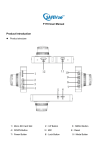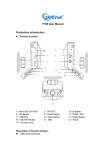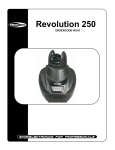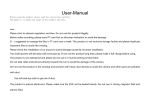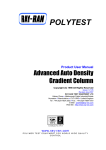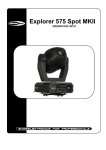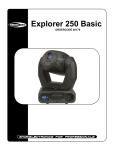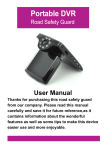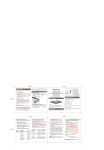Download E330 User Manual
Transcript
E330User Manual Introduction of function keys 1.2.7inch screen 2.Power Button 3.Reset 4.Menu Button 5.UP Button 6.Down Button 7.Record Button 8.Lens 9.MIC 10.Pinchcock 11.AV Output 12.USB Port 13. Micro SD card slot Accessories: USB cable, USB car charger ,AV output cable Description of function of Keys : 1)2.7 inch Screen Display recording video 2)Power Button Long press to ON/OFF device Press once to switch to video recording mode, picture mode and playback mode 3)Reset Press and hold 10s with power connected to reset device 4)Menu Button Press one to enter into first page of menu Press twice to enter into second page of menu 5)Up Button Move up to select the function keys in menu option; Zoom in in standby or recording mode; 6)Down Button Move down to select the function keys in menu options; Zoom out in standby or recording mode; 7) Record Button Confirm button under menu option ON/OFF video recording under recording mode Take Photo under picture mode 8) Lens Used to record video 9)MIC Used to record sound 10) Pinchcock Used to hock on existing rear view mirror 11)AV-OUT Support component video output 12)USB data interface Connect PC to transfer data; Connect external power source(Cigarette Lighter / 5v Battery) to supply power; 13) Micro SD Card Slot Insert and Eject SD Card (Please use Micro SD Card Class 4 and above) Operation: Resolution Recommend resolution: 1080FHD 1920x1080 720P 1280x720 Loop Recording Select the length of each video clip: 1min, 3mins, 5mins No video gap between two video file, system will auto delete the earliest file when SD card recorded full EV Exposure, Recommend to leave it default +0.0 Motion Detection Off this setting for recording while normal driving On this setting for Parking Recording Audio ON: Record audio while video recording OFF: Record video only, no audio Date Stamp ON: Show date stamp on recorded video OFF: No date stamp on recorded video G-Sensor Lock recording file when emergency break or car crash happened, system will not delete this file automatically. (Note: Do not the G-sensor setting too sensitive) Button Sound System button sound Set Date/Time Set system Date and Time(One time only, built-in battery will keep to setting) Auto Power Off Power off device when device idle after certain time(2mins, 5mins, 10mins) Language Support English, French, Spanish, Portuguese, German, Italian, Chinese Simplify, Chinese Traditional, Russian, Japanese, Korean TV Mode Video output mode: PAL/NTSC (Normally choose PAL) Light Frequency 50Hz or 60Hz, recommend 50Hz Screen Savers Off the screen after certain timing(1min,3mins,5mins), but device still recording. Press any button to get back to normal screen display Light Setting ON/OFF night vision Image Rotate Rotate image as user need Format Format SD card (For the 1st time using, please format the SD card first) Default Setting Set device back to system default Firmware Version Display system firmware version USB mode: Connect the device to PC, press “power on” button, the machine will automatically show USB menu as below: USB-Disk : In this mode you can access video files or photo files Battery instruction: Battery indication image: Full battery slightly low battery low battery battery empty Products specifications: Scheme Pixel Lens Resolution G-sensor Display View angle Loop recording Temp-Park Motion Record Motion Detection IR night vision Date stamp Compressing format Memory card Power interface Battery Output Audio Microphone Built-in Sound Equipment Current frequency Language Operation Temp Products size Accessories NOVATEK 93250 3 Megapixel(Full HD 1080P) EI827 Max 1920*1080/30fps 1280*720/30fps Support 2.7 inch 4:3 960*240 120 degrees Support N.A Support Support Support MJPEG Micro SD Card(Max 32GB) DC:5V-1A Built-in 400 mAh AV-OUT Video/Audio sync. Recording / mute Support Support 50/60Hz English, French, Spanish, Portuguese, German, Italian, Chinese Simplify, Chinese Traditional, Russian, Japanese, Korean -10°C ~ 70°C 97*58*27mm Cigarette charger / USB Data Cable / AV-Output Cable / Color box