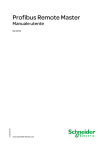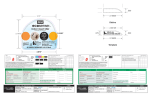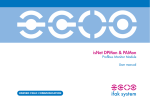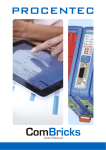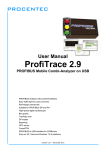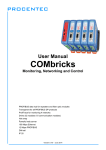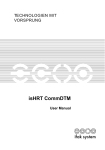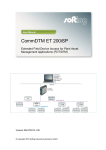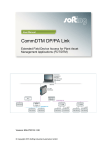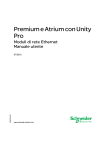Download Profibus Remote Master user manual
Transcript
Profibus Remote Master User Manual S1A64489.00 04/ 2010 www.schneider-electric.com Table of Contents I. Safety Information.................................................................................................................. 5 II. General Safety Instructions .................................................................................................. 6 III. About the Book ...................................................................................................................... 9 IV. PRM System Overview ........................................................................................................ 10 1. 2. 3. 4. V. 5. 6. 7. VI. 8. 9. 10. 11. VII. 12. 13. 14. 15. VIII. 16. 17. Presentation ........................................................................................................................... 11 System Overview ................................................................................................................... 12 When using Master DTM or CommDTM................................................................................ 15 PRM Master DTM .................................................................................................................. 16 PRM CommDTM.................................................................................................................... 17 Hardware & Software requirements....................................................................................... 18 Computer ............................................................................................................................... 19 PLCs....................................................................................................................................... 20 Profibus devices..................................................................................................................... 21 Miscellaneous ........................................................................................................................ 22 Hardware: installation and characteristics........................................................................ 23 Overview ................................................................................................................................ 24 Installation of the module ....................................................................................................... 26 PRM IP address setting, rotary switches ............................................................................... 27 PRM module mounting........................................................................................................... 29 Ground connection................................................................................................................. 31 Profibus connection................................................................................................................ 32 Ethernet connection .............................................................................................................. 33 Power Supply ......................................................................................................................... 34 Hardware characteristics........................................................................................................ 36 Electrical characteristics......................................................................................................... 37 Standards............................................................................................................................... 38 Condition of use ..................................................................................................................... 39 Software installation ............................................................................................................ 40 PRM Master DTM installation ................................................................................................ 41 PRM CommDTM installation.................................................................................................. 42 Profibus Devices DTMs installation ....................................................................................... 43 Update the DTM Catalog of the FDT frame ........................................................................... 45 Configuration of the PRM using the Master DTM ............................................................. 46 Description in the Unity Pro DTM browser............................................................................. 47 Settings in the Master DTM.................................................................................................... 51 Introduction ............................................................................................................................ 52 PRM general settings............................................................................................................. 55 Profibus Master parameters................................................................................................... 59 IO scanning parameters......................................................................................................... 65 Profibus devices parameters ................................................................................................. 67 Profibus devices I/O variables ............................................................................................... 71 Link creation and update in the I/O scanner .......................................................................... 73 Print ........................................................................................................................................ 75 Configuration of the CommDTM......................................................................................... 76 Description in the DTM browser............................................................................................. 77 Settings in the CommDTM ..................................................................................................... 78 Introduction ............................................................................................................................ 79 PRM general settings............................................................................................................. 82 Profibus Master parameters................................................................................................... 83 PRM User Manual 3 18. IX. 19. 20. 21. X. 22. 23. 24. XI. 25. 26. 27. XII. 28. 29. XIII. 30. 31. 32. 33. 34. 35. XIV. 36. 37. XV. 38. 39. XVI. Profibus devices parameters ................................................................................................. 87 Print ........................................................................................................................................ 88 Configuration of a device using the Generic DTM ........................................................... 89 Introduction ............................................................................................................................ 90 Device parameters ................................................................................................................. 91 Modules Configuration ........................................................................................................... 92 PRM configuration download and Start............................................................................. 94 Store configuration into the PRM ........................................................................................... 95 Store the configuration into the PRM ..................................................................................... 96 Erase Configuration ............................................................................................................... 97 PRM Reboot........................................................................................................................... 98 PRM Start............................................................................................................................. 100 Configuration changes using the Master DTM ............................................................... 101 Changes from the Master DTM............................................................................................ 102 Changes from Unity Pro....................................................................................................... 104 Changes from a Device DTM............................................................................................... 105 Exchanges from the PLC and variables .......................................................................... 106 Implicit exchanges................................................................................................................ 107 Principles.............................................................................................................................. 108 Variables detailed description .............................................................................................. 110 Explicit exchanges ............................................................................................................... 113 Diagnostics & Troubleshooting........................................................................................ 115 LED ...................................................................................................................................... 116 System LEDs ....................................................................................................................... 117 Ethernet LEDs...................................................................................................................... 118 Diagnostic from the Master DTM ......................................................................................... 119 Diagnostic from the CommDTM........................................................................................... 128 Diagnostic from the PLC application.................................................................................... 129 SNMP ................................................................................................................................... 130 SNMP Communication in UDP/IP........................................................................................ 131 Supported MIB ..................................................................................................................... 132 Troubleshooting ................................................................................................................... 136 Master and CommDTM – Online actions ......................................................................... 138 Profibus network discovery .................................................................................................. 139 Set Physical Slave Address ................................................................................................. 140 PRM operating modes ....................................................................................................... 142 Firmware update .................................................................................................................. 143 PRM replacement ................................................................................................................ 144 FDR Service Activation ........................................................................................................ 145 PRM Replacement ............................................................................................................... 146 Introduction to Profibus DP .............................................................................................. 147 40. 41. Presentation of Profibus DP................................................................................................. 148 Profibus DP cables and connector....................................................................................... 150 XVII. Glossary.............................................................................................................................. 151 PRM User Manual 4 I. Safety Information Important Information NOTICE Read these instructions carefully, and look at the equipment to become familiar with the device before trying to install, operate, or maintain it. The following special messages may appear throughout this documentation or on the equipment to warn of potential hazards or to call attention to information that clarifies or simplifies a procedure. The addition of this symbol to a Danger or Warning safety label indicates that an electrical hazard exists, which will result in personal injury if the instructions are not followed. This is the safety alert symbol. It is used to alert you to potential personal injury hazards. Obey all safety messages that follow this symbol to avoid possible injury or death. DANGER DANGER indicates an imminently hazardous situation, which, if not avoided, will result in death, serious injury, or equipment damage. WARNING WARNING indicates a potentially hazardous situation, which, if not avoided, can result in death, serious injury, or equipment damage. CAUTION CAUTION indicates a potentially hazardous situation, which, if not avoided, can result in injury or equipment damage. CAUTION CAUTION indicates a potentially hazardous situation, which, if not avoided, can result in equipment damage. PLEASE NOTE PRM User Manual Electrical equipment should be installed, operated, serviced, and maintained only by qualified personnel. No responsibility is assumed by Schneider Electric for any consequences arising out of the use of this material. 5 II. General Safety Instructions For the user 1. General information The current documentation is intended for persons technically qualified to install, use and service the products described herein. It contains the necessary information for proper use of the products. However, for advanced use of our products, please contact your nearest dealer for additional information. In addition to reading the instructions in the current document, please pay particular attention to the specific product manuals. The content of this documentation is not binding and cannot extend or limit warranties. 2. Personnel qualifications Only qualified persons are authorized to install, use and service the products. Use by unqualified persons or failure to follow the safety instructions of this document, the manuals and/or those affixed to the devices, can result in irremediable harm or damage to persons and equipment. The following personnel are deemed to be qualified persons for: • Equipment operation: Personnel who operate the machines and/or processes via a Human Machine Interface connected to the PLC. Operators cannot modify the PLC configuration (hardware or software) or its application program. The PLC must be used by persons who have received training and have been informed of the major risks involved in working in an industrial environment. • Preventive and corrective maintenance: Persons who modify the PLC hardware configuration and/or its application program and install the software updates supplied by the manufacturer. These persons must: - be trained in PLC programming and operation and - have the experience and technical knowledge required to be aware of the risks (electrical hazards in particular) involved in their job and the ways of reducing these risks for themselves, third parties and the equipment being used. 3. Usage compliance The products described in the current documentation comply with currently applicable European Directives (CE marking). However, they can only operate correctly with the applications for which they were intended as described in the documentation, and with approved products. As a general rule, if all the handling, transportation, and storage recommendations and installation, operation and maintenance instructions are followed, the products will operate correctly without risk for personnel or hardware. 4. Device installation and set-up It is important to follow the rules below when installing and setting up the devices. If system installation includes devices more than thirty meters away from each other, the basic cabling rules set out in the TSX DG GND user guide must also be closely followed. • Strict compliance with the safety instructions provided in this documentation or on the equipment to be installed and implemented, is absolutely essential. • Make sure that the installation is carried out in compliance with regulations of the user country, Install the equipment in a suitable environment: - Open equipment must be incorporated into other units designed for safety protection (cabinets, chests, etc.). IP54 protection, for instance means that the device must be protected from metal dusts, - Closed equipment may be installed in two ways: - In a casing (cabinet, chest) or, PRM User Manual 6 - Directly without any additional protection, if the PLCs or associated systems (power supply modules, etc.) already carry a protection index equivalent to IP20 or higher. This type of installation is implemented in premises with restricted access and a low level of pollution, not exceeding 2, such as control stations or rooms without any machines or activities that generate dust or any other metal particles. The outside walls are therefore deemed to be the PLC's casing. • If the device is connected permanently to a mains supply, the wiring system must include an emergency cut-out and a surge protection and ground fault circuit-breaker. If this is not the case, ground the mains plug with easy access. Always connect the device to the protective earth (PE) in compliance with existing standards (for example: use the green/yellow wires in accordance with the NFC 15 100 standard). • LV circuits must have a protective earth connection to ensure dangerous voltage detection. • Before powering up the device, check that the nominal voltage is the same as the mains voltage. • If the device requires a 24 or 48 V DC power supply, protect the low voltage circuits. Only use power supplies which comply with existing standards. • Check that the power voltages are within the tolerance ranges defined in the technical specifications for the devices. • Always ensure that power restoration (immediate, hot or cold) will not create a hazard for personnel or equipment. • Ensure that emergency stop devices remain effective in any equipment operation mode, even when abnormal (for example, in the event of a cut wire). Resetting these devices should not result in uncontrolled or undefined restarts. • Position the signal cables so that the automation functions will not be disrupted by any capacitive, inductive or electromagnetic influences, etc. • Install the automation devices and their controlling devices so that they are protected against any adverse incident. • Adequate safety precautions must be applied to inputs and outputs to prevent the lack of signals from causing undefined states in the automation devices. 5. Device operation Because PLC’s are components of a control system, the safety of the entire automated system, including that of the installation and the application, cannot be dealt with in this document. For further information, see IEC 1131-4, describing risk reduction measures for PLC users. The system designer should use devices external to the PLC to provide protection against un-signaled active internal PLC faults which are deemed dangerous to the application. Fault remediation may require various technologies such as mechanical, electromagnetic, pneumatic or hydraulic solutions (i.e.: direct wiring of the limit switch and emergency stop detectors on movement control contactor coils). To protect against dangerous faults that can affect the output and pre-actuator circuits, it is advisable to make use of the PLC's extensive processing capacity (i.e.: it’s ability to use input control to monitor the proper execution of program commands). See the documentation of the specific products involved for more information on operation safety. 6. Electrical, mechanical and thermal specifications Detailed information about the electrical, mechanical and thermal specifications of the device is available in the associated technical documentation (installation manuals, service instructions). 7. Environmental conditions In the industry, the micro-environmental conditions surrounding the electronic devices can be very diverse. For this reason, the following rules concerning the PLCs and their associated modules must be followed. There are two types of equipment: • "Open" equipment can have an active and accessible electrical component and must be incorporated into other units designed for safety protection (cabinets, chests, etc.). • "Closed" equipment is enclosed on all sides, except maybe on the mounting side to avoid the personnel coming into accidental contact with active and mobile parts inside the device and to protect it PRM User Manual 7 from foreign body penetration (average size: IEC 61131-2), in compliance with the recommendations relating to mechanical rigidity, inflammability and stability (if applicable). This kind of equipment has a degree of protection equivalent to at least IP20. 8. Preventive and corrective maintenance 8.1 Servicing • When replacing parts or components, only use factory approved parts. • In all cases, before servicing a device, disconnect the power supply from the device (unplug the power cord or open the power cut-out device). • Before servicing an onsite mechanical device, disconnect its power supply and mechanically lock the moving parts. • Before removing a module, a memory cartridge, a PCMCIA card, etc., check the documentation to see if this operation should be carried out with the power off or on. Always closely follow the instructions given in the documentation. • On positive logic outputs or negative logic inputs, take all the necessary precautions to prevent any disconnected wires from coming into contact with the mechanical ground (risk of unwanted commands). 8.2 Replacing and recycling used batteries When replacing batteries, use the same type of batteries and place used, spent or damaged batteries with toxic waste. Do not place in fire, open, recharge or weld lithium and mercury batteries as the may explode. Directive 91/157/EEC of the March 18th 1991 Council relating to batteries and accumulators containing certain hazardous materials. 8.3 Product end-of-life Contact your local dealer for information on how to dispose of used products in compliance with current regulations. PRM User Manual 8 III. About the Book At a Glance Document Scope This manual describes how to install and configure the TCSEGPA23F14F communication module, hereafter called Profibus Remote Master or PRM. Related Documents Title of documentation Reference Number Ethernet Network Modules – User Manual 35006192.11 Unity Pro – Operating Modes (Chapter FDT container) 33003101.07 Modicon M340 Communication – Ethernet (Chapter on Software configuration / IO scanner) 31007131.04 Premium Communication – Ethernet (Chapter on Software configuration / IO scanner) 35006192.09 Quantum Communication – Ethernet (Chapter on Software configuration / IO scanner) 33002467.03 Validity Note The data and illustrations found in this book are not binding. We reserve the right to modify our products in line with our policy of continuous product development. The information in this document is subject to change without notice and should not be construed as a commitment by Schneider Electric. Product related Warnings Schneider Electric assumes no responsibility for any errors that may appear in this document. If you have any suggestions for improvements or amendments or have found errors in this publication, please notify us. No part of this document may be reproduced in any form or by any means, electronic or mechanical, including photocopying, without express written permission of Schneider Electric. All pertinent state, regional, and local safety regulations must be observed when installing and using this product. For reasons of safety and to ensure compliance with documented system data, only the manufacturer should perform repairs to components. When controllers are used for applications with technical safety requirements, please follow the relevant instructions. Failure to use Schneider Electric software or approved software with our hardware products may result in improper operating results. Failure to observe this product related warning can result in injury or equipment damage. User Comments PRM User Manual We welcome your comments about this document. You can reach us by e-mail at [email protected] 9 IV. PRM System Overview Scope of this Part This part contains the overview of the PRM and its operating environment. What's in this Part? This part contains the following chapters: Chapters PRM User Manual Topic Page 1 Presentation 11 2 System overview 12 3 When using Master DTM or CommDTM 15 4 Hardware and Software requirements 18 10 1. Presentation Overview This chapter provides an overview of the Profibus Remote Master (PRM) module. General Description The PRM is a standalone module designed to provide Profibus DPV0 & DPV1 master capability to the M340, Premium and Quantum ranges. It is integrated in the PLC architecture as a Modbus TCP slave. The Profibus configuration is done using the FDT/DTM technology. A software package of 3 DTMs is delivered with the PRM: • the “PRM Master DTM” to be used inside Unity Pro, as a Profibus configuration tool capable of configuring the PRM to manage cyclic exchanges, • the “Generic Profibus Device DTM” for devices delivered without a Device DTM but having a GSD file, • the “PRM CommDTM” to be used inside any FDT frame for communicating with Profibus devices from a Device DTM through the PRM. The PRM module has a Premium single width module form factor. It can be mounted standalone on a DIN rail, a grid or a panel, or as a Premium module on the Premium rack. The PRM Master DTM provides all of the elements for the PRM module configuration and control by the PLC inside Unity Pro, including the Profibus configuration, the scan of the PRM process image by the PLC on Ethernet and all Profibus device variable creation. Several PRM modules can be connected to the same Ethernet network. Key features Key features of the PRM module: • Provides transparent access from Unity Pro or asset management tools to the Profibus devices • PROFIBUS DP V0 & DPV1 Master • Up to 125 Profibus devices with a total of less than 4 Kbytes input data and 4 Kbytes output data • 2 Ethernet ports with an embedded switch • SNMP V2 agent, Schneider Private MIB • Faulty Device Replacement (FDR) • Compatible with M340, Premium and Quantum • Compatibility with Premium and Quantum Hot Stand By architectures Key features of the PRM Master DTM • Profibus topology description by instantiating Device DTMs in the FDT frame browser • Profibus network scan capability • PLC I/O Scanner lines automatically configured in Unity Pro to scan the PRM process image • Ready-to-use structured variables automatically created in Unity Pro for the Profibus devices • Configuration saved as part of the Unity Pro application PRM User Manual 11 2. Overview System Overview This section presents an overview of the system in which the PRM is integrated on a hardware and software point of view. PRM module in its operating environment Using an Ethernet module Using the Ethernet port of the CPU PRM User Manual 12 Hot Standby architecture PRM Master DTM and its environment PRM User Manual 13 PRM Comm DTM and its environment Limitations • Only one Master DTM can be connected to the PRM at a time • Up to three Comm DTMs can be connected simultaneously. Any further connections will be denied • Each connected DTM can issue up to 8 requests simultaneously (so up to 32 requests if 4 DTMs are connected). PRM User Manual 14 3. When using Master DTM or CommDTM Scope of this Chapter This chapter describes the features of PRM Master DTM and CommDTM and the conditions of their use. What's in this Chapter? This chapter contains the following sections: Section PRM User Manual Page PRM Master DTM 16 PRM CommDTM 17 15 PRM Master DTM At a Glance Presentation of the PRM Master DTM interface and its Profibus DP services management Presentation FDT frame Comm DTM Device DTM Unity Pro PRM Master DTM Manufacturer Generic The PRM Master DTM is Included in the PRM module software package. It is a Communication DTM (Device Type Manager). It is designed for use with Unity Pro which is a FDT frame application. In addition to its standard CommDTM features, it offers the following ones: • Configuration of the PRM (General configuration, Profibus DPV0 and DPV1 configuration, IO mapping), • Generation of configuration file and download into the PRM, • PRM module diagnostics (General and Profibus information) and Profibus device diagnostics, • Profibus fieldbus discovery capability, • Link with Unity Pro by automatically exporting device variable descriptions and generating Ethernet IO Scanner lines in the PLC configuration. Also included is a Generic Profibus Device DTM, usable within Unity Pro in relation to the PRM master DTM. It enables the configuration of any Profibus device, for which no device DTM is available, as long as it has a GSD file. This DTM will parse the GSD file to evaluate information needed to start the device by a DPV0 and DPV1 master and to get its IO Mapping. Profibus DP services DP services DPV0 DPV1 PRM User Manual Class Yes/No From where Class 1 Yes PLC Class 2 Yes PLC Class 1 Yes PLC Class 2 Yes PLC Master DTM Device DTM 16 PRM CommDTM At a Glance Presentation of the PRM CommDTM interface and its Profibus DP services management Presentation FDT frame Comm DTM Device DTM PRM CommDTM Manufacturer Unity Pro Pactware or Fieldcare The PRM CommDTM is included in the PRM module software package. It is a Communication DTM (Device Type Manager). It enables communication from a Device DTM to the device through the PRM. Device DTMs use DPV1 class 2 requests. The CommDTM provides the following features: • Configuration of the PRM for DPV1 class 2 services when needed. • Diagnostic of the PRM and of the devices declared in the FDT frame. • Profibus fieldbus discovery capability. The PRM CommDTM can be used in both Unity Pro and other FDT frame containers, especially Asset Management Tools. Note: the PRM master DTM and PRM CommDTM can be used simultaneously inside Unity Pro: • It is generally useful when Profibus network contains few devices which are not incorporated in the Data-exchange (cyclic) communication. • It can also be a workaround for manufacturer device DTMs that do not provide correct device class 1 settings. In this case, the generic Profibus Device DTM based on the device GSD must be used with the PRM Master DTM. But the device DTM can be used also in parallel with the CommDTM. Profibus DP services DP services DPV0 DPV1 PRM User Manual Class Yes/No Class 1 No Class 2 No Class 1 No Class 2 Yes From where CommDTM 17 4. Hardware & Software requirements Scope of this Chapter This chapter contains the description of all hardware and software required for setting up the PRM module as well as its operating environment What's in this Chapter? This chapter contains the following sections: Section PRM User Manual Page Computer 19 PLCs 20 Profibus devices 21 Miscellaneous 22 18 Computer Hardware For the Master DTM, please refer to the Unity Pro requirements. The following requirements are applicable for the CommDTM. System with Microsoft Windows Vista Business Edition 32-bit System: Pentium IV 2.4 GHz Processor or higher, recommended 3.0 GHz RAM memory: 1 GB minimum; recommended: 2 GB Hard disk: minimum available free space 8 GB, recommended 20 GB. or System with Microsoft Windows XP Professional Edition System: Pentium 1.2GHz Processor or higher, recommended 3.0 GHz RAM memory: 512 MB minimum; recommended: 1 GB Hard disk: minimum available free space 8 GB, recommended 20 GB Microsoft Internet Explorer 5.5 or higher DVD-ROM drive (Writer recommended): for software installation. Display: Minimum VGA (800x600). Recommended: SVGA (1024x768 or higher) with high color 24 bits. Pointing device: Mouse or compatible devices. Communication port and protocol: Ethernet TCP/IP (RJ45) Software Web Browser : Internet Explorer 5.5 or higher PLC programming software: Unity Pro v5.0 FDT frame application: • Unity Pro v5.0, • or other FDT frame application for the CommDTM PRM User Manual 19 PLCs Model and reference The PRM is compatible with the latest versions of the M340, Premium and Quantum CPUs. The configuration must include a Modbus TCP Ethernet port to scan the PRM. It can be an Ethernet communication module (ETY or NOE) or the Premium / Quantum CPU embedded port where an IO scanner can be configured. The PRM can be included in a Premium and Quantum hot standby architecture. Please refer to the Release Notes for the minimum required versions of the CPU and Ethernet modules. PRM User Manual 20 Profibus devices Profibus DP and PA devices Hardware: PNO certified devices are recommended. http://www.profibus.com/ Software: Associated manufacturer Profibus DTM or GSD file FDT Group certified Device DTMs are recommended. http://www.fdtgroup.org/ Profibus DP/PA coupler All types of couplers are supported: • • • Segment coupler Gateway-type segment coupler DP/PA link Gateway-type segment couplers are recommended: • transparency on a software configuration point of view: PA devices are seen as DP devices • No restriction on PROFIBUS PA data volume • Support of PROFIBUS DP high transfer rates PRM User Manual 21 Miscellaneous Ethernet switch The PRM module is equipped with an integrated 2-port Ethernet switch which is sufficient for common applications involving one PLC and one PRM. For larger applications with more than 1 PC or 1 PLC, an external multi-port Ethernet switch is recommended. Power Supply The PRM module requires an external 24V power supply to be connected to its power terminal block. If the PRM module is integrated in the same electrical cabinet as the PLC, it can be connected to the same power supply. You must ensure that the provided power is sufficient for the installation. Cables Ethernet cable: Cat. 5 STP (Shielded Twisted Pair) with RJ45 connectors conforming to TIA-EIA-568A. Profibus cable: shielded twisted pair (refer to part "Hardware: installation and characterisrics" for cable characteristics). PRM User Manual 22 V. Hardware: installation and characteristics Scope of this Part This part describes the hardware setup of the system and provides the PRM hardware characteristics. What's in this Part? This part contains the following chapters: Chapters PRM User Manual Topic Page 5 Overview 24 6 Installation of the module 26 7 Hardware characteristics 36 23 5. Overview General view PRM module Reference 1 Description 4 LED indicators (See Diagnostics): - System fault detected - Bus fault detected - Run - CLS2 PRM User Manual 2 and 3 RJ45 connectors for Ethernet link (integrated switch) 4 9-pin SUB D connector for Profibus link 5 Screw terminal for 24 VDC power supply connection (See Power Supply) 6 Support plate for fixing the module directly to an AM1-DE200/DP200 DIN rail or to a Telequick AM1-PA preslotted plate 24 Front panel PRM User Manual 25 6. Installation of the module Scope of this Chapter This chapter describes the hardware setup of the module. What's in this Chapter? This chapter contains the following sections: Section PRM User Manual Page PRM IP address setting, rotary switches 27 PRM module mounting 29 Ground connection 31 Profibus connection 32 Ethernet connection 33 Power supply 34 26 PRM IP address setting, rotary switches IP Addresses Assignment Before setting up the PRM, it is recommended that you identify all existing Ethernet devices on the network along with their IP addresses and assign IP addresses to new devices. Consult your system administrator to determine if you must configure new IP, gateway and subnet mask addresses. If the administrator assigns new address parameters, you must configure the module from your programming panel. Device IP Address Computer PLC CPU PLC Ethernet module PRM (factory default IP address) PRM dedicated IP address FDR/DHCP server CAUTION DUPLICATE ADDRESS HAZARD Do not connect the module to your network until you have ensured that its IP address will be unique on the network. Two devices with the same IP address can cause unpredictable operation of your network. Failure to follow these instructions can result in injury or equipment damage. PRM User Manual 27 Rotary switches The rotary switches are on the back of the module and must be set up prior to mounting the PRM module. Once the module is mounted, they will no longer be accessible. Their primary role is to define the PRM IP address assignment mode: By default, the PRM is configured to use the factory IP address: 10.10.xxx.yyy, where xxx and yyy are the last two numbers of the MAC address in decimal format. The MAC address is written on the front panel of the module. The lower switch is used to chose the IP addressing mode between DHCP and Stored; the upper switch is used in the DHCP mode for additional information: • DHCP: the IP address is requested by the PRM to a DHCP server using a hardware device name. The device name is a string o starting with the module reference: TCSEGPA23F14F o followed by a configurable numerical extension, in decimal from 000 to 159, based on the switches values: Extension = Tens value (upper switch setting x 10) + Unit value (Lower switch setting). For example if the upper switch is set to F (15) and the lower switch to 2, then the device name is TCSEGPA23F14F152 • Stored: the IP address is configured by the DTM (“Dedicated IP address” setting) and stored in the PRM as part of the PRM configuration file. 2 additional modes can also be triggered in some specific cases: • Clear IP: temporary mode to delete the PRM configuration file including the stored IP address • Recovery: specific Firmware update mode when the normal mode using the DTM is not working. To be used with the assistance of technical support only. Switch Position Lower 0-9 DHCP mode selection Unit value of the device name extension (0,1,2,…9) A, B, C or D Stored mode: IP comes with Conf file E Clear IP: Configuration file deletion F Recovery 0 to F (hexa) Tens value of the device name extension (0, 1, .. 15). Used when the DHCP mode is selected. Upper Description/Meaning Note: the factory default setting is: upper switch at 0, lower switch at C Note: the rotary switches position is read at power up only. PRM User Manual 28 PRM module mounting At a glance The PRM module can be installed either: • With its support plate as a standalone module on a DIN rail, grid or panel • Without its support plate as a Premium module inside the rack Support plate Label Meaning 1 Two holes diameter 5.5 mm (7/32 in) allowing the support plate to be fixed to a panel or to an AM1-PA pre-slotted plate, with a center distance of 140 mm (5.51 in). Tightening torque: 1 to 1.2 N-m (8.8 to 10.6 lb-in). 2 M4 fixing hole for securing the PRM module. 3 Two holes diameter 6.5 mm (0.26 in) allowing the support plate to be fixed to a panel or to an AM1-PA pre-slotted plate with a center distance of 88.9 mm (3.5 in). Slots for positioning the pins located at the bottom and rear of the module 4 PRM User Manual 29 Mounting on a DIN rail or Plate Illustration of the module mounted on an AM1-DE200 or AM1-DP200 rail or on an AM1-PA plate: Mounting on a Premium rack Mechanically, the PRM is mounted like other Premium modules. The support plate must be removed before mounting in this case. Electrically, the PRM doesn’t use the rack connector for communication or for power supply. It must be powered by an external power supply. To detach the module from its support plate, follow the steps below: Step 1: Unfasten the screw located in the top of the module to loosen it from its support. Step 2: Pivot the module forwards and disengage the pins from the holes located in the bottom of the support. Refer to the Premium documentation for a description of the installation on the rack. PRM User Manual 30 Ground connection Grounding module the PRM Functional Ground (FG) is available on the power connector in order to discharge high frequency noise. The module is grounded using the metal plate at the rear of the module. When the module is in place, these metal plates are in contact with the metal of the support plate. Shielded connectors (RJ45 Ethernet, SubD9 Profibus) are also connected to FG. To avoid an electric shock caused by indirect contact, FG must be connected to the protective ground. For more information on grounding, refer to the Grounding and Cabling User Manual. DANGER HAZARD OF ELECTRIC SHOCK Connect the Functional Ground terminal to the Protective Earth (PE) before connecting the Ethernet and Profibus shielded cable. When you remove connections, disconnect the ground wire last. Always use suitable insulation equipment for these operations. Failure to follow these instructions will result in death or serious injury. PRM User Manual 31 Profibus connection PRM Profibus Connector 9 8 7 6 Profibus cabling 5 4 3 2 1 No. Signal 1 Earth 2 Not connected 3 PFB B 4 RTS 5 PFB 0Vdc 6 PFB 5Vdc 7 Not connected 8 PFB A 9 Not connected The following references should be used for cables and connectors : Reference Description TSX PBS CA 100/200 Profibus cable: in lengths of 100 or 400 m 490 NAD 911 03 Connectors 9-way SUB-D type male connector with line terminator (yellow) 490 NAD 911 04 Connectors 9-way SUB-D type male connector intermediate connection (gray) 490 NAD 911 05 Connectors 9-way SUB-D type male connector intermediate connection with a Sub-D type female interface (gray) See the Part XVI “Introduction to Profibus DP” for the Profibus cable type descriptions. PRM User Manual 32 Ethernet connection RJ45 Ethernet Connector Ethernet cables PRM User Manual Illustration of the RJ45 shielded connector for the Ethernet link : No. Signal 1 Tx+ 2 Tx- 3 Rx+ 4 Not connected 5 Not connected 6 Rx- 7 Not connected 8 Not connected 9 Link/Activity LED 10 Link Status LED Category 5 Shielded Twisted Pair (STP) with RJ45 connectors conforming to TIAEIA-568A. 33 Power Supply Description Leg. +24 VDC 0V Ground Connection Description 24 Volt DC input terminal 0 Volt input terminal Functional Ground - Grounded terminal connected to the PRM chassis The PRM module must be powered by an external 24VDC industrial power supply unit which must be compliant with the characteristics in the section “Electrical characteristics” (Part V, Chapter 3). The power supply must be local: cable length < 30 m. An external fast-acting fuse must be used. The PRM module is protected against reverse wiring. CAUTION IMPROPER FUSE SELECTION Use fast-acting fuses to protect the electronic components of the module from overcurrent and reverse polarity of the input/output supplies. Improper fuse selection could result in damage to the module. Failure to follow these instructions can result in injury or equipment damage PRM User Manual 34 Power cord preparation Wherever possible, use wires that are 0.2 to 2.5 mm (24 - 12 AWG) for the power cord, and twist the wire ends before attaching the terminals. • Solid or stranded wire may be used. • For stranded wire, improperly twisting the wire ends may cause short loops. To avoid this, use DZ5CE/AZ5CE cable ends. Stripping length 7 mm Twisted wire Connecting the Power Cord Proceed as followed : Set Power ON Power-up the power supply module. • • Make sure that the power supply module is POWERED OFF, Insert the wire end in the corresponding hole of the power connector and tighten it by using a flat blade screwdriver (Size 0.6 x 3.5 mm). The PRM module LEDs will light up to indicate that the power is on and the module is booting (approximately 30 s). Refer to the chapter Diagnostics & Troubleshooting > LED for the meaning of the LEDs. PRM User Manual 35 7. Hardware characteristics Scope of this Chapter This chapter describes the PRM hardware characteristics. What's in this Chapter? This chapter contains the following sections: Section PRM User Manual Page Electrical characteristics 37 Standards 38 Condition of use 39 36 Electrical characteristics Parameter Supply Voltage Ripple Factor (Vp-p) Permissible overvoltage (for one hour and for 24 hours) Current Consumption Power Loss Length of power outage in the absence of power supply PRM User Manual Minimum 18 VDC Nominal 24 VDC Maximum 30VDC 10% 34 VDC 150 mA @24VDC 200mA @24VDC 4.8W 3.6W 10 ms 37 Standards Compliance with standards Item Automation products standard CSA Requirements CSA certification for Hazardous Locations UL Requirements Merchant Navy agencies certifications Complied Regulatory Standards IEC61131-2 CSA22.2 No. 142 CSA 22.2 No.213 Class I Division 2 Groups ABCD UL508 IACS E10 CE Marking - Conformity to European Directives : 1. EMC Directive No 2004/108/EC 2. LV Directive No 2006/95/EC DANGER EXPLOSION HAZARD This equipment is suitable for use in hazardous locations Class 1, Division 2, Groups A, B, C and D only or non-hazardous locations. Do not disconnect unless power has been switched off or the area is known to be non-hazardous. Failure to follow these instructions will result in death or serious injury. PRM User Manual 38 Condition of use Applicable conditions Conditions of use : • temperature : o TCSEGPA23F14F: 0°C to 60°C, o TCSEGPA23F14FK: -25°C to 70°C • relative humidity : 10-95% (without condensation) • Cooling : Convection, No fan • altitude : 2,000 m (Operational) • vibration resistance : o 2G sinusoidal with plate or Premium rack mounting o 1G sinusoidal with DIN rail mounting Storage conditions : • temperature : -40°C to 85°C, • relative humidity : 10-95% (non-condensing) PRM User Manual 39 VI. Software installation Scope of this Part This part describes the installation process of the PRM Master DTM, PRM CommDTM and Profibus Device DTMs. What's in this Part? This part contains the following chapters: Chapters PRM User Manual Topic Page 8 PRM Master DTM installation 41 9 PRM CommDTM installation 42 10 Profibus Devices DTMs installation 43 11 Update the DTM catalog of the FDT frame 45 40 8. PRM Master DTM installation Introduction The CD-ROM included in the PRM module packaging contains 2 independent setups: • PRM Master DTM and Generic Profibus DTM • PRM CommDTM They can be installed on the same computer. Before installing or uninstalling them, check that they are not currently in use. Installation step by step 1. Insert the installation CD-ROM in the CD or DVD drive of the computer. 2. A menu should be automatically opened. If this is not the case, open the CD root with the Windows Explorer and open the Readme file for instructions on how to proceed. 3. Open and read carefully the Readme file and the Release Notes 4. Select the Master DTM installation. 5. Select the language for the installation assistant and click on OK for validation. 6. Confirm at the “Welcome” screen with Next 7. Read the End User License Agreement, confirm that you agree by ticking the “I accept the terms in the license agreement” box and click on “Next” to continue. 8. Keep the suggested destination folder or change it by clicking on the Change … button. Then click on Next. 9. Click on Install. 10. Click on Finish to exit the end of installation of the PRM Master DTM. Note : Next step is to update the DTM catalog of Unity Pro to have the Master DTM visible inside the catalog, refer to the chapter “Update DTM catalog of the FDT frame” PRM User Manual 41 9. PRM CommDTM installation Introduction The PRM CommDTM can be installed even if Unity Pro software is not present on the computer. The CD-ROM included in the PRM module packaging contains 2 independent setups: • PRM Master DTM and Generic Profibus DTM • PRM CommDTM They can be installed on the same computer. Before installing or uninstalling them, check that they are not currently in use. Installation step by step 1. Insert the installation CD-ROM in the CD or DVD drive of the computer. 2. A menu should be automatically opened. If it is not the case, go to the CD root with Windows Explorer and open the Readme file for instructions on how to proceed. 3. Open and read carefully the Readme file and the Release Notes 4. Select the CommDTM installation. 5. Select the language for the installation assistant and click on OK for validation. 6. Confirm at the “Welcome” screen with Next 7. Read the End User License Agreement, confirm that you agree by ticking the “I accept the terms in the license agreement” box and click on “Next” to continue. 8. Keep the suggested destination folder or change it by clicking on the Change … button. Then click on Next. 9. Click on Install. 10. Click on Finish to exit the end of installation. Note : Next step is to update the DTM catalog of the FDT frame to have the CommDTM visible inside the catalog. Refer to the chapter “Update DTM Catalog of the FDT frame” PRM User Manual 42 10. Profibus Devices DTMs installation Introduction The Profibus network description is done using Device DTMs from the DTM catalog of the FDT frame (Unity Pro or another frame for the CommDTM). There are 2 ways to populate the DTM catalog: • For all frames, by installing a DTM delivered by the device manufacturer, • For Unity Pro usage only, using the Master DTM, by adding a GSD file in the library of Generic DTMs. Manufacturer Device DTM installation Prior to adding the device, the DTM must be installed on the computer. A setup is delivered by the manufacturer. Then the DTM catalog of the FDT frame must be updated. Add a GSD file to library of Generic DTMs The PRM Master DTM includes an interface for converting any GSD file into a generic DTM in order to be integrated into the DTM catalog. 1- In the Unity Pro menu bar, select Tools > DTM Browser 2- In the DTM Browser, select the PRM_Master 3- Right-click (DTM contextual menu) and select Device menu > Add GSD In Library 4- Browse and select the .GSD file of the device to add to the library. 5- Modify if necessary the Device DTM Name field (Maximum 26 alphanumeric characters and click on OK for validation. . 6- A message box confirms that the GSD has been added into the library and ask for the update of the catalog. Click on OK to exit. Next step is to update the DTM catalog to have this Generic DTM visible. PRM User Manual 43 Remove a GSD from library 1- In the Unity Pro menu bar, select Tools > DTM Browser. 2- In the DTM Browser, select the PRM_Master 3- Right-click to open the DTM contextual menu and select Device menu > Remove GSD From Library; it opens a window 4- Select in this window the Profibus device GSD to be removed from library. 5- Click on the Remove button 6- A confirmation is asked, click on OK for validation. 7- A message box confirms that the GSD has been removed from the library and ask for the update of the catalog. Click on OK to exit. PRM User Manual 44 11. Update the DTM Catalog of the FDT frame Introduction After all changes (Add/remove GSD or install/uninstall DTM), the DTM catalog must be updated. Update DTM Catalog inside Unity Pro 1- Launch Unity Pro application and open the Unity project. 2- Select in the Unity Pro menu bar Tool > Hardware Catalog (Alt+2). 3- Select the DTM catalog tab in the Hardware catalog windows. 4- Click on the External Update Tool button, to open a dedicated tool for the update of the FDT/DTM Catalog 5- Click on the Update button for starting the update. 6- When the update is done, click on the Close button to close the tool. 7- When back in the Hardware Catalog, click on the Reload Catalog button to take into account the result of the update in the Unity Pro hardware catalog. When the update is complete, all the Device DTMs will be displayed on the right panel. 8- Check for the presence of all the devices you want to connect to the Profibus network in the list of the DTM catalog. PRM User Manual 45 VII. Configuration of the PRM using the Master DTM Scope of this Part This part describes the configuration process using the PRM Master DTM. The configuration is done in 3 parts: What's in this Part? • Description of the Profibus network using the Unity Pro DTM browser • PRM and Profibus devices settings using the Master DTM • Link the IO scanner with the Master DTM and update the application using the Unity Pro IO scanner tab. This part contains the following chapters: Chapters PRM User Manual Topic Page 12 Description in the Unity Pro DTM browser 47 13 Settings in the Master DTM 51 14 Link and update the I/O scanner 73 15 Print 75 46 12. Description in the Unity Pro DTM browser Introduction The first step of the configuration is to describe the Profibus network in the Unity Pro DTM browser. This is done by adding devices from the DTM catalog, first the PRM using the Master DTM and then the Profibus slaves under the Master DTM node. Note: the DTM catalog must have been updated after the DTM installation. An alternative to adding the devices one by one, if the network already exists, is to launch a fieldbus discovery from the Master DTM. Refer to the chapter Master and Comm DTM – Online actions > Profibus network discovery. This section explains the procedure for adding and deleting devices and provides the list of the commands available form the Master DTM contextual menu. Open the DTM browser In the Unity Pro Menu bar, select Tools > DTM Browser. Add PRM Master DTM The first device to add is the PRM by instantiating the PRM Master DTM at the first level of the DTM connectivity tree: 1- In the DTM Browser, select Host PC, then right-click and select Add … 2- In the Add pop-up windows, select PRM Master from Schneider Electric 3- Click on Add DTM button to add. 4- User can then change the Alias Name in the property box. This alias name is used in the PLC application in order to identify the PRM 5- Click on OK for validation. The PRM Master is added at the first level in the DTM Browser. PRM User Manual 47 Add Profibus Devices The Profibus slaves must be added in the DTM browser as child nodes of the Master DTM: 1- In the DTM Browser, select < 1 >PRM_Master, 2- right-click (Master DTM contextual menu) and select Add …. The Add popup window shows the list of available DTM devices. 3- Select the device to add and click on the Add DTM button for validation. 4- User can then change the Alias Name in the property box. The alias name is used in the PLC application in order to identify the device. 5- Click on OK for validation. Add new device process starts. The new Profibus device is added under the PRM Master instance. Repeat this sequence for each device you want to connect to the Profibus network. The default address assigned can be changed later, see the paragraph Settings in the Master DTM > Profibus devices parameters > Profibus Address setting. Delete PRM Master DTM 1- In the DTM Browser, select the Master DTM instance to delete, then right-click to access to the DTM contextual menu and select Delete. 2- In the Delete confirmation dialog, click on Yes to confirm. Delete Profibus device DTM 1- In the DTM Browser, select the Profibus device DTM to be deleted, then rightclick and select Delete (Del). 2- In the Delete confirmation dialog, click on Yes to confirm. PRM User Manual 48 Master DTM contextual menu The DTM contextual menu is accessible from the Unity Pro DTM browser by rightclicking on the DTM instance: Depending on the DTM state (online or offline), some commands are not accessible and are shown in gray. Generic commands: Name Open Add Delete Fieldbus discovery (online) Sort by address Connect Disconnect (online) Load data from device (online) Store data to device (online) Properties Print device PRM User Manual Description Open the configuration window in offline or the diagnostic window in online (same as double-click ion the DTM node) Add a device as slave of the PRM Delete the Master DTM Scan the connected physical devices to create the corresponding field bus connection topology Display the child DTMs sorted according to the device address in ascending order. From offline mode to online mode From online mode to offline mode not managed by the Master DTM Download the configuration into the PRM Provides information on the DTM Print the configuration settings 49 Specific commands accessible from the PRM Master Device menu: Name Diagnosis (online) Offline parameter Add GSD in library Remove GSD From Library Set Physical Slave Address (online) Erase Configuration (online) Download Firmware (online) PRM User Manual Description Open the diagnostic window Open the configuration window Install a Generic DTM Uninstall a Generic DTM Tool to send a command to a slave for configuring physically its address Erase the configuration stored in the PRM Transfer a new firmware to the PRM 50 13. Settings in the Master DTM Scope of this Chapter This chapter describes the different settings in the Master. What's in this Chapter? This chapter contains the following sections: Section PRM User Manual Page Introduction 52 PRM general settings 55 Profibus Master parameters 59 IO Scanning parameters 65 Profibus devices parameters 67 Profibus devices I/O variables 71 51 Introduction Open the configuration window 1- In the Unity Pro Menu bar, select Tools > DTM Browser. The DTM window organization The window is organized in different areas as defined by the FDT/DTM standard: a navigation tree, an application area for parameters settings, an action area, a status bar and an identification area at the top. Navigation tree It provides a structured view of the different configuration panels. Clicking on a node of the tree will open the associated panel. 2- In the DTM Browser, select < - > PRM_Master instance, then double-click The upper part concerns the PRM itself: • General Settings • Profibus Master Configuration The lower part under the node Profibus Devices concerns the slaves. The device list is automatically updated when devices are added / removed in the DTM browser. This list can be globally expanded or collapsed by right-clicking on the Profibus Devices node. Parameter setting Default values At the PRM level, the following parameters must be adapted to the physical configuration: • General settings • Profibus Master Configuration > Basic settings It is recommended to keep the default values for the other parameters. At the device level, most of the default values are coming from information provided by the Device DTM. It is recommended to check all the parameters. They may be the cause of a device malfunction. PRM User Manual 52 Parameters with an automatic or manual mode These parameters have a checkbox in front of the value field. • Automatic mode (default): The checkbox is unchecked. The value field is grayed and cannot be written. It contains the proposed default value. This default value is dynamic most of the time, meaning it is changed automatically when adding / removing devices or when changing other parameters. • Manual mode: By ticking in the check box, the field background changes to white allowing the value to be modified. The default value can be re-applied by un-checking the box. Example: Automatic mode (default), read only Manual mode, the value can be changed CAUTION INCORRECT EXCHANGES WITH DEVICES Do not change the default values without having the necessary knowledge. Inappropriate settings can result in a malfunction in the Profibus exchanges with the devices including I/O exchanges. Failure to follow these instructions can result in injury or equipment damage. Detection of an out of range parameter value Values are tested against minimum and maximum limits. An incorrect value in a field is shown by an exclamation mark at the left side of the concerned field and also on the associated nodes in the navigation tree. The value remains unchanged until a correct value is entered. Detection of a parameter value change A change of a parameter is shown by a pencil on the left side of the field and also in the navigation tree in front of each of the concerned nodes. The new value is applied and the pencils disappear by clicking on OK or Apply in the action area. PRM User Manual 53 Action area The action area is used after parameter changes. The options are: • OK button to save and exit, • Cancel button to exit without save, • Apply button to save only. The help button provides context sensitive online help. Status bar The Status bar provides the following information: DTM connection state Connected Disconnected Data source State of instance data set Data Set Valid modified Device Invalid modification Comm Problems Example: PRM User Manual 54 PRM general settings At a glance In the navigation tree, select General Settings. This panel enables the configuration of the Factory IP address , the Dedicated IP address and the DHCP / FDR server. It is used • by the DTM for the connection to the PRM • by the PRM, as part of its configuration, and in conjunction with the rotary switches settings, for its IP address assignment. The rotary switches define the IP address configuration mode: Stored mode (the IP address is configured by the application and stored in the PRM) or DHCP mode. Refer to the section Hardware: installation and characteristics > Installation of the module > PRM IP address setting, rotary switches for details on the PRM rotary switches settings. PRM User Manual 55 Factory IP Address setting Usage of this address This address will be used • By the DTM for addressing the PRM when it doesn’t answer to the Dedicated IP address • By the PRM • In Stored mode if there is no configuration in the PRM, for example before the first download • In DHCP mode while the DHCP server is not responding or if there is an address inconsistency between the DHCP server and the PRM configuration How to set this address Check the MAC address on the front face of the PRM module and report it in the appropriate fields in the Factory IP Address section. The Factory IP Address assignment is in relation with the PRM module MAC Address according to the following rule : If MAC Address = 0:80:F4:FF:xxHex:yyHex, then IP Address = 10.10.aaa.bbb with aaaDec=xxHex and bbbDec=yyHex In our example, the MAC Address of the module is 00:80:F4:FF:00:BB. Notice the change in the Factory IP Address field (BBHex=187Dec): 10.10.0.187 Dedicated IP Address setting Usage of this address This information will be used: • By the DTM as the primary address for addressing the PRM • By the PRM in Stored mode, as its configured IP address • To configure the DHCP server in case it has to be used, see next chapter. • To set the PRM IP address in the IO scanner How to set this address In the Dedicated IP Address section, fill the IP Address, Subnet Mask and Default gateway fields. PRM User Manual 56 DHCP/FDR server setting Creation of an entry for the PRM in the DHCP server At the bottom of the screen, 2 options are proposed when the PRM is in the DHCP mode: • creation of an entry for the PRM in the DHCP server • backup in the FDR server There are 2 ways of doing this: • automatic mode that can be used only when using the DHCP server managed by the Ethernet channel linked to the PRM, This is the recommended mode. • manual mode to be used in the other cases Automatic mode Tick the Create an entry for this device…. check box and provide the DeviceName Extension with the value set on the rotary switches. The Address Server service of the Ethernet channel will be automatically enabled and an entry will be created for the PRM with the following information: - the DeviceName with the extension provided in this screen - the IP address, Subnet mask and Gateway values entered in the “Dedicated IP address” area. It will be effective only after the update of the PRM in the Unity Pro IO scanning tab. Note: In this mode the PRM is checking the consistency between the IP address part of its configuration and the one served by the DHCP server. In case of inconsistency, it will use the factory address. Manual mode If another DHCP server is used, the check box must left unchecked, and the DHCP server must be configured manually. PRM User Manual 57 Backup server in the FDR The M340, Premium and Quantum Ethernet channels are FDR servers, meaning they can restore the PRM configuration in the event that a PRM is replaced To use this feature, tick the “Backup the PRM configuration in FDR Server on download” checkbox. The configuration will be automatically saved to the FDR Server each time there is a new configuration downloaded to the PRM. CAUTION INCORRECT SERVED ADDRESS • • The DHCP server must be active and properly configured at PRM boot up time. Check that only one DHCP server is present on the Ethernet network Failure to follow these instructions can result in injury or equipment damage. CAUTION INCORRECT SERVED CONFIGURATION BY THE FDR SERVER • • • • Check that the Ethernet module firmware version is as described in the Hardware & Software requirements chapter On M340, check that the SDCard is present in the NOE module On Premium and Quantum, the Ethernet module must be active at least 2 minutes after the PRM download to have the configuration stored in the Flash of the FDR server. Do not download the PLC immediately after the PRM or download the PLC before the PRM. If you are using a Premium or Quantum copro as the FDR server, following a PRM download, the copro must be kept running at least 2 minutes to have time to store the PRM configuration in Flash. Consequently, after a change impacting the PRM and the PLC application, do not download the CPU immediately after having downloaded the PRM, as the CPU will reboot the Ethernet copro which may not have finished storing the PRM configuration in Flash. So 2 solutions: download the CPU before the PRM or download the CPU after the PRM but after at least 2 minutes Failure to follow these instructions can result in injury or equipment damage. PRM User Manual 58 Profibus Master parameters Introduction This topic describes the different settings for the configuration of the Profibus Master featured by the PRM, including: • • Basic Settings Basic Settings Advanced Settings In the navigation tree, select Profibus Master Configuration > Basic Settings. • Set the Baud Rate (in Kbps) of the Profibus network: 9.6, 19.2, 31.25, 45.45, 93.75, 187.5, 500, 1500, 3000, 6000 or 12000 Kbps. The baud rate selected should be supported by all slaves in the configuration. The baud rate should be selected depending on the cable length, see chapter “Profibus DP” • Set the TS: Profibus Station Address for the PRM module (Master Profibus). TS should be different than any other slaves address on the Profibus network, it should also be less-than or equal to the HSA below: Min: 0 Max: 126 Default: 1 • Set the HSA: Highest Station Address. This is the highest station address of the active stations (masters). Passive stations (slaves) can have a higher address than the HSA. A low HSA is better for Profibus performance. When using a single master (ie PRM only), the most effective value for HSA is equal to the TS value (i.e.: TS = HSA = 1): Min:1 Max: 126 Default: 126 PRM User Manual 59 Advanced Settings In the navigation tree, select Profibus Master Configuration > Advanced Settings. These advanced settings are intended for expert users, in order to optimize the performance of the Profibus network. By default all values are automatically calculated by the configuration tool in order to have optimized Profibus cycle time and no issues on the Profibus network. Nevertheless each parameter can be set manually. TTR (Target Rotation Time) Management • TTR (Local) (in tbits) (read only) is automatically calculated and indicates the maximum time available for a token circulation (time for Profibus token to be passed to another master and be back). It takes in account the number of slaves with their IO size (data exchanges telegram), different telegrams needed and their duration times ( FDL status, global control, pass token), all mandatory timing with respect to the Profibus standard (time slot, min and max Tsdr, Tqui, Tset, …) and a safety margin which allows bandwidth for acyclic messages (DPV1, …) Note : TTRlocal[μs] = TTRlocal[tbit] / Baudrate • TTR (Total) (in tbits) (read/write): This field allows you to increase the value of the local TTR. This is particularly required when running multiple masters. Indeed, the TTR local calculation doesn’t take into account another master’s presence on the Profibus network. In addition, when running multiple masters, it is highly recommended that all masters run with the same TTR. The value MUST be in the range: Min: value of TTR (Local) Max: 16777215 Default: value of TTR (Local) PRM User Manual 60 Error Management: • Token Retry Limit (read/write) is the number of times that a Profibus Master tries to pass the token before deciding that a station is not there. Value must be in the following range: Min: 0 Max: 15 Default: 3 • Token Error Limit (read/write) is the maximum number of detected errors in 256 token cycles. Value must be in the following range: Min: 0 Max: 255 Default: 4 • Message Retry Limit (read/write) is the number of telegram repetitions if the address doesn’t react. Value must be in the following range: Min: 0 Max: 15 Default: 1 • Response Error Limit (read/write) is the maximum number of detected errors in 16 successive messages. Value must be in the following range: Min: 1 Max: 15 Default: 15 PRM User Manual 61 Other Timing Management • GAP: Gap Update Factor: (read/write): The range of addresses between 2 consecutive active stations is called GAP. This GAP is submitted to a cyclic check during which the system identifies the station condition (not ready, ready or passive). Min: 1 Max: 100 • TSL: Slot Time (in tbits) (read/write) is the maximum time the PRM will wait, after the transmission of a request, for the reception of the first byte (Tchar) of an answer. (It allows detecting a timeout.) It can be increased when repeaters are used in the Profibus network topology. The value must respect the rule: Min: 37 Max: 16383 • TRDY: Ready Time (in tbits) (read/write) is the time after which the transmitting master will answer frame: Min: 11 Max: 255 • TQUI: Quiet time (in tbits) is the time that a station may need to switch from sending to receiving. It must respect the rule: TQUI < MIN_TSDR Min: 0 Max: 255 • MIN_TSDR: Smallest Station (in tbits) is the minimum time that a Profibus DP slave must wait before it may answer. It must respect the rule: TQUI < MIN_TSDR Min: 11 Max: 1023 • MAX_TSDR: Largest Station (in tbits) is the maximum time that a Profibus DP slave may take in order to answer. Calculation of MAX_TSDR must respect the rule: Min: 37 Max: 65525 • TSET: Setup Time (in tbits) is the reaction time on an event. Calculation of TSET must respect the rule: Min: 1 Max: 494 Default values The default values depend on the baud rate. They have been defined at 45.45 and 93.75kbits/s for respectively the Siemens and Pepperl & Fuchs SK1 DP/PA coupler. These couplers have specific timing requirements; please check all the settings with the documentation of the coupler you are using. PRM User Manual 62 Calculated Timing: Those timings are in read only and given for information. • Tid1: Time Idle1 (in tbits) is the time between the acknowledgement frame or token frame reception and the transmission of the next frame • Tid2: Time Idel2 (in tbits) is the time between the transmission of an unconfirmed packet and the transmission of the next packet. Calculation of Tid1 and Tid2 parameters must respect the following rule: Tid1 = Max(Tsyn+Tsm, MIN_TSDR) Tid2 = Max(Tsyn+Tsm, MAX_TSDR) with Tsyn= 33 Tsm= 2 + 2* TSET + TQUI Devices Watchdog Watchdog value in this panel is applied to all Profibus devices in the configuration. However, this global value can be overwritten in the device configuration panel. • Default Devices Watchdog (in ms) (read /write) value defines the watchdog value assigned by default to all devices in the configuration: When the checkbox is unchecked (default behavior), this field cannot be modified and contains : Default Devices Watchdog =: 5 * Profibus Cycle When the checkbox is checked, this field can be modified and must respect the following rule: Min: 1, 5 * Profibus Cycle (Minimum Devices Watchdog) Max: 650000 The default watchdog value is compatible with devices directly attached to the DP fieldbus. For devices under a DP/PA gateway (Link, SK3) the watchdog must be modified as they are refreshed at a lower rate. • Minimum Devices Watchdog (in ms) (read only) value is provided as information as the minimal watchdog value which can be assigned. It is calculated by Minimum Watchdog value = 1,5 * Profibus Cycle Profibus Cycle • Profibus Cycle (in ms) (read/Write) field defines the cyclic time the master will respect between two IO Data Exchange sequences. This parameter can be increased by the user when the Profibus network load does not allow the processing of acyclic requests. This Parameter will respect the following rule: Min: max ((1,5 * TTR Total) , max (all min slave interval values)) Max: 65535 The Min Slave Interval of each device comes automatically with each Device DTM, but can be changed in the device configuration panel. PRM User Manual 63 Multi-master configuration CAUTION UNEXPECTED BEHAVIOR IN A MULTI-MASTER CONFIGURATION Check that the Baud rate, HSA and TTR have the same value for all the masters. Failure to follow these instructions can result in injury or equipment damage. PRM User Manual 64 IO scanning parameters Introduction The Profibus slave inputs and outputs are stored by the PRM in its process image. In order to make them available to the PLC application, this process image has to be scanned by the PLC. This is done using the PLC IO scanning service. The configuration is done in 2 parts: • Set the parameters in the Master DTM • Add the PRM in the IO scanning tab in Unity Pro Set the parameters In the DTM navigation tree, select Profibus Master Configuration > IO Scanning Modbus Rate • Value of Modbus Rate (in ms) (read/write): Defines the “repetitive rate” parameter of the I/O scanner for the PRM. This is the period at which the PRM will be scanned. This value will be automatically rounded up to a multiple of the “Step” parameter. This Parameter must respect the following rule: Min: 0 , IO scan requests will be sent as fast as possible by the IO scanner (value depends on the PLC type) Max: 50,000 ms Default : recommended value • Step (in ms) (read only): The value of the “Repetitive Rate step” parameter defined in the Unity Pro IO Scanning configuration panel. Typical default value is 10 ms or 16 ms, depending on the PLC type. • Recommended Value (in ms) (read only) is calculated by the Master DTM according to the Profibus cycle. Recommended Value = [Max(“Number of IO scanner line * 1 ms”, “Profibus Cycle *1,2”)] upper modulo of Step Modbus Health • Value of Modbus Health (in ms) (read/write): Sets the “Health Timeout” parameter for all PRM IO Scanner lines. The health timeout field sets the maximum interval between the responses from a remote device. It must be in the range: Min: 300 Max: 65535 Default: 1500 It must be at least twice the Modbus Rate to avoid any timeout detection by the IO scanner. PRM User Manual 65 NOTE: this parameter is not automatically updated; check that the value remains compatible with the Modbus rate value especially when other parameters are managed in the automatic mode (check boxes unchecked). As an example, the Modbus rate is changing with the baud rate, particularly pay attention that this change is not linear especially in the range 45.45 and 93.75kbits/s where specific timing values are defined for the DP/PA couplers. PRM Watchdog • Value of PRM Watchdog (in ms) (read / write): If PRM watchdog expires before an IO scan or Modbus request is received, the PRM will consider the PLC disconnected. The default value is calculated with the following rule: PRM Watchdog = max (Modbus Rate * 5, 100) in ms This value can be increased. Profibus Cycle (in ms) (read only): Shown as a reference value for setting the Modbus rate. Fallback Strategy There is another parameter in the Unity Pro IO scanner which is called “Last value (input)” and defines the fallback strategy on inputs from the device in case of communication errors. This parameter is fixed for the PRM to the value “Set to 0”, meaning that the inputs from the PRM will be seen at 0 by the PLC in case of a communication error. PRM User Manual 66 Profibus devices parameters Introduction This section describes the settings of the Profibus devices. The devices added under the PRM Master instance in the DTM browser are shown in the Master DTM navigation tree under the node Profibus Devices. The list is sorted by ascending address and updated when a device is added or deleted in the DTM Browser. It can be expanded or collapsed. Profibus Address setting In the navigation tree, select Profibus Devices. The purpose of this panel is to assign Profibus addresses to the devices: In the right panel, select the Profibus device to change its address. Modify the value in the address field (for example "5" for the new address) and click on the Assign Address button to apply the change. Repeat this sequence for each Profibus device as required. Important: The Assign Address feature IS NOT DESIGNED to physically set the Profibus address on the device. The Profibus address of the device must be set directly on the device (using switches, etc.) or by using the Set Slave Address command. See the chapter Master and CommDTM – Online actions > Set Physical Slave Address. PRM User Manual 67 DPV1 Settings In the DTM navigation tree, expand the device node to be modified and select the DPV1 Settings node. This node is present only for devices that support DPV1. This capability is reported by the Device DTM. • DPV1 Enable (Read / Write): Indicates if the slave supports DPV1 Class 1 access (read and write) or alarms. If the device does not support these DPV1 services this parameter must be unchecked. The default value is based on the information provided by the Device DTM. • WD Base 1ms (Read / Write): Indicates if the device should use the 1ms base time for watchdog time calculation. See the chapter “Profibus Settings” below for watchdog time calculation. By default, the field will be unchecked which sets the watchdog base to 10 ms. Note: the watchdog value is always shown in the configuration panel in ms regardless of this time base setting. • Fail Safe (Read / Write): The failsafe mode determines the behavior of the DP Slave outputs when the Profibus Master is in CLEAR state: o If the slave is configured to be failsafe and supports this feature, then it will apply its own fallback value (the Master sends outputs with 0 length data) o If not, the Master sends output data at 0 If this feature is supported by the device, the check box must be checked. If the device does not support it, this parameter must be unchecked. The default value is based on the information provided by the Device DTM. • The following parameters are shown in grey as alarms are not supported by the PRM in the present version: Enable Pull Plug Alarm, Enable Process Alarm, Enable Diagnostic Alarm, Enable Manufacturer Specific Alarm, Enable Status Alarm, Enable Update Alarm • Check Cfg Mode (Read / Write): This checkbox is used to define the reaction to the reception of configuration data. If the check box is not set, the check is as described in EN 50170. If the check box is set, the check is made according to a specific user definition. By default, the field will be unchecked. • Alarm Sequence Mode count (Read only): This parameter specifies the maximum number of possible active alarms for the device. As the PRM doesn’t support alarms, this field is fixed to the minimum possible value and can not be modified. PRM User Manual 68 Profibus Settings In the navigation tree, expand the device node to be modified and select the Profibus Settings node. Profibus Settings • Data Order (Read / Write): Is the byte-ordering when accessing the device, two values are possible: Little endian Big endian (default) • MIN_TSDR (in tbits) (Read / Write): Is the minimum time that a PROFIBUS-DP slave must wait before it answers. It must respect the rule: Min: 11 Max: 1023 Default: 11 • Watchdog (in ms) (Read / Write): Is used to monitor cyclic communication and must be significantly higher than the time required for one Profibus cycle. If a slave does not receive a request frame for a period of time longer than the watchdog time, it will revert to its initial, power-up state and cyclic communication will have to be reestablished. The minimum and default values are defined by the Profibus Master Configuration > Advanced Settings. The value can be changed. The maximum is 650,000 ms. Note: The default value will be too short for a PA device as it is calculated for a DP device based on the DP baud rate. Refer to the chapter Diagnostics & Troubleshooting > Troubleshooting for a method for defining a new value. • Minimum Slave Interval (in 100µs) (Read/Write): This is the minimal time that the Profibus must wait between two IO data exchanges with this device. The default value proposed comes from the Device DTM. It can be changed, but must be within the following range: Min:1 Max: 65535 Notes: • This value has an impact on the Profibus cycle • For a PA device please check that the value is compatible with the DP/PA gateway (refer to the chapter Diagnostics & Troubleshooting > Troubleshooting). PRM User Manual 69 Global Control • Sync Mode (Read / Write): User data transmission Synchronization control commands enable the synchronization of outputs. Sync Mode is unchecked by default. • Freeze Mode (Read / Write): User data transmission Synchronization control commands enable the synchronization of inputs. Freeze Mode field is unchecked by default. • Profibus Group (Read / Write): Specifies which groups the slave belongs to. A slave can be in multiple groups at a time (from 1 through 8). Groups are used by the master when it sends a Sync or Freeze command. Profibus Group checkboxes are enabled when Sync Mode or Freeze Mode checkboxes are checked. PRM User Manual 70 Profibus devices I/O variables At a glance The Device DTM provides a description of the cyclic input and output variables. At the very least it contains the size of the input and output data areas. Recent Manufacturer Device DTMs provide the names and types of variables as well. These variables are mapped inside structured variables to be accessible by the PLC application, one for the inputs and one for the outputs. IO Structure Names of Devices In the navigation tree, expand the device node to be modified and select the I/O node. The structured variable names (also called “IO structure names”) are by default <AliasName>_IN and <AliasName>_OUT, <AliasName> being the alias name defined in the DTM browser when adding the DTM. These names can be changed in the associated fields Input Structure Name and Output Structure Name. Note: The DDT types are named T_<AliasName>_IN and T_<AliasName>_OUT when adding the DTM and cannot be renamed afterwards. The default IO Structure Names can be returned to default values by clicking on the Default Structure Names button. This button can be used to update the structure name after a change in the device alias name as it is not done automatically. Variable Management mode In the selected device sub-tree, select the I/O node. In the Variable Management section, 2 import modes are present to manage the variable descriptions: • Automatic mode (default): Names and types can be read in the Input Variables and Output Variables panels as pre-defined by the Device DTM but cannot be changed. Modifications inside the Device DTM impacting this description are automatically taken into account. • Manual mode: Names and types can be read in the Input Variables and Output Variables panels as described by the Device DTM and can be changed. Modifications inside the Device DTM impacting this description are not automatically taken into account. The user must manage the consistency manually. The button Reimport Variables Names is accessible to re-import the pre-defined variables provided by the Device DTM. Previous modifications done in the panels are overwritten. CAUTION INCORRECT DEVICE INPUT AND OUTPUT VALUES In Manual mode, the I/O description must be kept consistent with the device configuration. Failure to follow these instructions can result in injury or equipment damage. PRM User Manual 71 Inputs/Outputs Variables Click on Inputs Variables or Outputs Variables under the I/O node. The variables are listed in the table. Default variables By default the types and names are those pre-defined by the Device DTM. • The types are checked and may have been converted to a type supported by Unity Pro. • The names are checked and may be changed to be compatible with Unity Pro rules and settings. For example if leading digits are not allowed in the Unity Pro project settings, an underscore is added at the beginning of the name. If the variables are not described by the Device DTM, only one line is shown with the type “free” meaning these bytes are free to be assigned to variables. The Generic DTM provides the variable description at the module level: one array of bytes per module with the size and name described in the GSD. How to modify the default variables The import mode must be set to Manual. How to change a name or a comment of an existing variable: • Select the variable in the table • Do the modification in the lower part of the panel. • The name is checked against Unity Pro rules and settings. Errors are shown by a red exclamation mark. A tool tip provides details on the error. How to change the type of the variable or the offset: • If a variable already exists at the same place, it must be removed first: select the variable in the table and click on remove. • Then the variable can be defined: select the free bytes in the table, choose the appropriate type and click on add. CAUTION INCORRECT DEVICE INPUT AND OUTPUT VALUES When manually defining the variables, check the consistency of this description with the input and outputs of the device very carefully. The order of the variables and the types must be the same. Incorrect type definition can result in byte inversion. Failure to follow these instructions can result in injury or equipment damage. PRM User Manual 72 14. Introduction Link creation and update in Unity Pro Link creation and update in the I/O scanner When configuration of the Master DTM is complete, the following steps are: • Create the link between the Master DTM and the IO scanner by adding the PRM in the I/O scanning configuration, and update the application • build the PLC application Add the PRM in the IO scanning tab: 1 - Select the network on which the PRM is connected in the Unity Pro Project Browser under the Communication > Network node 2 - Select the IO scanning tab 3 - Select the line where you want to add the PRM 4 - Click on the “…” button to open the Device Name property box. 5 - Select the Master DTM to be linked with 6 - Click on the OK button At this time the link is created but does not have the information from the Master DTM A popup will ask for the IP address of the Master DTM. If it is already done, it will be taken into account in the Update steps. 7 - Enter RD length and WR length. These must be long enough for the expected configuration. On Premium and M340, where the %MW is required to be consecutive, it is recommended to reserve more space than needed for future evolutions of the Profibus configuration. 8 - Validate Update: 9 - Click on the “…” button to open the Device Name property box. 10 - Click on the Update button The variables, the IO scanner lines associated with the PRM and potentially the address server entry for the PRM are created based on the information provided by the Master DTM. To know the size really used by the current configuration: 10- Click on the “…” button to open the Device Name property box. The information is provided as shown below: Refer to the Unity Pro online help for a precise description of the operating modes of the IO scanning tab. PRM User Manual 73 Further Updates Each time there is a modification done in the Profibus configuration impacting the application, an update is necessary: • The PRM device name is shown in red in the tab • Click on the “…” button to open the Device Name property box. • Click on the Update button The variables, the IO scanner lines associated with the PRM and potentially the address server entry for the PRM are updated based on the information provided by the Master DTM. Build When the application is updated, a build is necessary. Refer to the Unity Pro online help for a description of the application operating modes. Next step PRM User Manual The configuration must be downloaded to the PRM and the application to the PLC. Refer to the part PRM configuration download and Start. 74 15. Print Print the configuration 1- In the Unity Pro Menu bar, select Tools > DTM Browser. 2- In the DTM Browser, select PRM Master instance, right-click (Master DTM contextual menu) 3- Select Print Device to start the printing. The details of the Master DTM printing are displayed inside a web page on the computer screen, it shows all settings of the Master DTM. To print this document, use the print feature of the web browser. PRM User Manual 75 VIII. Configuration of the CommDTM Scope of this Part This part describes the configuration process for using the PRM CommDTM within a frame FDT application such as Unity Pro. It is described using Unity Pro, but it can be done in a similar way in another FDT frame application. This is done in 2 parts: • Description of the Profibus network using the DTM browser • PRM settings using the Comm DTM Then the CommDTM can be connected to the PRM to access the diagnostic features and the Device DTMs can be used online. What's in this Part? This part contains the following chapters: Chapters PRM User Manual Topic Page 16 Description in the DTM browser 77 17 Settings in the CommDTM 78 18 Print 88 76 16. Description in the DTM browser The first step of the configuration is to describe the Profibus network in the DTM browser. This is done by adding devices from the DTM catalog, first the PRM using the CommDTM, then the Profibus slaves under the CommDTM node. Refer to the chapter Configuration of the PRM using the Master DTM > Description in the Unity Pro DTM browser. The procedure is the same; simply replace Master DTM with CommDTM. An alternative to adding the devices one by one, if the network already exists, is to launch a fieldbus discovery from the CommDTM. Refer to the chapter Master and CommDTM – Online actions > Profibus network discovery. PRM User Manual 77 17. Settings in the CommDTM Scope of this Chapter This chapter describes the different steps to configure the CommDTM. What's in this Chapter? This chapter contains the following sections: Section PRM User Manual Page Introduction 79 PRM general settings 82 Profibus Master parameters 83 Profibus devices parameters 87 78 Introduction Open the configuration window 1- In the Unity Pro Menu bar, select Tools > DTM Browser. The DTM window organization The window is organized into different areas as defined by the FDT/DTM standard: a navigation tree, an application area for parameters setting, an action area, a status bar and an identification area at the top. Navigation tree This provides a structured view of the different configuration panels. Clicking on a node in the tree will open the associated panel. 2- In the DTM Browser, select < - > PRM_Comm instance, then double-click The upper part concerns the PRM itself: • General Settings • Profibus Master Configuration The lower part under the node Profibus Devices concerns the slaves. The device list is automatically updated when devices are added / removed in the DTM browser. This list can be globally expanded or collapsed by right-clicking on the Profibus Devices node. Parameter setting Default values At the PRM level, the following parameters must be adapted to the physical configuration: • General settings • Profibus Master Configuration > Basic settings It is recommended to keep the default values for the advanced parameters. Parameters with an automatic or manual mode These parameters have a checkbox in front of the value field. • Automatic mode (default): The checkbox is unchecked. The value field is grayed and cannot be written. It contains the proposed default value. This default value is, in most cases, dynamic, meaning it is changed automatically when adding / removing devices or when changing other parameters. PRM User Manual 79 • Manual mode: By ticking in the check box, the field background changes to white, allowing changes to the value. The default value can be re-applied by un-checking the box. Example: Automatic mode (default), read only Manual mode, the value can be changed CAUTION INCORRECT EXCHANGES WITH DEVICES Do not change the default values without having the necessary knowledge. Inappropriate settings can result in a malfunction of the Profibus exchanges with the devices including I/O exchanges. Failure to follow these instructions can result in injury or equipment damage. Detection of an out of range parameter value Values are tested against minimum and maximum limits. An incorrect value in a field is shown by an exclamation mark at the left side of the concerned field and also on the associated node in the navigation tree. The value remains unchanged until a correct value is entered. Detection of a parameter value change A change of a parameter is shown by a pencil on the left side of the field and also in the navigation tree in front of each concerned node. The new value is applied and the pencils disappear by clicking on OK or Apply in the action area. PRM User Manual 80 Action area The action area is used after parameters change. Options are: • OK button to save and exit, • Cancel button to exit without save, • Apply button to save only. The help button provides context sensitive online help. Status bar The Status bar provides the following information: DTM connection state Connected Disconnected Data source State of instance data set Data Set Valid modification Device Invalid modification Comm Problems Example: PRM User Manual 81 PRM general settings At a glance In the navigation tree, select General Settings. This panel enables the configuration of the Factory IP address and the Dedicated IP address It is used by the DTM to address the PRM. Factory IP Address setting Check the MAC address on the front face of the PRM module and report it in the appropriate fields in the Factory IP Address section. The Factory IP Address assignment is in relation with the PRM module MAC Address according to the following rule : If MAC Address = 0:80:F4:FF:xxHex:yyHex, then IP Address = 10.10.aaa.bbb with aaaDec=xxHex and bbbDec=yyHex In our example, the MAC Address of the module is 00:80:F4:FF:00:BB. Notice the change in the Factory IP Address field (BBHex=187Dec): This factory IP address will be used by the DTM as a default IP address to address the PRM. Dedicated IP Address setting In the Dedicated IP Address section, fill the IP Address fields. This information will be used by the DTM to address the PRM. PRM User Manual 82 Profibus Master parameters Introduction This topic describes the different settings for the configuration of the Profibus Master featured by the PRM, including: • • Basic Settings Basic Settings Advanced Settings In the navigation tree, select Profibus Master Configuration > Basic Settings. • Set the Baud Rate (in Kbps) of the Profibus network: 9.6, 19.2, 31.25, 45.45, 93.75, 187.5, 500, 1500, 3000, 6000 or 12000 Kbps. The baud rate selected should be supported by all slaves in the configuration. The baud rate should be selected depending the cable length, see chapter “Profibus DP” • Set the TS: Profibus Station Address for the PRM module (Master Profibus). TS should be unique amongst all other slaves on the Profibus network, it should also be less than or equal to the HSA below: Min: 0 Max: 126 Default:1 • Set the HSA: Highest Station Address. This is the highest station address of the active stations (masters). Passive stations (slaves) can have a higher address than the HSA. HSA will impact the general performance of the Profibus DP. The higher it is, the higher the Profibus DP cycle time will be. When using a single master (i.e.: PRM only), it is most efficient to set the HSA equal to the TS parameter (Ideally: TS=HSA=1): Min:1 Max:126 Default:126 PRM User Manual 83 Advanced Settings In the navigation tree, select Profibus Master Configuration > Advanced Settings. These advanced settings are intended for expert users, in order to optimize the performance of the Profibus network. By default all values are automatically calculated by the configuration tool in order to have an optimized Profibus cycle time and no issues on the Profibus network. Nevertheless each parameter can be set manually by modifying the following values. TTR (Target Rotation Time)Management • TTR (Local) (in tbits) (read only): Is automatically calculated and indicates the maximum time available for a token circulation (time for Profibus token to be passed to another master and be back). It takes into account the number of slaves with their IO size (data exchanges telegram), different telegrams needed and their duration times (FDL status, global control, pass token), all mandatory timing with respect to the Profibus standard (time slot, min and max Tsdr, Tqui, Tset, …) and a safety margin which warrants bandwidth for acyclic messages (DPV1, …) Note : TTRlocal[μs] = TTRlocal[tbit] / Baudrate • TTR (Total) (in tbits) (read/write): This field allows you to increase the value of the local TTR. This is required in the event that multiple masters are running. Indeed, the TTR local calculation doesn’t take into account another master’s presence on the Profibus network. In addition, in case of several masters, it is highly recommended that all master run with the same TTR. The value MUST be in the range: Min: value of TTR (Local) Max: 16777215 Default: value of TTR (Local) Error Management: • Token Retry Limit (read/write): Is the number of times that a Profibus Master tries to pass the token before deciding that a station is not there. Value must be in the following range: Min: 0 Max: 15 Default: 3 • Token Error Limit (read/write): Is the maximum number of detected errors in 256 token cycles. Value must be in the following range: PRM User Manual 84 Min: 0 Max: 255 Default: 4 • Message Retry Limit (read/write): Is the number of telegram repetitions if the address doesn’t react. Value must be in the following range: Min: 0 Max: 15 Default: 1 • Response Error Limit (read/write): Is the maximum number of detected errors in 16 successive messages. Value must be in the following range: Min: 0 Max: 15 Default: 15 Other Timing Management • GAP: Gap Update Factor: (read/write): The range of addresses between 2 consecutive active stations is called GAP. This GAP is submitted to a cyclic check during which the system identifies the station condition (not ready, ready or passive). Min: 1 Max: 100 • TSL: Slot Time (in tbits) (read/write) is the maximum time the PRM will wait, after the transmission of a request, for the reception of the first byte (Tchar) of an answer. (It allows detecting a timeout.) It can be increased when repeaters are used in the Profibus network topology. The value must respect the rule: Min: 37 Max: 16383 • TRDY: Ready Time (in tbits) (read/write) is the time after which the transmitting master will answer frame: Min: 11 Max: 255 • TQUI: Quiet time (in tbits) is the time that a station may need to switch from sending to receiving. It must respect the rule: TQUI < MIN_TSDR Min: 0 Max: 255 • MIN_TSDR: Smallest Station (in tbits) is the minimum time that a Profibus DP slave must wait before it may answer. It must respect the rule: TQUI < MIN_TSDR Min: 11 Max: 1023 • MAX_TSDR: Largest Station (in tbits) is the maximum time that a Profibus DP slave may take in order to answer. Calculation of MAX_TSDR must respect the rule: Min: 37 Max: 65525 PRM User Manual 85 • TSET: Setup Time (in tbits) is the reaction time on an event. Calculation of TSET must respect the rule: Min: 1 Max: 494 Default values The default values depend on the baud rate. They have been defined at 45.45 and 93.75kbits/s for respectively the Siemens and Pepperl & Fuchs SK1 DP/PA coupler. These couplers have specific timing requirements; please check all the settings with the documentation of the coupler you are using. Calculated Timing: Those timings are in read only and given for information. • Tid1: Time Idle1 (in tbits) is the time between the acknowledgement frame or token frame reception and the transmission of the next frame • Tid2: Time Idel2 (in tbits) is the time between the transmission of an unconfirmed packet and the transmission of the next packet. Calculation of Tid1 and Tid2 parameters must respect the following rule: Tid1 = Max(Tsyn+Tsm, MIN_TSDR) Tid2 = Max(Tsyn+Tsm, MAX_TSDR) with Tsyn= 33 Tsm= 2 + 2* TSET + TQUI Multi-master configuration CAUTION UNEXPECTED BEHAVIOR IN A MULTI-MASTER CONFIGURATION Check that the Baud rate, HSA and TTR have the same value for all the masters. Failure to follow these instructions can result in injury or equipment damage. PRM User Manual 86 Profibus devices parameters Introduction This section describes the settings of the Profibus devices. The devices added under the PRM Comm instance in the DTM browser are shown in the Comm DTM navigation tree under the node Profibus Devices. The list is sorted by ascending address and updated when a device is added or deleted in the DTM Browser. It can be expanded or collapsed. Profibus Address setting In the navigation tree, select Profibus Devices. The purpose of this panel is to assign the Profibus address of the devices as they are defined at the device level: In the right panel, select the Profibus device to change its address. Modify the value in the address field (for example "5" for the new address) and click on the Assign Address button to confirm the change. Repeat this process for each Profibus device, as required. Important: The Assign Address feature IS NOT DESIGNED to set the Profibus address in the device itself, only in the software. The Profibus address of the device can be set directly on the device (switches, etc.) or by using the Set Slave Address command. See the chapter Master and Comm DTM – Online actions > Set Physical Slave Address. PRM User Manual 87 18. Print Device parameters Print 1- In the Unity Pro Menu bar, select Tools > DTM Browser. 2- In the DTM Browser, select the PRM Comm instance 3- Right-click (DTM contextual menu) and select Print Device to start the printing. The details of the CommDTM printing are displayed inside a web page on the computer screen showing all settings of the CommDTM. To print this document, use the print feature of the web browser. PRM User Manual 88 IX. Configuration of a device using the Generic DTM Scope of this Part This part describes the configuration process and the use of the Generic DTM. What's in this Part? This part contains the following chapters: Chapters PRM User Manual Topic Page 19 Introduction 90 20 Device parameters 91 21 Modules configuration 92 89 19. Introduction Preconditions Before using the Generic DTM for a device on a PC, it must be installed on the PC. This is done using the associated GSD file and the menu of the Master DTM. Refer to the Software installation chapter for a precise description of the operating modes. Notes: • A project using a Generic DTM configured on one PC can be used on another PC where the Generic DTM is not installed, but the device configuration cannot be changed. A message is shown by the Generic DTM when opening it. • Adding the GSD into the library and updating the catalog is insufficient to have the Generic DTM fully functional. The project must be closed and reopened. Once the installation phase is complete, the device can be found in the DTM catalog and must be added into the DTM browser the same as a manufacturer Device DTM. Configuration panels In the DTM Browser select the Profibus device and double-click on it. The navigation tree of the Generic DTM has the following nodes: PRM User Manual - Device Information: read only panel containing the major information extracted from the GSD file - GSD view: read only panel containing the contents of the GSD file - Device parameters (optional) - Modules Configuration 90 20. Device parameters This screen is visible only if the header of station parameters is provided in the GSD. On the left side of the panel are all parameters found in the GSD file, displayed in a grid. To change a parameter: select the parameter in the grid and it will activate the corresponding box on the right side of the panel (Settings). These settings will be used to generate the parameter buffer sent to the device when it starts. The values are shown in the Buffer area. PRM User Manual 91 21. Modules Configuration At a glance The configuration is done is 2 steps: Add the modules 1- add the modules 2- configure all the modules that have parameters 1- Select the node Modules configuration in the DTM navigation tree The list of the possible modules defined in the GSD are listed in the section Modules in GSD 2- Select the module to be added in the Modules in GSD section and click on Add button. The module is added to the Configured Modules list and to the Generic DTM navigation tree under the Modules Configuration node 3- Repeat to add more modules as needed. 4- Click on Apply button to validate. The Master DTM is updated with the information provided by the Generic DTM including the I/O description part. Remove a Module 1 - Select the module to remove in the Configured Modules section and click on Remove button. The module is removed from the Configured Modules list and from the Generic DTM navigation tree under the Modules Configuration node 2- Click on the Apply button to validate. The Master DTM is updated. The module is removed from the configuration and the associated I/Os are removed. PRM User Manual 92 Configure a module Click on the associated module node under Modules Configuration in the DTM navigation tree. On the left side of the panel, all parameters found in the GSD are displayed in a grid. To change a parameter: select the parameter in the grid and it will activate the corresponding box on the right side of the panel (Settings). These settings will be used to generate the parameter buffer sent to the device when it starts. The values are shown in the Buffer area. I/Os variables associated to a Generic DTM The Generic DTM provides an I/O description to the Master DTM at the module level. It consists in an array of bytes (or a byte) per module having the name of the module as described in the GSD plus an extension. This extension is _IN_<n> for inputs and _OUT_<n> for outputs, <n> being a placeholder for the number of the module, starting at 1. It can be seen in the Master DTM under the nodes I/O > Input variables or Output variables of the device. For example for a device having 1 module named Sc_Ad_R_MS: For each module, the array of bytes must be replaced with the corresponding variables as described in the device documentation. Refer to the chapter Configuration of the PRM using the Master DTM > Profibus devices I/O variables. PRM User Manual 93 X. PRM configuration download and Start Scope of this Part This part describes the steps that have to be done after the configuration phase when using the Master DTM inside Unity Pro. What's in this Part? This part contains the following chapters: Chapters PRM User Manual Topic Page 22 Store configuration into the PRM 95 23 PRM reboot 98 24 PRM Start 100 94 22. Store configuration into the PRM Scope of this Chapter This chapter describes how to load the configuration into the PRM module after configuration is complete. It describes also how to erase it, which is necessary in certain cases. What's in this Chapter? This chapter contains the following sections: Section PRM User Manual Page Store configuration into the PRM 96 Erase configuration 97 95 Store the configuration into the PRM Introduction Once the configuration is done and validated, it must be downloaded to the PRM by using the Store data to device command. This command is available from the Master DTM context menu when in online mode. How to 1- In the Unity Pro menu bar, select Tools > DTM Browser. 2- In the DTM Browser, select < - >PRM_Master. 3- Right-click on the PRM_Master node (Master DTM contextual menu) and select Connect 4- Then right-click and select Store data to device. The configuration is stored in the PRM module and the PRM module reboots automatically. Note: the connection is done using the Dedicated IP address or the Factory address depending on the General settings configuration panel. PRM User Manual 96 Erase Configuration Introduction This command is available from the Master DTM context menu when in online mode. It’s main purpose is to change the IP address of a PRM which is in Stored mode and already has a configuration: • First erase the configuration from the PRM using this command • Then modify and save the configuration with the new dedicated IP address and finally, download the new configuration. As the PRM has no stored configuration, it is accessible by the DTM using the Factory Address. This can also be done using the Clear IP position of the rotary switches. Connect to PRM module and erase configuration To erase the configuration using the Master DTM, the PRM module must be connected. 1- In the Unity Pro menu bar, select Tools > DTM Browser. 2- In the DTM Browser, select < - >PRM_Master. 3- Right-click (Master DTM contextual menu) and select Connect. 4- Right-click and select Device Menu > Erase configuration. The configuration is erased from the PRM module and the PRM module reboots automatically. PRM User Manual 97 23. PRM Reboot Introduction There is a reboot after a PRM Store to device or an Erase command. The PRM checks the consistency between its last received configuration (CRC_IO of the configuration) and the application running in the PLC (CRC_IO written by the PLC as part of the IO scanner exchanges). 2 types of reboot If the PRM is not running (meaning there is no link with the PLC), the reboot is immediate after a download or an erase. If the PRM is running (meaning the IO scanner is running and the CRC_IO are consistent) , after the download of a new configuration, the type of reboot depends on the value of the CRC_IO of the new configuration: • • If the CRC_IO is not modified, the change is local to the PRM, then the reboot is immediate If the CRC_IO is modified, and the PLC must also be downloaded to be consistent with the PRM configuration, then the reboot is synchronized. After an erase, if the PRM is running, the reboot is synchronized. The principle of a synchronized reboot is as follows: Immediate reboot • The new configuration is stored in the PRM, but is not applied immediately, and the previous configuration remains active • The reboot takes place only when the PRM is no longer scanned by the PLC. The PRM download and reboot has the following steps after the Store to device command: • a confirmation dialog for the download is shown with a message explaining that the PRM will need to reboot at the end of the download and the Master DTM will be disconnected • the transfer of the configuration file takes place, reporting it’s progress with a progress bar • a first message is shown at the end of the transfer explaining that the reboot will take place immediately • a second message is shown when the Master DTM is disconnected • a Disconnect and then Connect must be done on the Master DTM in the DTM browser PRM User Manual 98 Synchronized reboot The PRM download and reboot has the following steps after the Store to device command: • A confirmation dialog for the download is shown with a message explaining that the PRM will need to reboot at the end of the download and the Master DTM will be disconnected. • The transfer of the configuration file is takes place, reporting its progress with a progress bar. • A message is shown at the end of the transfer explaining that the PLC needs to be disconnected from the PRM to take into account the new configuration file. Disconnected here means that the PRM is no longer scanned by the PLC. The previous configuration stays active. The CommDTMs potentially connected to the PRM are disconnected and cannot be connected again until the reboot is complete. • The application must be updated and built offline to be consistent with the PRM configuration. • The PLC must be downloaded with this new application and restarted. The STOP of the PLC will trigger the PRM reboot, a disconnection message for the Master DTM is shown • a Disconnect and Connect must be done on the Master DTM in the DTM browser NOTE: it is strongly recommended to do all the steps up to the end and validate globally that the change is OK. Do not let the system in an intermediary stage where the change is ready in the PRM but not yet applied because the PLC is still scanning the PRM. The change might be applied at an inappropriate time (a power outage as an example). PRM User Manual 99 24. PRM Start Precondition After the reboot, if the PLC is running with the same CRC_IO as the PRM, the link is established between the PLC and the PRM. The PRM_MASTER_STATUS is in the STOP state. Refer to the chapter Exchanges from the PLC and variables > Implicit exchanges to have a description of this status. Start The PRM must be started to activate the IO exchanges on Profibus. This is done from the PLC application using the PRM_MGT DFB. Refer to the PRM DFB library documentation. The PRM_MASTER_STATUS is now in the RUN state. PRM User Manual 100 XI. Configuration changes using the Master DTM Scope of this Part This part describes how configuration changes may impact changes on the PRM module, Unity Pro and the PLC. What's in this Part? This part contains the following chapters: Chapter PRM User Manual Topic Page 25 Changes from the Master DTM 102 26 Changes from Unity Pro 104 27 Changes from a Device DTM 105 101 25. How to do these changes? Changes from the Master DTM These changes are possible only with the Master DTM in offline mode, meaning it must be disconnected from the PRM. Steps are: • Make the changes in the configuration screens. The changed values are identified by a pencil icon • Validate globally the changes by clicking on OK button to validate and exit. Apply button to validate only. Impact of changes Assuming that the application was previously in the BUILT state and Unity Pro was online (connected to the PLC), there are 2 main cases depending on the type of changes: Case #1, PRM only: The change has an impact on the PRM but no impact on the PLC configuration: It can be done with the PLC connected and running. The steps are: 1- Confirm the modification The application is shown in a NOT BUILT state in the Unity Pro status bar 2- Download the PRM with the new configuration using the Connect and Store to device commands. The CRC_IO of the configuration is not changed, the PRM will reboot immediately after the download. 3- Build the application using the Build changes button ( the PLC online. ), changes are done in Example of this type of change: changing a device’s Profibus settings. PRM User Manual 102 Case #2, PRM & PLC: The change has also an impact on the IO scanner configuration and/or process image layout This must be done with the PLC disconnected Steps are: 1- Confirm the modification, the message shows that this change must be done with Unity Pro offline (the PLC disconnected) The application is shown in a NOT BUILT state 2- Download the PRM with the new configuration using the Connect and Store to device commands. The CRC_IO of the configuration is changed and the PRM will not reboot immediately after the download. 3- Update the application in the IO scanning tab. The PRM instance is shown in red. 4- Disconnect the PLC 5- Build the application 6- Connect and download the PLC, confirm the STOP of the PLC, restart the PLC Example of this type of change: change the type of a variable, change the IO scanner parameters PRM User Manual 103 26. Changes from Unity Pro From the DTM browser The following changes can be done from the DTM browser: • Add / Remove a Profibus device behind a Master DTM Must be done offline (PLC disconnected). An update of the application using the IO scanning tab is necessary. The PRM and the PLC configuration must be downloaded. Operating modes as described above in case #2, PRM & PLC. • Rename the Master DTM Can be done online (PLC connected). An update of the application using the IO scanning tab is necessary. The PRM structured variables are renamed accordingly. It has no impact on the PRM configuration. • Rename a device behind the Master DTM Can be done online (PLC connected). The device structured variables are not renamed accordingly. It must also be changed in the Master DTM if needed. It has no impact on the PRM configuration. • Add a Profibus device behind a CommDTM Can be done online (PLC connected). From the IO scanning tab The following changes can be done in the IO scanning tab: the reserved size for the PRM (Read and Write length), the repetitive rate step, or the start index. All these changes must be done offline (PLC disconnected). The PRM must be downloaded as it has an impact on its configuration. Operating modes as described above in case #2, PRM & PLC. PRM User Manual 104 27. Changes from a Device DTM From a Generic DTM • Add/remove a module Must be done offline (PLC disconnected). An update of the application using the IO scanning tab is necessary. The PRM and the PLC must de downloaded. Operating modes as described above in case #2, PRM & PLC. • Change device parameters Can be done online (PLC connected). The PRM must be downloaded as it has an impact on its configuration. Operating modes as described above in case #1, PRM only. From a manufacturer Device DTM Most of the changes in a Device DTM have no impact on the PRM configuration. Changes must be applied directly to the device by the Store data to device command from the Device DTM if they are done offline. Exceptions are changes that modify the Profibus parameters or Profibus configuration of the device. For example in some DTMs it is possible to disable some process values. Those changes have an impact on the PRM configuration and the PLC. They are directly applied and are not cancellable. Operating modes as described above in case #2, PRM & PLC (except the confirmation message). PRM User Manual 105 XII. Exchanges from the PLC and variables Scope of this Part This part describes the different types of exchanges done by the PLC with the PRM or the Profibus devices, and the variables available in the program. What's in this Part? This part contains the following chapters: Chapters PRM User Manual Topic Page 28 Implicit exchanges 107 29 Explicit exchanges 113 106 28. Implicit exchanges Scope of this Chapter This chapter describes the implicit exchanges done by the PLC, the variables available in the program and their content. What's in this Chapter? This chapter contains the following sections: Section PRM User Manual Page Principles 108 Variables detailed description 110 107 Principles Introduction The Implicit exchanges are the exchanges automatically configured by adding the PRM to the I/O scanning tab. It consists of the exchange of the implicit area of the PRM process image. This area contains: • The Device inputs and outputs exchanged cyclically on Profibus • 2 variables at the PRM level The associated variables are automatically created and mapped on the corresponding IO scanner %MW areas. Notes: • • Device IO Variables The variables are seen at 0 (fallback value) when the PRM doesn’t answer to the IO scanning requests (power off, booting, wrong IP address, etc.). The device IO variables are stored by device address ascending order. So adding a new device with a higher Profibus address than the existing ones will not change the %MW already allocated for the devices. For each device having inputs and outputs, 2 structured variables are created with the structure names defined in the Master DTM. These structured variables contain elementary variables with the names and types defined in the inputs and outputs panels of the Master DTM. These variables can be directly used by the program assuming that their types and the device byte-ordering have been correctly defined in the Master DTM. The conversion between big-endian used on Profibus and little-endian used by the PLC is automatically done. Example: For a device named Deltabar_S in the DTM browser, the following variables are automatically created (if all default settings are used): PRM User Manual 108 PRM Variables 2 variables: • • Process Image devices inputs and outputs areas 1 input variable: <PRM Master instance name>_IN, containing the PRM status 1 output variable: <PRM Master instance name>_OUT, containing the CRC_IO written by the PLC in the PRM for the consistency check Input area This area: • is initially set to 0 • is refreshed with Profibus inputs when the Profibus stack is in the OPERATE and CLEAR state • will be left unchanged if the Profibus stack returns in the STOP state Its size is up to 4,044 bytes. The variables are stored in a little-endian format to be directly used by the PLC. Output area This area: • is initially set to 0 • is written by the PLC as part of the IO scanner configuration • is taken into account by the Profibus master only in the OPERATE state Its size is up to 4,092 bytes. The variables are stored in a little-endian format. PRM User Manual 109 Variables detailed description PRM status This variable provides the following information PRM_MASTER_STATUS: status of the connection with the PLC Value (dec.) Meaning 0 PRM not responding to the PLC IO scanner requests (2) 1 NO CONF: no configuration file is stored in the PRM, communication with the PLC is not possible, this value cannot be seen by the PLC (1) 2 NO LINK: link is not established between the PRM and the PLC. Possible issues: - Ethernet: cable disconnected, network issue (1) - PLC: PLC in STOP, I/O scanner lines not running (1) - CRC_IO mismatch between the PLC application and the PRM configuration 3 STOP: IO scan running, CRC_IO OK but Start command not received from the PLC 4 RUN: Start command received, Profibus I/O exchanges can start (1): on a DTM perspective only, as seen in the DTM diagnostic screens (2): on a PLC perspective only, as seen in the application variables PROFIBUS_STATUS: status of the Profibus network Value (dec.) PRM User Manual Meaning 0 Profibus is not in OPERATE or CLEAR state 9 Connection not established with at least one device 10 Diagnostic asked by at least one device 11 Connection not established with at least one device and diagnostic asked by at least one device 12 BUS FAULT detected by the master 16 All is OK 110 DPM1_STATUS: status of the Profibus master especially regarding the IO cyclic exchanges Value (dec.) Meaning 0 INIT, this value cannot been seen by the PLC 1 Profibus master Offline: no configuration file is stored in the PRM and no DTM connected, this value cannot be seen by the PLC 2 STOP: Profibus master is initialized. Token is exchanged. However Data Exchange is not activated. It is possible to ask for acyclic class 2 requests. However acyclic class 1 requests can’t be accepted. 3 OPERATE: following a Start from the PLC. Profibus master is initialized. Token is exchanged. Data Exchange is activated. It is also possible to ask for acyclic requests. 4 CLEAR: Profibus master is initialized. Token is exchanged. Data Exchange is activated. However, if Inputs are normally read, output won’t be sent (Profibus device should go in fail state if supported by them). It is possible to ask for acyclic requests. DPM2_STATUS: Current number of pending acyclic Profibus requests (class2, DPV1, slave diagnostic, etc.) from DTMs or PLCs. The maximum is 8 requests from the PLC and 32 from the DTMs. Live_List and Diag_List These are two fields, each of 128 bits, 1 bit per device on the Profibus network. For each of these two fields: • Bit 0 corresponds to Profibus station address 0 • Bit x corresponds to Profibus station address x The live list and the diag list flags are managed only for configured devices (class 1 communication) and are valid only when the Profibus stack is in OPERATE or CLEAR states. Otherwise, all bits will be set to 0. For each device, the two bits must be interpreted as follows: Live bit Diag bit Meaning 0 0 This state is reported in the three following cases: • system init state (temporary state) • for non-configured devices, as a definitive state • for configured devices, when the Profibus stack is not in OPERATE or CLEAR state 0 1 Communication not established with the device 1 0 Communication with the device is OK and there is no diagnostic asked by the device 1 1 Communication with the device is OK but there is a diagnostic asked by the device Mailbox_Status It provides a status per mailbox. The mailboxes are used by the PRM DFBs for the commands and explicit exchanges. PRM User Manual 111 CRC_IOMAPPING This 32-bit value is expected to be written by the PLC and should contain the CRC_IO that identifies uniquely a configuration I/O mapping. This area: • Is initially set to 0 (also in case of restart of PRM). • Is written by the PLC as part of the IO scanner configuration: - if the value is equal to CRC_IO contains in the configuration file, the writing is accepted - if the value is false (no configuration file or different value), the writing is rejected and the field is reset to the value 0 • This field will be also reset to 0 by the PRM when a PLC disconnection is detected. PRM User Manual 112 29. Introduction Explicit exchanges The following explicit exchanges can be done by using the PRM DFBs: • get the PRM full status • do explicit exchanges with the Profibus devices (read or write data record or get diagnosis) • send sync and freeze commands The PRM full status is read from the explicit area of the PRM Process Image. The other explicit exchanges and commands are done using the PRM mailboxes in the explicit area of the Process Image to initiate DPV1 requests, diagnostic requests or SYNC/FREEZE commands on Profibus. Refer to the PRM DFBs library documentation for a description of the usage of these DFBs. PRM full status The PRM_MGT DFB can be used to get the PRM full status variable: It contains the following additional variables compared to the PRM_Status: Profibus explicit exchanges PRM User Manual • Name Name assigned to the PRM instance in the DTM browser. If no configuration file is present, all characters are 0. • IP Address IP address of the PRM. • Rotary switches positions Rotary[0]: position of the lower rotary switch Rotary[1]: position of the upper rotary switch • IO Scanner Status Number of Modbus IO scan requests received within a cycle. • Profibus IO Bandwith This value is the percentage of the Profibus cycle which is consumed to manage the Data Exchange operation. In a single master context, it can, in particular, provide a good overview of the Profibus Network load and of the capability of the master to process acyclic requests on the network. IO Bandwith = (Data Exchange Management Time) / Profibus Cycle * 100 This value is valid only when the Profibus stack is in OPERATE mode The RDDIAG, WRREC and RDREC DFBs can be used to manage explicit exchanges from the PLC application with the Profibus slaves. The PRM must be in RUN. 113 Sync / Freeze PRM User Manual Sync and Freeze commands can be sent from the PLC application using a dedicated DFB. The PRM must be in RUN. 114 XIII. Diagnostics & Troubleshooting Scope of this Part This part describes all diagnostic functions and provides some tips for troubleshooting. What's in this Part? This part contains the following chapters: Chapters PRM User Manual Topic Page 30 LED 116 31 Diagnostic from the Master DTM 119 32 Diagnostic from the Comm DTM 128 33 Diagnostic from the PLC Application 129 34 SNMP 130 35 Troubleshootings 136 115 30. LED Scope of this Chapter This chapter describes the different states of the LEDs and their meanings. What's in this Chapter? This chapter contains the following sections: Section PRM User Manual Page System LEDs 117 Ethernet LEDs 118 116 System LEDs LEDs description SF (System failure) Blocking error detected or absence of a configuration file: LED status Solid Blinking Off Description/Meaning • Default state at power up during the self-tests, • A blocking error has been detected, either at Hardware or Firmware. This state is definitive until reboot. No configuration file detected in Flash at boot up time A valid configuration file has been detected in Flash at boot up time BUSF (Bus fault) Profibus bus fault or device fault detected: LED status Solid Blinking Off Description/Meaning Bus fault detected on the Profibus network Device fault detected on the Profibus network No fault detected RUN/STOP Profibus master state: LED status Solid yellow Blinking green Solid green Off Description/Meaning Stop Clear Operate Profibus master offline CLS2 (Class 2 activity) This led is flashing when Profibus acyclic requests, from the PLC or the DTMs, are processed. Global view by PRM state PRM State SF (red) Off • Power off Solid • System error No configuration file in Flash Blinking • No DTM connected • DTM connected Blinking BUSF (red) Off Off RUN/STOP (Green/Yellow) CLS2 (Yellow) Off Off Off Off Off / Solid Off / Solid Off Off Solid Yellow X Solid Yellow Blinking green Solid green X X X Configuration file in Flash • • • X: PRM User Manual Off Profibus in Stop Off Profibus in Clear Off Profibus in Operate all states are possible. X X X 117 Ethernet LEDs Ethernet LEDs Reported Status Link not OK 100Mbps link, no activity 100Mbps link with activity 10Mbps link, no activity 10Mbps link with activity Ready and no detected error Invalid MAC address or no valid IP parameters Duplicate IP detected Waiting for BootP/DHCP address Default IP address PRM User Manual STS (Link Status) (GREEN) X X LNK (Link/Activity) (GREEN/YELLOW) Remarks X Blinking Green X Solid Yellow X Blinking Yellow Solid X 2 flashes X Applies when rotary switch is in Clear IP position 4 flashes X Applies if a duplicate IP Address is detected when trying to use the Default IP address 5 flashes X 6 flashes X Applies when PRM is waiting for DHCP response Applies when DHCP server response is not consistent with IP@ in configuration file. Off Solid Green 118 31. At a Glance Diagnostic from the Master DTM The diagnostic features of the Master PRM operate in online mode and provide information relative to the PRM on which the Master DTM is connected. The configuration in the PC and in the PRM must be equal. If this is not the case, a message is shown when opening the diagnostic panel and the diagnosis is limited to information on the PRM itself (nothing available about the slaves). The navigation tree provides the following nodes: - PRM: diagnostic information about the PRM itself, hardware and firmware versions, IP addressing, etc. - PLC connection: state of the connection with the PLC - Profibus master: state of the Profibus master - Profibus devices: - one node per configured slave - provides the content of the slave diagnostic request and the values of the I/O (read only). How to access to the PRM diagnosis PRM User Manual Step Action 1 In the Unity Pro menu bar, select Tools > DTM Browser 2 Select the PRM Master instance in the browser 3 Right click to open the contextual menu and select Connect 4 Double click on the PRM Master instance (or in the contextual menu select Open or Device menu Æ Diagnosis) 119 Global diagnostic using the LED icons in the navigation tree The LED icons available on the different nodes of the navigation tree provide a global view of the PRM, the bus and the devices: The meaning of each LED is provided in the corresponding panel. • PRM User Manual LED on the PLC Connection node LED Color Meaning Red NO LINK: link not established between the PRM and the PLC. Possible issues: - Ethernet: cable disconnected, network issue - PLC: PLC in STOP, I/O scanner lines not running - CRC_IO mismatch between the PLC application and the PRM configuration Yellow STOP: IO scan running, CRC_IO OK but Start command not received from the PLC Green RUN: Start command received Gray NO CONF: PRM not configured • LED on the Profibus Master node LED Color Meaning Red bus fault detected Green Profibus in OPERATE Yellow/Green Profibus in CLEAR Yellow Profibus in STOP • LED on the Profibus Devices node LED Color Meaning Gray No data exchange (Profibus STOP state or device not configured) Red Connection not established with at least one device Green Communication is OK and there is no diagnostic asked by a device Yellow Diagnostic asked by at least one device Yellow/Red Connection not established and diagnostic asked by at least one device • LED on each device node LED Color Meaning Gray Profibus stack is not in OPERATE or CLEAR state Red Communication not established with the device Green Communication with the device is OK and there is no diagnostic asked by the device Yellow Communication with the device is OK but there is a diagnostic asked by the device 120 PRM In the navigation tree, select PRM sub-tree to view information of the PRM module: Description of the parameters: PRM hardware and firmware: Parameter Hardware Version Value x.y CPLD Version Boot Rom version x x.y Firmware version x.y.z.w EIP Interface version x.y Modbus Interface version x.y Supported configuration file version EIP Serial Number x.y Product Serial Number MAC Address PRM User Manual 0xXXXX String Format xx.xx.xx.xx.xx.xx Description x :Major version y :Minor version 0<x<16 : CPLD Version x :Major version y :Minor version x :Major version y :Minor version z :Very minor changes w : reserved for old version to be patched x :Major version y :Minor version x :Major version y :Minor version x :Major version y :Minor version Identification number returned in EIP Identity object Serial number as appearing on the PRM side MAC Address of the PRM 121 PRM rotary switches: Parameter Upper Rotary Value Value ‘0 – F’ Lower Rotary Value ‘0 – F’ IP DHCP IP Address Allocation IP From Factory IP From Configuration file Description Rotary position as detected at startup Rotary position as detected at startup Current Address obtained from the DHCP server Factory IP address Dedicated IP address taken from configuration file PRM configuration file: Parameter Configuration file presence Value ‘Yes’ or ‘No’ Configuration file version x.y CRC IO mapping Value Description Indicates if the PRM was containing a configuration file at startup Configuration file version 0.0 if no configuration file Checksum used to warrant configuration consistency between the PLC application and the PRM #### if no configuration file PRM current IP address: PRM User Manual Parameter IP Address Value XXX.XXX.XXX.XXX Subnet mask XXX.XXX.XXX.XXX Default gateway XXX.XXX.XXX.XXX Description Current IP address used by the PRM Current Subnet mask used by the PRM Current Default IP address used by the PRM 122 PRM status: Parameter PRM Master Status Reboot Needed PRM Advanced diagnosis Value Description NO CONF PRM not configured NO LINK No or bad CRC_IO received STOP CRC_IO received and OK RUN Yes / No Start command received Yes means the PRM configuration has been updated by the Master DTM and the PRM needs to reboot to apply the new configuration Yes means the FDR server is activated and a new configuration has been downloaded then it should be transferred to the FDR server Number of DTMs currently connected to PRM. It includes both master DTM and CommDTM Estimation of the CPU used (dynamic data) FDR Update Required Yes / No Number of CommDTM Connections 0–4 CPU Rate Available 0 < x < 100 Double-click on PRM Æ PRM advanced diagnosis to view all of the parameter values for the PRM module. This table presents internal counters which trace the PRM activity. This data could be helpful to solve possible problems in assistance with Schneider technical support PLC connection In the navigation tree, select PLC connection for access to diagnostic information related to the communication with the PLC. Connection here doesn’t mean only the physical connection between the PLC and the PRM but also the logical link between both (IO scan running, match of CRC_IO, Start command from the PLC). PRM User Manual 123 Description of the parameters: Parameter Value Description PRM Master Status NO CONF PRM not configured NO LINK No or bad CRC_IO received STOP CRC_IO received and OK RUN Start command received TCP Connections number Main PLC IP address Number of TCP connections currently maintained by the PRM xxx.xxx.xxx.xxx. IP address of the Ethernet module managing the IO scanner « xxx.xxx.xxx.xxx” if no PLC connected CRC IO DWORD value CRC IO put by the PLC which connected successfully “xxxxxxx” if no PLC connected Bad CRC_IO Counter Counter incremented each time a bad CRC IO writing is performed. Configured PRM Watchdog ms PRM Watchdog Maximum reached ms Value extracted from the configuration file ( visible in IO scanning Panel) Maximum measured time by the MODBUS_LIVE_CHECKED state machine (0 if no PLC connected) This counter is reset after Main PLC disconnection IO Scan Request PRM User Manual Number of IO scan requests received within a cycle 124 Profibus Master diagnosis Click on Profibus Master to view diagnostic information related to the Profibus Master interface of the PRM module. Name Profibus Master State Pending Acyclic Requests Value STOP OPERATE CLEAR Description Current mode of operation of the Profibus stack Number of requests currently on processing in the PRM Profibus Advanced diagnosis In the navigation tree, select Profibus Master > Profibus Advanced to view advanced diagnostic information related to the Profibus Master. (For technical support internal use only) This table presents internal counters to trace the PRM activity. PRM User Manual 125 Profibus Devices diagnosis 1- Click on Profibus Devices to develop the sub-tree with all the devices. 2- Select the Device name to view its diagnostic information. This panel contains status information and alarms as reported by the 6 first bytes of the slave diagnostic request: “Led” fields The content of the 3 first bytes are shown as one LED per bit. The LED color is gray when the bit is at 0, red for an error, green for an indication. Master Lock: Set by master if slave has been parameterized by another master. Parameter Fault (red): Set by slave if last parameter frame was wrong Invalid Slave Response (red):.Set by master in case of an invalid response Not Supported (red): Set by slave if the slave doesn't support the required function. Extend Diag: Set by slave to indicate a diagnostic entry is in the slavespecific diagnostic area. Configuration Fault (red): Set by slave if it detects a mismatch in configuration data. Station_Not_Ready (red): Set by the slave if slave not ready for data exchange Station_Non_Existent (red): Set by the master if slave doesn't exist Slave Deactivated: Set by the master if slave has been marked inactive within the slave parameter set and is removed from cyclic processing. Sync Mode: Set by slave after it has received a Sync command. Freeze Mode: Set by slave after it has received the Freeze command. Watchdog On: Set by slave to indicate Watchdog is active. Slave Device: Slave sets this bit at 1 Static Diag: Slave sets this bit to cause the master to retrieve diagnostic information until this bit is cleared (the slave sets it if it’s not able to provide user data). Re-Parameterization needed: Set by a slave if it needs to be parameterized and cleared once parameterization is complete. Ext Diags Overflow: Set if there is more diagnostic information than specified in Ext_Diag_Data. For example, slave sets this if the slave has more diagnostic data than it can enter into its send buffer. Set by the master if the slave sends more diagnostic information than it can enter into its diagnostic buffer. PRM User Manual 126 Extended Parameters Extended diagnostic information if available in the slave diagnostic request answer. Displayed as formatted text strings unless the GSD information is not available from the Device DTM (raw buffer in this case). Ident Number Master Address Profibus devices Advanced diagnosis Profibus Devices I/O values PRM User Manual device ident number (or 0xFFFF if data not accessible) master that has parameterized the slave (255 if any) In the navigation tree, select Profibus Devices > Device Name > Advanced to view advanced diagnostic information related to the device. Click on Profibus Devices > Device Name > I/O Values to view the values of its inputs and outputs. If an Input or output is not available the character "#" will be displayed instead of a value. 127 32. Diagnostic from the CommDTM The CommDTM provides globally the same diagnosis features as the Master DTM. The navigation tree provides the following nodes: - PRM: diagnostics about the PRM itself, hardware and firmware versions, IP addressing, etc. - PLC connection: state of the connection with the PLC - Profibus master: state of the Profibus master - Profibus devices: - one node per slave part of the PRM configuration and also inserted as a child of the CommDTM in the DTM browser - provides the content of the slave diagnostic request PRM User Manual 128 33. Diagnostic from the PLC application The PLC has access to the following information: - By implicit exchanges to the PRM status contained in the <PRM Master instance name>_IN variable - By explicit exchanges using the PRM_MGT DFBs to the PRM full status - diagnostic information related to the devices using the RDDIAG block For further details on the content of the PRM status and PRM full status, refer to chapter “Exchanges from the PLC and variables” For further information on the DFBs, refer to the PRM DFBs library documentation PRM User Manual 129 34. SNMP Scope of this Chapter This chapter describes the Simple Network Management Protocol (SNMP) and the Schneider private MIB for the PRM module. What's in this Chapter? This chapter contains the following sections: Section PRM User Manual Page SNMP Communication in UDP/IP 131 Supported MIB 132 130 SNMP Communication in UDP/IP At a Glance The SNMP standard (Simple Network Management Protocol) defines network management solutions in terms of protocol and supervised data exchange. The SNMP architecture is based on the following key elements: • The Manager is used to supervise all or part of the network. • One or more Agents. Each device being supervised has a software module called an Agent used by the SNMP protocol. • An MIB (Management Information Base) is a database or collection of objects updated by the agents. The SNMP agent service is implemented on the PRM module. The SNMP protocol allows a Manager to access MIB objects in the PRM module. The MIB-II is used to manage TCP/IP communication layers. The MIB Ethernet Transparent Factory allows a Manager to access data on the messaging service on port 502. The SNMP Protocol The SNMP protocol defines 5 types of messages between agent and manager.. These messages are stored in UDP data-grams. Messages from the manager to an agent: • Get_Request: message used to obtain the value of one or more variables • Get_Next_Request: used to obtain the value of subsequent variables • Set_Request: used to position the value of a variable Messages from an agent to the manager: • Get_Response: used by the agent to return the variable value requested • Trap: used by the agent to signal an event to the Manager (unauthorized access attempt or rebooting of the device) The PRM module supports both SNMP Version 1 and 2 with the following community names : • Read community : public • Write community : public PRM User Manual 131 Supported MIB At a Glance User can access in Read Only to the PRM MIB objects by using SNMP client application such as Schneider's ConneXview software (SNMP V1). The PRM module supports: • standard MIB-2, defined by the RFC1213, which is used to manage the TCP/IP communication layer, • Schneider private MIB The object identifier for the root of the Groupe Schneider subtree is 1.3.6.1.4.1.3833 and represents a path to the subtree as follows : iso(1) org(3) dod(6) internet(1) private(4) enterprise(1) groupeschneider(3833) The Groupe Schneider's private MIB is in accordance with the Structure of Management Information (SMI) used by SNMP and defined in RFC-1155. PRM User Manual 132 Schneider Private MIB The Schneider private MIB contains mainly Transparent Factory Ethernet MIB which allows a Manager access to objects of the following sections: 3833:groupeschneider 1:transparentFactoryEthernet 2:port502Messaging 7:equipmentProfile 106:gatewayProfile 255:tfProduct 32:profibusRemoteMaster 255:tfeMibVersion 1:tfeMibVersionNumber 2:tfeMibVersionDate port502Messaging Section Supported objects of the port502Messaging section: • Port502Status(1): the status of the service (Idle, Operational), • Port502SupportedProtocols(2): the supported protocols (Modbus only), • Port502MaxConn(4): the maximum TCP connection number supported by the Port502 Entity, • Port502LocalConn(5): the TCP connection number currently opened by the local Port502 Entity, This value must always be 0 as the PRM is not a Modbus client. • Port502RemoteConn(6): the TCP connection number currently opened by the remote entity to the local Port502 Entity. This value is the number of open TCP client connections on the PRM • Port502ConnTable(8): a table containing Port502 TCP specific information (MsgIn, MsgOut, …), • Port502MsgIn(9): the total number of Port502 messages received from the network, • Port502MsgOut(10): the total number of Port502 messages sent from the network, • Port502MsgOutErrs(11): the total number of error messages build by the Port502 entity, PRM User Manual 133 equipementProfile Section Supported objects of the equipementProfile section: • profileProductName(1): the commercial name of the Communication product in a String form. This is equal to TCSEGP13F14F. • profileVersion(2): the software version of the Communication product in a String Vx.y form. This is equal to the firmware version number. • profileComServices(3) : list of the communication services supported by the profile (Port502Messaging) • profileGlobalStatus(4) : the global status of the Communication product. It should have the following values: nok (1), -- the module is in a Nok state ok (2), -- the module is in an ok state • profileIpConfigMode(5): the IP Configuration mode of the communication product (local, served). • profileRoleName(6): the Device name of the device for the IP Address Management (if it exists). The name used to get the IP Address from a remote DHCP server. TCSEGP13F14FXXX if DHCP is configured, or empty string otherwise. • profileSlot(10): Position of the communication module inside the rack if there is one : always 0. • profileCPUType(11): the identification of the Host for which the communication module is a part (if it exists), • profileTrapTableEntriesMax(12): The maximum numbers of entries in the Trap Table. (always 0, no Trap Table provided ) • profileSpecificId(14): A unique Profile Specific Identification, (always enterprises.3833.1.7.106) • profileIpAddress(15): The IP address of the SNMP Agent. (== current IP address from PRM) • profileIpNetMask(16): The subnet mask associated with the IP address of the SNMP Agent. The value of the mask is an IP address with all the network bits set to 1 and all the hosts bits set to 0, (== current IP subnet mask address from PRM) • profileIpGateway(17): The default Gateway IP address of the SNMP Agent, (== current IP Gateway address from PRM) • profileMacAddress(18): The Ethernet media-dependent address of the SNMP agent. (== MAC address from PRM) • profileImplementationClass(19): A textual description of the implementation class supported by the product. Implementation Class: Value = “A15” PRM User Manual 134 profibusRemoteMaster Section Supported objects of the profibusRemoteMaster section: • SysDescr: Schneider Electric TCSEGPA 23F14F PROFIBUS Remote Master • SysObjectID: 1.3.6.1.4.1.3833.1.7.255.32 • SysUpTime: Time since the last system re-initialization • SysContact Ex: admin (empty by Default) Textual identification of the contact person. Administratively assigned name that can only be set by the SNMP Manager. Must be stored persistently inside the PRM • SysName: Default value should be the name used to get the IP Address from a remote DHCP server. TCSEGP13F14F_XX if DHCP is configured, or TCSEGP13F14F otherwise. Administratively assigned name that can only be set by the SNMP Manager. Must be stored persistently inside the PRM • SysLocation: (empty by Default) Administratively assigned name that can only be set by the SNMP Manager. Must be stored persistently inside the PRM • SysService: Value indicating the set of provided services. Bits 0 through 6 of this value correspond to ISO layers 1 through 7: 1: Physical; 2: data-link; 3: internet (IP); 4: end-to-end (TCP); 5: session; 6: presentation; 7: application. The value is computed by adding 2(L-1) with L=Layer Number. Example: For a Support of physical and data-link layers SysService = 20 + 21 = 3 tfeMibVersion Section Supported objects of the tfeMibVersion Section: • tfeMibVersionNumber: v1.04 • tfeMibVersionDate: 22Sept08 PRM User Manual 135 35. Troubleshooting PRM Module Issue Possible cause Solution No LEDs lighting on PRM Bad or no power supply. Check the power supply Issue Possible cause Solution Can not connect to the PRM. Bad IP address - Check connection cable. - Check IP address in PRM configuration. - Check PRM MAC address. - Check IP address using “ping” command. Bad Subnet mask Check subnet mask in PRM configuration, network connection on Windows and PLC configuration. Bad Gateway address (when using a router between PRM and Unity Pro station). Check Gateway address in PRM configuration and network connection on Windows. DHCP mode - Check PRM configuration, see chapter “PRM general settings”. Verify DHCP server is running. - Check that the role-name is configured correctly (rotary switches). Communication errors - Force to auto-negotiation in TCP/IP properties for all devices connected to Ethernet. - Check there is no IP address conflict through the LED STS behavior. Ethernet Link on the PC Network interface not present. Connect the Ethernet cable to the PC network interface. Connection to the PRM PRM User Manual 136 Communication with the PLC Issue Possible cause Error detected in all the PRM lines in the IO scanner See connection problems above. Modbus health too small compared to Modbus rate Profibus network Increase the Modbus health value Error detected in some PRM lines in IO scanner Number of max. Modbus TCP connection exceeded (64) All implicit variables at 0 Another PLC is already exchanging Profibus data with the PRM. Keep only 1 PLC scanning the PRM Wrong input data in the PLC for one device, for example byte inversion inside a REAL value Bad I/O description in the Master DTM, for example wrong types used Check the IO variables description of the device Issue Cyclic Communication not working with Profibus devices Error detected in the DFBs reading or writing parameters in devices Device DTM cannot be connected PRM User Manual Solution Possible cause Configuration not correct Bad cabling Multi-master network interferences Acyclic communication not working with Profibus devices Configuration not correct Bad cabling Device PA not ready Default watchdog too short (not adapted to PA baud rate) Recommended Profibus cycle >> 1.5 * TTR A PA device defined with a big Minimum Slave Interval Solution Check the device configuration (especially the watchdog, DPV1_enable and Failsafe value) Check Profibus cables and connectors, see hardware installation chapter. Check the parameters are consistent between the master (baud rate, HAS, TTR) - See cyclic communication not working if DPV1 class 1 used. - Check error code returned by DFB. Check the device configuration, use the DTM diagnostic screens Check Profibus cables and connectors, see hardware installation chapter. - Set the baud rate to 45.45k - Select the manual mode for the watchdog of this device, this value will no longer be automatically updated - Set back the real baud rate The watchdog is now set to a value compatible with PA If the device is under a SK3 this parameter can be reduced down to 6. 137 XIV. Master and CommDTM – Online actions Scope of this Part This part describes the actions that can be done online from the Master DTM or CommDTM. The following actions are described in other chapters or sections: What's in this Part? - Store data to device and Erase configuration in the part PRM configuration download and Start - Diagnostics in the chapter Diagnostic & Troubleshooting > From the Master DTM and CommDTM - Download firmware in the chapter PRM operating modes > Firmware update This part contains the following chapters: Chapters PRM User Manual Topic Page 36 Profibus network discovery 139 37 Set physical slave address 140 138 36. Profibus network discovery Introduction The Master and CommDTM have the capability to scan the Profibus devices. They provide the list of found devices to the FDT frame. How to select this command 1- In the DTM Browser, select the PRM Master instance (or PRM Comm instance) 2- Right-click and select Connect 3- When the connect mode is active, right-click to select Fieldbus discovery. Master DTM Refer to the Unity Pro online help for a description of the way the result is shown. Comm DTM The way the result is shown depends on the FDT frame. Refer to the associated documentation. Note: The CommDTM interface is FDT1.2.1 compliant. PRM User Manual 139 37. Set Physical Slave Address Introduction This command is available from the contextual menu of the Master and CommDTM in online mode. This is a tool to send a command to a slave to physically set its address. A lot of devices have no switches to configure their address and are accessible only with address 126 until they receive this “Set Slave Address” command with the chosen address. It is recommended to do this before integrating the device into the configuration. The slave address in the configuration must be then assigned to the address set in the device. How to select the command This feature is operating only in online mode and cannot be performed when Data exchange is on going with the device. 1- In the DTM Browser, select the PRM Master instance (or PRM Comm instance) 2- Right-click (DTM contextual menu) and select Connect 3- When the connect mode is active, right-click and select Device menu > Set Physical Slave Address. PRM User Manual 140 Settings A popup windows displays different parameters to set: Current Station Address (0-126) (Read / Write): the user must enter the current station address. Min: 0 Max: 126 Read Ident Number button: allow you to read the ident number of the device having the address specified in Current Station Address. If ident number cannot be read, an error message will be displayed in the result area and the Ident Number field will contain 0xFFFF. Prevent Future Changes Before Next Reset (Read / Write): when this check box is set and the Set Slave Address is pushed (and address parameters are valid), the device is expected to disallow future changes to the physical address until the next reset of the device. New Station Address (Read / Write): will contain the new address for the device the user wants to change. Value for this parameter must be in the range: Min: 0 Max: 126 The panel also contains a result area which will show the result of the action done on the device. Enter the new address in the New Station Address (1-126) field, and click on Set Slave Address button to write into the device. The new Profibus slave address is set in the device. PRM User Manual 141 XV. PRM operating modes Scope of this Part This part describes the following PRM operating modes: firmware update and field replacement. What's in this Part? This part contains the following chapters: Chapters PRM User Manual Topic Page 38 Firmware update 143 39 PRM replacement 144 142 38. Firmware update Overview This section contains all information related to the update of the PRM module firmware. General Description The firmware and the configuration of the PRM module are stored in a non-volatile Flash Memory. The Firmware can be updated. During the update, the concerned flash area will be replaced with new binary code. The command is available form the contextual menu of the Master DTM in online mode. How to 1- With Windows Explorer, copy the new firmware file in the following directory: - By default c:\Program Files\Schneider Electric\ PRM master DTM\ Firmware\ - Or <Your_installation_directory>\Firmware\ 2- Rename it PRMOS.bin 3- In the Menu bar of Unity Pro, select Tools > DTM Browser. 4- In the DTM Browser, select < - >PRM_MASTER. 5- Right-click on it (Master DTM contextual menu) and select Connect. 6- Right-click on it and select Device menu > Download Firmware. CAUTION IRREPARABLE EQUIPMENT DAMAGE During the firmware update process: • Do not power off the PRM module • Do not interrupt the communication between the PC and the PRM Failure to follow these instructions can result in equipment damage. The new firmware has been downloaded into the PRM and the PRM will reboot with the new firmware. The firmware version can be checked using the PRM Basic Diagnostic screen. PRM User Manual 143 39. PRM replacement Scope of this Chapter This chapter describes the management of the replacement of the PRM module. What's in this Chapter? This chapter contains the following sections: Section PRM User Manual Page FDR Service Activation 145 PRM Replacement 146 144 FDR Service Activation Overview The PRM module is a FDR-compliant device. The FDR (Faulty Device Replacement) service offers a method of handling device replacement without disrupting the system or interrupting service. If a device fails, replacing that device is easy: DHCP/FDR setting in PRM Master DTM • The new device must have the rotary switches in the same position as the old one • When the new device is physically connected to the network, the system (including the new device) is able to: • provide the replacement device with the IP address of the previous device • restore the device application parameters in order to restart the device with the same configuration as before This service requires some specific settings: • The DHCP / FDR server must be activated in the PLC Ethernet module scanning the PRM. • The configuration file of the PRM module must be automatically stored in the FDR server on download. • The IP address setting of the PRM module must be in DHCP mode instead of the Stored mode. A Role Name, based on the setting of the rotary switches (cf. Rotary switches setting) will be assigned to the PRM module. • An entry must be created for the PRM in the DHCP server These settings are done in the General Setting configuration panel of the PRM Master DTM: 1- In the DTM Browser window, double-click on the PRM MASTER to access to the PRM Configuration Tool. 2- In the navigation tree, select General Settings. 3- Tick both cases Create an entry for …. and Backup the PRM configuration in FDR … The extension of the device name must be provided as it is set on the rotary switches: for example the rotary switches are set as followed : Upper switch: "A" Lower switch: "0" Then the extension of the Device Name will take the value "100", and the Role Name of the PRM module will be "TCSEGPA23F14F100". Refer to the chapter Configuration of the PRM using the Master DTM > Settings in the Master DTM. PRM User Manual 145 PRM Replacement How to proceed? • Remove the PRM module to be replaced: o o o Disconnect the Profibus connector from the PRM module, Disconnect the Ethernet RJ45 connector from the PRM module, Disconnect the power supply from the PRM module, • Take the new PRM module o Set its lower rotary switch in "E" position (Configuration file deletion) in order to clear all existing configuration file, Connect power supply wires ,, The PRM module is booting and the configuration file is deleted Disconnect the power supply from the PRM module, o o Check the positions of the rotary switches of the old PRM module, Set the rotary switches of the new PRM module identical to the old one. o o o o o Place the new PRM module in the same location as the old one, Connect the Profibus connector to the PRM module, Connect the Ethernet RJ45 connector, Connect the power supply, The PRM module is booting and starts exchanges with the FDR server in order to get its configuration, After the reboot the PRM is operational for data exchange with the PLC. o Note: the new PRM is working in replacement of the old one despite it has another MAC address. An update of the MAC Address in the Master DTM configuration screens (General settings) is needed only in case of a communication issue using DHCP in order to use the default IP based on the MAC address. PRM User Manual 146 XVI. Introduction to Profibus DP Scope of this Part This part contains an overview of Profibus DP fieldbus including technical characteristics What's in this Part? This part contains the following chapters: Chapters PRM User Manual Topic Page 40 Presentation of Profibus DP 148 41 Profibus DP cables and connector 150 147 40. Presentation of Profibus DP Introduction Profibus is a vendor-independent, open fieldbus standard for a wide range of applications in manufacturing, process and building automation. Vendor independence and openness are guaranteed by the Profibus standard EN 50 170. With Profibus, devices of different manufacturers can communicate without special interface adjustments. Profibus can be used for both high-speed time critical data transmission and extensive complex communication tasks. The Profibus family consists of three compatible versions. Profibus DP Optimized for high speed and inexpensive hookup, this Profibus version is designed especially for communication between automation control systems and distributed I/O at the device level. Profibus-DP can be used to replace parallel signal transmission with 24 V or 4-20 mA. PROFIBUS Protocol (OSI model) 7 6 5 4 3 2 1 OSI Layer Application Presentation Session Transport Network Data Link Physical DPV0 EIA-485 PROFIBUS DPV1 DPV2 FDL Optical MBP To utilize these functions, various service levels of the DP protocol were defined: • DP-V0 provides the basic functionality of DP, including o cyclic data exchange, o station, module and channel-specific diagnostics • • DP-V1 contains enhancements geared towards process automation, in particular o acyclic data communication for parameter assignment o alarm handling DP-V2 for isochronous mode and data exchange broadcast (slave-to-slave communication) Profibus PA Profibus PA is designed especially for process automation. It permits sensors and actuators to be connected on one common bus line through a dedicated DP/PA gateway or link between the Profibus DP and Profibus PA networks, even in intrinsically-safe areas. Profibus PA permits data communication and power over the bus using a 2-wire technology according to the international standard IEC 1158-2. Profibus FMS Profibus FMS is the general-purpose solution for communication tasks at the cell level. Powerful FMS services open up a wide range of applications and provide great flexibility. Profibus FMS can also be used for extensive and complex communication tasks. This protocol is the first developed for Profibus, but it is no longer currently used. Profibus specifies the technical and functional characteristics of a serial fieldbus system with which decentralized digital controllers can be networked together from the field level to the cell level. PRM User Manual 148 Profibus slave master and Profibus distinguishes between master devices and slave devices. Master devices determine the data communication on the bus. A master can send messages without an external request when it holds the bus access rights (the token). Masters are also called 'active stations' in the Profibus protocol. Slave devices are peripheral devices. Typical slave devices include input/output devices, valves, drives and measuring transmitters. They do not have bus access rights and they can only acknowledge received messages or send messages to the master when requested to do so. Slaves are also called 'passive stations'. Profibus master class 1 (DPM1) or class 2 (DPM2) Profibus DP Master class 1 (DPM1) A class 1 master handles the normal communication or exchange of data with the slaves assigned to it. This is typically a PLC. It uses cyclic communication to exchange process data with its associated slaves. The class 1 master sets the baud rate and the slave’s auto-detect this rate. Each slave device is assigned to one master and only that master may write output data to that slave. Other masters may read information from any slave, but can only write output data to their own assigned slaves. Profibus DP Master class 2 (DPM2) A class 2 master is a special device primarily used for commissioning slaves and for diagnostic purposes. This is typically a Supervisor. It uses acyclic communication over what is known as the MS2 channel. A DPM2 does not have to be permanently connected to the bus system. Cyclic communication The DP master class 1 cyclically exchanges data with all of the slaves assigned to it. This service is configured. During the configuration process, master and slave addresses are assigned, the bus parameters are defined, the types and numbers of modules (in the case of modular slaves) are specified, user-selectable parameter choices are made, etc. Before data exchange can take place, the master will send parameterization and configuration telegrams to all of its assigned slaves. These parameters and configuration data are checked by the slaves. If both are valid, the master will initiate cyclic I/O data communication with the slave devices. Acyclic communication In addition to the cyclic data exchange, the Profibus protocol has the option of acyclic communication. This service is not configured. There are 2 different communication channels possible between the requested master and the slave: - MS1 channel (MS1 connection): can only be established if cyclic data exchange is taking place between that master (DPM1) and the slave - MS2 channel (MS2 connection): is possible with several masters simultaneously, but the connection must be established explicitly by the master. Acyclic reading and writing of data requires an established MS1 or MS2 connection. For the MS1 channel, 3 conditions must be satisfied: - The slave device must support the MS1 channel (key C1_Read_Write_supp at 1 in the GSD file) - The DPV1_enable bit must be set during the parameter assignment - Data exchange is taking place For the MS2 channel, the connection must be explicitly initiated by the master. The maximum number of possible MS2 connections to the slave must not be reached. The connection can be closed by either the master or the slave device. PRM User Manual 149 41. Profibus DP cables and connector Topology of Profibus DP Profibus devices are connected in a bus structure. Up to 32 stations (master or slaves) can be connected in one segment. The bus is terminated by an active bus terminator at the beginning and end of each segment. Both bus terminations must always be powered. When more than 32 stations are used, repeaters (line amplifiers) must be used to connect the individual bus segments. Profibus DP cable description Only one type of cable can be used for Profibus network : Parameter Surge Impedance Capacity Loop Resistance Wire gauge Conductor area Type A 135…165Ω (3 to 20 MHz) <30 pF/m <110 Ω/km >0.64 mm >0.34 mm² The maximum cable length depends on the transmission speed and cable type. The specified cable length can be increased using the repeaters. The use of more than 3 repeaters in series is not recommended. Baudrate (kbps) Length A (m) Profibus DP connector description PRM User Manual 9.6 19.2 93.75 187.5 500 1500 300012000 1200 1200 1200 1000 400 200 100 DB9 Pin Description Chassis ground Reserved Data+ / B DB9 Pin# 1 2 3 Tx enable Isolated ground 4 5 Voltage plus 6 Reserved Data- / A Reserved 7 8 9 DB9 Termination with PRM In case of termination connect this pin to Pin 8 (Data - / A) with 220 ohm resistor Connect this pin to Pin 8 (Data - / A) with 390 ohm resistor Connect this pin to Pin 3 (Data + / B) with 390 ohm resistor 150 XVII. Glossary A ASCII American Standard Code for Information Interchange. Pronounced "aski". This is an American code (but now an international standard) which allows all alphanumerical characters used in English, punctuation marks, some graphics characters and various commands to be defined with 7 bits. B Bit Contraction of Binary Digit. This is the binary unit of information content, which can represent two separate values (or states): 0 or 1. A field of 8 bits constitutes 1 byte. C Communication DTM CommDTM Software interface facilitating the communication between FDT frame application and field devices using Device DTMs Configuration The configuration comprises all the data that defines the device (invariable) and that is necessary to the operation of the module. CRC Cyclic Redundancy Check: Type of hash function used to produce a checksum – a small, fixed number of bits – against a block of data, such as a packet of network traffic or a block of a computer file. D DHCP Dynamic Host Configuration Protocol: Protocol allowing a station connected to the network to obtain its configuration dynamically. DIN Deutsches Institut für Normung: German standards institute. DP-V0 DP-V0 (IEC 61784-1) is the basic stage of the PROFIBUS DP communication protocol. DP-V0 devices (master and slaves) perform the following basic functionalities: - Cyclic exchange of I/O data between controlling and slave devices Device, Identifier (module) and Channel related Diagnosis - Parametrization of DPslaves - Configuration of DP-slaves DP-V1 DP-V1 is the first stage of extension of PROFIBUS DP after DP-V0. DP-V1 devices shall comply with the following features: - Device related diagnosis is replaced by status and alarms. - The first three octets of the user parameterization data are now standardized Optionally these devices may support: - Acyclic communication (MS1, MS2) - If alarms are used, MS1 shall be supported DP-V2 DP-V2 is the second stage of extension of PROFIBUS DP after DP-V1. DP-V2 devices shall comply with the following features: - Data Exchange Broadcast (DxB) for slave to slave communication (publisher/subscriber principle). - Isochronuos Mode (time tick synchronized operating slaves, e.g. drives) - Up- and/or download of Load Region Data (domains) - Function Invocation - Clock Control (synchronization within slaves) and Time Stamping - Redundancy DPM1 DP Master Class 1 (IEC 61158-5): a controlling device which controls several DPSlaves (field devices). Usually programmable (logic) controllers or process control systems are hosts for master class 1. PRM User Manual 151 DPM2 DP Master Class 2 (IEC 61158-5): A controlling device which manages configuration data (parameter sets) and diagnosis data of a DP-Master (Class 1). Additionally the DP-Master (Class 2) can perform all communication capabilities of a DP-Master (Class 1). Usually personal computers are hosts for DP Master Class2 for programming, parameterizing, diagnozing, and monitoring purposes. DTM Device Type Manager provides a unified structure for accessing device parameters, configuring and operating the devices, and diagnosing problems. One can distinguish between three kinds of DTMs. • Device Type Managers for a device class with direct access to a communication component are named Communication DTM. • DTMs which are used for routing between different protocols (i. e. from PROFIBUS to HART) are named Gateway DTM. • Device DTM A DTM that represents a field device is called Device DTM. A Device DTM interacts with a Communication DTM or Gateway DTM to access its field device. The Device DTM is a software driver developed by the device manufacturer for each of his devices or group of devices. It provides functions for accessing device parameters, configuring and operating the devices, calibrating, and diagnosing problems. F FDL Fieldbus Data Link Layer (IEC 61158-4): The fieldbus data link layer provides basic time-critical messaging communications between devices in an automation environment. Type 3 of the IEC standard defines a protocol and the services for PROFIBUS DP. The maximum system size is an unlimited number of links of 127 nodes, each with 66 SAP-addresses. FDR Faulty Device Replacement: Automatic configuration recovery service provided by the module. FDT technology Field Device Tool standardizes the communication and configuration interface between all field devices and host systems. FDT provides a common environment for accessing the devices’ most sophisticated features. Any device can be configured, operated, and maintained through the standardized user interface – regardless of supplier, type or communication protocol. FDT frame application FDT-enabled application e. g. engineering system or asset management tool. The Frame Application is a software program that implements Device DTMs and CommDTMs. Flash memory Form of non-volatile computer memory that can be electrically erased and reprogrammed. FTP/TFTP File Transfer Protocol/Trivial File Transfer Protocol: Network file transfer protocol. G GND Ground Signal: Common return for the other connections. GSD file GSD file contains information about the basic capabilities of a Profibus DP device. It is shipped with the device, or can be downloaded from the vendor's own web site. With a GSD file, system integrators can determine basic data such as the communications options and the available diagnostics. H HTTP HyperText Transfer Protocol: Network transfer protocol for documents written in hypertext (links). I IO Scanner IO Scanning Service provided by the Ethernet modules and configured by Unity Pro. The IO scanner makes it possible to periodically read or write to/from remote inputs/ouputs on the Ethernet network, without requiring any specific programming. IP Internet Protocol: Data-oriented protocol used for communicating data across a packet-switched internetwork (i.e. the Internet). PRM User Manual 152 ISO International Standards Organization. The ISO code is the most widely used. Formats, symbols, transmission rules are all covered by ISO standards. AFNOR is a member of ISO. M M340 Schneider Electric PLC range MAC Address Media Access Control address. The hardware address of a device. A MAC address is assigned to an Ethernet TCP/IP module in the factory. MIB Management Information Base: Database used by the SNMP protocol for network management and containing information on data transmission, station or router components, etc. • MIB II: standard MIB • Schneider Automation MIB: private MIB MS0 IEC 61158-5: Application relationship for the following purposes: - cyclic exchange of the I/O data with the DPM1 - cyclic exchange of the Input Data between DP-slaves (DXB) - acyclic data transfer for parameterisation, configuration and diagnosis (DPM1) - acyclic transfer of commands to a set of field devices (DPM1) - cyclic transfer of synchronisation messages to a set of field devices (DPM1) - acyclic read of the I/O data (DPM2) - acyclic read of configuration information (DPM2) - acyclic read of diagnosis information (DPM2) - acyclic write of remanent parameter (DPM2). MS1 IEC 61158-5: Connection-oriented application relationship for the following purposes: acyclic read and write of variables - acyclic transfer of alarms - up- and/or download of load region data - invocation of stateless and/or state-oriented functions. MS2 IEC 61158-5: Connection-oriented application relationship for the following purposes: acyclic read and write of variables - up- and/or download of load region data invocation of stateless and/or state-oriented functions. P PLC Programmable Logic Controller: It is a small computer used for automation of industrial processes, such as control of machinery on factory assembly lines. Premium Schneider Electric PLC range Q Quantum Schneider Electric PLC range R RS485 Serial connection standard operates at +/-5V differential. The connection uses the same wire for transmission and receipt. Their "3-status" outputs allow them to switch to listening mode when transmission is completed. S SNMP Simple Network Management Protocol: Network management protocol for controlling a network remotely by polling the stations for their status and modifying their configuration, performing security tests and viewing information relating to data transmission. It can also be used to manage software and databases remotely. T TCP Transmission Control Protocol: Virtual circuit protocol that is one of the core protocols of the Internet protocol suite, often simply referred to as TCP/IP. TCP/IP Transmission Control Protocol/Internet Protocol : the set of communications protocols that implement the protocol stack on which the Internet and most commercial networks run. PRM User Manual 153 Time out Expiry of a waiting time. Stops the application or disconnects after a lengthy period of non-use. U Unity Pro Schneider Electric PLC programming software. URL Uniform Resource Locator: The global address of documents and other resources on the World Wide Web. USB Universal Serial Bus: a serial bus standard to connect devices to a host computer PRM User Manual 154 Index A Acyclic exchanges...................................................................................................................................................106, 113, 129 C CRC_IO .................................................................................................................... 98, 100, 102, 103, 109, 110, 112, 120, 123 E Ethernet FDR............................................................................................................................. 27, 55, 57, 58, 123, 144, 145, 146, 152 IP address ..........27, 28, 55, 56, 57, 58, 73, 82, 96, 97, 108, 113, 118, 119, 122, 123, 128, 134, 135, 136, 145, 146, 151, 153 Rotary switches .....................................................................................................................................................28, 113, 145 SNMP.................................................................................................................................. 115, 130, 131, 132, 134, 135, 153 G Generic DTM ................................................................................................................................ 43, 50, 72, 89, 90, 92, 93, 105 I IO scanning .......................... 11, 16, 20, 46, 56, 57, 65, 73, 74, 98, 103, 104, 105, 108, 109, 110, 112, 113, 120, 123, 137, 152 L LEDs .........................................................................................................................................................35, 116, 117, 118, 136 P Profibus DP/PA coupler ........................................................................................................................................................63, 69, 148 DPV0.......................................................................................................................................................................16, 17, 148 DPV1..................................................................................................................... 16, 17, 60, 68, 84, 111, 113, 137, 148, 149 Sync & Freeze .......................................................................................................................................................69, 114, 126 V Variables Device IO variables.................................................................................................................................................. 51, 71, 93 PRM variables.............................................................................................................................................109, 110, 123, 129 PRM User Manual 155