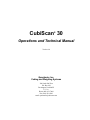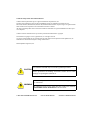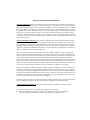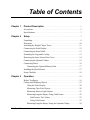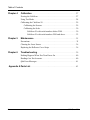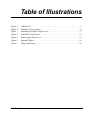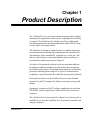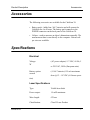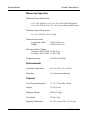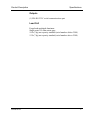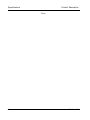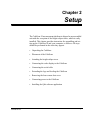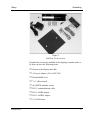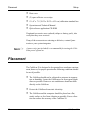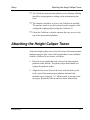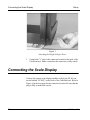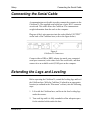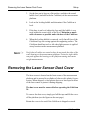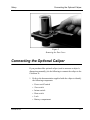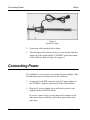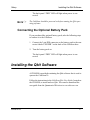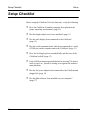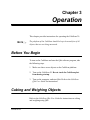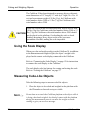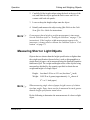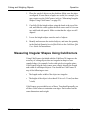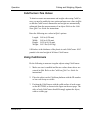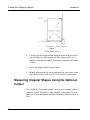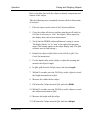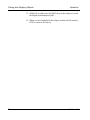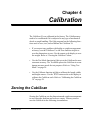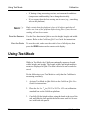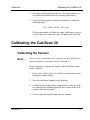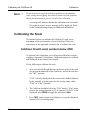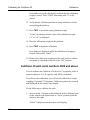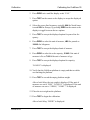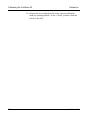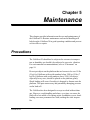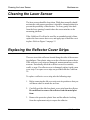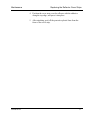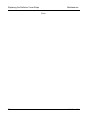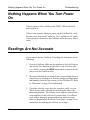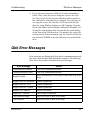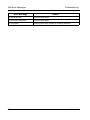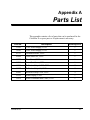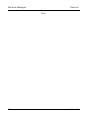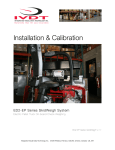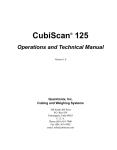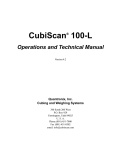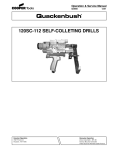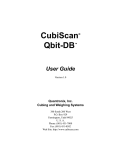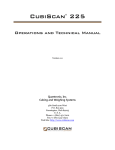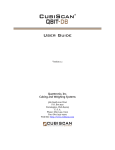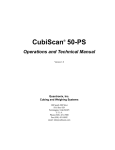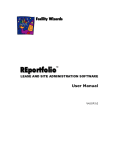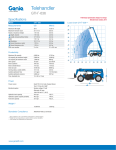Download CubiScan® 30
Transcript
CubiScan 30 ® Operations and Technical Manual Version 4.0 Quantronix, Inc. Cubing and Weighing Systems 380 South 200 West P.O. Box 929 Farmington, Utah 84025 U. S. A. Phone (801) 451-7000 Fax (801) 451-0502 email: [email protected] CubiScan 30 Operations and Technical Manual CubiScan and the Quantronix logo are registered trademarks of Quantronix, Inc. Scanning New Dimensions, Qbit, and The FreightWeigh System are trademarks of Quantronix, Inc. Microsoft, Windows, Windows XP, Windows NT, Windows 2000 and their respective logos are registered trademarks of Microsoft Corporation in the United States and other countries. All other brand and product names used in this manual are trademarks or registered trademarks of their respective companies. CubiScan software and firmware are protected by international and domestic copyrights. This document copyright © 2011 by Quantronix, Inc. All rights reserved. No portion of this manual may be reproduced in any form without written permission from Quantronix, Inc. Information in this manual is subject to change without notice. Manual updated August 30, 2011. The CubiScan 30 should only be serviced by qualified personnel. CAUTION Observe precautions for handling electrostatic sensitive devices when setting up or operating the CubiScan 30. WARNING Disconnect all power to the CubiScan 30 before servicing or making any connections. The CubiScan 30 uses a laser diode that emits visible laser radiation. AVOID DIRECT EYE EXPOSURE to the laser diode. 1 MILLIWATT MAXIMUM OUTPUT 670 nm WAVELENGTH CLASS II LASER PRODUCT Quantronix New Product Limited Warranty Statement of Warranty. Subject and according to the Terms and Conditions set forth below, Quantronix, Inc., (hereafter referred to as “Quantronix”) warrants to the Buyer that its new product is in accordance with Quantronix’ published specifications (or those agreed upon with Buyer in writing) at the time of sale or lease and that such product shall be free from defects in material and workmanship for a period of one year from, as applicable: the date of sale or the Commencement Date under a written equipment lease or rental agreement (the “Warranty Period”). For purposes of this warranty, the term “Buyer” shall mean and refer only to the party which originally—whether from Quantronix directly, or from a distributor, agent, or reseller authorized by Quantronix —purchases, or leases under a written equipment lease or rental agreement, the Quantronix product which is the subject of this warranty. Terms and Conditions of Warranty. This warranty is applicable exclusively to original equipment products, and components which were manufactured by Quantronix. Quantronix does not warrant, for any purpose, any part or component manufactured by another manufacturer, nor which is used or rebuilt. Quantronix’ obligation and liability under this warranty is expressly limited to repair or replacement (at its option) of the warranted equipment or components within the Warranty Period. A purchase by a Buyer of equipment which it had first leased or rented shall not start a new Warranty Period. In the event of the occurrence of a claim under this warranty, the Buyer shall have a duty to promptly notify Quantronix in writing of the nature and specifics of the claimed defect. Failure to so notify shall void this warranty. Any claim of a warranted defect is subject to inspection and analysis by Quantronix to conclusively identify or confirm the nature and cause of failure and application of this warranty. Any defective components, mechanical or electrical, will be repaired or replaced, at the discretion and authorization of Quantronix, at Quantronix’ facilities in Utah. It shall be the Buyer’s responsibility to return the faulty equipment or components to Quantronix at Buyer’s expense. Quantronix’ obligation shall not include transportation charges, nor labor, material, or service charges involved in the removal, return, or installation of equipment or components. Except as provided herein, Quantronix shall have no other obligation or liability due to defective equipment or components. Accordingly, but without limitation, Quantronix shall not be liable for: losses, injury, or damage caused to persons or property by Quantronix products or their failure; indirect, special or consequential damages of any nature including but not limited to loss of profit, delays, or expenses, such as those arising from the use of or inability to use the products; nor any incidence of personal injury or property damage arising from the negligence or willful act of anyone other than itself or its employees. Quantronix reserves the right to incorporate improvements in material and design of its products without notice and is not obligated to incorporate the same improvements in equipment previously manufactured. Conditions Which Void Warranty. This agreement shall not apply to equipment or components which has/have: A. B. C. Been the subject of repairs or modifications not authorized by Quantronix. Not been operated under normal use and service according to that for which it was intended. Not been operated or maintained in accordance with Quantronix’ printed instructions. Quantronix New Product Limited Warranty (continued) D. E. F. G. Been subject to misuse, negligent handling, improper installation, accident, damage by fire, submersion, or act of God. Had serial numbers altered, defaced, or removed. Been sold, loaned, leased, subleased, or in any other way transferred to or placed within the control of any party other than the Buyer. Been operated beyond capacity. THE FOREGOING IS IN LIEU OF ALL OTHER REMEDIES, GUARANTEES, LIABILITIES, OR WARRANTIES. QUANTRONIX MAKES NO OTHER WARRANTY, EXPRESS OR IMPLIED, AND MAKES NO WARRANTY OF MERCHANTABILITY OR FITNESS FOR ANY PARTICULAR PURPOSE. This statement sets forth the full extent of Quantronix’ liability for breach of any warranty or deficiency in connection with the sale or use of the product. No employee or representative of Quantronix is authorized to change this warranty in any way or grant any other warranty. Table of Contents Chapter 1 Product Description . . . . . . . . . . . . . . . . . . . . . . . . . . . . . . . . . . . . . . 1 Accessories . . . . . . . . . . . . . . . . . . . . . . . . . . . . . . . . . . . . . . . . . . . . . . . . . 2 Specifications . . . . . . . . . . . . . . . . . . . . . . . . . . . . . . . . . . . . . . . . . . . . . . . 3 Chapter 2 Setup. . . . . . . . . . . . . . . . . . . . . . . . . . . . . . . . . . . . . . . . . . . . . . . . . . . . . 7 Unpacking . . . . . . . . . . . . . . . . . . . . . . . . . . . . . . . . . . . . . . . . . . . . . . . . . . 8 Placement . . . . . . . . . . . . . . . . . . . . . . . . . . . . . . . . . . . . . . . . . . . . . . . . . 10 Attaching the Height Caliper Tower . . . . . . . . . . . . . . . . . . . . . . . . . . . . . 11 Connecting the Scale Display . . . . . . . . . . . . . . . . . . . . . . . . . . . . . . . . . . 12 Connecting the Serial Cable . . . . . . . . . . . . . . . . . . . . . . . . . . . . . . . . . . . 13 Extending the Legs and Leveling . . . . . . . . . . . . . . . . . . . . . . . . . . . . . . . 13 Removing the Laser Sensor Dust Cover . . . . . . . . . . . . . . . . . . . . . . . . . . 14 Connecting the Optional Caliper. . . . . . . . . . . . . . . . . . . . . . . . . . . . . . . . 15 Connecting Power . . . . . . . . . . . . . . . . . . . . . . . . . . . . . . . . . . . . . . . . . . . 16 Connecting the Optional Battery Pack . . . . . . . . . . . . . . . . . . . . . . . . 17 Installing the Qbit Software . . . . . . . . . . . . . . . . . . . . . . . . . . . . . . . . . . . 17 Setup Checklist . . . . . . . . . . . . . . . . . . . . . . . . . . . . . . . . . . . . . . . . . . . . . 18 Chapter 3 Operation . . . . . . . . . . . . . . . . . . . . . . . . . . . . . . . . . . . . . . . . . . . . . . . 19 Before You Begin . . . . . . . . . . . . . . . . . . . . . . . . . . . . . . . . . . . . . . . . . . . 19 Cubing and Weighing Objects . . . . . . . . . . . . . . . . . . . . . . . . . . . . . . . . . 19 Using the Scale Display . . . . . . . . . . . . . . . . . . . . . . . . . . . . . . . . . . . 20 Measuring Cube-Like Objects . . . . . . . . . . . . . . . . . . . . . . . . . . . . . . 20 Measuring Short or Light Objects . . . . . . . . . . . . . . . . . . . . . . . . . . . 21 Measuring Irregular Shapes Using CubiCorners . . . . . . . . . . . . . . . . 22 CubiCorners Tare Values. . . . . . . . . . . . . . . . . . . . . . . . . . . . . . . 23 Using CubiCorners. . . . . . . . . . . . . . . . . . . . . . . . . . . . . . . . . . . . 23 Measuring Irregular Shapes Using the Optional Caliper . . . . . . . . . . 24 CubiScan 30 i Table of Contents Chapter 4 Calibration . . . . . . . . . . . . . . . . . . . . . . . . . . . . . . . . . . . . . . . . . . . . . .27 Zeroing the CubiScan . . . . . . . . . . . . . . . . . . . . . . . . . . . . . . . . . . . . . . . .27 Using Test Mode . . . . . . . . . . . . . . . . . . . . . . . . . . . . . . . . . . . . . . . . . . . .28 Calibrating the CubiScan 30 . . . . . . . . . . . . . . . . . . . . . . . . . . . . . . . . . . .29 Calibrating the Sensors . . . . . . . . . . . . . . . . . . . . . . . . . . . . . . . . . . . .29 Calibrating the Scale . . . . . . . . . . . . . . . . . . . . . . . . . . . . . . . . . . . . . .30 CubiScan 30 with serial numbers below 2500 . . . . . . . . . . . . . . .30 CubiScan 30 with serial numbers 2500 and above. . . . . . . . . . . .32 Chapter 5 Maintenance . . . . . . . . . . . . . . . . . . . . . . . . . . . . . . . . . . . . . . . . . . . . .35 Precautions. . . . . . . . . . . . . . . . . . . . . . . . . . . . . . . . . . . . . . . . . . . . . . . . .35 Cleaning the Laser Sensor . . . . . . . . . . . . . . . . . . . . . . . . . . . . . . . . . . . . .36 Replacing the Reflector Cover Strips . . . . . . . . . . . . . . . . . . . . . . . . . . . .36 Chapter 6 Troubleshooting . . . . . . . . . . . . . . . . . . . . . . . . . . . . . . . . . . . . . . . . .39 Nothing Happens When You Turn Power On . . . . . . . . . . . . . . . . . . . . . .40 Readings Are Not Accurate . . . . . . . . . . . . . . . . . . . . . . . . . . . . . . . . . . . .40 Qbit Error Messages . . . . . . . . . . . . . . . . . . . . . . . . . . . . . . . . . . . . . . . . .41 Appendix A Parts List . . . . . . . . . . . . . . . . . . . . . . . . . . . . . . . . . . . . . . . . . . . . . . . .43 ii CubiScan 30 Table of Illustrations Figure 1 Figure 2 Figure 3 Figure 4 Figure 5 Figure 6 Figure 7 CubiScan 30. . . . . . . . . . . . . . . . . . . . . . . . . . . . . . . . . . . . . . . . . . . . . . . . . . . . 2 CubiScan 30 Accessories. . . . . . . . . . . . . . . . . . . . . . . . . . . . . . . . . . . . . . . . . . 9 Attaching the Height Caliper Tower . . . . . . . . . . . . . . . . . . . . . . . . . . . . . . . . 12 CubiScan 30 Connectors . . . . . . . . . . . . . . . . . . . . . . . . . . . . . . . . . . . . . . . . . 13 Removing the Dust Cover . . . . . . . . . . . . . . . . . . . . . . . . . . . . . . . . . . . . . . . . 15 Optional Caliper . . . . . . . . . . . . . . . . . . . . . . . . . . . . . . . . . . . . . . . . . . . . . . . 16 Using CubiCorners . . . . . . . . . . . . . . . . . . . . . . . . . . . . . . . . . . . . . . . . . . . . . 24 CubiScan 30 iii Table of Illustrations Notes iv CubiScan 30 Chapter 1 Product Description The CubiScan® 30 is a precision volume measuring and weighing instrument for applications where precise weighing and measuring is required. The CubiScan 30 is ideally suited for weighing and measuring applications involving publication media such as books, cassette tapes, and compact discs. The CubiScan 30 design is unique because it combines high accuracy dimensional measuring and weighing into one operation. The unit interfaces with a standard PC computer via a serial port. The data are collected into a convenient database format and may be transmitted to another host system if desired. An object to be measured is placed on the measurement platform. Length and width measurements are determined by a proprietary laser diode optical sensor. The height measurement is recorded by a precision contacting linear caliper. The object is simultaneously weighed by a precision load cell beneath the measurement platform. Electronics in the base of the CubiScan 30 process the data and transmit it to the PC computer for further processing, storage, and display. Quantronix’ proprietary Qbit™ software application (provided on CD-ROM) is used to operate the CubiScan 30 from a connected computer. The CubiScan 30 uses an external AC adapter, but a battery pack is available if you want the CubiScan 30 to be portable (operated with a laptop computer). CubiScan 30 1 Product Description The CubiScan 30 has been designed for use in industrial environments. The frame and housings are made of machined aluminum. The CubiScan 30 is easy to set up, operate, and maintain. Its simple design and extreme accuracy coupled with intelligent circuitry and software make the CubiScan 30 a valuable weighing/measuring tool. Figure 1 CubiScan 30 2 CubiScan 30 Product Description Accessories Accessories The following accessories are available for the CubiScan 30: • Battery pack—holds four “AA” batteries and will operate the CubiScan for 6 to 8 hours. The battery pack connects to the POWER connector on the back panel of the CubiScan 30. • Caliper—used to measure an object's dimensions manually. The measurement data is sent directly to the computer. Various caliper sizes are available. Specifications Electrical Voltage: W (AC power adapter) 117 VAC, 60 Hz, 5 or 230 VAC, 50 Hz (European units) Battery option: current (4 “AA” batteries) 150 mA maximum draw @ 12 – 18 VDC (6-8 hours opera- tion) Laser Specifications CubiScan 30 Type: Visible laser diode Power output: 1.0 mW maximum Wave length: 670 nm Classification: Class II Laser Product 3 Specifications Product Description Measuring Capacities Minimum Object Dimensions: 1.0 x 1.0 x 0.005 in (2.5 x 2.5 x 0.01 cm) with CubiCorners 1.0 x 1.0 x 0.20 in (2.5 x 2.5 x 0.51 cm) without CubiCorners Maximum Object Dimensions: 15 x 15 x 4 in (38 x 38 x 10 cm) Dimension Increment: Length and width: Height: 0.02 in (0.05 cm) 0.005 in (0.01 cm) Maximum Object Weight: Serial nos. below 2500: 10 lbs (5 kg) Serial nos. above 2500: 15 lbs (7 kg) Weight Increment: 0.005 lbs (0.002 kg) Environmental Operating Temperature: 40° to 104° F (5° to 40° C) Humidity: 0 to 90% non-condensing Physical 4 Total Footprint Required: 17.5 x 17.5 in (44 x 44 cm) Height: 12 in (30 cm) Shipping Weight: 42 lb (18.9 kg) Net Weight: 24 lb (11 kg) Shipping Dimensions: 23 x 21 x 10 in (58 x 53 x 25 cm) CubiScan 30 Product Description Specifications Outputs (1) EIA RS-232-C serial communications port Load Cell Forged and machined aluminum Single point 350 Ohm strain gage 10 lb (5 kg) net capacity standard (serial numbers below 2500) 15 lb (7 kg) net capacity standard (serial numbers above 2500) CubiScan 30 5 Specifications Product Description Notes 6 CubiScan 30 Chapter 2 Setup The CubiScan 30 measurement platform is shipped as an assembled unit with the exception of the height caliper tower, which is easily installed. This chapter provides instruction for assembling and setting up the CubiScan 30 and your computer, as follows. All steps should be performed in the order they appear. • Unpacking the CubiScan • Placement of the CubiScan • Attaching the height caliper tower • Connecting the scale display to the CubiScan • Connecting the serial cable • Extending the legs and leveling the CubiScan • Removing the laser sensor dust cover • Connecting power to the CubiScan • Installing the Qbit software application CubiScan 30 7 Unpacking Setup Unpacking The CubiScan 30 is shipped in a custom-fitted container lined with foam inserts to protect the instrument and accessories during shipping and storage. Do the following to unpack the CubiScan. 1. Open the shipping container. 2. Remove the height caliper tower and AC power adapter from the foam insert and set them on a clean surface, then remove the foam insert from the container. 3. Grasp the CubiScan 30 platform by the sides and carefully pull upward. DO NOT LIFT BY THE PLEXIGLASS LASER HOUSING. The platform should easily slide out of the protective foam. 4. Place the platform on a stable, level surface. Accessories are stored in side compartments of the shipping container. Carefully remove the contents of each compartment and place them on a clean surface for examination prior to instrument assembly. Examine the shipping container interior for any loose accessories, then replace the foam inserts and refasten the container lid. Retain the container for future shipping or storage 8 CubiScan 30 Setup Unpacking Figure 2 CubiScan 30 Accessories Examine the accessories included in the shipping container and verify that you have the following items: ❒ Remote scale display and cable ❒ AC power adapter (110 or 220 VAC) ❒ Round bubble level ❒ 5 /64" Allen wrench ❒ (4) SFHCS machine screws ❒ RJ-11 communications cable ❒ RJ-11 to DB9 adapter ❒ RJ-11 to DB25 adapter ❒ (3) CubiCorners CubiScan 30 9 Placement Setup ❒ Dust cover ❒ (2) spare reflector cover strips ❒ 8" x 8" x 1/4" (20.32 x 20.32 x .635 cm) calibration standard box ❒ Operations and Technical Manual ❒ Qbit software application CD-ROM If optional accessories were ordered (caliper or battery pack), also verify that they were received. If any of the accessories are missing or defective, contact Quantronix or your system integrator. NOTE ☞ A power strip (not included) is recommended for turning the CubiScan power off and on. Placement The CubiScan 30 is designed to be operated in a warehouse environment; however, for proper operation the following conditions should be met if possible. ❒ The CubiScan should not be subjected to extremes in temperature or humidity. Locate the CubiScan as far from open freight doors as possible. Heaters or air conditioners should not blow directly on the CubiScan. ❒ Protect the CubiScan from static electricity. ❒ The CubiScan and the computer should be placed on a flat, sturdy surface as free from vibration as possible. Excess vibration can reduce the accuracy of the CubiScan 30. 10 CubiScan 30 Setup Attaching the Height Caliper Tower ❒ The CubiScan's measurement platform is free-floating. Nothing should be resting against or sitting on the measurement platform. ❒ The computer should be as close to the CubiScan as possible. The operator needs to use the keyboard on the computer while cubing and weighing objects using the CubiScan 30. ❒ Orient the CubiScan so that the operator has easy access to the top of the measurement platform. Attaching the Height Caliper Tower Attach the height caliper tower to the left corner of the measurement platform using the four socket, flat-head machine screws included with the CubiScan 30 accessories, as follows. 1. Place the tower against the back corner of the measurement platform on the outside. The plastic caliper head should rest against the platform surface. 2. Align the four screw holes in the tower with the holes on the back corner of the measurement platform and attach the machine screws using the 5/64" Allen wrench, as shown on the next page. Retain the Allen wrench for future disassembly. CubiScan 30 11 Connecting the Scale Display Setup Figure 3 Attaching the Height Caliper Tower 3. Connect the 1/8" jack to the connector located on the back of the CubiScan base. Make certain that the connector is fully seated. Connecting the Scale Display Connect the remote scale display module to the 8-pin, RJ-45 connector labeled “SCALE” on the back of the CubiScan base. Refer to Figure 4 on the next page for the connector location. Be sure that the plug is fully seated in the socket. 12 CubiScan 30 Setup Connecting the Serial Cable Connecting the Serial Cable A communication serial cable is used to connect the computer to the CubiScan 30. The supplied serial cable has a 6-pin, RJ-11 connector at each end. This cable allows the CubiScan 30 to communicate weight information from the scale to the computer. Plug one of the 6-pin connectors into the socket labeled “OUTPUT” on the back of the CubiScan base (refer to the figure below). Figure 4 CubiScan 30 Connectors Connect either a DB9 or DB25 adapter (to match your computer's serial port connector) to the other end of the serial cable, and then connect it to an available serial (COM) port on the computer. Extending the Legs and Leveling Before operating the CubiScan 30, extend the leveling legs and level the CubiScan base. With the CubiScan 30 placed in an appropriate location (as outlined in the “Placement” section), take the following steps. 1. Lift or tilt the CubiScan base, and locate the four leveling legs under the corners. 2. Turn each leg until it is fully extended to allow adequate space for the attached cables under the base. CubiScan 30 13 Removing the Laser Sensor Dust Cover Setup 3. Set the base on its legs on a flat surface, and place the round bubble level (included with the CubiScan) on the measurement platform. 4. Look at the leveling bubble and determine if the CubiScan is level. 5. If the base is not level, adjust the legs until the bubble is centered within the center circle of the level. Maintain as much cable clearance as possible under the base of the CubiScan. 6. When the leveling bubble is centered, verify that all four of the CubiScan's legs are resting against the supporting surface. The CubiScan should not rock or tilt when light pressure is applied at any location on the measurement platform. NOTE ☞ Verify that all cables are routed so they do not touch the sides of the scale housing or the measurement platform. Twisted or tight cables can push against the housing or the platform causing inaccurate weight measurements. Removing the Laser Sensor Dust Cover The laser sensor is located on the front corner of the measurement platform and is encased in a cylinder of clear acrylic plastic for protection. When shipped, a clear plastic dust cover was taped in front of the laser sensor to protect it during shipping. The dust cover must be removed before operating the CubiScan 30. To remove the dust cover, simply peel off the tape and lift the cover off the platform (see the figure on the next page). Retain the cover to be used if the CubiScan is shipped or stored. 14 CubiScan 30 Setup Connecting the Optional Caliper Figure 5 Removing the Dust Cover Connecting the Optional Caliper If you purchased the optional caliper (used to measure an object's dimensions manually), do the following to connect the caliper to the CubiScan 30. 1. Refer to the documentation supplied with the caliper to identify the following components: • • • • • • CubiScan 30 Power on/off switch Zero switch In/mm switch Data switch Lock Battery compartment 15 Connecting Power Setup Figure 6 Optional Caliper 2. Unwrap the cable attached to the caliper. 3. Turn the plug on the cable so the key is at the bottom, and then connect it to the socket labeled “CALIPER” on the back panel of the CubiScan. Refer to Figure 4 on page 13. Connecting Power The CubiScan 30 is powered by an external AC power adapter. Take the following steps to connect power to the CubiScan. 1. Connect the 3-pin DIN connector on the AC power adapter to the “POWER” connector on the back of the CubiScan base. 2. Plug the AC power adapter into a wall outlet or power strip equipped with an ON/OFF switch. If you use a power strip, you can connect the computer to the same power strip so that they will both be powered on at the same time. 16 CubiScan 30 Setup Installing the Qbit Software The back panel “PWR” LED will light when power is connected. NOTE ☞ The CubiScan should be powered on before running the Qbit operating software. Connecting the Optional Battery Pack If you purchased the optional battery pack, take the following steps to connect it to the CubiScan. 1. Connect the 3-pin DIN connector on the battery pack to the connector labeled “POWER” on the back of the CubiScan base. 2. Turn the battery pack on. The back panel “PWR” LED will light when power is connected. Installing the Qbit Software A CD-ROM is provided containing the Qbit software that is used to operate the CubiScan 30. Follow the instructions in the CubiScan Qbit User Guide, located on the CD-ROM, to install and use Qbit. You can also download the user guide from the Quantronix Web site at www.cubiscan.com. CubiScan 30 17 Setup Checklist Setup Setup Checklist Before using the CubiScan 30 for the first time, verify the following. ❒ Have the CubiScan 30 and the computer been placed in the proper operating environment? (page 10) ❒ Has the height caliper tower been installed? (page 11) ❒ Has the scale display been connected to the CubiScan? (page 12) ❒ Has the serial communications cable been connected to a serial (COM) port on the computer and to the CubiScan? (page 13) ❒ Have the leveling legs been extended fully and the base of the CubiScan leveled? (page 13) ❒ Is the CubiScan measurement platform free moving? No object, cable or cord, etc., should be resting on or against the measurement platform. ❒ Has the AC power adapter been connected to the CubiScan and plugged in? (page 16) ❒ Has the Qbit software been installed on your computer? (page 17) 18 CubiScan 30 Chapter 3 Operation This chapter provides instructions for operating the CubiScan 30. NOTE ☞ The platform of the CubiScan should be kept clean and free of all objects that are not being measured. Before You Begin To turn on the CubiScan and start the Qbit software program, take the following steps. 1. Make sure there are no objects on the CubiScan platform. 2. Turn on the CubiScan 30. Do not touch the CubiScan platform during startup. 3. Turn on the computer, and start Qbit. Refer to the CubiScan Qbit User Guide for instructions. Cubing and Weighing Objects Refer to the CubiScan Qbit User Guide for instructions on cubing and weighing using Qbit. CubiScan 30 19 Cubing and Weighing Objects Operation The CubiScan 30 has been designed to measure objects with maximum dimensions of 15" long by 15" wide by 4" high (38 x 38 x 10 cm) and a maximum weight of 10 lbs (5 kg) for CubiScans with serial numbers below 2500 or 15 lbs (7 kg) for CubiScans with serial numbers above 2500. While the CubiScan has overload protection, objects heavier than 10 lbs (5 kg) for CubiScans with serial numbers below 2500 or 15 CAUTION lbs (7 kg) for CubiScans with serial numbers above 2500 should not be placed on the platform. Overloading the scale or shock loading (dropping a heavy object on the scale) can cause permanent zero shift, making the scale inoperable. Using the Scale Display When you cube and weigh an object on the CubiScan 30, in addition to the dimensions and weight in Qbit, the object’s weight is displayed on the remote scale display connected to the CubiScan. Refer to “Connecting the Scale Display” on page 12 for instructions to connect the scale display to the CubiScan. The scale display also has buttons for zeroing and testing the scale. Refer to “Zeroing the CubiScan” on page 27. Measuring Cube-Like Objects Take the following steps to measure cube-like objects. 1. Place the object to be cubed and weighed on the platform with the ID number or barcode on top or visible. NOTE ☞ 20 Do not lean on or touch the CubiScan platform or the object while it is being cubed and weighed. Any kind of contact with the platform during the measurement process can alter the weight or sensor reading or give you an error message. CubiScan 30 Operation Cubing and Weighing Objects 2. Carefully lift the height caliper using the knob at the top of the rod, and slide the object against the back corner until it is in contact with both side panels. 3. Lower or drop the height caliper onto the object. 4. Identify and measure the object using Qbit. Refer to the CubiScan Qbit User Guide for instructions. NOTE ☞ If you suspect that a height or weight measurement is inaccurate, zero the CubiScan (refer to “Zeroing the CubiScan” on page 27 for instructions). If the length or width measurements appear to be inaccurate, you may need to calibrate the CubiScan (refer to “Calibration” on page 27). Measuring Short or Light Objects Objects that are shorter than the height specification or lighter than the weight specification (shown below), such as thin pamphlets or single sheets of paper, can be measured using the Stacked Quantities function in Qbit. The weight and height values of the objects being measured are divided by the quantity specified to obtain the net weight and height of a single object. Height: less than 0.20 in. or 0.51 cm (less than 1/4 inch) Weight: 0.005 lb or 4 grams (approximately 11/2 sheets of 8 1/2 x 11 inch paper) NOTE ☞ When measuring single sheets of paper, height is more of a limitation than weight. Paper sheets need to be measured in stacks greater than the height specification stated above. Do the following to determine the measurements of a short or light object. CubiScan 30 21 Cubing and Weighing Objects Operation 1. Place the stack of objects on the platform. Make sure the edges are aligned. If some sheets of paper are curled, for example, you may want to use the CubiCorners (refer to “Measuring Irregular Shapes Using CubiCorners” on page 22). 2. Carefully lift the height caliper using the knob at the top of the rod, and slide the stack against the back corner until it is in contact with both side panels. Make certain that the edges are still aligned. 3. Lower the height caliper onto the stack of objects. 4. Identify and measure the stacked objects, and enter the quantity in the Stacked Quantity box in Qbit. Refer to the CubiScan Qbit User Guide for instructions. Measuring Irregular Shapes Using CubiCorners Using CubiCorners (included with the CubiScan 30) improves the accuracy of cubing objects that are irregular in shape or have rounded edges, for example, books with spiral or irregular spines. CubiCorners help the laser sensor more clearly identify the length and width of odd-shaped objects. You should use CubiCorners if any of the following are true: • The length and/or width of the object are irregular. • The height of the object is less than 0.20 in. or 0.51 cm (less than 1 /4 inch) CubiCorners are provided in sets of three. You should generally use all three CubiCorners to maintain even edges. Each corner has the same dimensions and weight. 22 CubiScan 30 Operation Cubing and Weighing Objects CubiCorners Tare Values To obtain accurate measurements and weight when using CubiCorners, you need to enable the tare option and enter tare values in Qbit so that the CubiCorners' dimensions and weight are automatically subtracted from the measurements of an object. Refer to the CubiScan Qbit User Guide for instructions. Enter the following tare values in Qbit’s options: Length: Width: Height: Weight: 0.08 in (0.20 mm) 0.08 in (0.20 mm) 0.038 in (0.10 mm) 0.013 lbs (0.005 kg) 0.08 inches is the thickness of the plastic in each CubiCorner. 0.013 pounds is the total weight of all three CubiCorners. Using CubiCorners Do the following to measure irregular objects using CubiCorners. 1. Make sure tare is enabled and the tare values shown above are entered in Qbit. Refer to the CubiScan Qbit User Guide for instructions. 2. Place the object on the CubiScan platform with the ID number or bar code on top or visible. 3. Position the CubiCorners with the solid surface of each corner on the BOTTOM, as shown in the figure on the next page. The sides of each CubiCorner should fit snugly against the object, with no visible gap. CubiScan 30 23 Cubing and Weighing Objects Operation Figure 7 Using CubiCorners 4. Carefully lift the height caliper using the knob at the top of the rod, and slide the object against the back corner until it is in contact with both side panels. If necessary, reposition the CubiCorners. 5. Lower the height caliper onto the object. 6. Identify and measure the object and apply the tare values using Qbit. Refer to the CubiScan Qbit User Guide for instructions. Measuring Irregular Shapes Using the Optional Caliper The CubiScan 30’s optional caliper can be used to measure objects with one or more irregular or “non-cubelike” dimensions. You can enter one or more dimensions measured manually with the caliper in Qbit. 24 CubiScan 30 Operation Cubing and Weighing Objects Refer to the data sheet with the caliper to identify components and features of the caliper. Take the following steps to manually measure all three dimensions of an object. 1. Place the object on the center of the Cubiscan platform. 2. Close the caliper all the way and then turn the on/off switch to ON (this is necessary to “zero” the caliper). When turned on, the display shows the current measurement. 3. Verify that the IN/MM (inches/millimeters) setting is correct. The display shows “in” or “mm” to the right of the measurement. (This setting applies to the caliper display only. The Qbit software uses its own settings.) 4. Identify the object in Qbit. Refer to the CubiScan Qbit User Guide for instructions. 5. Use the thumb roller on the caliper to adjust the opening and measure the object's length. 6. In Qbit, pull down the Caliper menu, and select Length. 7. Within 30 seconds, press the DATA key on the caliper to record the length measurement in Qbit. 8. Measure the width with the caliper. 9. Pull down the Caliper menu in Qbit, and select Width. 10. Within 30 seconds, press the DATA key on the caliper to record the width measurement in Qbit. 11. Measure the height with the caliper. 12. Pull down the Caliper menu in Qbit, and select Height. CubiScan 30 25 Cubing and Weighing Objects Operation 13. Within 30 seconds, press the DATA key on the caliper to record the height measurement in Qbit. 14. When you are finished with the caliper, turn the on/off switch to OFF to conserve the battery. 26 CubiScan 30 Chapter 4 Calibration The CubiScan 30 was calibrated at the factory. The CubiScan may need to be recalibrated if it is subjected to any type of mechanical shock or rough handling. The Qbit program has the following functions used to reset, test, and recalibrate the CubiScan 30: • If you suspect any problem with height or weight measurement accuracy, zero the CubiScan. Use the Zero function in Qbit to reset the dimensions to zero. Use the remote scale display to zero the weight. Refer to “Zeroing the CubiScan” below. • Use the Test Mode function in Qbit to test the CubiScan for measurement accuracy. The Test Mode places the CubiScan in a continuous measure mode for test purposes. Refer to “Using Test Mode” on page 28. • Use the Calibrate function in Qbit to calibrate the length, width, and height sensors. Use the TEST button on the scale display to calibrate the CubiScan scale. Refer to “Calibrating the CubiScan 30” on page 29. Zeroing the CubiScan Zeroing the CubiScan sets the dimension and weight measurements to zero when the platform and scale are empty. You may need to zero the CubiScan in the following circumstances. CubiScan 30 27 Using Test Mode Calibration • If, during a long measuring session, environmental conditions (temperature and humidity) have changed noticeably. • If you suspect that the last zeroing was in error (e.g., something was on the platform). NOTE ☞ Zero the Sensors Zero the Scale Make certain that the platform is free of all objects and that all cables are clear of the platform before using Zero. If not, the zero reading will not be accurate. Use the Zero function in Qbit to zero the height, length, and width sensors. Refer to the CubiScan Qbit User Guide for instructions. To zero the scale, make sure the scale is free of all objects, then press the ZERO button on the remote scale display. Using Test Mode While in Test Mode, the CubiScan continually measures length, width, height, and weight. The length, width, and height measurements are displayed in Qbit. The data collected is not recorded or saved. Do the following to use Test Mode to verify that the CubiScan is measuring accurately. 1. Activate Test Mode in Qbit. Refer to the CubiScan Qbit User Guide for instructions. 2. Place the 8 x 8 x 1/4 in. (20.32 x 20.32 x .635 cm) calibration standard box on the CubiScan platform. 3. Carefully lift the height caliper using the knob at the top of the rod, and slide the box against the back corner until it is in contact with both side panels. 28 CubiScan 30 Calibration Calibrating the CubiScan 30 4. Lower the height caliper onto the box. The measurements for the calibration standard will start to display immediately. 5. Verify that the length and width measurements are within the following range: 7.98 – 8.02 in. (20.28 – 20.38 cm) If the measurements are within this range, calibration is not necessary. If they are outside this range, recalibrate the CubiScan. Calibrating the CubiScan 30 Calibrating the Sensors NOTE ☞ For the correct calibration values, you must use the CubiScan calibration standard box provided with the CubiScan 30. Do the following to calibrate the length, width, and height sensors on the CubiScan. 1. Refer to the CubiScan Qbit User Guide for instructions on calibrating the sensors in Qbit. 2. Place the calibration standard on the platform. 3. Carefully lift the height caliper using the knob at the top of the rod, and slide the standard against the back corner until it is in contact with both side panels. 4. Lower or drop the height caliper onto the standard. CubiScan 30 29 Calibrating the CubiScan 30 NOTE ☞ Calibration Do not lean on or touch the CubiScan platform or the standard while cubing and weighing. Any kind of contact with the platform during the measurement process can alter the calibration. A message will indicate whether the calibration was successful. If a problem occurs, an error message will be displayed. Refer to the Troubleshooting chapter for additional information. Calibrating the Scale The method you use to calibrate the CubiScan 30 scale varies depending on the serial number of your CubiScan. Follow the instructions in the applicable section below to calibrate the scale. CubiScan 30 with serial numbers below 2500 To perform scale calibration, you will need an official test weight weighing 10 pounds (5 kilograms). Calibration options are selected and displayed on the remote scale display. Do the following to calibrate the scale. 1. Access switch S2 through the hole in the base plate of the scale (located on the underside of the CubiScan), and set the switch to the “OFF” position. “CAL” is briefly displayed on the remote scale display followed by the currently selected option for the zeroing range, either “USA” or “CAn” (Canada). 2. The CubiScan should be left in the “USA” mode. (“CAn” mode restricts the zeroing function to 2% of capacity.) If “USA” is not displayed, press ZERO to toggle the selection to USA. 3. Press TEST on the remote scale display to accept the displayed option (USA) for zeroing range. 30 CubiScan 30 Calibration Calibrating the CubiScan 30 Four dashes are briefly displayed to indicate the selected option is stored. Then the currently selected option for power-line frequency is displayed. 4. Select the power-line frequency, typically 60H for North America and 50H for Europe, by pressing ZERO on the remote scale display to toggle between the two options. 5. Press TEST to accept the displayed option for power-line frequency. Four dashes are briefly displayed to indicate the selected frequency is stored. Then the currently selected option for the unit of measure is displayed. 6. Press ZERO to select the unit of measure, either Lb or KILO. 7. Press TEST to accept the displayed unit of measure. Four dashes are briefly displayed to indicate that the unit of measure is stored. Then the currently selected option for capacity and division size is displayed. 8. Press ZERO to select the capacity and division size, 9.995 if the unit of measure is lbs or 5.002 if the unit of measure is kgs. 9. Press TEST to accept the displayed option for capacity and division size. Four dashes are briefly displayed to indicate capacity and division size are stored. “SPan” is displayed, followed by “LOad,” then the value of the calibration weight. 10. Press ZERO to select the calibration weight of 5 (kgs) or 10 (lbs). 11. Press TEST to accept the displayed calibration weight. CubiScan 30 31 Calibrating the CubiScan 30 Calibration Four dashes are briefly displayed to indicate that the calibration weight is stored. Then “LOAd” alternating with “0” is displayed. 12. Verify that the CubiScan platform is empty and that no cables are touching the platform. 13. Press TEST to record the empty platform weight. “LOAd” alternating with the value of the calibration weight (“5” or “10”) is displayed. 14. Place the calibration weight on the platform. 15. Press TEST to begin the calibration. Four dashes are displayed while the calibration is being performed, followed by “donE.” 16. Remove the calibration weight from the scale, and exit calibration mode by returning switch S2 to the “ON” position. CubiScan 30 with serial numbers 2500 and above You can calibrate the CubiScan 30 scale for a 7 kg capacity with a 2 gram resolution or a 15 lb capacity with .005 lb resolution. To perform scale calibration, you will need an official test weight weighing 15 pounds (7 kilograms). Calibration options are selected and displayed on the remote scale display. Do the following to calibrate the scale. 1. Access switch 1 (located on the underside of the CubiScan), and set the switch to the Menu mode or “Open” position (slide the switch to the right). “DIAG” is displayed on the remote scale display. 32 CubiScan 30 Calibration Calibrating the CubiScan 30 2. Press ZERO twice until the display reads “CAL.” 3. Press TEST on the remote scale display to accept the displayed option. 4. Select the power-line frequency, typically 60H for North America and 50H for Europe, by pressing ZERO on the remote scale display to toggle between the two options. 5. Press TEST to accept the displayed option for power-line frequency. 6. Press ZERO to select the unit of measure, LBS for pounds or 1000Gr for kilograms. 7. Press TEST to accept the displayed unit of measure. 8. Press ZERO to select the scale capacity, 15.005 if the unit of measure is lbs or 7.002 if the unit of measure is kgs. 9. Press TEST to accept the displayed option for capacity. “LOAD 0” is displayed. 10. Verify that the CubiScan platform is empty and that no cables are touching the platform. 11. Press TEST to record the empty platform weight. After a brief delay, the test weight is displayed. If the unit of measure was set to “LBS,” “LOAD 15” is displayed. If the unit of measure was set to “1000Gr,” “LOAD 7” is displayed. 12. Place the test weight on the platform. 13. Press TEST to begin the calibration. After a brief delay, “DONE” is displayed. CubiScan 30 33 Calibrating the CubiScan 30 Calibration 14. Remove the test weight from the scale, and exit calibration mode by returning switch 1 to the “Closed” position (slide the switch to the left). 34 CubiScan 30 Chapter 5 Maintenance This chapter provides information on the care and maintenance of the CubiScan 30. Routine maintenance and careful handling will help keep the CubiScan 30 in good operating condition and prevent service calls or repairs. Precautions The CubiScan 30 should not be subjected to extremes in temperature or humidity, nor should it be subjected to excessive vibration. For environmental recommendations, refer to “Placement” on page 10. Do not put objects on the platform that are known to be over 10 lbs (5 kg) for CubiScans with serial numbers below 2500 or 15 lbs (7 kg) for CubiScans with serial numbers above 2500. All objects, especially heavy ones, should be placed on the platform gently. Shock loading will occur if an object is dropped or thrown onto the platform. This puts unnecessary and potentially damaging pressure on the load cell. The CubiScan has been designed to accept overload without damage. However, rough handling and abuse, over time, can cause the load cell to lose much of its spring action. In addition, severe shock loading can cause permanent zero shift, making the scale inoperable. CubiScan 30 35 Cleaning the Laser Sensor Maintenance Cleaning the Laser Sensor The laser sensor should be kept clean. While dust normally should not interfere with sensor operation, it should be cleaned routinely to prevent the possibility of interference. To clean, gently blow dust from the laser opening, located where the sensor attaches to the measuring platform. If the CubiScan 30 will not be used for an extended period of time, replace the laser sensor dust cover, and apply tape to hold the cover in place. Refer to Figure 5 on page 15. Replacing the Reflector Cover Strips There are two white reflectors located along the sides of the measuring platform. Clear plastic strips cover the reflectors to protect them. If the reflector cover strips are damaged, measurements may not be accurate. Periodically check the reflector covers for scratches, scuffs, or wear. If a reflector cover is damaged, replace it with a new cover strip. Two spare cover strips are provided with the CubiScan 30. To replace a reflective cover strip, take the following steps. 1. Before removing the old cover strip, note its position so that you will know where to attach the new one. 2. Carefully peel the old clear plastic cover strip from the reflector. Be careful not to remove the reflector from the metal platform. 3. Remove the protective plastic liner and the adhesive backing from the replacement strip to expose the adhesive. 36 CubiScan 30 Maintenance Replacing the Reflector Cover Strips 4. Position the cover strip over the reflector with the adhesive along the top edge, and press it into place. 5. After attaching, peel off the protective plastic liner from the front of the cover strip. CubiScan 30 37 Replacing the Reflector Cover Strips Maintenance Notes 38 CubiScan 30 Chapter 6 Troubleshooting This chapter provides assistance in identifying and solving common problems with the CubiScan 30. If you encounter problems not covered in this chapter, or if a defect is suspected, contact your system integrator, or call Quantronix Technical Assistance at (801) 451-7000 for assistance. Common causes of problems with the CubiScan are loose or disconnected cables (serial communications cable and power cable) or incorrect system default settings. If you are having problems with the CubiScan 30, first verify that the serial communications cable connecting the computer to the CubiScan and the power cable connecting the power adapter are fully seated. Problems with your computer may also affect the operation of the CubiScan 30 system. If you have trouble starting the Qbit software or if you encounter problems with your computer (including computer-related error messages), refer to your computer manual or contact your computer representative or dealer for assistance. Frequent computer errors may be caused by dust or static electricity. It is important that your computer be kept as clean and static free as possible. Consult your computer manual for information. If problems continue, review the following sections for more information. CubiScan 30 39 Nothing Happens When You Turn Power On Troubleshooting Nothing Happens When You Turn Power On If there is power to the CubiScan, the “PWR” LED on the back panel will be lit. If there is no response when you power on the CubiScan 30, verify that the power strip and AC outlet are “live” and that the AC power cord is properly connected to the CubiScan and to the power strip or outlet. Readings Are Not Accurate If you suspect that the CubiScan 30 readings are inaccurate, do the following: 1. Zero the CubiScan. Make sure the platform is free of all objects and use the Zero function in Qbit (refer to the CubiScan Qbit User Guide), or press the ZERO button on the remote scale display to zero the CubiScan scale. 2. Move the CubiScan if it is located close to open freight doors or where hot air is blowing on it. Extreme changes in temperature and humidity can affect the accuracy of the CubiScan 30. Refer to “Placement” on page 10 for information. 3. Check the reflector cover strips for scratches, scuffs, or wear. There are two white reflectors located along the sides of the measuring platform. The reflector cover strips are clear plastic strips applied over the reflectors to protect them. If a reflector cover strip is damaged, measurements may not be accurate. Refer to “Replacing the Reflector Cover Strips” on page 36 for instructions on replacing the reflector cover strips. 40 CubiScan 30 Troubleshooting Qbit Error Messages 4. If you have more than one CubiScan 30 with serial numbers below 2500, verify that you are using the correct Cube30.ini file. The Cube30.ini file contains calibration values specific to the CubiScan 30 with which it was shipped. To verify that you are using the correct file, find the Cube30.ini file in the Qbit directory using Windows Explorer or My Computer. Open the file in a text editor such as Windows Notepad or Wordpad. Verify that the serial number in the file matches the serial number on the front of the CubiScan base. If it matches, the correct file is being used. If it does not match, copy the Cube30.ini file from the enclosed CD-ROM to the Qbit directory on your hard-disk drive. Qbit Error Messages Error messages are displayed in Qbit when a communications problem arises between the CubiScan and the computer. The following table shows the possible communication error messages. Error Message Action Communication Timeout Check the communication cable Communication Bad Data Check the communication cable Weight Unstable Redo measurement; if error repeats, move unit away from drafts Weight Error, PIC Hardware Contact Quantronix Weight Error, PIC ETX Contact Quantronix Weight Error, PIC COMM Contact Quantronix Weight Over Capacity Object is too heavy Height ADC Timeout Check caliper connection Laser Platform Empty Object too close to laser or too small Laser Timeout Object too close to laser or too large CubiScan 30 41 Qbit Error Messages Troubleshooting Error Message Action Laser Bad Data Retry measurement Laser Data Unreliable Retry measurement Low Battery (Battery pack only) change or recharge batteries 42 CubiScan 30 Appendix A Parts List This appendix contains a list of parts that can be purchased for the CubiScan 30 as spare parts or if replacement is necessary. Part No. Description Quantity/Unit 11142 110V Power Supply, CS30 1 11080 220V Power Supply, CS30 1 10723 Calibration Plate, CS30 1 10448 CubiCorner Set, CS30 1 10272 Dust Cover, CS30 1 11481 Laser Post Cover, CS30 1 11254 Reflective Strip - 0.25", CS30 2 10447 Reflective Strip - 1", CS30 2 10446 Reflective Strip Cover, CS30 2 12159 Scale Display, CS30 1 12838 Serial Communication Cable, CS30 1 CubiScan 30 43 Qbit Error Messages Parts List Notes 44 CubiScan 30