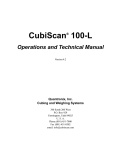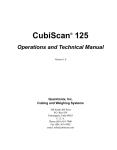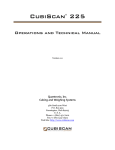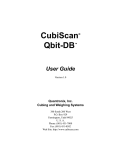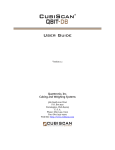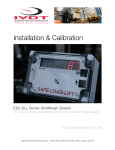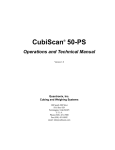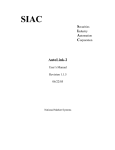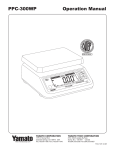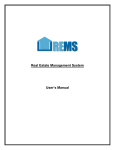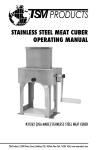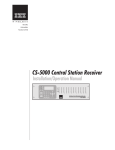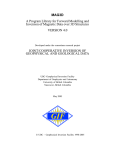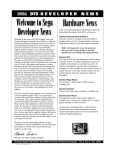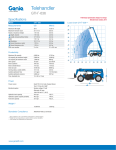Download CubiScan 110 User Manual
Transcript
CubiScan 110 ® Operations and Technical Manual Version 1.0 Quantronix, Inc. Cubing and Weighing Systems 380 South 200 West P.O. Box 929 Farmington, Utah 84025 U. S. A. Phone (801) 451-7000 Fax (801) 451-0502 email: [email protected] CubiScan 110 Operations and Technical Manual CubiScan and the Quantronix logo are registered trademarks of Quantronix, Inc. Scanning New Dimensions, Qbit, QbitWin, and The FreightWeigh System are trademarks of Quantronix, Inc. Microsoft and Windows are either registered trademarks or trademarks of Microsoft Corporation in the United States and/or other countries. All other brand and product names used in this manual are trademarks or registered trademarks of their respective companies. CubiScan software and firmware are protected by international and domestic copyrights. CubiScan 110 measurement products are protected by one or more of U.S. Patent Re42,430 and foreign patents. Another foreign patent is pending. This document copyright © 2011 by Quantronix, Inc. All rights reserved. No portion of this manual may be reproduced in any form without written permission from Quantronix, Inc. Information in this manual is subject to change without notice. Manual updated August 11, 2011. The CubiScan 110 is to be used to determine freight charges of rigid, non-sound-absorbing, cuboidal objects only. Dimensions shown on the display are of the smallest cuboidal shape in which the object may be enclosed. The CubiScan 110 should only be serviced by qualified personnel. CAUTION Observe precautions for handling electrostatic sensitive devices when setting up or operating the CubiScan 110. WARNING Disconnect all power to the CubiScan 110 before servicing or making any connections. Quantronix New Product Limited Warranty Statement of Warranty. Subject and according to the Terms and Conditions set forth below, Quantronix, Inc., (hereafter referred to as “Quantronix”) warrants to the Buyer that its new product is in accordance with Quantronix’ published specifications (or those agreed upon with Buyer in writing) at the time of sale or lease and that such product shall be free from defects in material and workmanship for a period of one year from, as applicable: the date of sale or the Commencement Date under a written equipment lease or rental agreement (the “Warranty Period”). For purposes of this warranty, the term “Buyer” shall mean and refer only to the party which originally—whether from Quantronix directly, or from a distributor, agent, or reseller authorized by Quantronix —purchases, or leases under a written equipment lease or rental agreement, the Quantronix product which is the subject of this warranty. Terms and Conditions of Warranty. This warranty is applicable exclusively to original equipment products, and components which were manufactured by Quantronix. Quantronix does not warrant, for any purpose, any part or component manufactured by another manufacturer, nor which is used or rebuilt. Quantronix’ obligation and liability under this warranty is expressly limited to repair or replacement (at its option) of the warranted equipment or components within the Warranty Period. A purchase of leased or rented equipment shall not start a new Warranty Period. In the event of the occurrence of a claim under this warranty, the Buyer shall have a duty to promptly notify Quantronix in writing of the nature and specifics of the claimed defect. Failure to so notify shall void this warranty. Any claim of a warranted defect is subject to inspection and analysis by Quantronix to conclusively identify or confirm the nature and cause of failure and application of this warranty. Any defective components, mechanical or electrical, will be repaired or replaced, at the discretion and authorization of Quantronix, at Quantronix’ facilities in Utah. It shall be the Buyer’s responsibility to return the faulty equipment or components to Quantronix at Buyer’s expense. Quantronix’ obligation shall not include transportation charges, nor labor, material, or service charges involved in the removal, return, or installation of equipment or components. Except as provided herein, Quantronix shall have no other obligation or liability due to defective equipment or components. Accordingly, but without limitation, Quantronix shall not be liable for: losses, injury, or damage caused to persons or property by Quantronix products or their failure; indirect, special or consequential damages of any nature including but not limited to loss of profit, delays, or expenses, such as those arising from the use of or inability to use the products; nor any incidence of personal injury or property damage arising from the negligence or willful act of anyone other than itself or its employees. Quantronix reserves the right to incorporate improvements in material and design of its products without notice and is not obligated to incorporate the same improvements in equipment previously manufactured. Conditions Which Void Warranty. This agreement shall not apply to equipment or components which has/have: A. B. C. Been the subject of repairs or modifications not authorized by Quantronix. Not been operated under normal use and service according to that for which it was intended. Not been operated or maintained in accordance with Quantronix’ printed instructions. D. E. F. G. Been subject to misuse, negligent handling, improper installation, accident, damage by fire, submersion, or act of God. Had serial numbers altered, defaced, or removed. Been sold, loaned, leased, subleased, or in any other way transferred to or placed within the control of any party other than the Buyer. Been operated beyond capacity. THE FOREGOING IS IN LIEU OF ALL OTHER REMEDIES, GUARANTEES, LIABILITIES, OR WARRANTIES. QUANTRONIX MAKES NO OTHER WARRANTY, EXPRESS OR IMPLIED, AND MAKES NO WARRANTY OF MERCHANTABILITY OR FITNESS FOR ANY PARTICULAR PURPOSE. This statement sets forth the full extent of Quantronix’ liability for breach of any warranty or deficiency in connection with the sale or use of the product. No employee or representative of Quantronix is authorized to change this warranty in any way or grant any other warranty. Contents Chapter 1 Product Description . . . . . . . . . . . . . . . . . . . . . . . . . . . . . . . . . . . . . . 1 Specifications . . . . . . . . . . . . . . . . . . . . . . . . . . . . . . . . . . . . . . . . . . . . . . . 3 Chapter 2 Setup. . . . . . . . . . . . . . . . . . . . . . . . . . . . . . . . . . . . . . . . . . . . . . . . . . . . . 5 Unpacking . . . . . . . . . . . . . . . . . . . . . . . . . . . . . . . . . . . . . . . . . . . . . . . . . . 5 Setting Up the Back Panel. . . . . . . . . . . . . . . . . . . . . . . . . . . . . . . . . . . . . . 8 Adjusting the Shipping Bolts . . . . . . . . . . . . . . . . . . . . . . . . . . . . . . . . . . 11 Placement and Leveling . . . . . . . . . . . . . . . . . . . . . . . . . . . . . . . . . . . . . . 13 Connecting to a Computer or Network . . . . . . . . . . . . . . . . . . . . . . . . . . . 14 Connecting to a Computer (Optional) . . . . . . . . . . . . . . . . . . . . . . . . 14 Connecting to a Network (Optional) . . . . . . . . . . . . . . . . . . . . . . . . . 15 Connecting Power . . . . . . . . . . . . . . . . . . . . . . . . . . . . . . . . . . . . . . . . . . . 17 Turning On the CubiScan . . . . . . . . . . . . . . . . . . . . . . . . . . . . . . . . . . . . . 17 Installing Qbit (Optional) . . . . . . . . . . . . . . . . . . . . . . . . . . . . . . . . . . . . . 18 Setup Checklist . . . . . . . . . . . . . . . . . . . . . . . . . . . . . . . . . . . . . . . . . . . . . 19 Chapter 3 Operation . . . . . . . . . . . . . . . . . . . . . . . . . . . . . . . . . . . . . . . . . . . . . . . 21 Before You Begin . . . . . . . . . . . . . . . . . . . . . . . . . . . . . . . . . . . . . . . . . . . 21 Cubing and Weighing Using Qbit . . . . . . . . . . . . . . . . . . . . . . . . . . . . . . . 22 Cubing and Weighing Using the Control Panel . . . . . . . . . . . . . . . . . . . . 22 Measuring Odd-Shaped Packages. . . . . . . . . . . . . . . . . . . . . . . . . . . . . . . 25 Chapter 4 Calibration . . . . . . . . . . . . . . . . . . . . . . . . . . . . . . . . . . . . . . . . . . . . . . 27 Before You Begin . . . . . . . . . . . . . . . . . . . . . . . . . . . . . . . . . . . . . . . . . . . 27 Calibrating Using the Control Panel . . . . . . . . . . . . . . . . . . . . . . . . . . . . . 28 Preparing the CubiScan for Calibration . . . . . . . . . . . . . . . . . . . . . . . 29 Calibrating the Sensors. . . . . . . . . . . . . . . . . . . . . . . . . . . . . . . . . . . . 31 CubiScan 110 i Contents Calibrating the Scale . . . . . . . . . . . . . . . . . . . . . . . . . . . . . . . . . . . . . .36 Preparing for Operation . . . . . . . . . . . . . . . . . . . . . . . . . . . . . . . . . . .37 Chapter 5 Maintenance . . . . . . . . . . . . . . . . . . . . . . . . . . . . . . . . . . . . . . . . . . . . .39 Precautions. . . . . . . . . . . . . . . . . . . . . . . . . . . . . . . . . . . . . . . . . . . . . . . . .39 Cleaning the Sensors . . . . . . . . . . . . . . . . . . . . . . . . . . . . . . . . . . . . . . . . .39 Removing the Controller Box . . . . . . . . . . . . . . . . . . . . . . . . . . . . . . . . . .40 Chapter 6 Troubleshooting . . . . . . . . . . . . . . . . . . . . . . . . . . . . . . . . . . . . . . . . .43 No Response When You Turn Power On . . . . . . . . . . . . . . . . . . . . . . . . .44 Readings Are Not Accurate . . . . . . . . . . . . . . . . . . . . . . . . . . . . . . . . . . . .44 Computer Error Messages . . . . . . . . . . . . . . . . . . . . . . . . . . . . . . . . . . . . .45 Control Panel Error Messages . . . . . . . . . . . . . . . . . . . . . . . . . . . . . . . . . .46 Timeout Error 01. . . . . . . . . . . . . . . . . . . . . . . . . . . . . . . . . . . . . . . . .46 Length, Width, Height . . . . . . . . . . . . . . . . . . . . . . . . . . . . . . . . .46 Weight . . . . . . . . . . . . . . . . . . . . . . . . . . . . . . . . . . . . . . . . . . . . .47 Other Error Codes . . . . . . . . . . . . . . . . . . . . . . . . . . . . . . . . . . . . . . . .47 Appendix A Communications Protocol . . . . . . . . . . . . . . . . . . . . . . . . . . . . . . .49 Serial (RS-232-C) Cable Pin Assignments . . . . . . . . . . . . . . . . . . . . . . . .49 Ethernet (TCP/IP) Cable Pin Assignments . . . . . . . . . . . . . . . . . . . . . . . .50 CubiScan 110 Command Set . . . . . . . . . . . . . . . . . . . . . . . . . . . . . . . . . . .51 Continuous Measure . . . . . . . . . . . . . . . . . . . . . . . . . . . . . . . . . . . . . .52 Dimension Calibration . . . . . . . . . . . . . . . . . . . . . . . . . . . . . . . . . . . .54 Dimension Units . . . . . . . . . . . . . . . . . . . . . . . . . . . . . . . . . . . . . . . . .55 Factor Toggle. . . . . . . . . . . . . . . . . . . . . . . . . . . . . . . . . . . . . . . . . . . .56 Location Id/City Code. . . . . . . . . . . . . . . . . . . . . . . . . . . . . . . . . . . . .57 Measure . . . . . . . . . . . . . . . . . . . . . . . . . . . . . . . . . . . . . . . . . . . . . . . .58 Scale Calibration . . . . . . . . . . . . . . . . . . . . . . . . . . . . . . . . . . . . . . . . .60 Test . . . . . . . . . . . . . . . . . . . . . . . . . . . . . . . . . . . . . . . . . . . . . . . . . . .61 Units . . . . . . . . . . . . . . . . . . . . . . . . . . . . . . . . . . . . . . . . . . . . . . . . . .62 Values . . . . . . . . . . . . . . . . . . . . . . . . . . . . . . . . . . . . . . . . . . . . . . . . .64 ii CubiScan 110 Contents Weight Units . . . . . . . . . . . . . . . . . . . . . . . . . . . . . . . . . . . . . . . . . . . . 67 Zero. . . . . . . . . . . . . . . . . . . . . . . . . . . . . . . . . . . . . . . . . . . . . . . . . . . 68 TCP/IP Communications Setup Command Set . . . . . . . . . . . . . . . . . . . . 69 Set Port . . . . . . . . . . . . . . . . . . . . . . . . . . . . . . . . . . . . . . . . . . . . . . . . 69 Read Port . . . . . . . . . . . . . . . . . . . . . . . . . . . . . . . . . . . . . . . . . . . . . . 70 Set IP Address . . . . . . . . . . . . . . . . . . . . . . . . . . . . . . . . . . . . . . . . . . 71 Read IP Address . . . . . . . . . . . . . . . . . . . . . . . . . . . . . . . . . . . . . . . . . 73 Set Subnet Mask . . . . . . . . . . . . . . . . . . . . . . . . . . . . . . . . . . . . . . . . . 74 Read Subnet Address . . . . . . . . . . . . . . . . . . . . . . . . . . . . . . . . . . . . . 75 Set Gateway Address . . . . . . . . . . . . . . . . . . . . . . . . . . . . . . . . . . . . . 76 Read Gateway Address. . . . . . . . . . . . . . . . . . . . . . . . . . . . . . . . . . . . 77 Set Inactivity Timeout . . . . . . . . . . . . . . . . . . . . . . . . . . . . . . . . . . . . 78 Read Inactivity Timeout . . . . . . . . . . . . . . . . . . . . . . . . . . . . . . . . . . . 80 Appendix B Parts List . . . . . . . . . . . . . . . . . . . . . . . . . . . . . . . . . . . . . . . . . . . . . . . . 81 CubiScan 110 iii Illustrations Figure 1 Figure 2 Figure 3 Figure 4 Figure 5 Figure 6 Figure 7 Figure 8 Figure 9 Figure 10 Figure 11 Figure 12 Figure 13 Figure 14 Figure 15 Figure 16 Figure 17 iv CubiScan 110 . . . . . . . . . . . . . . . . . . . . . . . . . . . . . . . . . . . . . . . . . . . . . . . . . . .2 CubiScan 110 in Packing Crate . . . . . . . . . . . . . . . . . . . . . . . . . . . . . . . . . . . . .6 Removing Wood Packing Bar . . . . . . . . . . . . . . . . . . . . . . . . . . . . . . . . . . . . . .6 Removing the Back Cap Screws . . . . . . . . . . . . . . . . . . . . . . . . . . . . . . . . . . . .8 Loosening the Hinge Cap Screws . . . . . . . . . . . . . . . . . . . . . . . . . . . . . . . . . . .9 Plugging in the Length Sensor Cable. . . . . . . . . . . . . . . . . . . . . . . . . . . . . . . .10 Plugging in the Height Sensor Cable . . . . . . . . . . . . . . . . . . . . . . . . . . . . . . . .11 Adjusting the Shipping Bolts . . . . . . . . . . . . . . . . . . . . . . . . . . . . . . . . . . . . . .12 Bubble Level . . . . . . . . . . . . . . . . . . . . . . . . . . . . . . . . . . . . . . . . . . . . . . . . . .13 Ethernet Cable Connector . . . . . . . . . . . . . . . . . . . . . . . . . . . . . . . . . . . . . . . .16 CubiScan 110 Control Panel . . . . . . . . . . . . . . . . . . . . . . . . . . . . . . . . . . . . . .23 Controller DIP Switch . . . . . . . . . . . . . . . . . . . . . . . . . . . . . . . . . . . . . . . . . . .30 Calibration Block Placement for Right Length Sensor . . . . . . . . . . . . . . . . . .32 Calibration Block Placement for Left Length Sensor . . . . . . . . . . . . . . . . . . .33 Calibration Block Placement for Width Sensor . . . . . . . . . . . . . . . . . . . . . . . .34 Calibration Block Placement for Height Sensor . . . . . . . . . . . . . . . . . . . . . . .35 Removing the Controller Box . . . . . . . . . . . . . . . . . . . . . . . . . . . . . . . . . . . . .41 CubiScan 110 Chapter 1 Product Description The CubiScan® 110 is a precision volume measuring and weighing instrument for use in applications in which precise weighing and measuring is required. The CubiScan 110 design is unique because it combines parcel dimensional measuring and weighing into one operation. The collected data are formatted and transmitted to a PC computer or multiplexor via the CubiScan 110 RS-232-C serial port. The CubiScan 110 may also be interfaced with other host systems via a standard 10-BaseT Ethernet TCP/IP port (contact Quantronix for details). The collected data are also displayed on the control panel. The CubiScan 110 has four sensors (ultrasonic transducers) that determine the length, width, and height of an object placed on its measuring surface. The object is simultaneously weighed by a precision aluminum load cell. The load cell and sensors are controlled by a proprietary Quantronix controller. The controller, load cell, and support circuitry are located in the base of the CubiScan 110. The CubiScan 110 has been designed for use in industrial environments. The load cell, frame, and sensor housings are made of forged and machined aluminum. The CubiScan 110 is easy to set up, operate, and maintain. Its simple design and extreme accuracy coupled with intelligent, self-contained circuitry make the CubiScan 110 a valuable weighing/measuring tool. CubiScan 110 1 Product Description The CubiScan 110 was calibrated at the factory, but may require recalibration due to handling during shipping. Complete calibration instructions for the CubiScan 110 are provided in Chapter 4 “Calibration.” Figure 1 CubiScan 110 2 CubiScan 110 Product Description Specifications Specifications Electrical Voltage: 100 – 240 VAC, 47 – 63 Hz, 1.2 A Current: 1.5 A maximum current draw, 1.0 A typical Power Supply: External switching +12 V @ 3.66 A Measuring Capacities Minimum Package Dimensions: 0.5 x 0.5 x 0.5 in (1.3 x 1.3 x 1.3 cm) Maximum Package Dimensions: 30 x 24 x 36 in (76 x 60 x 91 cm) Dimension Increment: 0.1 in (0.2 cm) Maximum Package Weight: 100 lb (45 kg) Weight Increment: 0.1 lb (.05 kg) Environmental CubiScan 110 Operating Temperature: 40° to 104° F (5° to 40° C) Humidity: 0 to 90% non-condensing 3 Specifications Product Description Physical Measuring Surface: 32 x 24 in (81 x 60 cm) Total Footprint Required: 43 x 34 in (109 x 86 cm) Height: 47 in (119 cm) Shipping Weight: 256 lb (116 kg) Net Weight: 78 lb (35 kg) Shipping Dimensions: 52 x 50 x 18 in Outputs One (1) EIA RS-232-C serial communications port See Appendix A for communications protocol. 10-BaseT Ethernet TCP/IP port See Appendix A for communications protocol and setup parameters. Qbit™, QbitTCP software can be used to configure (through the RS-232-C port) the CubiScan 110 for TCP/IP communication. Contact Quantronix for information. Load Cell The load cell is made of forged, machined and anodized aluminum, environmentally sealed up to IP65 levels Dual bridge 350 Ohm strain gage. The standard net capacity is 100 lb (45 kg) 4 CubiScan 110 Chapter 2 Setup This chapter provides instructions for setting up the CubiScan 110. Please read these instructions completely before attempting to set up the CubiScan. Perform the steps to set up the CubiScan in the following order: • Unpack the CubiScan (page 5) • Set up the back panel (page 8) • Adjust the shipping bolts (page 11) • Place the CubiScan where you will be using it and level the CubiScan (page 13) • Connect the CubiScan to a computer or network (page 14) • Connect power to the CubiScan (page 17) • Install the Qbit PC control software (optional) (page 18) • Calibrate the CubiScan (Chapter 4 “Calibration” on page 27) Unpacking To unpack the CubiScan, take the following steps. 1. Remove the top of the crate. CubiScan 110 5 Unpacking Setup Figure 2 CubiScan 110 in Packing Crate 2. From the side of the crate, remove the screws holding the wood packing bar, and remove the wood bar from the crate. Figure 3 Removing Wood Packing Bar 6 CubiScan 110 Setup Unpacking 3. Remove the packing material from around the CubiScan. 4. Gently lift the CubiScan from the crate (this may require two people). If, after unpacking, you discover any damage to the CubiScan 110, contact the carrier immediately. Remove any tape or ties used to fasten cables to the scale platter for shipment. The CubiScan is shipped in a single container with the following items. • Fully assembled CubiScan 110 • AC power cord • RS-232 communications cable • Qbit software CD (optional) • Operations and Technical Manual (this manual) Accessories and tools packed with the CubiScan 110 include the following: • 2.5 mm allen wrench • 4.0 mm Allen wrench • 5.0 mm Allen wrench • 6.0 mm Allen wrench • 12" x 5" x 3.6" calibration block • Bubble level If any of the components or accessories are missing or defective, contact Quantronix or your system integrator. CubiScan 110 7 Setting Up the Back Panel NOTE ☞ Setup A power strip (not included) is recommended for turning power off and on. Setting Up the Back Panel Take the following steps to attach the back panel and connect the sensor cables. 1. Using the 5 mm hex wrench provided, remove the four socket head cap screws from the back of the CubiScan. Figure 4 Removing the Back Cap Screws 8 CubiScan 110 Setup Setting Up the Back Panel 2. Using the same wrench, loosen, but do not remove, the socket head cap screws on the hinges (one on each side of the scale platter) as shown in Figure 5. Figure 5 Loosening the Hinge Cap Screws 3. Rotate the back panel into its upright position, taking care not to constrict the three sensor cables protruding from the back of the scale platter. 4. Reinsert the four cap screws that you removed in step 1 through the holes in the back panel into the holes in the back of the scale platter, and tighten the screws. 5. Tighten the two hinge socket head cap screws that you loosened in step 2. CubiScan 110 9 Setting Up the Back Panel Setup 6. Insert the plug on each length sensor cable into its socket on the back (at each end) of the CubiScan (see Figure 6). Figure 6 Plugging in the Length Sensor Cable 10 CubiScan 110 Setup Adjusting the Shipping Bolts 7. Route the height sensor cable up the channel on the back panel, and insert the plug into the socket on the height sensor (see Figure 7). Figure 7 Plugging in the Height Sensor Cable Adjusting the Shipping Bolts Five shipping bolts are located on the CubiScan base to anchor the scale to the base. The bolts must be tightened after shipping for proper operation of the scale. 1. Gently tip the CubiScan onto the back panel to expose the bottom of the scale. CubiScan 110 11 Adjusting the Shipping Bolts Setup 2. Using a 13mm open end wrench, turn each of the five shipping bolts clockwise until the head is tight against the top of the surface into which it screws. IMPORTANT ☞ This step is critical for proper scale function. Figure 8 Adjusting the Shipping Bolts 3. Gently tip the CubiScan back to its upright position. 12 CubiScan 110 Setup Placement and Leveling Placement and Leveling Place the CubiScan on a flat, hard surface. Be sure that nothing touches the back wall or top platter of the CubiScan, as this may cause weighing errors. Take the following steps to level the CubiScan. 1. Place the bubble level provided in the center of the scale platter. Figure 9 Bubble Level 2. Adjust the five leveling feet under the CubiScan to level the scale. Make sure all feet are touching the supporting surface. NOTE ☞ CubiScan 110 The CubiScan does not have to be perfectly level to weigh accurately. 13 Connecting to a Computer or Network Setup Connecting to a Computer or Network To operate the CubiScan 110, you can connect it to a computer or a network, or you can use the control panel, as follows: • Connect it to a PC or compatible computer through the RS-232-C serial port on the back of the control panel. Use the Qbit software on the computer to run the CubiScan 110. • Connect it to a host system via a standard 10-BaseT Ethernet TCP/IP port. You can use Qbit software to configure the CubiScan through the RS-232-C port for TCP/IP communication (QbitTCP) and to run the CubiScan from a workstation. Contact Quantronix for information on available software. Or, refer to Appendix A “Communications Protocol” on page 49 for command protocol and setup parameters. • Operate the CubiScan without a computer using the control panel. Refer to “Cubing and Weighing Using the Control Panel” on page 22 for information. NOTE ☞ If you are not going to connect the CubiScan to a computer or network, proceed to page 17 for information on connecting power. Connecting to a Computer (Optional) To connect the CubiScan 110 to a computer, do the following. Disconnect power from the CubiScan 110 and the computer CAUTION before connecting them. 1. Place the computer close to the CubiScan. 2. Locate a free serial (communications) port on the back of your computer. Determine whether the port is 9-pin or 25-pin. Refer 14 CubiScan 110 Setup Connecting to a Computer or Network to your computer's documentation, if necessary, to identify the ports. 3. Connect the serial cable (attached to the CubiScan controller) to your computer's serial port. If the port is 9-pin, connect the serial cable directly to the serial port. If it is 25-pin, use a 25-pin to 9-pin adapter (not supplied). 4. To secure the serial cable, tighten the screws (two on each connector) at both ends of the cable. It is important that the cable be secure. For information on the serial cable pin-outs, refer to “Serial (RS-232-C) Cable Pin Assignments” on page 49. Connecting to a Network (Optional) You can connect the CubiScan 110 to a network through a standard 10-BaseT Ethernet TCP/IP port. You will need a standard Ethernet cable with RJ-45 connectors (see “Ethernet (TCP/IP) Cable Pin Assignments” on page 50). The network host device determines whether a straight-through or crossover cable is required. Consult your network administrator, if necessary, to determine your local cabling requirements. Do the following to connect the CubiScan 110 to a network: 1. Route the Ethernet cable under the base so it cannot be crushed, bent, or pulled loose. 2. The CubiScan controller is located just behind the control panel at the front of the base. Connect one end of the Ethernet cable to the Ethernet connector on the back of the CubiScan controller, as shown below. Push the connector in until it latches. There should be an audible snap when the connector latches. CubiScan 110 15 Connecting to a Computer or Network Setup Figure 10 Ethernet Cable Connector 3. Insert the RJ-45 connector on the other end of the cable into the network socket and push until it latches. For information on the Ethernet cable pin-outs, refer to “Ethernet (TCP/IP) Cable Pin Assignments” on page 50. 4. Use Quantronix’ QbitTCP software to configure the Cubiscan 110 (through the RS-232-C port) for TCP/IP communication, or refer to Appendix A “Communications Protocol” on page 49 for information on the TCP/IP command protocol and setup parameters. Contact Quantronix if you need additional assistance. When it is turned on, the CubiScan 110 will recognize the cable connection and, if configured correctly, will respond to a connection request from the host. NOTE ☞ 16 You can also connect the CubiScan 110 directly to a computer through a 10-BaseT Ethernet TCP/IP port via a standard Ethernet cable. A crossover cable is required. CubiScan 110 Setup Connecting Power Connecting Power Take the following steps to connect power to the CubiScan. 1. Connect the power cord to the CubiScan’s power supply, and plug the other end into a 110VAC outlet or a standard power strip equipped with an ON/OFF switch (recommended). 2. If connected to a power strip, use the power strip switch to turn the CubiScan on and off (see “Turning On the CubiScan” on the next page). NOTE ☞ A power strip with surge protection is recommended. If you are using a computer, you can plug the computer into the same power strip so that they will both be powered on at the same time. The CubiScan should be powered on before running the Qbit program to cube and weigh packages. Turning On the CubiScan Specific procedures must be followed each time you turn on the CubiScan 110, as follows: 1. Make sure there are no packages or other objects on the CubiScan platform. 2. Turn on the CubiScan 110 via the power strip (see “Connecting Power” above). The CubiScan performs self-calibration and diagnostic procedures that take about 15 seconds. Do not touch the CubiScan platform during these 15 seconds. CubiScan 110 17 Installing Qbit (Optional) Setup 3. Allow the CubiScan to completely boot. After the boot process, the scale reading on the control panel should be 0.0 and the dimensions should be blank. The zero indicator should be lit. If not, press the <zero> button on the control panel display to zero the scale and sensors (refer to “zero” on page 24). 4. Place a box or calibration block on the CubiScan in the center against the back panel, and press msr on the control panel. 5. Verify that the weight and dimension readings are correct. 6. Remove the box or calibration block from the platform. The CubiScan is now ready for use. Installing Qbit (Optional) A CD-ROM is provided containing the applicable version(s) of the Qbit software program, which can be used to operate the CubiScan 110. QbitTCP is a Qbit application for configuring the Cubiscan 110 (through the RS-232-C port) for TCP/IP communication. The Qbit User Guide, located on the CD-ROM, provides instructions for installing and using Qbit. You can also download the user guide from the Quantronix Web site at www.cubiscan.com. 18 CubiScan 110 Setup Setup Checklist Setup Checklist Before using the CubiScan 110 for the first time, verify the following: ❒ Has the CubiScan been completely set up? (page 8) ❒ Have all screws, bolts, and nuts been tightened? ❒ Have the shipping bolts been adjusted? (page 11) ❒ Has the base of the CubiScan been leveled? (page 13) ❒ Is the CubiScan free moving? The CubiScan should not be pushed up against a wall and no object, cable, etc., should be resting on it or against it. ❒ Has the serial communications or RJ-45 cable been attached to the computer or network (if applicable)? (page 14) ❒ Is the CubiScan connected to power? (page 17) ❒ If you are using Qbit to operate the CubiScan 110, has the software been copied onto your computer's hard-disk drive? (Refer to the Qbit User Guide for information.) ❒ Does the CubiScan require recalibration? The CubiScan 110 was calibrated at the factory, but may require recalibration due to handling during shipping. Refer to Chapter 4 “Calibration” on page 27 for information on calibrating the CubiScan 110. If you are using Qbit software, check the status of the CubiScan before operating it. Refer to the Qbit User Guide for information on checking the CubiScan’s status. CubiScan 110 19 Setup Checklist Setup Notes 20 CubiScan 110 Chapter 3 Operation This chapter provides instructions for operating the CubiScan 110. NOTE ☞ The platform of the CubiScan should be kept clean and free of objects that are not being measured. Before You Begin Follow the procedures below to turn on the CubiScan. The CubiScan should be turned on before you start Qbit (if applicable). 1. Make sure there are no packages or objects on the CubiScan platform. 2. Turn on the CubiScan 110 via the power strip. The CubiScan performs self-calibration and diagnostic procedures that take about 15 seconds. Do not touch the CubiScan platform during these 15 seconds. NOTE ☞ Do not lean on or touch the CubiScan platform or the package while a package is being cubed and weighed. Any kind of contact with the platform during the measurement process can alter the weight or sensor reading. NOTE ☞ You should occasionally verify that the zero settings on the CubiScan are correct. To do this, take a measurement with nothing on the scale and see if all values recorded are either zero or the tare value CubiScan 110 21 Cubing and Weighing Using Qbit Operation (if the tare option is enabled). The CubiScan's empty weight and measurements can be reset to zero (zeroed) at any time (refer to the Qbit User Guide or to “zero” on page 24). While the CubiScan has overload protection, objects heavier than 100 pounds (45 kg) should not be placed on the platform. CAUTION Overloading the scale or shock loading (dropping a heavy object on the scale) can cause permanent zero shift, making the scale inoperable. Cubing and Weighing Using Qbit Refer to the Qbit User Guide for instructions on cubing and weighing and other functions in Qbit. The Qbit User Guide is provided on CD-ROM or you can download it from the Quantronix Web site at www.cubiscan.com. NOTE ☞ For information on measuring odd shaped packages, refer to “Measuring Odd-Shaped Packages” on page 25. Cubing and Weighing Using the Control Panel All controls and displays for the CubiScan 110 are located on the control panel at the front of the base. If a computer is not connected, you can use the control panel to cube and weigh packages. Measurements and weight cannot be recorded; they are displayed on the control panel. 22 CubiScan 110 Operation Cubing and Weighing Using the Control Panel Figure 11 CubiScan 110 Control Panel NOTE ☞ If you have not already done so, remove the thin protective film that covers the CubiScan control panel. Peel it back from one of the corners using your fingernail, and then pull it off. WEIGHT This displays the measured weight in pounds (lb) or kilograms (kg) as selected. LENGTH WIDTH HEIGHT These display the measured dimensions in inches (in) or centimeters (cm) as selected. DIM-WEIGHT This displays the dimensional weight in pounds (lb) or kilograms (kg) as selected. DIM-FACTOR This displays the dimensional factor currently being used to calculate the dimensional weight. zero (Indicator) This indicates that the scale platform is empty and ready to receive a package. This indicator must be lit before you can place a package on the platform. When you place a package on the platform, the indicator goes off. lb----kg CubiScan 110 Press this key before you place a package on the platform to change the weight and dimensional weight from pounds to kilograms and vice versa. 23 Cubing and Weighing Using the Control Panel dom -----------intl Operation Press this key before you place a package on the platform to change the dimensional weight factor from domestic to international standard values and vice versa. Following are the dimensional weight factors used by the CubiScan. Dimensional Factor Domestic International Cubic inches per pound 194 166 Cubic inches per kilogram 428 366 Cubic centimeters per pound 3179 2720 Cubic centimeters per kilogram 7009 5997 in------cm Press this key before you place a package on the platform to change the length, width, and height from inches to centimeters and vice versa. zero Press this key to reset the scale to “zero” (make sure the scale is empty). msr Press this key to display the weight and dimensions of the object on platform. Take the following steps to cube and weigh a package using the control panel to control the CubiScan. 1. Verify that the CubiScan platform is empty. The zero indicator should be lit, and 0.00 should be displayed in the WEIGHT window. The rest of the display should be clear. 2. Place the package or object to be cubed and weighed on the platform and slide it against the center of the back panel. The zero indicator light goes out. NOTE ☞ 24 Do not lean on or touch the CubiScan platform or the package while a package is being cubed and weighed. Any kind of contact with the platform during the measurement process can alter the weight or sensor reading. CubiScan 110 Operation Measuring Odd-Shaped Packages 3. Press <msr>. The weight, length, width, height, and dim-weight of the package are displayed. 4. Remove the package from the platform. Wait for the zero indicator to light before placing the next package on the platform. If the zero indicator does not light, it means that the scale needs to be zeroed. To zero the scale, make sure that the platform is free of all objects, then press <zero>. Measuring Odd-Shaped Packages The CubiScan 110 is designed to measure dimensions on “cube-like” packages (packages that are square or rectangular) with a distinct width, length, and height. Packages that have odd shapes or irregular surfaces may be measured using the CubiScan 110; however, the dimensions will be determined by the closest straight edge or corner and may not accurately represent the actual width, height, and length of the package. When measuring objects with irregular or porous surfaces that do not reliably reflect sound, it may be necessary to place a rigid sheet of plastic or metal against the irregular side or sides so the sensors can record the dimensions. For example, when measuring books, a rigid sheet should be placed against the paper edge of the books. NOTE ☞ CubiScan 110 If rigid sheets are used when measuring objects, tare values should be entered to compensate for the thickness and weight of the sheet. Set tare values using the Options function on the Tools menu of Qbit (refer to the Qbit User Guide). 25 Measuring Odd-Shaped Packages Operation Notes 26 CubiScan 110 Chapter 4 Calibration This chapter provides instructions for calibrating the CubiScan 110. The CubiScan 110 is calibrated at the factory; however, some circumstances in which recalibration may be required include the following: • Calibrate the CubiScan 110 if you have problems cubing and weighing after assembly and setup. • Calibrate the CubiScan if it is subjected to any type of mechanical shock or collision with a heavy object. • Calibrate the CubiScan as part of a regular maintenance schedule. If the CubiScan is used heavily, scale calibration should be performed monthly and sensor calibration yearly. NOTE ☞ If an error message appears during calibration, power the CubiScan off and back on and start calibration over (refer to “Computer Error Messages” on page 45 or “Control Panel Error Messages” on page 46 for more information). Before You Begin Before calibrating the CubiScan 110, remove all packages or other material from the platform, and blow any dust off the sensor screens. Refer to page 39 for information on cleaning the sensors. CubiScan 110 27 Calibrating Using the Control Panel Calibration To perform the calibration, you will need the following: • Official test weight in the range of 50–100 pounds (25–45 kg) (it is recommended that you calibrate with the maximum weight) • 12" x 5" x 3.6" calibration block, supplied with the CubiScan (remove the wrapping from the calibration block before use) NOTE ☞ The calibration block should be kept clean and undamaged—you will need it each time you calibrate the CubiScan 110. The sensors and the scale (load cell) are calibrated separately. Calibrating Using the Control Panel NOTE ☞ The following sections provide instructions for sensor and scale calibration using the CubiScan's control panel. For instructions on calibrating the CubiScan using Qbit, refer to the Qbit User Guide. All controls and displays for the CubiScan 110 are located on the control panel at the front of the base. For information on the controls and indicators, refer to “Cubing and Weighing Using the Control Panel” on page 22. If a computer is not connected, you can use the control panel to calibrate the sensors and the scale. NOTE ☞ 28 In calibration mode, the weight/dimension units (lb/kg, in/cm) are automatically set to those last used to weigh and measure a package. If the units are in question, you may want to turn on the CubiScan before calibrating it to determine the settings, and change them if necessary. CubiScan 110 Calibration Calibrating Using the Control Panel Preparing the CubiScan for Calibration To prepare the CubiScan 110 for calibration, proceed as follows. 1. Turn off the power switch (on the power strip), and disconnect the power cord from the power strip. 2. Tip the front of the CubiScan up enough to reach under and loosen the thumb screws, and remove the RS-232 serial cable from the right side of the controller box. 3. To access the controller box, remove the four Allen head screws on the corners of the controller box mounting plate using the 2.5 mm Allen wrench. The control panel is in the center of the mounting plate, and the mounting plate is attached to the front of the CubiScan base. 4. Slide the controller box forward out of the base. Be careful not to pull on the attached cables. The cables should be long enough to allow the controller box to slide out far enough to remove the cover. 5. Remove the cover of the controller box by removing the four screws (one at each edge) and sliding it back. 6. Locate the DIP switch inside the controller box, as shown below, and locate switch number 6 on the DIP switch. CubiScan 110 29 Calibrating Using the Control Panel Calibration Figure 12 Controller DIP Switch 7. Use the tip of a pen or pencil or similar device to move switch 6 to the “closed” position. (One side of the DIP switch is labeled OPEN.) 8. Slide the cover back into place over the controller box, and place the controller box back into the base, but do not attach the screws yet. 9. Plug the power cord back into the power strip, and turn it on. After running self-diagnostics (about fifteen seconds), the CubiScan 110 is in calibration mode. 30 CubiScan 110 Calibration Calibrating Using the Control Panel In calibration mode, the weight/dimension units (lb/kg, in/cm) are automatically set to those last used to weigh and measure a package. Indicators on the control panel show the current settings. A zero is displayed in the DIM-FACTOR window to indicate that the CubiScan is in calibration mode. Calibrating the Sensors You will need the 12" x 5" x 3.6" calibration block, supplied with the CubiScan, to calibrate the sensors. Remove the wrapping from the calibration block before using it. To calibrate the sensors using the control panel, proceed as follows. 1. If you calibrated the scale first, turn the power to the CubiScan off and on, then wait about fifteen seconds for self-diagnostics to finish before calibrating the sensors. 2. Make certain that the CubiScan platform is free of all objects. in - on the control panel. The LENGTH, WIDTH, and 3. Press ------cm HEIGHT windows display 0.0, and the DIM-FACTOR window displays a command code of 1. 4. Make sure there is nothing on the CubiScan platform, and press <msr>. Do not disturb the CubiScan until the LENGTH window displays 12.0, and the DIM-FACTOR window displays a command code of 2. 5. Place the calibration block on the platform and slide the 12" side against the back panel with the end against the left length sensor (when looking from the front) as shown below. CubiScan 110 31 Calibrating Using the Control Panel Calibration Figure 13 Calibration Block Placement for Right Length Sensor 6. Press <msr>. The LENGTH window displays 12.0. 7. Slide the calibration block to the other side so that the end is against the right length sensor, as shown below. 32 CubiScan 110 Calibration Calibrating Using the Control Panel Figure 14 Calibration Block Placement for Left Length Sensor 8. Press <msr>. The WIDTH window displays 12.0. 9. Turn the calibration block so that it is pointing toward the front with the end against the back panel, and place it in the center of the platform, as shown below. CubiScan 110 33 Calibrating Using the Control Panel Calibration Figure 15 Calibration Block Placement for Width Sensor 10. Press <msr>. The HEIGHT window displays 12.0. 11. Turn the calibration block up so that it is standing on its end in the center with the 12" side against the back panel, as shown below. 34 CubiScan 110 Calibration Calibrating Using the Control Panel Figure 16 Calibration Block Placement for Height Sensor 12. Press <msr>. The LENGTH, WIDTH, and HEIGHT windows will display the calibration block dimensions. This completes sensor calibration. If you need to calibrate the scale, refer to the next section for instructions. To prepare the CubiScan for operation, refer to page 37 for instructions. CubiScan 110 35 Calibrating Using the Control Panel Calibration Calibrating the Scale To calibrate the CubiScan scale, you need an official test weight in the range of 50–100 pounds (25–45 kg) (it is recommended that you calibrate with the maximum weight). IMPORTANT ☞ Do not begin scale calibration until you have the test weight. Calibrating without an accurate known weight (within .01 of a lb/kg) can make all future weight readings inaccurate. Take the following steps to calibrate the CubiScan scale. NOTE ☞ When calibrating the scale, the CubiScan must be stable with no movement of the platform such as that caused by vibration or air movement. 1. If you calibrated the sensors first, turn the CubiScan off and on, then wait about fifteen seconds for self-diagnostics to finish before calibrating the scale. 2. Make certain that the CubiScan platform is free of all objects. lb 3. Press ----kg on the control panel. After a short processing delay, the WEIGHT window displays 0.00, and the DIM-FACTOR window displays a command code of 11. 4. Make sure there is nothing on the CubiScan platform, and press <msr>. Do not disturb the CubiScan until the WEIGHT window displays the calibration weight (the weight of the last test weight used to calibrate the scale). 5. If the calibration weight displayed matches the test weight you are using, proceed to the next step. 36 CubiScan 110 Calibration Calibrating Using the Control Panel If not, change the displayed weight as follows: First, locate the cursor ( _ ) in the DIM-WEIGHT window (under one of the calibration weight digits). The cursor position determines which digit can be changed. If necessary, move the lb cursor to a different digit by pressing ------ to move to the left kg dom or ------------ to move to the right. To increase the amount of the digit intl in ; to decrease the digit, press <zero>. at the cursor, press ------cm 6. Place the test weight in the center of the CubiScan platform (exact positioning is not required). Allow the scale to completely stabilize. 7. Press <msr>. The test weight value is displayed in the WEIGHT window, and the CubiScan calibrates the scale based on the test weight. This completes scale calibration. If you need to calibrate the sensors, refer to page 31 for instructions. To prepare the scale for operation, refer to the section below for instructions. Preparing for Operation To return the CubiScan to operation mode after calibration, proceed as follows. 1. Turn off the power switch (on the power strip), and disconnect the power cord from the power strip. 2. Carefully pull the controller box forward out of the base until you can remove the cover. 3. Slide the controller box cover off to expose the DIP switch. CubiScan 110 37 Calibrating Using the Control Panel Calibration 4. Use the tip of a pen or pencil or similar device to move switch 6 on the DIP switch back to the “open” position. 5. Slide the cover back into place over the controller box, and reattach the screws. 6. Place the controller box back in the base, and reattach the four Allen head screws on the corners of the controller box mounting plate using the 2.5 mm Allen wrench. 7. Tip the front of the CubiScan up enough to reach under and plug the RS-232 serial cable back into the connector on the right side of the controller box, and tighten the thumb screws. 8. Plug the power cord back into the power strip, and turn it on. 38 CubiScan 110 Chapter 5 Maintenance This chapter provides information on the care and maintenance of the CubiScan 110. Routine maintenance and careful handling will help keep the CubiScan 110 in good operating condition and prevent service calls or repairs. Precautions Do not put packages on the platform that are known to be over 100 pounds (45 kg). All objects, especially heavy ones, should be placed on the platform gently. Shock loading will occur if an object is dropped or thrown onto the platform. This puts unnecessary and potentially damaging pressure on the load cell. The CubiScan has been designed to accept overload without damage. However, rough handling and abuse, over time, can cause damage to the load cell. In addition, severe shock loading can cause permanent zero shift, making the scale inoperable. Cleaning the Sensors The sensors should be kept clean. While dust normally won't interfere with sensor operation, they should be cleaned routinely to pre- CubiScan 110 39 Removing the Controller Box Maintenance vent the possibility of interference. To clean, gently blow dust from the gold foil surface. The gold foil screen on the front of the sensor is delicate. Do not use high pressure air or water lines to clean the surface of the gold CAUTION foil and do not touch it with fingers, tools, or brushes. Doing so may result in damage. Removing the Controller Box If you suspect a problem with the CubiScan 110 controller, first review the Troubleshooting chapter and take any recommended action. If the problem persists, contact Quantronix Technical Assistance at (801) 451-7000 for assistance. If Quantronix recommends removing the controller box and returning it for service, proceed as follows. 1. Turn off the power switch (on the power strip), and disconnect the power cord from the power strip. 2. Tip the front of the CubiScan up enough to reach under and loosen the thumb screws, and remove the RS-232 serial cable from the right side of the controller box. 3. To access the controller box, remove the four Allen head screws on the corners of the controller box mounting plate using the 2.5 mm Allen wrench. The control panel is in the center of the mounting plate, and the mounting plate is attached to the front of the CubiScan base. 4. Slide the controller box forward out of the base. Be careful not to pull on the attached cables. The cables should be long enough to allow the controller box to slide out far enough to remove the cover. 40 CubiScan 110 Maintenance Removing the Controller Box Figure 17 Removing the Controller Box 5. Disconnect all connectors that are attached to the controller box, as follows: • To remove a sensor connector, press the tab on the connector to release it, and pull it straight out. • To remove the Ethernet cable connector, press the tab on the connector to release it, and pull it straight out. • To remove the load cell connector, turn the screws to loosen the connector, and pull it straight out. • To remove the power connector, take hold of the connector close to the panel, and pull it straight out using even pressure. CubiScan 110 41 Removing the Controller Box Maintenance Notes 42 CubiScan 110 Chapter 6 Troubleshooting This chapter provides assistance in identifying and solving common problems with the CubiScan 110. If you encounter problems not covered in this chapter, or if a defect is suspected, contact your system integrator or call Quantronix Technical Assistance at (801) 451-7000 for assistance. After installation, most problems are caused either by incorrect cabling or because the system setup is not correct. If you are having problems with the CubiScan 110, first verify that all cables attached to the controller box inside the base (serial communications cables, sensor cables, power cord, Ethernet cable, load cell cable) are fully seated and secure (locking rings, clips, or screws). Then, verify that the setup is correct. For information on Setup, refer to the “Configuring Qbit” chapter in the Qbit User Guide. Problems with your computer may affect operation of the CubiScan 110 system. If you have trouble starting Qbit or if you encounter problems with your computer (including computer related error messages), refer to your computer manual or contact your computer representative or dealer for assistance. Frequent computer errors may be caused by dust or static electricity. It is important that your computer be kept as clean and static free as possible. Consult your computer manual for information. If problems continue, review the following sections for more information. CubiScan 110 43 No Response When You Turn Power On Troubleshooting No Response When You Turn Power On If there is no response when you power on the CubiScan 110, do the following: 1. Verify that the power strip is “live” and that the AC power cord is properly and securely connected to the power strip. 2. Verify that the power cord is securely connected to the power connector on the back of the CubiScan. Readings Are Not Accurate If you suspect that the CubiScan 110 readings are inaccurate, do the following: 1. Zero the scale by making sure the platform is free of all objects and then selecting Zero from the toolbar or Tools menu in Qbit. (If a computer is not connected, press <zero> on the control panel.) If the CubiScan does not return to zero or is slow to return to zero, level the CubiScan and make certain that all five leveling legs are resting on the supporting surface. Refer to “Placement and Leveling” on page 13 for more information. 2. Recalibrate the CubiScan. Refer to Chapter 4 “Calibration” on page 27 for instructions. 44 CubiScan 110 Troubleshooting Computer Error Messages Computer Error Messages The following error messages generated by Qbit indicate a communications problem between the CubiScan and the computer. No Communications with CubiScan Transmission Error This message indicates that no communication is taking place between the computer and the CubiScan 110. This message indicates that erroneous data or garbled data is being sent from the CubiScan. If you receive one of these messages, verify the following. 1. Is the CubiScan turned on and securely connected to power? 2. Is the serial cable or Ethernet cable connected to both the CubiScan and the computer or network, and are both connections secure? 3. (Computer connection) Is the serial cable connected to the computer at either the COM1 or COM2 port? 4. (Computer connection) Is the Com Port in the Options dialog box (Tools menu) configured for the correct port? 5. (Network connection) Is the Cubiscan 110 properly configured for TCP/IP communication? (QbitTCP software is used to configure the CubiScan through the RS-232-C port.) 6. Is there a problem with the CubiScan 110? Perform the Status function in Qbit to check the status of the CubiScan. 7. Is there a problem with the computer or network? Refer to your computer manual for information on troubleshooting the computer, or contact your network administrator. CubiScan 110 45 Control Panel Error Messages Troubleshooting Control Panel Error Messages Several predefined error codes are programmed into the CubiScan 110 and, if a computer is not connected, may be displayed to identify specific errors. All errors are identified by a 2-digit code, which is displayed on the control panel in the display window appropriate for the message. Error codes may appear occasionally during operation. This does not necessarily indicate a problem with the CubiScan. The first time an error code occurs, ignore it and redo the measurement. If the error code is displayed again immediately or frequently, review the sections below for information on specific codes. NOTE ☞ If an error message appears during calibration, power the CubiScan off and back on and start calibration over. Timeout Error 01 If error code 01 is displayed in any window on the control panel, it may imply a problem that can be easily corrected. If, after following the suggestions below, the error code continues to be displayed, contact Quantronix for assistance. Length, Width, Height If timeout error 01 appears in the LENGTH, WIDTH, or HEIGHT window, it indicates that no communication is taking place between the sensor and the controller. The error code will appear in the display window (length, width, height) of the sensor that is at fault. Consider the following. 1. Verify that the sensor connector has not been disconnected. 2. Inspect the sensor cable for damage. Replace the sensor cable if it is damaged. 46 CubiScan 110 Troubleshooting Control Panel Error Messages 3. The sensor may be defective. Replace the sensor or contact Quantronix. Weight If timeout error 01 appears in the WEIGHT window, it indicates that no communication is taking place between the load cell and the controller. Consider the following. 1. Verify that the load cell connector has not been disconnected. 2. The load cell or its cabling may be defective or damaged. Inspect and replace the load cell if suspect, or contact Quantronix. Other Error Codes If any of the following error codes appear in any display window on the control panel repeatedly, make note of the error code and contact Quantronix for assistance. -02-03-04-05-06-07-08-09-10-11-12-13-14-15-16-17-18-19- CubiScan 110 Zero error Load cell dead weight Load cell weight total Load cell dead weight query Load cell weight total query Load cell dead weight set Load cell weight total set Tare Transmit device data Calibrate Measure signal value Configure output format Internal analog to digital rate Amplifier signal filter Amplifier signal selection Corrective function switch Automatic calibration switch Restart 47 Control Panel Error Messages -20-21-22- 48 Troubleshooting Set password Define Password External Interrupt CubiScan 110 Appendix A Communications Protocol This appendix contains the cable pin assignments and command set description for the interface between the CubiScan 110 and a host computer via a serial RS-232 connection as well as for the interface between the CubiScan 110 and a network via an Ethernet TCP/IP connection. “CubiScan 110 Command Set” on page 51 lists the commands in the CubiScan 110 command set used for cubing and weighing and to set up the CubiScan for cubing and weighing. “TCP/IP Communications Setup Command Set” on page 69 lists the commands used to set up the CubiScan for TCP/IP communications with a network. Serial (RS-232-C) Cable Pin Assignments The CubiScan 110 serial ports use the EIA RS-232-C communications protocol. The data are serially transmitted ASCII characters. The following table shows the serial connector pin assignments. All other pins are not connected. RS-232-C Male DB 9-Pin Assignments CubiScan 110 Pin Signal Description Pin 2 RXD Commands from the host computer Pin 3 TXD Data from the controller unit to the host Pin 5 SGND Signal ground (DB-9 connector) 49 Ethernet (TCP/IP) Cable Pin Assignments Communications Protocol The following table shows the parameters for asynchronous communications through the RS-232 serial cable. Asynchronous Communication Parameters Baud Rate 9600 Parity None Data Bits 8 Start Bits 1 Stop Bits 1 Ethernet (TCP/IP) Cable Pin Assignments The CubiScan 110 Ethernet port uses the 10-BaseT TCP/IP communications protocol. The following table shows the Ethernet RJ-45 connector pin assignments. RJ-45 Connector Pin Assignments Pin 50 Signal Description 1 TD+ Transmit Data 2 TD- Transmit Data 3 RD+ Receive Data 4 NC No Connection 5 NC No Connection 6 RD- Receive Data 7 NC No Connection 8 NC No Connection CubiScan 110 Communications Protocol CubiScan 110 Command Set CubiScan 110 Command Set This section describes the commands recognized by the CubiScan 110 to cube and weigh packages and to set up the CubiScan for cubing and weighing (dimension units, factor toggle, calibration, zero, and so on). All command packets begin with an STX (start of text) and end with a LF (line feed). Each command has a Command field and an optional Data field. For example: <STX><COMMAND><DATA><ETX><CR><LF> All commands receive either an Acknowledge response (ACK), or a Negative Acknowledge response (NACK). An ACK has an “A” in the third character position and may include a data field. A NACK has an “N” in the third character position, indicating that an error occurred. For example: ACK: <STX><COMMAND><A><DATA><ETX><CR><LF> NACK: <STX><COMMAND><N><ETX><CR> The CubiScan responds with a question mark NACK to any unrecognized command. For example: <STX><?><N><ETX><CR><LF> When a NACK is sent by the CubiScan, the operation associated with that command is aborted due to the error. The CubiScan 110 recognizes the following commands from the command set for both a serial and Ethernet connection. CubiScan 110 51 CubiScan 110 Command Set Communications Protocol Continuous Measure This command toggles on or off a continuous measure mode. The readings transmitted are Length, Height, Width, and Weight. Both dimensions and counts are transmitted. Pos Len Description Type Range ASCII Command Format 1 1 Start of Text Control (STX) 02h 2 1 Continuous Msr. Com. Alpha (C) 43h 3 1 End of Text Control (ETX) 03h 4 1 Carriage Return Control (CR) 0Dh 5 1 Line Feed Control (LF) 0Ah Acknowledge Format 1 1 Start of Text Control (STX) 02h 2 1 Measure Command Alpha (M) 4Dh 3 1 Acknowledge Alpha (A) 41h 4 1 CubiScan/Host Originated Alpha (C/H) 43h or 48h 5 6 City Code Alpha 000000-ZZZZZZ 11 1 Comma Alpha (,) 2Ch 12 1 Length Identifier Alpha (L) 4C 13 5 Length Numeric 000.0-999.9* 18 1 Comma Alpha (,) 2Ch 19 1 Width Identifier Alpha (W) 57h 20 5 Width Numeric 000.0-999.9* 25 1 Comma Alpha (,) 2Ch 26 1 Height Identifier Alpha (H) 48h 27 5 Height Numeric 000.0-999.9* 32 1 Comma Alpha (,) 2Ch 33 1 Dimension Unit Alpha (E/M) 45h or 4Dh 52 CubiScan 110 Communications Protocol Description CubiScan 110 Command Set Pos Len Type Range ASCII 34 1 Comma Alpha (,) 2Ch 35 1 Weight Identifier Alpha (K) 4Bh 36 6 Weight Numeric 000.00-999.99* 42 1 Comma Alpha (,) 2Ch 43 1 Dim. Wgt. Identifier Alpha (D) 44h 44 6 Dim. Weight Numeric 000.00-999.99* 50 1 Comma Alpha (,) 2Ch 51 1 Wgt./Dim.Wgt Unit Alpha (E/M) 45h or 4Dh 52 1 Comma Alpha (,) 2Ch 53 1 Factor Identifier Alpha (F) 46h 54 4 Factor Numeric 0000-9999 58 1 Comma Alpha (,) 2Ch 59 1 Domestic/Int'l. Unit Alpha (D/I) 44h or 49h 60 1 End of Text Control (ETX) 03h 61 1 Carriage Return Control (CR) 0Dh 62 1 Line Feed Control (LF) 0Ah Negative Acknowledge Format 1 1 Start of Text Control (STX) 02h 2 1 Measure Command Alpha (M) 4Dh 3 1 Neg. Acknowledge Alpha (N) 4Eh 4 1 CubiScan/Host Originated Alpha (C/H) 43h or 48h 5 1 Corner Sensor / Measure / Zero Error Alpha (C/M/Z) 43h or 4Dh or 5Ah 6 1 End of Text Control (ETX) 03h 7 1 Carriage Return Control (CR) 0Dh 8 1 Line Feed Control (LF) 0Ah * This field may contain underscores, dashes, or overscores indicating an under, unstable, or over error condition, respectively. CubiScan 110 53 CubiScan 110 Command Set Communications Protocol Dimension Calibration This function is required when one of the sensors is replaced or moved, when a new controller is installed, or for routine calibration. This command causes the CubiScan to reply with a dimension calibration code each time it is issued. This command must be issued SIX times to complete sensor calibration. Dimension calibration codes are defined below. Pos Len Description Type Range ASCII Command Format 1 1 Start of Text Control (STX) 02h 2 1 Dim.Calibration Alpha (D) 44h 3 1 End of Text Control (ETX) 03h 4 1 Carriage Return Control (CR) 0Dh 5 1 Line Feed Control (LF) 0Ah Acknowledge Format 1 1 Start of Text Control (STX) 02h 2 1 Dim. Calibration Alpha (D) 44h 3 1 Acknowledge Alpha (A) 41h 4 2 Identifier Numeric (00-99) 6 1 End of Text Control (ETX) 03h 7 1 Carriage Return Control (CR) 0Dh 8 1 Line Feed Control (LF) 0Ah Negative Acknowledge Format 54 1 1 Start of Text Control (STX) 02h 2 1 Dim. Calibration Alpha (D) 44h 3 1 Neg. Acknowledge Alpha (N) 4Eh 4 1 End of Text Control (ETX) 03h 5 1 Carriage Return Control (CR) 0Dh 6 1 Line Feed Control (LF) 0Ah CubiScan 110 Communications Protocol CubiScan 110 Command Set Dimension Calibration Code Descriptions: DA01 DA02 DA03 DA04 DA05 DA06 Clear the CubiScan Place 12" target against left sensor facing RIGHT Place 12" target against right sensor facing LEFT Place 12" target against back panel facing FRONT Place 12" target against back panel facing UP Dimension calibration complete Dimension Units This command is used to set the dimension units to either English (inches) or metric (centimeters) mode. Pos Len Description Type Range ASCII Command Format 1 1 Start of Text Control (STX) 02h 2 1 Dim. Unit Command Alpha (") 22h 3 1 English or Metric Alpha (E/M) 45h or 4Dh 4 1 End of Text Control (ETX) 03h 5 1 Carriage Return Control (CR) 0Dh 6 1 Line Feed Control (LF) 0Ah Acknowledge Format 1 1 Start of Text Control (STX) 02h 2 1 Dim. Unit Command Alpha (") 22h 3 1 Acknowledge Alpha (A) 41h 4 1 End of Text Control (ETX) 03h 5 1 Carriage Return Control (CR) 0Dh 6 1 Line Feed Control (LF) 0Ah Negative Acknowledge Format 1 1 Start of Text Control (STX) 02h 2 1 Dim. Unit Command Alpha (") 22h CubiScan 110 55 CubiScan 110 Command Set Communications Protocol Pos Len Description Type Range ASCII 3 1 Neg. Acknowledge Alpha (N) 4Eh 4 1 End of Text Control (ETX) 03h 5 1 Carriage Return Control (CR) 0Dh 6 1 Line Feed Control (LF) 0Ah Factor Toggle This command is used to set the dimensional factor to either domestic or international. Pos Len Description Type Range ASCII Command Format 1 1 Start of Text Control (STX) 02h 2 1 Fact. Toggle Command Alpha (F) 46h 3 1 Dom. / Int'l Alpha (D/I) 44h or 49h 4 1 End of Text Control (ETX) 03h 5 1 Carriage Return Control (CR) 0Dh 6 1 Line Feed Control (LF) 0Ah Acknowledge Format 1 1 Start of Text Control (STX) 02h 2 1 Fact. Toggle Command Alpha (F) 46h 3 1 Acknowledge Alpha (A) 41h 4 1 End of Text Control (ETX) 03h 5 1 Carriage Return Control (CR) 0Dh 6 1 Line Feed Control (LF) 0Ah Negative Acknowledge Format 56 1 1 Start of Text Control (STX) 02h 2 1 Fact. Toggle Command Alpha (F) 46h 3 1 Neg. Acknowledge Alpha (N) 4Eh CubiScan 110 Communications Protocol CubiScan 110 Command Set Pos Len Description Type Range ASCII 4 1 End of Text Control (ETX) 03h 5 1 Carriage Return Control (CR) 0Dh 6 1 Line Feed Control (LF) 0Ah Location Id/City Code This command is used to set the CubiScan location identification. This data is stored in permanent memory and need only be set once for each CubiScan 110. Pos Len Description Type Range ASCII Command Format 1 1 Start of Text Control (STX) 02h 2 1 Location Id. Command Alpha (L) 4Ch 3 6 City Code Alpha 000000-ZZZZZ 9 1 End of Text Control (ETX) 03h 10 1 Carriage Return Control (CR) 0Dh 11 1 Line Feed Control (LF) 0Ah Acknowledge Format 1 1 Start of Text Control (STX) 02h 2 1 Location Id. Command Alpha (L) 4Ch 3 1 Acknowledge Alpha (A) 41h 4 1 End of Text Control (ETX) 03h 5 1 Carriage Return Control (CR) 0Dh 6 1 Line Feed Control (LF) 0Ah Negative Acknowledge Format 1 1 Start of Text Control (STX) 02h 2 1 Location Id. Command Alpha (L) 4Ch 3 1 Neg. Acknowledge Alpha (N) 4Eh CubiScan 110 57 CubiScan 110 Command Set Communications Protocol Pos Len Description Type Range ASCII 4 1 End of Text Control (ETX) 03h 5 1 Carriage Return Control (CR) 0Dh 6 1 Line Feed Control (LF) 0Ah Measure Receipt of this command causes the CubiScan to measure and weigh the package in the measuring field. The CubiScan immediately formats the data collected and transmits it to the host computer. Pos Len Description Type Range ASCII Command Format 1 1 Start of Text Control (STX) 02h 2 1 Measure Command Alpha (M) 4Dh 3 1 End of Text Control (ETX) 03h 4 1 Carriage Return Control (CR) 0Dh 5 1 Line Feed Control (LF) 0Ah Acknowledge Format 1 1 Start of Text Control (STX) 02h 2 1 Measure Command Alpha (M) 4Dh 3 1 Acknowledge Alpha (A) 41h 4 1 CubiScan/Host Originated Alpha (C/H) 43h or 48h 5 6 City Code Alpha 000000-ZZZZZZ 11 1 Comma Alpha (,) 2Ch 12 1 Length Identifier Alpha (L) 4C 13 5 Length Numeric 000.0-999.9* 18 1 Comma Alpha (,) 2Ch 19 1 Width Identifier Alpha (W) 57h 58 CubiScan 110 Communications Protocol Pos Len 20 5 25 Description CubiScan 110 Command Set Type Range ASCII Width Numeric 000.0-999.9* 1 Comma Alpha (,) 2Ch 26 1 Height Identifier Alpha (H) 48h 27 5 Height Numeric 000.0-999.9* 32 1 Comma Alpha (,) 2Ch 33 1 Dimension Unit Alpha (E/M) 45h or 4Dh 34 1 Comma Alpha (,) 2Ch 35 1 Weight Identifier Alpha (K) 4Bh 36 6 Weight Numeric 000.00-999.99* 42 1 Comma Alpha (,) 2Ch 43 1 Dim. Wgt. Identifier Alpha (D) 44h 44 6 Dim. Weight Numeric 000.00-999.99* 50 1 Comma Alpha (,) 2Ch 51 1 Wgt./Dim.Wgt Unit Alpha (E/M) 45h or 4Dh 52 1 Comma Alpha (,) 2Ch 53 1 Factor Identifier Alpha (F) 46h 54 4 Factor Numeric 0000-9999 58 1 Comma Alpha (,) 2Ch 59 1 Domestic/Int'l. Unit Alpha (D/I) 44h or 49h 60 1 End of Text Control (ETX) 03h 61 1 Carriage Return Control (CR) 0Dh 62 1 Line Feed Control (LF) 0Ah Negative Acknowledge Format 1 1 Start of Text Control (STX) 02h 2 1 Measure Command Alpha (M) 4Dh 3 1 Neg. Acknowledge Alpha (N) 4Eh 4 1 CubiScan/Host Originated Alpha (C/H) 43h or 48h CubiScan 110 59 CubiScan 110 Command Set Communications Protocol Pos Len Description Type Range ASCII 5 1 Corner Sensor / Measure / Zero Error Alpha (C/M/Z) 43h or 4Dh 6 1 End of Text Control (ETX) 03h 7 1 Carriage Return Control (CR) 0Dh 8 1 Line Feed Control (LF) 0Ah * This field may contain underscores, dashes, or tildes indicating an under, unstable, or over error condition, respectively. Leading spaces (20h) will be used when the actual data does not fill the entire field. Scale Calibration This function is required when the load cell is replaced, when a new controller is installed, or for routine calibration. This command causes the CubiScan to reply with a scale calibration code. This command must be issued THREE times to complete scale calibration. Scale calibration codes are defined below. Pos Len Description Type Range ASCII Command Format 1 1 Start of Text Control (STX) 02h 2 1 Scale Calibration Alpha (S) 53h 3 6 Test Weight Value Numeric 050.00-100.00 9 1 End of Text Control (ETX) 03h 10 1 Carriage Return Control (CR) 0Dh 11 1 Line Feed Control (LF) 0Ah Acknowledge Format 60 1 1 Start of Text Control (STX) 02h 2 1 Scale Calibration Alpha (S) 53h 3 1 Acknowledge Alpha (A) 41h CubiScan 110 Communications Protocol CubiScan 110 Command Set Pos Len Description Type Range ASCII 4 2 Identifier Numeric (00-99) 6 1 End of Text Control (ETX) 03h 7 1 Carriage Return Control (CR) 0Dh 8 1 Line Feed Control (LF) 0Ah Negative Acknowledge Format 1 1 Start of Text Control (STX) 02h 2 1 Scale Calibration Alpha (S) 53h 3 1 Neg. Acknowledge Alpha (N) 4Eh 4 1 End of Text Control (ETX) 03h 5 1 Carriage Return Control (CR) 0Dh 6 1 Line Feed Control (LF) 0Ah Scale Calibration Code Descriptions: SA01 SA02 SA03 Clear the CubiScan Place Test Weight in Corner Scale Calibration Complete Test This command causes the CubiScan to reply with an error code. A response of TA00 means that the CubiScan is ready and responding to transmissions from the host. If the host receives no response from the control unit after sending this command, an error condition exists in the communications between the host and controller. Pos Len Description Type Range ASCII Command Format 1 1 Start of Text Control (STX) 02h 2 1 Self Test Command Alpha (T) 54h CubiScan 110 61 CubiScan 110 Command Set Communications Protocol Pos Len Description Type Range ASCII 3 1 End of Text Control (ETX) 03h 4 1 Carriage Return Control (CR) 0Dh 5 1 Line Feed Control (LF) 0Ah Acknowledge Format 1 1 Start of Text Control (STX) 02h 2 1 Self Test Command Alpha (T) 54h 3 1 Acknowledge Alpha (A) 41h 4 2 Identifier Numeric (00-99) 6 1 End of Text Control (ETX) 03h 7 1 Carriage Return Control (CR) 0Dh 8 1 Line Feed Control (LF) 0Ah Negative Acknowledge Format 1 1 Start of Text Control (STX) 02h 2 1 Self Test Command Alpha (T) 54h 3 1 Neg. Acknowledge Alpha (N) 4Eh 4 1 End of Text Control (ETX) 03h 5 1 Carriage Return Control (CR) 0Dh 6 1 Line Feed Control (LF) 0Ah Units This command causes the CubiScan to report its current modes of operation. Pos Len Description Type Range ASCII Command Format 62 1 1 Start of Text Control (STX) 02h 2 1 Values Command Alpha (U) 55h 3 1 End of Text Control (ETX) 03h CubiScan 110 Communications Protocol CubiScan 110 Command Set Pos Len Description Type Range ASCII 4 1 Carriage Return Control (CR) 0Dh 5 1 Line Feed Control (LF) 0Ah Acknowledge Format 1 1 Start of Text Control (STX) 02h 2 1 Units Command Alpha (U) 55h 3 1 Acknowledge Alpha (A) 41h 4 1 Dimension Units Alpha (E/M) 45h or 4Dh 5 1 Weight Units Alpha (E/M 45h or 4Dh 6 1 Factor Units Alpha (D/I) 44h or 49h 7 4 Dimensional Factor Numeric 0000-9999 11 6 Location Id./City Code Alpha 000000-ZZZZZZ 17 1 End of Text Control (ETX) 03h 18 1 Carriage Return Control (CR) 0Dh 19 1 Line Feed Control (LF) 0Ah Negative Acknowledge Format 1 1 Start of Text Control (STX) 02h 2 1 Units Command Alpha (U) 55h 3 1 Neg. Acknowledge Alpha (N) 4Eh 4 1 End of Text Control (ETX) 03h 5 1 Carriage Return Control (CR) 0Dh 6 1 Line Feed Control (LF) 0Ah CubiScan 110 63 CubiScan 110 Command Set Communications Protocol Values This command causes the CubiScan to report all of its internal parameters. This is useful for troubleshooting. Pos Len Description Type Range ASCII Command Format 1 1 Start of Text Control (STX) 02h 2 1 Values Command Alpha (V) 56h 3 1 End of Text Control (ETX) 03h 4 1 Carriage Return Control (CR) 0Dh 5 1 Line Feed Control (LF) 0Ah Acknowledge Format 1 1 Start of Text Control (STX) 02h 2 1 Values Command Alpha (V) 56h 3 1 Acknowledge Alpha (A) 41h 4 4 Length 1 DBW Numeric 00.0-99.9 8 1 Comma Alpha (,) 9 4 Length 2 DBW Numeric 00.0-99.9 13 1 Comma Alpha (,) 14 4 Width DBW Numeric 00.0-99.9 18 1 Comma Alpha (,) 19 4 Height DBW Numeric 00.0-99.9 23 1 Comma Alpha (,) 24 4 Length 1 CPI Numeric 0000-9999 28 1 Comma Alpha (,) 29 4 Length 2 CPI Numeric 0000-9999 33 1 Comma Alpha (,) 34 4 Width CPI Numeric 0000-9999 38 1 Comma Alpha (,) 64 2Ch 2Ch 2Ch 2Ch 2Ch 2Ch 2Ch CubiScan 110 Communications Protocol Pos Len 39 4 43 Type Range Height CPI Numeric 0000-9999 1 Comma Alpha (,) 44 4 Length 1 Blanking Numeric 0.00-9.99 48 1 Comma Alpha (,) 49 4 Length 2 Blanking Numeric 0.00-9.99 53 1 Comma Alpha (,) 54 4 Width Blanking Numeric 0.00-9.99 58 1 Comma Alpha (,) 59 4 Height Blanking Numeric 0.00-9.99 63 1 Comma Alpha (,) 64 4 Length 1 Gain Numeric 00.0-99.9 68 1 Comma Alpha (,) 69 4 Length 2 Gain Numeric 00.0-99.9 73 1 Comma Alpha (,) 74 4 Width Gain Numeric 00.0-99.9 78 1 Comma Alpha (,) 79 4 Height Gain Numeric 00.0-99.9 83 1 Comma Alpha (,) 84 2 Length 1 Pulses Numeric 00-99 86 1 Comma Alpha (,) 87 2 Length 2 Pulses Numeric 00-99 89 1 Comma Alpha (,) 90 2 Width Pulses Numeric 00-99 92 1 Comma Alpha (,) 93 2 Height Pulses Numeric 00-99 95 1 Comma Alpha (,) 96 3 Length 1 Wait Time Numeric 000-999 99 1 Comma Alpha (,) CubiScan 110 Description CubiScan 110 Command Set ASCII 2Ch 2Ch 2Ch 2Ch 2Ch 2Ch 2Ch 2Ch 2Ch 2Ch 2Ch 2Ch 2Ch 2Ch 65 CubiScan 110 Command Set Pos Len 100 Communications Protocol Description Type Range ASCII 3 Length 2 Wait Time Numeric 000-999 103 1 Comma Alpha (,) 104 3 Width Wait Time Numeric 000-999 107 1 Comma Alpha (,) 108 3 Height Wait Time Numeric 000-999 111 1 Comma Alpha (,) 112 4 Model Number Alpha “50” / “100L” 116 1 Comma Alpha (,) 2Ch 117 3 Scale Capacity - English Numeric 000-999 50=10,20,30 100=100,150,201 119 1 Comma Alpha (,) 2Ch 121 5 Firmware Version Alpha 0.000-9.999 126 28 Future Growth Alpha Space 0h 154 1 End of Text Control (ETX) 03h 155 1 Carriage Return Control (CR) 0Dh 156 1 Line Feed Control (LF) 0Ah 2Ch 2Ch 2Ch Negative Acknowledge Format 66 1 1 Start of Text Control (STX) 02h 2 1 Values Command Alpha (V) 56h 3 1 Neg. Acknowledge Alpha (N) 4Eh 4 1 End of Text Control (ETX) 03h 5 1 Carriage Return Control (CR) 0Dh 6 1 Line Feed Control (LF) 0Ah CubiScan 110 Communications Protocol CubiScan 110 Command Set Weight Units This command is used to set the weight units to either English (pounds) or metric (kilograms) mode. Pos Len Description Type Range ASCII Command Format 1 1 Start of Text Control (STX) 02h 2 1 Wgt. Unit Command Alpha (#) 23h 3 1 English or Metric Alpha (E/M) 45h or 4Dh 4 1 End of Text Control (ETX) 03h 5 1 Carriage Return Control (CR) 0Dh 6 1 Line Feed Control (LF) 0Ah Acknowledge Format 1 1 Start of Text Control (STX) 02h 2 1 Wgt. Unit Command Alpha (#) 23h 3 1 Acknowledge Alpha (A) 41h 4 1 End of Text Control (ETX) 03h 5 1 Carriage Return Control (CR) 0Dh 6 1 Line Feed Control (LF) 0Ah Negative Acknowledge Format 1 1 Start of Text Control (STX) 02h 2 1 Wgt. Unit Command Alpha (#) 23h 3 1 Neg. Acknowledge Alpha (N) 4Eh 4 1 End of Text Control (ETX) 03h 5 1 Carriage Return Control (CR) 0Dh 6 1 Line Feed Control (LF) 0Ah CubiScan 110 67 CubiScan 110 Command Set Communications Protocol Zero This command should be issued periodically to force the CubiScan to perform internal compensations to adjust to changes in temperature and humidity. This command should only be issued when the measuring field is free of packages! Never issue this command when a package is present in the measuring field. Pos Len Description Type Range ASCII Command Format 1 1 Start of Text Control (STX) 02h 2 1 Zero Command Alpha (Z) 5Ah 3 1 End of Text Control (ETX) 03h 4 1 Carriage Return Control (CR) 0Dh 5 1 Line Feed Control (LF) 0Ah Acknowledge Format 1 1 Start of Text Control (STX) 02h 2 1 Zero Command Alpha (Z) 5Ah 3 1 Acknowledge Alpha (A) 41h 4 1 End of Text Control (ETX) 03h 5 1 Carriage Return Control (CR) 0Dh 6 1 Line Feed Control (LF) 0Ah Negative Acknowledge Format 68 1 1 Start of Text Control (STX) 02h 2 1 Zero Command Alpha (Z) 5Ah 3 1 Neg. Acknowledge Alpha (N) 4Eh 4 1 End of Text Control (ETX) 03h 5 1 Carriage Return Control (CR) 0Dh 6 1 Line Feed Control (LF) 0Ah CubiScan 110 Communications Protocol TCP/IP Communications Setup Command Set TCP/IP Communications Setup Command Set This section describes the commands recognized by the CubiScan 110 to set up the CubiScan 110 for communications with a network using the TCP/IP protocol. You can use the QbitTCP software to configure the CubiScan 110 for TCP/IP communications. Contact Quantronix for information. Configuration of the CubiScan 110 for TCP/IP communication is performed through the RS-232-C serial communications port using the following commands. Set Port This command is used to set the CubiScan 110 TCP port number. In TCP/IP networks, port numbers are used to distinguish between different logical channels on the same network interface on the same computer. For example, port 80 is used for HTTP traffic on the Internet. Some ports have numbers assigned to them by the Internet Assigned Numbers Authority (IANA). These are known as “well-known ports” and are limited to numbers 0 through 1023. Ports 1024 through 49151 are “registered ports” listed by the IANA, and can be used by ordinary user processes on most systems. Ports 49152 through 65535 are called “dynamic and/or private ports” and are free for use. It is recommended that the CubiScan 110 TCP port be set to a number between 49152 and 65535 to avoid conflicts. Consult your network administrator to select the port number. Pos Len Description Type Range ASCII Command Format 1 1 Start of Text Control (STX) 02h 2 1 Set Command Alpha (@) 40h 3 1 Port Command Alpha (P) 50h CubiScan 110 69 TCP/IP Communications Setup Command Set Pos 4 Len Description 1-5 or n Port Communications Protocol Type Range Alpha (1) to (65535) ASCII 4+n 1 End of Text Control (ETX) 03h 5+n 1 Carriage Return Control (CR) 0Dh 6+n 1 Line Feed Control (LF) 0Ah Acknowledge Format 1 1 Start of Text Control (STX) 02h 2 1 Set Command Alpha (@) 40h 3 1 Port Command Alpha (P) 50h 4 1 Acknowledge Alpha (A) 41h 5 1 End of Text Control (ETX) 03h 6 1 Carriage Return Control (CR) 0Dh 7 1 Line Feed Control (LF) 0Ah Negative Acknowledge Format 1 1 Start of Text Control (STX) 02h 2 1 Set Command Alpha (@) 40h 3 1 Port Command Alpha (P) 50h 4 1 Neg. Acknowledge Alpha (N) 4Eh 5 1 End of Text Control (ETX) 03h 6 1 Carriage Return Control (CR) 0Dh 7 1 Line Feed Control (LF) 0Ah Read Port This command is used to read the current TCP Port number setting from the CubiScan 110. Pos Len Description Type Range ASCII Command Format 1 70 1 Start of Text Control (STX) 02h CubiScan 110 Communications Protocol TCP/IP Communications Setup Command Set Pos Len Description Type Range ASCII 2 1 Read Command Alpha (~) 7Eh 3 1 Port Command Alpha (P) 50h 4 1 End of Text Control (ETX) 03h 5 1 Carriage Return Control (CR) 0Dh 6 1 Line Feed Control (LF) 0Ah Acknowledge Format 1 1 Start of Text Control (STX) 02h 2 1 Read Command Alpha (~) 7Eh 3 1 Port Command Alpha (P) 50h 4 1 Acknowledge Alpha (A) 41h Alpha (1) to (65535) 5 1-5 or n Port 5+n 1 End of Text Control (ETX) 03h 6+n 1 Carriage Return Control (CR) 0Dh 7+n 1 Line Feed Control (LF) 0Ah Negative Acknowledge Format 1 1 Start of Text Control (STX) 02h 2 1 Read Command Alpha (~) 7Eh 3 1 Port Command Alpha (P) 50h 4 1 Neg. Acknowledge Alpha (N) 4Eh 5 1 End of Text Control (ETX) 03h 6 1 Carriage Return Control (CR) 0Dh 7 1 Line Feed Control (LF) 0Ah Set IP Address This command is used to set the CubiScan 110 IP address. The IP address, or Internet address, is usually expressed in “dot” notation; for example, “121.43.6.234.” The first three groups of numbers (e.g., 121.43.6) are usually specific to the network to which you are CubiScan 110 71 TCP/IP Communications Setup Command Set Communications Protocol connecting. The last number (e.g., 234) is specific to a particular CubiScan 110. Consult your network administrator to obtain an available IP address. Pos Len Description Type Range ASCII Command Format 1 1 Start of Text Control (STX) 02h 2 1 Set Command Alpha (@) 40h 3 1 IP Address Command Alpha (I) 49h Alpha (0.0.0.0) to (255.255.255.255) 4 7-15 IP Address or n 4+n 1 End of Text Control (ETX) 03h 5+n 1 Carriage Return Control (CR) 0Dh 6+n 1 Line Feed Control (LF) 0Ah Acknowledge Format 1 1 Start of Text Control (STX) 02h 2 1 Set Command Alpha (@) 40h 3 1 IP Address Command Alpha (I) 49h 4 1 Acknowledge Alpha (A) 41h 5 1 End of Text Control (ETX) 03h 6 1 Carriage Return Control (CR) 0Dh 7 1 Line Feed Control (LF) 0Ah Negative Acknowledge Format 72 1 1 Start of Text Control (STX) 02h 2 1 Set Command Alpha (@) 40h 3 1 IP Address Command Alpha (I) 49h 4 1 Neg. Acknowledge Alpha (N) 4Eh 5 1 End of Text Control (ETX) 03h 6 1 Carriage Return Control (CR) 0Dh 7 1 Line Feed Control (LF) 0Ah CubiScan 110 Communications Protocol TCP/IP Communications Setup Command Set Read IP Address This command is used to read the current IP address setting from the CubiScan 110. Pos Len Description Type Range ASCII Command Format 1 1 Start of Text Control (STX) 02h 2 1 Read Command Alpha (~) 7Eh 3 1 IP Address Command Alpha (I) 49h 4 1 End of Text Control (ETX) 03h 5 1 Carriage Return Control (CR) 0Dh 6 1 Line Feed Control (LF) 0Ah Acknowledge Format 1 1 Start of Text Control (STX) 02h 2 1 Read Command Alpha (~) 7Eh 3 1 IP Address Command Alpha (I) 49h 4 1 Acknowledge Alpha (A) 41h Alpha (0.0.0.0) to (255.255.255.255) 5 7-15 IP Address or n 5+n 1 End of Text Control (ETX) 03h 6+n 1 Carriage Return Control (CR) 0Dh 7+n 1 Line Feed Control (LF) 0Ah Negative Acknowledge Format 1 1 Start of Text Control (STX) 02h 2 1 Read Command Alpha (~) 7Eh 3 1 IP Address Command Alpha (I) 49h 4 1 Neg. Acknowledge Alpha (N) 4Eh 5 1 End of Text Control (ETX) 03h CubiScan 110 73 TCP/IP Communications Setup Command Set Description Communications Protocol Pos Len Type Range ASCII 6 1 Carriage Return Control (CR) 0Dh 7 1 Line Feed Control (LF) 0Ah Set Subnet Mask This command is used to set the CubiScan 110 subnet mask. The subnet (sub-network) is a separate part of an organization’s network. A subnet address tells the network’s router where on the network to send incoming packets of information. Subnet masking allows the router to move packets more quickly. Like the IP address, the subnet mask is usually expressed in “dot” notation. Consult your network administrator to obtain a subnet mask. Pos Len Description Type Range ASCII Command Format 1 1 Start of Text Control (STX) 02h 2 1 Set Command Alpha (@) 40h 3 1 Subnet Address Command Alpha (N) 4Eh Alpha (0.0.0.0) to (255.255.255.255) 4 7-15 Subnet Address or n 4+n 1 End of Text Control (ETX) 03h 5+n 1 Carriage Return Control (CR) 0Dh 6+n 1 Line Feed Control (LF) 0Ah Acknowledge Format 74 1 1 Start of Text Control (STX) 02h 2 1 Set Command Alpha (@) 40h 3 1 Subnet Address Command Alpha (N) 4Eh 4 1 Acknowledge Alpha (A) 41h 5 1 End of Text Control (ETX) 03h 6 1 Carriage Return Control (CR) 0Dh CubiScan 110 Communications Protocol Pos Len 7 1 TCP/IP Communications Setup Command Set Description Line Feed Type Control Range (LF) ASCII 0Ah Negative Acknowledge Format 1 1 Start of Text Control (STX) 02h 2 1 Set Command Alpha (@) 40h 3 1 Subnet Address Command Alpha (N) 4Eh 4 1 Neg. Acknowledge Alpha (N) 4Eh 5 1 End of Text Control (ETX) 03h 6 1 Carriage Return Control (CR) 0Dh 7 1 Line Feed Control (LF) 0Ah Read Subnet Address This command is used to read the current subnet mask setting from the CubiScan 110. Pos Len Description Type Range ASCII Command Format 1 1 Start of Text Control (STX) 02h 2 1 Read Command Alpha (~) 7Eh 3 1 Subnet Address Command Alpha (N) 4Eh 4 1 End of Text Control (ETX) 03h 5 1 Carriage Return Control (CR) 0Dh 6 1 Line Feed Control (LF) 0Ah Acknowledge Format 1 1 Start of Text Control (STX) 02h 2 1 Read Command Alpha (~) 7Eh 3 1 Subnet Address Command Alpha (N) 4Eh 4 1 Acknowledge Alpha (A) 41h CubiScan 110 75 TCP/IP Communications Setup Command Set Pos 5 Len Description 7-15 Subnet Address or n Communications Protocol Type Range ASCII Alpha (0.0.0.0) to (255.255.255.255) 5+n 1 End of Text Control (ETX) 03h 6+n 1 Carriage Return Control (CR) 0Dh 7+n 1 Line Feed Control (LF) 0Ah Negative Acknowledge Format 1 1 Start of Text Control (STX) 02h 2 1 Read Command Alpha (~) 7Eh 3 1 Subnet Address Command Alpha (N) 4Eh 4 1 Neg. Acknowledge Alpha (N) 4Eh 5 1 End of Text Control (ETX) 03h 6 1 Carriage Return Control (CR) 0Dh 7 1 Line Feed Control (LF) 0Ah Set Gateway Address This command is used to set the network gateway address on the CubiScan 110. It can be the address of a network server or router and is expressed in “dot” notation. Consult your network administrator to obtain the network gateway address. Pos Len Description Type Range ASCII Command Format 1 1 Start of Text Control (STX) 02h 2 1 Set Command Alpha (@) 40h 3 1 Gateway Address Command Alpha (G) 47h Alpha (0.0.0.0) to (255.255.255.255) 4 7-15 Gateway Address or n 4+n 1 End of Text Control (ETX) 03h 5+n 1 Carriage Return Control (CR) 0Dh 76 CubiScan 110 Communications Protocol Pos Len 6+n 1 TCP/IP Communications Setup Command Set Description Line Feed Type Control Range ASCII (LF) 0Ah Acknowledge Format 1 1 Start of Text Control (STX) 02h 2 1 Set Command Alpha (@) 40h 3 1 Gateway Address Command Alpha (G) 47h 4 1 Acknowledge Alpha (A) 41h 5 1 End of Text Control (ETX) 03h 6 1 Carriage Return Control (CR) 0Dh 7 1 Line Feed Control (LF) 0Ah Negative Acknowledge Format 1 1 Start of Text Control (STX) 02h 2 1 Set Command Alpha (@) 40h 3 1 Gateway Address Command Alpha (G) 47h 4 1 Neg. Acknowledge Alpha (N) 4Eh 5 1 End of Text Control (ETX) 03h 6 1 Carriage Return Control (CR) 0Dh 7 1 Line Feed Control (LF) 0Ah Read Gateway Address This command is used to read the current gateway address setting from the CubiScan 110. Pos Len Description Type Range ASCII Command Format 1 1 Start of Text Control (STX) 02h 2 1 Read Command Alpha (~) 7Eh 3 1 Gateway Address Command Alpha (G) 47h 4 1 End of Text Control (ETX) 03h CubiScan 110 77 TCP/IP Communications Setup Command Set Description Communications Protocol Pos Len Type Range ASCII 5 1 Carriage Return Control (CR) 0Dh 6 1 Line Feed Control (LF) 0Ah Acknowledge Format 1 1 Start of Text Control (STX) 02h 2 1 Read Command Alpha (~) 7Eh 3 1 Gateway Address Command Alpha (G) 47h 4 1 Acknowledge Alpha (A) 41h Alpha (0.0.0.0) to (255.255.255.255) 5 7-15 Gateway Address or n 5+n 1 End of Text Control (ETX) 03h 6+n 1 Carriage Return Control (CR) 0Dh 7+n 1 Line Feed Control (LF) 0Ah Negative Acknowledge Format 1 1 Start of Text Control (STX) 02h 2 1 Read Command Alpha (~) 7Eh 3 1 Gateway Address Command Alpha (G) 47h 4 1 Neg. Acknowledge Alpha (N) 4Eh 5 1 End of Text Control (ETX) 03h 6 1 Carriage Return Control (CR) 0Dh 7 1 Line Feed Control (LF) 0Ah Set Inactivity Timeout This command is used to set the CubiScan 110 Ethernet inactivity timeout. When a network connection has been established, if the network cable is disconnected or the user leaves the CubiScan for a period of time, the network connection is dropped by the CubiScan. This is necessary for someone else to connect to the CubiScan, possibly from a different network node, without cycling the power on the CubiScan. This value is programmable from 1 to 255 minutes. 78 CubiScan 110 Communications Protocol TCP/IP Communications Setup Command Set Pos Len Description Type Range ASCII 1 1 Start of Text Control (STX) 02h 2 1 Set Command Alpha (@) 40h 3 1 Timeout Command Alpha (T) 54h 4 3 Value in Minutes Alpha (001-255) 5 1 End of Text Control (ETX) 03h 6 1 Carriage Return Control (CR) 0Dh 7 1 Line Feed Control (LF) 0Ah Acknowledge Format 1 1 Start of Text Control (STX) 02h 2 1 Set Command Alpha (@) 40h 3 1 Timeout Command Alpha (T) 54h 4 1 Acknowledge Alpha (A) 41h 5 1 End of Text Control (ETX) 03h 6 1 Carriage Return Control (CR) 0Dh 7 1 Line Feed Control (LF) 0Ah Negative Acknowledge Format 1 1 Start of Text Control (STX) 02h 2 1 Set Command Alpha (@) 40h 3 1 Timeout Command Alpha (T) 54h 4 1 Neg. Acknowledge Alpha (N) 4Eh 5 1 End of Text Control (ETX) 03h 6 1 Carriage Return Control (CR) 0Dh 7 1 Line Feed Control (LF) 0Ah CubiScan 110 79 TCP/IP Communications Setup Command Set Communications Protocol Read Inactivity Timeout This command is used to read the current inactivity timeout setting from the CubiScan 100L. Pos Len Description Type Range ASCII 1 1 Start of Text Control (STX) 02h 2 1 Read Command Alpha (~) 7Eh 3 1 Timeout Command Alpha (T) 54h 4 1 End of Text Control (ETX) 03h 5 1 Carriage Return Control (CR) 0Dh 6 1 Line Feed Control (LF) 0Ah Acknowledge Format 1 1 Start of Text Control (STX) 02h 2 1 Read Command Alpha (~) 7Eh 3 1 Timeout Command Alpha (T) 54h 4 1 Acknowledge Alpha (A) 41h 5 3 Value in Minutes Alpha (001-255) 6 1 End of Text Control (ETX) 03h 7 1 Carriage Return Control (CR) 0Dh 8 1 Line Feed Control (LF) 0Ah Negative Acknowledge Format 80 1 1 Start of Text Control (STX) 02h 2 1 Read Command Alpha (~) 7Eh 3 1 Timeout Command Alpha (T) 54h 4 1 Neg. Acknowledge Alpha (N) 4Eh 5 1 End of Text Control (ETX) 03h 6 1 Carriage Return Control (CR) 0Dh 7 1 Line Feed Control (LF) 0Ah CubiScan 110 Appendix B Parts List Following is a list of parts that can be purchased for the CubiScan 110 as spare parts or if replacement is necessary. Part No. Description Quantity/Unit 12970 Main Controller Assembly 1 12780 Sensor Assembly * 4 11493 Serial Communications Cable, 10 ft. * 1 11555 Power Supply, 12 VDC, 44 Watt * 1 10083 Cord, AC Power * 1 10273 Calibration Block, 12" x 5" x 3.6", Black 1 Q0131700 Sensor Cable Assembly, 2 ft. 2 Q0132300 Sensor Cable Assembly, 5.5 ft. 1 * recommended spares CubiScan 110 81 Parts List Notes 82 CubiScan 110