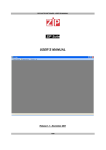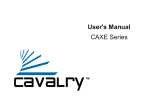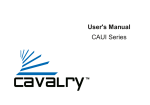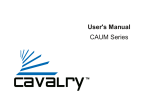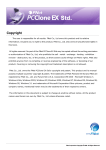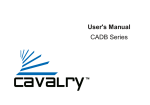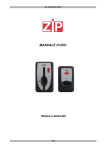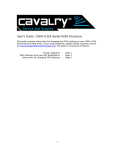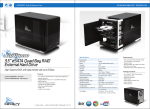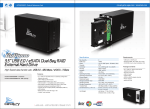Download User`s Manual CAUC Series
Transcript
User's Manual CAUC Series Preface Copyright Please respect copyrighted content. Duplication or modification of this publication in whole or in part is prohibited without express or written authorization. Usage Strong impacts or dropping the product may cause damage. Only allow qualified personnel to repair this product. Disassembling or opening this product will void your warranty. Disclaimer Cavalry is not liable for compensation for data loss which may result from a malfunction of the product or from changes due to improper use, repairs, defects, or battery change. Please back up your data to avoid unexpected losses. Cavalry reserves the right to make changes to the content of this manual without notice. The most current manuals and software are available for download at our download page: www.cavalrystorage.com/su_download.htm 2 Thank you for choosing Cavalry. We at Cavalry extend our sincere gratitude for your purchase of this product. We hope our dedication to delivering high quality products with excellent customer service will ensure your continued interest in our products. This manual will assist in the operation of the product. To optimize your experience with this product, we recommend reading this entire manual before usage. Please keep this manual for future reference. 3 Table of Contents Preface .................................................................................................... List of Accessories ............................................................................. Product Illustrations ........................................................................... Features ............................................................................................. Setup Instructions .............................................................................. Troubleshooting ................................................................................. Warranty and Contact ........................................................................ 4 2 5 6 8 9 14 16 List of Accessories 1. 2. 3. External power adapter / power cord (may vary with product) USB 2.0 cable Resource CD 3 2 1 5 Front 1 2 3 1. LED Light Activity Indicator 2. One Touch Backup button 3. Power button 6 Back 4. 4-pin power jack 5. USB 2.0 port 4 5 7 Features One Touch Backup Plug-and-play for Windows 2000/XP/Vista USB 2.0 interface Pre-formatted to NTFS Exceptional heat dissipating ability Hard drive activity LED Nearly silent operation Slim and lightweight stackable design Designed for use with a PC 8 Setup Instructions Follow the steps below to successfully set up your Cavalry External Hard Drive with your computer. Step 1. Start your computer and wait for Windows to load completely. Step 2. Connect the power adapter to the drive. (Fig. 1) Then plug the power adapter into an electrical outlet. Fig. 1 9 Step 3. Connect the square end of the USB cable to the hard drive. (Fig. 2) Then connect the flat end of the USB cable to the USB port on your computer. (Fig. 3) USB Cable Plug USB Port Fig. 3 Fig. 2 Step 4. Turn the power switch on. NOTE: Connect the USB cable to the drive before connecting the cable to the computer. To disconnect, remove the cable from the computer first. 10 Step 5. Installing drivers for the Cavalry External Hard Drive. Windows 2000/XP/Vista Plug-and-play. No device drivers or configuration required. The computer will detect the USB External Hard Drive as a new USB device and display messages on the bottom-right corner reading "USB Mass Storage Device Detected" and "Your new hardware is installed and ready to use." Windows 98/Me 1. Make sure Windows 98/Me is fully updated 2. Go to www.cavalrystorage.com/su_download.htm and click on "Windows 98 Driver" to download the driver. Extract the file. 3. Navigate the device manager. 4. Right-click on the yellow question mark indicating an unknown 11 external storage device. 5. When the device driver wizard starts, click on the "Browse" button to select the search directory to find drivers. 6. Find the USB 2.0-98 driver in the extracted file. 7. Click "Next" to continue. Mac OS X Reformat the external hard drive using Disk Utility on the OS. Please note that One Touch Backup software does NOT work with Mac OS. Step 6. To use the One Touch Backup feature, install the PC Clone EX software: 1. Insert the Resources CD and open the "Contents/CAUC/PCCLoneEX/" folder. Double-click on "Setup"; open the readme file in the "Contents/CAUC" folder to find the CD-Key. 12 2. After the program is installed, connect your CAUC external hard drive into the USB port of your computer. 3. Run PC Clone EX by going to the Start Menu >> Programs >> PCCloneEX Folder >> PCCloneEX. 4. Right-click the purple "EX" icon located at the bottom right of your screen (in the system tray) and click "Show PCCloneEX". 5. The main PCCloneEX window will appear. Navigate the menus to set up your One Touch Backup. If you need help, refer to the help menu (indicated by the question mark in the upper right) Step 7. Your external hard drive is now ready to use. 13 Troubleshooting LED light indicator does not turn on Connect the power adapter to a working electrical outlet. Insert the USB cable correctly into the drive and computer. Turn on the power switch. (p.6) Computer does not detect hard drive Make sure the USB cables are securely connected. If this does not work, attach a known working device and working cable to the USB port on the computer. If the known working device is not detected, the problem could be your computer's USB port. If the port and cable both work and the hard drive is still not detected, contact customer support. Loud noises coming from external hard drive In most cases, loud noises suggest a defective drive or a loose part. We apologize for any inconvenience. Please contact customer service. 14 Hard drive will not work with my Mac Macs require special formatting. Format the hard drive according to the instructions provided by your Mac. Please note that One Touch Backup software does NOT work on Mac OS. Consider using the Apple software Time Machine for a similar experience to OTB. For formatting instructions and a guide to using Time Machine with our drives, look in the "Contents" folder on the CD for the "Formatting Instructions" PDF and the "Time Machine Guide" PDF. If you have more questions, please refer to the Frequently Asked Questions section online at: www.cavalrystorage.com/su_faq.htm For further inquiries, you may contact Bason/Cavalry tech support at [email protected]. 15 Warranty This product comes with a one year warranty from the date of purchase. Please register your product at www.cavalrystorage.com/prodreg.htm to activate the warranty. Please have your Serial Number and Model Number ready. We are not responsible for any loss of data. Please back up your data often to avoid unexpected losses. Contact Cavalry Storage, Inc. 555 E. Easy St. Simi Valley, CA 93065 [email protected] www.cavalrystorage.com CA1103 062708 16