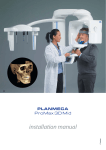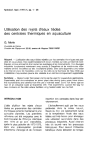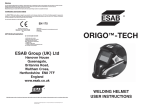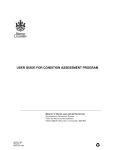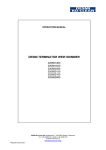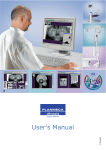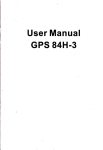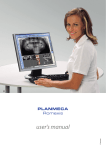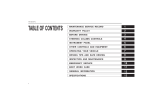Download ProMax x-ray
Transcript
ProMax x-ray INSTALLATION MANUAL Publication number 688271 V ersion 14 Published 2004-07 En 1 INTRODUCTION .........................................................................................................1 2 PRE-INSTALLATION INFORMATION ...........................................................................2 3 4 2.1 Radiation protection ..................................................................................................................... 2 2.2 Environmental requirement .......................................................................................................... 2 2.3 Power requirement ...................................................................................................................... 2 2.4 Other pre-installation checks (film-based x-ray unit) ................................................................... 3 2.5 Dimax3 digital system pre-installation information ....................................................................... 3 2.6 Dimensions for film-based x-ray unit ........................................................................................... 6 2.7 Dimensions for digital x-ray unit ................................................................................................... 7 2.8 Wall bracket dimensions .............................................................................................................. 8 CONTENTS OF THE PACKING ....................................................................................9 3.1 Associated documentation ........................................................................................................... 9 3.2 Mounting accessories ................................................................................................................ 10 MAIN PARTS OF THE PROMAX X-RAY UNIT ............................................................11 4.1 General view of the film-based x-ray ......................................................................................... 11 4.2 General view of the digital x-ray unit .......................................................................................... 12 5 UNPACKING THE UNIT .............................................................................................13 6 INSTALLING THE UNIT TO THE WALL ........................................................................15 6.1 Attaching the unit to the wall ...................................................................................................... 15 6.2 Attaching the unit to the floor ..................................................................................................... 19 6.3 Attaching the second wall bracket ............................................................................................. 20 6.4 Adjusting the telescopic column position ................................................................................... 21 7 ATTACHING THE FREE STANDING SUPPORT ...........................................................23 8 INSTALLING THE EXPOSURE SWITCH .......................................................................25 9 10 8.1 Movable exposure switch .......................................................................................................... 25 8.2 Stationary exposure switch ........................................................................................................ 27 INSTALLING THE FILM-BASED CEPHALOSTAT .........................................................30 9.1 Attaching the cephalostat to the x-ray ....................................................................................... 30 9.2 Attaching the cassette holder to the cephalostat head support ................................................. 34 DIMAX3 DIGITAL SYSTEM INSTALLATION ...............................................................35 10.1 ProMax Ethernet link configuration ............................................................................................ 35 10.2 Ethernet mode selection ............................................................................................................ 38 10.3 TCP/IP mode selection .............................................................................................................. 39 10.4 General mode selection ............................................................................................................. 40 10.5 Promax Ethernet link communication check .............................................................................. 41 10.6 Attaching and removing the movable sensor head .................................................................... 42 10.7 Attaching and removing the fixed sensor head .......................................................................... 45 10.8 Dimaxis software installation ..................................................................................................... 50 10.9 Installing the calibration files ...................................................................................................... 50 10.10 Calibrating the panoramic sensor head ..................................................................................... 50 Installation manual ProMax x-ray unit TOC-1 11 INSTALLING THE DIGITAL CEPHALOSTAT ................................................................51 11.1 Attaching the cephalostat to the x-ray ....................................................................................... 51 11.2 Attaching the sensor head adapter to the cephalostat .............................................................. 55 11.3 Attaching the second primary collimator .................................................................................... 61 11.4 Attaching and removing the sensor head .................................................................................. 63 11.5 Calibrating the cephalostat sensor head ................................................................................... 70 12 ATTACHING THE COVERS .......................................................................................71 12.1 Shoulder arm cover ................................................................................................................... 71 12.2 Stationary column side covers ................................................................................................... 72 12.3 Telescopic column rear cover plates (x-ray units with ceph) ..................................................... 73 13 CHECKING THE ALIGNMENTS .................................................................................74 13.1 Angle sensors ............................................................................................................................ 74 13.2 Panoramic x-ray beam ............................................................................................................... 74 13.3 Taking a ball phantom exposure ................................................................................................ 74 13.4 Patient positioning lights ............................................................................................................ 74 13.5 Cephalometric x-ray beam ......................................................................................................... 74 14 INSTALLING THE OPTIONAL EXTERNAL USER INTERFACE .......................................75 14.1 Attaching the user interface to a wall ......................................................................................... 75 14.2 Attaching the user interface to a wall socket (USA) ................................................................... 78 15 DIAGRAMS FOR EXPOSURE SWITCH REMOTE INSTALLATION AND EXTERNAL .......... USER INTERFACE INSTALLATION AND PROMAX ETHERNET ....................................81 The manufacturer, assembler, and importer are responsible for the safety, reliability and performance of the unit only if: - installation, calibration, modification and repairs are carried out by qualified authorized personnel - electrical installations are carried out according to the appropriate requirements such as IEC364 - equipment is used according to the operating instructions Planmeca pursues a policy of continual product development. Although every effort is made to produce up-to-date product documentation this publication should not be regarded as an infallible guide to current specifications. We reserve the right to make changes without prior notice. COPYRIGHT PLANMECA 2004-07 PUBLICATION PART NUMBER 688271 revision 14 TOC-2 ProMax x-ray unit Installation manual INTRODUCTION 1 INTRODUCTION This manual contains all the information required to install and calibrate the PLANMECA ProMax film-based x-ray unit and ProMax digital x-ray unit with Dimax3 digital sensor head. Please read this manual carefully before installing the unit. Sections that apply to only filmbased or only digital version are marked, and the installation differences between the versions are described where appropriate. NOTE You will also need the ProMax x-ray unit’s technical manual (publication number 688418) during installation. The adjustment instructions are given in technical manual. NOTE Dimax3 system: This manual also explains the ProMax Ethernet link configuration procedure. The Dimaxis software package has a separate installation manual, publication number 688237. You will also need the Dimaxis software user’s manual, publication number 688127. NOTE The ProMax Ethernet link configuration requires at least the ProMax software version 1.17.0.0.R, the GUI software version 1.08.0.0.R and the PLANMECA Dimaxis Pro/Classic software version 3.2.3. Installation manual ProMax x-ray unit 1 PRE-INSTALLATION INFORMATION 2 PRE-INSTALLATION INFORMATION 2.1 Radiation protection Protect yourself from radiation when you are checking the radiation beam alignment. The room in which the x-ray is to be installed and the position from where the user is to operate the equipment MUST be correctly shielded from radiation. Since radiation safety requirements vary from country to country and state to state it is the responsibility of the installer to ensure that all safety regulations are met. WARNING FAILURE TO INSTALL THE X-RAY IN AN APPROVED LOCATION MAY BE DANGEROUS TO BOTH PATIENT AND OPERATOR. 2.2 Environmental requirement Strength requirement of the wall The ProMax x-ray unit must be attached to the wall prior use. Make sure that there is enough room to install the x-ray correctly and that the wall will support the x-ray. The bracket installation must be able to resist a pull-out force of 5518 N (551.8 kg, 1216 lbs). In case the unit is not attached to the wall, a free standing support must be used. Temperature & Humidity The operating temperature range is from +5°C to +40°C, non condensing. The acceptable humidity range is from 15% to 85%. The storage temperature range is from -10°C to +50°C. 2.3 Power requirement Make sure that the power requirements of the x-ray are the same as the power that is to be used. The x-ray is designed to operate using 100 - 120 V~ or 220 - 240 V~ dedicated power supply with a tolerance of ±10%. The x-ray power requirements are printed on a label which is attached to the mains cable and also printed on a label located at the base of the support column. If the voltage is likely to fluctuate by more than ±10% you will need to install a power supply regulator to ensure that the unit operates correctly. The mains frequency can be either 50 or 60 Hz. Make sure that there is a power outlet within 2.5 meters (8 feet) of where the x-ray is to be installed. 2 ProMax x-ray unit Installation manual PRE-INSTALLATION INFORMATION 2.4 Other pre-installation checks (film-based x-ray unit) Make sure that you have access to an x-ray film processor that is in working order and is ready to use. Make sure that you have the correct chemicals for processing the x-ray film being used. Make sure that the solutions are fresh. Make sure that the darkroom is fitted with a safe light that is suitable for the x-ray film being used. Make sure that the x-ray film will fit the cassette and that it can be used with the intensifying screen being used. 2.5 Dimax3 digital system pre-installation information The Dimax3 digital system consists of Planmeca ProMax x-ray unit with Dimax3 digital sensor head, Ethernet card, one or more PCs and a Dimaxis software package. NOTE The PC and other equipment connected to the system must be: - approved by local authorities: e.g. IEC-approved (CE marked), UL / CSA approved - located outside the patient area and - protectively grounded. NOTE The connection of additional equipment to a multiple portable socket-outlet must only be possible by using a tool or be supplied via separating transformer. NOTE The multiple portable socket-outlets shall not be placed on the floor. Client PC system requirements • Operating system: Windows XP, Windows 2000, Windows NT 4.0, Windows ME or Windows 98 • • RAM Dixi2: 128MB, 256 MB recommended Dimax3: 128MB, 256 MB recommended Hard disk 50 MB free space required • Processor Intel Pentium or compatible, Pentium III recommended • Monitor and graphics card SVGA monitor, resolution 1024 x 768 (or higher), 16 bit colors (or more) • Bus 5 V PCI Slot for Dimax3 (not needed if ProMax Ethernet link is used) 5 V PCI Slot for Dixi2 (not needed if ProMax Ethernet link is used) (Note • One Dixi2 system and one Dimax3 system can utilize the same grabber card) Network card Ethernet min. 10 Mbit Installation manual ProMax x-ray unit 3 PRE-INSTALLATION INFORMATION PC data cable Ethernet Crossover Cable, Planmeca part number 10009912 UTP cat5e Cable, Planmeca part number 06320060 NOTE The PC system must be equipped with a CD-ROM station and an empty PCI slot. Server PC system requirements • Operating system Windows XP, Windows 2000 and Windows NT 4.0 • • RAM Dixi2: 256MB Dimax3: 256MB Hard disk 2x 80GB recommended NOTE • For data security reasons two physically separate harddisks must be installed! Processor Intel Pentium III or compatible • Monitor and graphics card SVGA monitor, resolution 1024 x 768 (or higher), 16 bit colors (or more) • Bus 5 V PCI Slot for Dimax3 (not needed if ProMax Ethernet link is used) 5 V PCI Slot for Dixi2 (not needed if ProMax Ethernet link is used) (Note • One Dixi2 system and one Dimax3 system can utilize the same grabber card) Backup devices MO drive, networkdrive or a third harddisk for long term archive Tape backup device for backups • Network card Ethernet 10/100 Mbit • PC data cable Ethernet Crossover Cable, Planmeca part number 10009912 UTP cat5e Cable, Planmeca part number 06320060 4 NOTE The Ethernet Crossover Cable can be lengthened with RJ45 Adapter (Planmeca part number 10002209) and a max. 10 m CAT5E UTP Patch Cable (Planmeca part number 06320060). The total length of the Ethernet Crossover cable can be max. 100 m. NOTE The PC system must be equipped with a CD-ROM station. NOTE If a Planmeca Dixi 2 system needs to be connected to the same PC together with the ProMax/Ethernet configuration then a Hub/Switch is needed. Refer to the Planmeca Dixi2 user´s and installation manual, publication number 688260. ProMax x-ray unit Installation manual PRE-INSTALLATION INFORMATION Server PC system setup • This is how we recommend the system to be set up: Operating System * Windows 2000/NT/XP Solid Database Dimaxis Software * Solid program * Solid log files Installation manual Hard Disk 1 (C:\ ; 80 GB) Hard Disk 2 (D:\ ; 80 GB) (Physically different Hard Disk) Long Time Archive Backups Magneto Optic Device Tape Backup Device ProMax x-ray unit 5 PRE-INSTALLATION INFORMATION 2.6 Dimensions for film-based x-ray unit The numbers given in the figure below are the nominal, physical measurements of the x-ray unit. The minimum operational space requirements are given in the table below the figure. 990 mm (39") 698 mm (27.5") 1250 mm (49.2") 708 mm (27.9") 150 mm (5.9") 60.3-96 in. 1532-2432 mm 1123 mm (44.2") 49.2 in. 1250 mm 51-86.3 in. 1293-2193 mm ce_film_etu_max.eps ( 82 0 32 mm .3 ") Minimum operational space requirements for the film-based x-ray unit Equipment 6 Width Depth Height Planmeca ProMax panoramic x-ray 1500 mm 59 in. 1630 mm 64 in. 2430 mm 96 in. Planmeca ProMax panoramic x-ray with cephalostat 2150 mm 85 in. 1630 mm 64 in. 2430 mm 96 in. ProMax x-ray unit Installation manual PRE-INSTALLATION INFORMATION 2.7 Dimensions for digital x-ray unit The numbers given in the figure below are the nominal, physical measurements of the x-ray unit. The minimum operational space requirements are given in the table below the figure 60.3 - 95.7 in. mm 1532 - 51.1 - 86.5 in. 1298 - mm ce_digi_etu_max.eps 1250 mm 49.2 in. 0 mm 2.3") mm .5") 1128 mm (44.4") 850 mm (33.5") 698 mm (27.5") 1250 mm (49.2") 756 mm (29.8") 150 mm (5.9") ( 82 0 32 mm .3 ") 82 0 32 mm .3 ") Minimum operational space requirements for the digital x-ray unit Equipment Width Depth Height Planmeca ProMax panoramic x-ray 1500 mm 59 in. 1630 mm 64 in. 2430 mm 96 in. Planmeca ProMax panoramic x-ray with cephalostat 2150 mm 85 in. 1630 mm 64 in. 2430 mm 96 in. Installation manual ProMax x-ray unit 7 PRE-INSTALLATION INFORMATION 2.8 Wall bracket dimensions 50 mm (1.97 in.) m ) m in. 3 1 .51 (0 406,4 mm (16.0 in.) 200 mm (7.85 in.) wall_bracket.eps 440 mm (17.3 in.) 67.5 mm (2.66 in.) 8 ProMax x-ray unit Installation manual CONTENTS OF THE PACKING 3 CONTENTS OF THE PACKING The contents of the packing is: 2 E 2 2 3 D 4 F (B) 5 PXR_pack2.eps 6 A C 1 3.1 1. ProMax x-ray unit 2. Package protective parts 3. Stationary column side covers 4. Shoulder arm cover 5. Telescopic column rear covers (only units with cephalostat) 6. Accessories carton Associated documentation Install the x-ray unit in position according to the instructions given in this manual. Perform the adjustments according to the Technical manual, and verify the operation of the installed x-ray unit according to the User’s manual. All the documentation listed above is supplied with the unit. The cephalostat has its own user’s manual. Installation manual ProMax x-ray unit 9 CONTENTS OF THE PACKING 3.2 Mounting accessories The mounting accessories bag is found inside the accessories carton. PART PCS REFER TO … Alignment pin 2 ProMax x-ray unit technical manual. Screw M10x70 DIN 571 Washer ø10.5/21 DIN 125 Plastic insert ø14x70 Screw M8x50 DIN 571 Washer ø8.4/17 DIN 125 Plastic insert ø10x50 Plastic insert ø6x30 Screw M4x30 Felt pads 2 2 3 2 2 2 2 2 8 6 “INSTALLING THE UNIT TO THE WALL” on page 15 6.4 “Adjusting the telescopic column position” on page 21 8 “INSTALLING THE EXPOSURE SWITCH” on page 25 5 “UNPACKING THE UNIT” on page 13 Screw M10x90 DIN 571 ProMax_acc.eps Screw M8x50 DIN 571 Screw 4x30 Washer ø8,4/17 DIN 125 Washer ø10,5/21 DIN 125 Plastic insert ø6x30 Alignment pin Plastic insert ø10x50 Plastic insert ø14x70 Felt pads ø24 NOTE 10 The cephalostat is attached to its packing with attachment plate, washers and nuts that are used to attach the cephalostat arm to the ProMax unit column. Do not throw these parts away when unpacking the cephalostat. ProMax x-ray unit Installation manual MAIN PARTS OF THE PROMAX X-RAY UNIT 4 MAIN PARTS OF THE PROMAX X-RAY UNIT 4.1 General view of the film-based x-ray Tube head assembly Shoulder arm C-arm Cephalostat (optional) Cassette drive assembly Temple supports Patient support table Patient handles Telescopic column Control panel Exposure switch Patient positioning controls On/off switch Stationary column Installation manual ProMax x-ray unit 11 MAIN PARTS OF THE PROMAX X-RAY UNIT 4.2 General view of the digital x-ray unit General view of the system X-ray unit Exposure switch PC with Ethernet card Dimaxis imaging software General view of the x-ray Shoulder arm C-arm Cephalostat (optional) Sensor head assembly Tube head assembly Telescopic column Temple supports On/off switch (on underside of column top) Patient support table Stationary column 12 ProMax x-ray unit Patient handles Control panel Patient positioning controls Installation manual UNPACKING THE UNIT 5 UNPACKING THE UNIT Lift up the upper part of the package (1). PXR_pack1.eps 1 Open the lower part of the package (2) and remove the protective parts (3), column side covers (4), the shoulder arm cover (5), telescopic column rear covers (6, only units with cephalostat) and accessories carton (7). 3 3 3 4 5 7 PXR_pack2.eps 6 2 Installation manual ProMax x-ray unit 13 UNPACKING THE UNIT NOTE Do not remove the support frame until the unit has been attached to the wall. Never lift the x-ray unit from the C-arm or from the shoulder arm. NOTE In case the unit is not attached to the wall, but a free standing support is used, attach the support to the column before lifting the x-ray unit up. Refer to section 7 “ATTACHING THE FREE STANDING SUPPORT” on page 23. NOTE The felt pads can be attached to underside of the column base plate before lifting up the x-ray unit. PXR_pack2_1.eps Lift up the x-ray unit and its support frame. Units with cephalostat: Remove the cephalostat from its package. Note, that the cephalostat arm is attached to the package with the parts that you will need when you attach the cephalostat arm to the x-ray unit column. 14 ProMax x-ray unit Installation manual INSTALLING THE UNIT TO THE WALL 6 INSTALLING THE UNIT TO THE WALL NOTE 6.1 When not attaching the unit to the wall, a free standing support must be used. Refer to section 7 “ATTACHING THE FREE STANDING SUPPORT” on page 23. Attaching the unit to the wall Use the wall bracket to mark the position of the mounting screws. Either two or four screws can be used to secure the bracket to the wall. The bracket is positioned approximately 1250 mm (49.2 in.) from the floor. Use a spirit level to ensure that the wall bracket is level. If the wall is made of concrete or brick, use the 10x70 DIN 571 lag screws and the 14x70 expansion anchors. Drill ø14mm (0.55 in.), 85 mm (3.3 in.) in depth, securing holes and place the expansion anchors onto the holes. If the wall is made of wood, use the 10x70 DIN 571 lag screws. Do not use the expansion anchors with wooden wall. Drill ø7 mm (0.3 in.), 70…75 mm (2.75..3 in.) in depth, holes for the attachment screws. Attach the wall bracket to the wall. If You use smaller anchors and/or screws than recommended, it is recommended to use four attachment screws. The wall bracket installation must be able to resist a pull-out force of 5518 N (551.8 kg, 1216 lbs). 1 2 3 4 5 6 NOTE Wall made of concrete or stone Wooden wall PXR_pack3.eps 4 1250 Installation manual ProMax x-ray unit 15 INSTALLING THE UNIT TO THE WALL Move the x-ray into position against the wall bracket (5) and secure it to the wall bracket with the two screws (6). 6 5 1250mm 49.2 in. PXR_pack4.eps 5 NOTE 16 You can also attach the wall bracket to the unit BEFORE attaching the wall bracket to the wall. The bracket is attached to the column approximately 1250 mm (49.2 in.) from the floor. ProMax x-ray unit Installation manual INSTALLING THE UNIT TO THE WALL PXR_pack5_1A.eps Unscrew the two attachment screws of the support frame (7). 7 7 Remove the support frame (8) and the styrofoam packaging (9). Unscrew the transportation support bar side screws (M8x30 DIN 7984) (10). PXR_pack6b.eps 9 9 8 10 Installation manual ProMax x-ray unit 17 INSTALLING THE UNIT TO THE WALL exp_sw_input_sw.eps Attach the power supply cable to the connector at the underside of the stationary column top. Connect the unit to a power supply with a voltage appropriate to the unit you are installing. Power supply cable Switch the unit on and drive the unit upwards so that you can remove the transportation support bar. Height adjusting buttons Down Up Front_plate3.eps Unscrew the screw of the transportation support bar attachment pin with the 6mm Allen key (1) and remove the transportation support bar (2). 1 Attachment pin 2 18 ProMax x-ray unit Installation manual INSTALLING THE UNIT TO THE WALL 6.2 Attaching the unit to the floor NOTE The ProMax x-ray unit must be attached to the wall with at least one wall bracket. If only one wall bracket is used, the unit must be attached to the floor as well. In case the unit is not attached to the floor, a second wall bracket must be used, refer to section “Attaching the second wall bracket” on page 20. With a spirit level make sure that the stationary column is vertical (11). If you have to make any adjustments move the base of the column. Mark the positions of the fastening holes (12). If the floor is made of concrete or brick, use the 8x50 DIN 571 lag screws and the 10x50 expansion anchors. Drill ø10 mm (0.4 in.), 45...50 mm (1.9 in.) in depth, securing holes and place the expansion anchors onto the holes. If the floor is made of wood, use the 8x50 DIN 571 lag screws. Do not use the expansion anchors with wooden floor. Drill ø5 mm (0.2 in.), 45…50 mm (1.9 in.) in depth, holes for the attachment screws. 11 PXR_pack7.2.eps 11 12 1 2 3 4 5 6 Check the movement of the telescopic column in whole movement range by driving the column from the lowest position to the uppermost position. If needed, adjust the telescopic column position according to the instructions given in section 6.4 “Adjusting the telescopic column position” on page 21. Installation manual ProMax x-ray unit 19 INSTALLING THE UNIT TO THE WALL 6.3 Attaching the second wall bracket With a spirit level make sure that the stationary column is vertical (13). If you have to make any adjustments move the base of the column. Mark the positions of the wall bracket fastening holes and attach the bracket to the wall according to the instructions given in section 6.1 “Attaching the unit to the wall” on page 15. 13 PXR_pack7.1.1.eps 13 Check the movement of the telescopic column in whole movement range by driving the column from the lowest position to the uppermost position. If needed, adjust the telescopic column position according to the instructions given in section 6.4 “Adjusting the telescopic column position” on page 21. 20 ProMax x-ray unit Installation manual INSTALLING THE UNIT TO THE WALL 6.4 Adjusting the telescopic column position With a spirit level make sure that the telescopic column is parallel with the stationary column both in depth and sideways. In case it is not, the telescopic column position must be adjusted as described in this section. Switch the unit on and drive the unit upwards to the position shown below. Height adjusting buttons Down Up To adjust the sideways position loosen the two attachment screws on the left side of the column. Rotate the nuts located between the columns so that the space between the columns on the left side is equal to the space on the right side, and the telescopic column is parallel with the stationary column. Tighten the upper attachment screw. Loosen left side attachment screws. adj_telesc_sidew.eps Adjust the column sideways position with these nuts. Installation manual ProMax x-ray unit 21 INSTALLING THE UNIT TO THE WALL To adjust the column position in depth loosen the lower attachment screws located on the left and right sides of the column. Use a spirit level to check the column position and manually move the telescopic column so that it is parallel with the stationary column. adj_telesc_front.eps Loosen left and right lower attachment screws. Tighten the attachment screws. 22 ProMax x-ray unit Installation manual ATTACHING THE FREE STANDING SUPPORT 7 ATTACHING THE FREE STANDING SUPPORT NOTE Attach the support to the column before removing the support frame and the styrofoam packaging, and before lifting the x-ray unit up. NOTE The transportation support bar must be removed before attaching the free standing support. In case the column base plate is in its position remove it. 1. Remove the column base plate. Push the free standing support (1.1) into the base of the column (1.2). The attachment plate (1.3) on the support goes into the groove at the back of the column. 2. Slide the profile fastening nut (2.1) into the groove on the support (the thinner end first). Slide the profile adjusting screw (2.2) and adjusting nut (2.3) into the groove, between the support and column (see figure below). Attach the adjusting screw (2.2) and two nuts (2.1 and 2.3) with M10x35 ISO 7380 screw (2.4) and washer (2.5) (use the 6mm Allen key). Attach the screws and nuts to other side of the column in the same way. 3. Adjust the nut assemblies by using a special tool (3.1) so that there is no play. The gap between the support and column must be equal in both sides of the column. Do not firmly tighten the screws, otherwise the adjustment screws may sink into to support casing, or the column profile may be twisted. 4. Tighten screws of the support attachment plate. Lift up the x-ray unit. Check the tightness of the screws. Support Profile fastening nut (2.1) 1 Profile adjusting screw (2.2) and adjusting nut (2.3) Column Washer (2.5) Support (1.1) 2 Screw M10x35 ISO 7380 (2.4) Column (1.2) free_2.eps Attachment plate (1.3) 1 Profile fastening nut (2.1) Thinner end (a) first. ! a 3 Profile adjusting screw (2.2) Profile fastening nut (2.1) Installation manual Adjusting nut (2.3) Special tool (3.1) ProMax x-ray unit 23 ATTACHING THE FREE STANDING SUPPORT 5. Remove paint from the joint surfaces of the support and leg, if needed. 6. Place the support attachment plate onto its position. 7. Attach the leg to the support with the three M10x40 DIN 912 screws and ø10 DIN 125 washers using the 8mm Allen key. 8. Looking from the top check that the leg front and back surfaces are on the same level as the support front and back surface (arrows). 9. Tighten the two M10x10 DIN 914 fastening screws of the support attachment plate. 10. Place the back cover plate to the support. Remove the support frame and the styrofoam packaging according to the instructions given in page 17. 11. With the spirit level make sure that the stationary column is vertical. Adjust the five levelling feet, if needed. It is recommended to attach the x-ray unit to the floor with appropriate attachment screws (e.g. 6x60 countersunk screws). If the floor is made of concrete or stone, use expansion anchors. 12. Insert the cover plug holders into the levelling feet openings e.g. by slightly pressing them with pointed pliers. The height of the holder influences the attachment height of the cover plug. Adjust the holder to proper height by rotating it. free_3.eps 13. Press the cover plugs to the feet openings. 10 7 11 1 9 6 11 2 8 Top 5 Support 11 13 11 12 Leg 11 Check the telescopic column position according to the instructions given in section 6.4 “Adjusting the telescopic column position” on page 21. 24 ProMax x-ray unit Installation manual INSTALLING THE EXPOSURE SWITCH 8 INSTALLING THE EXPOSURE SWITCH NOTE The exposure switch must be located in a position that satisfies the local radiation safety regulations with regards to operator safety and the shielding of x-ray equipment. The exposure switch can be mounted on the wall, or it can be hung from the hook provided on the stationary column top if a protected area is within reach. CAUTION Only the Planmeca cross connection spiral cable, part number 10001193, can be used between the ProMax x-ray unit and exposure switch. This cable can be lengthened with an RJ12 Coupler and a Modular extension cable (6wire with 2xRJ12). In case of remote installation use the Exposure extension cable (part number 10005679) between the proMax x-ray unit and the wall box, and the Telephone cable (part number 0630032) between the two wall boxes. The wiring of the remote installation is shown on the diagram at the end of this manual. Attach the telephone cable to a wall or put it in a cable conduit. 8.1 Movable exposure switch Use the holder plate to mark the position of the exposure switch. If the wall is made of concrete or brick, use the 4x30 screws and the 6x30 expansion anchors. Drill ø6mm (0.23 in.), 20 mm (0.8 in.) in depth, securing holes and place the expansion anchors onto the holes. If the wall is made of wood, use the 4x30 screws. Do not use the expansion anchors with wooden wall. Drill ø3 mm (0.11 in.), 20 mm (0.8 in.) in depth, holes for the attachment screws. Attach the holder plate to the wall with the two attachment screws. Exp_sw_wall2_wol.eps Holder plate Installation manual ProMax x-ray unit 25 INSTALLING THE EXPOSURE SWITCH Exp_sw_wall3_wol.eps The exposure switch can now be attached to the holder plate. exp_sw_input_sw2.eps Connect the exposure switch cable to the right terminal (marked “EXP”) at the underside of the stationary column top. Exp_sw_wall5.eps Connect the exposure switch cable to its terminal at the underside of the switch. 26 ProMax x-ray unit Installation manual INSTALLING THE EXPOSURE SWITCH 8.2 Stationary exposure switch Use the holder plate to mark the position of the exposure switch. If the wall is made of concrete or brick, use the 4x30 screws and the 6x30 expansion anchors. Drill ø6mm (0.23 in.), 20 mm (0.8 in.) in depth, securing holes and place the expansion anchors onto the holes. If the wall is made of wood, use the 4x30 screws. Do not use the expansion anchors with wooden wall. Drill ø3 mm (0.11 in.), 20 mm (0.8 in.) in depth, holes for the attachment screws. Make sure that the exposure switch attachment nut is in its position at the lower end of the holder plate. Attach the holder plate to the wall with the two attachment screws. Exp_sw_wall2.eps Holder plate Exposure switch attachment nut Exp_sw_wall1.eps Attach the fastening plate to the exposure switch with EJOT PT 30x8 WN1451 screw. Fastening plate Installation manual ProMax x-ray unit 27 INSTALLING THE EXPOSURE SWITCH Exp_sw_wall3.eps Position the exposure switch can to the holder plate. Exp_sw_wall4.eps Attach the exposure switch to the holder with M3x10 DIN 912 screw. 28 ProMax x-ray unit Installation manual INSTALLING THE EXPOSURE SWITCH exp_sw_input_sw2.eps Connect the exposure switch cable to the right terminal (marked “EXP”) at the underside of the stationary column top. Exp_sw_wall5.eps Connect the exposure switch cable to its terminal at the underside of the switch. Installation manual ProMax x-ray unit 29 INSTALLING THE FILM-BASED CEPHALOSTAT 9 INSTALLING THE FILM-BASED CEPHALOSTAT NOTE 9.1 The installation of the digital cephalostat is described in section 11 “INSTALLING THE DIGITAL CEPHALOSTAT” on page 51. Attaching the cephalostat to the x-ray NOTE This section describes how to attach the Ceph CA or Ceph CM to the ProMax xray unit. Please note, that the Ceph CM version does not include the cephalostat cable. If the two rear cover plates are attached to the unit remove them. Switch the unit on and drive the telescopic column to the uppermost position (1). Switch the unit off. Detach the upper inner corner of the cover plate by carefully pulling it outwards (2). Detach the cover plate by pushing the cover plate inwards (see small arrows on the figure below) (3). 2 3 1 Rem_column_backc.eps 3 30 ProMax x-ray unit Installation manual INSTALLING THE FILM-BASED CEPHALOSTAT Front_plate.eps Switch the unit on, lower the column to the appropriate working height and switch the unit off. Detach the telescopic column front panel. In case it is locked to its position, push the locking screw located behind the front panel (1) and turn the screw 90° counterclockwise (2). Detach first the lower part of the panel from the column and then pull the panel out from its position (3). 3 3 1 Installation manual 90˚ 2 ProMax x-ray unit 31 INSTALLING THE FILM-BASED CEPHALOSTAT The nut of the swing bolt is adjusted to the correct height at the factory. Do not move the nut. Lift the cephalostat to the front of the telescopic column so that the attachment screws go through the openings on the column. Ceph CA: Be careful not to damage the cephalostat cable (1). 1 Pro_attach_ceph1.eps Cephalostat cable (Ceph CA only) Swing bolt 2 Pro_attach_ceph2.eps Place the attachment plate to its position (2) and attach it with the two washers and nuts (3). Tighten the attachment nuts firmly. 3 32 ProMax x-ray unit Installation manual INSTALLING THE FILM-BASED CEPHALOSTAT HI Pro_attach_ceph3.eps Ceph CA: Connect the cephalostat cable to the connector J13 on the CPU PCB. LO J13 Front_plate2.eps Attach the removed covers to the unit. Check that the front cover of the telescopic column is locked to its position, i.e. the panel locking bolt is in lower position. If it is not, turn the locking bolt located behind the front panel 90° clockwise. 3 2 Installation manual 90˚ 1 ProMax x-ray unit 33 INSTALLING THE FILM-BASED CEPHALOSTAT 9.2 Attaching the cassette holder to the cephalostat head support Attach the cassette holder to the head support with the four attachment screws. Ceph_filmh_cbls.eps Ceph CA: Connect the cassette switches main cable coming from the head support to the cassette microswitch cables (1 - 4) located on the cassette holder according to the figure below. Holder attachment screw Reserved for future use. Holder attachment screws White 1 2 1 Rosa 1 2 2 Brown Blue 1 2 3 Green Red 1 2 4 Yellow Black 1 2 5 Grey Violet 3 Holder attachment screw 4 2 1 Cassette microswitch cables (1 - 4) Cassette switches main cable Cassette holder housing The cassette holder housing is attached to the holder with velcro tapes. Press the cassette holder housing firmly to its position. 34 ProMax x-ray unit Installation manual DIMAX3 DIGITAL SYSTEM INSTALLATION 10 DIMAX3 DIGITAL SYSTEM INSTALLATION NOTE The installation of the digital cephalostat is described in section 11 “INSTALLING THE DIGITAL CEPHALOSTAT” on page 51. NOTE If a Planmeca Dixi 2 Ethernet system needs to be connected to the same PC together with the ProMax/Ethernet configuration then a Hub/Switch is needed. Refer to the Planmeca Dixi2 user’s and installation manual, publication number 688260. 10.1 ProMax Ethernet link configuration CABLING OPTIONS 1. Direct connection The ProMax unit is connected directly to the stand alone PC’s LAN/Ethernet port. Use an Ethernet Crossover cable (10009912) to connect the ProMax to the PC. 2. Remote connection The ProMax unit is connected to the 10/100 Base network and used from a Remote PC with the Dimaxis imaging software. Use an UTP cat5e cable (06320060) to connect the ProMax to the 10/ 100 Base Network. The UTPcat5e cable (06320060) or the Ethernet Crossover cable (100009912) is attached to the left terminal (marked “ETHERNET”) at the input module of the stationary column. exp_sw_input_sw.eps WARNING! Wrong connection can cause damage! Make sure that you connect the cable to the right connector (marked “Ethernet”) The different cabling configurations are described in the cabling images in the end of this document. NOTE Installation manual The Ethernet Crossover Cable can be lengthened with RJ45 Coupler (10002209) and a max. 10 m UTP cat5e Patch Cable (06320060). The total length of the Ethernet Crossover cable can be max. 100 m. ProMax x-ray unit 35 DIMAX3 DIGITAL SYSTEM INSTALLATION PROMAX ETHERNET SETTINGS The TCP/IP settings for different Network layout options are explained in the image “ProMax Remote/Ethernet Configuration” attached to the end of this document. To enable the communication of the ProMax through the Ethernet link: NOTE 1. The correct Ethernet link cables needs to be attached to the unit (see previous chapter). 2. ProMax needs to be configured from the Network settings menu (explained in the becoming chapters). 3. The used Ethernet link IP Addresses and the configured Net Password must be defined into the DIDAPI configuration (ProMax Ethernet Interface settings). Refer to the Dimaxis Pro/ Classic, Installation manual (10006119), Version 6, Appendix G. The ProMax Ethernet link configuration requires at least the ProMax software version 1.17.0.0.R, the GUI software version 1.08.0.0.R and the PLANMECA Dimaxis Pro/Classic software version 3.2.3. ProMax Ethernet settings are configured from the Special function mode which can be found on the Information displays. Touch the i-field on the Main display. The list of Information displays appears. From the list of Information displays select Special functions (i400). 36 ProMax x-ray unit Installation manual DIMAX3 DIGITAL SYSTEM INSTALLATION Select Network settings mode selection on the Special functions display. The display shown below appears. Installation manual ProMax x-ray unit 37 DIMAX3 DIGITAL SYSTEM INSTALLATION 10.2 Ethernet mode selection Select Ethernet mode selection on the Special functions display. The display shown below appears. The Network Mode can be chosen as Auto-negotiation, 10/100 Mb Half-duplex or 10/100 Mb Full-duplex. - Auto-negotiation (default value). The data is transmitted at the highest possible speed (the Ethernet link partners are able to figure out the highest speed that they each support). - 10/100 Mb Half-duplex. The data is transmitted in both directions on a signal carrier, but not at the same time. - 10/100 Mb Full-duplex. The data is transmitted in both directions on a signal carrier at the same time. NOTE 38 The MAC-Address is equipment related and it cannot be changed. ProMax x-ray unit Installation manual DIMAX3 DIGITAL SYSTEM INSTALLATION 10.3 TCP/IP mode selection Select TCP/IP mode selection from the Network settings display (i480). The display shown below appears. IP Address - The Ethernet interface IP Address (default value is 192.168.0.130). Netmask - Subnet mask (default value is 255.255.252.0) Gateway - Gateway IP address (default value is 192.168.1.2) NOTE In case the ProMax is connected to a 10/100 Base Network, the Gateway, Netmask and the ProMax IP address have to be static and specified by the local administrator to be used only for this configuration. All values can be changed by pressing the value field. The following window below will appear. Type the new value and save your new setting by pressing OK. Installation manual ProMax x-ray unit 39 DIMAX3 DIGITAL SYSTEM INSTALLATION 10.4 General mode selection Select General mode selection on the Network settings display. The display shown below appears. In this mode the Net password is set for the Ethernet link and also the used TCP Control port (default value is 5000) NOTE It is recommended to set a Net Password for the Ethernet link, so that it is not possible to enter the Promax unit without an authorisation. A Net Password can be set by the user by pressing the No Password button. The following window will appear. The Net Password can be 1 to max.16 characters (no limitation of numbers or letters). The new Net Password is saved by pressing OK. Now the Net password button shows the text Password Set (= a net password is set). 40 ProMax x-ray unit Installation manual DIMAX3 DIGITAL SYSTEM INSTALLATION NOTE The Net Password can be removed by pressing the Password Set button and when the Net Password keyboard appears then by pressing OK. NOTE If a Net Password is set to the ProMax unit, then it has to be also manually updated into the DIDAPI configuration / PromaxEthernetConfig.txt-file of the Dimaxis Pro/Classic imaging software (vers. 3.2.3 or later). This file can be opened trough the DIDAPI Configuration program > Ethernet Interface Settings > PromaxEthernetConfig.txt. The Net Password is added at the end of the string after the IP port number (e.g. 5000/Net Password). 10.5 Promax Ethernet link communication check The Ethernet link communication from the (Remote) PC to the ProMax can be checked by opening the Command Prompt and executing the command “ping <ProMax IP address>”, e.g. ping 192.168.0.130. The Promax sends an Reply packet back in case the Ethernet link is up and running. NOTE Installation manual If no packets (e.g. Time-out signal) is received then the link is not working properly. ProMax x-ray unit 41 DIMAX3 DIGITAL SYSTEM INSTALLATION 10.6 Attaching and removing the movable sensor head NOTE If the unit is equipped with fixed sensor head, attach the sensor head to the adapter according to the instructions given in section 10.7 “Attaching and removing the fixed sensor head” on page 45. Attaching the sensor head to the C-arm Sensor3 .eps Push the sensor head onto the adapter on the C-arm. C-arm Sensor2.eps Turn the locking knob over the fastening mechanism. This will secure the sensor head in position. Locking knob 42 ProMax x-ray unit Installation manual DIMAX3 DIGITAL SYSTEM INSTALLATION Sensor7.eps Push in the button of the C-arm electrical connector on the other side to secure the sensor head in position. This will make the electrical connection between the sensor head and C-arm Button of the C-arm electrical connector Detaching the sensor head from the C-arm NOTE The indicator light is lit when the Dimax3 sensor is in use. Removing the sensor head when the indicator light is lit might harm the sensor or cause image data loss. Push in the C-arm electrical connector located on the sensor head quick connector mechanism. This will disconnect the electrical connection between the sensor head and Carm. Sensor1.eps Indicator light C-arm electrical connector Installation manual ProMax x-ray unit 43 DIMAX3 DIGITAL SYSTEM INSTALLATION Sensor2.eps The locking knob can now be turned 180 degrees. This will release the sensor head locking mechanism. Sensor3 .eps Pull the sensor head carefully out from its position. 44 ProMax x-ray unit Installation manual DIMAX3 DIGITAL SYSTEM INSTALLATION 10.7 Attaching and removing the fixed sensor head NOTE To remove the sensor head start from the end of this section, page 50. NOTE If the unit is equipped with movable sensor head, attach the sensor head to the adapter according to the instructions given in section 10.6 “Attaching and removing the movable sensor head” on page 42. The sensor head adapter front cover is attached to the C-arm with Velcro tapes and can be removed by pulling it from its position. Adapter front cover Remove the C-arm upper covers as follows. Unscrew the eight attachment screws with the 2.5mm Allen key. Slide the tube head cover plate and the receptor cover plate from their positions as shown below. Receptor cover plate Installation manual Tube head cover plate ProMax x-ray unit 45 DIMAX3 DIGITAL SYSTEM INSTALLATION Unscrew the attachment screws of the sensor head adapter back cover with the 2.5mm Allen key: two from the inner side and the two from the top of the cover (2). 1 2 Detach the cover from its position. 46 ProMax x-ray unit Installation manual DIMAX3 DIGITAL SYSTEM INSTALLATION Unscrew the sensor head locking screws from the attachment pins with 3mm Allen key. Remove the screws and washers. NOTE When checking the alignment, the sensor alignment tool can now be attached to the attachment pins. Loosen the electrical connector plate screw with the 2.5mm Allen key. Installation manual ProMax x-ray unit 47 DIMAX3 DIGITAL SYSTEM INSTALLATION Pull the electrical connector plate towards the adapter block and push the sensor head onto the adapter. Adapter block Sensor head Electrical connector plate Secure the sensor head with the two washers and attachment screws (use 3 mm Allen key). 48 ProMax x-ray unit Installation manual DIMAX3 DIGITAL SYSTEM INSTALLATION Push the electrical connector plate towards the sensor head and tighten the plate screw with the 2.5mm Allen key. Attach the back cover to its position with the four attachment screws with 2.5mm Allen key. Attachment screws Attachment screws Installation manual ProMax x-ray unit 49 DIMAX3 DIGITAL SYSTEM INSTALLATION Press the front cover to its position. Attach the tube head cover plate and the receptor cover plate. The sensor head is removed in reverse order. 10.8 Dimaxis software installation Install the Dimaxis software according to the instructions given in the Dimaxis software installation manual, publication number 10006119. 10.9 Installing the calibration files Install the calibration files according to the instruction given in the Dimaxis software installation manual (publication number 10006119), Appendix DIDAPI CONFIGURATION. NOTE USE ONLY THE ORIGINAL CALIBRATION FILE CD ROM THAT IS DELIVERED WITH THE SENSOR - YOU CANNOT MAKE THE CALIBRATION WITHOUT THE ORIGINAL FILES. LEAVE THE ORIGINAL CD ROM TO THE OFFICE THE UNIT IS INSTALLED. 10.10Calibrating the panoramic sensor head Calibrate the panoramic sensor head according to the instructions given in ProMax x-ray unit’s Technical manual, section 3.8 “Calibrating panoramic sensor head” on page 71. 50 ProMax x-ray unit Installation manual INSTALLING THE DIGITAL CEPHALOSTAT 11 INSTALLING THE DIGITAL CEPHALOSTAT 11.1 Attaching the cephalostat to the x-ray If the two rear cover plates are attached to the unit remove them. Switch the unit on and drive the telescopic column to the uppermost position (1). Switch the unit off. Detach the upper inner corner of the cover plate by carefully pulling it outwards (2). Detach the cover plate by pushing the cover plate inwards (see small arrows on the figure below) (3). 2 3 1 Rem_column_backc.eps 3 Installation manual ProMax x-ray unit 51 INSTALLING THE DIGITAL CEPHALOSTAT Front_plate_digi.eps Switch the unit on, lower the column to the appropriate working height and switch the unit off. Open the cabinet door OR pull the telescopic column lower front panel from its position. Detach the telescopic column front panel. In case it is locked to its position, push the locking bolt located behind the front panel (1) and turn the bolt 90° counter clockwise (2). Detach first the lower part of the panel from the column and then pull the panel out from its position (3). 3 3 1 52 ProMax x-ray unit 90˚ 2 Installation manual INSTALLING THE DIGITAL CEPHALOSTAT The nut of the swing bolt is adjusted to the correct height at the factory. Do not move the nut. Lift the cephalostat to the front of the telescopic column so that the attachment screws go through the openings on the column. Be careful not to damage the cephalostat cables (1). Cephalostat cables Pro_attach_digiceph1.eps 1 03-J13 Swing bolt 03-J2 2 Pro_attach_ceph2.eps Place the attachment plate to its position (2) and attach it with the two washers and nuts (3). Tighten the attachment nuts firmly. 3 Installation manual ProMax x-ray unit 53 INSTALLING THE DIGITAL CEPHALOSTAT Connect the cephalostat cable to the connector J13 and the cephalostat data cable to the connector J2 on the CPU PCB. J2 LO Pro_attach_digiceph3.eps HI J13 Front_plate2.eps Attach the removed covers to the unit. Check that the front cover of the telescopic column is locked to its position, i.e. the panel locking bolt is in lower position. If it is not, turn the locking bolt located behind the front panel 90° clockwise. 3 2 54 ProMax x-ray unit 90˚ 1 Installation manual INSTALLING THE DIGITAL CEPHALOSTAT 11.2 Attaching the sensor head adapter to the cephalostat Cephalostat with movable sensor head - attaching the sensor head adapter NOTE If the cephalostat is equipped with fixed sensor head, attach the sensor head adapter to the cephalostat according to the instructions given in section “Cephalostat with fixed sensor head - attaching the sensor head adapter” on page 57. Before attaching the sensor head adapter remove its covers: Unscrew the bottom cover plate attachment screw with the 4mm Allen key and remove the cover plate (1). Unscrew the attachment screw of the quick connector mechanism back cover with the 4mm Allen key and slide the cover away from its position (2). PXR_Adj_digiceph21.eps Turn the lock disc approx. 90° counter clockwise. Loosen the attachment screws of the front cover with the 3mm Allen key and slide the cover away from its position (3). Lock disk 3 2 1 Installation manual Front cover Back cover Bottom cover plate ProMax x-ray unit 55 INSTALLING THE DIGITAL CEPHALOSTAT Attach the cephalostat data cable to the connector located on the sensor head adapter. Note that the connector is attached to the adapter with velcro tape and can be temporarily detached, if needed. PXR_Adj_digiceph22.eps Attach the sensor head adapter tentatively to the cephalostat with three attachment screws with 3mm Allen key. Do not tighten the screws yet, the position of the adapter must be checked first. Adapter attachment screws Before tightening the adapter attachment screws, perform the adjustment of the sensor head adapter according to the instructions given in ProMax x-ray unit’s Technical manual, section 2.5 “Adjusting the sensor head connector and sensor head positions” on page 38. NOTE 56 The cephalostat beam alignment must be checked before attaching the second primary collimator to the cephalostat. Check the beam alignment according to the instructions given in ProMax x-ray technical manual, section 2 “DIGITAL CEPH - ADJUSTMENTS AND CALIBRATIONS” on page 33. ProMax x-ray unit Installation manual INSTALLING THE DIGITAL CEPHALOSTAT Cephalostat with fixed sensor head - attaching the sensor head adapter NOTE If the cephalostat is equipped with movable sensor head, attach the sensor head adapter to the cephalostat according to the instructions given in section “Cephalostat with movable sensor head - attaching the sensor head adapter” on page 55. Remove first the sensor head adapter covers: Remove the locking plate. Locking plate Unscrew the bottom cover plate attachment screw with the 4mm Allen key and remove the cover plate. Bottom cover plate Installation manual ProMax x-ray unit 57 INSTALLING THE DIGITAL CEPHALOSTAT Unscrew the attachment screw of the back cover with the 4mm Allen key (1) and slide the cover from its position (2). 1 2 Unscrew the two front cover attachment screws with the 3mm Allen key (1) and remove the cover (2). 1 2 58 ProMax x-ray unit Installation manual INSTALLING THE DIGITAL CEPHALOSTAT Attach the cephalostat data cable to the connector located on the sensor head adapter. Cephalostat data cable Unscrew one adapter attachment screw from the attachment plate on the cephalostat (1) and two attachment screws from the sensor head adapter with the 3mm Allen key (2). Attach the sensor head adapter to the cephalostat with these three attachment screws. 1 2 Installation manual ProMax x-ray unit 59 INSTALLING THE DIGITAL CEPHALOSTAT Before tightening the adapter attachment screws, perform the adjustment of the sensor head adapter according to the instructions given in ProMax x-ray unit’s Technical manual, section 2.5 “Adjusting the sensor head connector and sensor head positions” on page 38. NOTE The cephalostat beam alignment must be checked before attaching the second primary collimator to the cephalostat. Check the beam alignment according to the instructions given in ProMax x-ray technical manual, section 2 “DIGITAL CEPH - ADJUSTMENTS AND CALIBRATIONS” on page 33. The sensor head is attached to the adapter after the cephalostat alignment has been checked. The attachment of the fixed sensor head is described in section “Attaching and removing the fixed sensor head” on page 66. 60 ProMax x-ray unit Installation manual INSTALLING THE DIGITAL CEPHALOSTAT 11.3 Attaching the second primary collimator NOTE The cephalostat beam alignment must be checked before attaching the second primary collimator to the cephalostat. Before the second primary collimator is attached, check the beam alignment according to the instructions given in ProMax x-ray technical manual, section 2 “DIGITAL CEPH - ADJUSTMENTS AND CALIBRATIONS” on page 33. Before attaching the second primary collimator remove its covers: Unscrew the collimator cover attachment screw using the 2mm Allen key and slide the collimator cover from its position. Unscrew the two collimator cover box attachment screws using the 3mm Allen key and slide the collimator cover box from its position (see figure on next page). PXR_Adj_digiceph22.eps Attach the collimator plate tentatively to the cephalostat with three attachment screws by using 3mm Allen key. Do not tighten the screws yet, the position of the collimator plate must be checked first. Collimator attachment screws Before tightening the collimator attachment screws, check and adjust the position of the second primary collimator according to the instructions given in ProMax x-ray unit’s Technical manual, sections 2.12 “Checking the second primary collimator position” on page 58 and 2.13 “Adjusting the second primary collimator position” on page 61. Installation manual ProMax x-ray unit 61 INSTALLING THE DIGITAL CEPHALOSTAT Tighten the attachment screws and attach the second primary collimator covers as follows. Slide the collimator cover box to its position and attach it with the two attachment screws by using the 4mm Allen key (1). PXR_Adj_digiceph21.eps Slide the collimator cover to its position and attach it with the attachment screw by using the 2mm Allen key (2). Collimator plate 1 2 62 Cover box Collimator cover ProMax x-ray unit Installation manual INSTALLING THE DIGITAL CEPHALOSTAT 11.4 Attaching and removing the sensor head Cephalostat with movable sensor head - attaching the sensor head Sensor4.eps Push the sensor head onto the adapter on the cephalostat. Sensor5.eps Turn the locking knob over the fastening mechanism. This will secure the sensor head in position. Locking knob Installation manual ProMax x-ray unit 63 INSTALLING THE DIGITAL CEPHALOSTAT Sensor6.eps Push in the button of the cephalostat electrical connector behind the sensor head quick connector mechanism. This will secure the sensor head in position and make the electrical connection between the sensor head and cephalostat. Button of the cephalostat electrical connector Cephalostat with movable sensor head - removing the sensor head NOTE The indicator light is lit when the Dimax3 sensor is in use. Removing the sensor head when the indicator light is lit might harm the sensor or cause image data loss. Push in the cephalostat electrical connector. This will disconnect the electrical connection between the sensor head and cephalostat. Cephalostat Dimax2_ceph.eps Cephalostat electrical connector Indicator light 64 ProMax x-ray unit Installation manual INSTALLING THE DIGITAL CEPHALOSTAT Sensor5.eps The locking knob can now be turned 180 degrees. This will release the sensor head locking mechanism. Lock disc Sensor4.eps You can now pull the sensor head carefully out. Installation manual ProMax x-ray unit 65 INSTALLING THE DIGITAL CEPHALOSTAT Attaching and removing the fixed sensor head Unscrew the sensor head locking screws from the attachment pins with 3mm Allen key. Remove the screws and washers. Sensor head attachment screws Slide the front cover to its position and attach the two attachment screws with 3mm Allen key. Front cover 66 ProMax x-ray unit Installation manual INSTALLING THE DIGITAL CEPHALOSTAT Loosen the button axle attachment screw with the 3mm Allen key and push the button axle out. Button axle Push the sensor head to its adapter. Sensor head Installation manual ProMax x-ray unit 67 INSTALLING THE DIGITAL CEPHALOSTAT Secure the sensor head with the two washers and attachment screws (use 3mm Allen key). Place the locking plate to the adapter (1). Push the button axle towards the locking plate and tighten the axle attachment screw with 3mm Allen key (2). 1 68 ProMax x-ray unit 2 Installation manual INSTALLING THE DIGITAL CEPHALOSTAT Slide the back cover to its position and attach the attachment screw with 4mm Allen key. Attach the bottom cover plate to its position. The sensor head is removed from its position in reverse order. Installation manual ProMax x-ray unit 69 INSTALLING THE DIGITAL CEPHALOSTAT 11.5 Calibrating the cephalostat sensor head Calibrate the cephalostat sensor head according to the instructions given in ProMax x-ray unit’s Technical manual, section 2.15 “Calibrating the cephalostat sensor head” on page 69. 70 ProMax x-ray unit Installation manual ATTACHING THE COVERS 12 ATTACHING THE COVERS 12.1 Shoulder arm cover shoulder_arm_cover.eps The shoulder arm cover is attached to the shoulder arm with mounting springs. Press the shoulder arm cover to its position so that the mounting springs located on the cover hit the mounting screws on the shoulder arm casting. Installation manual ProMax x-ray unit 71 ATTACHING THE COVERS 12.2 Stationary column side covers Start the side cover attachment from the bottom of the stationary column (1). First press the back edge of the side cover at its whole length to the groove of stationary column (2). Then attach the front edge (3). 4 2 Pro_front_cover.eps 3 1 72 ProMax x-ray unit Installation manual ATTACHING THE COVERS 12.3 Telescopic column rear cover plates (x-ray units with ceph) NOTE If the unit is not equipped with cephalostat, the telescopic column rear covers are attached to the unit at the factory. Attach the two rear cover plates of the telescopic column as follows. Switch the unit on and drive the telescopic column to the uppermost position (1). Switch the unit off. Attach first the lower outer corner of the cover plate to the column (2) and then attach the upper outer corner (3). Attach the upper inner corner by pressing the mounting pin into the opening on the telescopic column (4). Rear cover plate Installation manual ProMax x-ray unit 73 CHECKING THE ALIGNMENTS 13 CHECKING THE ALIGNMENTS 13.1 Angle sensors Make sure that the angle sensors are correctly calibrated. Refer to ProMax x-ray unit technical manual, section 4.1 “Calibration of angle sensors” on page E-105. 13.2 Panoramic x-ray beam The beam alignment must be checked after installation. Please refer to the ProMax x-ray technical manual, section 1.2 “Checking the panoramic beam position” on page E-4 or 2.2 “Fixed primary collimator: Checking the panoramic beam position” on page E-32 for instructions of film-based x-ray unit, and to the section 3.2 “Checking the panoramic beam position” on page E-53 for the instructions of digital x-ray unit. Adjust the panoramic x-ray beam according to the instructions given in technical manual, if needed. 13.3 Taking a ball phantom exposure Take a ball phantom exposure according to the instructions given in ProMax technical manual, section 1.5 “Checking the adjustments” on page E-12 or 2.4 “Fixed primary collimator: Checking the adjustments” on page E-38 for instructions of film-based x-ray unit, and to the section 3.9 “Checking the adjustments” on page E-79 for the instructions of digital x-ray unit. If needed, adjust the patient positioning mechanism according to the instructions given in technical manual. 13.4 Patient positioning lights Check the midsagittal plane positioning light and layer light positions according to the instructions given in ProMax technical manual, section 1.2 “Panoramic mode patient positioning lights” on page F-1. Check the Frankfort plane positioning light according to the instructions given in ProMax technical manual, section 1.1 “Frankfort plane positioning light” on page G-1. 13.5 Cephalometric x-ray beam The cephalostat beam alignment is checked according to the instructions given in section 1 “FILM-BASED CEPH - ADJUSTMENTS AND CALIBRATIONS” on page H-1 or in section 2 “DIGITAL CEPH - ADJUSTMENTS AND CALIBRATIONS” on page H-33. 74 ProMax x-ray unit Installation manual INSTALLING THE OPTIONAL EXTERNAL USER INTERFACE 14 INSTALLING THE OPTIONAL EXTERNAL USER INTERFACE NOTE Make sure that the unit is switched off before connecting/disconnecting the external user interface cable to the unit. exp_sw_input_sw3.eps Connect the external user interface cable (RJ-45 UTP cable, max. length 15 meters) to the middle terminal (marked “Plancan”) at the underside of the stationary column top. Install the external user interface to the desired location, e.g. to a protected area. 14.1 Attaching the user interface to a wall NOTE In case you are using a wall socket, attach the external interface according to the instructions given in section 14.2 “Attaching the user interface to a wall socket (USA)” on page 78. Uif1.eps Use the attachment plate as a template and mark the positions where the holes for the four attaching screws will be drilled. 4x Attachment plate Installation manual ProMax x-ray unit 75 INSTALLING THE OPTIONAL EXTERNAL USER INTERFACE If the wall is made of concrete or brick, use the 4x30 screws and the 6x30 expansion anchors. Drill ø6mm (0.23 in.), 20 mm (0.8 in.) in depth, securing holes and place the expansion anchors onto the holes. If the wall is made of wood, use the 4x30 screws. Do not use the expansion anchors with wooden wall. Drill ø3 mm (0.11 in.), 20 mm (0.8 in.) in depth, holes for the attachment screws. Uif2.eps Attach the attachment plate to the wall with the four attachment screws. 4x Attach the support plate and the fork to the holder with the two M6x12 DIN 7984 screws. Secure the fork to the support plate with the two M3 DIN 934 nuts. Support plate Holder Uif3.eps Fork 76 ProMax x-ray unit Installation manual INSTALLING THE OPTIONAL EXTERNAL USER INTERFACE Attach the user interface to the support plate with the four PT 3x12 rst WN1451 torx screws. Uif4.eps User interface Uif5.eps Slide the user interface to the attachment plate as described on the figure below. Connect the user interface cable to the terminal (marked “Plancan”) at the underside of the user interface. NOTE Installation manual The wiring of the external user interface installation is shown on the diagram at the end of this manual. ProMax x-ray unit 77 INSTALLING THE OPTIONAL EXTERNAL USER INTERFACE 14.2 Attaching the user interface to a wall socket (USA) Uif6.eps Attach the attachment plate to the wall box with the two wall boxes screws as shown on the figure below. Attach the support plate and the fork to the holder with the two M6x12 DIN 7984 screws. Secure the fork to the support plate with the two M3 DIN 934 nuts. Support plate Holder Uif3.eps Fork Attach the user interface to the support plate with the four PT 3x12 rst WN1451 torx screws. Uif4.eps User interface 78 ProMax x-ray unit Installation manual INSTALLING THE OPTIONAL EXTERNAL USER INTERFACE Route the user interface cable through the opening on the attachment plate. Uif7.eps Connect the user interface cable to the terminal (marked “Plancan”) at the underside of the user interface. NOTE The wiring of the external user interface installation is shown on the diagram at the end of this manual. Uif5.eps Slide the user interface to the attachment plate as described on the figure below. Installation manual ProMax x-ray unit 79 INSTALLING THE OPTIONAL EXTERNAL USER INTERFACE 80 ProMax x-ray unit Installation manual DIAGRAMS FOR EXPOSURE SWITCH / GUI REMOTE CONNECTION AND PROMAX ETHERNET 15 DIAGRAMS FOR EXPOSURE SWITCH / GUI REMOTE CONNECTION AND PROMAX ETHERNET CONFIGURATION Installation manual ProMax x-ray unit 81 Data wall s ocket connection Modular J ack R J -12 E xpos ure s witch 1 E XP +26V E XP Lamp R eady Lamp E xpos ure s witch 10004039 Data wall s ocket as s emble 06001019 1 2 3 4 5 6 7 8 NOT E C ros s connected C able C onnection to 10/100 B as e Network 10/100 B as e UT P C onnection T elephone C able US A 06320032 1 2 3 4 5 6 7 8 E xpos ure S piral C able 10001193 1 6 12 3 4 56 7 8 2 E xpos ure S piral C able 6 3 1 E xpos ure E xtens ion C able 10005679 Dimaxis imaging s oftware C onnection to 10/100 B as e Network E xpos ure s witch 10004039 UT P T elephone C able US A 06320032 c a t5 e C a ble 0 6 3 2 0 0 60 UT P C at5e C able 06320060 123456 78 P roMax/E thernet 1 23456 78 P ower S upply C able 10002253 P ower S upply C able US A/J apan 10002863 Telephone Cable (RJ12) Code 10005679 MA IN S L/s E THE R NE T E XP. PLANC AN S WIT C H VOLTAGE 100 - 120V~ 220 - 240V~ E xpos ure S piral C able 10001193 FUSE RATINGS 15 AT x 2 10 AT x 2 N L WAR NING : Wrong connection can caus e damage P LANME C A OY As entajankatu 6 00810 Hels inki F inland 04.05.2004 L.Y len P roMax E xpos ure S witch / R emote connection R ev 1.1 Exposure switch RJ12 1 Exposure Spiral Cable 6 GUI or NUI Interface 6 1 RJ12 EXP +26V EXP Lamp Ready Lamp 10/100 Base UTP Connection 10004041 Wall holder plate 2 3 1 GUI-Wallplate 10004282 NOTE Cross connected Cable Graphic User Interface LCD 10003609 or EL 10004236 Exposure switch 10004039 Dimaxis imaging software Exposure Spiral Cable 10001193 RJ-45 UTP Cable max lenght 15 meters Ethernet Crossover Cable 10009912 Exposure switch 10004039 GUI-Wallplate 10004282 Power Supply Cable 10002253 Power Supply Cable USA/Japan 10002863 Ethernet Crossover Cable 10009912 GUI- wallfastener 10004283 ProMax/Ethernet PS/2 RS-232 EXP Control Plancan Plancan RJ-45 UTP Cable INS MA L/s EXP. ETHERNET PLANCAN SWITCH VOLTAGE 100 - 120V~ 220 - 240V~ Exposure Spiral Cable 10001193 Graphic El Interface 10004616 FUSE RATINGS 15 AT x 2 10 AT x 2 N L WARNING: Wrong connection can cause damage PLANMECA OY Asentajankatu 6 00810 Helsinki Finland 04.05.2004 L.Ylen ProMax Exposure Switch / GUI Remote connection Rev 1.1 ProMax Remote/ Ethernet Configuration ProMax Dimaxis Imaging Software 10/100 Base UTP Connection Ethernet Crossover Cable 10009912 PC/IP Settings IP Address: 192.168.1.66 Subnet mask: 255.255.252.0 Default gateway: 192.168.1.2 GUI-Settings i482-TCP/IP Dimaxis 3.2.3/Didapi-Configuration IP Address: 192.168.0.130 Netmask: 255.255.252.0 Gateway: 192.168.1.2 IP Address: 192.168.0.130 IP Port: 5000 10/100 Base UTP Connection UTP cat5e Cable 06320060 10/100 Base network UTP cat5e Cable 06320060 PC/IP Settings IP Address: 192.168.2.58 Subnet mask: 255.255.252.0 Default gateway: 192.168.1.2 GUI-Settings i482-TCP/IP IP Address: 192.168.0.130 Netmask: 255.255.252.0 Gateway: 192.168.1.2 Dimaxis 3.2.3/Didapi-Configuration IP Address: 192.168.0.130 IP Port: 5000 www.planmeca.com PLANMECA OY Asentajankatu 6, 00880 Helsinki, Finland, tel. +358 20 7795 500 fax +358 20 7795 555, e-mail: [email protected], www.planmeca.com