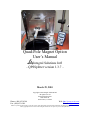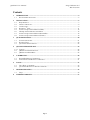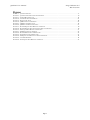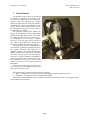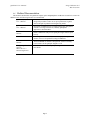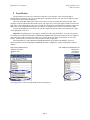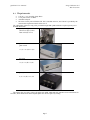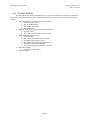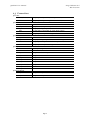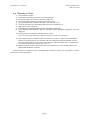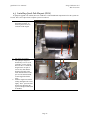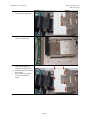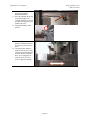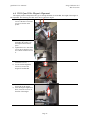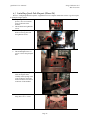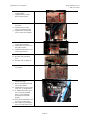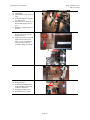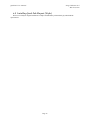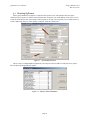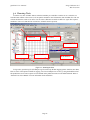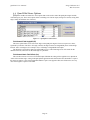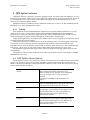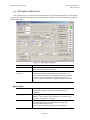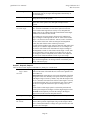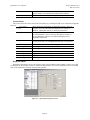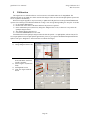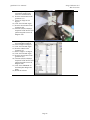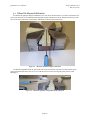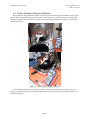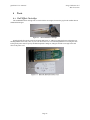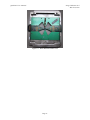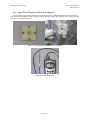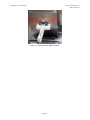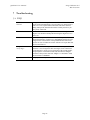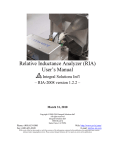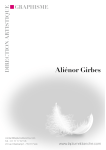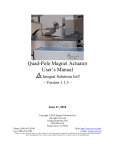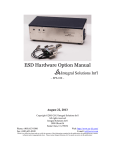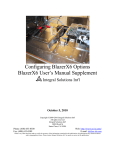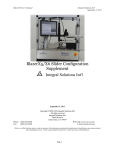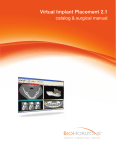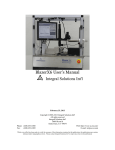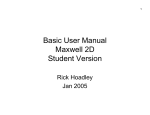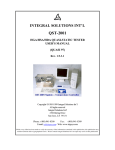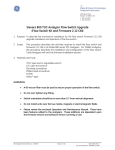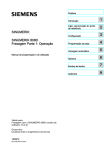Download Quad-Pole Magnet Option User`s Manual - us
Transcript
Quad-Pole Magnet Option User’s Manual Integral Solutions Int'l – QPSSplitter version 1.3.7 – March 29, 2010 Copyright ©2010 Integral Solutions Int'l All rights reserved Integral Solutions Int'l 3000 Olcott St Santa Clara, CA 95054 Phone: (408) 653-0300 Fax: (408) 653-0309 Web: http://www.us-isi.com/ E-mail: [email protected] While every effort has been made to verify the accuracy of the information contained in this publication, this publication may contain technical and/or typographical errors. Please contact Integral Solutions Int’l to report any errors in this publication. Quad-Pole User’s Manual Integral Solutions Int’l March 29, 2010 Contents 1 INTRODUCTION ....................................................................................................................................... 4 1.1 2 INSTALLATION......................................................................................................................................... 6 2.1 2.2 2.3 2.4 2.5 2.6 2.7 2.8 3 REQUIREMENTS ...................................................................................................................................... 7 ARRIVAL CHECKLIST .............................................................................................................................. 8 CONNECTIONS ........................................................................................................................................ 9 RUNNING 1ST TIME ................................................................................................................................ 11 INSTALLING QUAD-POLE MAGNET (HGA) ........................................................................................... 12 HGA QUAD-POLE MAGNET ALIGNMENT ............................................................................................. 15 INSTALLING QUAD-POLE MAGNET (BLAZERX6).................................................................................. 16 INSTALLING QUAD-POLE MAGNET (WAFER) ....................................................................................... 19 QUAD-POLE BASICS .............................................................................................................................. 20 3.1 3.2 3.3 4 RELATED DOCUMENTATION ................................................................................................................... 5 STARTING SOFTWARE ........................................................................................................................... 21 RUNNING TESTS ................................................................................................................................... 22 QUAD-POLE STRESS OPTIONS .............................................................................................................. 23 QPS SPLITTER SOFTWARE ................................................................................................................. 24 4.1.1 TESTING ............................................................................................................................................... 24 4.2 QPS SPLITTER STRESS OPTIONS ........................................................................................................... 24 4.3 QPS SPLITTER MAIN MENU ................................................................................................................. 25 5 CALIBRATION......................................................................................................................................... 28 5.1 5.2 6 TOOLS ....................................................................................................................................................... 32 6.1 6.2 7 HALL EFFECT CARTRIDGE .................................................................................................................... 32 QUAD-POLE MAGNET CALIBRATION ADAPTOR ................................................................................... 34 TROUBLESHOOTING ............................................................................................................................ 36 7.1 8 BLAZERX6 MAGNET CALIBRATION...................................................................................................... 30 WAFER ANALYZER MAGNET CALIBRATION ......................................................................................... 31 FAQ ..................................................................................................................................................... 36 LIMITED WARRANTY........................................................................................................................... 37 Page 2 Quad-Pole User’s Manual Integral Solutions Int’l March 29, 2010 Figures FIGURE 1-1 – QUAD-POLE OPTION ............................................................................................................................................. 4 FIGURE 2-1 – QUAD-POLE SYSTEM CONNECTION DIAGRAM ..................................................................................................... 10 FIGURE 3-1 – SYSTEM MENU SELECTION .................................................................................................................................. 21 FIGURE 3-2 – ADD-INS Æ SELECTED MODULES ....................................................................................................................... 21 FIGURE 3-3 – RUNNING THE TESTS ........................................................................................................................................... 22 FIGURE 3-4 – QPSSPLITTER CUSTOM STRESS ........................................................................................................................... 23 FIGURE 4-1 – QPS SPLITTER APPLICATION ............................................................................................................................... 25 FIGURE 4-2 – QPS SPLITTER DIAGNOSTICS MENU ..................................................................................................................... 27 FIGURE 5-1 – BLAZERX6 QUAD-POLE MAGNET CALIBRATION ................................................................................................. 30 FIGURE 5-2 – BLAZERX6 QUAD-POLE LONGITUDINAL FIELD CALIBRATION ............................................................................. 30 FIGURE 5-3 – WLA QUAD-POLE MAGNET CALIBRATION ......................................................................................................... 31 FIGURE 6-1 – HGA HALL-EFFECT CARTRIDGE ......................................................................................................................... 32 FIGURE 6-2 – BLAZERX6 HALL EFFECT PROBE CARD............................................................................................................... 32 FIGURE 6-3 – WAFER HALL EFFECT PROBE CARD .................................................................................................................... 33 FIGURE 6-4 – HGA QUAD-POLE MAGNET CALIBRATION ADAPTOR .......................................................................................... 34 FIGURE 6-5 – GAUSSMETER PROBE ........................................................................................................................................... 34 FIGURE 6-6 – WAFER QUAD-POLE MAGNET CALIBRATOR ........................................................................................................ 35 Page 3 Quad-Pole User’s Manual Integral Solutions Int’l March 29, 2010 1 Introduction The quad-pole magnet option was developed to expand the capabilities of QST-2002 quasistatic tester. It’s primary function is to change the magnetic field vector during the test. Original magnet provided transverse field with capability to mechanically rotating it to longitudinal or any angle in between. The quad-pole option changes the field angle electrically, for in-situ analysis of head parameter vs field angle. The Quad-pole magnet option includes the magnet, the longitudinal coil power supply QMS1050B, and the QPS splitter module. The option can change the field angle from 0 (transverse) to 90 (longitudinal), to 180 degrees (opposite transverse). It can also apply field on one set of coils while sweeping the field on another set to analyze how magnetic bias can effect the head. The option will work with existing QST-2002 tester, inserting a QPS Splitter module in between the original QST-2002 and QPS-1050. If qpssplitter software is not running, the qpssplitter module automatically provides 100% of the input field value to the qps-1050. So the old setup files will work as is with no medication. If QPSSplitter software is running and user enables non-0 angle, then qpssplitter box will put a portion of field output to transverse set of coils and a portion to longitudinal. While the qpssplitter has provision for third axis of rotation (Z), the quad-pole magnet itself does not have the poles for this. Figure 1-1 – Quad-Pole Option The option includes complete test suite of software, including: • Quasi97 – field proven test environment, that includes logging, grading, production mode etc. • QPSSplitter – for manually setting field magnitude and angle. The system is running Windows XP. The computer communicates to all devices on the tester through the USB interface and serial port interface. Page 4 Quad-Pole User’s Manual Integral Solutions Int’l March 29, 2010 1.1 Related Documentation This manual is dedicated on the Quad-Pole magnet option and QPSSplitter module that is used for its control. In addition to this, the following literature is recommended: Quasi97 Software Contains detailed description of all menus in Quasi97 software, User’s Manual along with procedures on how to set up test parameters, log data, and run the QST in production and engineering modes. QST External Modules Description of additional tests provided with the QST and Quasi97 User’s Manual software. The Angle Transfer test, added by QPSSplitter application is described there. RIA-2008 Users Relative Inductance analyzer uses quad-pole magnet features quite Manual heavily. FMRA Users Manual Ferro-magnetic resonance analyzer can use quad-pole magnet features, refer to it for parameter settings in FMR tests. STT-MRAM Users The STT-MRAM test module is designed for wafer level testing. Manual It uses features of the quad-pole magnet as well. Configuring BlazerX6 This describes how to install quad-pole magnet on BlazerX6 in Options more detail. BlazerX6 User’s Manual Supplement Page 5 Quad-Pole User’s Manual Integral Solutions Int’l March 29, 2010 2 Installation The QPS Splitter box needs to be connected by USB cable to the computer. After connecting USB, in WindowsÆDevice Manager, a new device should appear called ISI FLDCntrl. User must follow windows prompts to ensure that the driver is installed properly. The serial cable (DB9) and the BNC cable connections previously connecting QST-2002 to the QPS-1050, should be rerouted to QPS Splitter Box (INPUT ports). The output port 1 of the QPS splitter should be connected to QPS-1050, which would be driving the transverse field. The output port 2 of the QPS splitter should be connected to QMS-1050, for the longitudinal field magnet. Note that the second QPS-1050 can also be used instead of QMS. Note that the QPSSplitter gets its DC power from the computer through the USB, so the auxiliary power input on the QPSSplitter is not used. Important: If upgrading from 2-pole magnet, in addition to connecting the hardware, user must also program new field gain in the Quasi97ÆDiagnosticsÆMainboard EEPROM. This gain must match the transverse (0degrees) gain of the magnet. This actual gain (Oe/Ampere) is located on the factory sticker on the magnet, next to serial number. The first number is for transverse field, and the second for longitudinal. The Field parameters in QST Motherboard EEPROM should be programmed with Magnet1 (transverse direction) parameters from the QPSSplitter EEPROM (available in Diagnostics window of QPS Splitter software module). QPS Splitter EEPROM field “Magnet1 Resistance” “Magnet1 Gain” “0” QST Motherboard EEPROM Field “Magnet Res” “Field Gain” “Field Offset” After copying above values into QST Motherboard, restart Quasi’97. Page 6 Quad-Pole User’s Manual Integral Solutions Int’l March 29, 2010 2.1 Requirements • • • • 115VAC +/- 9%, 50-60Hz, Single Phase 11.5A peak current, 7A RMS Available USB port The tester can only run on Windows XP. This is installed on the PC, but if the PC is provided by the customer this requirement must be taken care of. The QPS splitter option uses only power provided through USB. QMS-1050B also requires separate power. Nominal dimensions: Quad-pole magnet (dimensions differ for Bar, HGA and Wafer levels) QPS-1050 QMS-1050B 17”(L) x 16”(W) x 6”(H) RIA-2008 13”(L) x 8”(W) x 4”(H) QPS Splitter 6”(L) x 6”(W) x 2.5”(H) The magnet does not require cooling. The QPS-1050, QMS-1050B and QST-2002 have slots on the bottom for air intake, which should not be blocked. QPS Splitter box do not require any cooling. Page 7 Quad-Pole User’s Manual Integral Solutions Int’l March 29, 2010 2.2 Arrival Checklist The QPS Splitter is an add-on for QST-2002 tester, so the items included in the shipment may differ from the list below. The following list is a guide of what items should be present in order for the QPS-Splitter to work properly: 1) QST-2002 Electronics (not part of the quad-pole option) a. USB Cable Type A (flat) b. M-F 14-pin Round Cable c. BNC Field Control Cable d. M-M DB9 Cable 2) QPS-1050 Power Supply (not part of the quad-pole option) a. AC Power Cable b. 9pin round to 2-pin flat Transverse Coil Cable 3) QMS-1050B Magnet Power Supply a. AC Power Cable b. BNC Field Control Cable (transverse field) c. M-M DB9 Cable (transverse field) d. BNC Field Control Cable (longitudinal field) e. M-M DB9 Cable (longitudinal field) f. 9pin round to 3-pin flat Longitudinal Coil Cable 4) QPS Splitter Module a. USB Cable Type B (square) 5) Quad-pole Magnet Page 8 Quad-Pole User’s Manual Integral Solutions Int’l March 29, 2010 2.3 Connections QST-2002 BNC (Field 1) DB9 QPS-1050 3pin AC Power 14-pin round 9-pin round BNC DB9 QMS-1050B 3pin AC Power 9-pin round BNC DB9 QPS Splitter USB DC Power Inlet Input BNC Input DB9 Output BNC X Output DB9 X Output BNC Y Output DB9 Y Output BNC Z Output DB9 Z Quad-pole Magnet 2-pin Female 2-pin Male To QPS Splitter Input BNC (field output control) To QPS Splitter Input DB9 (QPS communication) To 115VAC outlet To QST-2002 (DC power for QST-2002) To quad-pole magnet 2-pin Female connector for Transverse coils To QPS Splitter Output BNC X (field output control) To QPS Splitter Output DB9 X (QPS communication) To 115VAC outlet To quad-pole magnet 2-pin Male connector for Longitudinal coils To QPS Splitter Output BNC Y (field output control) To QPS Splitter Output DB9 Y (QPS communication) To computer (digital IO) No Connect To QST-2002 Field 1 output To QST-2002 DB9 To QPS-1050 BNC To QPS-1050 DB9 To QMS-1050B BNC To QMS-1050B DB9 No Connect No Connect To QPS-1050 9-pin round connector To QMS-1050B 9-pin round connector Page 9 Quad-Pole User’s Manual Integral Solutions Int’l March 29, 2010 Figure 2-1 – Quad-Pole System Connection Diagram Page 10 Quad-Pole User’s Manual Integral Solutions Int’l March 29, 2010 2.4 Running 1st Time 1) 2) 3) 4) 5) 6) 7) 8) 9) Turn ON the PC, monitor. Check that the operating system boots up with no problems. Turn ON the QPS-1050, ensure that the Power LED is ON. Turn ON the QMS-1050B, ensure that the Power LED is ON. Turn ON the QST-2002, ensure that the LED on the front panel is ON. Check the LED in the back of the QPS Splitter box (next to USB port) is on. Start Quasi97, select a setup file. In the Add-InsÆAvailable Modules, add item “QPSSplitter.Application”. In the Add-InsÆSelected Modules, add a new item and selection “QPSSplitter.Application”. Close the dialog box. 10) In the System menu, change the maximum field to 3500Oe. Note: You may need to repeat steps 9 and 10 every time you create a new setup file. 11) Click START in Quasi97. Add an instance of Transverse test and run it. This will check the that the hardware is operating properly. The outcome of the test will depend on the head installed, so at this step it only matters if there are any errors. Check the Active LED on the QPS-1050 – it should turn on for a short time and then go off before the test is over. 12) Add a Field Angle=90 stress option in the transverse test. Run the test. Now the Active LED on the QMS-1050B should turn on and off. Once this checklist is complete the tester is operational and is ready for use. If there are any problem, review the connections or contact ISI support. Page 11 Quad-Pole User’s Manual Integral Solutions Int’l March 29, 2010 2.5 Installing Quad-Pole Magnet (HGA) If quad-pole upgrade was ordered, then user would have to install additional components before the system can be used. This is not required is the complete system was ordered. 1. Remove the old magnet from QST-2002 baseplate, by removing the 4 screws on each side of the magnet. 2. Put on the new magnet. 3. The quad-pole magnet is mounted by 4 screws (2 on each side). Use the outside holes for this. To install the magnet insert one pair of screws first, then shift the magnet to the back of the tester and install the second pair. Use the short shoulder wrench supplied with the tester. 4. Push the magnet towards the tooling and tighten the screws lightly. The Y position of the magnet will depend on the type of cartridge installed (UP or DOWN). Page 12 Quad-Pole User’s Manual Integral Solutions Int’l March 29, 2010 5. Remove the 2xHGA G2 tooling from the QST-2002. 6. Install the quad-pole tooling adapter on the baseplate. 7. Substitute the 50pin ribbon cable with the longer one supplied in the upgrade kit. 8. Install the 2xHGA G2 tooling back on QST. 9. Remove the white pomalux cover from the 2xHGA tooling. Page 13 Quad-Pole User’s Manual Integral Solutions Int’l March 29, 2010 10. Loosen the hardstop (refer to QST-2002 manual for hardstop adjustment) 11. Move the cartridge all the way towards the magnet. The cartridge should be as close as possible to the magnet but not touching the poles. 12. Tighten the hardstop at this position. 13. Adjust the position of the magnet, so that the head is in the center spot between the 4 poles. 14. Connect the RIA module to the RIA controller box, using a 40pin ribbon cable supplied. Note that the RIA controller has to be off, plugging it in while the power is on may result in equipment damage. Page 14 Quad-Pole User’s Manual Integral Solutions Int’l March 29, 2010 2.6 HGA Quad-Pole Magnet Alignment The magnet position will depend on the type of cartridge installed: UP or DOWN. The height of the magnet is also adjustable. The following procedure shows how to adjust the magnet: 1) The magnet is held by 4 screws at the base. Loosen all 4 screws as shown on the picture. 2) Move the magnet such that the head in the tooling is in the midpoint between the 4 poles. 3) Tighten the screws. One of the screws may be hard to access, use a shorter wrench to access it. 4) On the back of the magnet loosen the 4 screws. 5) Use the Vertical alignment screwn (V) to move the magnet UP and DOWN. V 6) Use the HGA to determine the best height of the magnet. 7) After the magnet alignment is done, secure the 4 screws on the back of the magnet. Page 15 Quad-Pole User’s Manual Integral Solutions Int’l March 29, 2010 2.7 Installing Quad-Pole Magnet (BlazerX6) Refer to “Configuring BlazerX6 Options” supplement for more complete instructions on how to go from 2-pole to quad-pole magnet option. 1. If up-facing OCR camera is present, move it to location closer to the back of the machine. 2. Thread, but do not tighten the screws. 3. Install the quad-pole left Lbracket to the top plate. Do not tighten the screws. 4. 5. Install the quad-pole base. Thread and tighten four 2.5” screws to secure the quad-pole base. 6. Install the quad-pole magnet. Slide the magnet cables carefully in the opening in the center of the base, and route them towards the lens and out to the back of the machine. 7. Secure the magnet to the base using four 8-32 ¾” screws. Page 16 Quad-Pole User’s Manual 8. 9. Integral Solutions Int’l March 29, 2010 Install the quad-pole probe card base pillar. Tighten the screws on the probe card base pillar. 10. Thread the screws in the left L-bracket. 11. Tighten the two vertical screws in the left L-bracket. 12. Tighten the two horizontal screws on the left L-bracket. 13. Thread two 8-32 1” screws into the right L-bracket. 14. Tighten the vertical screws in the right L-bracket. 15. Tighten the horizontal screws in the right L-bracket. 16. Install the bar arm. 17. Reconnect the grounding wire. 18. Reconnect the vacuum line. 19. Install the quad-pole magnet cover panel. 20. Loosen the forward limit sensor on Y stage. 21. Release the EMO button and turn on the machine. 22. Start Barcont in service mode. Click “No” to “Find Homes”. 23. In 1000um increments, move the arm forward such that there is ~2mm clearance between the arm and the magnet. 24. Move the forward limit sensor to activate at that position. 25. Move stage away and tighten the screw on the limit sensor. Page 17 Quad-Pole User’s Manual Integral Solutions Int’l March 29, 2010 26. Restart Barcont. 27. Find Homes. 28. Find Software Limits on the Y stage. 29. Using dial indicator, align the Z to Y-travel tilt. 30. Check the X to Y-travel tilt of the arm and realign if out of spec. 31. Mount the vacuum gripper on the arm. 32. If up-facing OCR camera is present, turn on the vacuum and put on a bar. 33. Align OCR camera, focus and tighten the OCR lens to the base. Use 1/8” to control the camera position and 1/16” wrench to change the lens tilt. 34. Install the probe card holder. 35. Install the Probe card 36. Realign the tester 37. Install the grounding bracket in the available location and readjust its Z position. 38. Install the YZ stage cover. 39. Reinstall the access panels. Page 18 Quad-Pole User’s Manual Integral Solutions Int’l March 29, 2010 2.8 Installing Quad-Pole Magnet (Wafer) Wafer Level Analyzer magnet installation is complex and should be performed only by authorized ISI representative. Page 19 Quad-Pole User’s Manual Integral Solutions Int’l March 29, 2010 3 Quad-Pole Basics The quad-pole magnet option includes the second magnet power supply and the QPS Splitter module. The QPS Splitter is responsible for setting the field angle, but it can also set fixed (static) fields. The QPS Splitter module is controlled by QPSSplitter.exe application. User can start QPS Splitter.exe application on its own - to control the field and angle outside of Quasi97. The main software module to run the tester is still Quasi97. In order to enable quad-pole capabilities, user must add “QPSSplitter.Application” to the Add-InsÆSelected Modules. This adds the angle transfer test to the setup file, as well as the field angle and static field stress option. Adding “QPSSplitter.Application” is required for every new setup file. Other test suites (such as RIA2008, FMRA, STTRAM) may automatically enable QPSSplitter, so in such cases this step is not required. Add-InsÆPeripherals gives you access QPS Splitter application menu. These menu is primarily for diagnostics, but can be used to manually set field vectors, calibrate magnet and so on. The 0 degress setting corresponds to transverse field (normal to the ABS), and 90 degrees is counterclockwise rotation to the longitudinal direction (parallel to the ABS). Page 20 Quad-Pole User’s Manual Integral Solutions Int’l March 29, 2010 3.1 Starting Software Full (Typical) installation of Quasi97 is required for this option to work. The quad-pole does not require runtime license to operate. To start the software, double click on Quasi97 icon on the desktop. Next step is to select a setup file from the list (click “Select Setup” button). If there is no setup, refer to Quasi97 User’s manual on how to create or add a setup to the list. After opening a setup file, check the system menu. Figure 3-1 – System Menu Selection The next step is to add QPSSplitter.Application to the setup file. This will add a test and some stress options that will allow operating quad-pole magnet. Figure 3-2 – Add-Ins Æ Selected Modules Page 21 Quad-Pole User’s Manual Integral Solutions Int’l March 29, 2010 3.2 Running Tests To run the test, click “START” button. Select the head that you would like to run the test on. Select the test from the button toolbar or the test tree (refer to Quasi97 manual for more information), then click Run Test. The test will run and show the results on its menu. You can select a different test and click “Run Test” again. The required condition to run a test is that the bias is turned on (“START” button is pressed). Current Test Test Menu Test Results START Button Run Test Button HEAD SELECT Figure 3-3 – Running the Tests To log results, open the log file (FileÆOpen Log File) and set up the data logging options. Statistics, Raw Data, Plots are some of the options available for logging. You can run multiple tests at once, by using the Production Test. The production test will run a sequence of tests defined on the production menu on each enabled channel. Refer to “External Tests Users Manual” for more information on the test details. Page 22 Quad-Pole User’s Manual Integral Solutions Int’l March 29, 2010 3.3 Quad-Pole Stress Options QPSSplitter module also adds a few stress options that can be used to control the quad-pole magnet and the writer during any test. These stress options allow to enabling write current output, setting write current, setting field angle, setting fixed field on one of the axis. Figure 3-4 – QPSSplitter Custom Stress Field Control.Field Angle(XY;XZ) This stress option allows to set field vector angle on the quad-pole magnet. The stress expects two values, separated by semicolon. The first is XY angle, which is the angle in transverse-longitudinal plane. Valid settings include -180 to +180 degrees. For example “90;0” will change to longitudinal field output. The XZ angle is reserved for future use and should be set to 0. The Field Angle stress will remain for the duration of the test, unless the test has field angle as a parameter. Field Control.Static Field X-Pole (Oe) This sets the transverse coil set to a fixed field output. Whether the setting will be applied or not, depends on “static field overrides angle” setting in the QPS Splitter application and is described in more detail there. X-pole is the transverse output, Y-pole is the longitudinal and the Z-pole is not supported. The static field can be set to any value from negative to positive max field. Page 23 Quad-Pole User’s Manual Integral Solutions Int’l March 29, 2010 4 QPS Splitter Software QPSSplitter software is designed to operate the quad-pole magnet. It is able to rotate field 360degrees, or run a field sweep on one magnet, while keeping constant field on the orthogonal coil. The software module can operate on its own (QPSSPlitter.exe), where it can be used to calibrate the magnet for general troubleshooting. It can also operate as part of Quasi97 Add-Ins modules. QPSSplitter software is included in Quasi97 installation, starting from version 4.6.56. The installation includes the USB driver, as well as the diagnostics software. 4.1.1 Testing After installation user should add QPSSplitter.Application to the Quasi97ÆAdd-Ins modules in every setup where user wants to use it. Some software modules, such as RIA2008 and FMRApp will load QPSSplitter automatically, so if those are enabled then splitter functionality will be enabled automatically. In either case, the module should appear in Quasi97ÆAdd-InsÆPeripherals as QPS Splitter <SerialNumber>. If QPS Splitter application is not loaded, then the module works as a pass-through device, routing all the current from QPS-1050 to the transverse magnet. If QPS Splitter application is loaded then user can set the field angle in any one of the available tests through stress options. In case of field angle option, the QPSSplitter will divide the current between transverse and longitudinal coils to get the proper angle. Another mode of operation called ‘Static Field’ is also available through stress option – this is where one coil can be fixed to output constant field, while other can sweep field. The QPSSplitter.Application adds Angle Transfer, which can change the field angle while keeping the same field magnitude. The application could also run in stand-alone mode, where you can check resistance of the magnet, read QMS EEPROM and set the field. 4.2 QPS Splitter Stress Options The QPS Splitter registers some custom stress options, which enable users to set different angles in tests that do not have such parameters. The stress items apply immediately and last until the end of the test (where they are added) . If the test has Field Angle or Static Field parameter, then the test will override this options. Here is the list of stress option and short description: QPS Splitter.Field Angle (XY;XZ) QPS Splitter.Field Angle XY QPS Splitter.Static Field XPole (Oe) QPS Splitter.Static Field YPole (Oe) This option sets the magnet field in 3D, by using XY angle component and XY-Z components. To set transverse field, set 0 for XY angle; to set longitudinal – set 90 for XY angle. The 3rd coil is currently not available. For Example value 45;0 sets the field angle to 45 degrees. This is a simplified option, that allows to setting angle in transverse-longitudinal plane. Unlike the previous stress - this option can easily be used in the sweep test. This fixes the transverse field output to constant field, if the field angle is set to 90 degrees. If the angle is not 90 then the field on transverse coil can be different. See “Static Field Overrides Angle” option for more information on specifics. This fixes the longitudinal field output to constant field, if the field angle is set to 0 degrees. If the angle is not 0 then the field on longitudinal coil can be different. See “Static Field Overrides Angle” option for more information on specifics. Page 24 Quad-Pole User’s Manual Integral Solutions Int’l March 29, 2010 4.3 QPS Splitter Main Menu This application may be used to set the field without Quasi97. To do that run QPS Splitter.exe from Program Files\Integral Solutions\External Apps\ folder. The QPS Splitter application allows setting the field and angle and calibrating the magnet. Figure 4-1 – QPS Splitter Application Stop All Output RESET ALL Start Sensor Checking Magnet Angles XY Angle xyZ Angle Magnitude (Oe) Can be used to quickly turn off output to all three QPSs Resets all the settings in this menu. Note that restarting the field control software will do the same thing. Button enables/stops sensor checking. This is not recommended in standalone mode, because QST2002 needs to be turned on. The indicator next to this button will show purple if the sensor checking is enabled. Sensor checking allows catching conditions such as power fault, magnet circuit breaker tripped, magnet driver overheat etc. Angle in degrees in the Longitudinal-Transverse plane. The range is -180 to +180. 0 degrees is transverse field and 90 degrees is longitudinal. The Z component of the magnetic field angle. This controls the output to 3rd power supply, which currently is not used. The angle here can be -90 degrees to +90 degrees. The magnitude of the vector at a give XY and Z angles. The maximum and minimum values depend on the magnet gains specified in the Diagnostics menu. User can also use the slide to change the field magnitude. Page 25 Quad-Pole User’s Manual Set Angle and Field XY and xyZ planes Set Field Locally Static Field Overrides Angle Settling Integral Solutions Int’l March 29, 2010 Button that actually sets the values specified in the textboxes. Note that the slides (for XY, Z angles and magnitude) automatically set the field and angle. This shows the currently set angle using polar coordinate plane, taking into account all the options. Option that will set field magnitude using internal DACs in the QPS splitter box. If this option is set, then QST field input will be ignored. This option is related to static field selection, for those outputs that have “STATIC Field Mode” selected. If this option is turned on, then no matter what angle the user will try to set, that particular output will be set to constant field. This means that the actual angle will differ from what user has selected. For example user sets 100 Oe static field on axis X and then sets angle to 45degrees and magnitude to 1000. If “static field overrides angle” is on, then axis X will still have 100 Oe, but axis Y will have 707 Oe. So the field vector will be at 82 degrees and magnitude 714Oe, but static field of 100oe will be kept on axis X. If “Static Field overrides Angle” option is turned off, then static field will only be set when the output on that axis is 0. For example user sets 100 Oe static field on axis X and then sets angle to 45degrees and magnitude to 1000. If “static field overrides angle” is OFF, then axis X will still have 707 Oe and axis Y will have 707 Oe. If user sets 90degrees (X has 0 component), then software will output 100 Oe on X (static field) and 1000 Oe on axis Y (per user setup). This shows how long it took to set the last step. When setting a new angle and field magnitude, the settling indicator would flash yellow briefly and return to gray. Output 1, Output 2, Output 3 These sections control output to individual axes, mostly for override mode. Control Angle Controlled mode means that the setting in Magnet Angles Angle / Static / portion of the menu will control this axis. Also tests in Quasi97 will Override control that axis. Static Field mode means that user will set the magnitude of the field component on this axis manually. This option works in conjunction with Magnet Angles section: by default, only when the output to this axis is 0, the static field will turn on. Such as when angle is set to 90, or -90 and static field on X is set to 100, then X axis will set 100Oe; for the rest of angles the field will be split according to user set angle. If static field overrides angle option is on, then this particular axis will keep fixed output for all angles set in the magnet angles section. Override mode completely overrides the setting in the magnet angles section of the menu for that particular axis. Output Percentage This is what fraction of the input output is directed to that particular axis. QST / This controls the output mode for manual override. If QST is DC 0V-10V selected, then a portion of QST input will go to this output. If DC010V is selected, then whatever voltage user types in for this axis will be used to drive that QPS. Page 26 Quad-Pole User’s Manual Inverted Set To % Integral Solutions Int’l March 29, 2010 This option inverts the output. Because the output is unipolar, to set negative fields in override mode, this option must be enabled. This allows user to manually set the output for this particular axis. Current Values This section shows the current status of the field splitter box, including the field vector components, magnitude and so on. Field Splitter Shows whether the field splitter was detected by software. If this is Present not green, check the USB connection and the device manager in Windows - QPS Splitter usb device should be present there. QST output at V Since Quasi97 input is unknown to field splitter, it cannot calculate the field magnitudes. User can enter the value Quasi97 outputs, so that the QPS Splitter software can calculate and display correct magnitudes in this menu QST Gain This shows what gain is currently programmed in QST. Note that you will not be able to set field higher than this gain *10 in Quasi97. X/Y/Z Magnitude Shows the field magnitude on that axis – projected. XY Angle Shows angle in the transverse-longitudinal plane. Z Angle Shows angle of the field angle with respect to XY angle plane. XY Magnitude Magnitude of the field vector projected onto XY plane XZ Magnitude Magnitude of the field vector projected onto XZ plane YZ Magnitude Magnitude of the field vector projected onto YZ plane xyZ Magnitude Total magnitude of the field vector. Diagnostics Menu Diagnostics menu allows access to the eeproms, status registers and direct ADC and DAC control. User could use this menu to check magnet resistance, calibrate the magnet and so on. To access diagnostics menu, user should click on the “Diagnostics” and enter the password “Quasi97”. Figure 4-2 – QPS Splitter Diagnostics menu Page 27 Quad-Pole User’s Manual 5 Integral Solutions Int’l March 29, 2010 Calibration The magnet has two calibration factors: one for transverse coil and the other one for longitudinal. The calibration factors can be found on a sticker outside of the magnet. These are stored in the QPS Splitter eeprom and are set in Quasi97 automatically. When receiving the upgrade, it may be necessary to update the field gain factor in the QST-2002ÆMainboard eeprom. This will help avoid “Maximum Field out of range” error message during loading of a setup file. To do this: 1) Go to Quasi97ÆDiagnostics 2) Double click in the center of the menu and enter the password: “Quasi97” 3) In the mainboard eeprom (on the left), change the “Magnet Gain” to 350, or whatever it says on the the quad-pole magnet sticker. 4) Also change magnet resistance to 0. 5) Click Write EEPROM button to save this. Field calibration for the Quad-pole magnet cannot be done in Quasi97 - use QPS Splitter software instead. To access QPS Splitter menu, run QPS Splitter application by itself, or go to Quasi97ÆAdd-InsÆPeripheralsÆField Splitter. Then go to “Diagnostics” menu from there to calibrate the magnet. 1) Change Magnet Gain1 to 100. 2) Change Magnet Gain2 to 100. 3) Go to Field Control main menu and enable “Set Field Locally” checkbox 4) Set XY angle to 0 (transverse field) 5) Set Magnitude to 100 6) Click “Set Angle and Field” button. Page 28 Quad-Pole User’s Manual Integral Solutions Int’l March 29, 2010 7) Insert the special gaussmeter tool into the magnet in the transverse field orientation. 8) Note the measurement on the gaussmeter (A). 9) Set the XY Angle to 180 degrees. 10) Click “Set Field and Angle” 11) Note the measurement on the gaussmeter (B). 12) Calculate (abs(A)+abs(B))/2 and put the result into the field splitter Diagnostics menu Æ Magnet1 Gain. 13) Insert the gaussmeter probe in the longitudinal orientation 14) Set XY Angle to 90 degrees 15) Click “Set Field and Angle” 16) Note the readout on the gaussmeter (C) 17) Set XY Angle to -90 degrees. 18) Click “Set Field and Angle” 19) Note the measurement on the gaussmeter (D). 20) Calculate (abs(A)+abs(B))/2 and put the result into the field splitter Diagnostics menu Æ Magnet2 Gain. 21) Click “Write EEPROM” in the field Splitter Diagnostics Menu. 22) Restart the software. Page 29 Quad-Pole User’s Manual Integral Solutions Int’l March 29, 2010 5.1 BlazerX6 Magnet Calibration To calibrate the quad-pole magnet on BlazerX6, user must move the arm all the way to the back and remove the probe card. Then user has to mount BlazerX6 quad-pole magnet calibration tool on the magnet (from the top). Then user can insert the gaussmeter tool and do the calibration (as shown in the picture below). Figure 5-1 – BlazerX6 Quad-Pole Magnet Calibration To calibrate longitudinal field, the gauss probe can be moved to the left side of the tool. Note that the gauss probe can be held in the tool by the set screws. Undo the setscrew before removing the guass probe to avoid damaging it. Figure 5-2 – BlazerX6 Quad-Pole Longitudinal Field Calibration Page 30 Quad-Pole User’s Manual Integral Solutions Int’l March 29, 2010 5.2 Wafer Analyzer Magnet Calibration Wafer quad-pole magnet calibration requires special tool, based on wafer probe card mechanics. Since only the fringe field is used, the placement of the gauss probe is critical with respect to the probe card. User should unlock the probe card holder, then substitute the real probe card with the magnet calibrator base. Then move and lock the probe card into place. Figure 5-3 – WLA Quad-Pole Magnet Calibration User can then insert the gaussemeter probe in vertical orientation to calibrate transverse field. Or insert the probe in horizontal orientation to calibrate longitudinal field. To do this loosen the screws holding the plastic cover and slide in the probe. Page 31 Quad-Pole User’s Manual 6 Integral Solutions Int’l March 29, 2010 Tools 6.1 Hall Effect Cartridge The standard hall effect cartridge will not work with the new magnet, because the gap is much smaller than on standard HSA magnet. Figure 6-1 – HGA Hall-Effect Cartridge Quad-pole hall-effect probe cards also orient the hall sensor at ~45degrees (mid point between the transverse and longitudinal field vector). This way user can check transverse coil set and longitudinal coil set using the same tooling. Such probe card will specify the PkPk amplitude at 0degrees, 90degrees and the exact angle of the hall effect to the probe card. Figure 6-2 – BlazerX6 Hall Effect Probe Card Page 32 Quad-Pole User’s Manual Integral Solutions Int’l March 29, 2010 Figure 6-3 – Wafer Hall Effect Probe Card Page 33 Quad-Pole User’s Manual Integral Solutions Int’l March 29, 2010 6.2 Quad-Pole Magnet Calibration Adaptor This tooling helps position the gaussmeter probe at the center of the uniform field and at the right angle to the generated field. This adaptor is made especially for HGA quad-pole magnet. The gausmeter probe can be inserted in transverse or longitudinal directions. Figure 6-4 – HGA Quad-pole Magnet Calibration Adaptor Figure 6-5 – Gaussmeter Probe Page 34 Quad-Pole User’s Manual Integral Solutions Int’l March 29, 2010 Figure 6-6 – Wafer Quad-Pole Magnet Calibrator Page 35 Quad-Pole User’s Manual Integral Solutions Int’l March 29, 2010 7 Troubleshooting 7.1 FAQ XXXXX Board not detected Active LED is ON. Fault LED is ON. “Magnet Resistance is out of range.” “QMS Power is OFF” During Initialization the QST 2002 reads all board EEPROM’s and verifies board communications. No system has every board we have built so it is to be expected that some boards will not be detected during startup. If the board not detected is a board you believe you have please contact ISI. Active LED turns on when the QMS drives current through the magnet. You should not attempt disconnecting the magnet if Active LED is on. QMS has a 5Amps circuit breaker in front, which protects the magnet from damage. If transverse or longitudinal field is left on for a long time the circuit breaker will trip and Fault LED will turn on, but user can reset it within one minute. Software will report that fault and reset the field to 0. Software will check the magnet resistance on the startup, and if resistance is out of range then either the magnet is not connected or saved resistance is wrong. To save resistance of the current magnet, run QPS Splitter in stand-alone mode and click Measure Magnet Resistance. Then put the value into “Magnet <x> Resistance” field, and click Write to EEPROM. is displayed when the power is off Page 36 Quad-Pole User’s Manual Integral Solutions Int’l March 29, 2010 8 LIMITED WARRANTY Integral Solutions Int'l, a California Corporation, having its principal place of business at 3000 Olcott St, Santa Clara, CA 95054 ("Manufacturer") warrants its Quasi-Static Tester model QST-2001 products (the "Products") as follows: Limited Warranty Manufacturer warrants that the Products sold hereunder will be free from defects in material and workmanship for a period of six (6) months from the date of purchase. If the Products do not conform to this Limited Warranty during the warranty period (as herein above specified), Buyer shall notify Manufacturer in writing of the claimed defects and demonstrate to Manufacturer satisfaction that said defects are covered by this Limited Warranty. If the defects are properly reported to Manufacturer within the warranty period, and the defects are of such type and nature as to be covered by this warranty, Manufacturer shall, at its own expense, furnish, replacement Products or, at Manufacturer's option, replacement parts for the defective Products. Shipping and installation of the replacement Products or replacement parts shall be at Buyer's expense. Other Limits THE FOREGOING IS IN LIEU OF ALL OTHER WARRANTIES, EXPRESS OR IMPLIED, INCLUDING BUT NOT LIMITED TO THE IMPLIED WARRANTIES OF MERCHANTABILITY AND FITNESS FOR A PARTICULAR PURPOSE. Manufacturer does not warrant against damages or defects arising out of improper or abnormal use of handling of the Products; against defects or damages arising from improper installation (where installation is by persons other than Manufacturer), against defects in products or components not manufactured by Manufacturer, or against damages resulting from such non-Manufacturer made products or components. Manufacturer passes on to Buyer the warranty it received (if any) from the maker thereof of such non-Manufacturer made products or components. This warranty also does not apply to Products upon which repairs have been effected or attempted by persons other than pursuant to written authorization by Manufacturer. Exclusive Obligation THIS WARRANTY IS EXCLUSIVE. The sole and exclusive obligation of Manufacturer shall be to repair or replace the defective Products in the manner and for the period provided above. Manufacturer shall not have any other obligation with respect to the Products or any part thereof, whether based on contract, tort, strict liability or otherwise. Under no circumstances, whether based on this Limited Warranty or otherwise, shall Manufacturer be liable for incidental, special, or consequential damages. Other Statements Manufacturer's employees or representatives' ORAL OR OTHER WRITTEN STATEMENTS DO NOT CONSTITUTE WARRANTIES, shall not be relied upon by Buyer, and are not a part of the contract for sale or this limited warranty. Entire Obligation This Limited Warranty states the entire obligation of Manufacturer with respect to the Products. If any part of this Limited Warranty is determined to be void or illegal, the remainder shall remain in full force and effect. Page 37