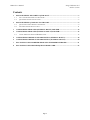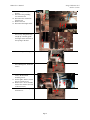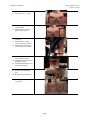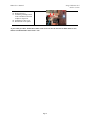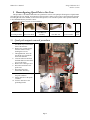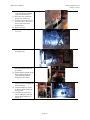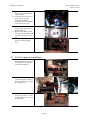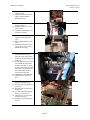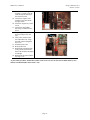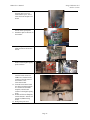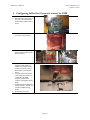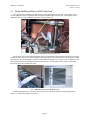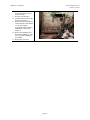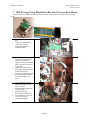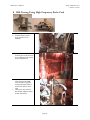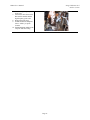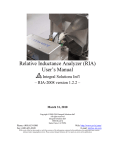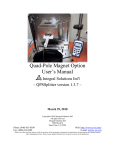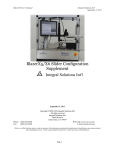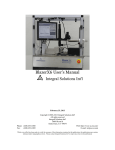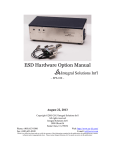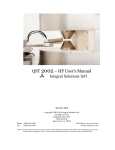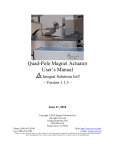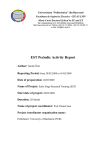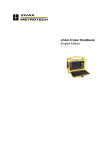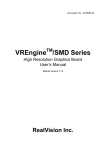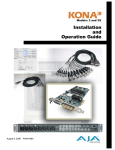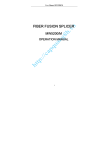Download Configuring BlazerX6 Options BlazerX6 User`s Manual Supplement
Transcript
Configuring BlazerX6 Options BlazerX6 User’s Manual Supplement Integral Solutions Int'l October 5, 2010 Copyright ©2009-2010 Integral Solutions Int'l All rights reserved Integral Solutions Int'l 3000 Olcott St Santa Clara, CA 95054 Phone: (408) 653-0300 Fax: (408) 653-0309 Web: http://www.us-isi.com/ E-mail: [email protected] While every effort has been made to verify the accuracy of the information contained in this publication, this publication may contain technical and/or typographical errors. Please contact Integral Solutions Int’l to report any errors in this publication. FMRA User’s Manual Integral Solutions Int’l October 5, 2010 Contents 1 RECONFIGURING AIR-CORE TO QUAD-POLE ................................................................................ 3 1.1 1.2 2 AIR –CORE MAGNET REMOVAL PROCEDURE ........................................................................................... 3 QUAD-POLE MAGNET INSTALLATION ..................................................................................................... 5 RECONFIGURING QUAD-POLE TO AIR-CORE ................................................................................ 9 2.1 2.2 QUAD-POLE MAGNET REMOVAL PROCEDURE.......................................................................................... 9 AIR-CORE MAGNET INSTALLATION....................................................................................................... 11 3 CONFIGURING 2XBAR GEN3 (INTERNAL MOUNT) FOR FMR .................................................. 14 4 CONFIGURING 2XBAR GEN3 (EXTERNAL MOUNT) FOR FMR ................................................. 16 4.1 USING ADDITIONAL PINS ON HF PROBE CARD ..................................................................................... 17 5 CONFIGURING FMR FOR STANDARD TESTING (INTERNAL MOUNT) .................................. 18 6 CONFIGURING FMR FOR STANDARD TESTING (EXTERNAL MOUNT) ................................. 20 7 RIA TESTING USING MODIFIED 2XBAR GEN3 INTERMEDIATE BOARD .............................. 21 8 RIA TESTING USING HIGH FREQUENCY PROBE CARD............................................................. 22 Page 2 FMRA User’s Manual Integral Solutions Int’l October 5, 2010 1 Reconfiguring Air-Core to Quad-Pole This procedure is intended for BlazerX6 tester platform to convert from original air-core magnet ti quad-pole X6 magnet. In preparation to this procedure it makes sense to remove the metal panels from the left and right sides of the machine, as well as the back (plastic) cover from the top frame. These panels would need to be reinstalled after the procedure is done. Ensure that you have all parts for the installation. Quad-pole base Quad-pole probe card base Quad-pole Magnet Assembly Quad-pole Bar Arm Left L-bracket. or Quad-pole magnet cover plate Quad-pole probe card assy 1.1 Air –core magnet removal procedure 1. Through Barcont, move the arm all the way towards the front of the machine. 2. Remove the vacuum gripper from the transfer arm by undoing 4 screws on the gripper. 3. Through Barcont, move the arm all the way towards the back of the machine. 4. Close the software and click the EMO button to turn off the power to the stages. 5. Remove the Y/Z stages cover. 6. Disconnect and remove the probe card. 7. Disconnect the Gen3 Intermediate board assy. Page 3 Y/Z stage cover FMRA User’s Manual Integral Solutions Int’l October 5, 2010 8. Remove the grounding bracket. 9. Disconnect the grounding wire from the arm. 10. Disconnect the vacuum line from the arm. 11. Remove the arm. 12. Disconnect the magnet cable. 13. Remove 4 screws holding the bar test assy and pull the assy straight up. Carefully guide the magnet cable connector in the opening in the base. 14. Remove the gen3 filler panel. 15. Loosen the screws on top of the remaining base, but do not remove. 16. On the right L-bracket, remove the horizontal mounting screws. 17. On the right L-bracket, loosen the two vertical screws. 18. Remove the 3 screws and take out the left L-bracket (left side of the base block). 19. Pull the base block straight up and remove it. Page 4 FMRA User’s Manual Integral Solutions Int’l October 5, 2010 20. If up-facing OCR camera is present, unscrew it from the metal plate. 1.2 Quad-Pole magnet installation 21. If up-facing OCR camera is present, move it to location closer to the back of the machine. 22. Thread, but do not tighten the screws. 23. Install the quad-pole left Lbracket to the top plate. Do not tighten the screws. 24. Install the quad-pole base. 25. Thread and tighten four 2.5” screws to secure the quad-pole base. 26. Install the quad-pole magnet. Slide the magnet cables carefully in the opening in the center of the base, and route them towards the lens and out to the back of the machine. Page 5 FMRA User’s Manual Integral Solutions Int’l October 5, 2010 27. Secure the magnet to the base using four 8-32 ¾” screws. 28. Install the quad-pole probe card base pillar. 29. Tighten the screws on the probe card base pillar. 30. Thread the screws in the left L-bracket. 31. Tighten the two vertical screws in the left L-bracket. 32. Tighten the two horizontal screws on the left L-bracket. 33. Thread two 8-32 1” screws into the right L-bracket. 34. Tighten the vertical screws in the right L-bracket. 35. Tighten the horizontal screws in the right L-bracket. 36. Install the bar arm. 37. Reconnect the grounding wire. 38. Reconnect the vacuum line. 39. Install the quad-pole magnet cover panel. Page 6 FMRA User’s Manual Integral Solutions Int’l October 5, 2010 40. Loosen the forward limit sensor on Y stage. 41. Release the EMO button and turn on the machine. 42. Start Barcont in service mode. Click “No” to “Find Homes”. 43. In 1000um increments, move the arm forward such that there is ~2mm clearance between the arm and the magnet. 44. Move the forward limit sensor to activate at that position. 45. Move stage away and tighten the screw on the limit sensor. 46. Restart Barcont. 47. Find Homes. 48. Find Software Limits on the Y stage. 49. Using dial indicator, align the Z to Y-travel tilt. 50. Check the X to Y-travel tilt of the arm and realign if out of spec. 51. Mount the vacuum gripper on the arm. 52. If up-facing OCR camera is present, turn on the vacuum and put on a bar. 53. Align OCR camera, focus and tighten the OCR lens to the base. Use 1/8” to control the camera position and 1/16” wrench to change the lens tilt. 54. Install the probe card holder. Page 7 FMRA User’s Manual Integral Solutions Int’l October 5, 2010 55. Install the Probe card 56. Realign the tester 57. Install the grounding bracket in the available location and readjust its Z position. 58. Install the YZ stage cover. 59. Reinstall the access panels. As part of this procedure, the hardware limits on the Y axis are moved. The software limits must be reset, and user should find index offset on the Y axis. Page 8 FMRA User’s Manual Integral Solutions Int’l October 5, 2010 2 Reconfiguring Quad-Pole to Air-Core This procedure is intended for BlazerX6 tester platform to convert from quad-pole X6 magnet to original 2xBar Gen3 dual-pole air-core magnet. In preparation to this procedure it makes sense to remove the metal panels from the left and right sides of the machine, as well as the back (plastic) cover from the top frame. These panels would need to be reinstalled after the procedure is done. Ensure that you have all parts for the installation. Gen3 Magnet Base Gen3 Filler Plate Gen3 Bar Test Assembly 2.1 Quad-pole magnet removal procedure 1. 2. 3. 4. 5. 6. 7. Through Barcont, move the arm all the way to towards the front of the machine. Remove the vacuum gripper from the transfer arm by undoing the 4 screws. Through Barcont, move the arm all the way towards the back of the machine. Close the software and click the EMO button to turn off the power to the stages. Remove the Y/Z stages cover. Disconnect and remove the probe card. Disconnect the Gen3 Intermediate board assy. 8. Remove the 4 screws holding the probe card base. 9. Pull up and remove the probe card base. 10. Unscrew and remove the grounding bracket. Page 9 Gen3 Bar Arm Left L-bracket. Y/Z Stage Cover FMRA User’s Manual Integral Solutions Int’l October 5, 2010 11. Loosen the grounding cable screw and pull the grounding cable away from the arm. 12. Disconnect the vacuum line going to the transfer arm. 13. Unscrew the arm. The screws are metric 3mm. The screw at the top right of the arm is metric 2.5mm. 14. Remove the arm. 15. Take the quad-pole magnet cover out. 16. Remove the 4 screws holding the magnet base. 17. Unplug the magnet cables. Use the right-side access panel to get to them. 18. Pull the magnet straight up. Do this carefully and help the cables slide out from the magnet hole more easily. 19. From the right access panel, remove two screws holding the probe card pillar. 20. Loosen the other two screws on this L-bracket (going into the top plate). 21. From the top, remove the 4 screws holding the pillar and pull the pillar straight up to remove it. Page 10 FMRA User’s Manual Integral Solutions Int’l October 5, 2010 22. From the left access panel, remove two horizontal screws in the L-bracket. 23. Loosen the vertical screws in the L-bracket. You may remove the L-Bracket altogether now, but it might be easier after the next step. 24. Remove the 4 screws holding the base block and pull the block straight up. 25. Remove the L-bracket on the left side of the base block (this could have been done in step 23). 26. If OCR Camera is present, unscrew it from the metal base. 2.2 Air-Core magnet installation 27. If up-facing OCR Camera is present, then move the camera to an alternative set of holes (closer to the operator). 28. Install the L-bracket on the left side of the opening (to the top plate). A single screw is used, do not tighten yet. 29. Install the Gen3 base block and secure it with 2.5” screws on the outside. Use 1” screw in the center hole. Page 11 FMRA User’s Manual Integral Solutions Int’l October 5, 2010 30. Thread two 5/8” screws into right L-bracket. 31. Tighten vertical screws in the right L-bracket and then horizontal screws. 32. Thread the horizontal screws the left L-bracket. 33. Tighten the top screw in the left L-bracket. 34. Tighten the horizontal screws in the left L-bracket. 35. Mount the filler panel on the right side of the gen3 block (top). 36. Release EMO and turn on the tester. 37. Start Barcont software in the service mode. Click “NO” to Find homes message. 38. Loosen the screw holding the forward limit sensor on Y stage. Move the sensor closer to the front of the machine (out of the way). 39. In steps of 1000 um, move the arm towards the front of the machine until there is ~2mm clearance between Z stage and the magnet. Move and secure the forward limit sensor to activate at that position. 40. Find homes (restart Barcont). 41. Find Software Limits on Y Axis. 42. Mount the new bar arm (use 3mm and 2.5mm screws) 43. Reconnect the grounding wire to the arm. 44. Reconnect the vacuum line to the bar arm. 45. Use dial indicator to align the arm (Z to Y-travel tilt). 46. Check X to Y-travel tilt and realign if necessary. 47. Install the vacuum gripper on the arm. Page 12 FMRA User’s Manual Integral Solutions Int’l October 5, 2010 48. Mount the air-core magnet assembly. Carefully route the cable through the opening in the Gen3 base block. 49. Connect the magnet to the available to the cable inside the upper frame. 50. Secure the magnet assy with 4 screws. 51. Connect the intermediate board assy to 2xBar interface board. If up-facing OCR camera is not present skip to the next step. 52. Turn on the vacuum on the arm and mount a bar. Align the OCR camera and tighten the screws. 53. Install the probe card. 54. Re-align the tester. 55. Reinstall the grounding block to the position closest to the front of the machine and adjust its Z height. 56. Reinstall all the panels and the YZ stage cover. As part of this procedure, the hardware limits on the Y axis are moved. The software limits must be reset, and user should find index offset on the Y axis. Page 13 FMRA User’s Manual Integral Solutions Int’l October 5, 2010 3 Configuring 2xBar Gen3 (internal mount) for FMR Only the tester with EMI shielding option can be fitted with FMR option. This reconfiguration procedure assumes that the tester such BlazerX6 was configured for regular 2xBar Gen3 testing and needs to be converted back to high frequency pico probe / FMR testing. This is for more extensive reconfiguration, where the front-end electronics were installed inside the machine. 1. Turn off QST-2002E 2. Remove the back panel of the enclosure. 3. Disconnect all the cables after the universal interface (2xBar interface and probe card). 4. Remove covers from 2xBar and Universal interface boards. 5. Remove the 2xBar interface board. 6. Remove Universal Interface board. Page 14 FMRA User’s Manual Integral Solutions Int’l October 5, 2010 7. Install the metal enclosure. On the back panel, leave two leftmost holes open – this is where the front end plate will mount. 8. Install the universal and 2xBar boards on the special plate. 9. Mount this plate to the back of the machine. 10. Install the protective covers on 2xBar and universal interface boards. 11. Substitute standard probe card holder with the high frequency probe card base. Î 12. Connect the boards. The 2xBar interface board connects to FMRA box, and that in turn connects to the left panel of the machine to the interconnect board. 13. From the interconnect board the cables inside the machine are connected to the FMR amplifier, which in turn connects to the high frequency probe. 14. In BarcontÆTesterÆOptions, enable Channel 1 and turn off channel 0 (FMRA testing mode). 15. Realign the probe card Page 15 FMRA User’s Manual Integral Solutions Int’l October 5, 2010 4 Configuring 2xBar Gen3 (external mount) for FMR 1. 2. Turn off QST-2002E Disconnect the cables between the probe card /intermediate board and the 2xBar interface board. 3. Close the access panel in the back plate of the enclosure. 4. Substitute standard probe card holder with the high frequency probe card base. Î 5. 6. 7. 8. Connect the boards. The 2xBar interface board connects to FMRA box, and that in turn connects to the left panel of the machine to the interface board. From the interface board the cables inside the machine are connected to the FMR amplifier, which in turn connects to the high frequency probe. In BarcontÆTesterÆOptions, enable Channel 1 and turn off channel 0 (FMRA testing mode). Realign the probe card. Page 16 FMRA User’s Manual Integral Solutions Int’l October 5, 2010 4.1 Using Additional Pins on HF Probe Card There is an option for installing Aux and ELG pins on the high frequency probe card, to either apply stress or measure additional circuits on the head while configured for FMR (or RIA) measurement. The HF probe card is modified in this case to have additional pins and a connector on the side. 4-1 – Additional Capabilities on the HF probe card The HF probe card is connected through 8pin cable to the intermediate card, installed beside the probe card base (as shown on the picture above). Then through the flat ribbon cable the intermediate board is connected to the 2xBar Gen3 interface. The cable should go to the back of the machine, through the access panel. In case of FMR the access panel must be closed to avoid EMI penetration into the enclosure – the flat ribbon cable is simply “sandwiched” between the access door and the back panel. 4-2 – Additional Connection to HF Probe Card In FMR configuration, CH1 is used for measurement, so the flat ribbon connector should be plugged into Channel 1, or JP2 on the 2xBar Gen3 interface. . Page 17 FMRA User’s Manual Integral Solutions Int’l October 5, 2010 5 Configuring FMR for Standard Testing (internal mount) 1. 2. 3. 4. Turn off QST-2002E Disconnect all the cables from 2xBar interface board and Universal interface board. Remove the protective cover from the 2xBar and universal Interface Boards. Take off the front end board panel from the back of the machine. 5. Remove the back panel from the enclosure. 6. Move the 2xBar and Universal Interface boards inside the machine to the proper location. 7. Change the probe card base to standard. Í Page 18 FMRA User’s Manual Integral Solutions Int’l October 5, 2010 8. Install plastic protective covers on the 2xBar and Universal Interface boards. 9. Reconnect all the cables. 10. Install the plastic panel on the back of the enclosure. 11. In BarcontÆTesterÆOptions, enable Channel 0 and Channel 1 (if du-pole magnet) If Quad-pole magnet option is installed, then enable only channel 0. 12. Remove the FMRApp from the selected modules, or open the script where FMRApp is not enabled. 13. Realign the probe card. Page 19 FMRA User’s Manual Integral Solutions Int’l October 5, 2010 6 Configuring FMR for Standard Testing (external mount) 1. Turn off QST-2002E. 2. Disconnect the 2xBar interface ribbon cable from the FMRA module. 3. Open the access panel in the back panel of the enclosure. 4. Change the probe card base from high frequency FMR to standard 2xBar Gen3. Í 5. 6. Route the cables from 2xBar to the Probe card base through the access panel on the back of the enclosure. Secure the cable holder plate to the standoffs where 2xBar resided. Page 20 FMRA User’s Manual Integral Solutions Int’l October 5, 2010 7 RIA Testing Using Modified 2xBar Gen3 Intermediate Board The tester must be configured for standard testing (external or internal front-end board mount), not FMR testing. 1. 2. 3. 4. 5. 6. 7. 8. 9. Turn off QST-2002E and RIA. Change the standard probe card base to the Gen3 Intermediate Board assy modified for RIA. Install the RIA satellite module inside the enclosure. FMR Tester should be equipped with special adapter plate as shown in the picture on the right. Connect the cable between RIA module and RIA satellite module (flat ribbon). Connect the cable between the RIA satellite module and the Gen3 intermediate writer board. Turn on the RIA and QST2002E. Start software and open a setup file. Enable RIA2008 application in the setup file. Enable Channel 0 in BarcontÆTesterÆOptions. The standard writer test will not be valid, they are substituted with RIA. Page 21 FMRA User’s Manual Integral Solutions Int’l October 5, 2010 8 RIA Testing Using High Frequency Probe Card 1. 2. Turn off QST and RIA. Install the high frequency probe card base (if not installed). 3. Remove the access panel in the back panel of the enclosure (as in standard testing external mount configuration) 4. Install RIA satellite module inside the enclosure.FMR Tester should be equipped with special adapter plate as shown in the picture on the right. Connect the cable between RIA module and RIA satellite module (flat ribbon). 5. Page 22 FMRA User’s Manual Integral Solutions Int’l October 5, 2010 6. Install the high frequency probe card. 7. Connect the cable between the RIA satellite module and the high frequency probe card. 8. Realign the probe card. 9. In BarcontÆTesterÆOptions Select “1slider” per probe location. 10. Enable RIA2008 module in the setup file and start testing. Page 23