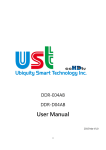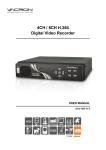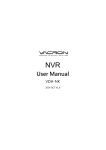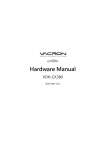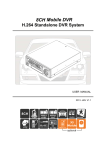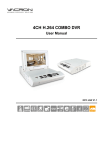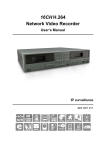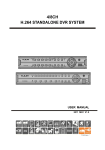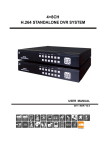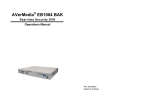Download Software User Manual
Transcript
DDR-E04AA DDR-E08AA DDR-E16DA Software User Manual 2015 FEB V1.1 DDR-E04AA / DDR-E08AA / DDR-E16DA Software User Manual Notice before use This authorization agreement of client’s software/hardware is legally effective to you(individual or single machine) and our company. This agreement covers components of software/hardware, media, print, online publication and electronic files. All the application through installation, duplication or the other way must be based on this agreement. If you disagree with the terms of this agreement, please don’t install or use this product. This product is protected by copyright law, international copyright treaties and other international property laws and treaties. Please note this product authorizes to you, not sold. Through the software/hardware license code on the license certificate indicates you have got the permit of use. Copyright The company owns all the headers, including but not subject to the copyright, software/hardware products and any duplicates. The company reserves all the rights not expressed clearly. Unsecure notes The company clearly denies warrantee repairmen of any products. Unsecure of warrantee for any kind of expressed or implied, including any documents and software products of no limit, implied warrantee repairmen or marketability, suitable for specific usage or non-infringement. DDR-E04AA / DDR-E08AA / DDR-E16DA Software User Manual Terms and Conditions The overall risk, is that arising out of the use or performance of software and hardware products. This product will be informed, such as when it is used with certain device or other hardware, may enable you to carry out surveillance and data processing, which may be subject to or in violation of applicable law, which includes but is not limited to data privacy, and criminal law. Please check your use to comply with applicable laws is the responsibility of users themselves. Limitation of liability The provision of this paragraph is in effect to the maximum extent permitted by applicable law. In any situation Xia, UST or its dealer assumed any special, and accidentally of, and indirect of, and or any indirect loss (including but not limited to business profits loss, and business interrupted, and commercial information loss, and or any other money loss of compensation) due to using or cannot using of software products or provides or failed provides appropriate of support, even we of company has is informed this class damage of possibilities. If there is no willful misconduct or gross negligence, under any provision of this agreement, UST total liability, shall be limited to the amount actually paid. Other conventions (A) Prohibition of reverse engineering, decompilation, splitting or rescind the contract within the scope allowed by the applicable law cannot be waived by, as well as any software and hardware components of the product. (B) As long as the recipient agrees to the terms of this agreement, you may permanently transfer rights of use of this product. Closing remarks Without prejudice to any other rights, the company may terminate this license agreement. If you fail to comply with its terms and conditions, in which case you must destroy all copies of the software product. DDR-E04AA / DDR-E08AA / DDR-E16DA Software User Manual CONTENTS Foreword 【Notices】 ................................................................................................................. 1 Chapter 1 【Operation Options】 .......................................................................................... 2 1. Operating with a Mouse................................................................................................. 2 Chapter 2【Operation Options】 ............................................................................................ 2 1. Main menu........................................................................................................................... 2 2. LOG ......................................................................................................................................... 3 3. Manual Record ................................................................................................................... 3 4. SETUP..................................................................................................................................... 4 5. Playback ............................................................................................................................. 22 6. Previous and Next Page ............................................................................................... 23 7. Display Mode................................................................................................................... 23 8. Sequence ........................................................................................................................... 24 Chapter 3 【Advanced Features】 .................................................................................... 24 1. Digital Zoom-in of Single Display Mode .............................................................. 24 2. Remote Monitoring and Playback ........................................................................... 26 DDR-E04AA / DDR-E08AA / DDR-E16DA Software User Manual Foreword 【Notices】 WARNING Do not expose the DVR under the sunlight, heat or wet environment while installation. As it could decrease the performance of DVR and damage the machine. Do not touch the power plug or case with wet hands as this could result electric shock. Do not forcedly bend or put heavy object on power cable as this could result in injury to personal or equipment. Do not operate with damaged power cord or loose electrical outlet as this could result in electric shock or accident. Please use individual power instead of share electrical outlets with other electrical equipment as this could result in damage or accident. Do not attempt to service this DVR by yourself as it may expose you to dangerous voltage or other hazards. Please refer all service to the qualified servicing distributor. Please do not remove the machine housing during operation. It may cause electric shock or accidental injury. CAUTION Do not place the machine on an uneven surface or it would decrease the DVR efficiency or malfunction. Avoid any shock or bumping of the DVR while recording. Improper handling could damage the system. CAUTION Make sure the voltage selector switch is set to appropriate setting before plug in! 1 DDR-E04AA / DDR-E08AA / DDR-E16DA Software User Manual Chapter 1 【Operation Options】 Operating with a Mouse 1. Operating with a Mouse 1) Right click at Live View screen to open system menu. 2) Click to enter selected item. 3) Scroll mouse wheel to change value at drop down menu. 4) Press [APPLY ALL CHANNEL] button to apply current settings to all channels or right click at edit box to enter characters over screen keypad. Chapter 2【Operation Options】 1. Main menu 1.1 DVR has two menu bars. Right click on the screen, menu bars on top-right and bottom –left will pop up. Right click again to close menu bars. (See below) 1.2 Viewing channel display in DVR may relocate freely on screen. Simply click and hold the left button and drag to the desired display channel.(See Below) 1.3 System time and HDD status are shown at the bottom of the screen. 1.4 Double click on time display to zoom-in and zoom-out. To move it, 2 DDR-E04AA / DDR-E08AA / DDR-E16DA Software User Manual click, hold and drag to the desire location. 1.5 Please format HDD before use. If HDD is not found, please format it again. To format HDD, go to SETUP and STORAGE menu. 2. LOG 2.1 It generates event log of the system that are considered abnormal. Users may click and retrieve the event log of a specific date on the calendar. 2.2 Click on [LOG] to open the Log page, click on the date you want to view, the event logs will appear on the right side of screen. 3. Manual Record 3.1 Right click then click on [Emergency] at quick launch bar to record video streaming sent from all available cameras. 3.2 Click it to start recording. Click it again to stop recording. 3.3 After emergency recording, all manual recording channels will be blocked with blue squares. 3.4 The data is indicated in blue color on time bar in playback. 3 DDR-E04AA / DDR-E08AA / DDR-E16DA Software User Manual 4. SETUP Right click on live view screen to bring up Quick Launch Bar. Click [SETUP] to bring up SETUP menu as shown below. Main items are explained below, DISPLAY 4 DDR-E04AA / DDR-E08AA / DDR-E16DA Software User Manual 1) OUTPUT:Support HD Out and VGA display simultaneously. 2) RESOLUTION:1080P, WXGA, 720P, SXGA, XGA. 3) CVBS CHANNEL 1: Choose the video source for the VIDEO OUT in the back board. One channel each time. It can be NONE, channel1, Channel2, Channel3 and channel4. Default is NONE. (Some DVR not support) 4) SEQ INTERVAL:Selections of 5, 10, 20, 30& 60 seconds; default sequence duration is 5 seconds. 5) DATE FORMAT : Choose the DATE FORMAT in LIVE View. There are 8 formats available. CAMERA SETUP 1) Choose one supported camera in the TYPE menu, the related setting options will be listed. 2) After the camera is assigned, there will be setting options for CONNECT, DISPLAY, TITLE, CHANNEL and FLICKER CONTROL. 3) When the value of the channel and FREQUENCY CHANGE if not the same (ex: TV 1, FREQUENCY CHANGE value 2-201000khz), this time there will be no video out. So when manually set, then, to pay attention to this part (after the automatic search will not have this problem) 5 DDR-E04AA / DDR-E08AA / DDR-E16DA Software User Manual 4) APPLY ALL CHANNEL: Apply the present settings to other cameras. Press“SAVE”to save the settings. 5) CHANNEL LIST: show the frequencies of the connected BNC cameras. 6) CONTROL CHECK: check the camera whether it can return to control. 7) FLICKER CONTROL: 50HZ(PAL) OR 60HZ(NTSC). SEARCH 1) Enter SEARCH menu, click [SEARCH], the system will generate a list of cameras that are found and connected to the network. 6 DDR-E04AA / DDR-E08AA / DDR-E16DA Software User Manual 2) Owing to the RF interference of ccHDtv cameras, more cameras may be found than the connected ones. 3) Select Cameras, you have to select bigger value of STRENGTH(dBm) . (For example, with -57 、-53、-19 and-58, we have to choose -19.) Press APPLY button, then continue. 7 DDR-E04AA / DDR-E08AA / DDR-E16DA Software User Manual STREAM In the STREAM tab, we can set the BITRATE, FRAME RATE of the main and sub streams. Click [apply all channel] to apply identical parameters to all cameras. Color Color parameters of cameras can be adjusted ,including brightness, contrast and saturation. Click [apply all channel] to apply identical parameters to all cameras. 8 DDR-E04AA / DDR-E08AA / DDR-E16DA Software User Manual 9 DDR-E04AA / DDR-E08AA / DDR-E16DA Software User Manual MOTION In the MOTION tab, we can enable MOTION DETECTION, set SENSITIVITY level and select motion areas. Click [apply all channel] to apply identical parameters to all cameras. 10 DDR-E04AA / DDR-E08AA / DDR-E16DA Software User Manual RECORD SETUP 1) In This menu, the recording schedules of each camera can be set individually. 2) Motion detection is available, including PREV/POST DURATION. The Recording schedule of a camera can be set here. 3) Click RECORD EVENT TYPE drop-down list and select one type. Then set the event type for a specific time: Green means NORMAL; RED means MOTION; ORANGE means SENSOR(Some DVR not support) and White means NONE. Each cell represents one hour unit. 4) Click [SELECT ALL IPCAM] to apply to all cameras. 5) Click [SAVE] to save and exit schedule record setting. 11 DDR-E04AA / DDR-E08AA / DDR-E16DA Software User Manual EVENT SETUP 1) E-MAIL NOTIFY: Click [ENABLE] to enable email notification of an event. Server mail, server port, from email, login name, login password, and to mail must be set correctly as well as interval time between two email notifications. ( gmail settings are used here. ) 2) SENSOR: SENSOR function needs ALARM IN device (Optional). Our DVR supports 4 ALARM Ins. When some ALARM IN is triggered, it can send an e-mail /alarm-out. (Some DVR not support) 12 DDR-E04AA / DDR-E08AA / DDR-E16DA Software User Manual 3) ALARM OUT: ALARM OUT function needs ALARM OUT devices (optional). Our DVR supports 1 ALARM out. When MOTION, VIDEO LOSS or SENSOR happen, it can enable the ALARM OUT. DURATION TIME also can be set here. (Some DVR not support) Detection Setup Check the actions for MATION DETECTION: SEND MAIL/ALARM OUT (optional). 13 DDR-E04AA / DDR-E08AA / DDR-E16DA Software User Manual VIDEO LOSS: Check the actions for VIDEO LOSS: SEND MAIL/ALARM OUT (optional). SENSOR Check the actions for SENSOR: SEND MAIL/ALARM OUT (optional). 14 DDR-E04AA / DDR-E08AA / DDR-E16DA Software User Manual STORAGE 1) This menu is used to allocate the storage space for DVR and choose if you will change the file saving mode. 2) The hard drives must be formatted sequentially to establish an overall storage space. 3) Use REFRESH to update the available hard drive information. New installed drives must be formatted by the NVR before using. 4) Display REC represents the current data being written to this hard drive. 5) FILE LIST will list the recording files. BACKUP 1) In this tab, we can back up the recorded videos. Insert a USB flash memory device to the USB slot on the NVR and its information will be shown. 2) Select a camera from the left list and the date on the calendar. Use the mouse in the CAMERA TIME to choose the time range roughly. 15 DDR-E04AA / DDR-E08AA / DDR-E16DA Software User Manual 3) For fine-tuning, click up / down arrows of SET START/END TIME to change start/end times. 4) Set backup file type to AVI and device. Click [BACKUP START] to begin backup. SYSTEM INFORMATION 1) Show Current firmware and hardware versions. 2) DVR MAC addresse, build date/time and BOOT BANK. 3) UBOOT and KERNAL versions and release time. 16 DDR-E04AA / DDR-E08AA / DDR-E16DA Software User Manual DATE / TIME 1) This page offers the user to modify the system time, click on the up/down keys to make adjustments. Use APPLY TIME to update. 2) After setting, camera time will be synchronized. 3) TIME ADJUST TYPE:MANUAL OR NTP。When using the NTP function, enter the NTP server web address and time zone can be obtained at the time zone. NETWORK 1) This page provides network information. 2) Click ip address cell to get the on-screen keyboard. Change ip 17 DDR-E04AA / DDR-E08AA / DDR-E16DA Software User Manual address if needed. Click again to close the on-screen keyboard. 3) The ETHERENT can select STATIC、DHCP or PPPoE. DDNS 1) This page provides DDNS information. 2) Enable DDNS / DDNS TYPE (Default : CCTVDVR) 3) Before using CCTVDVR, apply a new account from UST Enter the ACCOUNT/PASS and SAVE to enable DDNS. UPNP 18 DDR-E04AA / DDR-E08AA / DDR-E16DA Software User Manual Ip router must support UPnP function, when the IP router's UPnP function is enabled, it will automatically assign an IP to the DVR. INT IP for internal, EXT IP for external SETUP 1) LANGUAGE: System must reboot to change the language. 2) Enable the map function and import new maps. 3) CONFIG SETTING: EXPORT the current machine settings for future use or IMPORT the saved machine settings for this machine. 4) Config Initialize: Click [CONFIG INIT] to reset the system to the factory default settings of DVR. 5) Firmware update: Save the new firmware on a USB and insert it to the USB slot on the front panel. Click [USB UPDATE]. (Note: the new firmware must be saved on the root directory of the USB). 6) System Reboot: Click [REBOOT] to reboot the system. PASSWORD 19 DDR-E04AA / DDR-E08AA / DDR-E16DA Software User Manual Click [ENABLE] to enable password setting. Administrator has the highest authorities of operation. Administrator can authorize USERs different features here by enabling/disabling playback, setup, and PTZ. Enter user name, password, and confirm password. Click [SAVE] to save and exit setting. CLOUD 1) CLOUD CONNECT : ENABLE/DISABLE CLOUD function 2) CLOUD IP: Enter the IP address of the CLOUD service. 20 DDR-E04AA / DDR-E08AA / DDR-E16DA Software User Manual 3) CLOUD PORT: Enter the PORT of the CLOUD IP (Default :80). 4) CMS CONNECT: ENABLE/DISABLE CMS CONNECT 5) CMS IP: Enter the IP address of the CMS. 6) CMS PORT: Enter the PORT of the CMS (Default :8080). 21 DDR-E04AA / DDR-E08AA / DDR-E16DA Software User Manual 5. Playback 5.1 Playback 1) Live Viewing: Chick to go ro the channel live viewing. 2) Previous Page: Click to go back to previous viewing page. 3) Next Page: Click to go to next viewing page. 4) 1/4/9/16 Channel: Click to different channel viewing. (some DVR not support 9/16 channel) 5) Optional four channel: so that users can quickly tap four channel playback.(some dvr not support) 5.2 Search 1) Find the month and date on the calendar to view. 2) After selecting the date to view, there will be a day table of recording status below. Move the mouse on the table, time information will be shown. Click on the specific time of the day to view the recorded video. 3) Each cell represents time of recording. It can be set from one to four minutes (default) per cell. (The unit indicator shows recording unit per cell). Click to zoom in the time unit. Maximum one minute per cell. 4) After enlarging the time bar, it may not display the entire day in screen. Click 5) Click to move to the specific time span. , to move to the specific playback time. 6) Use the playback control buttons as chart below after finding the specific time to view. 22 DDR-E04AA / DDR-E08AA / DDR-E16DA Software User Manual : Play : Stop : Pause : Reverse Playback : Fast Forward : Reverse Playback Playback by Frame : Forward Playback by Frame 6. Previous and Next Page 6.1 Click to go to previous / next viewing page. 6.2 Previous viewing page is the one before the current page. 6.3 Next viewing page is the one next to the current page. 6.4 Click the yellow arrows on center point of left and right side of screen to . move to previous/next viewing page. 6.5 Use user-friendly operation. 7. and together for better Display Mode 7.1 Click for 1/4/9/16 channel Display mode.(SOME DVR NOT SUPPORT 23 DDR-E04AA / DDR-E08AA / DDR-E16DA Software User Manual 9/16 channel) 7.2 Use these icons for better user-friendly operation. 8. Sequence 8.1 In 1/4/9 display mode, Sequence feature is used to view channel by turns. (SOME DVR NOT SUPPORT 4/9 channel) Chapter 3 【Advanced Features】 1. Digital Zoom-in of Single Display Mode 1.1 Double click on a channel window, it will change to single display mode. 1.2 The yellow arrow for changing channel is located on the center of left/right side of the channel. Click left arrow for previous channel and right arrow for next channel. 1.3 For digital zoom-in, use the left mouse button to define the zoom-in area. 1.4 Release the left button on the mouse to see the zoomed-in area. Zoomed-in area can be changed by mouse operation. 1.5 A miniature of the video image is shown in the bottom-right. The zoomed-in area is marked in it for easy understanding/operation. 1.6 If some area is blocked by the miniature, it is movable by mouse operations. This allows users to monitor the area easier. Click right button to end zoom-in function. 24 DDR-E04AA / DDR-E08AA / DDR-E16DA Software User Manual 25 DDR-E04AA / DDR-E08AA / DDR-E16DA Software User Manual 2. Remote Monitoring and Playback 2.1 To view DVR remotely, enter its IP address on IE to connect. 2.2 Click on the channels located on left side of screen to connect and view. 2.3 Choose Playback and select channels located on left side of the screen. The time bar and calendar will appear on the bottom of the screen. 2.4 Click on the specific time you want to view. At best, DVR supports 4 channels with 1080P playback simultaneously. Operating keys such as fast forward are located on bottom-right side of screen. 26 DDR-E04AA / DDR-E08AA / DDR-E16DA Software User Manual 2.5 Choose the settings-stream page, the settings of cameras of the DVR can be assigned. 27 DDR-E04AA / DDR-E08AA / DDR-E16DA Software User Manual 2.6 Choose the settings-Information page will show the current model name, MAC code and version information. 2.7 Choose the settings-Cloud page, Cloud and CMS settings are available. The settings of parameters are the same as in the DVR side. 28 DDR-E04AA / DDR-E08AA / DDR-E16DA Software User Manual 2.8 Firmware upgrade 1) Select the upgrade file, click UPGRADE to update firmware of DVR. 2) After clicking UPGRADE, the updating status of DVR will be shown in the screen. 3) After updating the firmware, the system will reboot and be back to the same screen. All saved settings will be kept unchanged. 2.9 Select the language page and users can change the language of the OCX.Now English, Simplified/ Traditional Chinese are available. 29 Contact Information: Ubiquity Smart Technology (UST Taiwan) TEL: +886-3-5777-368 FAX: +886-3-5777-339 Mail: [email protected]