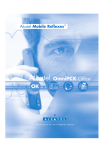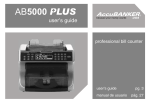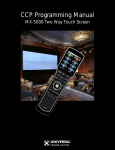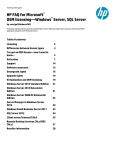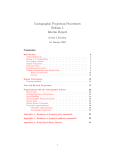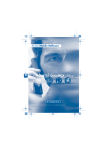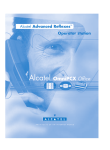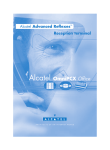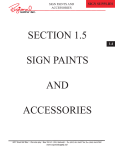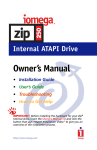Download A guide to Software Asset Management
Transcript
Your potential. Our passion. TM A guide to Software Asset Management Contents Testimonials Testimonials 1 St.George, Australia’s fifth largest bank, takes its software licensing responsibilities seriously. The St.George Group employs over 7,400 staff Australia wide and has four key business divisions. What is Software Asset Management? According to Michael Page, Chief Manager of Open Systems Services, St.George “has a dedicated 2-3 licensing consultant who looks after our software library, our licensing agreements and the associated Learn about the fundamentals of Software Asset Management, and how the process can maintenance budgets. In addition, our standard operating environment ensures that only the software really benefit your organisation. required to do each job function is delivered and that no software can be manually installed. St.George also has an inventory tool, which tells us what software is installed and how often it is used to allow us to ensure we are fully licensed for all the software we use. This also provides us with details of the actual Software licensing basics 4-11 What is a software license? What licensing solutions are available? What are the types of software usage, which assists us in negotiations with both the business units and vendors.”* www.stgeorge.com.au piracy you should look for? Is your organisation at risk? What are the steps to Software Asset Management? In Learning provides an extensive range of self-paced, self directed or blended learning courseware 12-17 Follow the 4 step implementation plan to put a complete Software Asset Management process in place. including 950 computer training courses, 250 personal, management and organisational development training courses, as well as instructor led training. According to Richard Gordon, director of In Learning, the audit process was a real wake-up call for the business and an unexpected financial bonus for the business. “In the first month following our audit and clean up, we benefited from a $650 saving in bandwidth fees FAQ 18-29 Find the answers to your questions on intellectual property, licensing and piracy. – extrapolated over the next 12 months, that is going to be a significant saving for our business. We will also be able to reduce our upgrade fees by tens of thousands of dollars simply because we now accurately know what software we have and require. Overall our business processes and systems have been updated and simplified and we are seeing real benefits in improved productivity, financial savings and sheer peace of mind,” he said. Software Asset Management Checklist back cover This will help you keep track of each step of the Software Asset Management process. Check off each item as it’s completed. Contents “I would urge every business to take time to review their software licenses,” said Mr Gordon. “Software asset management is just as important to a business as cash management.”* www.inlearning.com.au Testimonials *Testimonials have been provided from the Business Software Association of Australia (BSAA). For more information visit www.bsaa.com.au 1 What is Software Asset Management (SAM)? What are the benefits of SAM? Software is a critical tool in today’s business world and it is essential to keep your organisation Managing an organisation can be both gratifying and overwhelming. With so many running smoothly. It’s surprising that so little attention is given to its management, decisions and management responsibilities, it’s not uncommon to let important details slip. documentation and upkeep after the initial purchase. Essentially, software is often taken for However, proper software licensing is an aspect of your organisation that should receive the granted. That’s where the business process of Software Asset Management comes in. utmost attention. Software Asset Management, or SAM, is a series of business processes that provide you with everything you need to manage, control and protect your organisations software through all stages of its lifecycle. SAM can help you to: • Recognise what software you own • Discover what software is installed and where it is installed Software Asset Management can make a world of difference in the smooth operation of your organisation. Likewise, illegally copied software, acquired intentionally or not, is an unnecessary risk that can put your company in jeopardy. Implementing a step-by-step SAM process will provide numerous benefits for an organisation. Specifically, it will allow you to: Save money Good software management can help you determine what software you do and don’t need. It can also help you take advantage of volume license discounts offered by many software publishers and determine how to deploy software more efficiently company wide. Manage technological change Software management can help your organisation identify its software needs, avoid obsolescence, and ensure proper technology — enabling you to stay ahead of the competition. • Determine where your software can be best utilised • Ascertain what’s needed in terms of licensing documentation Alleviate communication and data transfer problems In organisations where acquisition of technology has gone unchecked, many different platforms and versions may exist. Managing software can help address and resolve these issues, improving workflow and efficiencies. • Plan for future technology investments Justify investments in technology Software management can help organisations identify what software investments have proven beneficial, while highlighting those areas that may need upgrades or new programs. • Assist in determining the best licensing solution for your organisation Avoid costs and fines Abuse of software licenses can result in financial penalties and legal costs. Additionally, Directors can be individually liable, both in criminal and civil proceedings, for any copyright infringement that occurs within the organisation. Maintain integrity and honesty Software management will help ensure that your organisation is using genuine software and is paying for all the software in use. This will give peace of mind to management, employees, and shareholders alike. Be secure and reliable Unauthorised software can contain viruses that may potentially damage both individual computers and entire networks. Ensuring that your company is using only authorised, genuine software will help alleviate these concerns. Be eligible for technical support and product upgrades When using licensed software, you are eligible for technical support and product upgrades from the software publisher. Be efficient and productive With properly managed software, you can be assured that employees will not be focusing time on the software issues raised above. Instead, they’ll be focusing on your company’s core business goals. Software is an asset and should be managed as an asset. By engaging in SAM you can streamline processes, reduce costs, and enhance reliability and security. SAM also assists you in fulfilling legal and contractual obligations required by the software copyright owners. Just like software, SAM is essential in today’s business world. For more information on SAM, visit www.microsoft.com.au/sam What is Software Asset Management (SAM)? What are the benefits of SAM? For more information on the benefits of SAM, visit www.microsoft.com.au/sam 2 3 Software licensing basics What licensing solutions are available? Before you begin implementing SAM in your organisation, it is important to understand What licensing solutions are available? software licensing and the options available to you, and to ensure that your organisation’s current licensing is up to date. Microsoft offers many licensing programs designed to meet your every need. The terms and conditions that accompany the licensing program will vary according to the type of license What is a software license? purchased. Software isn’t like most assets you acquire. A software license grants a person (or company) Use the table on pages 6 and 7 to help determine the best options for your licensing and the legal right to use a software program. The software itself is the intellectual property of the software needs. copyright owner; however, the license accompanying the software provides the terms and conditions for use of that software program. For each software program you use, you need a license. Using the software outside the terms of the license is an infringement of copyright typically referred to as software piracy. Infringement of copyright can include: • • Once you have determined the best option for your organisation, contact an authorised Microsoft reseller to acquire your software. To find your nearest reseller, visit www.microsoft.com.au/licensing/buyit/default.aspx For more detailed information on licensing solutions, visit www.microsoft.com.au/licensing Installing your software on more computers than the license allows. Allowing employees or contractors to make copies of software without the required license. • Making or selling illegal copies of software. • Using illegal copies of software, even unknowingly. (For you to be liable for copyright infringement, it is not necessary that you know that your activity is illegal. The mere act of using an illegal copy of the software can make you liable.) • Allowing or asking, for example, a consultant or employee to install software on your PCs when you do not have a license for it. For more detailed information on Software licenses, visit www.microsoft.com/resources/sam/lic_whatis.mspx Software licensing basics 4 What licensing solutions are available? 5 Microsoft OEM License Retail Full Packaged Product License Microsoft Open License Program Microsoft Open License Value (OLV) Microsoft Select License Agreement Microsoft Enterprise Agreement Most likely customers Customers who are buying a new PC. Customers who acquire at retail in very small volumes (organisations with fewer than five PCs). Customers with two to 500 PCs incorporating Open Business and Open Volume. Customers with2 to 250 PCs with mixed Microsoft product requirements. Customers with 250 or more PCs with mixed Microsoft product requirements. Customers with 250 or more PCs who want to standardise on a Microsoft platform across the enterprise. Most likely customers License program benefits Preinstalled and supported by the OEM on the new PC. Easy availability of Full Packaged Product from numerous resellers. Instant discount when purchasing as few as five licenses. Continued discount for a full two years with no minimum reorder quantity. Provides ability to spread payments annually, over three years with new agreement term reducing upfront costs. Tiered pricing with discounts based upon forecasted volume. Per-desktop pricing based on volume commitment and installed base. Easiest license to administer over the term of the agreement. License program benefits Where can I purchase these licenses? Only available with a new PC. Any reseller. Any reseller. Any reseller. Authorised Large Account Resellers. Authorised Large Account Resellers. Where can I purchase these licenses? How can I tell if it’s genuine licensed Microsoft product? All genuine Microsoft software should come with a Certificate of Authenticity found in the product materials that accompany a new PC (attached to the new PC or its packaging). Visit microsoft.com.au/howtotell All genuine Microsoft software should come with an End User License Agreement (either hard copy or online), a manual, media and a Certificate of Authenticity that is found on the retail box. Visit microsoft.com.au/howtotell Log onto the eOpen License Web site at eOpen.microsoft.com to check the number and products for which you have licenses. The Microsoft Volume Licensing Services (MVLS) site is a password protected Web site that serves as a license management tool for customers. It displays customer’s license status, agreement numbers, online records and other license information. The Microsoft Volume Licensing Services (MVLS) site is a password protected Web site that serves as a license management tool for customers. It displays customer’s license status, agreement numbers, online records and other license information. You will receive an original Select Master CD-ROM from Microsoft upon executing the agreement. Customers with later version agreements can view their License Confirmation and agreement details online at licensing.microsoft.com How can I tell if it’s genuine licensed Microsoft product? Where should I look for the terms of my license agreement? End User License Agreement*. End User License Agreement*. Open License Agreement. Available on the eOpen License Web site at eOpen.microsoft.com Open License Value Agreement, Microsoft Volume Licensing Service. Microsoft Business Agreement, Select Agreement, Select Enrolment and Product Use Rights attachment. Master Business Agreement, Enterprise Agreement, Enterprise Enrolment and Product Use Rights attachment. Where should I look for the terms of my license agreement? What records should I maintain to assess license compliance? Retain all documentation including the End User License Agreement (may be provided in hard copy or online), the Certificate of Authenticity, media and manual. Also recommended to retain all invoices.** You should retain the original End User License Agreement* and a copy of your invoice. Your electronic license copy can be found on your secure license Web site at eOpen.microsoft.com You should retain the original End User License Agreement* and a copy of your invoice. Order confirmation, proof of purchase, record of transfers or refer to your Select Agreement for details. The License Confirmation is issued upon expiration of the Agreement. What records should I maintain to assess license compliance? * End User License Agreements (EULAs) historically always accompany products in paper format. Beginning in 1998, a number of Microsoft products were distributed without a paper EULA. EULA customers need to retain their hard copy license agreements issued prior to November 1998. ** Some national/multinational branded Original Equipment Manufacturers offer multiple programs for shipping genuine Microsoft products with their PCs. Under these programs, the Original Equipment Manufacturer should provide a Certificate of Authenticity label adhered to the side of the PC. For more information on Microsoft Licensing Programs visit www.microsoft.com/australia/licensing or call 13 20 58. What licensing solutions are available? 6 7 What are the types of piracy you should look for? Are you acquiring illegal software programs? Scenario: An acquaintance sells discounted software. His offer seems fair and you need the programs, so you make the deal. It’s a common assumption that piracy pertains only to casual copying of software. While this may be the most common form of piracy, it’s not the only one. There are other types of Facts: and its packaging are illegally duplicated, often by organised crime rings, piracy that you and your organisation should be aware of. and redistributed as supposedly legal software. Counterfeiting can be very Are you under-reporting your software installations? sophisticated, including significant efforts to replicate packaging, logos and anti counterfeiting security features. It can also be unsophisticated, consisting of Scenario: Computers, software programs and employees come and go. Consequently, software burned on to CDRs with inferior or handwritten labels. your company has had a difficult time accurately reporting the number of software installations, and controlling access to software media. Facts: End User or corporate copying is the most common form of piracy. This occurs Are you working with an authorised reseller? Scenario: You’ve recently purchased a software license from your reseller. It reads “Not For when copies of Microsoft software are made in an organisation for employees to use in the office or to distribute outside the workplace and the number of copies or installations made exceed the number of licenses held for the relevant software. Is your preinstalled software legitimate? Scenario: You’ve just bought a new PC from an individual who seemed reputable. You got Counterfeiting — software piracy on a grand scale — occurs when software Resale” on the packaging, but you assume that didn’t apply to your sale. Facts: Mischannelling occurs when software is distributed under special discount licenses — to high volume customers, computer manufacturers, or academic or government institutions — and then redistributed to others who don’t hold or qualify for these licenses. Look for packaging marked as “Academic Price,” “Not For Resale,” or “Not For Retail or OEM Distribution.” a great deal and the PC came complete with software programs preinstalled. Facts: Hard disk loading is a common practice by dishonest resellers. This occurs when PCs are sold with preinstalled software, however, the customer does not receive the original genuine media and documentation, therefore, they are left with no proof of ownership and do not have fully licensed software. What are the types of piracy you should look for? 8 9 Should you acquire software over the Internet? Scenario: The Internet is full of amazing deals on software programs. Many seem legitimate and the prices are unbelievably cheap. You make a purchase although you’re not sure whether the seller is reputable. You receive your software in the mail but it isn’t what you expected. Facts: Are you at risk? Curious as to whether your company is at risk for using unlicensed or pirated software? Answer the following questions to help assess your risk. 1. Yes No currently has in use? Internet piracy is on the increase and recent investigation indicates that more than 60 percent of software sold through Internet auction sites is counterfeit, 2. Yes No and more than 90 percent is sold in violation of the publisher’s license agreement. The Internet is a high-traffic area for illegally copying or distributing unauthorised software. It’s often the medium for advertising, offering, acquiring 3. Yes No 4. Yes No Did you acquire all the software installed on your PCs, laptops and servers from reputable sources? 5. Yes No organisation, take the Are You at Risk? quiz on the next page to help determine your current licensing situation. Are you confident that no employees have made unauthorised copies of your software? goods which you are not satisfied with. If you are familiar with any of these scenarios, and are concerned about piracy in your Do you have a software license for all software programs installed on you PCs, laptops, and servers? or distributing pirated software. Be suspicious of prices that seem too good to be true or sellers who won’t provide physical addresses or a return policy for Do you know how many PCs, laptops and servers your organisation Does your organisation have a written policy for copying software and/ or purchasing software licenses? If you answered “no” to any of these questions or if you are unsure about any of your For more information on what you should be looking for, visit answers then you need to evaluate your organisation’s software situation in greater detail. www.microsoft.com.au/piracy/basics/whatis.aspx The next chapter of this guide will outline the steps you need to take to implement SAM in your organisation. Are you at risk? 10 11 What are the steps to SAM? Software Inventory and Asset Management Tools We understand that maintaining control of and managing your software licenses can be There are many Software Inventory and Asset Management Tools available on the market. extremely challenging! That’s why we have developed a step-by-step process to make SAM Software Inventory Tools primarily take an inventory of the software installed on your PCs, easier for you. while the Software Asset Management Tools are designed to help you manage your network of computers and the associated software. Step 1: Perform a software inventory • Free Microsoft Inventory Tool: The free Microsoft Software Inventory Analyser (MSIA) will generate an inventory of core Microsoft programs installed on your local Performing a software inventory is the first step in any SAM plan. Performing an inventory will computer, or throughout a network. Download MSIA at establish the number of desktop PCs, laptops and servers your organisation has in use and www.microsoft.com/resources/sam/msia the type of software installed on each computer. Depending on your company, this initial step may or may not be an easy one. In either case, establishing this inventory is critical to effective software management and general office organisation. For smaller businesses the inventory can be done manually or there are a number of automated discovery tools that can scan your entire network easily and efficiently. [Please note that the results of the scan performed by MSIA are completely confidential and are not sent to Microsoft.] • Other Inventory Tools: Other tools are available on the market to help you perform your software inventory. Find a SAM tool by visiting www.microsoft.com/resources/sam/tools.mspx [N.B. This is not a Microsoft endorsement of any particular tool. If you are in the process of selecting a tool, we recommend you extend your search beyond what is listed on this Web site.] Manual Inventory You can perform a manual inventory simply by going to each PC and viewing the Add For downloadable templates and further information on Step 1: Perform a software or Remove Programs screen. This will tell you exactly what programs are running on that inventory, visit www.microsoft.com/resources/sam/sbs_1.mspx particular PC. What are the steps to SAM? 12 13 Step 2: Match software licenses acquired with software installed Review how you use the software programs installed. Do you actually use all of the software programs for which you own a software license? The second SAM step of matching your software licenses with software installed is perhaps If your company is over-licensed, software assets are going to waste. The software may be the most challenging. The following information will help you with this step. installed on additional PCs until the number of licenses equals the number of installs. • Locate the licensing documentation for each software program your organisation If your company is under-licensed, now is the time to acquire additional licenses through currently holds. For tips on locating licensing documentation, visit: an authorised Microsoft software reseller. www.microsoft.com/resources/sam/sbs_2.mspx For downloadable templates and further information on Step 2: Match licenses with • Once you have collected all of your company’s license documentation, record the software, visit www.microsoft.com/resources/sam/sbs_2.mspx information in a report. Then compare this report with the software inventory report you prepared in SAM Step 1. You could even use the same summary report used in Step 1 for this comparison. • It should be easy to see where your company is over-licensed and/or underlicensed or what software may have been installed on your computers without your knowledge or permission. • Record your findings by tallying the total number of licenses held for each software program and version in a database or spreadsheet similar to the following example: Software Installed Version Total Installations Total Licenses Owned License Excess of Deficiency Microsoft® Office XP 14 12 -2 Microsoft® Office 2000 12 12 0 Microsoft® Windows XP® 12 10 -2 Microsoft® Windows® 2003 37 40 +3 Software Program 14 15 Step 3: Review your policies and procedures Step 4: Develop a Software Asset Management Plan Now that you have a good assessment of the software and licenses in use at your You have worked hard to assess your organisation's current SAM practices, conducted an organisation, it’s the perfect time to review your organisation’s policies and procedures. inventory of the software, located all the license documentation, and written policies and Review or develop the following documents: procedures. Now you can create an ongoing SAM plan. • Software Acquisition Policy: This should describe the steps employees should follow • when needing a new software program. • for your SAM plan. Standardise software programs and retire obsolete desktop PCs, laptops or servers and software throughout the organisation. By doing this, you will New Software Check-In List: What happens when your organisation receives new save money by reducing the support time needed to keep on top of many different software? Is the software sent to the department that requested it, or is it sent to the software programs. IT department for proper check-in? Having a software check-in list is critical if you want to keep your software and license inventory up to date. • • organisation, software acquisition habits, and hiring rate. Schedule inventories on a for downloading, installing and using software programs. A good Software Use Policy schedule that will work best for the needs of your organisation. will help keep your organisation’s computer system secure, free from viruses, reduce • Disaster Recovery Plan: It’s impossible to predict the future, but it is possible to prepare for future catastrophes. All organisations should have a thorough Disaster Recovery Plan (DRP) that describes what to do if tragedy strikes. A section of the DRP should discuss how software assets will be recovered. This should include information on protecting and restoring your systems and software. For downloadable templates and further information on Step 3: Review your policies and procedures, visit www.microsoft.com/resources/sam/sbs_3.mspx 16 Schedule inventories: An essential part of an ongoing SAM plan is regular software inventories. Determine the proper schedule depending on the size of your Software Use Policy: Your Software Use Policy should cover the organisation’s rules the number of support calls, and keep the software inventory up to date. Create a baseline: Before you go ahead, it’s important to create a solid baseline • Inventory spot checks: In between full inventories, it’s a good idea to perform periodic spot checks on the software inventory. Spot checks can be performed on a random sample of specific PCs or for a few specific software programs. Determine a threshold or error for these spot checks. If the difference between the software inventory report and the spot check is significant, it may be wise to perform a full software inventory. For downloadable templates and further information on Step 4: Develop a SAM Plan, visit www.microsoft.com/resources/sam/sbs_4.mspx 17 FAQ FAQ Intellectual property General licensing questions 1. What is intellectual property? 3. What is a software license? Intellectual property is a group of legislative and common law rights affording protection A software license grants a person (or company) the legal right to use a software to creative and intellectual effort. Intellectual property protection covers literary, artistic program. For each software program you use, you need a license granted to it and proper and musical works (including computer programs); and inventions, scientific discoveries, documentation evidencing that license. industrial designs, trademarks, trade secrets (confidential information). The four most common forms of intellectual property are copyright, patent, trade secrets (confidential information) and trademarks. 2. Importance of intellectual property protection In the new economy, the most important determinant of the profitability of a business is its “intellectual capital” or the knowledge, information and experience that can be used to create wealth. Industries such as computer software, film, music performing and recording and publishing industries are based almost entirely on the development and sale of their intellectual capital. These industries stand or fall on the strength of intellectual property protection provided by legal systems. Computer programs in some form or another underlie every action taken in cyberspace and are, therefore, the fundamental building block of the new economy. From a global perspective, the computer software industry employs 1.35 million people and produces US$175 billion in worldwide revenue annually. But while the information economy is soaring, so is intellectual property theft and information piracy. The long-term health of the global information economy rests upon the ability of the public and private sectors to work together to protect intellectual property rights against the growing problems of technology theft worldwide. Intellectual property protection provides the legal framework to safeguard intellectual capital. 18 Microsoft offers many licensing programs designed to meet your every need. The software licenses that accompany these programs will vary. Refer to the table in the Software Licensing Basics section of this booklet on pages 6 and 7. 4. What is an End User License Agreement (EULA)? The EULA outlines the terms and conditions of use for the software program you have acquired. For retail (Full Packaged) software, the license agreement is between Microsoft and the end customer; for OEM (Original Equipment Manufacturer) software, the license agreement is between the PC manufacturer and the end customer. 5. Where do I find my End User License Agreement (EULA)? The EULA may be found in one of several different locations, depending on your Microsoft software. The three most common locations for the license agreement are: 1) printed on a separate piece of paper that accompanies the software; 2) printed in the User’s Manual, usually on the inside front cover or the first page of the manual; or 3) located online within the software product. 6. How are Microsoft’s End User License Agreements (EULAs) delivered? EULAs may be included with Microsoft software products in online or hard copy form. Please note that Microsoft does not authorise the bulk distribution of single EULAs on a stand-alone basis. Counterfeiters, however, have been known to distribute EULAs in this form FAQ FAQ Intellectual property General licensing questions 19 in the marketplace. If you have questions about the legitimacy of your Microsoft EULA, please contact the Microsoft Anti-Piracy Hotline on 1800 63 99 63. 7. What is the difference between OEM (Original Equipment Manufacturer) software and retail (Full Packaged Product)? OEM software is licensed for use only on the computer system on which it was installed originally. However, retail software may be transferred, in its entirety, to a different computer • All software and applicable components, including media and manuals. • Certificate of Authenticity (COA). • End User License Agreement (EULA), which explains the terms and conditions of use that software. • Purchase orders/receipts, to demonstrate the purchase of your licenses. system as long as the person transferring the software deletes all copies of the software from If you have purchased licenses through a Microsoft Volume Licensing program, you should their personal computer. Another difference is the identity of the licensor; for retail software, retain your License Agreement and license confirmation(s). the license agreement is between Microsoft and the end customer. For OEM software, the license agreement is between the PC manufacturer and the end customer. 8. What is Microsoft Volume Licensing? 10. What happens if I use my Microsoft software without a license? If software is copied or not legally licensed, you are not only potentially putting your own home PC or organisation’s PC network at risk, you are also breaking the law. If you acquire Microsoft Volume Licensing is the licensing method available to customers who wish to software that isn’t genuine, you could find that the software is defective, missing valuable acquire multiple copies of Microsoft software. Volume licensing programs provide flexible code and can affect the security of your PC. Registered users of genuine software enjoy volume software license purchasing options for corporate customers and other customer reliable and secure software and receive added value through technical product support and types including Academic and Government. software upgrades. Customers who participate in Microsoft’s Volume Licensing programs can realise savings over Further, by using software that is inappropriately licensed, you are risking your business retail Full Packaged Product and enjoy the flexibility of forecasting in order to budget for and professional reputation. Have legal confidence that your business uses genuine and software acquisitions. For customers who need more than one copy of Microsoft software, licensed software. acquisition through volume licensing can be an effective way to reduce their total cost of ownership (TCO). For each license acquired, the customer is granted permission to use a copy of the software. We provide volume licensing opportunities through a variety of channels to give customers greater access and choice. 9. How do I establish that I have a legal license? 11. Can I make a second copy of my Microsoft Office software for my portable computer? The terms and conditions between different versions of the Microsoft Office software product may differ; therefore, it is best to check your EULA and review the terms and conditions of use of your particular product. Microsoft strongly recommends that you keep the following in order to establish that you have genuine and fully licensed software: 20 21 12. Can I make a second copy of my operating system software for my home, work or portable computer? No. The right to make a second copy of a Microsoft software product applies only to some application products and not to operating system software. system software license under limited circumstances. 15. I bought a new PC and want to move my operating system software from my old PC to the new PC. May I do that? The software is licensed with the computer system on which it was originally installed. OEM 13. Is it legal for me to sell a software license that I have bought and used? licenses are single-use licenses that cannot be installed on more than one computer system. Yes, as long as you follow the terms of transfer outlined in your license agreement. For The EULA states that the license may not be shared, transferred to or used concurrently on example, in relation to retail Microsoft software, you may transfer your rights under the different computers. You must acquire a new operating system license for the new PC. End User License Agreement on a permanent basis provided you transfer all copies of the software and all written materials, including the original license agreement and the Certificate 16. Do the same OEM rules apply to Server products as they do to Desktop Operating Systems products? of Authenticity where applicable. For any valid transfer, the software recipient must agree to the terms of the EULA. Any transfer must include the most recent product upgrade as well as Microsoft OEM EULAs vary. Check the EULA for each product. In general, OEM Server and any prior version that you have, including media and documentation. OEM Desktop operating systems have similar license terms, such as restrictions on transfer. Prior to transferring your software, you must remove all copies of the software from your 17. What are License Downgrade Rights? machine, including your portable computer in instances where a second copy is allowed. Downgrade Rights entitle a customer to a previous version of the suite or application. Suites/ Licenses under a Microsoft Open License Agreement can be transferred in most Editions may not be broken up into their individual components; for example, Microsoft circumstances. If you wish to transfer software licenses you purchased under a Microsoft Office is a suite of programs. You should refer to your relevant license agreement for each Open License Agreement, you must transfer all licenses purchased under your authorisation Microsoft product and review if downgrade rights apply. number to a single legal entity. Licenses purchased under a Microsoft Open License Agreement cannot be broken up. There are additional requirements for transferring licenses under a Microsoft Open License Agreement. Please refer to the relevant transfer clause in your License Agreement. 14. Can I transfer an OEM operating system license from an old PC to a new one? 18. If I have several versions of the same product – for instance, Microsoft® Word in both Spanish and English – do I need more than one license? Yes. You need a license agreement for every Microsoft product you have installed on your computer. All Microsoft license agreements are version- and language-specific. If you have Microsoft Word in both Spanish and English, you need two license agreements – one for No. Current OEM licenses for all operating system software are not transferable from one each language version. If you licensed a bilingual product; for example, with the English/ machine to another. Note: Some older EULAs for copies of certain OEM operating system Arabic version of Microsoft Word, the license agreement covers both language versions of software (that is; MS-DOS,® Microsoft® Windows® 3.1 and Microsoft® Windows® for that single product. Workgroups 3.1) distributed in 1995 or earlier may permit transfer of the OEM operating 22 23 19. What is concurrent use of software? Are concurrent Product Use Rights (PUR) 23. What if I’ve upgraded to the latest Windows operating system. Do I still need available to commercial volume licensing customers? to keep my End User License Agreement (EULA) for the older version as part of my Concurrent use is the sharing of software licenses among multiple users. Commercial volume legally licensed product? licensing customers are not offered concurrent product use rights through volume licensing. Yes. All copies together are treated as a single product, regardless of how many upgrade For further details, please check your specific Microsoft product and version. versions you’ve acquired. The upgrade license attached to the base license (full license) and together they become the legal license. 20. What is the “Product Use Rights” (PUR) document? 24. What if my original product was acquired from a different software publisher and PUR are the product-specific terms and conditions that govern how our products can be used in the volume licensing programs. They are the equivalent of the EULA that a customer would receive when purchasing a retail product. Much of the wording is common to both the EULA and the PUR. It is an addendum to the Open License, Select License or Enterprise Agreement, and list for each customer how they can use the products that they acquire I upgraded to a Microsoft product? If the Microsoft software is an upgrade from a product of another supplier (sometimes called a “competitive upgrade”), you may only transfer the other software in conjunction with the Microsoft upgrade product. through the volume licensing program they are participating in. The PUR document can be 25. What if I don’t upgrade my product but acquire a completely new version? Do I found at www.microsoft.com.au/licensing/basics/default.aspx still have to keep my old version of that product? 21. When I upgrade a Microsoft product, does my End User License Agreement No. However, as you acquire upgrades for the new product, you must retain both the original (EULA) for that product change? product and the upgrade versions that together serve as a single product. Yes. The EULA included with the upgrade version sets forth the license rights for both the 26. What is Product Activation? original product and the upgrade. With every new upgrade product, you will receive a new EULA. Upgrade versions are treated as part of the whole product, because an upgrade often needs many of the basic components in the original software in order to run. This is true for both application and system product upgrades. 22. Can I transfer or give away old versions of my products when I acquire an upgrade? Microsoft Product Activation is aimed at reducing software piracy (the number of illegal copies of a software program). Product Activation also helps verify that the software has been legally licensed and ensures that Microsoft’s customers are receiving the software quality that they expect. For more information on Product Activation, visit www.microsoft.com/piracy/activation.mspx The original full product and the upgrade product together are considered a single software unit. Therefore, you must retain the old product to remain legally licensed. 24 25 FAQ How to tell if your Microsoft Software is genuine preinstalled on its hard drive, the COA should be affixed to the outside of the chassis on the PC. 27. What is a Certificate of Authenticity (COA)? The COA contains anti-counterfeiting security features, such as a latent image, to prevent the The COA assists you to determine whether the Microsoft software you have acquired production of counterfeit Microsoft products. If you have not received a COA with your OEM is genuine. The COA is not the license, but forms part of the documentation to prove or retail product, or if your COA appears to be counterfeit, please contact the Microsoft ownership of your software. Anti-Piracy Hotline on 1800 63 99 63 (Australia) or 0800 74 72 29 (New Zealand). 29. I just bought a PC that came with Windows operating system software. Is the number on the Certificate of Authenticity (COA) that accompanied my computer the same as my Microsoft product serial number? No. The number on the bottom of the COA helps Microsoft and its OEM vendors track legitimate product in the marketplace. Your product serial number is the number that first appears on your computer screen when you turn on your computer. If you would like more information, visit www.microsoft.com.au/howtotell 30. The CD Hologram 28. My Microsoft product came with a Certificate of Authenticity (COA). Is that my Genuine Microsoft software comes with an Edge-to-Edge Holographic CD features a three- End User License Agreement (EULA)? dimensional holographic image over the entire surface of the CD. This holographic image is part of the CD itself, not a sticker, so it's easier No. The COA is an anti-counterfeiting security certificate that accompanies all Microsoft to identify genuine Microsoft software. products. The COA label that accompanies all retail products can be found on the outside of the retail box. In relation to OEM software, the COA label is affixed to the outside of the product and when the software is installed onto the PC, the installer must affix it to the outside chassis of the PC. The COA label may also be found on the cable cord of OEM hardware products such as the Microsoft® Natural® keyboard, Microsoft Mouse and Microsoft® IntelliMouse® pointing device. The COA is one assurance that the software is legitimate. For instance, if you purchased a PC from a computer store and it came with Microsoft Windows operating system software FAQ How to tell if your Microsoft Software is genuine 26 27 FAQ Guidelines for second-hand PCs If you are unable to locate the EULA or original CDs for a Microsoft program, which is installed on the PC, you must delete that software from the hard disk drive of the PC prior to 31. Overview the transfer. Alternatively, you may purchase a new license for that software, which you must then supply to the purchaser or recipient with the PC at the time of transfer. If you wish to Both suppliers and recipients of second-hand computer systems on which Microsoft software is installed must be aware of the terms of the EULA which govern the transfer of PCs on purchase new licenses for Microsoft software, please contact a Microsoft Channel Partner or Microsoft Authorised OEM Distributor. which Microsoft software is installed. 33. Guidelines for recipients Failure to comply with the terms of the EULA when supplying a second-hand computer system may put you at financial, legal and professional risk. If you are acquiring a second-hand PC on which Microsoft software is installed, whether as a purchase, donation, gift or otherwise, you must ensure that the supplier provides you with In accordance with the Microsoft EULA, the software can only be transferred if the EULA, CDs the EULA, original CDs and printed materials for each Microsoft program installed on the PC. and associated printed materials are physically transferred to the purchaser or recipient of the PC; and the purchaser or recipient agrees to the terms of the EULA. If the supplier is unable to comply with the terms of the EULA by providing you with the EULA and original CDs, you may not use the software product. In this case, you must either 32. Guidelines for suppliers If you are transferring a second-hand PC on which Microsoft software is installed, whether acquire a license for the software or delete the software from the computer system. 34. Volume licenses by way of sale, donation, gift or otherwise, you must deliver to the purchaser or recipient the EULA, original CDs and printed materials for each Microsoft program which is installed on You should be aware that licenses granted under an Open License Agreement, Select the PC. Agreement or Enterprise Agreement are not transferable other than in very limited circumstances. If you are proposing to transfer a computer system containing Microsoft For example, if you are supplying a computer system on which Microsoft® Windows® 98 and Microsoft Office 97 are installed, you must supply to the purchaser or recipient of that software, which is licensed under a volume license agreement, please refer to your agreement to ascertain what is permitted. computer system at the time of transfer the EULA, CDs and printed materials for each of those computer programs. FAQ Guidelines for second-hand PCs 28 29 SAM Quick reference guide SAM For detailed information, visit www.microsoft.com.au/sam Microsoft Licensing Programs For detailed information, visit www.microsoft.com.au/licensing Other Resources Piracy: For detailed information, visit www.microsoft.com.au/piracy How to Tell: For detailed information on differentiating between genuine Microsoft software and pirated software, visit www.microsoft.com.au/howtotell Licensing hotline: Call 13 20 58 or email [email protected] Business Software Association of Australia: For information on software piracy and Software Asset Management relating to non-Microsoft software, visit this industry association site at www.bsaa.com.au Report piracy: There are 2 ways you can help by reporting information on software piracy: 1. Call the Microsoft Anti-Piracy Hotline: 1800 639 963 2. Make a report on line by visiting www.microsoft.com.au/piracy/report Resources for Resellers Microsoft has a range of tools and resources available to help you with providing Software Asset Management services to your customers, understanding licensing options and selling genuine Microsoft software. Visit the following sites for assistance: SAM Guide: www.microsoft.com.au/partner/licensing/sam Licensing Guide: www.microsoft.com.au/partner/licensing Piracy Guide: www.microsoft.com.au/partner/licensing/softwarepiracy/piracyprotection.aspx Your potential. Our passion. TM ©2004 Microsoft Corporation. All rights reserved. Microsoft, the Microsoft logo, BizTalk, FrontPage, InfoPath, MS-DOS, OneNote, Powerpoint, SharePoint, SQL Server, the Office logo, Visio, Windows and Windows Server, are either registered trademarks or trademarks of Microsoft Corporation in the United States and/ or other countries. The names of actual companies and products mentioned herein may be the trademarks of their respective owners. MICO35 09/04 Paper produced with recycled fibre content.