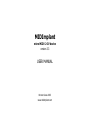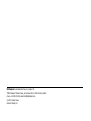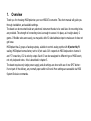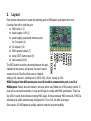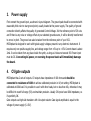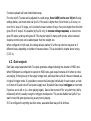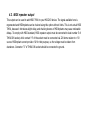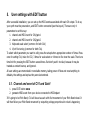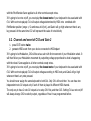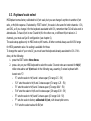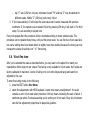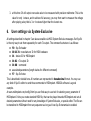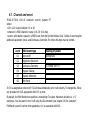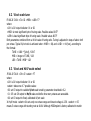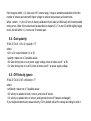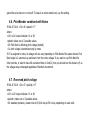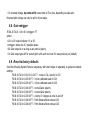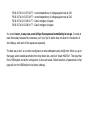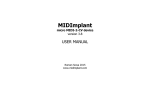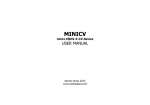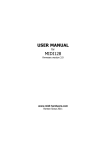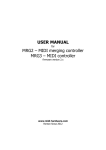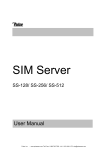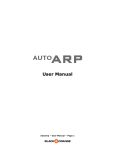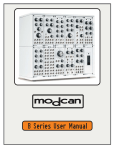Download MIDImplant - MIDI hardware
Transcript
MIDImplant micro MIDI-2-CV device version 3.3 USER MANUAL Roman Sowa 2013 www.midimplant.com MIDImplant board described here is a product of: "MIDI-hardware" Roman Sowa, ul. Azotowa 15B, 41-503 Chorzów, Poland phone +48 532 425 835, email [email protected] © 2013, Roman Sowa made in Poland, EU 1. Overview Thank you for choosing MIDImplant as your new MIDI2CV converter. This short manual will guide you through installation, and available settings. The board can be mounted inside any electronic instrument thanks to its small size. No mounting holes are provided. The strength of connecting wires is enough to secure it in place, as it weighs barely 2 grams. If flexible wires were used, you may add a bit of 2-sided adhesive tape to make sure it does not get loose. MIDImplant has 2 groups of analog outputs, suitable to control analog synths with V/oct or Hz/V scaling. MIDImplant comes factory set to 1V/oct scale. CV1 responds to MIDI keyboard on channel 1 and "C" lowest key. CV2 is velocity output. Each CV can be reassigned to different type of MIDI event, not only keyboard notes - this is described in chapter 5. The board requires only single power supply, and all settings are done with use of one SPST button it's not part of the delivery, any normally open switch will work. More settings are accessible via MIDI System-Exclusive commands. 2. Layout Picture below shows how to locate the soldering pads in MIDImplant, and depicts their role. Counting from left to right they are: ● MIDI input (1-2) ● power supply 6-15V (3) ● power supply ground and reference point for CV outputs (4) ● CV outputs (5-6) ● MIDI repeater output (7) ● setup (EDIT) button input (8) ● Gate outputs (9-10) The EDIT button should be connected between the pad indicated in the picture, and ground. You don't need to connect it at all if Sys-Ex will be used or if default setting is OK: channel 1, starting note C (MIDI #36), 1V/oct, velocity on CV2. MIDI IN signal from DIN socket pins 4 and 5 should be connected to pads 1 and 2 of MIDImplant. Polarity does not matter, it will work either way. Middle pin of DIN socket, number "2", must not be connected anywhere, it must be left open to comply with MIDI specification. There is a tiny LED on board, that indicates incoming MIDI signal. It blinks whenever MIDI comes IN. If MIDI is decoded to be within selected range configured for CV1 or CV2, the blink is stronger. Since version 3.2 MIDImplant is partially sealed to improve long term stability. 3. Power supply First connect the ground input, as shown in layout diagram. The ground pad should be connected with reasonably thick wire to star-ground point, usually located at the power supply. The quality of ground connection directly affects the quality of generated Control Voltage. It's the reference point of CV outs and if there is any noise or voltage offset at your selected ground source, it will be directly transformed to errors in pitch. The ground can also be taken from the reference point of your VCO. MIDImplant is designed to work with typical supply voltages present in any electronic instrument. It requires only one positive supply line, and voltage range from +6V up to +15V. Current drawn is about 2mA. It can be taken from any place inside the synth, as long as it does not exceed 15V. Power input must be DC. Connecting AC power, or reversing the power leads will immediately damage the board. 4. CV/gate outputs MIDImplant has 2 sets of outputs. CV outputs have impedance of 100 ohms and should be connected to resistance of 100k to achieve calibrated precision in 1V/oct setting. MIDImplant is calibrated at 100k load. It is possible to use it with other loads, but no less than 10k, otherwise it may be difficult to reach full range (5V) and maintain precision. Usually CV inputs have 100k impedance, so it's perfectly OK. Gate outputs use high-side transistor with 1k output resistor. Gate signal amplitude is equal to the voltage of power supply (6..15V). 4.1. CV outputs Each CV output can be configured to respond to one MIDI event. Both outputs are independent to some extent. The only case when they work in conjunction is CV1 configured as MIDI notes. CV2 then becomes Velocity output for the notes played by CV1. It is possible then to change CV2 to something else, but CV2 always becomes velocity right after programming CV1 as MIDI notes. All available MIDI events represented in Control Voltage are listed below: ● Note on/off (with PitchBend) ● Note velocity - possible only in CV2 ● Pitch Bend ● Continuous Controller ● Program Change ● Channel After Touch ● Polyphonic After Touch Control Voltage varies from 0V up to 5V. It makes 61-note range for 1V/oct scale. If CV is configured as MIDI event different than notes, 0V represents lowest MIDI value, and 5V is output when highest MIDI value is received. All controllers are converted to voltage as one of 128 levels, except Pitch Bend, working with full 14-bit resolution (16384 steps). Neutral position of Pitch Bender gives 2.5V at the output. Note on/off can output 61 levels of voltage at most. By default MIDI Pitch Bend affects note CV, with full range of +/-2 semitones at 1V/oct scale. This can be turned off if you want to have full range Pitch Bend voltage at the other CV. Bent notes cannot go below 0V, or above 5V, so 2 lowest and 2 highest notes from 5-octave keyboard will have limited bend range. For note on/off, CV scale can be adjusted in a wide range, from 0.45V/oct to over 2V/oct if using settings button, and much wider via Sys-Ex. If the scale is higher than 1V/oct there is, of course, no room for 61 keys in 5V range, so it is limited to lower number of keys. Every note higher than this limit gives 5V at CV output. It is possible (by Sys-Ex only) to reverse voltage response, so lowest note gives 5V output, and top note gives 0V. This may be helpful in many synth circuits, where reversed response control input can be added easier than the straight one. When configured in Hz/V scale, the voltage always reaches 5V at the top note but may start at 5 different levels, depending on number of octaves chosen. This is described in chapter about tuning (5.3-5.4). 4.2. Gate outputs Each Gate output associated with CV output generates voltage indicating the duration of MIDI note. When MIDImplant is configured to respond to MIDI notes, gate output remains at 0V when no notes are playing. It then goes up to the supply voltage level, and stays there until all notes are released, as in typical V-trigger mode. It is possible to reverse the Gate signal individually for each output, so note on is then at 0V, and note off is at power supply level. By default Gate output retriggers on next note if previous one is still on (i.e. when playing legato). Gate is then turned off for very short time (half a milisecond) which is usually enough to retrigger envelopes etc. This can be disabled via SysEx if you want to have flat gate signal as long as any note is playing. If CV is configured to anything else than notes, associated Gate stays off at all times. 4.3. MIDI repeater output This output can be used to add MIDI THRU to your MIDI2CV device. The signal available here is regenerated and MIDImplants can be chained using this option without limits. This is not actual MIDI THRU, because it introduces slight delay, and chaining dozens of MIDImplants may cause noticeable delays. To comply with MIDI standard, MIDI repeater output must be connected to lead number 5 of THRU DIN socket, while contact “4” of the socket must be connected via 220 ohms resistor to +5V source. MIDImplant cannot provide +5V for that purpose, so the voltage must be taken from elsewhere. Connector “2” of THRU DIN socket should be connected to ground. 5. User settings with EDIT button After successful installation, you can set up the MIDI events associated with each CV output. To do so, your synth must be powered on, and EDIT button connected (see the layout). There are only 4 parameters to set this way: 1. channel and MIDI event for CV1/gate1 2. channel and MIDI event for CV2/gate2 3. Keyboard scale select (common for both CVs) 4. V/oct fine tuning (common for both CVs) To select which parameter you want to edit, press the setup button appropriate number of times. Press once for setting CV1, twice for CV2, 3 times for scale select or 4 times to fine tune the scale. There's no time limit for pressing the EDIT button several times. But don't push it too fast, because it may be treated as contact bounce, and ignored. All user settings are memorized in nonvolatile memory, taking power off does not reset anything to defaults, the settings are kept as they were last entered. 5.1. Channel and event of CV1 and Gate1 1. press EDIT button once 2. generate MIDI event from your device connected to MIDImplant If it's going to be Pitch Bend, CV1 will be set as such with first movement of your Pitch Bend wheel. It will then follow your Pitch Bend movement by outputting voltage proportional to what is happening with the Pitch Bender. Same applies to all other controls except notes. If it's going to be note on/off, you must play the lowest note of your keyboard to be associated with CV1. With next note played, CV1 will output voltage determined by MIDI note combined with PitchBender position (range +/-2 semitones at 1V/oct), and Gate1 will go high whenever there's any key pressed. At the same time CV2 will represent the value of note Velocity 5.2. Channel and event of CV2 and Gate 2 1. press EDIT button twice 2. generate MIDI event from your device connected to MIDImplant If it's going to be Modulation, CV2 will be set as such with first movement of your Modulation wheel. It will then follow your Modulation movement by outputting voltage proportional to what is happening with the wheel. Same applies to all other controls except notes. If it's going to be note on/off, you must play the lowest note of your keyboard to be associated with CV2. With next note played, CV2 will output voltage according to MIDI note, and Gate2 will go high whenever there's any note pressed. You should never assign the same keyboard to both CVs. Only CV1 will work then. You can have two independent note CV outputs only if each of them is played in different MIDI channel. The only way to have 2 note CV outputs is to setup CV1 first, and then CV2. Setting CV1 as note on/off will always change CV2 to velocity output, regardless of how it was programmed before. 5.3. Keyboard scale select MIDImplant comes factory calibrated to 1V/oct scale, but you can change it anytime to another V/oct ratio, or Hz/Volt response. If selected by "EDIT button", the scale is the same for botch channels - CV1, and CV2, so if you change it for the keyboard associated with CV1, remember that CV2 will also work in altered scale. To have V/oct in one CV and Hz/V in the other one, or different V/oct rations in 2 channels, you must use Sys-Ex configuration (see chapter 6). The scale setup applies only to MIDI note on/off events. All other controls always use full 0-5V range for MIDI parameter value. No scaling is available for those. To change the scale of your note CV, you must have the keyboard already associated to CV1. If it's done, do the following: 1. press the EDIT button three times 2. press a key on your MIDI keyboard to select the scale. 5 lowest notes are reserved for Hz/V, while notes above set V/oct scale in the following way, assuming 5 octave keyboard with lowest note "C": ▪ "C" sets the scale to Hz/V and 1 octave span (CV range 2.5 - 5V) ▪ "C#" sets the scale to Hz/V and 2 octaves span (CV range 1.25 - 5V) ▪ "D" sets the scale to Hz/V and 3 octaves span (CV range 0.6V - 5V) ▪ "D#" sets the scale to Hz/V and 4 octaves span (CV range 0.3V - 5V) ▪ "E" sets the scale to Hz/V and 5 octaves span (CV range 0.16 - 5V) ▪ "F" sets the scale to factory calibrated 1V/oct, with lowest pitch errors ▪ "F#" sets the scale to about 0.45V/oct top "C" sets 2.05V/oct. Any key in between lowest "F#" and top "C" may be selected for different scales. Middle "C" (25th key) sets nearly 1V/oct 3. if V/oct was selected, CV will output the scale value and it can be measured with precision multimeter. If, for example you've selected 1V/oct by pressing 25th key, it will read 1V. For Hz/V scale, CV is set according to played note. Every note played after this procedure will be converted according to newly selected scale. This procedure can be repeated many times, until you find proper scale. You can fine tune V/oct scale later, but coarse setting done here should rather be slightly lower than needed, because fine tuning can only increase the scale a bit as that's not "+/-" fine tuning. ▪ 5.4. V/oct fine tune After you've selected the scale as described before, you may want to fine adjust it to match your expectations within single mV per octave. Fine tuning is only available for V/oct scales. Hz/V scales are factory calibrated to maximum 2 cents of tuning error over entire keyboard range and cannot be adjusted by the user. To enter fine tuning mode, do the following: 1. press the EDIT button four times 2. select fine adjustments with MIDI keyboard. Lowest note means no adjustment - the scale remains as set in V/oct scale select procedure. 61th key means increasing the scale of about 2 semitones per whole 5 octaves assuming you're working on 1V/oct scale. Every key in between sets the fine adjustment proportional to played key position. 3. at this time CV will output new scale value to be measured with precision multimeter. This is the value for only 1 octave, and to achieve full accuracy, you may then want to measure the voltage after playing a key that is 3 or 4 octaves higher than the lowest one. 6. User settings via System-Exclusive All settings described in chapter 5 are also accessible via MIDI System-Exclusive messages. But Sys-Ex is the only way to set them separately for each CV output. The command's structure is as follows: ● F0 - Sys-Ex header ● 00 20 7A - manufacturer ID for MIDI-hardware ● 01 - device ID for MIDImplant ● 01-02 - CV output ID ● 01-08 – command ● associated parameters (length viaries for different command) ● F7 - Sys-Ex footer. This is described in details here. All numbers are represented in hexadecimal format. You may use any kind of Sys-Ex editor to send those commends to MIDImplant. MIDIOX software is a good example. At www.midimplant.com/config3.html you can find easy to use tool for selecting every parameter of MIDImplant. It lets you create standard MIDI file, that can be played towards MIDImplant and set all desired parameters without need for any knowledge of System Exclusive, or special editor. The file can be transfered to MIDImplant from any sequencer as long as it has Sys-Ex transmission enabled. 6.1. Channel and event F0 00 20 7A 01 <CV> 01 <channel> <event> <param> F7 where: <CV> is CV output indicator: 01 or 02 <channel> is MIDI channel in range 1-16 (01-10 in hex) <event> with related <param> is MIDI event from the list that follows. Only 2 kinds of event requiter additional parameter: notes, and Continuous Controller. For others this byte may be omitted. event MIDI event type meaning of param 01 Note on/off starting note 02 Polyphonic Aftertouch - 03 Continuous Controller CC number (00-7F) 04 Program Change - 05 Channel Aftertouch - 06 Pitch Bend - If CV1 is assigned as note on/off, CV2 will be automatically set to note velocity. To change this, follow any procedure for CV2 assignment after CV1 is done. By default, the Pitch Bend wheel position is modulating CV output. Maximum deviation is +/-2 semitones. You may want to turn it off using Sys-Ex command (see chapter 6.6) for example if PitchBend is used to control other parameter, or it is associated with CV2. 6.2. V/oct scale tune F0 00 20 7A 01 <CV> 02 <MSB> <LSB> F7 where: <CV> is CV output indicator: 01 or 02 <MSB> is most significant byte of tuning scale. Possible values 00-7F <LSB> is least significant byte of tuning scale. Possible values 00-7F Both parameters combined form a 14-bit value of tuning ratio. Tuning is adjusted in steps of about 1mV per octave. Typical 1V/oct ratio is achieved when <MSB> = 08, and <LSB> = 44 (hex), according to the formula: TUNE = 1000 * [V/oct] / 0.917 MSB = integer of TUNE / 128 LSB = TUNE - MSB * 128 6.3. V/oct and Hz/V scale select F0 00 20 7A 01 <CV> 03 <select> F7 where: <CV> is CV output indicator: 01 or 02 <select> takes one of 7 possible values: 00: set CV output to variable V/oct scale tuned by parameter described in 6.2. 01 - 05: set CV output to Hz/V scale and define how many octaves are accessible. 06: set CV output to fixed, calibrated 1V/oct scale In Hz/V mode <select>=01 sets only one octave range and lowest voltage is 2.5V. <select> = 05 means 5 octave range with starting note at 0.16V. Although MIDImplant is factory calibrated to match Hz/V response within +/-2 cents over full 5-octave range, it may be sometimes desirable to limit the number of octaves and start with higher voltage to achieve best accuracy at lowest notes. When <select> = 6, the CV turns to factory calibrated 1V/oct scale (at 100k load) with lowest possible tuning errors. Other V/oct scales tuned as described in chapters 5.3, 5.4 and 6.3 exhibit slightly bigger errors, but still within +/-2 cents over 5-octaves span. 6.4. Gate polarity F0 00 20 7A 01 <CV> 04 <polarity> F7 where: <CV> is CV output indicator: 01 or 02 <polarity> takes one of 2 possible values: 00: Gate during note-on is at power supply voltage, when all notes are off - at 0V 01: Gate during note on is at 0V, when all notes are off - at power supply voltage. 6.5. Off Velocity ignore F0 00 20 7A 01 02 05 <offvelocity> F7 where: <offvelocity> takes one of 2 possible values: 00: velocity is updated on both, note-on, and note-off events 01: velocity is updated only at note-on, and ignored at note-off (remains unchanged) If your keyboard detects key release velocity, CV2 by default will set the voltage according to what it gets either at at note-on or note-off. To keep it at note's attack level, use this setting. 6.6. PitchBender combined with Notes F0 00 20 7A 01 <CV> 06 <pbend> F7 where: <CV> is CV output indicator: 01 or 02 <pbend> takes one of 2 possible values: 00: Pitch Bend is affecting pitch voltage (default) 01: pitch voltage is determined only by notes If CV is assigned to notes, its voltage will also vary depending on Pitch Bend of the same channel. Full Bend range is 2 semitones up and down from the note's voltage. If you want to use Pitch Bend for other controls, or want to have full resolution Bend on 2nd CV, then you should turn this feature off, so the voltage stays unchanged regardless of Bender's movement. 6.7. Reversed pitch voltage F0 00 20 7A 01 <CV> 07 <polarity> F7 where: <CV> is CV output indicator: 01 or 02 <polarity> takes one of 2 possible values: 00: standard operation, lowest note at 0V, 61th key at 5V or less, depending on scale ratio. 01: reversed voltage, top note at 0V, lowest note at 5V or less, depending on scale ratio. Reversed pitch voltage can only be set for V/oct scales. 6.8. Gate retrigger F0 00 20 7A 01 <CV> 08 <retrigger> F7 where: <CV> is CV output indicator: 01 or 02 <retrigger> takes one of 2 possible values: 00: Gate output is on as long as any note is playing 01: Gate output goes off for a short glitch with each new note if it was previously on (default) 6.9. Reset to factory defaults Send the following System-Exclusive sequences, with short delays or separately, to go back to default settings: F0 00 20 7A 01 01 01 01 01 24 F7 – notes in CV1, velocity in CV2 F0 00 20 7A 01 01 03 06 F7 – 1V/oct calibrated scale for CV1 F0 00 20 7A 01 02 03 06 F7 – 1V/oct calibrated scale for CV2 F0 00 20 7A 01 01 04 00 F7 – normal Gate1 polarity F0 00 20 7A 01 02 04 00 F7 – normal Gate2 polarity F0 00 20 7A 01 02 05 00 F7 – velocity CV changes at note on and off F0 00 20 7A 01 01 06 00 F7 – Pitch Bender affects notes at CV1 F0 00 20 7A 01 02 06 00 F7 – Pitch Bender affects notes at CV2 F0 F0 F0 F0 00 00 00 00 20 20 20 20 7A 7A 7A 7A 01 01 01 01 01 02 01 02 07 07 08 08 00 00 01 01 F7 F7 F7 F7 – – – – normal dependency of voltage against note at CV1 normal dependency of voltage against note at CV2 Gate1 retriggers in legato Gate2 retriggers in legato You should never, in any case, send all Sys-Ex sequences immediately in one go. It needs at least 10ms delay between the commands, so if your Sys-Ex editor does not allow for introduction of short delays, send each of the sequences separately. The best way to do it is via online configurator at www.midimplant.com/config3.html. When you go to that page, select needed parameters from drop down lists, and click "create MIDI file". Then play that file to MIDImplant and all the configuration is done and saved. Default selection of parameters in that page will turn the MIDImplant to its factory settings.