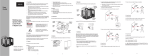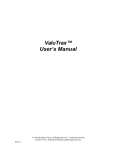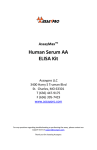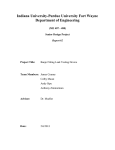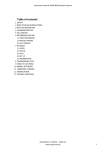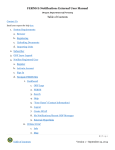Download Version 3.0 9 22 05
Transcript
Salez Toolz User’s Manual September 2008 Version 3.2 Written By Mark and Susan Sipe www.SalezToolz.com 800-978-6650 Abacus Prime L.L.C. All rights reserved 2008. This user’s manual is distributed with software that includes an end-user agreement, this manual, as well as the software described in it, is furnished under license and may be used or copied only in accordance with the terms of such license. Except as permitted by any such license, no part of this guide may be reproduced, stored in a retrieval system, or transmitted, in any form or by any means, electronic, mechanical, recording, or otherwise, without the prior written permission of Abacus Prime L.L.C. Please note that the content in this guide is protected under copyright law even if it is not distributed with software that includes an end-user agreement. The content of this guide is furnished for informational use only, is subject to change without notice, and should not be construed as a commitment by Abacus Prime L.L.C. No responsibility or liability is assumed by Abacus Prime L.L.C. for any errors or inaccuracies that may be contained in this user’s guide. Copyright 2008 Abacus Prime L.L.C. All rights reserved. Note: You must accept the terms of the license agreement before you can use this product. The product is licensed as a single product. Its component parts may not Abacus Prime LLC All Rights Reserved 2008 1 be separated for use on more than one computer. If you do not accept the terms of the license agreement, you should promptly return the product for a refund. Do not make illegal copies. For further details, please refer to the license agreement. Abacus Prime LLC may have patents, patent applications, trademarks, copyrights, or other intellectual property rights covering subject matter in this document. Except as expressly provided in any written license agreement for Abacus Prime LLC, the furnishing of this document does not give any license to these patents, trademarks, copyrights, or other intellectual property. Apache Software Foundation http://www.apache.org/licenses/LICENSE-2.0.txt Apache Software is used in operation of this software- Jakarta POI Table of Contents Overview………………………………………………………………………4 Section I Main Screen………………………………………………………………….6 Utility Menu………..………………………………………………………..7 Systems Dialog Box………………………………………………….….8 Custom Configurations…………………………………………………...9 Client Information Box…………………………………………………..10 Abacus Prime LLC All Rights Reserved 2008 2 Comments Box………….………………………………………………...11 Save Budget Dialog Box………………………………………………11 Excel Budget Report Example.…………………………………..…….12 Section II Settings Dialog Box…………………………………………..……….13 Load/Save Theme Dialog box….……………………………..…….14 Check-in License………………………………………………………….14 Section III Button Package Popup…………………………………………….……15 Package Selection Popup……………………………………………….16 Salez Toolz was created to bridge the link from Sales to design/engineering/construction. Creating well engineered systems that have already been approved by the business owner or management staff ensures a quality and consistent product. The process of a salesperson creating every job from scratch after meeting a client then turning in some form of notes or document could extend the sales process for days or weeks. Salez Toolz helps to gather the information to pull together a budget in the Discovery process (1st meeting) so the proposal you present won’t be a shock to their system or pocket book. The library of projects can allow for the creation of multiple systems perfect for that client. An engineer starting a project with a Complete systems file and only having to add or delete some things can greatly decrease turnaround time on proposals. Who should use Salez Toolz? Anyone who talks to client about a project or product. A design center could have the software running acting as a virtual salesperson. Now the salesperson doesn’t have to know everything about your offerings just how to use the program. Abacus Prime LLC All Rights Reserved 2008 3 What does Salez Toolz add to my sales process? The client is asked to help build their system while helping you to pull a budget number that can close the deal. Asking a client how much they want to spend seems to prompt the answer, how much will it cost. Now with multiple choices and prices the client will create a budget at your first meeting, shortening the sales process. Overview To create a project in Salez Toolz the systems (home theater, lighting control, etc) must first be created. Second, packages under each system are built then buttons are created allowing a sales person to select a package from each System page and then create a budget for the client changing and adding packages until the client agrees to the price and performance level. Once a project budget has been created it can be printed out for the client to keep and review until the actual proposal can be presented. The Salesperson can, if working with a design engineering software use the file output to combine multiple “systems” into a single project file. The time it takes to create an accurate and complete proposal collapses to hours not days or weeks. Abacus Prime LLC All Rights Reserved 2008 4 Section I Main Screen Abacus Prime LLC All Rights Reserved 2008 5 * Utility Menu accessed by clicking the right mouse button when over the company name area on at the top of the page on the main screen title bar Utility Menu Full Screen- Takes Program to full screen disables right click box features (unclick full screen to re-enable) 1. Session – save current project or open saved project 2. Systems- Use this area to create or delete system buttons in the Navigator Bar. Change button color, button order and/or name of System. Add packages with names, descriptions prices, levels, and images. (It is recommended that image size not exceed 400 pixels in height due to the speed of loading a large image.) Note: Package name must match design software file name for export to design software to function properly. Abacus Prime LLC All Rights Reserved 2008 6 Systems Dialog Box a. Add a new system by clicking “New System” button to create as many systems as needed. b. Change the color of each button by clicking the color box under systems and choosing a color from the popup color dialog box. c. Once a system has been created click on the edit box in the packages column to the right of the system you want to work with to create packages under that category. d. Packages are created, added, deleted or saved by clicking on the buttons in the packages areas. Levels are set by entering a number from 1-10 in the level column box. Abacus Prime LLC All Rights Reserved 2008 7 1. Add- will create a new package. Name- Under the name column the package name needs to match the D-tools file name exactly or the Export to D-Tools function will not work properly Description- should be a summary of performance and key selling features. Price- needs to match installed priced from corresponding D-tools system. Level- places package buttons on grid in location to give client sense of performance level. Icon- select icon that sales wants to represent that package. Program default buttons are round gold silver, bronze. Image- Click on image box under image column, when browse box appears, go to image file location then select (recommend all images stored in program image folder). 2. Import- select from existing packages that have been saved to customized the presentation for each client depending on specific needs or qualities of the project. 3. Save as- create a new package and save it in the program to use again and again. 4. Delete- a package from the list. Delete only removes the package from the current configuration, if the package has been saved it can be imported at a later time. Custom Configurations Change custom configurations for different presentations adding or deleting system buttons and packages. Custom configurations include: 1. System buttons in Navigation bar 2. Packages under each system Custom configurations are created by creating systems and packages then clicking on Save As button and saving in the data folder inside of the Salez Toolz folder. Abacus Prime LLC All Rights Reserved 2008 8 Client Information Dialog Box 3. Client information can be entered manually or by simply dragging an Outlook vcard over the grid or selecting import and then the vcard from a file folder or desktop location to autopopulate the information fields. The client information will be sent to the budget report and to other software when exported. To have client name appear on upper right main page enter name in Title Text box. Abacus Prime LLC All Rights Reserved 2008 9 Comments Box 4. The comments box allows for any notes such as added products like speakers, data/phone/cable jacks that need to be added to the design file once the project is exported. Anything that can affect the project should be added in such as difficulty level or any unique aspects to construction or installation Save Budget Dialog Box To save project information to excel right click on company name to bring up utility menu then select “Save Budget” to bring up dialog box to choose a budget template. Save budget box 5. Save budget box with dropdown Templates for Excel-xls Text-txt HTML-htm XML-xml Abacus Prime LLC All Rights Reserved 2008 10 Example Excel budget report Abacus Prime LLC All Rights Reserved 2008 11 Budget templates are stored in the Salez Toolz program in the templates folder. The templates draw information from the program using XML fields such as client name, address, phone number and pricing information. These XML fields can be moved within the budget template or text font, sized modified so long as the XML field is not changed(brackets or test). You can change colors, font type, size or placement to create your own look. Abacus Prime LLC All Rights Reserved 2008 12 Section II Settings Settings Dialog Box 6. Settings allows user to customize various aspects of the software to better reflect the look each company would want to present to their clients. The options affect all aspects of the look of the program from font styles, colors, images or background tiles and placement of Company or Client name. To reset to a previous look simply load a previous theme. Abacus Prime LLC All Rights Reserved 2008 13 Load/Save Theme Dialog box 7. Load/Save Themes will save a custom look including colors, fonts, images and layout but not systems or packages. Themes are just a way to change the look but will not affect any information in the project. 7. Check in license will allow user to check in software license prior to uninstall. Software owner will need to contact Salez Toolz before using this feature to allow license to be checked in. Software is not setup to move to other computers this feature is only used to install on new computer after program has been uninstalled. Abacus Prime LLC All Rights Reserved 2008 14 Section III Grid popup boxes Button package popup Button package popup appears whenever the mouse is over one of the package buttons on a selected systems page. The popup will appear for as long as the mouse stays on the button. The salesperson is able to show a graphic, description and price of the packages being used in the sales presentation. Once the package is selected the button name will be highlighted. Only one package per system page can be selected. Selecting a different button will deselect a previous choice. Selecting an already highlighted button will deselect that package leaving no selection active from that system page. A salesperson can choose to select from all systems appearing in the navigation bar or only a few depending on what a client accepts. The advantage of having preset systems is that a salesperson won’t miss an opportunity to present a system since Salez Toolz can have different configurations depending on what the project calls for or needs. Button package popup examples Package Selection popup Abacus Prime LLC All Rights Reserved 2008 15 Selected Packages Screen This popup is designed to give the client an overview during the sales meeting to show how the budget is developing. Also, choosing a system button from the navigation bar will close the selected packages popup screen. Thank you for choosing Salez Toolz as your latest business tool to increase profits and train your sales force. We welcome any input that can help us provide a better product or tools for your business. Please contact us at [email protected] or toll free 800-978-6650. Best Regards, Mark Sipe Abacus Prime LLC All Rights Reserved 2008 16