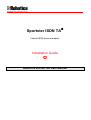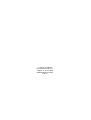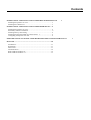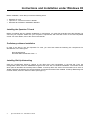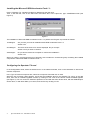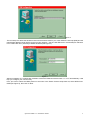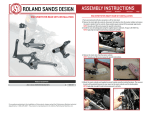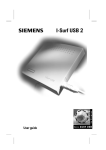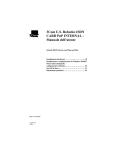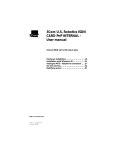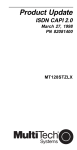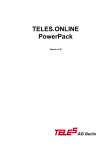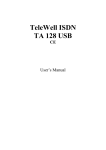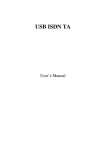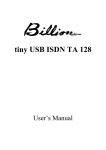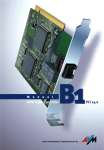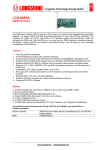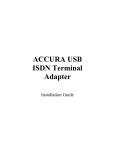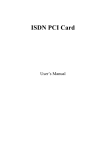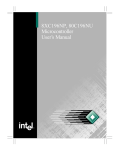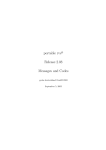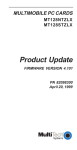Download Installation Guide
Transcript
Sportster ISDN TA Internal ISDN terminal adapter Installation Guide c Read this BEFORE the User Manual 1997 U.S. Robotics U.S. Robotics PCD s.a.r.l. Cityparc, 3 rue Lavoisier 59650 Villeneuve d'Ascq France Contents INSTRUCTIONS AND INSTALLATION UNDER DOS OR WINDOWS 3.1X 1 Installing the Sportster TA card.................................................................1 Installing the CAPI drivers ........................................................................1 INSTRUCTIONS AND INSTALLATION UNDER WINDOWS 95.......2 Installing the Sportster TA card.................................................................2 Preliminary software installation ...............................................................2 Installing Dial-Up Networking ..................................................................2 Installing the Microsoft ISDN Accelerator Pack 1.1: ................................4 Configuring the Sportster TA card ............................................................4 END-USER LICENCE CONTRACT FOR MICROSOFT ISDN ACCELERATOR PACK 1.1 RVS-COM ..................................................................................................10 Introduction .............................................................................................11 Registration..............................................................................................11 Full version:.............................................................................................11 Technical advice ......................................................................................12 RVS-COM for Windows 95 ....................................................................12 RVS-COM for Windows 3.1 ...................................................................13 7 Instructions and Installation under DOS or Windows 3.1x Before installation, check that you have the following items: • Sportster TA card • "Sportster TA - DOS Drivers" diskette Installing the Sportster TA card Before proceeding with any software installation or configuration, you must first physically insert the Sportster TA card into your computer. Make sure your computer is unpowered, and insert the card in a free ISA-compatible socket. For more details, refer to the card's User Manual. Installing the CAPI drivers Copy the contents of the "Sportster TA - DOS Drivers" diskette to the directory of your choice. You'll find three files in the directory: USRCAPI.EXE, CAPI.DLL, CAPI20.DLL. USRCAPI.EXE This file is a resident program you should run before using the card (or you can add it to your AUTOEXEC.BAT file). It provides the low-level functions of the CAPI 1.1 and 2.0 interface. It can be configured using the following command-line options: -i: interrupt (IRQ) to be used. This must be specified. -b: base address of the card (see "jumper", paragraph 2.3 of the User Manual). Default value: 268H (factory set). -d: stop/unload resident program. -h: on-line help. Examples: USRCAPI -i7 -b270 (use IRQ 7 and jumper to 270H) USRCAPI -d CAPI.DLL and CAPI20.DLL These files provide the high-level functions of the CAPI 1.1 and 2.0 interface respectively for applications that have no DLL of their own. If this is the case, simply copy these files to the Windows 3.1x \SYSTEM directory. Note: These files are useless with RVS-COM. Sportster ISDN TA - Installation Guide 1 Instructions and Installation under Windows 95 Before installation, check that you have the following items: • Sportster TA card • "Sportster TA - Windows 95 Drivers" diskette • Windows 95 CD-ROM or installation diskettes Installing the Sportster TA card Before proceeding with any software installation or configuration, you must first physically insert the Sportster TA card into your computer. Make sure your computer is unpowered, and insert the card in a free ISA-compatible socket. For more details, refer to the card's User Manual. Preliminary software installation In order to be able to use your Sportster TA card, you must first install the following two components for Windows 95, in the order given: Dial-Up Networking Microsoft ISDN Accelerator Pack 1.1 Installing Dial-Up Networking Open the Configuration Sheet by clicking on the Start menu, then Parameters, in the task bar. From the Configuration sheet, select the Add/Delete Programs icon then click on Windows Installation. The window shows which parts of Windows have already been installed. In the drop-down list, select Communications, then click on Details. Windows 95 displays the communications components that have been installed. If Dial-Up Networking has not been ticked, select it in order to install it (see Figure 1). 2 Sportster ISDN TA - Installation Guide Figure 1. After you have confirmed by clicking OK or Apply, you will be asked to insert the Windows 95 CD-ROM (or diskettes). With the installation of Dial-Up Networking complete, you can close the Configuration sheet and go on to install the Microsoft ISDN Accelerator Pack 1.1. Sportster ISDN TA - Installation Guide 3 Installing the Microsoft ISDN Accelerator Pack 1.1: Put the "Sportster TA - Windows 95 Drivers" diskette into the disk drive. Then, in the task bar, click on the Start menu and select Run. In the Open box, type: A:\MSISDN11.EXE (see Figure 2). Figure 2. The installation of Microsoft ISDN Accelerator Pack 1.1 is performed in English. It proceeds as follows: 1st dialogue: Are you sure you want to install Microsoft ISDN Accelerator Pack 1.1? Answer Yes. 2nd dialogue: The terms of the licence for use are displayed. Do you accept? Answer Yes if you wish to continue. 3rd dialogue: Do you wish to reboot the computer to confirm the installation? Answer Yes. When you reboot, you'll find that the list of programs now includes an Accessories group containing the installed components of Microsoft ISDN Accelerator Pack 1.1 . Configuring the Sportster TA card In the Configuration sheet, select the Network icon. In the Network window, click on the Add button to add a new network component. In the Type of network component box, select the component Card and click on Add. When the list of network cards appears, check that the installation disk for the Sportster TA card is in the disk drive, then click on Diskette supplied. Confirm by clicking on OK. A list of the various models available appears (see Figure 3). You can choose to install the Sportster TA card with the CAPI drivers alone, with the WAN Miniport drivers alone, or with both. Make your choice, and confirm it by clicking on OK. 4 Sportster ISDN TA - Installation Guide Figure 3. The next step is to define the hardware resources that will be used for your card. Define the interrupt (IRQ) and the Input/Output address range (which can be set using jumpers - see the User Manual for more details) so that there is no conflict with other previously installed hardware (see Figure 4). Figure 4. After this operation, the configuration assistant of Microsoft ISDN Accelerator Pack 1.1 is run automatically. It will help you configure your card correctly. First, you have to select the ISDN protocol to be used: In the Switch Protocol drop-down list, select DSS1:EuroISDN (see Figure 5), then click on Next. Sportster ISDN TA - Installation Guide 5 Figure 5. You now have to fill in the Phone number boxes. Enter the last four digits of the (Direct Dialling-In, DDI) number(s) you have been allocated by the phone company, then click on Next (see Figure 6). Figure 6. After you have input this information, the CAPI and/or NDISWAN drivers are copied from the "Sportster TA Windows 95 Drivers" diskette. You may also be asked to insert the Windows 95 CD-ROM or installation diskettes. In this event, enter the appropriate locations. After the files have been copied, you are asked to confirm the installation and reboot your computer. Installation is complete. 6 Sportster ISDN TA - Installation Guide End-User Licence Contract for Microsoft ISDN Accelerator Pack 1.1 IMPORTANT - READ THIS CAREFULLY The present Microsoft End-User Licence Contract (MEULC) is an agreement between you (a single physical or legal person) and Microsoft Corporation, covering the Microsoft software product identified above, which includes computer programs, the associated media and printed documents (where appropriate) and which may contain documentation in on-line or electronic format (the "SOFTWARE PRODUCT" or the "SOFTWARE"). By installing, copying or using the SOFTWARE PRODUCT in any way whatsoever you are undertaking to comply with the terms of this MEULC. If you do not agree with the terms of this MEULC, you are not authorized to use the SOFTWARE PRODUCT. The SOFTWARE PRODUCT is protected by regulations and international treaties governing copyright and by other regulations and treaties regarding intellectual property. The SOFTWARE PRODUCT is not sold but a licence to use it is granted. 1. GRANT OF LICENCE This MEULC grants you the following rights: Use and copying. Microsoft grants you the right to use copies of the SOFTWARE PRODUCT solely in association with copies of Microsoft® Windows® 95 covered by a valid licence. You are authorized to download the SOFTWARE PRODUCT and to make copies of it for use on all the computers for which you have a Windows 95 licence. You may also make copies of the SOFTWARE PRODUCT for the purposes of backup and archival. Sportster ISDN TA - Installation Guide 7 2. RESTRICTIONS. You must preserve all copyright notices on all copies of the SOFTWARE PRODUCT. You must not distribute copies of the SOFTWARE PRODUCT to third parties. You are not authorized to reconstruct the logic of the SOFTWARE PRODUCT, or to decompile or disassemble it, except insofar as those operations are expressly permitted by the applicable regulations notwithstanding the present limitation. You are not authorized to lend or hire out the SOFTWARE PRODUCT. You may permanently transfer all your rights under the terms of this MEULC solely by the permanent transfer of your copy/copies covered by a valid Windows 95 licence. 3. CANCELLATION. Your rights under the terms of this MEULC shall be cancelled in the event of the cancellation of your MEULC covering Windows 95. Moreover, without prejudice to their other rights, Microsoft shall be entitled to cancel the present MEULC if you do not comply with the terms of it. In this event, you must destroy all copies of the SOFTWARE PRODUCT. 4. COPYRIGHT. The ownership and copyright relating to the SOFTWARE PRODUCT and all copies of it are held by Microsoft or its suppliers. The ownership and intellectual property rights attached to the contents to which you may have access by using the SOFTWARE PRODUCT are held by the owner of the contents concerned and may be subject to protection under the terms of the applicable international treaties and laws relating to copyright and to other intellectual property rights. This MEULC does not grant you any right of use in respect of those contents. 5. EXPORT RESTRICTIONS. You hereby undertake not to export or re-export the SOFTWARE PRODUCT to any country, person, entity or end user who is subject to restrictions on export from the United States of America. The countries subject to restrictions currently include but are not necessarily limited to the following: Cuba, Iran, Iraq, Libya, North Korea, Syria and the Federal Republic of Yugoslavia (Serbia and Montenegro, areas under the protection of the United Nations and areas of the Republic of Bosnia and Herzegovina that are under the control of the Bosnian Serb forces). You declare and guarantee that neither the American Bureau of Export Administration nor any other federal administration has suspended, revoked or refused you rights of exportation. 6. NOTE ON THE USE OF JAVA THE SOFTWARE PRODUCT MAY CONTAIN COMPONENTS ALLOWING IT TO FUNCTION WITH PROGRAMS WRITTEN IN THE JAVA LANGUAGE. THE JAVA TECHNOLOGY IS NOT FAULT-TOLERANT AND IS NOT DESIGNED, MADE OR INTENDED TO BE USED OR SOLD AS ON-LINE CONTROL EQUIPMENT IN HAZARDOUS ENVIRONMENTS IN WHICH PERFORMANCE MUST NOT SUFFER FAILURE, SUCH AS NUCLEAR INSTALLATIONS, AIR TRANSPORT OR COMMUNICATIONS SYSTEMS, AIR TRAFFIC CONTROL, RESUSCITATION EQUIPMENT OR ARMAMENTS SYSTEMS IN THE CASE OF WHICH FAILURES OF THE JAVA TECHNOLOGY MAY LEAD DIRECTLY TO DEATH, PHYSICAL INJURY OR SERIOUS DAMAGE TO EQUIPMENT OR THE ENVIRONMENT. 7. EXCLUSION OF ANY GUARANTEE. YOU ACCEPT ALL RISKS CONNECTED WITH ANY USE OF THE SOFTWARE PRODUCT. THE SOFTWARE PRODUCT IS SUPPLIED FOR USE EXCLUSIVELY WITH WINDOWS 95. TO THE FULL EXTENT PERMITTED BY THE APPLICABLE REGULATIONS, MICROSOFT AND ITS SUPPLIERS EXCLUDE ALL GUARANTEES, EXPRESS OR IMPLIED, IN PARTICULAR ANY IMPLIED GUARANTEE OF QUALITY, SUITABILITY FOR A PARTICULAR USE OR THE ABSENCE OF PATENT INFRINGEMENTS. 8. EXCLUSION OF RESPONSIBILITY FOR INDIRECT DAMAGES. TO THE FULL EXTENT PERMITTED BY THE APPLICABLE REGULATIONS, MICROSOFT AND ITS SUPPLIERS CANNOT IN ANY EVENT BE HELD RESPONSIBLE FOR ANY DAMAGE OF ANY KIND WHATSOEVER (PARTICULARLY ANY LOSS OF PROFITS, INTERRUPTIONS TO BUSINESS, LOSS OF DATA OR OTHER LOSS OF A PECUNIARY NATURE) CONSEQUENT ON THE USE OF OR INABILITY TO USE THE SOFTWARE PRODUCT, EVEN IF MICROSOFT HAD BEEN WARNED OF THE POSSIBILITY OF SUCH DAMAGE. CERTAIN COUNTRIES DO NOT ALLOW THE EXCLUSION OR LIMITATION OF RESPONSIBILITY FOR INDIRECT OR ACCESSORY DAMAGE, SO THAT THE ABOVE LIMITATION MAY NOT BE APPLICABLE TO YOU. 9. LIMITATION OF RESPONSIBILITY. THE ENTIRE RESPONSIBILITY OF MICROSOFT AND YOUR SOLE CLAIM ON THE BASIS OF THIS MEULC SHALL NOT EXCEED FIVE DOLLARS U.S. (US$ 5,00). 10. MISCELLANEOUS PROVISIONS. 8 Sportster ISDN TA - Installation Guide This MEULC is governed by the laws of the State of Washington, United States of America. On any question regarding this MEULC, or if you wish to contact Microsoft for some other reason, please contact the Microsoft subsidiary that serves your country or write to: Microsoft Sales Information Center/One Microsoft Way/Redmond, WA 98052-6399, U.S.A. Sportster ISDN TA - Installation Guide 9 RVS-COM RVS-COM for Windows 95/Lite and RVS-COM for Windows 3.1/Lite are software developed by RVS Datentechnik GmbH. This program is protected by copyright. The use of it is subject to licensing conditions. In no case may you use, copy or transmit this documentation, even partially, without prior written authorization from RVS Datentechnik. Non-compliance with the licence for use will be pursued under civil and criminal law. MS-DOS, Windows, Windows NT and Microsoft are registered trademarks of Microsoft Corporation in the United States and/or in other countries of the world. All other product names are registered trademarks of their respective publishers. RVS-COM for Windows 95/Lite and RVS-COM for Windows 3.1/Lite Copyright © 1988-1997 by RVS Datentechnik GmbH, Munich [wc32/16-fra-cd-lite-97-04-01] RVS Datentechnik GmbH Hainbuchenstrasse 2 D-80935 Munich/Germany Telephone: Fax: +49 (89) 3 54 98 - 0 +49 (89) 3 54 98 - 499 Videotex (Modem) Service: Videotex Service (ISDN X.75 T.70NL): Videotex Service (ISDN Eurofile): +49 (89) 3 51 62 94 +49 (89) 35 71 60 55 +49 (89) 35 71 60 56 E-mail (Sales): Internet: [email protected] http://www.rvscom.com 10 Sportster ISDN TA - Installation Guide Introduction Welcome to RVS-COM for Windows 95 and RVS-COM for Windows 3.1! RVS-COM is powerful and complete software with many applications that enable you easily and efficiently to carry out all kinds of telecommunications operations. RVS-COM is perfectly suitable for many communications services and devices that already exist. You will therefore be able to start setting up your communications immediately after installing the program. The Lite versions of RVS-COM for Windows 95 and RVS-COM for Windows 3.1 enable you to use the main functions of the full version of RVS-COM. If you wish to use functions that you don't have (or those you do have that are subject to restrictions), you can obtain an update of your version at a preferential rate. In order to familiarise yourself quickly with your RVS-COM program, we suggest that, once you have completed installation, you consult the RVS-COM on-screen Help program. Registration Complete the registration form and send it to RVS Datentechnik. You'll find it in the form of a text file in the RVSCOM program group. Once you are a registered user, we can offer you the following advantages: • Full version: You can obtain the full version of RVS-COM at a preferential rate. • Information: You'll receive the latest information about all RVS communications products (new products, updates etc.). Full version: As a registered user, you can benefit from a preferential rate for the full version of RVS-COM. To acquire it, use the order coupon that you'll find in the form of a text file in the RVS-COM program group. Sportster ISDN TA - Installation Guide 11 Technical advice If you encounter problems during the installation or use of RVS-COM, check the following points (and check the RVS-COM on-screen Help program): • Does your computer fulfil the required conditions for using the software? • Have you correctly installed your communications peripherals (modem, ISDN card)? • Are the cables between your PC and your communications peripherals correctly plugged in? And the telephone or ISDN connecting cables also? • Are all your communications peripherals powered? • Have you installed and run all the necessary drivers (e.g. the CAPI driver of your ISDN card)? • Have you subscribed to the various services (e.g. videotex) of your ISDN line? RVS-COM for Windows 95 Conditions for use: required equipment In order to use the Lite version of RVS-COM for Windows 95 on your PC, the following conditions must be fulfilled: • Operating system: Microsoft Windows 95 • CPU: 100% Intel-compatible 386/486/Pentium; minimum recommended: 486; The operation of the Softfax module requires at least a 486 DX 50 (with numerical coprocessor) CPU. For Softfax reception of faxes at 14.400 bit/s, a Pentium CPU is necessary. • Memory (RAM): minimum 8 MB • Disk space: 25 MB before installation (not counting Internet Explorer). We recommend a minimum of 16 MB free space on the hard disk for use as a virtual memory. • Graphics card: minimum 640*480, 16 colours VGA standard. For an optimal display of Videotex, a Super VGA card with 256 colours is required. In order to use the Fax and E-mail functions of RVS-COM for Windows 95, the following conditions must be fulfilled: • E-mail: Microsoft Exchange or some other compatible E-mail system (MAPI) must be installed. • Fax: Microsoft Fax must be installed as the service. Microsoft Fax requires 12 MB of RAM as a minimum. Furthermore, in order to use Softfax you must use an ISDN card (with a CAPI interface) that can support a voice service. Microsoft Exchange and Microsoft Fax are supplied with Windows 95. Depending on program versions, the following communications peripherals may be used: • ISDN cards: with a CAPI 1.1 interface in the form of a DOS TSR or a Windows 16-bit DLL. • ISDN cards: with a CAPI 2.0 interface in the form of a Windows 32-bit DLL. • Any peripheral connected to the PC via a COM port: external or internal modems, external ISDN adapters, direct connections. To connect and/or install a communications peripheral on your computer, follow the instructions of the peripheral manufacturer. Some peripherals require special driver programs. In this event, install these driver programs in accordance with the manufacturer's instructions. For ISDN cards, RVS-COM uses the CAPI (Common ISDN API) driver. Installation (Setup) of the program To install the Lite version of RVS-COM for Windows 95 on your PC, proceed as follows: 1 Put your RVS-COM CD into your CD drive. 2 If the Setup program does not run automatically, click on the Start menu in the task bar and then Run. In the Open box, type: D:\MSETUP (or change D: to the letter assigned to your CD-ROM drive if it is different), and confirm with OK. 3 Installation will be initiated. Follow the instructions displayed on the screen. 4 During installation, you will be asked for the key number (KEY) of your copy of RVS-COM. You can find it on a separate registration card or on the back of the CD box. 5 After the program files have been copied, Setup is complete. You are then asked to reboot your computer in order to confirm the registration of certain files. 6 After the reboot, the Installation Assistant is run automatically. This assistant will help you configure the program. You will be asked for all the parameters necessary for it to function. In the Start, Programs menu, you should now find a line for the RVS-COM for Windows 95 program group and, following it, a list of the various components of RVS-COM, ready to run. In order to familiarise yourself with RVS-COM, don't hesitate to consult the on-screen Help. 12 Sportster ISDN TA - Installation Guide RVS-COM for Windows 3.1 Conditions for use: required equipment In order to use the Lite version of RVS-COM for Windows 3.1 on your PC, the following conditions must be fulfilled: • Operating system: Microsoft Windows, Version 3.1 or better (running in standard mode; enhanced 386 mode recommended) or Windows for Workgroups, Version 3.1 or better. • CPU: 100% Intel-compatible 286/386/486/Pentium; minimum recommended: 386; The operation of the Softfax (ISDN) module requires at least a 486 DX 100 (with numerical coprocessor) CPU. • Memory (RAM): minimum 4 MB. To use RVS-COM in the background for the reception and transmission of faxes and in the foreground for a word processor, a minimum of 8 MB is necessary. • Disk space: minimum 20 MB before installation. • Graphics card: minimum 640*480, 16 colours VGA standard. For an optimal display of Videotex, a Super VGA card with 256 colours is required. Depending on program versions, the following communications peripherals may be used: • ISDN card with CAPI 1.1 or CAPI 2.0 interface. In order to use Softfax you must have an ISDN card (with a CAPI interface) that can support a voice service. • Any peripheral connected to the PC via a COM port: external or internal modems, external ISDN adapters, direct connections. To connect and/or install a communications peripheral on your computer, follow the instructions of the peripheral manufacturer. Some peripherals require special driver programs. In this event, install these driver programs in accordance with the manufacturer's instructions. For ISDN cards, RVS-COM uses the CAPI (Common ISDN API) driver. In many cases, these are drivers of DOS programs which, as a general rule, must be run under DOS before Windows is started (and not in a DOS window under Windows). Installation (Setup) of the program To install the Lite version of RVS-COM for Windows 3.1, proceed as follows: 1 If you haven't already done so, start Windows. 2 Put your RVS-COM CD into your CD drive. 3 In the Program Manager, click on File, then Run. 4 In the dialog box you are now shown, type the following into the Command line space. D:\W16_FRA\DISK1\SETUP (change D: to the letter assigned to your CD-ROM drive if it is different), and confirm with OK. The W16_FRA directory contains the installation files for the French version of RVS-COM pour Windows 3.1. 5 Installation will be initiated. Follow the instructions displayed on the screen. 6 During installation, you will be asked for the key number (KEY) of your copy of RVS-COM. You can find it on a separate registration card or on the back of the CD box. 7 Setup then runs the installation program for your communications equipment (ISDN card, modem, etc.) and services (Videotex, interactive telematic services etc.). Press the F1 key or click on Help to obtain information about the options and services listed. 8 When Setup is finished you are asked to reboot your computer, in order to confirm the registration of certain files. In the Program Manager, you should now find the RVS-COM for Windows 3.1 program group and the various components of RVS-COM, ready to run. In order to familiarise yourself with RVS-COM, don't hesitate to consult the on-screen Help. Sportster ISDN TA - Installation Guide 13 U.S. Robotics PCD s.a.r.l. Cityparc, 3 rue Lavoisier 59650 Villeneuve d'Ascq France Tel : +33.(0)3.20.19.24.24 Fax: +33.(0)3.20.19.24.34 2.024.197