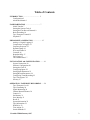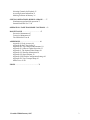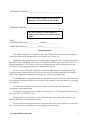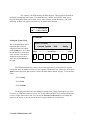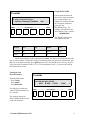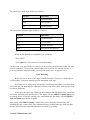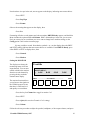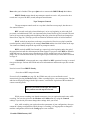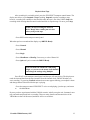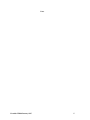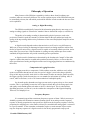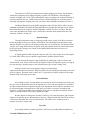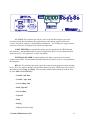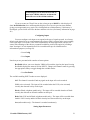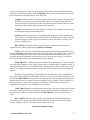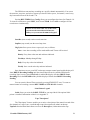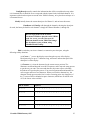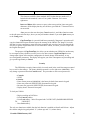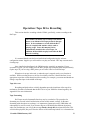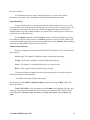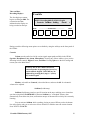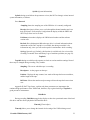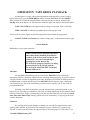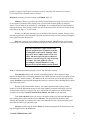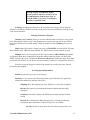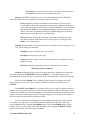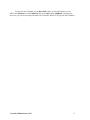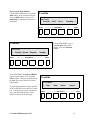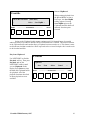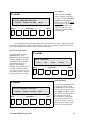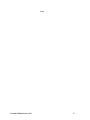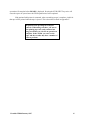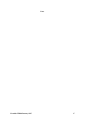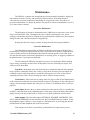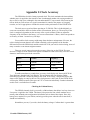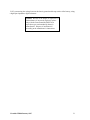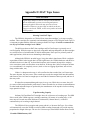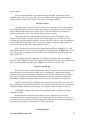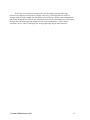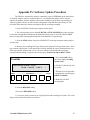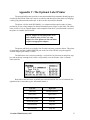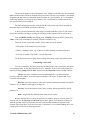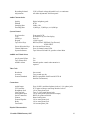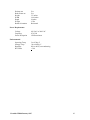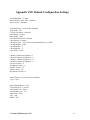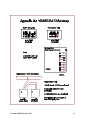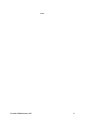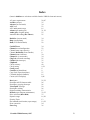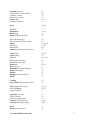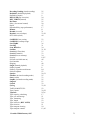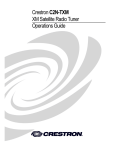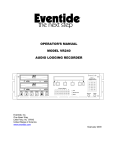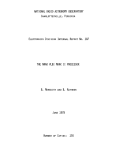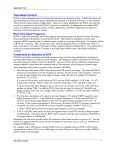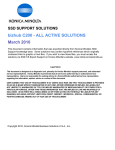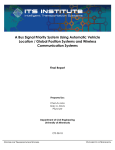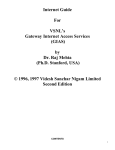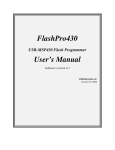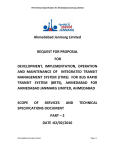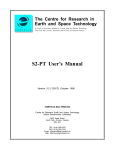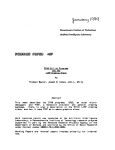Download Installation and Operation of the Eventide VR204
Transcript
Installation and Operation of the Eventide VR204 Digital Audio Logging System Third Edition, January 1997 Second Edition, October 1996 First printing, October 1996 Copyright 1996 Eventide part number 141024 Eventide Inc. One Alsan Way Little Ferry NJ 07643 USA Phone: 201-641-1200; Email: [email protected] World Wide Web: http://www.eventide.com ] Notes Eventide VR204/January 1997 Table of Contents INTRODUCTION ........................................ 5 Configurations 5 About this Manual 6 FAMILIARIZATION .................................... 7 Initial Turn-On 7 Setting the System Clock 8 Setting the Four Record Channels 9 Basic Recording 10 Tape Transport Controls 12 Playback 13 PHILOSOPHY of OPERATION ..................... 15 Analog vs. Digital Logging 15 Compromises in Loggers 15 Frequency Response 15 Dynamic Range 16 Wow and Flutter 16 Crosstalk 16 Reproducibility 17 Tape Usage 17 The Channel Hour 17 INSTALLATION and CONFIGURATION .........19 System Connections 19 Software Configuration 20 Setting the Clock 21 Configuring Inputs 22 Setting Input Parameters 23 Setting Record Parameters 24 Configuring Timed Recording 25 Tape "Descriptors" 25 Security 27 OPERATION--TAPE DRIVE RECORDING ...... 29 Tape Transport Care 29 Tape Formatting 29 Signal Monitoring 30 Channel Status Indicators 30 Controls 31 Set Memory 31 Save Message 31 Recall 31 System Information 32 Tape Information 32 Disk/Drive 32 Time Adjust 32 Search Methods 33 Eventide VR204/January 1997 2 Selecting Channels for Playback 35 Accessing System Information 35 Marking Locations in Memory 36 SPECIAL OPERATIONS--DISK PLAYBACK ...... 37 Simultaneous tape/hard disk operation 37 Internal Hard Disk Use 37-41 OPERATION--TAPE TRANSPORT CONTROLS .. 43 MAINTENANCE .......................................... 47 Preventive Maintenance 47 Corrective Maintenance 47 The VR204 Self Test 48 APPENDICES ............................................... 49 Appendix I: Clock Accuracy 49 Appendix II: DAT Tape Issues 51 Appendix III: Tape Transport Maintenance 54 Appendix IV: Software Update Procedure 55 Appendix V: The Optional Label Printer 56 Appendix VI: Warranty Information 58 Appendix VII: Specifications 59 Appendix VIII: Default Configuration Settings 62 Appendix IX: Tape Transport Setup 63 Menu Trees: 65-69 INDEX ........................................................ 70 Eventide VR204/January 1997 3 Introduction The Eventide VR204 Digital Audio Logging System is an enormous technological advance over the old-technology reel-to-reel logging recorders. The VR204 is more efficient and more convenient in almost every way. It uses less tape, less electricity, and less space, yet it provides much higher quality and many more features. Digital technology makes all of these improvements possible. Instead of recording an analog signal on cumbersome tapes, the VR204 converts its input to digital format and records it on "R-DAT" cassettes. These tapes are even smaller than the familiar audio (Philips) cassettes used in home recorders and portable stereos, yet each 120-meter DAT can hold over 500 channel-hours of audio. The digital format also allows additional information, such as time codes and channel content information, to be stored on the tape. Despite its many features, the VR204 is simple to operate. The pushbuttons below the digital liquid crystal display (LCD) access "menus" that control some of the more advanced features of the unit. The set of pushbuttons directly under the tape transport mechanism works much like the familiar controls of an ordinary tape recorder. Throughout this manual, the visual display titles for menu functions are presented in boldface and as they appear on the screen, like this: Config. We believe the VR204 redefines logging recorders. It is convenient and reliable to use, both for recording and for retrieving recordings once made. We hope you will agree and will enjoy using it. Configurations Your VR204 can be used to record either telephone lines or audio lines. The internal software (and the rear panel input connectors) differ, depending on whether you have purchased a telephone or an audio unit. An inexpensive optional label printer can be connected to print identification labels for your tapes. If you are just unpacking your VR204, please check that the unit you received is the unit you ordered! Fill in the unit's serial number on the next page, in case you should need to communicate with the factory about it. Eventide VR204/January 1997 4 VR204 SERIAL NUMBER___________________________________________ The serial number appears on the rear panel data plate and is accessible from the menus. FIRMWARE VERSION______________________________________________ The unit's firmware version is displayed during turn-on and also is accessible from the menus. INPUT CONFIGURATION Audio ______________ Telephone _____________ LABEL PRINTER Model______________Serial #_________________________ About this manual This manual is organized in a way that we hope you will find useful. Instructions for keeping your manual up-to-date will be included with revision material as it is sent to you. Immediately following this section is a "Familiarization" section that allows you to get started using the VR204 almost immediately. This section will acquaint you with the unit's basic features but is by no means comprehensive. It will, however, allow you to confirm that the unit is operating properly, and introduce you to the operational concepts covered more fully later on. The next section, Philosophy of Operation, explains the differences between digital and analog logging recorders, and how it is possible to get so many hours of recording on the tiny DAT cartridge tapes. It also explains how to determine how long a tape will last in your application. The Installation and Configuration section covers both how to set up the unit for your needs and the nuts and bolts of wiring the VR204 into your system. Next, operation is covered in detail, first recording, then playback. The Maintenance section covers a few occasional but necessary tasks, such as tape drive maintenance, and troubleshooting. The VR204 is designed for easy exchange of some modules. It is NOT designed for field repair at the "component" or circuit board level. The Appendices cover such topics as care of the DAT tapes, clock setting and time choices, the optional label printer, and warranty information. If you are familiar with logging recorders in general but have never used a VR204, we recommend that you go through the Familiarization section, beginning on the next page. Eventide VR204/January 1997 5 Familiarization We assume in this section that you have an audio input signal or telephone line connected to INPUT 1 on the rear panel of the VR204. For audio units, something as simple as a portable cassette player or compact disc player will do. You also will need a new DAT tape (one was supplied with your VR204) but don't insert the tape yet! Initial Turn-On Plug in the VR204 power cord and turn the unit on using the rear panel power switch. The unit will display the ROM (read-only memory software) revision number and go through a self test, including a test of all the front panel indicator lights. The rear panel of a "telephone-model" VR204 is shown; on "audio" models, the four INPUT jacks are 1/4-in phone jacks instead of RJ-11 telephone jacks. There are three kinds of controls on the VR204. The five tape transport controls are immediately below the tape deck. The numeric keypad is on the right side of the unit, and the menu selection "softkeys" are below the visual display: Eventide VR204/January 1997 6 The "softkeys" do different things at different times. Their actions are defined on the display immediately above them. Two additional keys, "PREV" and "NEXT" allow you to navigate through the menus and in some cases to move a cursor around the display. One of the following symbols will appear over these keys to indicate their function: < > = Select Menus ² ÷ = Move Cursor Eventide Setting the System Clock This is the Main Menu that is displayed after selftest is completed. Press the softkey under Config once, to see how the VR204 moves to the next level of menus. After about a minute the menu will once again start with Controls on the right. DRIVE: Not Ready < > PREV Controls SysInfo Disk Config ----------------- SOFTKEYS------------------ NEXT The VR204 automatically reverts to its previous menu after a period of time, to prevent leaving the unit in an unfamiliar state for a new operator. Whether the unit "times out" or you press Quit the menu displayed upon turn-on is always the Main Menu "default" display. To set the time clock: ! Press Config ! Press Clock ! Press SetTime The display now shows the time and date as stored in the VR204. This may be very close to correct, or completely incorrect if never set. Use the PREV and NEXT keys to move the display cursor to a digit in the time or date. You can use the Increase and Decrease keys to change the digit over the cursor, or you can use the numeric keypad, whichever you find easier. Eventide VR204/January 1997 7 Setting DATE/TIME Eventide CLOCK CONFIGURATION: < SetTime TimeInput TimeZone Quit PREV ----------------- SOFTKEYS------------------ > NEXT Convert what the time and date will be in about a minute to a 12-digit number. The VR204 uses 24-hour time and the "European" method of giving the date (Day/Month/Year). For example, 8:50:00 PM on the 2nd of March, 1996, is stated: 205000020396. The VR204 is ready for the year 2000 and beyond. Hr/min Secs Day Month Year 8:50 PM :00 2nd March 3 1996 2050 00 02 03 96 Punch in that number on the keypad and press Done. The display now shows the time and date as you've entered it. Watch the clock you're matching time with, and as the minute turns, press Set. (Or, if you made a mistake, press Quit and start over.) The VR204 clock is now set. If you're using Universal Coordinated Time (UTC, or "Greenwich Mean Time"), you can set the clock to that instead of local time. Setting the Four Record Channels From the Main Menu, ! Press Config ! Press Inputs ! Press RecEnable. The display now shows the status of all four channels (A, B, C and D). Eventide RECORD ENABLE MODE: < A:Off B:VOX C:VOX D:Off PREV ----------------- SOFTKEYS------------------ > NEXT The softkeys change the Record Enable mode for each of the four channels. Eventide VR204/January 1997 8 The selections for audio input models are as follows: Selection Input Status Off Channel disabled VOX Voice operated On Channel Enabled The selections for telephone input models are as follows: Selection Input Status Off Channel disabled VOX Voice operated Hook Off hook detected Both VOX and off hook detected When all four channels are configured as you would like, ! Press NEXT ! Press Quit twice. (This returns you to the Main Menu) You have now set up the VR204 so it can do its job, and you have learned much of what you need to know to operate it. The rest of this familiarization exercise will be less detailed. Feel free to press keys and move around the menus, referring to the menu "trees" on pages 65 to 69. Basic Recording Before you can record on a DAT tape, it must be formatted. This process, which requires several minutes, writes some machine-specific information on the tape. DAT tapes have a "write protect" mechanism, a small plastic latch that covers a hole on the back of the tape. The latch must cover the hole to allow the tape to be written. Make sure this is the case before continuing. Gently insert the tape in the VR204 with the transparent side UP and the write protect latch toward you, and let the drive pull the tape in. The display will show DRIVE: Loading tape during the loading process. If you have inserted a new, unformatted tape, the display will show DRIVE: Tape unreadable once the tape is loaded. If the display shows DRIVE: Ready, it means that you have inserted a formatted tape, and formatting the tape is unnecessary. Since formatting destroys all data on the tape, make sure that this tape doesn't have any important information on it before proceeding. Eventide VR204/January 1997 9 Now that there is a tape in the unit, arrows appear on the display, indicating more menu choices. ! Press NEXT ! Press PrepTape ! Press Format Observe the warning that appears on the display, then ! Press Yes Formatting will take several minutes and, when complete, DRIVE:Ready appears, and the Main Menu includes the options GoTo and Resume. With a formatted tape in the unit, you are more likely to want to play or record than you are to want to change basic machine settings, so the Config option is now on the next menu page. It's now possible to record. Note that the symbols < or > on the display above the PREV and NEXT softkeys indicate that more menu choices are available. From DRIVE: Ready, press either PREV or NEXT to display these, then ! Press Controls ! Press Monitor Setting the MONITOR The display now shows the monitoring status of all four input channels. You can now enable or disable the monitor function on each channel by pressing the key under the channel status display. Eventide MONITORING: < > A:Off B:Off C:Off D:Off PREV ----------------- SOFTKEYS------------------ NEXT The monitor function allows you to listen to the signals on the VR204 inputs to be sure that there is sufficient level and quality to record them. ! Press the key for Channel A to toggle its monitor "on" ! Press NEXT ! Press Quit (this saves the Channel A "on" setting). ! Press Volume Follow the obvious procedure to adjust the speaker, headphone, or line output volumes, and press Eventide VR204/January 1997 10 Done when you're finished. Then press Quit twice to return to the DRIVE:Ready Main Menu. DRIVE: Ready means that the tape transport controls are active. All you need to do to record now is to press the REC (record) transport control button. Tape Transport Controls The tape transport controls work in a way that is familiar to most people, but there are a few unusual features. REC (record) works only when a blank tape is at its very beginning, or at the end of all previously recorded material. This is an important safety feature for this type of recorder. The unit can be set to prevent recording at the beginning of the tape, unless the tape has been changed (see Record Over, Page 24). This helps prevent accidental or deliberate erasure of archival material. PLAY works from anywhere on the tape, except that it will not let you play beyond the recorded portion, and will then give the message Pause End and the time code written on the tape. You cannot accidentally unspool the tape with any transport controls. REW (rewind) and FF (fast forward) go, respectively to the beginning and to the end of the tape when activated after the transport has been stopped. If you press either REW or FF while in PLAY, however, the tape moves somewhat more slowly, and the time code is displayed in jumps. This is a fast and convenient way to navigate a tape to find what you want, and is described on Page 41. STOP/EJECT, when pressed once, stops a PLAY or REC operation. Pressing it a second time ejects the tape. Because the VR204 must write information to and from the tape, this can take a while. Now let's record. From DRIVE: Ready, ! Press the red REC transport button. If record verify is enabled (see page 24), the VR204 now asks you to confirm the record instruction by pressing the Record softkey. When recording begins, a new menu appears. The date and time are displayed, along with the "tape counter," an electronic equivalent of the mechanical counter on analog decks. Because you cannot see the tape, the counter tells you how near the tape is to its end. While you are recording, note that the menu now gives you options that make sense while recording. You can also go back to the Monitor and Volume menu (by using the Controls softkey) if you decide you want to change these settings while you record. Also, while recording you can check on other parameters of your configuration; what you cannot do is change configurations. While the tape is recording, it is inappropriate to change the machine configuration, therefore the Config option is not available. Eventide VR204/January 1997 11 Playback from Tape After recording for a suitable period, press the STOP/EJECT transport control button. The display now allows you to Suspend or Stop recording. Suspend stops the recording to tape, however, recording still continues to the hard disk while the tape is out of the VR204. Stop halts recording while ensuring that all material on the hard disk is copied to tape. For now, press Stop. When you Stop recording the return to Drive: Ready takes a while, just as it does when you Eject the tape. ! Press REW on the transport control panel When the tape has rewound and the display says DRIVE: Ready: ! Press Controls ! Press Channel ! Press Single ! Press ChanDown or ChanUp, if necessary, to select Channel 01 ! Press Quit until you've returned to DRIVE:Ready You can enable one channel at a time using Single, or you can see the status of all channels and change the settings using Multiple. Press PLAY on the transport control panel and the tape will start playing. The display now reads the time and date from the tape instead of from the internal clock, which it did when you were recording. Try pressing Controls and note that a menu appears allowing you to adjust volume and change channel selection while the tape is playing. Press the transport control STOP/EJECT twice to end playing, eject the tape, and return to the Main Menu. ! By now you have experimented with the VR204's controls, initially set up the unit, formatted a new tape, and made and played back a recording. There are many features and characteristics of the VR204 that we have not discussed, and those will be covered later. Eventide VR204/January 1997 12 Notes Eventide VR204/January 1997 13 Philosophy of Operation Many features of the VR204 are remarkably similar to those found in ordinary tape recorders; others are necessarily different. This section explains aspects of the VR204 that may not be immediately obvious, but with which you should be familiar in order to make the best use of the unit's capabilities. Analog vs. Digital Recording The VR204 records digitally. Instead of the information going directly onto a tape, as in analog recording, signals are converted to "numbers" that are then stored on tape (or a disk drive). The quality of an analog recording is determined by physical processes, such as the precision of a motor's speed, the constancy of friction between the tape and the tape heads, the quality of the tape coating, and the noise performance of the record and playback amplifiers at low signal levels. A digital recorder depends on these characteristics as well, but in a very different way. While one is always looking for that marginal improvement in an analog machine to add an extra decibel of signal-to-noise ratio, a digital recorder is capable of essentially infinite precision, and as many dB as you care to have. If the mechanism is working correctly and the tape meets certain standards, the digital machine will provide essentially perfect reproduction. A digital recorder's limitations are determined by the fact that each "sample" of the audio signal is a number that must be recorded and reproduced accurately. Below, we discuss how the major specifications of analog and digital recorders used in logging applications are conditioned by these facts. Compromises in Logging Recorders A logging recorder is a compromise. Unlike ordinary recorders, which are rarely called upon to record more than an hour at a time, the goal of a logger is to record as long as possible, using as little tape as possible. And, while we want normal recorders to sound as good as possible, the logger typically records for many days or even months for each minute of listening. And, of course, when we do listen, we do so for content rather than "audiophile quality." So, the audio quality demands on a logger are not nearly as great as they are for a normal recorder. This is a good thing, because the laws of physics dictate that, all else being equal, time and quality can be traded against each other to achieve a desired goal. This is a theorem that, depending upon how you look at it, can be considered a consequence of the Nyquist Sampling Theorem, or of Murphy's Law. Frequency Response It is commonly agreed that a maximum frequency response of about 3 kHz is necessary to faithfully reproduce the information content of human speech. In an analog recorder, frequency response is directly proportional to tape speed. In a digital recorder, frequency response is directly proportional to sampling rate, or the number of times per second that the analog signal is converted to a specific number. To the extent that each number requires a certain amount of space on the tape, the frequency response of a digital recorder is also directly proportional to tape speed. Eventide VR204/January 1997 14 The capacity of a DAT tape depends on the digital sampling rate chosen. One ordinarily would expect sampling rate to change frequency response. The VR204 has a fixed frequency response of slightly over 3 kHz. This would normally imply a sampling rate of about 8 kHz and, in an 8-bit system like this one, a 64K (8 times 8) bit per second sampling rate would be required. Since that is the highest sampling rate used, you can see that something is being done to lower it. The Digital Signal Processing (DSP) algorithms used at 32K and 16K, in effect, discard redundant information, and enable the full bandwidth to be reproduced with fewer bits per sample than would otherwise be required. The DSP algorithm is almost "lossless" at 32 kbps, but does cause some degradation at 16 kbps. This is reflected in comments about the different rates, and which one to choose, on Page 24. Dynamic Range The required dynamic range of a logging recorder can be as little as 20 dB or as much as 60 dB, depending on the type of signal to be recorded. The relationship between dynamic range and tape length is less rigorous in an analog recorder than it is in a digital one. An analog recorder will give you a range determined by the quality of the tape and the electronics, and to some extent by the tape speed. Getting even a couple of extra dB beyond that becomes an exercise in diminishing returns. A digital signal has 6 dB of dynamic range for each "bit" in the sample. In an 8-bit sample, as is used in the VR204, you are entitled to approximately 48 dB of dynamic range. You can increase the dynamic range indefinitely by adding bits; each bit increases the amount of tape used. 10 bits would increase the dynamic range to 60 dB at the expense of using 20 per cent more tape. Dynamic range is also affected by the type of signal "coding" used. Analog recorders can increase dynamic range by complementary compression/decompression schemes. Digital recorders can use encoding and decoding to the same effect. In loggers, Automatic Gain Control (AGC) is typically used, which compresses the output dynamic range with respect to the input. Wow and Flutter In an analog recorder, wow and flutter are caused by the lack of mechanical precision, and they get worse as the absolute speed of the tape decreases. To avoid unacceptable wow and flutter, the tape mechanism must be kept meticulously clean and aligned. How much wow and flutter can be tolerated depends on the application. If the goal is to listen to a section of a recording and transcribe it, significant amounts can be tolerated. If the goal is to reproduce and analyze critical signals, even tiny amounts can seriously degrade the signal. Because digital recording uses electronic "clocking" of its input and output, and electronic signals are much more precise than mechanical devices, a digital recorder like the VR204 will have so little wow and flutter that it will be unmeasurable. This comes "free" with the process; it requires no sacrifice in tape usage. Crosstalk In an analog machine, channel separation is achieved by recording different channels on Eventide VR204/January 1997 15 different areas of the tape. There is always a compromise in tape head design: The closer together you put the heads, the more tracks you can get on a tape, but the greater will be the crosstalk between channels. Paradoxically, in a digital machine, all the channels are recorded on the same track, yet there is no crosstalk because the samples associated with each audio channel are separated electronically. The only crosstalk in the VR204 is a result of proximity of electronic circuitry, which is easy to control. Reproducibility With continued use, analog recorders degrade in an analog fashion. The frequency response gets poorer, and wow and flutter increase. As the tape head wears, it becomes harder to align the mechanism for proper performance and audio quality suffers. While digital recorders also physically degrade in an analog fashion, their performance doesn't suffer in the same way. Rather, the "error rate" increases. In most cases this doesn't affect the signal quality at all. Instead, the amount of tape used increases to prevent the reproduced signal from losing integrity. Since the tapes have a built-in margin, this problem doesn't become evident until that margin is seriously encroached on. At that time, the drive must be realigned and serviced. And, as with analog recorders, continued high performance requires periodic cleaning of the tape heads in a digital recorder. Tape Usage The VR204 uses technology similar to that used in video recorders--the tape speed necessary for recording high-density information is obtained by using a rotating tape head. This increases the information storage density many-fold over a fixed-head machine. This, along with the efficiency obtained by not wasting tape on unused channels, is responsible for the drastic decrease in tape usage and tape storage requirements of the VR204. Which conveniently brings us to the next item in our Philosophy section. Which is: How do we get all those hours on that itty bitty tape? In an analog logging recorder, a separate channel is used for each input signal, and each input places a physically separate track on the tape. The more channels, the more tape used. And, whether or not there is audio present on a given channel, the tape associated with that channel is used (or wasted) whenever the tape is moving. The VR204, however, "multiplexes" all data onto a single channel, since there is only one channel on the tape. When there is no signal on a channel, no tape is used. Therefore, if, say, only two channels are active, the 4-channel VR204 will use tape only one half as rapidly as an 8-channel analog recorder. This, along with the rotating head technology, digital signal processing, and the nature of the DAT tape itself, is what allows us to record so many hours on that itty-bitty tape. The "Channel Hour" The VR204's capacity is measured in channel-hours: the number of hours of a single channel that can be recorded on one tape. That number, for a DDS-2, 120-meter DAT tape, is about 520 hours, or some 21 days. This, on a tape smaller than a Philips cassette! Of course, if you record more than one channel at a time, the tape will fill faster. Eventide VR204/January 1997 16 For example: You are recording your broadcast station 24 hours a day. You also are recording two additional morning shows 4 hours per day each. How long will the tape last? 24 plus 4 plus 4 equals 32 channel hours every day. You are entitled to 520 channel hours per tape, which comes out to 16.25 days. In this example, you will need to change the tape every 16.25 days. As a matter of convenience, you would probably want to change it at the same time every 16 days or perhaps every 2 weeks, ignoring the trivial waste involved. Recording more sources adds to the channel-hour load, and you might find a tape lasting from a few days to more than two weeks. This section has attempted to explain the philosophy behind the VR204 digital logger. We hope that, as you get used to using it, you find the convenience of operation and tape storage takes on at least as much significance as the technical aspects. Eventide VR204/January 1997 17 Installation and Configuration Before the VR204 can be used as a logger, you must install it, connect it, and configure it. If you worked through the Familiarization section of this manual you have already begun this process. The VR204 is capable of recording four sources of information. If you are replacing an old one- or two-channel logger you may want to consider what additional sources you'd like to record, either full time or occasionally. Once you have identified and allocated your signal sources to the VR204's inputs, find a location for the unit. It has removable rack "ears," and can be installed in any location that meets the temperature specifications for the unit and the tape. Here are some items to consider: Convenience - The tapes don't have to be changed often, but they do have to be changed. If you are on the air 24 hours per day, you will need to put in a new tape at least every 21 days; other applications will require more frequent changes. Security - Do you need to be concerned that someone will want to "play with" the VR204? If so, there is a password protect feature. Power - If you have an emergency backup generator, make sure the VR204 will be powered by it. Accessibility - Will people regularly be using the unit for playback, or will it almost always be making archival recordings? Wiring - If most of your signal sources are in one area, how much wiring do you want to do to get to the recorder? Environment - For the best reliability, the unit should be placed in a room with comfortable (for humans) temperature, no extremes of humidity, and as little dust or particulate matter as possible. A "no smoking" area is preferable. System Connections Your primary job will be to connect the audio input channels to your telephone lines or signal sources. There is one input connector on the rear panel of the VR204 for each of the four channels. The connectors are either standard 1/4" mono phone jacks or RJ11 modular telephone jacks, depending on your model. The VR204 is Federal Communications Commission type accepted for direct connection to the Public Switched Telephone Network (PSTN). The VR204 for telephone lines can also be used to record audio signals from dedicated circuits (see "Configuration"). You will also need to connect AC power. You can also connect some of other inputs shown and described on the next page: Eventide VR204/January 1997 18 AC INPUT: This connector provides AC power to the VR204 using the power cord provided. Outside the United States, the supplied power cable must be replaced with a local version. The chassis connector is internationally standardized. The VR204 power supply operates from 100 to 240 volts, 47 through 63 Hz without user adjustment. LABEL PRINTER: An optional label printer may be connected to the VR204 through this connector, a standard DB9 female connector configured for RS-232 serial communications at 9600 baud (8,N,1). See Appendix V for more information. EXTERNAL SPEAKER: A monaural phone jack allows connection of an external speaker to the VR204. This automatically disables the internal speaker; the level is controlled from the front panel. RELAY: This normally-open relay output can control external equipment such as an alarm device. The relay output is through a 1/4 inch mono phone jack on the VR204 rear panel. From the Main Menu, select Config, then Relay. Then select the condition under which you wish the relay to close: (RELAY CLOSES ON:) ! Not REC, full, fault ! Not REC, Tape, fault ! Not recording, fault ! Fault, Tape full ! Not recording ! Tape full ! Fault ! Playing ! None (the default setting) Eventide VR204/January 1997 19 LINE OUT: Two monaural LINE OUT connectors each provide "mixed" audio from activated channels of the VR204. The level of the RIGHT line output favors Channel 1 and the LEFT line output favors Channel 4. The levels are adjustable from the front panel. FOOT SWITCH: An external single-pole, single throw switch connected here can allow remote control start and stop of the VR204 during playback. MIC(rophone): An external, high impedance unbalanced type microphone can be used for dubbing an additional audio signal onto the line outputs of the VR204. This function is useful when re-recording information from the VR204 to a cassette machine and you wish to add a narrative. The microphone input connector is a 1/4 inch mono phone jack. Software Configuration Configuration of the VR204's software is done from the front panel, using the SOFTKEYS and PREV and NEXT. At this point, we assume that the unit is connected to power and at least one input, and, is turned on. If so, you will be looking at a display indicating either DRIVE: Ready or DRIVE: Not Ready, depending upon whether a tape is loaded. The menus controlled by the softkeys change depending upon circumstances. For example, Config may appear on the display right after the unit is turned on and passes self test, or it may appear on a secondary menu, reached by pressing PREV or NEXT. Another important aspect of menu operations is "timeout." You are given a period of time to perform operations under the menus you select. Menus have levels. In computer terminology, the DRIVE: Ready or DRIVE: Not ready Main Menu is the "root." Config is one selection on the next level, or one of the "branches." Menus can have multiple levels, but you will eventually reach the last level ("leaf") and will either perform or not perform the action on that level. See the menu trees on pages 65 to 69. In order to prevent the unit from continuously displaying choices you may not want, menus time out to the next lower level, until eventually the root is reached. That way, the unit returns to a known state, and if another user comes upon it, he won't have to backtrack your operations to get it to do what he wants. As shipped from the factory, each of the configuration items is set to a logical "default" (See Appendix VIII for a list of these defaults). If the default is unsatisfactory, change it as needed. Setting the Clock If you went through the Familiarization procedure you already have set the VR204's internal clock, using the keypad. Another way to set the clock is by using the front panel softkeys. Here's how: Press Config; press Clock; press SetTime. Use the cursor keys to change the time--the first six digits as described in Familiarization, then press Done (or the # key on the keypad). Then press Quit until you have returned to the Main Menu. (You may change the date at the same time that you set the clock.) First, Press Set. Eventide VR204/January 1997 20 You must press Set to enter the new time or date in the VR204; otherwise at timeout the unit will revert to the old time and date. If you try to enter an "illegal" time or date, when you press DONE or # the display will show Invalid time/date for a moment and the display will revert to its previous time and date, giving you an opportunity to try again. The clock depends on a lithium battery; if this battery is discharged, a power failure will cause the date and time to be lost. (See battery information on page 49.) Configuring Inputs You must configure each input to correspond to the type of signal expected. As a factory default, each channel is set to record automatically when a signal is present, and to stop recording if the signal stops (VOX mode). This will be unsatisfactory in many applications, and you will want to take advantage of the choices presented. In addition, you have the option of providing a short "descriptor" of each channel that will be recorded on the tape for identification or informational purposes (see Page 26). ! Press Config ! Press Inputs Note that you are presented with a number of menu options: RecEnable allows you to set when the VR204 will record the signal on the input. Pressing RecEnable displays the status of all four INPUTs. Change each channel's status by pressing the appropriate softkey to toggle through the available modes: ! Press RecEnable The available enabling INPUT modes are now displayed: Off - The channel is turned off and any signal on the input will not be recorded. VOX (voice activated) - The input will be recorded when the VOX (voice activated) circuitry has detected activity on the input. Hook (off hook, telephone models only) - The input will be recorded when the off hook circuitry has detected an off hook condition on the input. Both (Both VOX and off-hook, telephone models only) - The input will be recorded when both the VOX circuitry and the off-hook circuitry have detected activity on the input. On (audio models only) - The channel is recorded continuously. Setting Input Parameters Eventide VR204/January 1997 21 Once you have set when each channel will be recorded, you may set the parameters for the various enabling modes. From the Main Menu, press Config, followed by Inputs, followed by the softkey for each of the following:. VOX (voice activated): Sets the parameters that affect the voice activated circuitry. They are HoldTime and Level. HoldTime allows you to set the number of seconds that the VR204 will continue recording after a signal has ended (0 to 199 seconds). When you press HoldTime the status of all four input channels is shown. Use PREV and NEXT to move the cursor through the parameters for each channel and the softkeys to change them. Then press Done to enter the settings. (HoldTime also can be set by using the numeric keypad.) The arrows indicate cursor movement. VOX Level sets the level that the signal on the input must exceed before the VR204 will start recording. (0 to 5040 mV in 80-mV steps can be selected). When you press Level the status of all four input channels will be shown. VOX level can be set using the softkeys in the same manner as the VOX HoldTime. Finish by pressing Done. AGC (Automatic Gain Control) enables or disables AGC on each record channel. When you press the AGC softkey the status of the AGC amplifier on each channel is displayed. The associated softkey toggles AGC for that channel on and off. Pressing NEXT and then Quit saves the new settings. Audio Gain sets the level of the signal being recorded on each input. To set Audio Gain on a channel you must first enable the Monitor function on that channel (see Page 11). Then set the gain for each channel from +24 dB to -24 dB in 3 dB steps. Press Done to save the settings. Beep allows you to enable or disable the sound (made by the VR204's beep generator) that lets all parties know a conversation is being recorded. Each channel has its own control, set in the same manner as configuring other inputs. Pressing NEXT saves your settings. OffHook (telephone units only) sets the level that the DC voltage on the telephone line must drop below for the VR204 to begin recording. The DC voltage on a telephone line is normally 48 volts. When a telephone is lifted off hook the DC voltage drops as a result of the load that the telephone puts on the line. The OffHook circuit monitors the DC Voltage and when the voltage drops below the threshold voltage you have selected (0-63 Volts in 1 volt steps) the VR204 starts recording. Pressing OffHook displays each channel and its off-hook setting, nominally 32 volts. Use the softkeys in the usual way to change these settings if you need to, and finish by pressing Done. Setting Record Parameters The Record configuration sets the various options that define recorder operation apart from the clock and the individual inputs described above. Here's what's available after pressing the Config and then the Record softkey: SAMPLING allows you to select the sampling rate of the recorder. The VR204 uses digital signal processing to compress the input audio. As discussed elsewhere in this manual, the number of samples determines the tape usage. This is a linear function: double the sampling rate, Eventide VR204/January 1997 22 cut the recording capacity in half. The audio quality of the VR204 is somewhat dependent on the sampling rate. Pressing the softkey below SAMPLING allows you to select from three rates, and hence to control the recording capacity of the DAT tape: 16 kbps (kilobits/second) is the slowest sampling rate available, and gives maximum time. Normal voice signals are perfectly intelligible at this rate, but signals sound somewhat more harsh and noisy than the faster rates. This should be used in most telephone or radio applications unless higher quality playback audio is desired. 32 kbps is an intermediate rate that is generally satisfactory for recording all but facsimile and the highest speed modem transmissions. 64 kbps should be used only for recording high speed modem or facsimile transmissions. There is little or no audible difference between the 32 and 64 kbps rates, and for audio and telephone logging, 64 kbps simply uses tape faster with no real benefit (see Page 15 for more on sampling rates). REC-OVER (Record Over) allows you to record over a tape that has already been recorded on. The softkey toggles between enabled and disabled. C3ECC error correction can be enabled and disabled with this configuration option. The default is disabled as enabling this feature can significantly reduce tape capacity. There is typically no need for this additional level of error correction on audio because, unlike data, there is an enormous amount of redundancy built into speech, and if an error were to occur, it would more than likely be unnoticeable. We recommend that it be left disabled. TIME TRACK is a feature that can be enabled to ensure that the tape is "always running." One of the main advantages to the VR204 is that no tape is used when there is nothing to record. In some applications, however, it is desirable to have a continuous time track to be able to prove that the tape was running continuously and that no input was missed because the tape was temporarily stopped. Normally, simply recording a single channel on a continuous basis will accomplish this, even if all the other channels are intermittent. If, however, you are not recording continuously, you can turn the TIME TRACK on to provide a record of continuous tape operation, by placing a time mark on the tape once per second if no actual recording is being performed. There is a penalty in that this feature uses, at most, the equivalent of one-half of an audio channel (at the slowest sampling rate) of tape time, even if nothing is being recorded. TIME TRACK should be activated only when necessary to provide a time mark. If at least one channel is being recorded most of the time, the "wasted tape" penalty is substantially less. In the worst case, if nothing is being recorded at all, TIME TRACK will fill a tape in about six weeks. REC VERIFY (Record Verify) prevents a tape from being recorded without manual confirmation by the operator. Any operation that will put the unit in record will elicit a display message asking you to press YES or NO before the unit will record. Configuring Timed Recording Eventide VR204/January 1997 23 The VR204 can start and stop recording on a specific channel automatically. You can set the start time, stop time, and select a repeat cycle that will allow you to, for instance, record every day between the hours of 08:00 and 17:30. Pressing REC-TIMRS (from Config) allows you to configure the timers for Channels 1-4. To clear all record timers, press NEXT, then select CLEAR Select ALL to configure all four record timers simultaneously. Timers are set in the same way as the clock; you can use the cursor/decrease/increase softkeys or you can use the numeric keypad. StartRec (start record) sets the record start time. StopRec (stop record) sets the record stop time. ChgCycle allows you to select a repeat cycle rate, as follows: Once: A one-time recording will be made and Record Timers will be exited. Hourly: Every hour at the start and end times indicated. Weekdays: Monday through Friday. Daily: Every day at the time indicated. Weekly: Once a week at the day and time indicated. Once the timers are set, press REC on the tape transport control panel and the display will show DRIVE: Recording Pending until the selected day/time arrives and the VR204 starts recording. Note, however, that if RecVerify is enabled the display will show DRIVE: Start Recording? Press the RECORD softkey and the display will then show DRIVE: Recording Pending. You can cancel a Record Timer session by pressing STOP/EJECT once. To return to manual control of recording, return to REC TIMRS and CLEAR ALL channels. Label Printer Legend Label allows you write the LABEL TITLE for your tape labels if the optional label printer is installed. Information on labels is in Appendix V. Tape "Descriptors" The "Descriptors" features enables you to write a description of the material on each of the four channels of a tape. Later, a stroll through a tape's descriptors tells what's on the tape. TapeInfo from the Main Menu allows access to the Descrip(tors) information on the tape. Eventide VR204/January 1997 24 Config/Descrip actually controls the information that will be recorded on the tape when it is formatted; thus it should be set to correspond with the inputs for the individual channels. It is important to note that descriptors are stored in the VR204's memory, to be placed on each tape as it is formatted for use. Modify initially shows the current descriptor for Channel 1, and activates this menu: ChanDown and ChanUp walk through the channels, showing the descriptor for each; the factory default for each channel is simply the Channel Number (1 through 24). Because tapes made on the Eventide 24-channel VR240 are playable on the VR204 (and vice versa), you can select up to 24 different channels on the VR204 and change the descriptors on any of them, using ChanDown and ChanUp. Edit is used after you select a channel, to customize your descriptor, using the following softkey functions: (²) Cursor (÷) moves the display cursor along the top row of the display. Descriptors may be up to 77 characters long, and arrows indicate that part of the descriptor is off the display. (-) Character (+) select the character for the current cursor position. The characters ascend and descend in an ASCII sequence, and it may take many presses to get the one you want. The cursor and character keys auto-repeat, so holding them down will speed up the process. You can select punctuation and numbers as well as upper and lower case characters. When you first hit a character key, the character already present on the line is used as a starting point. Any characters of the 77 not used will be defaulted to space characters, which have an ASCII value of 32, the lowest value available. ASCII Number Sequence 32 to 47 ! " # $ % & ' ( ) * + , - . / 48 to 63 0 ? 1 2 3 4 5 6 7 8 9 : ; < = > 64 to 79 @ O A B C D E F G H I J K L M N 80 to 95 P _ Q R S T U V W X Y Z [ ¥ ] ^ 96 to 111 ` Ç a b c d e f g h i j k l m n Eventide VR204/January 1997 25 112 to 127 p q r s t u v w x y z { | } ÷ This character set differs from standard ASCII in that character number 92, a backslash in the standard, is now a Yen symbol. Character 126 is now a right-arrow. Insert and Delete add or remove a space at the cursor position. Insert may push characters off the display but they are still there, provided the 77-character limit is not exceeded. Save preserves the new descriptor, Cancel cancels it, and either function returns to the edit menu selection keys, where you may edit another channel if you wish. Quit returns you to the Config menu. CopyFromTape is a powerful and hence potentially "dangerous" option that will copy the channel descriptors from the tape to the memory of the VR204. The "danger" lies in the fact that it is time-consuming to enter descriptors manually and, once they have been changed, the only way to get the original ones back is to re-enter them - unless, of course, you have a tape with the original descriptors. The purpose of CopyFromTape is to allow you to substitute one VR204 for one that may be on temporary duty elsewhere or out of service for other reasons. CopyFromTape does not change other aspects of the machine configuration. It doesn't change serial numbers, or any user-configurable parameters. The display will apprise you of the consequences of proceeding and give you the opportunity to Cancel. Security The VR204 has a security feature which, in record mode, locks out all the transport control keys as well as the softkeys. The factory default password is set for eight zeros (00000000). You may change a password from the Controls menu. The procedure to enter a new password is: ! ! ! ! ! ! ! Controls NEXT Security Enter current password (00000000 is the factory default) from numeric keypad. Enter new password (XXXXXXXX) from numeric keypad. Re-enter new password (XXXXXXXX) from numeric keypad. Display shows "Password Accepted." To lock your VR204: Begin recording on DAT drive. ! Press Controls softkey. ! Press Lock softkey - unit will respond with "LOCK UNIT? (PASSWORD NEEDED TO UNLOCK!)" ! Press Lock softkey. ! The only two functions available after the lock function is enabled are Recall and Volume. Adjust the volume using the keypad symbols "#" (volume up) and "*" (volume down). Eventide VR204/January 1997 26 When the display reads "UNIT LOCKED" unlock the VR204 by entering your password using the numeric keypad. Be sure to note your password and store it in a safe place. Notes Eventide VR204/January 1997 27 Operation: Tape Drive Recording This section describes recording with the VR204, specifically, routine recording to the DAT tape. The VR204's hard disk can record up to 60 channel hours, even without a DAT tape present in the tape drive. It also continues to record while the DAT drive is occupied with another activity such as playing a tape. Later, this material can be automatically transferred to a DAT tape. In addition, the hard disk can play back while the DAT drive is recording. It is assumed that the unit has been installed and configured using the software configuration menus. Supplies you will need for everyday use include DAT tape cassettes and a cleaning tape. Once installed and configured, the VR204 requires essentially no attention. If your operation is typical, you will simply press the REC (record) tape transport button and periodically replace tapes. If you are using a label printer you will affix a label to each filled tape. When there is no tape in the unit, or when the tape is stopped, nearly every function is available. While recording, however, the list of available selections is limited because it's not appropriate to perform certain functions while recording. For example, you cannot and should not change a tape descriptor in the middle of the tape. Tape drive care Recording and playback are critically dependent upon the cleanliness of the tape drive mechanism. Eventide recommends that the DAT drive in your VR204 be cleaned regularly. See Appendix II for more information. Tape Formatting DAT tapes must be formatted before they may be recorded on. The procedure for formatting was covered in the Familiarization section of this manual, on Page 10. Because formatting adds descriptors to each tape, it is important to format tapes on the VR204 that will subsequently be used to record. If you format a tape on a VR204 that has different descriptors, when you load that tape you will get the message Ready, descrip dif (descriptors different). This will not affect playback, but you will not be able to record on that tape unless it is re-formatted on Eventide VR204/January 1997 28 the correct machine. All VR204s have the same factory default descriptors. If you leave these default descriptors intact, a tape can be formatted on any VR204 and recorded on any other. Signal Monitoring In any recording system, it is important to make sure that the input level is correct. If the level is too high, it can cause distortion and clipping. If it's too low, you lose "dynamic range" and the signal may sound noisier than necessary. As with all logging recorders, the VR204 has a limited dynamic range, but available automatic gain control (AGC) enables signals of wide level variation to be recorded effectively. Use the Monitor function (from the Controls menu) to confirm that signals are present at the VR204 input and are of the correct level. Monitor displays the status of all four channels and each channel softkey toggles between monitor on and off. You can enter Monitor while recording, and listen, providing that the volume has been turned up. Channel Status Indicators During recording, the front panel CHANNEL STATUS indicators (A,B,C and D) indicate the following: Off (no light): The channel is enabled for neither recording nor monitoring. Orange: The channel is enabled for both recording and monitoring. Green:: The channel is record enabled but there is no signal present. Red: A signal is present and the channel is being recorded. To begin recording, a formatted, non-write-protected tape must be inserted in the drive, and the unit must be in the Main Menu. ! Press REC on the tape transport control panel The display now shows DRIVE: Start Recording. Respond by pressing the REC softkey. The display now shows: TAPE COUNTER, a four-digit number that reads 0000 at the beginning of the tape, and progresses in proportion to the amount of data recorded. See Appendix II, DAT Tape Issues, for more information. The tape counter can move very slowly; don't expect to see it change very often! Eventide VR204/January 1997 29 Time and Date Recording Displays Eventide The four-digit tape counter begins recording at 0000. The current time and date indicated on the display are being recorded on the tape. DRIVE: Recording 0000 22:25:09 11-Sep-96 < PREV Controls SetMem SetMsg Recall ----------------- SOFTKEYS------------------ > NEXT During record the following menu options are available by using the softkeys on the front panel of the VR204: Controls Volume sets the audio level of the various signal output paths available in the VR204 (Speaker, Headphone, Line, Alarm, Microphone). Pressing any of these softkeys gives you the following volume controls: Higher, Lower, and Mute. Pressing Quit saves the new settings and returns you to the Main Menu.: You may MUTE the VR204's internal or external speaker by pressing the 0 (zero) key on the numeric keypad. VOLUME may be adjusted by pressing the # (up) or * (down) key on the keypad. Monitor, selected from Controls, is described above, and must be ON for a channel's volume to be adjusted. SetMem (Set Memory) SetMem (Set Memory) marks a specific location on the tape, enabling you to locate that spot later using the GoTo/MEMORY # function. SetMem is a "scratchpad" memory that automatically records the time, date, and location-on-tape of the material to which you're currently listening. You can activate SetMem while recording, playing or paused. When you do, the bottom line of the display asks you to select one of four memories in which to store the current location. Press NEXT to CANCEL. Eventide VR204/January 1997 30 SaveMsg (Save Message) SaveMsg (Save Message): The VR204 hard disk has areas set aside for buffers. These buffers can be used to store recorded material for future playback much faster than playing it back from the tape drive. The recorded audio from the ending time backwards on the selected channel will be saved into the next vacant "Save Message" buffer. the re-recording will continue until 8 channel-minutes of audio has been stored. If all sixteen buffers are full, it will recorded over the the oldest saved message. To save the contents of the buffer to hard disk press SAVE MSG and select the channel number (1 through 4) you want to save from the numeric keypad. Recall Recall during record allows the replaying of a previous passage while the VR204 continues to record and is useful when the recording is being monitored in real time. When Recall is activated and a channel is selected, the available time frame to listen to is backed up 30 seconds from the current time. From there, selecting Pause, Rewind, FastFwd, or Quit enables the operator to quickly locate a selection to listen to and then return to the Main Menu. Eventide VR204/January 1997 31 SysInfo (System Information) SysInfo during record allows the operator to review (but NOT to change) various internal system information, as follows: Press Internal Sampling shows the sampling rate of the VR204 as it is currently configured. Descrip (descriptors) allows you to cycle through the channel numbers and view their descriptors. If a descriptor is longer than the display width, the PREV and NEXT keys allow it to be scrolled. UnitNum (unit number) displays the VR204 serial number and the software version code. DrvInfo (Drive Information):When the tape drive is selected information about maintenance of the DAT tape drive is available, but during record this is for information only, since you will not do tape drive maintenance while recording. SysLog (System Log): Similarly, this function is available only for review while recording. It contains Error and History Logs of machine operation (see page 36). TapeInfo TapeInfo during record allows the operator to check on various machine settings None of these may be changed during recording. They include: Sampling: The rate at which the tape is recording. Descriptors: As they appear on the tape. Position: Displays the tape counter, how much of the tape has been recorded on, and the length of the tape. ReWrites: Shows the number and percentage of times the tape has been written over. Appendix II, DAT Tape Issues, explains why these parameters are important to the continued high performance of the VR204 and, therefore, why regular checking of TapeInfo is good preventive maintenance. Disk/Drive During recording, Disk/Drive toggles the display to show the operational status of the hard disk drive and also allows playback of the hard disk drive. TimeAdj (Time Adjust) TimeAdj allows you to change the internal clock setting of the VR204 during record. Eventide VR204/January 1997 32 OPERATION: TAPE DRIVE PLAYBACK Assuming there is a tape with recorded information in the tape drive, you are ready to begin playback. First, use the DISK/DRIVE softkey (from the Main Menu) to select DRIVE. Then press the PLAY/PAUSE transport button. This starts the tape in motion, and places the Playing menu on the display. As with the record menu, the upper line displays certain information: TAPE COUNTER shows the approximate percentage of tape used; 9999 is a full tape. TIME and DATE are when the recording began, to the nearest second. On the lower line of the display are the following menu items available during playback: Controls: Volume and Channel (see volume setting, page 11, and channel selection, page 13). Search Methods GoTo allows you to search a tape for: When you select GoTo, playback stops until a successful search is finished; playback then resumes. If the GoTo is unsuccessful, the unit will PAUSE. You can resume playing by pressing Play on the menu or the PLAY/PAUSE transport control (or by doing a successful GoTo) In PAUSE, both the PLAY/PAUSE and STOP/EJECT transport control LEDs are lit. Time/date: Pressing Start commands the unit to search for the Time/date selected. When the appropriate location is found, the VR204 will stop searching and begin playing. If you have entered a search time that is before the beginning of the tape, the display will indicate so and drop back to the PLAY menu, at which time the tape will be PAUSED. Because the tape index contains the start time of the tape, this occurs immediately; you don't have to actually wait for the search to proceed and then fail. Selecting a time that is between the start and end time but is not actually present, as can happen if your recording isn't continuous, will result in finding and playing the first material found after the selected time. Finally, searching for a time after the end of the tape will result in a Search Start Time After End of Tape message, which may occur immediately, or may require an actual search to determine. Channel # By searching for a specific channel or channels you can look for signals on them while ignoring other channels. If you do not select a channel to search, Channel #1 is automatically selected. In order to use this feature, the tape must have a full index (page 25). If the index is not Eventide VR204/January 1997 33 present, or only the FAST option was used to create it, a message will instruct you to create a FULL index before a channel search is allowed. Memory # (a memory you have marked; see SetMem, Page 31): Memory # allows you to find a previously-selected location on a tape. If you have set one or more memory locations while playing a tape, you can return to them rapidly by using this feature. You can think of the memories as "scratchpads" for recording the precise time and date of material of interest. If the memory number you ask for has not been set, the unit will search for the beginning of the tape, i.e., it will rewind. Because in a Memory search the precise location of the material is known, the tape can be directed to go directly to the data block requested, instead of forcing it to scan, greatly reducing the time required to locate the material. Quit drops back one level without performing the search. CANCEL stops a search and leaves the tape at an undetermined location (pressing the STOP transport key also halts a search). The time required for a tape search is NOT directly proportional to its distance from the starting point of the search. Although a DAT tape drive moves rapidly, and a search of an entire 120-meter tape can take less than two minutes, it can take longer if a tape is sparsely recorded. The same applies if you are searching by channel and there is a long distance between information on that channel. Scan (a valuable option while playing, a "local" fast forward or rewind): Scan, Back1sec allows you to move backward and replay a short segment of tape. Because the digital drive will not play backward, the VR204 stores the most recent segment of tape information in a "buffer memory." This buffer can be accessed at any point, but has only limited storage. Back1sec steps backwards through this memory a second at a time. (Holding the key down steps backwards faster.) Because of the limited buffer memory, you cannot step backwards beyond a certain number of seconds, determined mostly by how many channels are stored in the buffer. At most, several minutes may be reviewed. If you press and hold the key until no more buffered data is available, the message Can NOT scan back any further, use GoTo will be displayed. From Scan, Advance allows you to move forward at (relatively) high speed through the tape, starting at the point at which you press Advance. The speed depends upon how many channels are recorded. If you have one or only a few channels, the scan will proceed many times faster than it would if you played the tape. Advance starts the tape in motion. Pause while advancing stops the forward motion of the tape and toggles back to the Scan menu. Eventide VR204/January 1997 34 The tape counter and time/date display operate jerkily in Advance, because you can be examining data from the tape (fast), or from the memory (very fast), or waiting for the tape to reposition (slow). NextMsg (Next Message) advances to the start of the next message. If more than one channel is selected, the VR204 will advance to the start of the first available next message on any of the selected channels. Selecting Channels for Playback Channel (from Controls) allows you to select which channel on the tape is being played back. Although the VR204 is only a four-channel unit it can play back any four of up to 24 that have been recorded on an Eventide model VR240 24-channel recorder. Channel gives you two options: Single channel plays back a channel you select on CHANNEL A of the VR204. The other three channels of the VR204 are then disabled. The VR204 always has one channel selected. Multiple allows you to assign up to all four tape channels to CHANNELS A through D for playback. Make these assignments by using the softkeys under the display, use PREV and NEXT to position the cursor, and then use Increase and Decrease to change the digits. Press Save to enter the new channels. If you do not select any channels, Channel #1 is automatically selected. You also can use the keypad to enter the tape channels you wish to play back. End the process by pressing Save. Accessing System Information SysInfo (System Info) gives you several choices: Internal gives you access to the following internal system information (as opposed to information contained on the tape in the drive): Sampling shows the sampling rate of the VR204 as it is currently configured. Descrip (descriptors) cycles through the channel numbers and shows their descriptors. UnitNum (unit number) displays the VR204 serial number and the firmware version. DrvInfo (Drive Information) When the tape drive is selected the following information about maintenance of the DAT tape drive is available: Actv Hrs shows how many hours the drive has been played since new. Eventide VR204/January 1997 35 Cleaned indicates time on the drive since it was last cleaned (within this menu, Reset the timer when you clean the tape drive). SysLogs (SYSTEM LOGS) allows you to review the information that the VR204 has stored when either an error or significant activity has occurred, as follows: Error Log displays unusual events that have occurred since power was most recently applied. This feature is presently used for factory diagnostic information. If you experience difficulty with the unit, it would be helpful for you to note Error Log information. Older scrolls through Error Log entries backwards, from the newest to the oldest, and Newer scrolls forward. Error Log begins at the latest data and only previous data may be scrolled through. Hist Log (History Log) displays important events such as when the tapes have been started, stopped, loaded, and ejected. This log can be viewed by pressing Older to view recent actions. TapeInfo during playback is an extremely useful way to check on various settings; you can view, but not change, the following: Sampling: the rate at which the tape was recorded. Descriptors as they appear on the tape. Position of the tape counter, how much of the tape has been recorded on, and the length of the tape. ReWrites: number and percentage of times the tape has been overwritten. Marking Locations in Memory SetMem (Set Memory) marks a specific location on the tape, enabling you to locate that spot later using the GoTo/MEMORY # function. SetMem is a "scratchpad" memory that automatically records the time, date, and location-on-tape of the material to which you're listening. You can activate SetMem while recording, playing or paused - the bottom line of the display asks you to select one of four memories in which to store the current location, or to CANCEL. From PAUSE, SaveClipBd (Save ClipBoard) allows you to copy the contents of all active channels on the tape you are playing to a location on the hard disk set aside for this purpose. Once copied to the hard disk it is easier to manipulate the information than when it was on the tape. The segment saved starts at the current position of the tape being played and will go as far forward as the space on the hard disk and the sampling rate allows. To save a segment to the ClipBoard, go to the starting point on the tape for the segment you wish to save and press PLAY/PAUSE to put the VR204 into PAUSE. This enables the extensive PAUSE menu, including SaveClipBd menus. Press the SaveClipBd softkey and the segment will be saved to a buffer on the hard disk. While this is taking place DRIVE: Saving appears on the display and all functions are disabled. Eventide VR204/January 1997 36 To play back the ClipBoard, use the Drive/Disk softkey to select the disk drive. Press PREV, then Playback to select ClipBoard, then press Select. When ClipBoard is displayed on the screen, you can use the transport buttons, PLAY/PAUSE, REW, FF to play back the ClipBoard. Eventide VR204/January 1997 37 Specialized Operations: Disk Playback Playback is possible from the hard disk drive, as well as from the DAT tape. Ordinarily, it is used when the DAT tape is recording. While recording on the tape drive, select the disk drive by pressing Disk from the main menu, followed by NEXT, then Playback. Playback then offers the choice of playing back from the Record Buffer, from up to 16 user-defined memory buffers, or from the ClipBoard. In Playback, PREV and NEXT move through the buffers, and Channel and date/time information for each buffer is displayed. Stop at the buffer you wish to replay from the hard disk, and, press Select. Remembering that the transport keys PLAY/PAUSE, REW, and FF are now controlling the hard disk and you can use them for playback. When GoTo is pressed, whichever buffer has been selected appears. SEARCH: (selected buffer) then offers a search by Time/Date or Chan #. Press the PLAY/PAUSE transport key and the hard disk begins playback. Note that the PLAY/PAUSE LED is lit while the REC LED also is lit, and flashing. You are simultaneously continuing to record while playing back a selection from the hard disk. To halt hard disk playback, press PLAY/PAUSE to enter PAUSE, or press STOP/EJECT to stop playback. Internal Hard Disk Use The VR204's hard disk provides full record buffering and playback simultaneously. Therefore, all search and play functions listed below can be used while the hard disk continues to record to the buffer and to download recorded audio to the DAT drives. Please note that the VR204 collects three channel hours of audio data before this automatic download occurs. Thus is it possible to have recorded audio data in the record buffer that has not been downloaded to the DAT. This is especially important to remember when a DAT tape is full and a new one is inserted, as whatever is in the three channel hour buffer at the Tape Full condition will be downloaded onto the new DAT. (All channel hour quantities in the following section assume the 16 kbps sample rate.) Eventide VR204/January 1997 38 Play from the Record Buffer: Use the NEXT/PREV keys to locate the Disk softkey on the main menu display. Press the Disk softkey until you see Disk:Ready in the upper left corner of the display. Eventide Disk: Ready < Controls PREV GoTo PREV StopRec ----------------- SOFTKEYS------------------ Press NEXT/PREV until Record/Buffer: appears on the display. Then press the Select softkey. The main record buffer on the hard disk is now selected for search and playback. To begin playing audio from the start time of the record buffer, press the PLAY hard key. To first select a specific time/date to play, press the GoTo soft-key. More details are shown on the next page. Eventide VR204/January 1997 NEXT Use the NEXT/PREV keys to find Playback on the menu display. Press the Playback softkey: Disk: Ready TimeAdj SysInfo Playback SaveMsg > ----------------- SOFTKEYS------------------ Eventide < > Drive NEXT Eventide Record Buffer < > PREV Prev Next Select Cancel ----------------- SOFTKEYS------------------ 39 NEXT Direct Playback from Hard Disk: Eventide Disk Ready: < PREV Controls GoTo Drive SaveMsg ----------------- SOFTKEYS------------------ Use the FF and REW transport keys to move through the recorded audio at three different speeds (each time these keys are pressed the next faster speed is selected and displayed). You can also use the soft key NextMsg (next message) or the hard key Play/Pause. The top line of the display shows Playing Record Buffer and the time and date the recording was made. > NEXT Eventide Playing Record Buffer (Time/Date) < > Nextmsg Controls PREV GoTo Search Record Buffer (Time/Date) PREV Quit ----------------- SOFTKEYS------------------ Eventide VR204/January 1997 Playback ----------------- SOFTKEYS------------------ Eventide < Time/Date Chan # Press the PLAY transport key under the DAT drive. Audio will begin playing from the last channel(s) you listened to. Under the Controls softkey use the Channel softkey to enable and disable play channels and the Volume softkey to adjust loudness. > NEXT NEXT Press GoTo to display Search Record Buffer. Press the Time/Date soft key and enter in a time/date to automatically search for on the playback channel you have selected. All of the controls shown in direct playback are available once you begin playing. Press the Chan# soft key and enter the channel number you want to search. Once selected, playback will automatically begin on that channel. 40 Save to ClipBoard: Eventide Paused Record Buffer (Time/Date) < PREV Drive SaveClipBd > ----------------- SOFTKEYS------------------ NEXT When pausing playback from the Record Buffer or from a DAT tape , the SaveClipBd softkey appears. Pressing SaveClipBd copies to the Clipboard hard disk buffer all channels from that point forward. Saving to the Clipboard in this manner continues until 2.18 channel hours of recorded audio have been re-recorded or until the end of recorded material is reached. This material remains in the Clipboard buffer until another Save to Clipboard session records over it. This feature is most useful when an incident recorded on a DAT tape needs to be reviewed in depth - this is much easier to do from the hard disk. Play from Clipboard: Use NEXT/PREV to find the Playback soft key. Then press Playback and use the NEXT/PREV softkeys until you see Clipboard on the display. Press Select to select the hard disk Clipboard buffer for playback. All of the playback functions described in direct playback are now available. Eventide VR204/January 1997 Eventide Clipboard < PREV Prev Next Select Cancel ----------------- SOFTKEYS------------------ > NEXT 41 Save Message: Eventide Drive Recording 0000 (Time/Date) < Controls PREV SetMem SaveMsg Recall > ----------------- SOFTKEYS------------------ NEXT In Record mode a SaveMsg softkey is displayed; pressing it activates the menu prompt What Channel? Key in a channel number to copy from the ending time backward, of the last message on that channel. This will be recorded in the next available Save Message buffer on the hard disk. Re-recording continues until eight channel-minutes of audio has been recorded. This recorded audio will be saved into the next vacant Save Message buffer of the total of 16 available. If all buffers are full, the last recorded audio will be recorded over the oldest audio in the buffers. Play Save Messages Buffer: Use NEXT/PREV to find the Playback softkey. Press Playback and use NEXT/PREV to display Msg 01 on the screen. Press Select to select hard disk. Save Message Buffer #1 for playback. The beginning time/date of the recorded audio in the buffer is displayed. Repeat steps to select any of the other 15 Save Message buffers. All Direct Playback functions are available. Eventide Msg 01 (Time/Date) < PREV Prev Next PREV > NEXT Instant Recall Play Drive Recording 0000 (Time/Date) Controls Cancel ----------------- SOFTKEYS------------------ Eventide < Select SetMem SaveMsg Recall ----------------- SOFTKEYS------------------ Eventide VR204/January 1997 > NEXT In record mode the Recall softkey is displayed on the lower right. Press Recall to activate the Recall Channel Selection screen prompt. Press CHAN A (or B, C, or D) to play audio 30 seconds back from the command time from the Record Buffer on the hard disk. Three fast forward and reverse speeds are available by repeated depression of the softkeys. Quit returns you to the Main Menu. 42 Notes Eventide VR204/January 1997 43 Operation: Tape Transport Controls For most users the transport controls will be familiar and more frequently used than the functions selected from menus. The transport controls are laid out in the familiar fashion immediately under the tape drives. These controls are designed to be as close as possible in operation to those on a standard tape recorder. It is entirely possible to operate the VR204 using the transport controls alone, without reference to the menus at all. Each transport control is a momentary-action push button with a red LED. The buttons have no mechanical function, and any "interlocks" are purely electronic. In general, activating any of the softkey menus disables the transport controls. When the menus "time out" to the READY Main Menu, the transport controls become active. When the DAT tape is in motion, at least one of the transport control LEDs will be lit. As with an analog recorder, there is some interlocking of controls. To prevent tape damage, you cannot go from Fast Forward directly to Play on a typical recorder, and the VR204 is no different in this respect.. Other inappropriate operations also are electronically locked out. REC (Record) begins recording on the VR204. Before you can record, all of the following conditions must be met: ! ! The DRIVE:Ready Main Menu must be displayed for the drive (tape or disk) on which you wish to record. The tape must be formatted and not be write-protected. The tape must be positioned correctly: either at the very beginning of the tape, or at the end of all recorded material. (If the tape is otherwise available to record but not positioned correctly, a message saying so will be briefly displayed.) ! When you press REC, the associated LED comes on and remains on as long as recording continues and that drive is selected. The VR204 does its best to protect recorded tapes. But the best protection is to never load a valuable tape unless it is write-protected. PLAY, unlike REC, can be activated under many circumstances, and at any tape position. As long as the transport keys are active, hitting PLAY will start the tape playing from its current position. While playing, the REW and FF keys are redefined, as explained below. During PLAY, Eventide VR204/January 1997 44 REC (record) is disabled. During PLAY, its LED is on continuously. If the tape reaches the end of recorded material, the unit will pause, the STOP/EJECT LED comes on, and the display reads Drive:Pause End. If you select the DISK drive for playing, the REC LED blinks, indicating that recording is taking place on a drive other then the selected drive, i.e., on the tape drive. PAUSE is also indicated by the simultaneous lighting of the both the PLAY and STOP/EJECT LEDs. The REW (Rewind) transport control is active both when the tape is stopped and when the VR204 is playing. If you press REW while the tape is stopped, the tape will rewind from its current position to the beginning of the tape. If you press REW while the tape is playing or paused, it will also be moved from its current position to the beginning of the tape. However, instead of steadily toward the beginning, the tape position will be shown on the display with both the tape counter and the Time/date. The display is updated at every index boundary, or each time approximately 2 to 3% of the tape is passed, giving counter readings that decrement by about 250. In this way, you can get a quick overview of what times correspond to what tape positions, and how much of the tape has been recorded. While in this special REW mode, both the PLAY and the STOP/EJECT keys are active, and the REW LED is lit steadily. In this mode, if you press PLAY, the PLAY LED begins to blink, and as when the tape reaches an index boundary, it will begin playing at that point. In this PLAY mode, press STOP and the STOP LED blinks; as soon as the tape reaches an index boundary, the VR204 will enter the PAUSE mode. From PAUSE you can, as usual, press PLAY to continue playing from that point or press STOP to get the READY Main Menu. (While in the normal REW mode, the REW LED blinks and no keys are active until the tape reaches the beginning.) FF (Fast Forward) is active both when the tape is stopped and when the VR204 is playing. If you press FF while the tape is stopped, the tape will wind to the end of the tape from its current position. Pressing FF while the tape is playing or paused invokes exactly the same special mode as described above for REW mode, except in forward motion. STOP/EJECT: If the transport keys are active, or the unit is playing, the STOP/EJECT key will stop tape motion and return the unit to the READY menu. If you are recording, you are given the choice to Suspend or Stop -see page 13 for how to choose Suspend or Stop. Stopping the tape is not necessarily an instantaneous process. If you STOP from REC, additional information must be written to index the tape. If you STOP from normal REW or FF, the Eventide VR204/January 1997 45 operation will complete before READY is displayed. Pressing the STOP/EJECT key twice will cause the tape to be ejected once the STOP operation has been completed. If the optional label printer is connected, when a recording to tape is complete, a label for that tape will be printed when the tape is ejected. This is described in detail in Appendix V. Be patient when operating the transport controls. With analog recorders, you can see the spinning tape reels, and you know how long you will have to wait for an operation to complete. In the VR204, you can't see the tape, and the recorder may have a number of tasks to perform. Eventide VR204/January 1997 46 Notes Eventide VR204/January 1997 47 Maintenance The VR204 is a complex unit incorporating precision mechanical assemblies, high speed and complex electronic circuitry, and specialized, custom software. It has been designed conservatively to operate continuously and reliably for long periods of time. The purpose of preventive maintenance is to help it do just that. The purpose of corrective maintenance is to fix it if, for some reason, it doesn't. Preventive Maintenance The philosophy of preventive maintenance on the VR204 can be expressed in a few words: Keep it cool and keep it clean. Cleaning the tape drive with the cleaning tape is not, strictly speaking, a maintenance task. Drive cleaning must be performed on a regular basis, just as with an analog recorder, and is described in detail in Appendix III. Keeping the unit cool is largely a matter of using common sense during installation. Corrective Maintenance The VR204 has been designed to be field-serviceable for replacement of the DAT drive, hard disk drive, and power supply, but not the CPU board. With few exceptions, component-level repair is neither practical nor recommended. Note that the warranty permits you to work on the unit, but does not protect you from the consequences of screwing up! So, we suggest you adhere to the guidelines here if you experience difficulty. The ills to which the VR204 is susceptible are more or less predictable. While anything can go wrong, some things are more likely to than others. Here are some things to suspect, and what you can do about them: Tape Drive. Mechanical items such as the tape drive mechanism degrade with continued usage. Absent a catastrophic failure, this is likely to result in an increasing error rate which will eventually result in tapes being unable to record their full capacity or in a loss of data. Before suspecting a defective drive, use the cleaning tape and see if there's an improvement. Clock Battery. If the clock loses its setting when AC power is shut off, the lithium battery on the central processing unit circuit board should be replaced. (This battery is only called upon to supply a few microamps, and then only when power is removed.) It should last for five years (see page 49). Audio Inputs. Because these are direct connections to the outside world, it is possible that an INPUT can be knocked out by a lightning strike or other surge. Each audio input section shares digital circuitry with other audio inputs, so a failure on one input could knock out all of them. Audio Outputs. The four audio outputs (EXTERNAL SPEAKER, LINE RIGHT, LINE LEFT, AND HEADPHONE) all come from the same bus but with different level controls. If only the headphone output is defective, it may simply be a bad connection - try following the internal shielded cable from the headphone jack to the circuit board. If the outputs are all dead, it's most likely a problem that will require factory service. Eventide VR204/January 1997 48 Power Supply. There is typically more stress on a power supply than on the hardware to which it's supplying power. The modular power supply in the VR204 is called upon to supply +5, +12, and -12 volts. If, during operation, any of these voltages is significantly different, the power supply should be replaced. Please do not attempt to service the power supply module; call Eventide for a replacement. Intermittents. Problems that come and go are the most frustrating for all of us. If the unit begins to experience intermittent failures that seem to be unrelated to the causes above, one thing to try is to open the unit and check the cable connectors. This is especially likely to be effective if your environment is more dusty than usual, or you have atmospheric corrosion problems such as those common to seaside areas. The VR204 Self Test Each time the VR204 is turned on it conducts a self-test to confirm that almost all of the digital circuitry is operating correctly. It also tests the tape drive interface (but not the drive itself). The last step in self-test exercises the front panel LEDs. If you suspect that an LED is defective, watch this test to confirm it. If there is a failure of any of the self-tests, a message will appear on the display and the unit will not operate. If the message relates to the clock ("RTC") failure, it may be that the clock battery has discharged and there is nothing actually wrong. In this case, replace the battery as soon as convenient. If the unit fails another part of the turn-on self-test, turn the VR204 off and then on again; if this "reset" doesn't pass the self-test, the problem is most likely in the logic circuitry. There will be a cryptic message on the display; write down the exact wording of the self-test failure message and call Eventide for advice. Finally, please contact Eventide to obtain a return "RMA" number if you feel that you must return the unit for service. We may be able to diagnose the problem on the telephone for you. Eventide Inc. (voice) 201-641-1200 (fax) 201-641-1640 (email) [email protected] Eventide VR204/January 1997 49 Appendix I: Clock Accuracy The VR204 has a built-in, battery operated clock. This clock maintains the time and date whether power is supplied to the recorder or not. It understands months with varying numbers of days as well as leap years, although it does not understand UTC leap seconds. Since knowing the time at which an event occurs or a signal is transmitted is central to the purpose of a logging recorder, we feel it appropriate to include this treatise on the performance of the VR204 clock. The clock uses a crystal oscillator operating at 32.768 kHz. This is divided digitally to create one-second ticks which are further used to count minutes, hours, etc. The accuracy of the clock is completely dependent on the accuracy of the crystal oscillator. When we adjust the frequency of the oscillator at the factory, it is correct to better than 0.1 Hertz, which corresponds to an accuracy of about 1 second every four days. Your need for clock accuracy might range from absolute to unimportant. Of course, the relative timing between channels will remain essentially perfect regardless of the absolute difference between the VR204 clock and the actual time. If all you need is relative timing, errors of many seconds or even minutes might not matter. There are several ways to increase the accuracy of the time on the VR204. The most obvious is simply to set the VR204 clock against a standard as often as necessary. Here are several shortwave stations that provide the exact time: Station Location Frequency WWV Colorado 5/10/15/20 Mhz WWVH Hawaii 15 Mhz CHU Ontario 7.335 MHz Eventide manufactures a stand-alone, accessory clock/display unit, the model ECW-40 Time Reference Standard and Clock Display. This unit obtains the time from the Global Positioning System and is usable anywhere in the world. It has a large, configurable display that shows a time display as setup by the user. The clock generates a time code for the VR204 which will keep the VR204 accurate with respect to UTC or local time indefinitely. Further information on this clock is available from Eventide. Checking the Lithium Battery The VR204's internal clock is powered by a lithium battery that allows it to keep time even if no power is applied to the VR204. This battery also powers the non-volatile random access memory that maintains unit configuration information such as channel descriptors. Since this battery has a nominal five-year lifetime, and only provides power when the unit is turned off, it should last indefinitely. Nonetheless you can, if you wish, check the battery voltage. Confirm that it is greater than Eventide VR204/January 1997 50 2.8V by measuring the voltage between the chassis ground and the top surface of the battery, using a high input impedance digital voltmeter. Caution: Because of the danger of explosion if a lithium battery is incorrectly replaced, replace only with the same (Panasonic BR2330) or equivalent type recommended by battery's manufacturer. Dispose of used batteries according to the manufacturer's instructions. Eventide VR204/January 1997 51 Appendix II: DAT Tape Issues Write Prevention Digital tapes and drives have a write-prevent mechanism that unconditionally prevents overwriting and erasure. Opening the plastic tab on the tape prevents all write operations. Whenever you put a tape on which you do not want to record in the VR204, set the write-protect tab to the OPEN position. Selecting Your DAT Tapes The VR204 is designed to use "Helical Scan 4-mm data cartridges" as its tape recording medium. These cartridges are commonly (and redundantly) known as DAT (Digital Audio Tape). It is important to understand the differences among available DAT tapes. Eventide recommends the use only of DAT data cartridges in the VR204. The difference between DAT data cartridges and DAT audio tapes is primarily one of certified quality. While the tapes are physically compatible and interchangeable, the data cartridges are certified to have a limited number of defects and dropouts. DAT tapes are primarily used for audio applications, which are not as demanding as data storage. Although the VR204 is an audio logger, it logs the audio in data format. While it might be argued that a bad bit in the logged data is of little significance, the VR204's hardware and the drive assemblies don't see it that way. As described elsewhere in this manual, the tape drive employs error correction to make sure that there are no bad bits. If the tape has a defect or dropout, the data is re-recorded until it is completely correct. (And we also are logging digital data, such as time, along with the audio, too.) If there is a dropout on the tape, it will not affect the data recorded, but it will waste tape. The more dropouts, the more waste. If the wasted tape exceeds the margins built into the hardware and firmware, there will not be enough tape to record the full amount of data expected, and loss of data may result. We therefore recommend data grade tapes in every case. While they cost more, they will give more reliable and predictable performance. Contact Eventide for our current recommendations on what brand and model tapes are preferred by the manufacturer of the tape drive before ordering large quantities of tape. Tape Recording Capacity Ordinary DAT and Data DAT cartridges have 60 or 90 meters of recording tape. The DDS II drive used in the VR204 supports a cartridge containing 120 meters of recording tape. A 120 meter tape will record more than 500 hours of information ("channel hours"), or about 21 continuous days of recording a single channel. The VR204 will also recognize and operate with 60- or 90-meter DAT tape. Use of these will automatically cause the VR204 to switch its DDS recording format and will provide capacity proportional to length of the tape. The use of a 120 meter tape in the DDS II format allows a much Eventide VR204/January 1997 52 greater capacity. You will want to establish a tape replacement period, and this will probably become predictable after a few weeks of operation. You will probably want to change the tape on a fixed schedule without waiting for the "alarm" to alert you to a low-tape condition. The Tape Counter The tape counter is electronic and "tape full" occurs in the 9000 to 9999 range regardless of the length of the tape. As discussed earlier, poor quality or overused tapes may have reduced capacity. If the counter reads too low when you get a "tape full" indication or switch tapes, it probably means that the tape is bad or that the tape drive needs cleaning. The counter shows how much data has actually been recorded. The number can be regarded as a percentage of the tape available, with 9500 being more-or-less 100%. If you are recording only your own signal or telephone, 24 hours a day, there will be a linear correspondence between clock time and the tape counter. If you are recording more than one signal (input) , the counter will increment faster when other channels are active With a 120-meter tape, after about 500 channel hours, the TAPE ALMOST FULL LED will illuminate and the unit will start to beep regularly, (providing that the ALARM volume is not set to 0. Recording will continue as long as possible; until eventually the tape ends and the unit stops (TAPE FULL) Just as analog tapes have lengths that vary somewhat, DAT tapes don't have identical capacities. Their recording capacities also depend on their quality and on how many dropouts exist. Thus, you cannot predict with certainty how high the tape counter will be able to go. DAT Care and Storage DAT tapes are small, convenient, and robust. There are no unusual precautions you need to take with respect to care and storage of either new or recorded tapes. Common sense and the manufacturer's specifications do dictate a minimum of care, however. Remember, your recorded tapes may be called upon to disgorge their data months or years after you have put them away. Something that might be benign for a short period can cause a loss of data over a long period. The DAT standard calls for storing the tapes between 5 and 32 degrees Celsius (41 to 90 degrees Fahrenheit). Room temperature is fine. Be careful not to store the tape in an area where the temperature changes radically, such as window sills, radiators, closed automobiles, and so on. The humidity standard is 40% to 60%, non-condensing. Keep your tapes out of damp basements or rooms. Not stated in the specification, but perhaps even more important: Try to keep the environment relatively constant if possible. You will potentially do more damage to your tapes if you put them in an environment in which the temperature and humidity are constantly changing or cycling than if you simply leave them alone at either end of the spec. Accidental Erasure Eventide VR204/January 1997 53 DAT tapes store information magnetically, just like ordinary (analog) audio tapes. However, the magnetic formulation has a higher "coercivity," which means that it requires a stronger magnetic field to modify the information stored on the tape. While routine transportation and storage should have no effect on the information stored, we recommend that you avoid storing the tapes near objects that generate magnetic fields, such as loudspeakers, electric motors, television sets, etc. (There is nothing to fear from going through airport metal detectors.) Eventide VR204/January 1997 54 Appendix III: Tape Transport Maintenance Recording and playback are critically dependent upon the cleanliness of the tape drive mechanism. Eventide recommends that the DAT drive in your VR204 be cleaned regularly. Even microscopic particles of magnetic material from the tape, or environmental pollutants such as cigarette smoke, can adversely affect the performance of the tape drive mechanism. A rigorous schedule for cleaning the tape drive is best. For every two passes of a complete tape over the drive heads, clean the drive, and remember to then reset the Drive Clean timer. New and old tapes - Brand new tapes and tapes that have exceeded their useful life of approximately 10 passes are more likely to shed particles. If you are using exclusively new tapes, clean the drive after each pass. Do not use tapes beyond their useful lives. To clean the drive, insert a DDS cleaning tape, such as the one supplied with the VR204. Wait for it to pop out. That's it. (The drive recognizes the cleaning tape and will automatically eject it. Do not use an audio cleaning tape, which may not be recognized by the drive.) Should it be necessary for you to obtain a replacement DAT drive from Eventide, refer to the drawing on page 63 for proper DIP switch settings and address jumpers. Eventide VR204/January 1997 55 Appendix IV: Software Update Procedure The VR204 is controlled by software contained in a pair of EEPROMs on the main board. As with all complex, software-controlled devices, it is probable that updates will be issued to enhance the product. Software updates will be made available to you on DAT tape cartridges. A software upgrade will have no effect on the Configuration of the VR204 as previously set. The procedure takes about four minutes and requires that all recording be stopped. 1. Press STOP/EJECT on the tape transport control panel. 2. The screen prompts you to either SUSPEND or STOP. SUSPEND saves the recording to tape and recording then continues to the hard disk while the tape is out of the VR204. STOP halts recording while ensuring that all material on the hard disk is copied to tape. 3. Press the STOP softkey, then press STOP/EJECT on the tape transport control panel to eject the tape. 4. Remove your recording DAT tape and insert the software DAT tape into the drive. If the tape contains software that is older than what is already installed, the tape will automatically eject. If the tape contains software that is newer, the new software will automatically load upon command. When loading is complete the screen displays Load From Tape to Rom? 3.XXX. 5. Press the LOAD softkey; the screen displays Loading System Code... Eventide Load from tape to ROM? 3.XXX < PREV LOAD CANCEL EJECT ----------------- SOFTKEYS------------------ 6. The DAT software tape will be ejected. > NEXT 7. When the re-boot procedure is complete the screen displays DRIVE:Not Ready. 8. Reinstall your DAT recording tape. 9. Press the RESUME softkey. 10. Press the RECORD softkey. 11. Your tape will be restored to its original position and recording will resume. The visual display will return to the default record menu. Eventide VR204/January 1997 56 Appendix V: The Optional Label Printer The optional label printer provides a convenient method for permanently identifying tapes recorded by the VR204. Each time a tape is recorded on and then ejected, the printer will disgorge a label giving information about the tape. A label can also be printed on demand. The printer, a Seiko model SLP1000(P), is a compact unit that requires under 10 watts provided by its low voltage adapter. Its thermal mechanism prints 6 lines on each label. The labels come on rolls of 130. A required adapter cable compatible with the PC (not Macintosh) version of the printer is available from Eventide. The AC adapter for the label printer is for 115V, 50/60 Hz only (12 VAC at 1 amp output).Use of the printer on 230-volt mains requires an appropriate adapter. The printer and labels are available from Eventide and many computer dealers. The printer is connected to the DB9 LABEL PRINTER port on the rear of the VR204, using the supplied Eventide adapter (part number 312296). The labels have two sections separated by a vertical line, for placement on the plastic tape box and on the tape cartridge itself, where it will partially cover the window. Here is what the labels look like: Both sides of the label show essentially the same information. Due to size limitations, the right hand side is somewhat cryptic. Information shown is: Left Side Right Side Label title Recorder Serial # Unit serial # Tape serial # Tape serial number Start time Start/End legend Start date Start/End time Stop time Start/End date Stop date Eventide VR204/January 1997 57 The unit serial number is the serial number of the VR204 on which the tape was formatted, not the number of the VR204 on which the label was printed. The tape serial number is the number assigned to the tape when it is formatted for the first time on a given machine. If it is reformatted on the same machine, it will keep its serial number. If it is reformatted on a different machine, a new serial number will be assigned. The start and end time and date is taken from the index on the tape, and is normally the allowable range for SEARCH operations on that tape. A label is printed automatically when a tape is recorded and then ejected. If you want to print a label without recording or ejecting, the following control sequence allows you to do so: From the DRIVE: Ready Main Menu, press, Controls, followed by NEXT, followed by Label. A label will immediately be printed. (This takes a minute or so). There are several circumstances under which a label will not be printed: ! If the printer is not connected or powered up; ! If there is nothing to print, e.g., if there is no index (nothing recorded) on the tape; ! If no tape is loaded, ("NO TAPE" is briefly displayed). If you don't want to print a label after recording and ejecting, simply turn off the printer. Customizing Your Labels You can "personalize" the labels printed by the label printer with your station's call letters, your company name, or any other legend of up to 11 characters. To do so, access the Label Title menu by pressing Config/NEXT/Label. This presents the Label Title: menu with four softkeys: Cursor: moves the underline cursor forward through the 11 possible character positions of the title. (PREV. moves the cursor backwards.) The cursor "wraps around" if you exceed the title boundary. Decrease: selects the character at the cursor position, starting downward from ASCII character 127. (A character table appears on Page 26.) Increase: selects the character at the cursor position, starting upward from ASCII character 32. Done: Accepts the title and drops back to the previous menu. Because the label title is so short, no provision is made for character insert or delete. To erase the title, use the Decrease and Increase keys to place spaces in all character positions. To allow the greatest number of characters, the title is left-justified immediately adjacent to the Eventide logo on the label. If you use fewer than 11 characters, we recommend adding one or two leading spaces to the title for better appearance. Eventide VR204/January 1997 58 Appendix VI: Limited Warranty The Eventide VR204 is warranted against defects in material and workmanship for one year from the date of purchase by the original purchaser from Eventide or an authorized dealer. Within the warranty period, Eventide will replace or repair, at its option, a VR204 or subassembly that becomes defective during ordinary service. This warranty does not cover damage caused by mechanical or electrical abuse, such as physical damage, lightning, or connection to an inappropriate power source. It also doesn't cover additional damage caused by unsuccessful attempted repairs. Exclusion The recorder is not warranted to operate continuously or without error or interruption. Eventide specifically disclaims liability for consequential damages caused by the unit failing to record. Our sole liability is to repair or replace the unit as described herein. Responsibility for Shipping To obtain service under this warranty, it is the responsibility of the customer to notify Eventide of any defects, at which time Eventide will either send replacement hardware as it determines appropriate, or will request return of the unit or of the defective module for repair and provide a return RMA number. All shipping charges to Eventide are the responsibility of the customer. Eventide will pay for normal return shipping to the customer within the United States. All shipping charges outside the United States, and premium shipping charges within the United States, if requested by the customer, are the responsibility of the customer. Additional Information Please return your warranty card! The warranty begins when you receive the unit, and is not affected by your filling in the card. However, if we don't receive your card, we don't know who you are and can't send you update information or software. We plan to implement additional features that can be added simply by loading an upgrade tape in an empty drive. For our overseas customers, our time zone is UTC-minus-five hours (UTC-minus-four hours from late April to late October). Our office hours are 09:00 to 16:00, our time. However, it is usually possible to call until 18:00 our time and still get useful information. All return shipments from outside the United States must be fully prepaid, including customs charges, to our door. We recommend using UPS (United Parcel Service) if it's available in your area. (Our address is on Page 1). Eventide VR204/January 1997 59 APPENDIX VII: SPECIFICATIONS Eventide VR204 Digital Audio Logging System Configurations Drives Record Channels Media Storage Technology Audio Capacity Density Error Rate Record Format Wow and Flutter Media Size Write Protect Drive MTBF Rating Rewind Time Error Detection Hard Disk Memory Audio Capacity Density Interface MTBF Rating 2 (including hard disk) 1 to 4 90M DAT 120M DAT 250+ hours 2 gigabytes <1 in 1015 DDS-1 Unmeasurable 73X54X10mm Yes 60k hours 2.5 minutes 3 levels 500+ hours 4 gigabytes <1 in 1015 DDS-2 Unmeasurable 73X54X10mm Yes 120k hours 2.5 minutes 3 levels Early Units Standard Optional Optional 30 hours 270 MB SCSI 200Khrs 60 hours 540 MB SCSI 200Khrs 250 hours 2 GB SCSI 200KHrs 500 hours 4 GB SCSI 200KHrs Search/Playback/Monitoring Channel Monitor Audio Outputs Channel Selection Simultaneous Rec/Play Search Time HD Search Time Search Criteria Tape Fast Fwd/Rewind HD FF/Rewind Yes, any combination up to four simultaneously Internal or external speaker, headset, line output Any combination of 24, up to 4 simultaneously Yes Instant 4mm DAT Average 30 seconds Time/Date; Next Message; Channel #; Message Mark; Saved Message 2 speeds 3 speeds Input Characteristics Frequency Response Signal to Noise Ratio Crosstalk Input Sensitivity Input Impedance Adjustable AGC Adjustable VOX Eventide VR204/January 1997 200 to 3400 Hz 50 dB typical -60 dB typical -25dB to +10 dB 10K ohms Yes Yes 60 Recording Initiated Adjustments VOX, off-hook voltage adjustable level; or continuous All audio adjustments from front panel Audio Characteristics Quality Method Sampling Rate Encoding Rate Digital telephone grade PCM 8 kHz, 8 bit 16,000 bps, 32,000 bps, or 64,000 bps System Control User Interface Type Soft Keys Keypad Tape Drive Keys Screen Selection Keys Channel Indicators System Indicators Front panel LCD 40 characters by two-line display Four (4) 12-key keypad RECord; PLAY; REWind; Fast Forward; STOP/EJECT Previous and Next Screen Four (4) channel-status LEDs Tape Almost Full and Full, speaker volume Mute Audible and Visual Alerts Any System Failure Tape Almost Full Audible Alarm Yes Yes Internal speaker sounds when attention is required Time Code Resolution Accuracy External Standard One second Two seconds per day RS232 (compatible with Eventide ECW 40 Satellite Chronometer) Connections Audio Inputs FCC Interface Headphone Jack Line Out Jack Microphone Input Serial Connectors Printers External Speaker Relay Footswitch Four (4) RJ11 modular telephone jacks or 1/4 in. phone jacks FCC approved beep or non-beep interface built in 1/4-in. mono phone jack Two (2) 1/4-in mono phone jacks 1/4-in. mono phone jack (mixed at output) RS232 for printer and clock Smart Label printer 1/4-in. mono phone jack 1/4-in. mono phone jack 1/4-in mono phone jack Physical Characteristics Eventide VR204/January 1997 61 Desktop use Rack mount use Height Width Depth Weight Board Orientation Yes Yes 3.5 inches 14.6 inches 9 inches 15 lbs Horizontal Power Requirements Voltage Frequency Power Dissipation 100 VAC or 240 VAC 47-63 Hz 150W maximum Environmental Operating Temp Storage Temp Humidity BTU/Hour 5 to 45 deg. C -30 to 60 deg. C 20% to 80%, non-condensing < 300 Eventide VR204/January 1997 62 Appendix VIII: Default Configuration Settings Transcoding Rate = 16 kbps Record Over Previous Tape = Disabled Record Verify = Disabled VOX Hold Time = 0 (for all four channels) Time Track = Off C3 Error Correction = Disabled Label String = Cleared Relay Mode = None Clock Internal/External = Internal Clock Format = Format 0 Clock Time Zone = UTC (Universal Coordinated Time, ie, GMT) Clock Baud Rate = 9600 Clock Data Bits = 8 Clock Stop Bits = 1 Clock Parity = None Channel A Channel Assignment = 1 Channel B Channel Assignment = 0 Channel C Channel Assignment = 0 Channel D Channel Assignment = 0 Line Out Volume = 0 Headphone Volume = 0 Speaker Volume = 10 Alarm Volume = 20 Microphone Volume = 0 Record Timers = Cleared for all four channels Cycle = Once Record Enable Mode = VOX VOX Hold Time = 1 second VOX Hold Level = 640 mv OFF-HOOK Level = 32 v Audio Gain = 0 dB AGC = ON BEEP = OFF Eventide VR204/January 1997 63 Eventide VR204/January 1997 64 Notes Eventide VR204/January 1997 65 Index (Items in boldface are selections available from the VR204's electronic menus.) AC power requirements ActvHrs (of tape) Advance (in scan mode) AGC level AGC and dynamic range Alarm (tape running out) Audio gain (of signal inputs) Automatic Recording (Rec Timers) 20, 47 35 34 23 16 31, 52 23 25 Back1Sec (in scan mode) Beep (on telephone) Both (VOX and off-hook) 34 23 22 CanNOTScan Channel record configuration Channel hours (tape capacity) Channel RecEnable (record enable) Channel status indicators Channel # (in scan mode) ChgCycle (of timed recording) Cleaned (last time tape) ClipBoard Clock, accuracy Clock, setting Config menus Controls (in Main Menu) Copy From Tape (descriptors) Crosstalk (between channels) Cursor (on LCD display) 34 23 17 9 30 34 25 35 36 49 9, 21 9 9 27 16 8,26 Descriptors Descriptor ASCII character table Descriptors, copying from tape "Descrip dif" message Descriptors, editing Digital recording, characteristics DrvInfo (tape transport maintenance) Drive selection (Drive/Disk) Dynamic range 25, 32 26 26 29 26 15 32, 35 33 16, 29 Ejecting Tapes Environment (unit location, tape storage) Error correction Error Log 13 19, 52 24 36 Eventide VR204/January 1997 70 FastFwd (in recall) FAULT LED (if self-test fails) Firmware, version Footswitch, external Format, tape Frequency response 31 48 35 20 11, 43 15 GoTo 34, 36 Hard Disk Headphones History Log Hook (telephone off-hook) 37 31, 39 36 22 Index (on descriptors) Index (needed for CHAN search) Inputs Installation Intermittents Internal (checking setup and status) 25 34 19, 20, 22 19, 20 48 35 Label printer Label printing Line Out 45, 56 56 20, 31, 47 Maintenance, corrective Maintenance, preventive Memory # Menu, timeout Microphone (external dubbing) Modify (descriptors) Monitor Multiple (channel playback) MUTE 47 47 34, 36 8 31 25 11 35 31 NextMsg NOT Found Channel search failure) 35 34 Off (telephone line set-up) Off Hook (Hook) Options installed 22, 23 22, 23 6 Pause/Play (in recall) PAUSE (search) Playback operation, basic Position (on the DAT tape) PrepTape (formatting a tape) 31 34 13 30, 32 10,11 Recall Record operation, basic 31 10 Eventide VR204/January 1997 71 Recording Pending (timed recording) RecBuffer (hard disk playback) RecEnable (inputs) RECOVER (tape overwrite) REC VERIFY (manual) RecTimer Relay (for external control) Repair Reproducibility (tape performance) Resume Rewind (in recall) Rewrites (over used tape) RTC failure (clock) 25 37 9 24 25 25 20 47 17 11 31 32, 36 49 SAMPLING rate, setting SAMPLING, and tape usage SaveClipBd SaveMsg Scan, Back1Sec SetMem Search (for Time/date) Search (Channel #) Search (for user memory) Security Self-test (on initial turn on) Serial number Shipping Single (channel playback) Softkey legends Softkeys, operation and timeout Software updates Speaker StartRec (in timed recording mode) Start (search) StopRec (in timed recording mode) Suspend SysInfo SysLog 23 17 36 31 34 31, 36 33 33 34 19,27 48 6 48 35 8 8,9 55 20, 31 25 33 25 55 32 32, 36 TAPE ALMOST FULL Tape Counter TapeInfo Tape capacity, calculating Tape, care and storage Tape, formatting Tape, length Tape overwrite (REC OVER) Tape selection Tape transport cleaning Tape transport controls 52 30, 52 25 36 17 51 29 52 24 51 54 12, 43 Eventide VR204/January 1997 72 Tape transport LED indicators Tape transport characteristics Tapes, write-protecting TIME TRACK Time/Date TimeAdj 30 12 10 24, 25 8,9 32 UnitNum 35 Volume VOX, defined VOX hold VOX level 11 22 22 23 Warranty Wow and flutter 59 16 Eventide VR204/January 1997 73