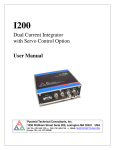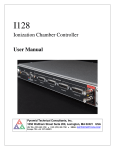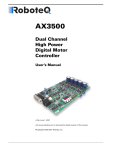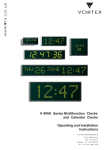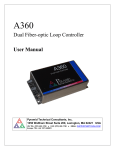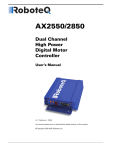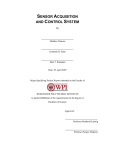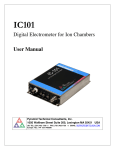Download Four-channel Fast Low-Current Measurement Device User Manual
Transcript
F460 Four-channel Fast Low-Current Measurement Device User Manual Pyramid Technical Consultants, Inc. 1050 Waltham Street Suite 200, Lexington, MA 02421 USA US: TEL: (781) 402-1700 ♦ FAX: (781) 402-1750 ♦ EMAIL: [email protected] Europe: TEL: +44 1273 492001 PTC System Controls and Diagnostics 1 Contents 1 CONTENTS ........................................................................................................................................................2 2 TABLE OF FIGURES .......................................................................................................................................6 3 SAFETY INFORMATION ...............................................................................................................................8 4 MODELS ..........................................................................................................................................................10 5 SCOPE OF SUPPLY .......................................................................................................................................11 6 OPTIONAL ITEMS.........................................................................................................................................12 6.1 6.2 6.3 7 POWER SUPPLIES ............................................................................................................................................12 SIGNAL AND HIGH VOLTAGE CABLES AND CABLE ACCESSORIES......................................................................12 DATA CABLES.................................................................................................................................................12 INTENDED USE AND KEY FEATURES .....................................................................................................14 7.1 7.2 INTENDED USE ...............................................................................................................................................14 KEY FEATURES ..............................................................................................................................................14 8 SPECIFICATION ............................................................................................................................................16 9 HOW THE F460 WORKS – AN OVERVIEW .............................................................................................23 9.1 9.2 9.3 9.4 9.5 10 CURRENT MEASUREMENT PROCESS ................................................................................................................23 FILTERING AND AVERAGING ...........................................................................................................................24 TRIGGERING AND BUFFERING .........................................................................................................................24 SELF-TESTING AND CALIBRATION ...................................................................................................................25 MONITOR OUTPUTS ........................................................................................................................................25 INSTALLATION .............................................................................................................................................26 10.1 MOUNTING ................................................................................................................................................26 10.2 GROUNDING AND POWER SUPPLY ..............................................................................................................26 10.3 CONNECTION TO SIGNAL SOURCE ..............................................................................................................26 10.3.1 Example setup .................................................................................................................................26 10.3.2 Cables .............................................................................................................................................28 10.3.3 Signal current path .........................................................................................................................28 11 GETTING STARTED USING THE PTC DIAGNOSTICG2 HOST SOFTWARE ...................................30 11.1 INSTALLATION ...........................................................................................................................................30 11.2 CONNECTING TO THE F460 ........................................................................................................................31 11.3 SCREEN LAYOUT – TOP BANNER................................................................................................................36 11.4 SCREEN LAYOUT – MESSAGE LOG AREA ...................................................................................................36 11.5 SCREEN LAYOUT – RIGHT-HAND TABS .......................................................................................................37 11.5.1 Data tab ..........................................................................................................................................37 11.5.2 Setup................................................................................................................................................37 11.5.3 PID Servo tab ..................................................................................................................................41 11.5.4 Calibration tab ................................................................................................................................41 11.5.5 Properties tab..................................................................................................................................43 11.6 SCREEN LAYOUT - GRAPHIC DISPLAY ........................................................................................................45 F460 User Manual F460_UM_151002 Page 2 of 133 PTC System Controls and Diagnostics 11.6.1 Strip display ....................................................................................................................................45 11.6.2 Scope display ..................................................................................................................................46 11.6.3 Histogram display ...........................................................................................................................47 11.6.4 Cursor .............................................................................................................................................48 11.6.5 Filtering and zero subtraction ........................................................................................................49 11.7 DATA LOGGING ..........................................................................................................................................50 12 F460 CIRCUIT OVERVIEW..........................................................................................................................51 12.1 PHYSICAL CONFIGURATION........................................................................................................................51 12.2 FUNCTIONS ................................................................................................................................................51 12.2.1 Current signals................................................................................................................................51 12.2.2 Analog signals.................................................................................................................................52 12.2.3 Calibration current switching .........................................................................................................53 12.2.4 Digital signals .................................................................................................................................53 12.2.5 Bias voltage.....................................................................................................................................53 12.2.6 A60 ..................................................................................................................................................54 12.2.7 Power supplies ................................................................................................................................54 13 BIAS VOLTAGE SUPPLIES..........................................................................................................................55 13.1 13.2 13.3 14 SAMPLES, LOGGED DATA, INTEGRATION AND AVERAGING ........................................................58 14.1 14.2 15 BIAS VOLTAGE CONFIGURATIONS AND OPERATION...................................................................................55 CHANGING THE HIGH VOLTAGE BIAS SUPPLY RANGE AND POLARITY .......................................................56 CHANGING THE LOW VOLTAGE BIAS SUPPLY POLARITY ...........................................................................57 READINGS AND LOGGED DATA ...................................................................................................................58 INTEGRATION TIME ....................................................................................................................................58 TRIGGERS AND DATA BUFFERING.........................................................................................................60 15.1 INTERNAL TRIGGER MODE .........................................................................................................................60 15.2 DATA BUFFERS ..........................................................................................................................................60 15.2.1 F460 internal buffer ........................................................................................................................60 15.2.2 PTC DiagnosticG2 buffer ...............................................................................................................61 15.3 EXTERNAL TRIGGERING .............................................................................................................................61 15.3.1 Custom triggering ...........................................................................................................................61 15.3.2 Pre-defined trigger modes ..............................................................................................................61 16 POSITION CALCULATION .........................................................................................................................63 17 MONITOR OUTPUTS ....................................................................................................................................65 17.1 F460 DATAFLOW .......................................................................................................................................66 17.2 MAPPING MEASURED SIGNALS TO MONITOR OUTPUTS ...............................................................................67 17.2.1 Analog monitors ..............................................................................................................................67 17.2.2 TTL frequency monitors ..................................................................................................................67 18 CALIBRATION ...............................................................................................................................................69 18.1 18.2 18.3 CURRENT CALIBRATION.............................................................................................................................69 SENSOR CALIBRATION ...............................................................................................................................69 OTHER CALIBRATIONS ...............................................................................................................................69 19 CONNECTING SLAVE DEVICES................................................................................................................70 20 CONNECTORS................................................................................................................................................71 20.1 FRONT PANEL CONNECTORS ......................................................................................................................71 20.1.1 Signal inputs ...................................................................................................................................71 20.1.2 Analog input/output ........................................................................................................................71 F460 User Manual F460_UM_151002 Page 3 of 133 PTC System Controls and Diagnostics 20.1.3 Gate input .......................................................................................................................................71 20.1.4 Voltage bias output .........................................................................................................................72 20.2 REAR PANEL CONNECTORS ........................................................................................................................72 20.2.1 Ethernet communications ................................................................................................................72 20.2.2 Fiber-optic communications: ..........................................................................................................72 20.2.3 RS-232 / RS-485 communications ...................................................................................................73 20.2.4 Gate input .......................................................................................................................................73 20.2.5 TTL (frequency) monitor outputs ....................................................................................................73 20.2.6 Power input .....................................................................................................................................74 20.2.7 Ground lug ......................................................................................................................................74 21 CONTROLS AND INDICATORS .................................................................................................................75 21.1 CONTROLS .................................................................................................................................................75 21.1.1 Reset button .....................................................................................................................................75 21.1.2 Address switch.................................................................................................................................75 21.1.3 Mode switch ....................................................................................................................................75 21.2 FRONT PANEL INDICATORS ........................................................................................................................76 21.2.1 HV on ..............................................................................................................................................76 21.3 REAR PANEL INDICATORS ..........................................................................................................................76 21.3.1 Power ..............................................................................................................................................76 21.3.2 Initiated ...........................................................................................................................................76 21.3.3 Active ..............................................................................................................................................76 21.3.4 Comm ..............................................................................................................................................76 21.3.5 Power up sequence .........................................................................................................................76 21.3.6 RJ-45 indicators ..............................................................................................................................77 22 COMMUNICATIONS INTERFACES ..........................................................................................................78 22.1 22.2 RS-232 CONNECTION ................................................................................................................................78 RS-485 CONNECTION EXAMPLE .................................................................................................................79 23 COMMUNICATION OPTIONS ....................................................................................................................81 24 ASCII COMMUNICATION ...........................................................................................................................82 24.1 24.2 24.3 24.4 24.5 24.6 24.7 25 CONNECTING THE F460 USING EPICS ...................................................................................................95 25.1 25.2 25.3 25.4 26 IEEE 488.2 MANDATORY COMMANDS ......................................................................................................84 IEEE 488.2 OPTIONAL COMMANDS ...........................................................................................................84 SCPI REQUIRED COMMANDS .....................................................................................................................85 F460 SPECIFIC COMMANDS ........................................................................................................................85 DIGITAL STATUS BITS .................................................................................................................................91 USING PUTTY TO TEST THE SERIAL ASCII CONNECTION ..........................................................................92 DEVELOPING A GUI IN LABVIEW WITH SERIAL ASCII COMMUNICATIONS ...............................................93 WHAT IS EPICS? .......................................................................................................................................95 INSTALLING AND CONFIGURING IG2 ..........................................................................................................96 DEVELOPING A GUI IN CONTROL SYSTEM STUDIO ....................................................................................98 DEVELOPING A GUI IN LABVIEW FOR EPICS ..........................................................................................98 USING THE F460 ON A NETWORK .........................................................................................................100 26.1 NETWORK CONFIGURATIONS ...................................................................................................................100 26.2 RECOVERY FROM UNKNOWN IP ADDRESS ...............................................................................................101 26.2.1 Reset at boot time ..........................................................................................................................102 26.2.2 Using the serial port .....................................................................................................................102 26.3 SYSTEM LOG ADDRESS.............................................................................................................................102 27 –S1 SERVO OPTION ....................................................................................................................................103 F460 User Manual F460_UM_151002 Page 4 of 133 PTC System Controls and Diagnostics 27.1 METHODS OF ACCESSING THE SERVO FUNCTIONS ....................................................................................104 27.2 SERVO CONTROL USING ASCII COMMANDS ............................................................................................104 27.2.1 Running the servo .........................................................................................................................104 27.2.2 Automatic profiling .......................................................................................................................106 27.3 USING PREDEFINED SERVO MODES IN THE PTC DIAGNOSTICG2 ..............................................................108 27.3.1 The PID tab and controls ..............................................................................................................108 27.3.2 Running the servo controller.........................................................................................................111 27.3.3 Performing a process control voltage profile sweep.....................................................................112 27.4 A60 REAL TIME PROCESSING....................................................................................................................115 27.4.1 Xml files ........................................................................................................................................115 27.5 SERVO TUNING ........................................................................................................................................117 27.5.1 Process control voltage operating range ......................................................................................117 27.5.2 Servo tuning ..................................................................................................................................119 28 FIRMWARE UPDATES ...............................................................................................................................122 29 FAULT-FINDING..........................................................................................................................................124 30 MAINTENANCE ...........................................................................................................................................128 30.1 CALIBRATION ..........................................................................................................................................128 31 RETURNS PROCEDURE.............................................................................................................................129 32 SUPPORT .......................................................................................................................................................130 33 DISPOSAL ......................................................................................................................................................131 34 DECLARATION OF CONFORMITY ........................................................................................................132 35 REVISION HISTORY ...................................................................................................................................133 F460 User Manual F460_UM_151002 Page 5 of 133 PTC System Controls and Diagnostics 2 Table of Figures Figure 1. Coaxial adaptors, Lemo – BNC ...............................................................................................................12 Figure 2. Serial adaptor cable..................................................................................................................................13 Figure 3. F460 front and rear panels (models with HV bias option). ..................................................................19 Figure 4. F460 case plan and side views (models with HV bias option). Dimensions mm. ................................20 Figure 5. F460 front and rear panels (models with LV bias option). ..................................................................21 Figure 6. F460 case plan and side views (models with LV bias option). Dimensions mm. .................................22 Figure 7. F460 block diagram. .................................................................................................................................23 Figure 8. Current to voltage conversion. ................................................................................................................24 Figure 9. Schematic example: basic F460 installation for diode readout.............................................................27 Figure 10. Schematic example: F460 installation for ion chamber readout ........................................................28 Figure 11. Current return path: photodiodes ........................................................................................................29 Figure 12. Current return path: ionization chamber bias provided by F460 HV module .................................29 Figure 13. PTC DiagnosticG2 installation ..............................................................................................................31 Figure 14. Direct Ethernet connection. ...................................................................................................................32 Figure 15. Configuring the IP address on the host computer. ..............................................................................32 Figure 16. Ping test of the Ethernet connection. ....................................................................................................33 Figure 17. Discover devices in progress ..................................................................................................................34 Figure 18. Ready to connect to the F460.................................................................................................................34 Figure 19. System tree showing F460 and M10 slave device.................................................................................35 Figure 20. Opening the F460 window .....................................................................................................................35 Figure 21. Top banner ..............................................................................................................................................36 Figure 22. Message area ...........................................................................................................................................36 Figure 23. Data tab; current overrange indication ................................................................................................37 Figure 24. Setup tab: measuring sub-tab ................................................................................................................38 Figure 25. Range select control options ..................................................................................................................38 Figure 26. Monitor output choices ..........................................................................................................................39 Figure 27. Setup - Trigger sub-tab ........................................................................................................................40 Figure 28. Triggering modes ....................................................................................................................................40 Figure 29. Calibration current control ...................................................................................................................41 Figure 30. Sensor calibration sub-tab .....................................................................................................................41 Figure 31. Current calibration sub-tab...................................................................................................................42 Figure 32. Analog calibration sub-tab ....................................................................................................................43 Figure 33. HV calibrations tab ................................................................................................................................43 Figure 34. Firmware versions ..................................................................................................................................44 Figure 35. Communication settings .........................................................................................................................44 Figure 36. IP Configuration control........................................................................................................................45 Figure 37. Graphics display in strip mode with position display enabled. ..........................................................46 Figure 38. Scope mode capture of a 2 msec pulse captured with 20 µsec resolution. .........................................47 Figure 39. Histogram display...................................................................................................................................48 Figure 40. Strip chart data display showing cursor...............................................................................................49 Figure 41. Increasing the low pass filtering of the displayed data........................................................................50 Figure 42. Example of logged data ..........................................................................................................................50 Figure 43. F460 physical layout showing option jumper location; HV module installed. ..................................51 Figure 44. F460 inputs and converter stages ..........................................................................................................52 Figure 45. F460 overall block schematic. ................................................................................................................53 Figure 46. High bias voltage jumper settings (main boar JB2) ............................................................................56 Figure 47. Low bias voltage jumper settings (main board JB2) ...........................................................................57 Figure 48. Low bias voltage jumper settings (bias board JPR1 & 2) ...................................................................57 Figure 49. Eliminating noise by matching the noise frequency ............................................................................59 Figure 50. Position function shape ..........................................................................................................................63 Figure 51. Quadrant mode position calculation .....................................................................................................64 F460 User Manual F460_UM_151002 Page 6 of 133 PTC System Controls and Diagnostics Figure 52. Figure 53. Figure 54. Figure 55. Figure 56. Figure 57. Figure 58. Figure 59. Figure 60. Figure 61. Figure 62. Figure 63. Figure 64. Figure 65. Figure 66. Figure 67. Figure 68. Figure 69. Figure 70. Figure 71. Figure 72. Figure 73. Figure 74. Figure 75. Figure 76. Figure 77. Figure 78. Figure 79. Figure 80. Figure 81. Figure 82. Figure 83. Figure 84. Figure 85. Figure 86. Figure 87. Figure 88. Figure 89. Figure 90. Split mode position calculation ..............................................................................................................64 Analog voltage (yellow trace) and TTL monitor (blue trace) outputs ...............................................65 F460 dataflow. ........................................................................................................................................66 Default analog monitor output mapping: current (left) and position (right) ....................................67 TTL frequency monitor options: bipolar, positive, negative absolute ...............................................68 F460 with an M10 general purpose I/O device connected as a slave. ................................................70 Status LEDs.............................................................................................................................................76 RS-232 cable F460 to PC. ......................................................................................................................79 RS-485 cable F460 to MOXA TC100. ...................................................................................................79 Setup of PuTTY for ASCII serial communication with the F460. .....................................................92 Example terminal session using puTTY. ..............................................................................................93 Example user screen created using LabVIEW with connection via serial ASCII. ...........................94 Simple example network for EPICS communications. ........................................................................95 Example xml system configuration file for EPICS. .............................................................................97 Example user screens created using Control System Studio BOY. ....................................................98 Example user screen created using LabVIEW with connection via EPICS. .....................................99 Direct network connection ...................................................................................................................100 Network connection via switch ............................................................................................................101 Network including router ....................................................................................................................101 Terminal session to interrogate and set IP configuration .................................................................102 Schematic DCM installation. ...............................................................................................................103 Example of servo setup using ASCII commands................................................................................105 Example of profile setup using ASCII commands. ............................................................................107 Example of map profile setup using ASCII commands. ....................................................................108 PID screen. ............................................................................................................................................109 PID parameters.....................................................................................................................................111 Waveform editor after creation of a triangle wavetable. ..................................................................113 Completed profile. ................................................................................................................................114 Completed profile – process variable displayed.................................................................................114 Simulated DCM crystal cage movement response curve...................................................................117 Selected operating point. ......................................................................................................................118 Constraining the process control operating range. ...........................................................................118 Oscillation when proportional term is increased. ..............................................................................119 Ziegler-Nichols tuned servo. ................................................................................................................120 Increasing servo terms until process variable responds adequately ................................................121 Firmware update warning dialog ........................................................................................................122 Selecting the new firmware file ...........................................................................................................122 Firmware update in progress ..............................................................................................................123 Firmware update completed ................................................................................................................123 F460 User Manual F460_UM_151002 Page 7 of 133 PTC System Controls and Diagnostics 3 Safety Information This unit is designed for compliance with harmonized electrical safety standard EN610101:2000. It must be used in accordance with its specifications and operating instructions. Operators of the unit are expected to be qualified personnel who are aware of electrical safety issues. The customer’s Responsible Body, as defined in the standard, must ensure that operators are provided with the appropriate equipment and training. The unit is designed to make measurements in Measurement Category I as defined in the standard. CAUTION. According to installed options the F460 can generate high voltages as follows, present on the central conductor of the SHV (Safe High Voltage) output connector. + or – 3000 V DC at 0.33 mA maximum. or + or – 2000 V DC at 0.5 mA maximum. or + or – 1000 V DC at 1.0 mA maximum or + or – 500 V DC at 2.0 mA maximum or + or – 200 V DC at 5.0 mA maximum The hazardous live voltages on the SHV central conductor are not accessible under the definitions of EN61010 but may nevertheless give a noticeable shock if misuse were to lead you to come into contact with them. The user must therefore exercise appropriate caution when using the device and when connecting cables. Power should be turned off before making any connections. The unit must not be operated unless correctly assembled in its case. Protection from high voltages generated by the device will be impaired if the unit is operated without its case. Only Service Personnel, as defined in EN61010-1, should attempt to work on the disassembled unit, and then only under specific instruction from Pyramid Technical Consultants, Inc. The unit is designed to operate from +24 VDC power, with a typical maximum current requirement of 300 mA. A suitably rated power supply module is available as an option. Users who make their own power provision should ensure that the supply cannot source more than 3000 mA. A safety ground must be securely connected to the ground lug on the case. F460 User Manual F460_UM_151002 Page 8 of 133 PTC System Controls and Diagnostics Some of the following symbols may be displayed on the unit, and have the indicated meanings. Direct current Earth (ground) terminal Protective conductor terminal Frame or chassis terminal Equipotentiality Supply ON Supply OFF CAUTION – RISK OF ELECTRIC SHOCK CAUTION – RISK OF DANGER – REFER TO MANUAL F460 User Manual F460_UM_151002 Page 9 of 133 PTC System Controls and Diagnostics 4 Models F460 Ionization chamber controller with 128 electrometer channels, and one multi-range I-V converter / gated integrator channel. -XP30/20/10/5 Add positive HV bias supply 0 to 3000 V / 2000 V / 1000 V / 500 V HV output, 1 watt -XN30/20/10/05 Add negative HV bias supply 0 to -3000 V / -2000 V / -1000 V / -500 V HV output. 1 watt -XP002 Add positive LV bias supply 0 to 20 V -XN002 Add negative LV bias supply 0 to -20 V -S1 Add servo control option -IM10 Highest current range 10 mA (1 mA is standard). Only one bias output option can be installed. Example: F460-XP10-S1 F460 with +1000V positive high voltage bias output and servo control option. F460-XN10 F460 with -20V negative low voltage bias output. F460 User Manual F460_UM_151002 Page 10 of 133 PTC System Controls and Diagnostics 5 Scope of Supply F460 model as specified in your order. PSU24-40-1: 24 VDC power supply with 2.1mm threaded jack connector and C14 line input. ADAP-D9F-MINIDIN : D9F to six-pin mini-DIN male adaptor for serial communication ADAP-LEMO-BNC: Adaptor coaxial, Lemo 00 male to BNC jack USB memory stick containing: F460 User manual PTC DiagnosticG2 software installation files Terminal emulation program for testing ASCII communication Test data Optional items as specified in your order. OEM customers will receive only components relevant to their application. F460 User Manual F460_UM_151002 Page 11 of 133 PTC System Controls and Diagnostics 6 Optional Items 6.1 Power supplies PSU24-40-1 +24 VDC 40W PSU (universal voltage input, plug receptacle for standard IEC C14 three-pin socket) with output lead terminated in 2.1 mm threaded jack. PD-8 Eight output +24 VDC power supply unit, 19” rack mounting. 6.2 Signal and high voltage cables and cable accessories CAB-BNC-COLN-xx-BNC: Cable, coaxial low-noise, BNC jack to BNC jack, xx feet long. ADAP-LEMO-BNC: Adaptor, coaxial, Lemo 00 male to BNC jack (fig 1 left). ADAP-BNC-LEMO: Adaptor, coaxial, BNC jack to Lemo 00 female (fig 1 right) Figure 1. Coaxial adaptors, Lemo – BNC Note: only one adaptor ADAP-LEMO-BNC can be connected to the F460 at one time due to mechanical space constraints. If you intend to use all of the TTL monitor outputs, we recommend using Lemo to Lemo miniature coax (RG-178 or similar), and adapting to BNC if necessary at the receiving end using ADAP-BNC-LEMO. CAB-L00-xx-L00: Cable, coaxial, Lemo 00 to Lemo 00, xx feet long CAB-SHV-xx-SHV Cable, coaxial HV, SHV to SHV, xx feet long. 6.3 Data cables ADAP-D9F-MINIDIN : AB450K-R RS-232 6 pin DIN male to 9 pin D sub female adaptor. F460 User Manual F460_UM_151002 Page 12 of 133 PTC System Controls and Diagnostics Figure 2. Serial adaptor cable CAB-ST-xxP-ST Fiber-optic cable 1 mm plastic fiber ST terminated with color-coded sleeves, xx feet long. CAB-ST-xxHCS-ST Fiber-optic cable pair 200 µm silica fiber ST terminated with color-coded sleeves, xx feet long. F460 User Manual F460_UM_151002 Page 13 of 133 PTC System Controls and Diagnostics 7 Intended Use and Key Features 7.1 Intended Use The F460 is intended to read out up to four input currents in the typical range +/-1 nA to +/-1 mA. Higher maximum currents can be specified. The currents may be signals from photodiode beam position monitors, Faraday cups, ionization chambers or other similar sensors. The 250 kHz maximum conversion rate permits good time resolution of fast-changing signals. Independent channel gain control allows signals differing by many orders of magnitude to be measured simultaneously. The F460 can of course by used in any application where several small currents must be simultaneously measured. The F460 includes a powerful real-time processor and memory which allows it to filter, analyze and buffer incoming data as fast as it is gathered. Many sensors require a voltage bias voltage. The F460 can be configured to include a suitable supply. There are a range of high voltage modules available up to 3kV suitable for sensors like proportional chambers, ionization chambers, Faraday cup suppression and electron multipliers. The is a 20 V low voltage bias source suitable for thin-film detectors such as diamond. Note however the incoming signals to be measured must be ground-referenced. The F460 can be specified with a PID servo controller. A process variable is formed by arithmetic combination of the incoming signals, and the value of an analog output is adjusted to keep it constant. A typical application is stabilization of the flux from a double-crystal X-ray monochromator, but it may be used for any application with similar requirements. The primary means of communication with a host computer system is Ethernet. A serial interface is also available with ASCII communications protocol to allow simple connection to legacy systems. The F460 also provides a fiber-optic communication channel which allows it to control slave devices or to be a device on a loop controller network. A complete system can be built up around a single F460 in many cases. The F460 has design features which make it tolerant of electrically noisy environments, but the place of use is otherwise assumed to be clean and sheltered, for example a laboratory or light industrial environment. The unit may be used stand-alone, or networked with other devices and integrated into a larger system. Users are assumed to be experienced in the general use of precision electronic circuits for sensitive measurements, and to be aware of the dangers that can arise in high-voltage circuits. 7.2 Key Features Highly-integrated and compact device with on board signal conditioning, analog to digital conversion, calibration, data buffering and host communications. Four fully-parallel current measurement channels. F460 User Manual F460_UM_151002 Page 14 of 133 PTC System Controls and Diagnostics Independent range control on each channel. Optional high voltage or low voltage output for detector biasing. General purpose parallel input/output port with analog outputs and inputs for monitoring and optional servo control. Digital outputs (TTL) for monitoring (VFC emulation) Gate input and output for triggering on external events, and trigger distribution. On-board precision calibration source. On-board position function calculation. Servo controller option. Ethernet interface with TCP/IP and UDP messaging. Alternative RS-232, RS-485 and fast fiber-optic serial interfaces built-in. Selectable baud rates. Slave devices can be connected to the F460 via the fiber optic interface. The F460 can be a device on the fiber optic network of a loop controller. F460 User Manual F460_UM_151002 Page 15 of 133 PTC System Controls and Diagnostics 8 Specification Current inputs Number Four, independent parallel Operating principle I-V converter (transconductance amplifier) with four ranges. Input impedance < 40 ohm Protection Back to back diodes and spark gaps Dynamic current range 0.1 nA to 1 mA, bipolar. Noise < 0.01% full scale rms, 1 msec averaging. Absolute accuracy Readings within +/-0.1% full scale relative to a traceable external standard. Drift Output drift < 10 ppm hr-1 + 5 ppm C-1 hr-1 with recalibration Output drift < 20 ppm hr-1 + 10 ppm C-1 hr-1 without recalibration. Analog bandwidth DC to >=40 kHz (- 3dB) Gain uniformity Better than 0.1% across all channels after calibration Digitization 16 bit successive approximation, 250 kHz. Downsampling Averaging adjustable from 1 (4 µsec period) to 250000 (I sec period) Simultaneity All channels converted at once (within 200 nsec) Accumulation Charge accumulation provided via numeric integration Calibration Method Fully automated calibration of current inputs using internal current sources. Calibration currents Two internal precision calibration sources, 833 nA and 83.06 µA, used for automatic calibration. Calibration values Gain and offset stored in NVR for each range of each channel. Sensor compensation Independent calibration input available to compensate sensor variability. Other calibrations Gain and offset parameters stored for general purpose analog inputs and outputs, and for high voltage. Triggering and buffering F460 User Manual F460_UM_151002 Page 16 of 133 PTC System Controls and Diagnostics Data buffering On-board buffering of up to 50000 contiguous readings at any data rate up to maximum. Gate input TTL signal on gate input can start, pause and stop acquisition. Input impedance 2.5 kohm Trigger modes Internal (autorun) Custom control of start, pause and stop conditions using gate input and internal buffer counts. Monitor outputs and general-purpose input/output Analog inputs Two, 16-bit +/- 10 V. Accuracy better than +/-0.5% of full scale. Analog outputs Four, 16 bit +/- 10V (used for servo and monitor outputs). Accuracy better than +/-0.1% of full scale. Digital outputs Four, TTL levels into 50 ohms (used for monitor outputs) High voltage bias output options Number One (optional). Output power 1 watt Voltage options 20 to 200 V. Line <0.01%, Load <0.05%, Ripple <0.01% 50 to 500 V. Line <0.01%, Load <0.01%, Ripple <0.01% 200 to 2000 V Line <0.001%, Load <0.01%, Ripple <0.01% 300 to 3000 V Line <0.2%, Load <0.3%, Ripple <0.075% All options available as positive or negative polarity (factory selection) HV monitoring Voltage divider on output (20 Mohm), 16 bit digitization with calibration. Low voltage bias output options Number One (optional, alternative to high voltage). Voltage options 0 to 20 V. Load <0.05%, Ripple <0.02 mV Available as positive or negative polarity (internal jumper selection) Output current > 20 mA Accuracy Better than +/- 0.01 V HV monitoring Voltage divider on output (110 kohm), 16 bit digitization with calibration. F460 User Manual F460_UM_151002 Page 17 of 133 PTC System Controls and Diagnostics Communication interfaces Ethernet Ethernet 10/100/1000 Base T, TCP/IP and UDP RS-232 115.2 kbps, serial RS-485 115.2 kbps, serial Fiber optic 10 Mbps, binary serial protocol, for control of slave devices and integration into Pyramid systems architectures. Controls and indicators Controls Rotary switches for communications mode and fiber optic loop address. Push button processor reset. Indicators Four green status LEDs. “HV on” orange LED. Power input Voltage +24 VDC (+/-2 V) Current 300 mA typical, 500 mA maximum. 500 mA PTC fuse. Case Format and materials Stainless steel sheet metal case with mounting flanges. Protection rating The case is designed to rating IP43 (protected against solid objects greater than 1mm in size, protected against spraying water). Weight 1.28 kg (2.82 lb) Dimensions (see figures 4 and 6). Environment Operating 10 to 35 C (20 to 30 C recommended) < 70% humidity, non-condensing vibration < 0.1g all axes (1 to 100Hz) Shipping and storage -10 to 50C < 80% humidity, non-condensing vibration < 2 g all axes, 1 to 100 Hz F460 User Manual F460_UM_151002 Page 18 of 133 PTC System Controls and Diagnostics 4X TTL OUT LEMO COAX ANALOG I/O 9-PIN D-SUB GROUND LUG M3 4X SIGNAL-IN BNC TTL GATE IN BNC HV OUT SHV "HV-ON" LED RS-232 RS-485 ETHERNET COMMS MODE SELECTOR FIBER-OPTIC RX ADDRESS SELECTOR FIBER-OPTIC TX STATUS LEDs RESET SWITCH +24VDC POWER IN Figure 3. F460 front and rear panels (models with HV bias option). F460 User Manual F460_UM_151002 Page 19 of 133 PTC System Controls and Diagnostics 4X 2.0 4X 3.7 MOUNTING SLOT 167.7 2X 161.3 2X 144.0 164.4 2X 225.0 234.2 244.5 213.9 53.0 10.1 0.9 Figure 4. F460 case plan and side views (models with HV bias option). Dimensions mm. F460 User Manual F460_UM_151002 Page 20 of 133 PTC System Controls and Diagnostics 4X TTL OUT LEMO COAX ANALOG I/O 9-PIN D-SUB GROUND LUG M3 4X SIGNAL-IN BNC TTL GATE IN BNC LV BIAS OUT BNC "HV-ON" LED RS-232 RS-485 ETHERNET COMMS MODE SELECTOR FIBER-OPTIC RX ADDRESS SELECTOR FIBER-OPTIC TX STATUS LEDs RESET SWITCH +24VDC POWER IN Figure 5. F460 front and rear panels (models with LV bias option). F460 User Manual F460_UM_151002 Page 21 of 133 PTC System Controls and Diagnostics 4X 2.0 4X 3.7 MOUNTING SLOT 167.7 2X 161.3 2X 144.0 164.4 2X 225.0 234.2 244.2 213.9 53.0 10.1 0.9 Figure 6. F460 case plan and side views (models with LV bias option). Dimensions mm. F460 User Manual F460_UM_151002 Page 22 of 133 PTC System Controls and Diagnostics 9 How the F460 works – an overview The F460 is a very flexible instrument which uses a high performance current to voltage conversion circuits, fast ADCs and powerful on-board processors. This section gives you an overview of how incoming signal current is turned into readings, and the main features of the device. Full details are in the later sections of this manual. Ch A in Comms Ch B in ADC ADC ADC ADC Ch C in Monitor outputs voltage Processor Monitor outputs frequency Ch D in Current to voltage conversion Gate Figure 7. F460 block diagram. The F460 has four parallel input channels which convert small currents to measureable voltages. The full scale ranges for the conversions can be independently set for each channel. The voltages are measured simultaneously by ADCs (analog to digital converters). The resulting binary values are converted to current readings in amps by applying calibration factors. These currents can be requested over the communication link, and are also used to drive the monitor outputs. Let’s start by looking at the measurement process in a little more detail. 9.1 Current measurement process The simplest current to voltage convertor is simply a resistor. The current flowing through the resistor produces a voltage according to Ohm’s law. The performance is improved greatly if the resistor is placed into the feedback loop of an operational amplifier circuit, as shown below. F460 User Manual F460_UM_151002 Page 23 of 133 PTC System Controls and Diagnostics Rfb i(t) -V(t) t t + V (t ) = − R fb .i (t ) Figure 8. Current to voltage conversion. The highest current you can measure depends on the size of Rfb and the voltage range of the ADC that reads the output of the current to voltage conversion. The lowest current you can measure depends on the resolution of the ADC, and more often the noise in the system. The F460 allows you measure over a wide dynamic range by providing four amplifier circuits per channel, with feedback resistors that differ by a factor of 10 between the ranges. The amplifier to use is selected under software control. 9.2 Filtering and averaging Generally we don’t wish to see very high frequencies in the signals being measured by the F460. They are most likely to be interfering noise. Also, an ADC should not be presented with signals with frequencies exceeding 50% of its sampling rate, or you will get confusing aliased results. The F460 therefore includes low-pass filters before the ADC inputs which roll off frequencies starting around 40 kHz. Once the signal has been digitized by the ADC, we have the opportunity to further filter the signal in the digital domain. This is very helpful if you need to extract small signals from a noisy background. The F460 provides a block averaging facility that permits you to select between 1 and 250000 individual conversions per measurement, and thus change the effective integration time. This also allows you to control the data rate, and to filter out particular noise frequencies. For example, if you see interference at 60 Hz, then setting the integration time to 16668 µsec will eliminate it completely. 9.3 Triggering and buffering In many cases you will need to coordinate the F460 measurements with external events. You can preset the F460 with all the measurement parameters such as current range, averaging settings and so on, then initiate it ready to respond to a trigger signal. Measurements will start as soon as the trigger arrives. Advanced triggers allow you to pause the measurement when the trigger line changes again, or when a certain number of readings have been taken. F460 User Manual F460_UM_151002 Page 24 of 133 PTC System Controls and Diagnostics When data rates are high, they may exceed the capacity of the communications link and the host computer system. If you don’t care about missing readings, then this is of no particular concern – you will just see the subset of the data that can be transmitted. However you may particularly want to see fast data that is contiguous in time. In the manner of a digital oscilloscope, the F460 allows this by streaming data into on-board buffer memory. The data can then be sent to the host computer without the limitations of communications rates. This facility is particularly useful when you have a short repeating pulsed signal with intervals between for the data to be recovered. 9.4 Self-testing and calibration The F460 can calibrate itself on all channels and all ranges fully automatically, and it stores the resulting factors so that it can provide results in physical units (amps or coulombs). You can also turn on the calibration currents at any time and send to any channel to check that the device is working correctly. Although the F460 may be reading current very accurately, that does not mean that you get accurate readings from your sensor. The sensor will have its own gain and offset characteristic, and if you have a quad sensor, it is unlikely that the four parts have identical response. To handle this, the F460 includes a further set of calibration parameters that you can set to compensate the response of a sensor system. This allows you to “flat field” a detector, for example. 9.5 Monitor outputs The F460 has monitor outputs, both analog voltage and frequency (TTL pulses). These correspond to the currents being measured on each channel, relative to the full scale in use. They respond to any sensor compensation you are using. You can also ask the F460 to put out computed X and Y position values on two of the monitor outputs instead. F460 User Manual F460_UM_151002 Page 25 of 133 PTC System Controls and Diagnostics 10 Installation 10.1 Mounting The F460 may be mounted in any orientation, or may be simply placed on a level surface. A fixed mounting to a secure frame is recommended in a permanent installation for best low current performance, as this can be degraded by movement and vibration. Four M3 through holes are provided in the base on a 225 mm by 144 mm rectangular pattern (see figures 4,6). The mounting position should allow sufficient access to connectors and cable bend radii. 100 mm minimum clearance is recommended at either end of the device. Best performance will be achieved if the F460 is in a temperature-controlled environment. No forced-air cooling is required, but free convection should be allowed around the case. 10.2 Grounding and power supply A secure connection should be made using a ring lug, from the M3 ground lug to local chassis potential. This is the return path for any high voltage discharge passing via the F460. +24 VDC power should be provided from a suitably-rated power supply with the following minimum performance: Output voltage +24 +/- 0.5 VDC Output current 1000 mA minimum, 3000 mA maximum Ripple and noise < 100 mV pk-pk, 1 Hz to 1 MHz Line regulation < 240 mV The F460 includes an internal automatically re-setting PTC fuse rated at 500 mA. However the external supply should in no circumstances be rated higher than the connector limit of 5 A. 10.3 Connection to signal source 10.3.1 Example setup Figure 9 shows an example installation in schematic form. A diode array measures the position of a radiation beam. The F460 delivers data and receives commands from a host computer system over Ethernet. Serial RS-232 or RS-485 could also be used, but this will limit the data rate to the host. A trigger input to the gate connector allows measurements to be synchronized to an external event such as a “beam present” signal. F460 User Manual F460_UM_151002 Page 26 of 133 PTC System Controls and Diagnostics Photodiode array Signals Low-noise coax Ethernet comms F460 +24V in Monitor outputs 0 – 1 MHz frequency Trigger Figure 9. Schematic example: basic F460 installation for diode readout Figure 10 shows another installation example to illustrate some other options. The F460 is in this case reading out quadrant ionization chamber electrodes, and it also provides the bias voltage for the chamber. The biased electrode is shown schematically behind the readout electrodes: it will be the anode or cathode of the chamber depending upon the bias polarity. In this case the loop for the measured current is completed through the bias voltage lead and the bias power supply module in the F460. The analog output connector is being used to connect a device such as a DC-controlled positioning motor that forms part of a servo stabilization loop (the –S1 option is required to use this feature). The F460 is interfacing an M10 general purpose I/O unit as remote slave device via fiber optic. The M10 might be connected to a power supply or other device that is hundreds of metres away. F460 User Manual F460_UM_151002 Page 27 of 133 PTC System Controls and Diagnostics Ionization chamber Signals Low-noise coax F460-XP10-S1 Bias voltage Serial comms +24V in Servo Gate in control and feedback PSU M10 +24V in Figure 10. Schematic example: F460 installation for ion chamber readout 10.3.2 Cables The F460 measures small signals, down to below 1 nA. Cable quality is vital to obtaining good noise performance. Well-made screened cables are essential for the current inputs, and you should try to minimize the length, while being mindful to remove the F460 from any areas with a high radiation background. If there is any risk of vibration or movement, then the use of lownoise anti-triboelectric coaxial cables is strongly recommended for the signal inputs. A suitable type is Belden low-noise RG-58 9223. Other types with equivalent specification can be used. High voltage bias cable should be SHV-terminated at the F460 and coaxial with a DC rating sufficient for the maximum voltage you expect to use. RG-59 is a good choice for most uses, with a nominal DC rating of 2.1 kV. We have used this cable at 3 kV also without seeing any problems. F460s with the low-voltage bias option can use normal RG-58 cable for the bias with BNC termination at the F460. You can use the widely-available RG-58 coaxial cable with BNC connectors for the gate input. 10.3.3 Signal current path The currents measured by the F460 must be allowed to return to their point of generation. Depending upon the application and the installed options, the return path may be via the high voltage supply, and/or via the facility ground and the F460 case. If there is no return path, then you will see no current, or erratic readings. You may see current initially if there is no return path, especially if the signal is small, as charge can be provided from various stray capacitances, but this may fall away or become unstable. F460 User Manual F460_UM_151002 Page 28 of 133 PTC System Controls and Diagnostics The currents you are measuring pass along the coaxial signal cable cores to the F460 inputs. The current for the operational amplifier action comes from the local circuit ground via the power supply providing the voltage rails for the amplifier devices in the F460. In the case of an ionization chamber or similar device, where the F460 is providing the bias to an anode from the optional high voltage module, the subsequent return path for the current to complete the circuit back to the anode is through the HV module as shown in the following example. Photodiode current source F460 Coax screen + PS (Alternative return if outer screen is broken and diode cathode is connected to beamline) Figure 11. Current return path: photodiodes Figure 12 shows current return paths for an ionization chamber where a high voltage module in the F460 is biasing the chamber. If you are using an external high voltage supply, then you must ensure that it shares a common ground with the F460 to complete the current path. Ion chamber current source F460 Coax screen Signal + PS Bias Auxiliary HV PSU Figure 12. Current return path: ionization chamber bias provided by F460 HV module F460 User Manual F460_UM_151002 Page 29 of 133 PTC System Controls and Diagnostics 11 Getting Started Using the PTC DiagnosticG2 Host Software The PTC DiagnosticG2 was supplied with your F460, and the latest versions are available for download at www.ptcusa.com. Even if you intend to use your own host software, it can be very helpful to use the Diagnostic to check out the device and to become familiar with its features. The PTC DiagnosticG2 is a stand-alone program which allows you to read, graph and log data from the F460, and set all the important acquisition control parameters. For some applications, or for initial work, it may be adequate for all of your data acquisition needs. The Diagnostic uses the same function library that is exposed for users who develop their own host applications, and therefore also serves as a software debugging aid. 11.1 Installation PTCDiagnosticG2 is a Windows program which has been tested on Windows XP, Windows 7, 8 and 10. It is installed from an msi file using the standard Windows installer utility. It also runs under Linux and has been tested with the Ubuntu distribution. There is no installer for Linux; contact Pyramid Technical Consultants, Inc. to get the latest suite of installation files and detailed instructions if you wish to run under Linux. The remainder of this section assumes a Windows 7 installation. Copy the installer file PTCDiagnosticSetup-Vx_xx.msi to the hard drive of the host computer, where x_xx is the version of the Diagnostic program. The host PC must have a standard Ethernet port. Install the PSI Diagnostic by running the installer, and following the screen prompts. During the process, depending on your account settings, Windows User Account Control may prompt you to allow the necessary changes. The installer will create a subdirectory on the Program Files directory, place a shortcut on your desktop and an entry in your start list. F460 User Manual F460_UM_151002 Page 30 of 133 PTC System Controls and Diagnostics Figure 13. PTC DiagnosticG2 installation Once the program has installed, you can run it at once. If you wish to view the files that have been installed, navigate to Program Files\Pyramid Technical Consultants, Inc.\PTCDiagnosticG2. If you are updating your version of the Diagnostic, you may simply run the new installer and the relevant items will be updated. If you wish to regress your version, you should first uninstall the program using the Windows “Remove Programs” utility, then run the installer for the earlier version in the usual way. You can have both the earlier PSI Diagnostic program and the PTC DiagnosticG2 installed on the same computer. If you wish to run them both simultaneously, you must run PTC DiagnosticG2 first. 11.2 Connecting to the F460 The following steps take you through the process of connecting to the device. F460 User Manual F460_UM_151002 Page 31 of 133 PTC System Controls and Diagnostics 1) It is simplest to start with a direct connection from your host computer to the F460 using a CAT5 or CAT6 Ethernet cable as shown below. The network cable can be a patch or a crossover type – the F460 automatically adjusts itself to suit. Ethernet comms F460 +24V in Figure 14. Direct Ethernet connection. Once you have established reliable communication, and set a suitable unique IP address, then you can move the F460 onto a general local area network and work under DHCP address assignment if required. 2) The device is set with IP address 192.168.100.20 at shipment. Once you have a connection you can change this setting as required. Set up your host PC Ethernet port with a fixed, nonconflicting valid IP address in the same subnet range. For this example, we’ve used 192.168.100.177. Figure 15. Configuring the IP address on the host computer. F460 User Manual F460_UM_151002 Page 32 of 133 PTC System Controls and Diagnostics 3) Turn on 24 V DC power to the F460, but make no other connections. While the device is booting, three lower LEDs on the rear panel cycle. When the device is ready, the “Active” and “Power” LEDs only should be illuminated. 4) Make the Ethernet connection from the host PC to the F460. You should see activity on the LEDs that are mounted in the F460 RJ-45 connector as the port negotiates with the computer. Check that you can ping the device from a command window prompt. Figure 16. Ping test of the Ethernet connection. The Windows firewall may block communication with the F460. It is simplest to start by turning off the firewall while you are testing. To maintain security, you can disable any wireless adaptor on the computer while you are doing this. Once you have established communication, then you can try restoring the firewall if needed, and set up permissions for the PTC Diagnostic and the F460 RPC (port 111) to communicate through the firewall. Most users prefer to keep instrumentation, and the computers controlling it, isolated from the internet, and the firewall can then be disabled without concern. 6) Start the PTCDiagnosticG2 software. It will start with the Discover Devices dialog open. Click on Discover Controllers ( ) and the software will search all IP addresses within its available network looking for compatible Pyramid devices F460 User Manual F460_UM_151002 Page 33 of 133 PTC System Controls and Diagnostics Figure 17. Discover devices in progress Since you have the simplest possible network, it should find only the F460 you are working with. The discovered devices may include Pyramid tools such as the A60 recovery utility. You can ignore these. When you click on the discovered F460 entry in the list to highlight it, the Connect and Discover Subdevices button ( ) is enabled. Click on this to establish the connection to the F460. Figure 18. Ready to connect to the F460 F460 User Manual F460_UM_151002 Page 34 of 133 PTC System Controls and Diagnostics You will see a system configuration tree with the F460. Any slave device you might have connected to the F460 fiber optic loop would also show. For example, the there is a Pyramid M10 device connected via the F460 in the following example. Figure 19. System tree showing F460 and M10 slave device Double-click on the F460 entry, and a window for the F460 will open. You will see messages in the message area as the F460 adds your PC as a host. Figure 20. Opening the F460 window The F460 user interface window is divided into two halves, graphics and data on left and right respectively, plus a top banner area. Below the graphic is a message window which reports all the commands issued to the F460 by the PTC Diagnostic program, and the corresponding acknowledgements. Generally you can ignore this display when taking data, but it will be valuable for diagnosis if you have any operating problems. The data area on the right changes according to which display option you select with the option buttons at the bottom. We’ll now describe the various controls and displays. F460 User Manual F460_UM_151002 Page 35 of 133 PTC System Controls and Diagnostics 11.3 Screen layout – Top banner Figure 21. Top banner The top banner contains the following indicators: Comms bar When moving, this indicates that messages from the F460 are being received by the PTCDiagnosticG2. The message frequency is displayed. Connected LED When lit, this indicates that communications are valid and the system is not in error. Busy LED When lit, this indicates the F460 is busy and cannot respond to inputs, for example while performing an automated calibration sequence. Measuring LED When lit green, this indicates that data acquisition is occurring. When lit yellow, this indicates that an acquisition is initiated but that the F460 is waiting for a trigger. Error LED When lit, the F460 has logged a communication error. The details are displayed in the message area. Auto Initiate Checking this box causes the software to automatically initiate a new acquisition whenever you change any acquisition parameter. Initiate This button starts data acquisition, if trigger conditions are satisfied. Abort This button terminates any acquisition in progress. 11.4 Screen layout – Message Log area Figure 22. Message area This area shows all the commands and responses between the F460 and the host system, plus any F460 errors, which are shown in red. You can clear the messages with the Clear Log Display button ( ) and you can clear latched errors with the Clear Last Error button ( ). F460 User Manual F460_UM_151002 Page 36 of 133 PTC System Controls and Diagnostics 11.5 Screen layout – Right-hand tabs 11.5.1 Data tab The Data tab displays the instantaneous values of all analog input values, including the four measured currents, plus the computed X and Y positions that the currents imply if they come from position sensors. If any current is overrange, it is highlighted in red. The values are refreshed whenever the F460 is acquiring data. Figure 23. Data tab; current overrange indication The Plot Units drop down allows you to display the readings in amps (exponential notation) or mA, µA, nA. The selection of display units has no effect on the way that data is acquired or logged. If you have the Compensated box checked, then the values (and the plotted data) will have the sensor compensation gains and offsets applied. Uncheck this box if you want to be certain of an accurate absolute current measurement. Note that this control only affects the result shown on the PTC DiagnosticG2, and does not affect the values going to the F460 monitor outputs. If you have selected the monitor outputs to show sensor values, then the sensor gain and offset are always applied to them. The Position Plot check box turns on graphing of the X and Y position values. The Over and Under indicators are alarms that are set if the high voltage readback goes out of tolerance. This feature will be supported in a future firmware release. 11.5.2 Setup The Setup tab is where you set up acquisition parameters, control high voltage supplies, and establish trigger settings. When you have found a useful set of parameters, you can save the configuration to on-board non-volatile memory using F460 User Manual F460_UM_151002 button. The Page 37 of 133 PTC System Controls and Diagnostics values will be restored when the F460 next starts up, with the proviso that the HV will not be enabled. There are two sub-tabs. 11.5.2.1 Measuring sub-tab Figure 24. Setup tab: measuring sub-tab The integration time parameter is where you control the amount of averaging the F460 processor will do to the incoming ADC values to generate a sample. As you alter these values, the read backs below show the resulting number of conversions per sample and sample rate. The minimum you can select is 4 µsec (one conversion per sample, sample rate 250 kHz) and the maximum is 1000000 µsec (250,000 conversions per sample, sample rate 1 Hz). This range gives you great flexibility in optimizing signal to noise ratio, time resolution, and data rate. Each channel has an individual range drop down allowing you to select from the four available full scale ranges. Figure 25. Range select control options The Out.Scale parameter allows you to alter the gain of the mapping from measured value to monitor voltage and frequency. You can set the scale value between 0.02 and 2.0. A setting of F460 User Manual F460_UM_151002 Page 38 of 133 PTC System Controls and Diagnostics 0.5 would map +/- 50% of the full scale current range onto the nominal monitor ranges (+/- 10V, 0 to 1 MHz), for example. See section 17 for more information on the monitor outputs. ) for The Out.Value fields are enabled when you select Manual/Servo ( the monitor output mode. They allow you to set the analog output voltages directly. If you have the –S1 servo option and the servo is enabled, then the servo algorithm assumes control of the outputs. The Position selection allows you to choose the position function that will be calculated in real time by the F460. Quadrant mode is applicable if you have a quadrant (2D-sensing) geometry sensor; split mode is applicable if you have one or two split electrode (1D sensing) sensors. See section 16 for more information about position calculations. The Monitor Output dropdown allows you to select the data that is sent to the analog voltage and TTL frequency monitor outputs. Figure 26. Monitor output choices Current Map the full scale currents onto the monitor ranges. Sensor Map the sensor compensated values onto the monitor ranges Position Map the position function results onto the first two monitor output ranges Manual/Servo Allow direct control of the analog outputs. If PID enabled, use first one or two analog outputs for servo process control. The Frequency Output selection gives you control over how the selected monitor output value is mapped onto the monitor frequency output range. See section 17 for more information on the monitor outputs. The HV controls allow you to set the voltage, and enable or disable the supply. If you have a negative HV module installed, then you must enter negative numbers. The polarity and maximum voltage available from the installed HV module is displayed. The Over and Under levels set tolerance for the high voltage readback. This feature will be supported in a future firmware release. 11.5.2.2 Trigger sub-tab The Trigger sub-tab is where you set up the trigger conditions. There are various trigger modes available. The basic Internal triggering without buffering will always show you a real time response on the PSI DiagnosticG2 display. For more complex triggering requirements and high time resolution, the Custom trigger controls allow you to define in detail the conditions for starting, stopping and pausing acquisitions. F460 User Manual F460_UM_151002 Page 39 of 133 PTC System Controls and Diagnostics Figure 27. Setup - Trigger sub-tab The simplest trigger mode is Internal with no buffering. Once you click Initiate, the F460 acquires data at the rate determined on the Measuring sub-tab, and streams it to the host computer in real time. The fraction of points you will capture is given by the communication rate as displayed in the top banner divided by the sample rate. Using the F460 on-board data buffer by checking Buffer Contiguous Data allows this rate limitation to be removed, up to file size limits that are imposed by available memory. Checking the Buffer Contiguous Data box ( ) and selecting a finite stop count up to the maximum of 65535 samples allows time-resolved acquisitions at high instantaneous rate. See section 15 for further details of triggering and buffering. You can choose to start, stop and pause acquisitions on edges detected by the F460 on the gate input. You can choose to stop or pause acquisitions when certain numbers of samples have been acquired. Full access to the buffered and gated acquisitions is available using the Custom triggering mode. There are also a number of pre-defined triggering modes, mainly for backwards compatibility with other Pyramid products. Figure 28. Triggering modes F460 User Manual F460_UM_151002 Page 40 of 133 PTC System Controls and Diagnostics 11.5.3 PID Servo tab The servo tab is enabled if you have the –S1 option on your F460, otherwise it is grayed out. See Section 26 for information on using the servo feature. 11.5.4 Calibration tab The F460 stores four types of internal calibration, which are shown in sub-tabs. The calibration current sources are used for the automatic current calibration process, but they can also be enabled directly for fault-finding. When the drop down control is set to None, the calibration sources are connected to ground. The Internal Low setting enables the 833 nA source and directs it to the selected channel. The Internal High setting enables the 83.3 µA source and directs it to the selected channel. Remember to re-select None before making any measurements. Figure 29. Calibration current control The Clear Calibrations button resets all calibrations to nominal apart from the sensor calibration. Do not use this function unless you mean to. 11.5.4.1 Sensor calibration You can define a sensor calibration gain and offset for each channel, to compensate variation in your sensor system. You enter the values directly after determining them using a suitable procedure. They are used by the PTC DiagnosticG2 for display and logging if you have the Compensated box checked, and by the monitor outputs if you select Sensor mode. Figure 30. Sensor calibration sub-tab F460 User Manual F460_UM_151002 Page 41 of 133 PTC System Controls and Diagnostics 11.5.4.2 Current calibration The current calibration is responsible for converting binary values from the ADC to currents in amps. There is a gain and offset for each channel and each range. You can edit the values directly, although normally you will use the automatic calibration function. You can run the automatic calibration for all four channels or for any individual channel. Figure 31. Current calibration sub-tab 11.5.4.1 Analog calibration The analog inputs and outputs are factory calibrated; these values should be left unchanged. F460 User Manual F460_UM_151002 Page 42 of 133 PTC System Controls and Diagnostics Figure 32. Analog calibration sub-tab 11.5.4.1 HV calibration The high voltage output calibration is factory set. The input calibration is done automatically by reference to the input calibration, and can also be entered directly. Ensure that the high voltage output is not being loaded by disconnecting any HV cable before changing the input calibration. Figure 33. HV calibrations tab 11.5.5 Properties tab 11.5.5.1 Firmware The Firmware section of Properties tab is where you can see the firmware versions you have loaded. There are three files (embedded Linux operating system, A60 realtime application, A60 FPGA). F460 User Manual F460_UM_151002 Page 43 of 133 PTC System Controls and Diagnostics Figure 34. Firmware versions The individual firmware releases are combined as a compatible set into an overall firmware version. You can update the suite of versions when necessary by clicking the Update All Firmware button. The update is carried out via the Ethernet interface. See section 27 for further information about firmware updates. 11.5.5.2 Communications The Communication section of Properties tab is where you can see the Ethernet communication settings, and change them as needed. Figure 35. Communication settings Pressing the Configure button allows you to change the communications identity of the F460, the IP address assignment mode, and the address and mask settings for static addressing. If you alter these parameters, you will need to re-discover the F460. If you change to a static address outside your local subnet, you will need to alter your network configuration to discover it again. The Gateway and System Log address settings are for service and diagnostic purposes, and should be left at 0,0,0,0 unless you are instructed to change them. F460 User Manual F460_UM_151002 Page 44 of 133 PTC System Controls and Diagnostics Figure 36. IP Configuration control See section 25 for more details on network configuration. 11.6 Screen layout - Graphic display There are three ways of displaying incoming current and computed position data in a graphical way: as a rolling strip chart, as a scope display and as a histogram. Only the checked channels are displayed (but all channels are always measured and logged). You can allow the vertical scale to adjust automatically, or select a percentage of full scale. The program will use the highest current range of the four channels as full scale. If your data is positive only, you allocate most of the vertical scale to positive currents with the Set the Y axis to start at 0 button ( ). 11.6.1 Strip display Data from the selected channels, with the selected averaging, is plotted onto a rolling strip chart as it is acquired. The model for the display is a chart recorder. The horizontal axis is the time since acquisition started and the vertical (y) axis is the current. F460 User Manual F460_UM_151002 Page 45 of 133 PTC System Controls and Diagnostics Figure 37. Graphics display in strip mode with position display enabled. When the data you have acquired exceeds the horizontal axis capacity, a scroll bar appears below the graphic. This allows you to move backwards and forwards in the data that has been buffered by the PTC DiagnosticG2. You can do this while the acquisition is taking place, and after it has completed. 11.6.2 Scope display The model for the scope mode display is a digital oscilloscope, and this mode is most useful when you are working in buffered / burst external triggering mode. If you have a data burst defined, then the screen is written with the contents of the burst when it completes, and then waits for the next burst. Thus if there is a repeating signal, such as a beam pulse, then you can obtain a display synchronized with the pulses. If there is no burst size defined, then the screen is refreshed after each data packet of 256 samples. The graphic looks the same as the strip display. F460 User Manual F460_UM_151002 Page 46 of 133 PTC System Controls and Diagnostics Figure 38. Scope mode capture of a 2 msec pulse captured with 20 µsec resolution. 11.6.3 Histogram display The signal each channel is displayed as a vertical bar. This mode emulates a graphic equalizer or ratemeter, and can be useful for instrument tuning. F460 User Manual F460_UM_151002 Page 47 of 133 PTC System Controls and Diagnostics Figure 39. Histogram display. 11.6.4 Cursor Clicking in the graphic area in strip or histogram mode adds a moveable cursor, color-coded by channel, which gives the count at that time (strip display) or continuously in the channel (histogram). F460 User Manual F460_UM_151002 Page 48 of 133 PTC System Controls and Diagnostics Figure 40. Strip chart data display showing cursor. 11.6.5 Filtering and zero subtraction You can low-pass filter the displayed data with “averaging” value A using the IIR algorithm Yi = Xi/A + (1 - 1/A)Yi-1, where Yi is the latest output of the filter, Yi-1 is the prior output of the filter and Xi is the latest reading from the F460. Note that the data is not altered, only the way it is displayed, so you can change between various amounts of filtering at any time. Figure 41 illustrates how the display of a square wave test signal is affected by the filtering setting. The noise reduces, at the expense of time resolution, in the inevitable way. This filtering is done in the PTC DiagnosticG2, and only affects the display. It does not affect the logged data. F460 User Manual F460_UM_151002 Page 49 of 133 PTC System Controls and Diagnostics Figure 41. Increasing the low pass filtering of the displayed data. You can remove any zero offset present by setting the zero toggle ( ). All displayed readings will have the readings at the time you set zero subtracted from them. If you are applying the zero correction to a completed acquisition you have already captured, then note that this means the final reading will be subtracted from data. As with the low pass filter, this is a display control for the PTC DiagnosticG2 only. If you have a real offset that you need to remove from the signals for a data collection run, then you should use the sensor compensation offsets. 11.7 Data logging The PTCDiagnosticG2 software has a data buffer which can accumulate up to 100000 samples, at which point it wraps around and starts to overwrite the oldest values. Accumulation starts automatically when you click Initiate. You can capture the contents to a .csv format file at any time using the Save button. Pressing the Clear button clears the buffer and restarts the logging. The values logged are the timestamp (time since acquisition start), a trigger count which is a sequential integer from 0 to 255, the four input currents, the two analog input values and the four analog output values. timestamp(s) triggercountoverrange 0 0 0 0.0001 1 0 0.0002 2 0 0.0003 3 0 0.0004 4 0 0.0005 5 0 0.0006 6 0 0.0007 7 0 channel_1 2.39E-09 1.82E-09 1.94E-09 2.62E-09 3.05E-09 2.71E-09 2.61E-09 3.44E-09 channel_2 1.28E-09 8.26E-10 9.45E-10 1.52E-09 1.76E-09 1.49E-09 1.20E-09 1.93E-09 channel_3 2.94E-07 4.14E-07 4.03E-07 3.89E-07 3.91E-07 3.94E-07 3.91E-07 3.99E-07 channel_4 -4.28E-10 -8.28E-10 -5.59E-10 -1.47E-10 -1.34E-11 -2.64E-10 -5.70E-10 1.91E-11 analog_in_1analog_in_2analog_out_1 analog_out_2 analog_out_3 analog_out_4 -0.00066 -0.00032 0 0 0 0 -0.00014 0.000386 0 0 0 0 -2.49E-05 0.000423 0 0 0 0 1.24E-05 0.000336 0 0 0 0 -2.49E-05 0.000411 0 0 0 0 -1.24E-05 0.000262 0 0 0 0 -1.24E-05 0.000311 0 0 0 0 -6.22E-05 0.000374 0 0 0 0 Figure 42. Example of logged data Note that the logged data is the raw data: any low-pass filtering or zero offset removal does not affect the values you save. F460 User Manual F460_UM_151002 Page 50 of 133 PTC System Controls and Diagnostics 12 F460 Circuit Overview 12.1 Physical configuration The F460 circuitry is arranged on two circuit boards: - Main board. Circuitry is arranged on both sides of the board, with much of the analog circuitry on the underside where it is screened from the digital signals. - A60 processor board, including the Ethernet port, processor and memory. Figure 43. F460 physical layout showing option jumper location; HV module installed. The boards can be exchanged individually for service or upgrade. We recommend that such work is only done by a suitably qualified person. 12.2 Functions 12.2.1 Current signals Each input is protected by a spark gap, back to back clamping diodes and a 20 ohm high power series resistor. Each signal measurement channel comprises four current to voltage conversion F460 User Manual F460_UM_151002 Page 51 of 133 PTC System Controls and Diagnostics circuits with different feedback resistors to give the four ranges. The required circuit is switched in under software control using semiconductor switches. Rfb1 + Rfb2 + 20R Rfb3 + Rfb4 + Figure 44. F460 inputs and converter stages 12.2.2 Analog signals The signals from these inputs circuits are low pass filtered with a four-pole Butterworth filter with -3dB at around 40 kHz, then fed to the 16 bit bipolar ADCs. The ADC is a multichannel fully parallel device which also reads the analog inputs and the high voltage monitor. The four analog outputs are generated by 16 bit DACs and are buffered. Another DAC programs the high voltage power supply. F460 User Manual F460_UM_151002 Page 52 of 133 PTC System Controls and Diagnostics Lo 200mA Hi +24V DC out Calibration sources +24V DC in DC-DC 500mA LED +15, +/- 12, +/- 5, +5, +3.3, +2.5, +1.2 VDC Ch A in . I-V amps LP filter A60 FPGA Monitor outputs TTL (freq) Reset Monitor outputs Analog voltage DAC Ch B in . I-V amps LP filter Gate in Status LEDs 2k5 Switches NIOS core ADCs Ch C in . I-V amps NIOS core :::: : : : : Jumpers Serial TxRx LP filter Memory Ethernet TxRx LED Analog inputs Filter DAC HV out HV PSU HV divider Ch D in I-V amps LP filter Figure 45. F460 overall block schematic. 12.2.3 Calibration current switching A matrix of switches allows the currents generated by the two precision calibration current sources to be routed to the required signal input under software control. The switching is controlled automatically during a calibration. 12.2.4 Digital signals The digital lines are all buffered. The TTL gate input presents a 2.5 kohm impedance to ground. The monitor outputs can drive a 50 ohm load at TTL levels. 12.2.5 Bias voltage The high voltage bias options use an EMCO module of the required rating. With a 2 kV module, the output is filtered by a 3 kHz RC filter with 33.2 kohm series resistance. Lower series resistance is used for lower voltage modules. The filter is before the sampling voltage divider, so any voltage drop due to current drawn from the supply is visible in the readback. The worst case drop with a one watt 2 kV supply is 16.6 V at full current. The current draw is typically negligible when the load is an ionization chamber. F460 User Manual F460_UM_151002 Page 53 of 133 PTC System Controls and Diagnostics The voltage divider presents a 20 Mohm load to the supply, thus it will draw 0.1 mA from a 2 kV supply at full voltage. The low voltage bias option uses a high current op amp circuit that installs in the same location as EMCO modules. The circuit generates +/-24 V from the incoming +12 V supply. Precision resistor packs allow the circuit to produce a precise and stable DC voltage. Although the option is rated to 20 V, the maximum voltage is typically around 23 V. The polarity can be reversed using on-board jumpers. 12.2.6 A60 The A60 is the common processor platform for all Pyramid G2 devices. The A60 processor board contains a high performance FPGA (field-programmable gate array). Two NIOS processor cores are implemented in the FPGA, one handling the real-time F460 application written in Embedded C, and the other handling Ethernet communications running on µCLinux. High speed FPU instruction blocks are implemented in the FPGA to provide real time data processing. Additional RAM is provided for program execution and data buffering. The application processor communicates with devices on the main board using a serial bus. The A60 sets the switches for I-V converter ranges and calibration current. The A60 handles communications on the channels on the fiber optic daughter board, and on the serial port. It reads the various switches and jumpers and sets the rear-panel status LEDs. It controls the enable line for the high voltage, which also drives the front panel indicator LED. 12.2.7 Power supplies 24 VDC input power enters via a 500 mA resettable fuse, and any device connected to the relevant pins of the analog I/O connector. The 24 V input is protected against polarity reversal by a series diode, and from transients by series inductors and transorbs to chassis which limit excursions to 6 V (not shown on the block schematic). DC-DC converters and linear regulators generate the voltage rails required by the F460. +24V +15 V +/-12 V +5/- V Analog +5V Digital +3.3 V +2.5 V +1.2 V Power input. Not used directly by F460 circuits. Bias voltage module. Fused at 200 mA. I-V converter, other analog amplifiers, filter and buffers, DAC reference (to 5V), filters ADC, ADC reference (to 4.096V), range switches, I-V amplifiers, calibration current select switches Calibration current sources, fiber transmitters & receivers, monitor output drivers A60, DAC, serial transceiver A60, status LEDs, switch and jumper read, calibration current select logic, general logic A60 F460 User Manual F460_UM_151002 Page 54 of 133 PTC System Controls and Diagnostics 13 Bias Voltage Supplies 13.1 Bias Voltage Configurations and Operation The F460 is available with a voltage supply suitable for biasing sensor systems. The voltage range can be specified at time of purchase to be one of the high voltage bias options 200, 500, 1000, 2000V and 3000V with either polarity, or the low voltage option at 20 V. The A60 processor reads internal jumpers on JB2 to detect the supply rating. Note that the high voltage supplies are not intended to deliver output voltage less than about 10% of their maximum rating. The low voltage bias supply is stable from its maximum down to 0 V. Note that the G2 Diagnostic program displays this option as “25 V”; the specification rating is 20 V, but in practice you will find that the circuit will drive up to about 23 V. If a high voltage bias option is installed, the output connector will be an SHV. If the low voltage option is installed, the output connector will be a BNC. The front panel “Enabled” LED illuminates when the high voltage output is enabled. The set value can be adjusted at any time. The outputs of the high voltage modules are filtered by an RC filter to reduce ripple and noise. The filter time constant is reduced for lower voltage HV supplies, to avoid excessive voltage drop at large current drains. You can see the actual output voltage because readback is taken from a voltage divider after the filter, directly on the HV output. The voltage divider places a fixed 20 Mohm load on the supply. The following table gives the smallest value of external load resistance that the various one watt supply options can drive at full voltage, and the volts dropped across the filet series resistor at maximum current. HV module Current rating Smallest load resistance Filter time constant Filter series resistor Voltage drop across filter no load Voltage drop across filter full load +2000, 2000 0.5 mA 4.3 Mohm 110 µsec 33.2 kohm 1V 17 V +1000, 1000 1.0 mA 4.3 Mohm 110 µsec 33.2 kohm 2V 34 V +500, -500 2.0 mA 250 kohm 16 µsec 4.7 kohm < 0.1 V 10 V +200, -200 5.0 mA 40 kohm 0 0 0 0 +20, -20 20 mA 2 kohm < 1 µsec 100 ohm < 0.02 V 2V If the readback value differs from the setpoint by more than the expected drop across the filter resistor, you know that the output is either being overloaded by a low resistance to ground, or that it is being driven by another source of higher compliance. Be aware of how the high voltage readback calibration might affect this. We recommend that the calibration is done with no F460 User Manual F460_UM_151002 Page 55 of 133 PTC System Controls and Diagnostics connection to the HV outputs. Thus only the no-load voltage drop across the filter is hidden by the calibration, and when you connect a load you should expect to see small reductions in the measured voltage, up to the maxima given in the table. The measured voltage is the actual voltage at the output connector. CAUTION Do not connect an external power supply to the F460 external high voltage output that will drive the built-in supply away from the voltage it is trying to regulate, or you may cause damage to the F460. 13.2 Changing the High Voltage Bias Supply Range and Polarity The range and polarity of the high voltage supplies is fixed and must be specified at time of purchase. Units may be returned to the factory to change the high voltage modules if necessary. It not recommended that users change the high voltage supply modules in case of damage to the F460. The jumper settings are given here for reference only. No jumpers installed in JB2 is interpreted as no bias option fitted. +200 V -200 V +500 V -500 V +1000 V -1000 V +2000 V -2000 V +3000 V -3000 V Figure 46. High bias voltage jumper settings (main boar JB2) F460 User Manual F460_UM_151002 Page 56 of 133 PTC System Controls and Diagnostics 13.3 Changing the Low Voltage Bias Supply Polarity The low voltage bias circuit can be configured for either polarity. It is supplied set for the polarity specified in the customer order. In order to change the polarity you must set the high voltage jumpers on the main board for the A60 processor to, as for the high voltage bias options. You must also set jumpers to match on the bias circuit itself. CAUTION Do not attempt to change the bias polarity unless you have a clean, ESD-safe working area, and are experienced in working on sensitive electronics. If in doubt, contact your supplier. +20 V 5 6 7 8 -20 V 5 6 7 8 Figure 47. Low bias voltage jumper settings (main board JB2) -20 V JPR 1 JPR 2 JPR 1 JPR 2 +20 V 3 2 1 3 2 1 3 2 1 3 2 1 Figure 48. Low bias voltage jumper settings (bias board JPR1 & 2) CAUTION Changing from a low bias voltage configuration to a high bias voltage configuration or vice versa is not recommended as a field service option. It requires changing components on the main board and fitting a different output connector. Contact your supplier to arrange a factory service return if you wish to make this change. F460 User Manual F460_UM_151002 Page 57 of 133 PTC System Controls and Diagnostics 14 Samples, Logged Data, Integration and Averaging 14.1 Readings and logged data Each sample taken on the F460 comprises values for all the input signals. The frequency at which readings are generated is shown on the PTC DiagnosticG2 screen, and is determined by your selection of integration time. Each reading comprises many data fields, which you can see in detail if you examine one of the csv log files. In summary, these fields are: timestamp Time in seconds when the reading was taken, starting from zero when the acquisition sequence started. triggercount A sequential number for the reading, mod 256. These numbers allow you to see very easily whether you have contiguous data. overrange_1,2,3,4 Flags that get set if any of the four channels goes overrange on any individual conversion. channel_1,2,3,4 Measured current values in amps for each of the four channels. The values reflect any sensor compensation if this is option is checked in the PTCDiagnostiocG2 Data tab. The values do not reflect any filtering (averaging) or zero subtraction selected for the PTC DiagnosticG2 graphics. analog_in_1,2 Measured signal on the two general purpose analog inputs. analog_out_1,2,3,4 Settings of the four general purpose analog outputs. 14.2 Integration time The integration time is used to determine how many ADC readings are averaged to form each sample that the F460 reports. The ADC conversion rate is 250 kHz, thus for example if you have chosen 100 µsec integration, the readings will be the average of 25 individual ADC conversions. The amount of averaging to use depends, as always, on how you wish to trade off noise against bandwidth. The longer your averaging period, the more you suppress random noise, but the more high frequency detail you lose. There is no risk of overrange when using long integration times, because the individual binary conversion values are summed digitally into a deep counter. If you happen to know there is a dominant noise frequency in your system, say the line frequency, or the switching frequency of a power supply, then you can suppress this noise in the data if you set the integration period and averaging to match the noise period, or an integer multiple of the period. As an example, if you have noise at 400 Hz, then choosing 500 µsec integration and five conversions per sample will eliminate it, as will five conversions per sample at 1000 µsec, 100 conversions per sample at 100 µsec and so on. F460 User Manual F460_UM_151002 Page 58 of 133 PTC System Controls and Diagnostics Figure 49 shows how aliased 50 Hz noise can be eliminated matching the integration period to the noise frequency. The screen shot on the left was taken with 18 msec integration (56 Hz sampling) and the one on the left with 20 msec sampling (50 Hz). Figure 49. Eliminating noise by matching the noise frequency If you have a short pulse of signal, then you may decide to try to time-resolve the pulse by using a burst of contiguous readings that cover the pulse duration. You can then integrate in time in off-line data post-processing to get the total charge. Alternatively you may not care about the time structure, but just want to know the total charge in the pulse. In that case you could choose an integration period that contains the whole pulse. The amount of data you need to handle is thereby reduced. F460 User Manual F460_UM_151002 Page 59 of 133 PTC System Controls and Diagnostics 15 Triggers and Data Buffering The F460 offers great flexibility for collecting data and triggering to synchronize with external events. The primary trigger modes are Internal and Custom. The other modes exposed in the PTC DiagnosticG2 software are provided mainly for backwards compatibility with other devices; they can all be achieved with particular custom configurations. 15.1 Internal trigger mode If you simply want to stream data continuously from the F460, then the Internal trigger mode achieves this. Don’t check the Burst Count or Stop Count boxes. When you press Initiate, the F460 will start streaming data to the host computer, and will continue until you abort the acquisition. The PTC DiagnosticG2 strip mode and histogram graphics will keep up with real time, shown under the strip mode plot as the time in seconds since the Initiate. The data rate is limited by communication rates over the Ethernet, however, and by the load on the host computer. Thus, beyond a particular data sampling rate, there will inevitably be missing readings in the record. The critical rate will generally be close to the Comms rate displayed on the PTC DiagnosticG2, normally about 20 Hz. When the sample rate is greater than the communications rate, the proportion of samples that you capture will be given by (communications rate)/(sample rate) to a good approximation. Whether you care about getting contiguous data will depend upon what you are trying to measure. 15.2 Data buffers 15.2.1 F460 internal buffer The internal memory of the F460 allows you to acquire time contiguous data at very high rates. The maximum buffer size you can select is 65,535. However, because the buffer is implemented as a cascade of memory, and because data is always being sent up to the host computer during an acquisition, the amount of available buffering can appear to be variable. When you are acquiring data into the buffer at high rates, the PTC DiagnosticG2 display will generally lag behind real time, underscoring the fact that you are now taking data faster than it can be delivered to the host computer. The F460 has demonstrated the capability to capture the full 65535 readings with 8 µsec integration on a lightly loaded network; this corresponds to a 0.52 second burst. At the shortest integration time of 4 µsec, over 8000 readings can be taken without buffer overflow. Actual performance will depend upon the details of your network. Before taking any critical time-resolved data, you should test the available maximum number of samples under the expected worst-case loading of your network and host computer. We F460 User Manual F460_UM_151002 Page 60 of 133 PTC System Controls and Diagnostics recommend that you also set a maximum number of readings (the Stop Count) when using the data buffers, to avoid arbitrary overwriting of the data. 15.2.2 PTC DiagnosticG2 buffer The PTC DiagnosticG2 has its own circular data buffer with a maximum of 100,000 entries. This is independent of the F460 buffering. If you allow an acquisition to run longer than this, and recover the log file, you will see that the data has wrapped around. The oldest entries will be overwritten. If you wish to clear the buffer You can clear the Diagnostic buffer at any time with the “Clear the data buffer button” . You can save the current buffer contents to a csv format file at any time using the “Save the data buffer to a file” button . 15.3 External triggering 15.3.1 Custom triggering The F460 will respond to edges on the gate input to start, pause and stop acquisitions. Using the Custom trigger mode allows you great flexibility in choosing when and how the F460 should take data, and how data taking should be synchronized with external events. The best way to understand the controls is to look at a schematic example. 15.3.2 Pre-defined trigger modes The F460 provides a number of pre-defined trigger modes, primarily for backwards compatibility with other devices that support them. They can all be achieved by appropriate Custom trigger settings. In the following table, NBuf is the buffer size and NBst is the burst size. For every trigger mode you can force the F460 to the stopped state at any time by sending the Abort command. Mode Start Pause Stop Notes Internal Internal n/a n/a Acquisition will start immediately you send Initiate, and continue indefinitely if unbuffered, or to the lesser of NBuf size and NBst if buffered. Custom Full user control over start, pause, resume and stop. External Start BNC n/a n/a Acquisition will start when a valid trigger edge is seen after you send Initiate, and continue indefinitely if unbuffered. If buffered, it will do NBst readings on each valid trigger edge until it has acquired NBuf readings. External StartStop BNC n/a BNC Acquisition will start when a valid trigger edge is seen after you send Initiate. If unbuffered, readings will continue until the opposite polarity trigger edge is seen. If buffered, it will stop on the lesser of NBst or Nbuf readings, or on the opposite polarity trigger edge, whichever comes first. F460 User Manual F460_UM_151002 Page 61 of 133 PTC System Controls and Diagnostics External StartHold BNC n/a n/a NBst is forced to a value of 1 in this mode. A single reading is taken for each valid trigger edge. This will continue indefinitely if unbuffered. If buffered, it will continue until NBuf is reached. External Windowed BNC BNC n/a Acquisition will start when a valid trigger edge is seen after you send Initiate. They continue until either NBst is reached, or the opposite polarity edge is seen, at which point the acquisitions pause. They resume when the next trigger edge is seen. In unbuffered mode, this continues indefinitely. In buffered mode, it continues until NBuf is reached. F460 User Manual F460_UM_151002 Page 62 of 133 PTC System Controls and Diagnostics 16 Position Calculation The F460 implements the difference over sum position algorithm in real time using the incoming sensor compensated data. The exact shape of the function depends upon the size of the beam you are measuring, and the spacing between the sensitive elements (electrodes or diodes), but it is generally “S” shaped with very high position sensitivity when the beam is centered, falling off to zero sensitivity at the sides. Figure 50 shows the function (A-D)/(A+D) as a function of the position of a beam with Gaussian profile as it moves across a pair of electrodes, from D to A . The function value is always in the range -1 to +1. Near the center the slope is approximately constant, so you can assign a gradient in mm per unit over some limited range, and thus obtain a readout in physical units relative to the center of the electrodes. The broader the beam profile, the wider is the linear region, but the lower the sensitivity. A D -25 -20 -15 -10 -5 0 5 10 15 20 25 0 5 10 15 20 25 1.5 Position function 1 0.5 0 -25 -20 -15 -10 -5 -0.5 -1 -1.5 Centroid position Figure 50. Position function shape If the sensor is arranged in a quadrant pattern, then you can get the two orthogonal axes simultaneously. Alternatively, the F460 can read out two independent split (one-dimensional) sensors, which may or may not be orthogonal. To get the axis directions shown in figures 51 and 52, you must connect the signals to the inputs in the order shown. F460 User Manual F460_UM_151002 Page 63 of 133 PTC System Controls and Diagnostics IA IB Y Y = ((A+B)-(C+D))/(A+B+C+D) X X = ((A+C)-(B+D))/(A+B+C+D) ID IC Figure 51. Quadrant mode position calculation IB IC IA ID Y X X = (A-D)/(A+D) Y = (B-C)/(B+C) Figure 52. Split mode position calculation F460 User Manual F460_UM_151002 Page 64 of 133 PTC System Controls and Diagnostics 17 Monitor Outputs The monitor outputs provide a method to take data from the F460 without using the communications interface except for setting up the acquisition. The analog voltage outputs emulate a direct signal from the outputs of the I-V converters. The range is -10V to +10V, and the outputs can drive 10 kohm loads. The TTL outputs produce a 50% duty cycle square wave of controlled frequency to emulate a voltage to frequency converter connected to the outputs of the I-V converters. The TTL outputs can drive a 50 ohm load. The monitors provide a means to interface to legacy systems which have voltmeters or frequency counter inputs. The following figure shows example signals for 100 and 300 µA measured current on the 1 mA range. Figure 53. Analog voltage (yellow trace) and TTL monitor (blue trace) outputs TheF460 provides a lot of flexibility about which signals you can direct to the monitor outputs, and which to the PTC DiagnosticG2 display. It is simplest to understand the options if we look at a map of the dataflow in the device. F460 User Manual F460_UM_151002 Page 65 of 133 PTC System Controls and Diagnostics 17.1 F460 dataflow Integration time ChA-D raw Averaging Memory Host comms Current calibration factors Sensor comp factors Apply calibration Apply sensor comp Position calc Currents, comp currents, positions Servo params PID calc Direct entry Output scale Mode select Scale factor Output scale Monitor mode Mode select Freq mode Host software: Currents, Comp currents Position Position mode Analog voltage outputs (-10V to +10V): Currents Comp currents Position Set values (PID process control) Freq map TTL frequency outputs (0 to 1 MHz): Currents Comp currents Position Figure 54. F460 dataflow. The raw binary values from the four channels are put through a sequence of calculations done in real time by the A60 FPGA. First they are accumulated (averaged) according to the integration period you have selected. Then the calibration is applied, for the selected range, to give floating point current readings in amps. The sensor compensation factors are applied. Finally the position algorithm is executed according to the mode you have selected (quadrant or split sensors). The results of all these stages of calculation are available in the F460 memory, and the host software system can access them as it requires. The results are also available to the monitor outputs. The output scale gain factor allows you to adjust the mapping of the monitor output signals to best suit the device you are measuring then with, independent of any sensor compensation. The mode selection allows you to choose whether to map currents, sensor-compensated currents or position to the monitors. The TTL frequency output needs a further frequency mode selection to handle the fact that the F460 is a fully bipolar device, but we can’t have a negative frequency. The analog outputs are used for the process control signals if the –S1 servo feature is installed and in use. F460 User Manual F460_UM_151002 Page 66 of 133 PTC System Controls and Diagnostics 17.2 Mapping measured signals to monitor outputs 17.2.1 Analog monitors The analog outputs can span -10 V to +10 V, so it is natural to map negative full scale to positive full scale current onto this range. The position function can range from -1.0 to +1.0, so this also maps naturally onto the analog output range. +10 V +10 V -FS +FS -1.00 +1.00 -10 V -10 V Figure 55. Default analog monitor output mapping: current (left) and position (right) You can control the gradient and span of the monitor output with the output scale value. This can be set in the range 0.001 to 2.0. In the figure above, a value of 2.0 would map the full scale current range onto -5 V to +5 V. A value of 0.5 would map half of the full scale current range onto -10 V to +10 V. The monitor output can be set to map the sensor-compensated readings. This allows you to remove the effects of any offsets or linear gain differentials in the sensor responses. 17.2.2 TTL frequency monitors The overall response of the TTL frequency monitor outputs is the same as the analog voltage, except that you must also choose how to handle the fact that the measured signal may be positive or negative, but only positive frequencies are possible. There are four options: Bipolar Zero current is mapped to half of the frequency range (500 kHz), with higher frequencies up to 1 MHz signifying positive currents or positions and lower frequencies down to 0 Hz signifying negative. Positive Only positive currents or positions are mapped onto the range 0 to 1 MHz. F460 User Manual F460_UM_151002 Page 67 of 133 PTC System Controls and Diagnostics Negative Only negative currents or positions are mapped onto the range 0 to 1 MHz Absolute The absolute value of the current or position is mapped onto the range 0 to 1 MHz -FS -FS 1 MHz 1 MHz 500 kHz 500 kHz 0 Hz +FS -FS 0 Hz 1 MHz 1 MHz 500 kHz 500 kHz 0 Hz +FS -FS 0 Hz +FS +FS Figure 56. TTL frequency monitor options: bipolar, positive, negative absolute Output scaling applies to the frequency in an analogous manner to the way it works for the analog voltage monitors. The maximum frequency will actually run up to over 10 MHz when you use scale factors below 1. You can set sensor compensated currents, the same as for analog voltage output. F460 User Manual F460_UM_151002 Page 68 of 133 PTC System Controls and Diagnostics 18 Calibration 18.1 Current calibration The F460 is designed to produce very accurate current readings. The automated internal calibration process measures the background offset and the response to one of two very accurately known internal current sources. Multiple readings are taken and averaged with an integration period that nulls any 50 or 60 Hz noise. You should not have any connection to the inputs when doing a calibration. The resulting linear gain and offset values for each channel and each range are stored in non-volatile memory. The calibration process does rely on the stability and absolute accuracy of the internal sources. These use high precision resistors with very small temperature coefficients. It is of course inherently impossible to detect any error in the internal sources by simply measuring with the F460 them after completing a calibration. You need to use an independent external source, which must itself have very good accuracy and stability. If your F460 is used for critical measurements where absolute accuracy is important, we recommend that you make such an external check once per year, or more frequently if local procedures dictate. 18.2 Sensor calibration The sensor calibration values should be entered directly by the user to compensate for offsets and channel to channel gain variation in the sensor system. Offsets are generally simple to establish by making measurements with no beam present. Gains require you to look at the response of each channel to a known increase in flux, which may be difficult to organize in a well-controlled manner. If the application is simply to sense when a beam is well-centered, having accurate gain compensation may not be so important. When you have a trial set of parameters, you can validate them for the position sensing application either by measuring a beam that is known to be well-centred, or by providing uniform flat-field irradiation. In either case you should see a position readout close to zero. 18.3 Other calibrations The calibrations of the analog inputs and outputs, and the high voltage setpoint, are factory-set and should be left unchanged. If they do need to be corrected, the process is similar to sensor calibration. You will require an accurate voltmeter with at least 5½ digit resolution. Set the monitor mode to PID/Manual. Calibrate the zero offsets of the outputs until you read 0.00V with zero demand set. Then set 9.00 volts demand and set the gain so that the voltmeter reads this value. Check at -9.00 volts and iterate as necessary to minimize the error. Having calibrated the outputs, you can use a loopback connection to calibrate the inputs against the accurate outputs. F460 User Manual F460_UM_151002 Page 69 of 133 PTC System Controls and Diagnostics 19 Connecting Slave Devices The F460 implements a full fiber optic loop controller capability. You can connect up to 15 devices and access them via the F460 Ethernet port. To use a slave device, you simply connect it to the fiber-optic port on the F460 using suitable ST-terminated fiber-optic cable and run the normal Discover sequence in the PTC DiagnosticG2. The device will be shown as a slave of the F460, and you can open its window and control it in the normal way. Figure 57. F460 with an M10 general purpose I/O device connected as a slave. The slave device simply passes its data through the F460. It is not constrained by the F460’s acquisition settings. F460 User Manual F460_UM_151002 Page 70 of 133 PTC System Controls and Diagnostics 20 Connectors 20.1 Front panel connectors 20.1.1 Signal inputs A C B D Four BNC coaxial, screens isolated from chassis. Input A is synonymous with channel 1, or channel 0 (ASCII protocol). 20.1.2 Analog input/output Four Dsub 9 pin female. Pin 5 Pin 1 Pin 9 Pin 6 (External view on connector / solder side of mating plug) 1 Analog ground 6 Analog out 1 2 Analog in 2 7 Analog in 1 3 +24 VDC out 8 0V 4 Analog out 2 9 Analog out 3 5 Analog out 4 The 24 V output is fused at 200 mA, and is referenced to power supply 0V on pin 8. Analog outputs 1 and 2 are used by the servo if this option is installed and enabled. 20.1.3 Gate input One BNC female, screen isolated from chassis. To mate with standard BNC connector. F460 User Manual F460_UM_151002 Page 71 of 133 PTC System Controls and Diagnostics Core: gate signal 20.1.4 Voltage bias output High voltage bias options: one SHV male, screen common with chassis. To mate with standard SHV connector. Core: high voltage Low voltage bias options: one BNC female, screen connected to analog ground and isolated from chassis. To mate with standard BNC male connector. Screen AGnd Core voltage output 20.2 Rear panel connectors 20.2.1 Ethernet communications RJ-45 jack. To mate with standard RJ-45 plug. Auto MDIX facility - cable can be direct or crossover type. 20.2.2 Fiber-optic communications: HFBR ST bayonets suitable for 1 mm plastic or 200 µm silica fiber. 664 nm (visible red) light. Light casing = transmitter, dark casing = receiver. Transmit Receive F460 User Manual F460_UM_151002 Page 72 of 133 PTC System Controls and Diagnostics 20.2.3 RS-232 / RS-485 communications Six pin mini-DIN socket (PS/2 mouse/keyboard type). Pin 6 Pin 5 Pin 4 Pin 3 Pin 2 Pin 1 (External view on connector / solder side of mating plug) 1 2 3 RS-232 Tx / RS-485 TxRS-232 Rx / RS-485 Rx+ Gnd 4 5 6 n/c RS-485 Tx+ RS-485 Rx- The socket incorporates a sensor switch that allows the F460 to detect that a plug has been connected. When a connection is made, the RS-232 / RS-485 transceiver is active, and the communication mode is set by the mode switch. (External view on connector / solder side of mating plug) 20.2.4 Gate input BNC socket (female). To mate with standard signal BNC. Core: signal, TTL levels Outer screen: shield / 0 V reference (at DGnd) 20.2.5 TTL (frequency) monitor outputs Four Lemo 00 coaxial. A C B D Output A is synonymous with channel 1, or channel 0 (ASCII protocol). F460 User Manual F460_UM_151002 Page 73 of 133 PTC System Controls and Diagnostics 20.2.6 Power input 2.1 mm threaded jack. To mate with Switchcraft S761K or equivalent Center pin: +24VDC Outer: 0V 20.2.7 Ground lug M3 threaded stud. To mate with M3 ring lug. F460 User Manual F460_UM_151002 Page 74 of 133 PTC System Controls and Diagnostics 21 Controls and Indicators 21.1 Controls 21.1.1 Reset button Momentary push-button that forces a warm reset of the on-board processor. Forces the IP address to the default (192.168.100.20) if held on during boot up. 21.1.2 Address switch 16 position rotary switch setting device address for use when you have the F460 on a fiber optic loop. Choice of address is arbitrary, but each device in a fiber-optic loop system must have a unique address. Setting Function 0 1-15 (0x01 to 0x0F) (Reserved to loop controller) Available address settings. If you are using the F460 as a loop controller, or using the Ethernet or serial interfaces, then the address switch has no function. 21.1.3 Mode switch 10 position rotary switch setting communications mode. This switch is read if a connection is made to the serial connector. The ASCII protocol is provided for ease of connection to existing systems and simple terminal programs. Setting 0 1 2 3 4 Function 8 bit binary, 115 kbps, RS-232 8 bit binary, 57.6 kbps, RS-232 8 bit binary, 19.2 kbps, RS-232 ASCII, 115.2 kbps , RS-232 ASCII, 57.6 kbps , RS-232 F460 User Manual F460_UM_151002 Page 75 of 133 PTC System Controls and Diagnostics 5 6 7 8 9 ASCII, 19.2 kbps, RS-232 8 bit binary, 115 kbps, RS-485 8 bit binary, 57.6 kbps, RS-485 ASCII, 115.2 kbps , RS-485 ASCII, 57.6 kbps , RS-485 21.2 Front panel indicators 21.2.1 HV on Amber LED. Illuminated if the HV supply is enabled. 21.3 Rear panel indicators Four green LEDs. Power Initiated Active Comm Figure 58. Status LEDs. 21.3.1 Power Green LED. 2.5 VDC power is present. This voltage rail is derived from the 5 VDC rail, which is in turn derived from the 24 VDC input. 21.3.2 Initiated Green LED. Unit has been initiated and triggered to acquire data. 21.3.3 Active Green LED. F460 processor has booted and is running normally. 21.3.4 Comm Green LED. A host communication channel is active. 21.3.5 Power up sequence On power-up, all LEDs light initially. The Initiated, Active and Comm LEDs then cycle in sequence while the F460 is booting. When booted, the Power and Active LEDs should be lit. If F460 User Manual F460_UM_151002 Page 76 of 133 PTC System Controls and Diagnostics there is a host connection, the Comm LED will illuminate, and if the F460 has been commanded to acquire data, the Initiated LED will be lit. 21.3.6 RJ-45 indicators Green LEDs incorporated in the Ethernet connector show that a connection has been established (left hand LED) and that messages are passing (right hand LED). These indicators are secondary, and difficult to see. F460 User Manual F460_UM_151002 Page 77 of 133 PTC System Controls and Diagnostics 22 Communications Interfaces The F460 is a member of the PSI G2 range of devices. The unit is provided with four hardware interfaces, RS-232, RS-485, fiber-optic and Ethernet. The RS-232 and RS-485 interfaces are intended for simple direct connection to PCs, with no other equipment necessary. The fiber-optic interface provides greater speed, excellent noise immunity, and allows multiple devices to be connected in a looped topology. It requires a fiber-optic adaptor or loop controller device to connect to the host computer. The fiber-optic interface is well-suited to large systems and experiments. The Ethernet interface is provided to allow direct connection to systems which are integrated using standard local area network hardware and protocols. The F460 can support multiple clients, and in particular you can be connected via Ethernet and the serial port at the same time. If the serial connector is attached, then the serial port becomes active, irrespective of any other connections. The baud rate, type of protocol and choice of RS-232 or RS-485 levels is made using the mode switch. If the Ethernet connection is made then the Ethernet port becomes active. The mode switch and address switch have no function when using Ethernet communications. LEDs incorporated in the RJ-45 jack indicate activity on the port. If neither serial nor Ethernet connections are made, then the fiber optic port is the active interface. The mode switch has no function. The address switch sets the fiber optic loop address. 22.1 RS-232 connection A basic three-wire RS-232 connection is all that is required to communicate with the F460. The F460 uses a 6-pin mini-DIN connector. An adaptor to a 9-pin female DSub is available from Pyramid; a standard pin to pin male to female 9-pin DSub cable can them be used to connect to the PC. The cable length should not exceed about 5m, especially at the maximum baud rate. For longer serial cable runs you should use RS-485. F460 User Manual F460_UM_151002 Page 78 of 133 PTC System Controls and Diagnostics 5 6 3 4 6 pin mini-DIN male 1 2 9 pin D female RX TX TX GND 5 4 RX 3 2 9 1 6 Figure 59. RS-232 cable F460 to PC. 22.2 RS-485 connection example RS-485 is used to extend a serial connection over a long distance. If you have a RS-232 serial port on the host PC, then an RS-232 to RS-485 converter is used at the host PC end. The built-in RS-485 of the F460 allows a direct connection at its end. The F460 does not support multi-drop RS-485 connections. A commonly-used converter is the MOXA TC100. The Moxa TCC-80 is a low-cost alternative for less critical applications. The converter should be configured for four wire (full duplex) RS485 operation. The F460 provides parallel termination for transmit and receive. It is therefore optional whether you also terminate at the TC100 end, but there is no harm if you do. The recommended Dip switch setting for the TC100 is: Sw1 Sw2 Sw3 OFF ON ON The recommended Dip switch setting for the TCC-80 is: 1 :Tx2: Rx+ 3: Gnd 4: n/c 5: Tx+ 6: Rx- Sw1 Sw2 Sw3 ON OFF ON 5 Tx+ (B) Tx- (A) Rx+ (B) Rx- (A) 6 3 4 1 2 SGnd F460 TC100 Figure 60. RS-485 cable F460 to MOXA TC100. F460 User Manual F460_UM_151002 Page 79 of 133 PTC System Controls and Diagnostics In order to enable the RS-485 interface on the F460, you must have a physical connection to the serial port, and you must select one of the relevant modes (modes 6 through 9). If you have trouble getting the RS-485 connection to work, check carefully to ensure that you have all the transmit and receive lines connected as shown. F460 User Manual F460_UM_151002 Page 80 of 133 PTC System Controls and Diagnostics 23 Communication Options The following methods are available to control the F460 and read back data. Host software can be run under Windows or Linux. Method Hardware Software Notes Diagnostic Ethernet PTCControls32 & PTC DiagnosticG2 General purpose host software for Windows provided with product. Allows communication of fiber-optic slave devices. Linux installation files available on request. Custom Ethernet PTCControls32 & custom software Bespoke software created by Pyramid or the customer using PTCControls32 library EPICS / CSS Ethernet IG2 (distribution includes PTCControls32 and EPICS CAS), EPICS Control System Studio I/O points are made available in EPICS via the IG2 service. Control System Studio is free data handling and control software that includes a UI development tool (BOY). EPICS / LabVIEW Ethernet IG2 (distribution includes PTCControls32 and EPICS CAS), CA Lab, National Instruments LabVIEW I/O points are made available in EPICS via the IG2 service. CA Lab makes the EPICS process variables available to LabVIEW. GUI can be built in LabVIEW. ASCII / terminal RS232 or RS485 Terminal program (puTTY, RealTerm, Hyperterminal) Simple communications for basic tests and fault-finding ASCII / LabVIEW RS232 or RS485 National Instruments LabVIEW Uses LabVIEW serial device handling. GUI can be built in LabVIEW. Pyramid VI sub-routines available to manage device configuration. The latest release version of the PTC DiagnosticG2 is available for download at www.ptcusa.com . You can also find demonstration host applications using EPICS / CSS, EPICS /LabVIEW and ASCII / LabVIEW. EPICS is widely used and supported in the scientific community, and there are many other services available that allow host software systems other than LabVIEW to access EPICS process variables that are exposed by the Pyramid IG2 service. Examples include C++, C#, Java, Python, and MatLab. F460 User Manual F460_UM_151002 Page 81 of 133 PTC System Controls and Diagnostics 24 ASCII Communication The F460 is a high performance device that will give you best performance with a dedicated host software application and high bandwidth communications interface. Nevertheless, there are numerous applications that do not require especially high performance, and connections to the F460 may be most convenient with a simple serial interface. The F460 supports a basic ASCII interface over RS-232 or RS-485. It supports some of the commands prescribed by Standard Commands for Programmable Instruments (SCPI) and IEEE 488.2, plus specific commands as required by the operation of the device. Unlike standard SCPI, the F460 operates in a “terminal mode”. This means that there is an immediate “OK<CR><LF>” response to every valid command, followed by the data response if the command was a query. If the command is invalid then you will get an error message “-113, “Undefined header”<CR><LF>” Commands to the F460 can be terminated with <LF> only, <CR> only, or both. All F460 responses are terminated with <CR><LF>. The following table summarizes the non-printing codes used by the F460. ASCII non-printing character Backspace Line feed Carriage return Symbol BS LF CR Dec 8 10 13 Hex 0x08 0x0A 0x0D Ctrl-char Ctrl-H Ctrl-J Ctrl-M The commands are grouped with a hierarchical structure, with the levels separated by the colon character or by a space. For example: CONFigure:PERiod 1e-2 // This command configures the integration period to have a length of 10 milliseconds. Concatenating commands is not supported. SCPI provides for a long and short form for each command. The short forms are indicated by the capitalized part of the command. Commands which have a query equivalent for readback are marked with "(?)" in the following tables. Parameters are generally passed to the F460 with the set version of the command, but no parameters are passed for the query version. For example: CONFigure:PERiod 1e-2 CONFigure:PERiod? F460 User Manual // set the integration period to 10 msec // query the integration period F460_UM_151002 Page 82 of 133 PTC System Controls and Diagnostics In the following tables, {} denotes a required argument. [] denotes an optional argument. {}* denotes a required argument that may be included 1 or more times. []* denotes an optional argument that may be included 0 or more times. ? indicates a query command that solicits a response from the F460. (?) indicates that a set command is also provided in a query form, useful for validation of settings. This is shown in the Q? column of the following tables. F460 User Manual F460_UM_151002 Page 83 of 133 PTC System Controls and Diagnostics 24.1 IEEE 488.2 Mandatory commands Command structure Q? *CLS Description Clears the error state of the device. Does not clear the error/event queue. *ESE (?) Not supported *ESR Not supported *IDN? Identification Query. F460 returns manufacturer, model number, serial number, firmware version *OPC (?) *RST Not supported Reset Command. Restart the device software and return to the *RST default conditions. . *SRE (?) Not supported. *STB? Not supported *TST? Not supported *WAI Not supported 24.2 IEEE 488.2 Optional commands *RCL Recall device configuration from flash *SAV Save device configuration to flash The settings covered by *RCL and *SAV are: • CONFigure:PERiod • CONFigure:RANge F460 User Manual F460_UM_151002 Page 84 of 133 PTC System Controls and Diagnostics • TRIGger:BUFfer • TRIGger:BURst • TRIGger:MODe • TRIGger:SOURce • TRIGger:POLarity Settings saved using *SAV are automatically recalled when the device is turned on. 24.3 SCPI required commands Command structure SYSTem Q? :ERRor [:NEXT]? Description Query the error/event queue for the next item and remove it from the queue. *ERR? is an alias for this command. STATus :VERSion? Query the SCPI standard version. :DAC {Ch} {Val} Not yet supported. 24.4 F460 specific commands Note that changing settings in the CONFigure or TRIGger subsystems ABORts the acquisition, requiring an INITiate. Command structure Q? ABORt CALIBration F460 User Manual Description Abort measurement :COMPensation? {Ch} Query external sensor compensation gain and offset factors for channel Ch. Channels are numbered 0 to 3 for A to D. :COMPensation {K1 O1 K2 O2 Send external sensor compensation gain and offset F460_UM_151002 Page 85 of 133 PTC System Controls and Diagnostics K3 O3 K4 O4} factors for each channel. Compensation factors are automatically saved to flash. :GAIn? {Ch} Query gain and offset for channel Ch for each of four ranges. Returns {GainChRnge1, OffsetChRnge1, …. GainChRnge4, OffsetChRnge4} :RANges? Query the installed max current ranges in amps. Returns {Rnge1Max, …. Rnge4Max} :SOURce {Ch} (?) Enable (query) the internal calibration source to channel Ch. Selection of source current is automatic based on range in use. Disables the calibration current if Ch is not 0-3. Query may return a channel number even if the calibration current is off. CONFigure :PERiod {Per} :PID :MODe {Mode} [Mode] (?) Set (query) averaging period Per in seconds. Applies to all ranges. Value will be corrected for 1/ADCrate granularity (ie to the nearest 4 µsec). (?) Set (query) the PID mode for PID number 0 and optionally for PID number 1. Mode options for the servo process variable: 0: Custom (off or configured via RPC) 1: I1 2: I1+I2 3: I1-I2 4: I1/I2 5: X 6: Y 7: I1+I2+I3+I4 Modes 1-7 are for PID 0 257-263: Same as 1-7 for PROFile For PID number 1, modes 1-6 are available, but I3 and I4 are used instead of I1 and I2, respectively.. :MODe? [PIDNo] F460 User Manual F460_UM_151002 Query the PID mode for PID number PIDNo (0 if Page 86 of 133 PTC System Controls and Diagnostics omitted). :RATE {Per} (?) Set (query) the servo period for to Per seconds (Per >= 5e-4, Per >= CONF:PERiod) :LIMit {limlo} {limhi} (?) Set (query) the control output analog limits to limlo and limhi (in range -10V to +10V). Control output for PIDNo=0 is analog output 1 Control output for PIDNo=1 is analog output 2 :ILOWlimit { SigI} (?) Set (query) the sum SigI amps of the input currents used to form the servo process variable for in the selected mode, below which the servo will be suspended. :KP {Prop} (?) Set (query) the proportional parameter to Prop. :KI {Int} (?) Set (query) the integral parameter to Int. :REFerence {value} (?) Set (query) reference value that is divided out from all sensor values for PID :PROFile :RANge {Ch Rnge} FETch :LIMit { LimLo} {LimHi} {numPoints} Set the low and high DAC limits in volts and the number of points in between for the automated profile sweep. :MAP {volts}* Set a series of DAC points for the automated profile sweep. (?) :ANAlogIn? [numSamples] Set (query) current range for channel Ch to range Rnge. Rnge = 0 (highest) to 3 (lowest). Returns analog inputs for the numSamples most recent triggers for the two analog inputs. Returns: numSamples *{averaging period, anaIn1, anaIn2, timestamp, trigger count, CR LF}. It is only possible to request multiple samples if TRIGger:BUFfer > 0. Otherwise, numSamples should be omitted. Returns up to 12 samples. If numSamples and TRIGger:BUFfer are greater than that, this command may be used multiple times to drain the buffer. :SENsor? F460 User Manual Returns compensated currents for the numSamples most recent triggers for the four current input channels. F460_UM_151002 Page 87 of 133 PTC System Controls and Diagnostics [numSamples] Returns: numSamples *{averaging period, curr1, curr2, curr3, curr4, timestamp, trigger count, CR LF}. It is only possible to request multiple samples if TRIGger:BUFfer > 0. Otherwise, numSamples should be omitted. Returns up to 12 samples. If numSamples and TRIGger:BUFfer are greater than that, this command may be used multiple times to drain the buffer. :CURrents? [numSamples] Returns uncompensated currents for the numSamples most recent triggers for the four current input channels. Returns: numSamples *{averaging period, curr1, curr2, curr3, curr4, timestamp, trigger count, CR LF}. It is only possible to request multiple samples if TRIGger:BUFfer > 0. Otherwise, numSamples should be omitted. Returns up to 12 samples. If numSamples and TRIGger:BUFfer are greater than that, this command may be used multiple times to drain the buffer. :DIGital? Read digital status bits. See following section for the meaning of the bits. :HIVOltage? Read HV readback ADC. Returns {HV1}. :PID? [numSamples] Fetch the running servo data. {PID Enabled, DAC initial V, DAC V, AnalogIn1 V, Measured process value f(I1,I2,I3,I4), Target process value f(I1,I2,I3,I4), Sum of (TargetProcessValueActualProcessValue), Following error (TargetProcessValue-ActualProcessValue),DAC low limit hit (0|1), DAC high limit hit (0|1), low current limit hit (0|1),timestamp,time-slice number, CR LF} May have additional fields if second PID is enabled. Returns up to 9 samples. F460 User Manual :POSitions? (not yet supported) :PROFile? Returns numPoints * {DAC V, AnalogIn1 V, Measured F460_UM_151002 Page 88 of 133 PTC System Controls and Diagnostics Process Value, timestamp, time-slice number, CR LF} Returns up to 18 samples. Wraps around to the beginning after all samples are returned. The buffer is cleared by setting a new profile map or starting a new profile. INITiate OUTput Initiate data acquisition on valid trigger. :ANAlog {Ch} {Value} (?) Set (query) the setting of analog output Ch (0,1,2,3) to AnaValue volts, (+/-10V). Only available if OUTput:MONitor is set to mode 3 and PID is not being run for the particular output. Otherwise, these outputs are active as monitors. :FREQuency {0|1|2|3} :HIVOltage (?) Set (query) mapping of TTL frequency monitor output. 0 = Bipolar 1 = Positive Only 2 = Negative Only 3 = Absolute :MAXvalue {HVm1} (?) :SUPply? Set (query) maximum allowable external high voltage setting HVm1 in volts. This is a software enforced limit. Query maximum allowable external high voltage setting in volts, as determined by the installed HV module. :VOLts {HV1} (?) Set (query) the high voltage setting HV1 in volts. See FETch:HIVOltage? for readback value. :ENable {0|1} (?) Enable/disable (query) the high voltage power supply. :MONitor {0|1|2|3} Set (query) the position function that is performed internally by the F460, and thus the signals that are put out on the analog voltage and frequency monitor outputs. 0 = no position calculation, monitor outputs map the input currents 1 = no position calculation, monitor outputs map the compensated input currents 2 = monitor outputs A and B map X and Y positions based on the currently set calculation F460 User Manual F460_UM_151002 Page 89 of 133 PTC System Controls and Diagnostics 3 = monitor outputs are controlled directly or by PID PID :SERVo {0|1} (?) Set (query) servo state 0 = disable 1 = enable :PROFile {0|1} Set (query) automatic profile state 0 = disable 1 = enable The profile will remain enabled until either turned off by this command, or when all data points have been collected by the device and the profile is completed. SYSTem :COMMunication :TIMEout (?) Set (query) timeout in seconds. 0 = timeout disabled. F460 will turn HV off if no valid message is received in the timeout period. :IPMODE {DHCP|Static} (?) Set (query) the IP address setting mode. NOTE: Changing this setting may cause loss of communication with the device for several seconds. :IPaddress {x.x.x.x} (?) Set (query) the IP address. :NETmask {x.x.x.x} (?) Set (query) the subnet mask. :GATEway {x.x.x.x} :LOGipaddress {x.x.x.x} Set (query) the default gateway if IPMODE is Static. (?) :SERIALnumber? :ERRor TRIGger Set (query) the system log IP address Query the serial number of the F460. :COUNt? :BUFfer {size} Query the error/event queue for the number of unread items. As errors and events may occur at any time, more items may be present in the queue at the time it is actually read. (?) Set (query) the F460 on-board data buffer size (stop count). Setting a buffer size > 0 enables buffered mode. :BURst {count} F460 User Manual (?) F460_UM_151002 Set (query) the number of samples acquired in a burst (i.e. before a pause). This is 1 in Page 90 of 133 PTC System Controls and Diagnostics EXTERNAL_START_HOLD mode :MODE {mode} (?) Set (query) the trigger mode to mode . The options are: CUSTom, INTernal, EXTERNAL_START, EXTERNAL_START_STOP, EXTERNAL_START_HOLD, EXTERNAL_WINDOWED :POLarity {0|1} (?) Set (query) external gate polarity (external trigger only). 0 = rising edge, 1 = falling edge (invert BNC trigger) :STARt {INTernal|BNC} (?) Set (query) the start trigger source. Used in CUSTom, EXTERNAL_START, EXTERNAL_STARTSTOP, EXTERNAL_START_HOLD, and EXTERNAL_WINDOWED modes. :STOP {INTernal|BNC} (?) Set (query) the stop trigger source. Used in CUSTom and EXTERNAL_STARTSTOP modes. :PAUse {INTernal|BNC} (?) Set (query) the pause/burst trigger source. Used in CUSTom and EXTERNAL_WINDOWED modes. :SOURce 24.5 Digital status bits 0 Connected 1 Pending/Busy 2 Error 3 Reserved 4 Output changed (NOT SUPPORTED) 5 Reserved 6 Urgent device error (NOT SUPPORTED) 7 Reserved 8 Updating firmware F460 User Manual F460_UM_151002 Page 91 of 133 PTC System Controls and Diagnostics 9 Starting up 10-15 Reserved 16 Acquisition Running (Measuring) 17 Acquisition Paused (Waiting for trigger) 18 Acquisition Stopped 23 BNC gate toggling (Triggering) 24.6 Using PuTTY to test the serial ASCII connection Microsoft Windows no longer includes a terminal emulator that you can use to test the ASCII communications. Hyperterminal may be transferred from an unused prior Windows version by copying the files hypertrm.exe and hypertrm.dll. Various public domain programs are also available to perform this task. Pyramid has tested PuTTY and Realterm with the F460. The following screenshots show the configuration of PuTTY with 115kbps baud rate. Figure 61. Setup of PuTTY for ASCII serial communication with the F460. F460 User Manual F460_UM_151002 Page 92 of 133 PTC System Controls and Diagnostics You can be connected to the F460 via ASCII serial and the PTC DiagnosticG2 via Ethernet at the same time. Some behavior may be unusual, so this is only recommended for fault finding, not routine measurement. Figure 62. Example terminal session using puTTY. 24.7 Developing a GUI in LabVIEW with serial ASCII communications National Instruments LabVIEW includes tools for interfacing serial ASCII devices. They assume the basic SCPI communication protocol of commands to execute actions and queries to read data. Example files for a F460 GUI built in LabVIEW and accessing data via serial ASCII are available on the Pyramid website http://www,ptcusa.com . The package includes linked .vi files that pre-configure the F460 serial communications to be best-suited to the LabVIEW serial ASCII capability. The figure below shows an example screen. F460 User Manual F460_UM_151002 Page 93 of 133 PTC System Controls and Diagnostics Figure 63. Example user screen created using LabVIEW with connection via serial ASCII. Note that the F460 operates in “terminal mode” thus the Labview application needs to absorb the “OK<CR><LF>” response to a valid command. The example .vi files set up the interface to do this. F460 User Manual F460_UM_151002 Page 94 of 133 PTC System Controls and Diagnostics 25 Connecting the F460 using EPICS 25.1 What is EPICS? The Experimental Physics and Industrial Control System (EPICS, http://www.aps.anl.gov/epics/) is: “A set of Open Source software tools, libraries and applications developed collaboratively and used worldwide to create distributed soft real-time control systems for scientific instruments such as particle accelerators, telescopes and other large scientific experiments. EPICS uses Client/Server and Publish/Subscribe techniques to communicate between the various computers. Most servers (called Input/Output Controllers or IOCs) perform real-world I/O and local control tasks, and publish this information to clients using the Channel Access (CA) network protocol. CA is specially designed for the kind of high bandwidth, soft real-time networking applications that EPICS is used for, and is one reason why it can be used to build a control system comprising hundreds of computers.” There are EPICS services for serial ASCII devices that can be used as the basis for custom EPICS interfaces for the F460. Alternatively, Pyramid supplies an executable called IG2 which embeds an open source Channel Access Server from the EPICS community. This allows connection via the Ethernet interface. IG2 is configured for the devices you wish to connect using editable xml files. Once IG2 is running on a computer in your network, then any other computer can run a client program which can display and control the process variables for the devices. In the simple network in the figure below, the process variables of and F460 and an M10 attached to the F460 via fiber optics, are exposed to the network by the IG2 service running on a server computer. One or more client computers can then access the values. M10 F460 GUI client Router IG2 server Switch Figure 64. Simple example network for EPICS communications. F460 User Manual F460_UM_151002 Page 95 of 133 PTC System Controls and Diagnostics There is a wide range of client interfaces from the EPICS community, including interfaces for C++, C#, Java, Python, LabVIEW ™, and Matlab ™. 25.2 Installing and Configuring IG2 The IG2 package is available to users of Pyramid products. It is supplied as a zip file which should be de-compressed and the entire folder moved to the computer that will act as the server. The server and the user interface computer can be the same machine. The F460, the server and the user interface computer should be able to communicate with each other over your network. In the folders you have saved, there is an xml files in the \service subdirectory that need to be edited to customize your particular setup. IG2 looks for the file “system.xml” in the \service subdirectory to establish the configuration of the system. You can locate system.xml elsewhere than the default location, or give it a different name, in which case you need to specify the path and file name by means of an argument in the command line that launches IG2. The system file comprises a header section on the xml schema, which does not need to change. Then comes a description of the user interface host computer, descriptions of the fiber optic loop controller devices in your system and descriptions of the devices attached to loops. The F460 is a loop controller, because it has the capability to support multiple slave devices through its fiber optic port. You don’t have to describe every device and every input/output point that is present in your system, but only the ones that you expose in the system file will be visible to EPICS. The simplified example in figure 65 shows the format. Two current measuring channels and two controls only are exposed on the F460; normally you would expose a much more complete set of process variables. The F460 is supporting one looped device for the example, an M10 generalpurpose I/O device, and again only a limited set of process variables has been exposed on it for clarity. The convention of “wires” for Pyramid device process variables, and the fixed names of those wires for each supported product, are described in the document “ig2_scripting_v#.#.pdf”, where #.# is the document revision number. The document also describes how you can scale the values, for example to convert voltages from general purpose I/O devices to physical units relevant to the item they are controlling, and how you can set up monitoring against tolerance bands. The choice of a corresponding working name for each wire is up to the user; you may wish to choose something descriptive that is relevant to what you are measuring or controlling. We nevertheless recommend a naming convention that makes it clear whether a value is a readback or control (the prefixes c_ and r_ are used in the example), which particular device the value is associated with, and a number or letter to indicate the channel for multichannel devices. F460 User Manual F460_UM_151002 Page 96 of 133 PTC System Controls and Diagnostics Figure 65. Example xml system configuration file for EPICS. Once you have created and saved your system file, you can run the IG2 service executable. If the server has a display, you will see a console window that shows the connection process, then records subsequent control value changes sent to the F460. The names you declared will now be recognized as process variables by any EPICS-compatible client program. CAUTION Don’t try to control the F460 simultaneously from an EPICS client and from the PTC DiagnosticG2. The results will be confusing. In particular, if you attempt to run the IG2 service and PTC DiagnosticG2 on the same computer, the communications will conflict. F460 User Manual F460_UM_151002 Page 97 of 133 PTC System Controls and Diagnostics 25.3 Developing a GUI in Control System Studio The Control System Studio, or CS Studio, (http://controlsystemstudio.github.io/) is a set of ready-made tools built on Java and Eclipse (http://www.eclipse.org/ ) that allows users to get started with little or no programming required. There are various logging, plotting, postprocessing and alarm point tools. A fully-featured “drag and drop” user interface editor (BOY) allows quite complex customized user interfaces to be created with minimum development time. As an example, the following screenshot shows a user interface for the configuration shown in figure 64, created in the CS Studio BOY OPI editor. The IG2 server was running on a Linux server (a Raspberry Pi), and the GUI was running on a standard Windows PC. Figure 66. Example user screens created using Control System Studio BOY. Example files for a F460 GUI built in Control System Studio are available on the Pyramid website http://www,ptcusa.com . 25.4 Developing a GUI in LabVIEW for EPICS National Instruments LabVIEW can access EPICS process variables via the CA Lab service (http://www-csr.bessy.de/control/SoftDist/CA_Lab/ ). Example files for a F460 GUI built in F460 User Manual F460_UM_151002 Page 98 of 133 PTC System Controls and Diagnostics LabVIEW and accessing data via EPICS are available on the Pyramid website http://www,ptcusa.com . The figure below shows an example screen. Figure 67. Example user screen created using LabVIEW with connection via EPICS. F460 User Manual F460_UM_151002 Page 99 of 133 PTC System Controls and Diagnostics 26 Using the F460 on a network 26.1 Network configurations The F460 uses TCP/IP and UDP communication over standard local area network hardware. Addressing is using the IP4 standard, and it supports static and dynamic (DHCP) address assignment. The device can be configured via the PTC DiagnosticG2, via the serial interface, or by your own host software using the appropriate procedure calls. Most control and data acquisition systems are set up with fixed addresses assigned by the network administrator. It is also typical to isolate such networks from the internet to prevent unauthorized access, and to allow operation without firewalls which can disrupt communications. In order for the host computer and the F460 to communicate, they must be within the same subnet. It is typical to limit a local network to 256 addresses by setting the IP4 subnet mask to 255.255.255.0. Then the F460 and the host must have the first three bytes of their addresses common, and must differ in the last byte. For example, the host could be 192.168.100.11 and the F460 192.168.100.20. The last byte must also not conflict with any other devices on the same subnet. Addresses with last byte 0 and 255 are reserved for special functions in TCP/IP. Note that if you are communicating with the F460 using Ethernet and you change its IP address, then your communication channel immediately becomes invalid. You need to rediscover the device if using the PTC DiagnosticG2, or otherwise change your host software setup as needed. If you have moved the F460 into a different subnet, for example by setting it to a static address of 192.168.1.20 in the prior example, then will also need to the host PC’s IP address into the same subnet before you can reconnect. The simple static IP arrangement allows you to connect using a direct cable connection as shown in figure 68, or via a network switch, as shown in figure 69. F460 Figure 68. Direct network connection F460 User Manual F460_UM_151002 Page 100 of 133 PTC System Controls and Diagnostics F460 Switch Figure 69. Network connection via switch Static addressing will also work if the network includes a router, but this arrangement also allows dynamic address assignment by the router. If your host software expects devices to be at specific addresses, this is not appropriate, but it can be helpful for initial testing and for fluid setups. The router will ensure that there are no address conflicts. The Discover utility in the PTC DiagnosticG2 makes the use of DHCP-assigned addresses practical. F460 Switch Router Figure 70. Network including router You may wish to define the address of this router, or some other access point on the network, as the default gateway, if you want the F460 to be accessible from another network. This is optional. 26.2 Recovery from unknown IP address There are two ways to restore the F460 to a known IP address. F460 User Manual F460_UM_151002 Page 101 of 133 PTC System Controls and Diagnostics 26.2.1 Reset at boot time If you keep the reset button depressed for the first five seconds while the F460 is powering up, it will return to its default IP setting, which is a static address of 192.168.100.20. 26.2.2 Using the serial port You can query and set the F460 network configuration via the serial port. The sample session in the figure below shows interrogation of the settings, and then a command to change from DHCP to static address assignment. Figure 71. Terminal session to interrogate and set IP configuration 26.3 System log address The system log address is the IP address of a syslog server that can log status and error messages from the F460, for diagnostic purposes. You should leave this set to 0.0.0.0 unless you are doing diagnostic investigations directed by Pyramid Technical Consultants. F460 User Manual F460_UM_151002 Page 102 of 133 PTC System Controls and Diagnostics 27 –S1 Servo Option The F460 with the –S1 servo option gives you the ability to control some process based upon the incoming current readings. The archetypal process is stabilization of an X-ray double crystal monochromator (DCM) output, where ionization chambers or photodiodes are used to measure the X-ray flux, and variations can be compensated by driving the crystal cage piezo motor. However any process which can be controlled by an analog voltage and monitored by small currents can be handled. DCM Sensor(s) Sensor Crystal cage Outgoing beam Incoming beam Main rotation motor control 0-10V posn cmd Piezo amplifier Amp feedback Figure 72. Schematic DCM installation. The current servo implementation in the F460-S1 is a PI controller which maintains the process variable value that existed at the moment the controller was activated, by adjusting the process control output (analog out 1 voltage). You can define the process variable as any arithmetic combination of the inputs, for example: A The servo will attempt to stabilize the value of channel A SumABCD The servo will attempt the stabilize the value of the sum of the channels DiffAB The servo will attempt to stabilize the difference B-A QuotientBA The servo will attempt to stabilize the ratio B/A Quadrant The servo will attempt to stabilize the position function ((A+D)-(B+C))/ (A+B+C+D) F460 User Manual F460_UM_151002 Page 103 of 133 PTC System Controls and Diagnostics The PI servo implements the algorithm DAC out = DAC initial + k Pr op .err + k Integral .∑ err where DAC is the output analog voltage, err is the difference between the process value target and the latest evaluation of the process value, and kProp and kIntegral are the servo parameters. It is simple for you to replace this with your own algorithm if required. The loop rate for execution of the PI algorithm can be from 500 µsec (2 kHz loop rate) upwards. It is generally sensible to make it the same as the F460 integration period so that fresh data is available at each iteration. Don’t be tempted to run the servo quickly if it is not necessary. Generally you should aim to get the signal to noise ratio of the incoming signals as high as you can by increasing the integration time, to prevent the servo reacting to spurious noise. 27.1 Methods of accessing the servo functions The F460-S1 comes with three methods of setting up and controlling the servo: - via ASCII commands over the serial interface - from the PTC DiagnosticG2 using the pre-defined servo process parameters - from the PTC DiagnosticG2 using the A60 real-time processing facility You can of course also create your own host software and access the relevant functions that way. If you are setting up the servo for the first time, it is very helpful to start off by using the PSI DiagnosticG2 to tune the servo and thus define the appropriate servo rate and kp, ki terms, because you can get clear graphical feedback of how the system responds as you make changes. 27.2 Servo control using ASCII commands 27.2.1 Running the servo Figure 73 shows a sequence of ASCII commands and F460 responses made with the puTTY terminal software. For clarity, the terminal emulation was set to append extra linefeeds to the incoming strings and the outgoing commands were terminated by <CR><LF>. Refer to the ASCII commands table in section 23 for full details of the command and response syntax. The F460 was connected to a test circuit with four photodiodes to provide the four signal inputs, and a LED illuminating the photodiodes connected to analog output 1, which is the process control output for the first servo controller F460 User Manual F460_UM_151002 Page 104 of 133 PTC System Controls and Diagnostics Figure 73. Example of servo setup using ASCII commands. In the example, commands were issued as follows: F460 User Manual F460_UM_151002 Page 105 of 133 PTC System Controls and Diagnostics - All four inputs (0 to 3) are set to the 1 uA range to suit the nA-level signals produced by the photodiodes - The measurement averaging time is set to 20 msec - The servo loop rate is also set to 20 msec - The allowable range for the process control voltage is limited to +2 V to +8V - The proportional and integral terms are set - The mode (process parameter) for the first servo controller is set to the sum of all channels. In other words, the servo will attempt to maintain the value of A+B+C+D by adjusting analog output 1. - Data acquisition is initiated, and a reading is taken - The analog monitor outputs are set up for manual control/ servo output process control - Analog output 1 is set to 3.5 V. With the test circuit used, this causes the LED to illuminate the photodiodes at a particular intensity. The resulting currents can be seen from the following fetch currents command. - The servo is enabled. The sum current A+B+C+D at that moment is captured and becomes the target for the stabilization - Five consecutive outputs from the servo controller are requested. This command can be repeated as necessary to keep track of the process. 27.2.2 Automatic profiling It is convenient to gather data that shows the response of the system to a sweep of the process control voltage in a single acquisition. Figure 74 shows an example of how you can set up and run such a sweep, and recover the resulting data. Averaging period and servo period were already set (see figure 73). The sequence of commands was: - Set analog output 1 to a suitable starting value so that the profile starts without a large slew in the setting - Configure the servo mode for a profile of the servo 1 control with monitoring of the sum of the inputs A+B+C+D - Configure the profile to run from 2 V to 8 V with 20 points - Run the profile - Fetch the resulting data. A maximum of 18 points can be collected for each call, so the command is repeated to get the last two values. F460 User Manual F460_UM_151002 Page 106 of 133 PTC System Controls and Diagnostics Figure 74. Example of profile setup using ASCII commands. An alternative method for collecting system response data is to define the points individually in a map. You can now create an arbitrary sequence of points. Figure 75 shows an example of this approach, using the mode and averaging time noted above, where the process control voltage map ramps the control voltage up and then down again. F460 User Manual F460_UM_151002 Page 107 of 133 PTC System Controls and Diagnostics Figure 75. Example of map profile setup using ASCII commands. 27.3 Using predefined servo modes in the PTC DiagnosticG2 27.3.1 The PID tab and controls The PID tab on the F460 screen in PTC DiagnosticG2 provides several predefined process variable options, and exposes the parameters that you need to set up and tune a servo. The graphic can be toggled between its normal readout of the input currents and a display of various servo parameters. You can run an automated scan of the process control output voltage and record the resulting process variable readback, to inform your choice of operating point. F460 User Manual F460_UM_151002 Page 108 of 133 PTC System Controls and Diagnostics Figure 76. PID screen. The predefined process variable choices are as follows, where A,B,C,D are the measured currents. If you are using sensor-compensated currents, then these are used. Name ASCII mode number (name) Process variable PID Channel 1 (I1) A PID 2 Channels Sum 2 (I1+I2) A+B PID 2 Channels Diff 3 (I1-I2) A-B PID 2 Channels Div 4 (I1/I2) A/B PID X 5 (X) ((A+C) – (B+D)) / (A+B+C+D) (quadrant mode) (A-D) / (A+D) PID Y 6 (Y) ((A+B) – (C+D)) / (A+B+C+D) (quadrant mode) (B-C) / (B+C) PID 4 Channels Sum (split mode) 7 (I1+I2+I3+I4) (split mode) A+B+C+D The servo controls available on the screen are Mode F460 User Manual Select from the predefined process variable options for running the servo and for doing a process control sweep (profile) F460_UM_151002 Page 109 of 133 PTC System Controls and Diagnostics Selecting the Custom option allows use of the A60 real time processing features to create your own customized servo controller. See section 27.4) Plot Checking this box causes the graphic to display servo parameters in place of the normal display of measured currents. Period This is the period of the servo algorithm loop. Typically you will set this equal to the Integration Time of the F460. The lowest valid setting is 500 µsec. Upload Configuration (profile) This control is reserved for A60 real time processing. Select Waveform This button opens a dialog where you can create or load a process control voltage table for the profile. Profile This button causes a loaded profile to be executed. Stop (profile) This button stops profile execution. Upload Configuration (PID) This control is reserved for A60 real time processing. Servo This button starts the servo controller. The value of the process variable when you press the button becomes the process target. Stop (PID) This button stops the servo controller. kProp and kIntegral These fields are where you set the controller terms. If you are working in a mode where the process variable is a current (any sum or difference of the inputs), the values will be large to reflect the large gain factor going from current to control voltage. If the process variable is a ratio of currents, the controller terms will be closer to one. If the response curve has negative slope where you want to control, the terms will need to be negative. Low and High limits The high and low limits allow you to constrain the process control voltage, for example to prevent the servo going to a region where the response curve has the opposite slop, or no slope. The default action is for the servo to suspend at the limits, but you can modify this behavior if needed. Current low limit The current low limit field is where you set a minimum sum of currents that must be present for the servo to be active. This prevents the controller responding to noise if the signal becomes small, for example if the beam is suddenly lost in a DCM application. As with the output limits the default F460 User Manual F460_UM_151002 Page 110 of 133 PTC System Controls and Diagnostics is for the servo to be suspended, but you can alter this if you wish. Reference This is a normalizing factor that you can introduce to make the servo unresponsive to particular external factors. The incoming channel values are divided by this factor before being used in the PI algorithm. A typical use is in synchrotron light sources, where you want a DCM servo to respond to instabilities in the DCM itself, but not to the gradual decline in X-ray flux from the synchrotron. The host software sends to the F460 a value representing the synchrotron current periodically. You can change which values are normalized in the xml file; the fault is all of them. Save configuration The servo parameters are saved to F460 non-volatile memory. 27.3.2 Running the servo controller Before running the servo, check that the Monitor Output setting on the Setup tab is Manual/Servo ( ). This makes analog output 1 available to be a process control voltage. When you click the servo button ( ), the controller algorithm will capture the value of the defined process variable and use this as the process target. The process control voltage will be adjusted continuously to maintain this target, if possible. Since it is likely that you want the process target to be close to a particular value, you should drive the process to this value before starting the servo, by direct setting of the Out.Value field on the Setup tab ( ). When the servo is running, any changes you make to the parameters will be effective immediately. Thus you can tune the servo dynamically. The key servo parameters are displayed in a scrollable list, and plotted on the graphic. Figure 77. PID parameters. The checked entries only are plotted. All the values are logged, and you can export the data to a csv file for off-line analysis. The parameters are as follows: c_enable Boolean; 1 if the servo is enabled, 0 if not c_dac_initial The initial value of the process control voltage when the servo was enabled c_dac The running value of the control voltage (analog out 1) F460 User Manual F460_UM_151002 Page 111 of 133 PTC System Controls and Diagnostics r_adc The running value of the readback (analog in 1). Typically you would connect this to the feedback from the controlled device (piezo motor or similar). process_value The running value of the process variable c_process_target The fixed process target. If the servo is disabled, this tracks the process value. error_sum The running value of the accumulated error, as used by the integral term following_error The running value of the difference between the process variable value and its target dac_low_limit_hit Boolean; 1 if low limit of the process control voltage has been hit dac_high_limit_hit Boolean; 1 if high limit of the process control voltage has been hit low_current_limit_hit Boolean; 1 if low limit of the sum of currents used in the process variable has been hit 27.3.3 Performing a process control voltage profile sweep The profile sweep function allows you to map out the process control space that your servo will work in. Typically you will scan from the lowest useful process control voltage to the highest, and look at the process variable as a function of this voltage. Then you can make an informed decision about the target operating point and the low and high process control voltage limits. Before running a profile, check that the Monitor Output setting on the Setup tab is Manual/Servo ( ). This makes analog output 1 available to be a process control voltage. Set the Integration time and the Servo Period to the same value. To perform a profile, select the required process variable profile option from the Mode drop down. This will make the Select Waveform button active. The button opens a waveform editor dialog. F460 User Manual F460_UM_151002 Page 112 of 133 PTC System Controls and Diagnostics Figure 78. Waveform editor after creation of a triangle wavetable. You can either load a csv file of output voltage values, or generate a table using one of the standard waveform options. The most useful are the Sawtooth, which will perform a voltage ramp from Offset to Offset+Amplitude, and Triangle, which will ramp up and then ramp back down. The latter can be useful to investigate hysteresis effects in the process. When you close the dialog, the Profile button will be active, and you can run the profile. Each point in the table is put out for Period µsec, so the profile takes Points*Period to run. You will get a plot of the process control voltage (c_dac), the feedback from the controlled device (r_adc) and the process variable (process_value). F460 User Manual F460_UM_151002 Page 113 of 133 PTC System Controls and Diagnostics Figure 79. Completed profile. If the process value is invisible on the graphic because it is numerically small compared to the process control, simply hide the c_dac and r_adc traces to let it autoscale correctly. Figure 80. Completed profile – process variable displayed. F460 User Manual F460_UM_151002 Page 114 of 133 PTC System Controls and Diagnostics 27.4 A60 real time processing The A60 real time processing architecture provides an extremely flexible data collection and data processing environment for the advanced user. The system is described in Pyramid Technical Consultants’ documents PTC1-9-247 A60 Real-Time Controller Software and Configuration Architecture PTC1-9-679 A60 Real-Time Controller Calculations The behavior of the system when in real-time processing mode is controlled by xml files which you can edit as needed. For example, you can cause the F460 to put out a table of values on one or both of its analog voltage outputs at a controlled rate, and log the resulting values. You can read inputs, do calculations on the values and generate an output value based on the calculations. These two examples in fact describe the two features required for the F460 servo, namely: - the ability to sweep a process control value (a piezo motor position, for example) and log the resulting process variable (some arithmetic combination of the measured currents for example) - the ability to form a process parameter from an arithmetic combination of the measured currents, execute a PID algorithm on it to form a new process control value, and output the result The use of the A60 real time processing is thus a generalization of the predefined servo modes already described in section 27.3. The profile controls allow you to load an xml configuration file that defines the rate that the profile points are sent out to the analog output, the process variable calculation and the data to be logged. The map file is simply a column of voltages to be output in csv format. Execute the map ) button. Examine the resulting response curve and decide by clicking the Profile ( where you wish to start the servo, where to place any low and high limits, and what approximate magnitude and polarity the kProp and kInt parameters will need to have. The servo controls allow you to load a servo xml file that defines the loop period, the calculation of the process variable, which analog output will be the process control, data to be sent to the Diagnostic GUI, the response to hitting limits and so on. Once you have loaded the file, the graphics will change to plot the parameters specified in the file. 27.4.1 Xml files We recommend that you develop a set of xml files to provide the profile scans and servo modes that you require for your applications. When you have settled on servo parameters that work well, the values can be added into the relevant servo xml file, and they will then override the values in the input fields on the PTC DiagnosticG2 screen. A set of example files was provided with the F460 documentation if you purchased the –S1 option, and these are a good place to start: edit the files to suit your needs. The can be edited with Notepad, but it is more convenient to use an editor that formats the file in a helpful way. Some of the key entries in the servo xml file are: F460 User Manual F460_UM_151002 Page 115 of 133 PTC System Controls and Diagnostics 27.4.1.1 Loop rate control The rate is set to 10 Hz in this example. <!-- Set the timeslice here to set the servo update period. It can be set to 500us or more. --> <loopcontroller type="F460" name="F460_1" ip="192.168.0.6" timeout="50" timeslice="100000" > 27.4.1.2 Process variable definition The process variable is defined as the sum of all four channels in this example. <calculations> <calculation type="sum"> <!-- Select a sensor or position channel here to choose the process parameter. If changing this, also change the current sum below. --> <arguments count="4" name="r_sensor_" start="1" /> <channel name="process_value" /> </calculation> The process variable is defined as the ratio of the first two channels in this example. <calculations> <calculation type="quotient"> <!-- Select a sensor or position channel here to choose the process parameter. If changing this, also change the current sum below. --> <arguments count="2" name="r_sensor_" start="1" /> <channel name="process_value" /> </calculation> 27.4.1.3 Servo algorithm definition In this example, the xml file calls the PI algorithm coded in the A60. <calculations> <!-- Calculate the new output c_dac_new = c_dac_initial + k_prop * following_error + k_int --> <calculation type="pid"> <!-- The dac_initial value is reset above any time enable is or reset is true. In effect, this means the Pid command sets the dac_initial --> <argument>c_dac_initial</argument> <argument>k_prop</argument> <argument>following_error</argument> <argument>k_int</argument> <argument>error_sum</argument> <!-- Don't use c_dac directly for low current limit check at <channel name="c_dac_new" /> </calculation> * error_sum false value. the end --> </calculations> In this example, the same calculation is coded in the xml file using primitive calculations, and can thus be altered at will, for example to add a differential term, or to normalize the integral term to the loop rate. <calculations> <!-- Calculate the new output --> <!-- Step 1: k_prop * following_error --> <calculation type="product"> <argument>k_prop</argument> <argument>following_error</argument> <channel name="p2" /> </calculation> <!-- Step 2: k_int * error_sum (Can do this at the same time as step 1) --> <calculation type="product"> <argument>k_int</argument> F460 User Manual F460_UM_151002 Page 116 of 133 PTC System Controls and Diagnostics <argument>error_sum</argument> <channel name="p3" /> </calculation> </calculations> <calculations> <!-- Calculate the new output --> <!-- Step 3: DAC_initial + k2 + k3 --> <calculation type="sum"> <!-- The dac_initial value is reset above any time enable is false or reset is true. In effect, this means the Pid command sets the dac_initial value. --> <argument>c_dac_initial</argument> <argument>p2</argument> <argument>p3</argument> <!-- Don't use c_dac directly for low current limit check at the end --> <channel name="c_dac_new" /> </calculation> </calculations> 27.5 Servo tuning 27.5.1 Process control voltage operating range Start the tuning process by running a sweep of the process control voltage and logging the process variable. This allows you to see working space that will be available to the servo. If the response is a simple increase in the process variable as the control voltage increases, then the servo will be relatively simple to stabilize. The average gradient of the curve will dictate the magnitude of servo parameters kProp and kIntegral. If the response is a simple decrease, the situation is similar, except that you will need negative servo parameters. If the response has a maximum or minimum, however, you will need to ensure that the servo cannot go past the point where the gradient changes sign, as it will immediately run up to its control voltage limit. This can be the situation for a DCM, where there is a peak in the response curve, and you need to limit the servo to operate on one side of the peak only. In the following example we’ll take a simple case where the process variable is simply a single measured current, for example from an ionization chamber downstream of the DCM. 8.00E-09 Process value 7.00E-09 6.00E-09 5.00E-09 4.00E-09 3.00E-09 2.00E-09 1.00E-09 0.00E+00 0 2 4 6 8 10 Control (V) Figure 81. Simulated DCM crystal cage movement response curve. F460 User Manual F460_UM_151002 Page 117 of 133 PTC System Controls and Diagnostics The general experimental requirement is for a stable and high beam flux from the DCM. If an operating point is defined on the side of the peak, towards the top, then a good compromise can be achieved where there is scope for the servo to move up or down the peak to stabilize the current, but not too much flux has been given up relative to the peak. Adjust the analog voltage from the F460 that controls the piezo motor to the required operating point by direct command, and note that the expected current is being measured. This current value (the process variable value) is the one that will become the servo target once the servo is enabled. 8.00E-09 Process value 7.00E-09 6.00E-09 5.00E-09 4.00E-09 3.00E-09 2.00E-09 1.00E-09 0.00E+00 0 2 4 6 8 10 Control (V) Figure 82. Selected operating point. In order to reduce the risk that the servo loses control if there are extreme perturbations, you should set low and high excursion limits on the analog voltage output. 8.00E-09 Process value 7.00E-09 6.00E-09 5.00E-09 4.00E-09 3.00E-09 2.00E-09 1.00E-09 0.00E+00 0 2 4 6 8 10 Control (V) Figure 83. Constraining the process control operating range. F460 User Manual F460_UM_151002 Page 118 of 133 PTC System Controls and Diagnostics 27.5.2 Servo tuning CAUTION It is easy to set a servo system into oscillation if the parameters are set incorrectly, or to run off to one limit if the signs of the parameters are reversed. This may damage your equipment. Ensure you are familiar with the response of the system to the process control voltage before you start, and start any tuning exercise with small values of the proportional and integral terms. Traditional tuning methods such as Ziegler-Nichols involve increasing the size of the controller terms until the loop becomes unstable, then reducing the values to particular proportions. First, set the integral term to zero and increase the proportional term until oscillation sets in. Figure 84. Oscillation when proportional term is increased. Reduce the proportional term to 45% of the value where instability starts. Proportional control is inadequate on its own because it cannot eliminate a certain residual error. So set an integral term that is 120% of the proportional term divided by the observed oscillation period, about 1.5 sec in the example here. F460 User Manual F460_UM_151002 Page 119 of 133 PTC System Controls and Diagnostics Figure 85. Ziegler-Nichols tuned servo. The result is a very responsive servo running quite close to the stability limit. It may become unstable at other places in the response curve, or if the system changes. It may also be inadvisable to run a system such as a DCM crystal cage piezo into oscillation just to obtain a tuning setting. Since applications such as these are more concerned with correction of relatively slow drifts and disturbances, we can tolerate a servo that may be slower to respond. A simple but effective method for such applications is to start with low equal low values for kProp and kIntegral, such that the servo is almost unresponsive. Introduce some typical disturbance and observe the time it takes for the servo to restore the process target. Increase both terms together until the servo has sufficient responsiveness for your needs. In the example below, the terms were incremented 1e5, 5e5, 1e6, 5e6, 1e7 and the response to the same disturbance was observed for each case. F460 User Manual F460_UM_151002 Page 120 of 133 PTC System Controls and Diagnostics Figure 86. Increasing servo terms until process variable responds adequately F460 User Manual F460_UM_151002 Page 121 of 133 PTC System Controls and Diagnostics 28 Firmware Updates Firmware for the F460 comprises the embedded Linux operating system for the Ethernet NIOS processor, the real time application and the FPGA program. These are provided as a bundled zip file to ensure that the versions are compatible. Before starting an update you should ensure that the power to the F460 and the network connections are secure. An interruption during the update might make the F460 inoperable, in which case it must be returned to a service center to be reprogrammed. Clicking the Update All Firmware button ( ) will open a dialog warning how long the task will take, and the instruction to keep the F460 powered. Figure 87. Firmware update warning dialog If you answer yes, the open file dialog will open, and you can navigate to the new firmware file. Figure 88. Selecting the new firmware file During the update progress, you can monitor the progress in the message area. F460 User Manual F460_UM_151002 Page 122 of 133 PTC System Controls and Diagnostics Figure 89. Firmware update in progress At the end, you will see a message prompting you to re-power the device to start the new code. If you loaded the wrong version, there is still an opportunity to change your mind and load a different version by repeating the process. Figure 90. Firmware update completed F460 User Manual F460_UM_151002 Page 123 of 133 PTC System Controls and Diagnostics 29 Fault-finding Symptom Possible Cause Confirmation Solution Current measurement inaccurate Using sensor compensation inappropriately Check setting. Do not use sensor compensation when not required The device was calibrated with input currents present Compare calibration parameters to previous values Do calibration with no input connections Using wrong range Check range setting Use current range appropriate to the expected input currents No return path for current Trace full current path. Add a ground return from the current source to the F460 chassis. Use correct cabling. Using a high current range to measure a small current. Try a more sensitive range Use current range appropriate to the expected input currents Using a small integration period Increase the integration period Bad screening Disconnect input; try a more direct or shorter connection with good screen. Use good quality coaxial signal cable. Line frequency pickup Take data with integration Use good quality coaxial Unable to see an expected current High noise levels F460 User Manual F460_UM_151002 Page 124 of 133 PTC System Controls and Diagnostics period 1/(Line frequency) signal cable and good grounding practice. Cable being flexed Recheck with cable not moving. Use anti-triboelectric signal cable. Inappropriate trigger mode Select internal trigger mode. Use appropriate trigger mode. Not initiated Initiate device Initiate device No external trigger present Check signal at gate connector- must be TTL levels. P No or incorrect response to external gate Trigger polarity incorrect Check trigger polarity setting for acquisition start Use correct setting. Position readout does not change as expected Connections to sensor not correct for the position function assumption. Check connections Use connections that match the position function. Sensor compensation is necessary but not enabled Check setting Use an appropriate sensor compensation Shorted to ground in external circuit Monitor HV reading zero or very low relative to setpoint. Monitor value recovers if F460 disconnected from the external circuit. Eliminate shorts to ground. External load resistance too low. Voltage recovers if setting is reduced. Do not attempt to draw more than 1 watt from each high voltage supply. Higher power modules are available to Unit not collecting data No or low high voltage F460 User Manual F460_UM_151002 Page 125 of 133 PTC System Controls and Diagnostics special order. High voltage not at setpoint A high compliance source such as a charged particle beam is driving the HV electrode. Monitor value recovers if F460 disconnected from the external circuit. Change geometry to reduce beam strike. Cannot set high voltage Trying to set above the maximum allowed value soft limit. Sets OK if a lower value is chosen. If allowed, increase the maximum allowed value. Unable to communicate via Ethernet Incorrect IP address for F460 or host (not in the same subdomain). Check settings of F460 host PC. Use consistent IP addresses. Messages being blocked by anti-virus software. Disable anti-virus software Set up allowed channels for F460 messages. Messages being blocked by firewall. Disable firewall Set up allowed channels for F460 messages or work without firewall. Another host is communicating with the F460. Change IP address. Set up IP addresses and subnet masks to prevent conflicts. Unexpected changes to F460 state Use a direct cable connection instead of a network. Look for unexpected connection over a VLAN. Communications interruptions F460 User Manual Other processes on PC host interfering with comms ports. F460_UM_151002 Use a dedicated PC with simple configuration and minimum number of processes running. Page 126 of 133 PTC System Controls and Diagnostics Unable to connect on serial port Excessive RS-232 cable length. Check cable – it should not exceed 15 feet Use RS-485 for long serial cable runs Another program is using the COM port. Try to access the required port with a terminal program. Choose another port or close down the other program. Incorrect port settings. Correct the settings. Incorrect cable. Make up a suitable cable. Mode switch is not set correctly F460 User Manual F460_UM_151002 Page 127 of 133 PTC System Controls and Diagnostics 30 Maintenance The F460 does not require routine maintenance. There are no user-serviceable parts inside. CAUTION. High voltages may be present inside the case. Do not open the case when power is applied. The F460 is fitted with a 500 mA automatically resetting positive temperature coefficient (PTC) fuse in the 24 VDC input. No user intervention is required if the fuse operates due to overcurrent. The fuse will reset when the overcurrent condition ends. 30.1 Calibration Run the internal calibration function of the F460 periodically. Make sure there are no signals present at the inputs when doing this. It is good practice to note any changes in the gain and offset parameters, because any trend would indicate that the affected channel might be out of specification. Depending upon your application and your operational procedures, you may need to check the accuracy of the F460 against an external traceable current standard periodically. This can be done with any suitably-rated true current source such as the models available from Keithley. Since the F460 has high inherent accuracy, you must ensure that your reference source is in calibration. The compliance voltage of the reference source should be set to between 1.00 and 5.00 V, and you should ensure that there is a well-defined current return path from the F460 back to the source. Take care that you are not confused by any sensor compensation when checking current measurement accuracy. F460 User Manual F460_UM_151002 Page 128 of 133 PTC System Controls and Diagnostics 31 Returns procedure Damaged or faulty units cannot be returned unless a Returns Material Authorization (RMA) number has been issued by Pyramid Technical Consultants, Inc. If you need to return a unit, contact Pyramid Technical Consultants at [email protected], stating - model - serial number - nature of fault An RMA will be issued, including details of which service center to return the unit to. F460 User Manual F460_UM_151002 Page 129 of 133 PTC System Controls and Diagnostics 32 Support Manual and software driver updates are available for download from the Pyramid Technical Consultants website at www.ptcusa.com. Technical support is available by email from [email protected]. Please provide the model number and serial number of your unit, plus relevant details of your application. F460 User Manual F460_UM_151002 Page 130 of 133 PTC System Controls and Diagnostics 33 Disposal We hope that the F460 gives you long and reliable service. The F460 is manufactured to be compliance with the European Union RoHS Directive 2002/95/EC, and as such should not present any health hazard. Nevertheless, when your F460 has reached the end of its working life, you must dispose of it in accordance with local regulations in force. If you are disposing of the product in the European Union, this includes compliance with the Waste Electrical and Electronic Equipment Directive (WEEE) 2002/96/EC. Please contact Pyramid Technical Consultants, Inc. for instructions when you wish to dispose of the device. F460 User Manual F460_UM_151002 Page 131 of 133 PTC System Controls and Diagnostics 34 Declaration of Conformity F460 User Manual F460_UM_151002 Page 132 of 133 PTC System Controls and Diagnostics 35 Revision History The release date of a Pyramid Technical Consultants, Inc. user manual can be determined from the document file name, where it is encoded yymmdd. For example, B10_UM_080105 would be a B10 manual released on 5 January 2008. Version Changes F460_UM_130220 First general release F460_UM_131113 Add examples of servo setup using ASCII commands Add section on EPICS interfacing Add section on predefined servo modes F460_UM_131115 Minor corrections to EPICS interfacing section F460_UM_140102 Updates to EPICS interfacing section F460_UM_150727 Correction to pinouts on analog I/O connector Add sections on LabVIEW interfacing (serial ASCII and EPICS) F460_UM_151002 F460 User Manual Add descriptions of new –XP002 and –XN002 low bias voltage options. F460_UM_151002 Page 133 of 133