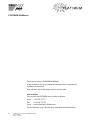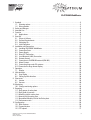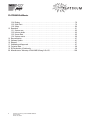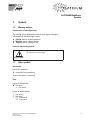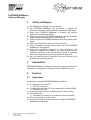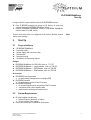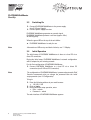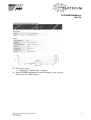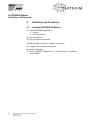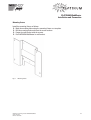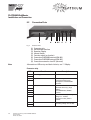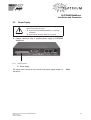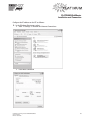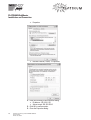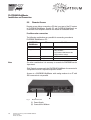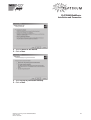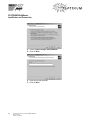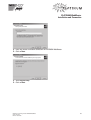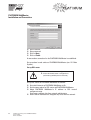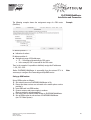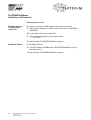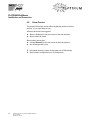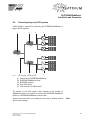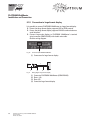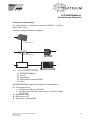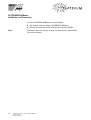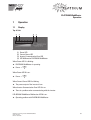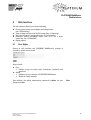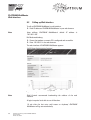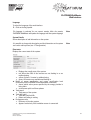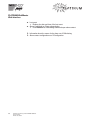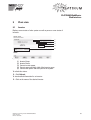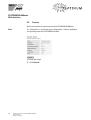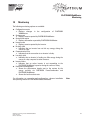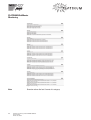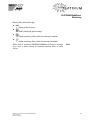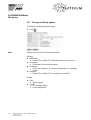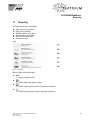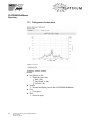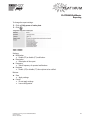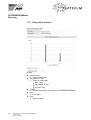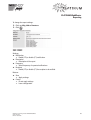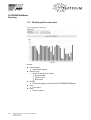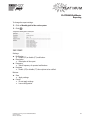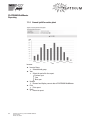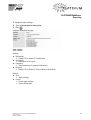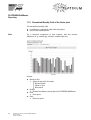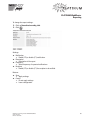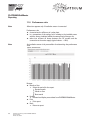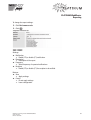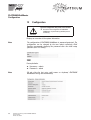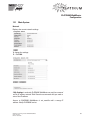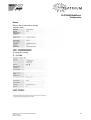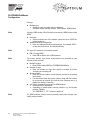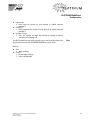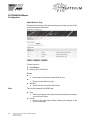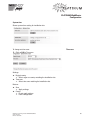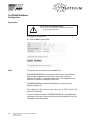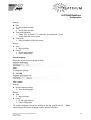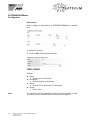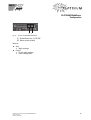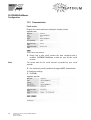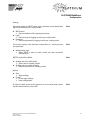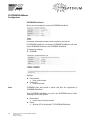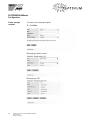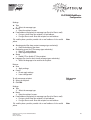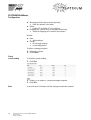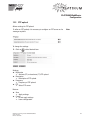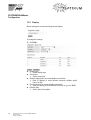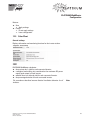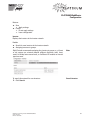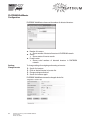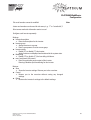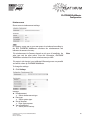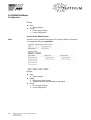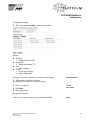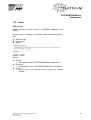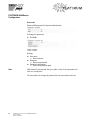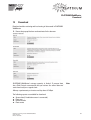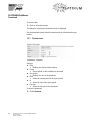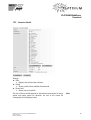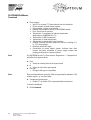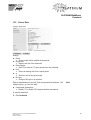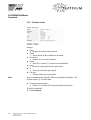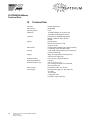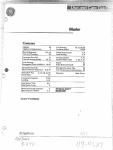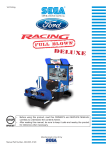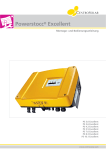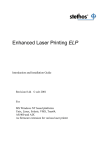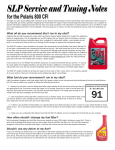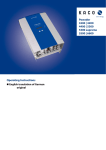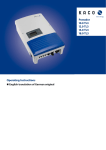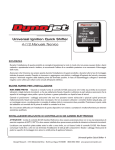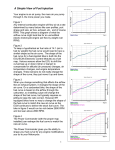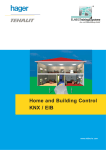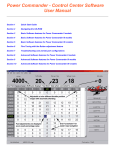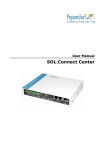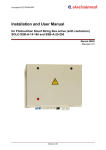Download Platinum WebMaster User Manual
Transcript
Installation and Operating manual W e b M a s t e r Mat. No. 736 926-AC, Version: 07/2010 PLATINUM WebMaster Thank you for buying a PLATINUM WebMaster. In this instruction, we have compiled all information that is important for installation and operation. If you still have any trouble, please call our service hotline. Service hotline You can reach the PLATINUM service hotline as follows: Phone +49 7522 73 777 Fax +49 7522 73 737 E-mail [email protected] You can find more service documents at www.diehl.com/photovoltaics. 2 Installation and operating manual: PLATINUM WebMaster Version: 07/2010 Mat. No. 736 926-AC PLATINUM WebMaster 1 Symbols . . . . . . . . . . . . . . . . . . . . . . . . . . . . . . . . . . . . . . . . . . . . . . . . . . . . . . . . . . . . . . . . . . . .5 1.1 Warning notices . . . . . . . . . . . . . . . . . . . . . . . . . . . . . . . . . . . . . . . . . . . . . . . . . . . . . . . . .5 1.2 Other symbols . . . . . . . . . . . . . . . . . . . . . . . . . . . . . . . . . . . . . . . . . . . . . . . . . . . . . . . . . . .5 2 Safety and Dangers . . . . . . . . . . . . . . . . . . . . . . . . . . . . . . . . . . . . . . . . . . . . . . . . . . . . . . . . . . .6 3 Intended Use . . . . . . . . . . . . . . . . . . . . . . . . . . . . . . . . . . . . . . . . . . . . . . . . . . . . . . . . . . . . . . . .6 4 Function . . . . . . . . . . . . . . . . . . . . . . . . . . . . . . . . . . . . . . . . . . . . . . . . . . . . . . . . . . . . . . . . . . . .6 4.1 Applications. . . . . . . . . . . . . . . . . . . . . . . . . . . . . . . . . . . . . . . . . . . . . . . . . . . . . . . . . . . . .6 5 Start Up . . . . . . . . . . . . . . . . . . . . . . . . . . . . . . . . . . . . . . . . . . . . . . . . . . . . . . . . . . . . . . . . . . . .7 5.1 Scope of delivery . . . . . . . . . . . . . . . . . . . . . . . . . . . . . . . . . . . . . . . . . . . . . . . . . . . . . . . . .7 5.2 System Requirements . . . . . . . . . . . . . . . . . . . . . . . . . . . . . . . . . . . . . . . . . . . . . . . . . . . . .7 5.3 Switching On . . . . . . . . . . . . . . . . . . . . . . . . . . . . . . . . . . . . . . . . . . . . . . . . . . . . . . . . . . . .8 5.4 Initial Operation . . . . . . . . . . . . . . . . . . . . . . . . . . . . . . . . . . . . . . . . . . . . . . . . . . . . . . . . . .8 6 Installation and Connection . . . . . . . . . . . . . . . . . . . . . . . . . . . . . . . . . . . . . . . . . . . . . . . . . . . .10 6.1 Installing PLATINUM WebMaster . . . . . . . . . . . . . . . . . . . . . . . . . . . . . . . . . . . . . . . . . . .10 6.2 Connection Ports . . . . . . . . . . . . . . . . . . . . . . . . . . . . . . . . . . . . . . . . . . . . . . . . . . . . . . . .12 6.3 Power Supply . . . . . . . . . . . . . . . . . . . . . . . . . . . . . . . . . . . . . . . . . . . . . . . . . . . . . . . . . .13 6.4 Direct PC Connection. . . . . . . . . . . . . . . . . . . . . . . . . . . . . . . . . . . . . . . . . . . . . . . . . . . . .14 6.5 Local Network (LAN) Connection . . . . . . . . . . . . . . . . . . . . . . . . . . . . . . . . . . . . . . . . . . .17 6.6 Remote Access . . . . . . . . . . . . . . . . . . . . . . . . . . . . . . . . . . . . . . . . . . . . . . . . . . . . . . . . .18 6.7 Connection to PLATINUM network (EIA 485) . . . . . . . . . . . . . . . . . . . . . . . . . . . . . . . . . .27 6.8 Alarm Contact . . . . . . . . . . . . . . . . . . . . . . . . . . . . . . . . . . . . . . . . . . . . . . . . . . . . . . . . . .28 6.9 Connecting large-scale PV systems. . . . . . . . . . . . . . . . . . . . . . . . . . . . . . . . . . . . . . . . . .29 6.10 Connection to large-format display . . . . . . . . . . . . . . . . . . . . . . . . . . . . . . . . . . . . . . . . . .30 7 Operation . . . . . . . . . . . . . . . . . . . . . . . . . . . . . . . . . . . . . . . . . . . . . . . . . . . . . . . . . . . . . . . . . .33 7.1 Display. . . . . . . . . . . . . . . . . . . . . . . . . . . . . . . . . . . . . . . . . . . . . . . . . . . . . . . . . . . . . . . .33 8 Web Interface. . . . . . . . . . . . . . . . . . . . . . . . . . . . . . . . . . . . . . . . . . . . . . . . . . . . . . . . . . . . . . .35 8.1 User Rights . . . . . . . . . . . . . . . . . . . . . . . . . . . . . . . . . . . . . . . . . . . . . . . . . . . . . . . . . . . .35 8.2 Calling up Web Interface . . . . . . . . . . . . . . . . . . . . . . . . . . . . . . . . . . . . . . . . . . . . . . . . . .36 9 Plant state . . . . . . . . . . . . . . . . . . . . . . . . . . . . . . . . . . . . . . . . . . . . . . . . . . . . . . . . . . . . . . . . .39 9.1 Inverter . . . . . . . . . . . . . . . . . . . . . . . . . . . . . . . . . . . . . . . . . . . . . . . . . . . . . . . . . . . . . . .39 9.2 Sensors . . . . . . . . . . . . . . . . . . . . . . . . . . . . . . . . . . . . . . . . . . . . . . . . . . . . . . . . . . . . . . .40 10 Monitoring . . . . . . . . . . . . . . . . . . . . . . . . . . . . . . . . . . . . . . . . . . . . . . . . . . . . . . . . . . . . . . . . .41 10.1 Change monitoring options . . . . . . . . . . . . . . . . . . . . . . . . . . . . . . . . . . . . . . . . . . . . . . . .44 11 Reporting . . . . . . . . . . . . . . . . . . . . . . . . . . . . . . . . . . . . . . . . . . . . . . . . . . . . . . . . . . . . . . . . . .45 11.1 Daily power of entire plant. . . . . . . . . . . . . . . . . . . . . . . . . . . . . . . . . . . . . . . . . . . . . . . . .46 11.2 Daily yield of inverters . . . . . . . . . . . . . . . . . . . . . . . . . . . . . . . . . . . . . . . . . . . . . . . . . . . .48 11.3 Monthly yield for entire plant. . . . . . . . . . . . . . . . . . . . . . . . . . . . . . . . . . . . . . . . . . . . . . .50 11.4 Annual yield for entire plant . . . . . . . . . . . . . . . . . . . . . . . . . . . . . . . . . . . . . . . . . . . . . . . .52 11.5 Normalized Monthly Yield of the Entire plant . . . . . . . . . . . . . . . . . . . . . . . . . . . . . . . . . . .54 11.6 Performance ratio . . . . . . . . . . . . . . . . . . . . . . . . . . . . . . . . . . . . . . . . . . . . . . . . . . . . . . .56 12 Configuration . . . . . . . . . . . . . . . . . . . . . . . . . . . . . . . . . . . . . . . . . . . . . . . . . . . . . . . . . . . . . . .58 12.1 Main System . . . . . . . . . . . . . . . . . . . . . . . . . . . . . . . . . . . . . . . . . . . . . . . . . . . . . . . . . . .59 12.2 Communication . . . . . . . . . . . . . . . . . . . . . . . . . . . . . . . . . . . . . . . . . . . . . . . . . . . . . . . . .70 12.3 FTP upload. . . . . . . . . . . . . . . . . . . . . . . . . . . . . . . . . . . . . . . . . . . . . . . . . . . . . . . . . . . . .77 Installation and operating manual: PLATINUM WebMaster Version: 07/2010 Mat. No. 736 926-AC 3 PLATINUM WebMaster 13 14 15 16 17 18 19 20 4 12.4 Display . . . . . . . . . . . . . . . . . . . . . . . . . . . . . . . . . . . . . . . . . . . . . . . . . . . . . . . . . . . . . . .78 12.5 Solar Plant . . . . . . . . . . . . . . . . . . . . . . . . . . . . . . . . . . . . . . . . . . . . . . . . . . . . . . . . . . . . .79 12.6 Safety . . . . . . . . . . . . . . . . . . . . . . . . . . . . . . . . . . . . . . . . . . . . . . . . . . . . . . . . . . . . . . . .89 Download . . . . . . . . . . . . . . . . . . . . . . . . . . . . . . . . . . . . . . . . . . . . . . . . . . . . . . . . . . . . . . . . . .91 13.1 System sum . . . . . . . . . . . . . . . . . . . . . . . . . . . . . . . . . . . . . . . . . . . . . . . . . . . . . . . . . . .92 13.2 Inverter details. . . . . . . . . . . . . . . . . . . . . . . . . . . . . . . . . . . . . . . . . . . . . . . . . . . . . . . . . .93 13.3 Sensor Data. . . . . . . . . . . . . . . . . . . . . . . . . . . . . . . . . . . . . . . . . . . . . . . . . . . . . . . . . . . .95 13.4 System events. . . . . . . . . . . . . . . . . . . . . . . . . . . . . . . . . . . . . . . . . . . . . . . . . . . . . . . . . .96 Documentation . . . . . . . . . . . . . . . . . . . . . . . . . . . . . . . . . . . . . . . . . . . . . . . . . . . . . . . . . . . . . .97 Software Update . . . . . . . . . . . . . . . . . . . . . . . . . . . . . . . . . . . . . . . . . . . . . . . . . . . . . . . . . . . .97 Disposal . . . . . . . . . . . . . . . . . . . . . . . . . . . . . . . . . . . . . . . . . . . . . . . . . . . . . . . . . . . . . . . . . . .97 Standards and Approvals . . . . . . . . . . . . . . . . . . . . . . . . . . . . . . . . . . . . . . . . . . . . . . . . . . . . . .97 Technical Data . . . . . . . . . . . . . . . . . . . . . . . . . . . . . . . . . . . . . . . . . . . . . . . . . . . . . . . . . . . . . .98 EU Declaration of Conformity . . . . . . . . . . . . . . . . . . . . . . . . . . . . . . . . . . . . . . . . . . . . . . . . . . .99 Manufacturers' Warranty of Diehl AKO Stiftung & Co. KG . . . . . . . . . . . . . . . . . . . . . . . . . . . .100 Installation and operating manual: PLATINUM WebMaster Version: 07/2010 Mat. No. 736 926-AC PLATINUM WebMaster Symbols 1 Symbols 1.1 Warning notices Classification of warning notices The warning notices differentiate between three types of dangers indicated by the following signal words: Caution warns of material damages. Warning warns of bodily injuries. Danger warns of a danger to life. Layout of the warning notices Type and source of the danger! ! Measure to avoid the danger. Signal words 1.2 Other symbols Instructions Layout of instructions: ! Instruction to do something. Result of the action, if necessary. Lists Layout of bulleted lists: List level 1 List level 2 Layout of numbered lists: 1. List level 1 2. List level 1 2.1 List level 2 2.2 List level 2 Installation and operating manual: PLATINUM WebMaster Version: 07/2010 Mat. No. 736 926-AC 5 PLATINUM WebMaster Safety and Dangers 2 Safety and Dangers ! Use WebMaster according to its intended use. ! Use PLATINUM WebMaster and accessories in original and technically fully intact condition without unauthorized modifications. ! Ensure that PLATINUM WebMaster is installed and serviced exclusively by qualified specialists. ! Exclusively operate the PLATINUM WebMaster with the designated supply voltage respectively (see 18 Technical Data). ! Exclusively operate PLATINUM WebMaster with the provided power supply. ! Ensure that all protection devices are fully operational. ! Prior to installation and maintenance work, ensure that PLATINUM WebMaster is de-energized. ! Ensure that regulations stipulated by trade associations and inspection authorities and agencies are observed and that the connection conditions of the relevant energy supplier or equivalent national and international rules and regulations are adhered to. ! Start up, install and mount according to the order indicated in the installation and operating manual. 3 Intended Use PLATINUM WebMaster is designed exclusively for process monitoring of regenerative energy plants in combination with PLATINUM inverters. 4 Function 4.1 Applications It is possible to operate PLATINUM WebMaster as follows: in combination with a local PC Direct PC Connection in combination with a local PC that is integrated in a network (LAN) Network connection on local large-format screen via HVG protocol or remote display via remote access Connection to a remote PC via modem or internet connection in PV systems with up to 50 inverters in PV systems with up to 50 inverters via an additional PLATINUM WebMaster control center 6 Installation and operating manual: PLATINUM WebMaster Version: 07/2010 Mat. No. 736 926-AC PLATINUM WebMaster Start Up In large-scale PV systems with more than 50 PLATINUM inverters: ! Form PLATINUM network bus groups of 50 devices at most and connect them to a PLATINUM WebMaster client. ! Connect PLATINUM WebMaster clients to PLATINUM WebMaster control center via a LAN switch. Control center and client are configured at the factory. Indicate desired option when ordering. 5 Start Up 5.1 Scope of delivery Note 1 PLATINUM WebMaster 1 cross-link cable 1 power supply with connector strip 1 wall bracket 1 termination plug 1 installation and operating manual Designs PLATINUM WebMaster for DSL/LAN, order no. 713 757 PLATINUM WebMaster + analog modem, order no. 720 041 PLATINUM WebMaster + ISDN modem, order no. 720 042 PLATINUM WebMaster + GSM modem, order no. 720 043 Accessories PLATINUM PowerCommander for performance management according to EEG PLATINUM SensorKit for performance control of the PV system PLATINUM SolarPortal for internet-based remote monitoring of the PV system comparison with current weather data professional monitoring and analysis tools 5.2 System Requirements PC with installed web browser Internet Explorer (Version 6 or higher) Firefox (version 2.0 or higher) ! Ensure that JavaScript is enabled in the browser. Installation and operating manual: PLATINUM WebMaster Version: 07/2010 Mat. No. 736 926-AC 7 PLATINUM WebMaster Start Up 5.3 Switching On ! Connect PLATINUM WebMaster to the power supply (see 6.3 Power Supply). ! Connect power supply to mains. PLATINUM WebMaster generates an acoustic signal. PLATINUM WebMaster performs a self-test (approx. 60 s). All LEDs light up. When the green LED on the top of the unit blinks: PLATINUM WebMaster is ready for use. Note Information on LEDs on top and back of device, see 7.1 Display. 5.4 Initial Operation The initial setup of PLATINUM WebMasters is done at a local PC via a direct PC connection. During the initial setup, PLATINUM WebMaster’s network configuration will be adapted to your existing network. For the first configuration of PLATINUM WebMaster: ! Connect PLATINUM WebMaster to a local PC via a direct PC connection (see 6.4 Direct PC Connection). Note The configuration of PLATINUM WebMaster is password-protected. Diehl Controls recommends that you change the password after the initial setup operation (see 12 Configuration). To log in: ! Enter the following address in your web browser: 192.168.1.190 ! Click on Login. ! During the initial setup operation, enter: User = admin Password = admin The web interface of PLATINUM WebMaster appears. 8 Installation and operating manual: PLATINUM WebMaster Version: 07/2010 Mat. No. 736 926-AC PLATINUM WebMaster Start Up Fig. 1 Web Interface of PLATINUM WebMaster (Welcome Screen) ! In the menu, select: Configuration Main system network ! Adapt PLATINUM WebMaster’s network settings to your existing network (see 12.1 Main System). Installation and operating manual: PLATINUM WebMaster Version: 07/2010 Mat. No. 736 926-AC 9 PLATINUM WebMaster Installation and Connection 6 Installation and Connection 6.1 Installing PLATINUM WebMaster ! Install PLATINUM WebMaster in: interiors electrical cabinets For indoor installations: ! Use the supplied wall bracket. Possible installation positions in mounting rail systems: hanging, connection ports facing down For outdoor installations: ! Install PLATINUM WebMaster in a suitable electrical installation cabinet (IP65). 10 Installation and operating manual: PLATINUM WebMaster Version: 07/2010 Mat. No. 736 926-AC PLATINUM WebMaster Installation and Connection Mounting fixture Install the mounting fixture as follows: ! ! ! ! Fig. 2 Mark the mounting holes using the mounting fixture as a template. Drill the mounting holes and insert the screw anchors. Fasten the wall bracket with the screws. Put PLATINUM WebMaster in wall bracket. Mounting fixture Installation and operating manual: PLATINUM WebMaster Version: 07/2010 Mat. No. 736 926-AC 11 PLATINUM WebMaster Installation and Connection 6.2 Connection Ports Fig. 3 Connection Ports (1) (2) (3) (4) (5) (6) (7) (8) Note Connector strip Serial Modem Interface Operation Display Internet Switch Function switch (no function) Connection PLATINUM network (EIA 485) Connection PLATINUM network (EIA 485) Connection network or local PC (ethernet) Information on LEDs on top and back of device, see 7.1 Display. Connector strip PIN GND Function Description Power Supply 12-24V EasyLan EasyLan Bus GND - (COM3) EIA 485 intrface Optional interfaces for connecting additional devices (e.g. large display). No PLATINUM bus (EIA485) interface. potential-free inlet For a fault indicator (switching voltage 12 – 24 VDC). Connection to relay outlet is possible. Alarm contact For outputting an error message (switching voltage max. 48 VDC) B A GND IN1+ IN1- OK1+ OK1- 12 For connecting a PLATINUM PowerCommander (power management) and PLATINUM SensorKit. Installation and operating manual: PLATINUM WebMaster Version: 07/2010 Mat. No. 736 926-AC PLATINUM WebMaster Installation and Connection 6.3 Power Supply Caution Damage due to incorrect installation sequence! Before connecting to the mains: ! Ensure that the PLATINUM WebMaster is completely assembled. ! Ensure that all necessary cables are connected. ! Connect connector strip of supplied power supply to PLATINUM WebMaster. Fig. 4 Mains Connection (1) Power Supply The mains power connector is pre-wired to the power supply adaptor at the factory. Installation and operating manual: PLATINUM WebMaster Version: 07/2010 Mat. No. 736 926-AC Note 13 PLATINUM WebMaster Installation and Connection 6.4 Direct PC Connection Damage due to using incorrect cable! ! To connect PLATINUM WebMaster, use exclusively the provided cross-link cable with the red plug. Caution ! Connect PLATINUM WebMaster to network port of a local PC using the cross-link cable. Fig. 5 Direct PC Connection (1) Electrical Power via Power Supply (2) Direct connection to PC ! Connect power supply to PLATINUM WebMaster (see 6.2 Connection Ports). ! Switch on PLATINUM WebMaster (see 5.3 Switching On). The configuration of the IP addresses is the prerequisite for communication between PLATINUM WebMaster and PC. The PLATINUM WebMaster’s IP address is preset at the factory. Configuring the PC´s IP address is required. The configuration of the IP address of the PC depends on the operating system used. The following describes the configuration of the IP address on a PC running Windows XP. 14 Installation and operating manual: PLATINUM WebMaster Version: 07/2010 Mat. No. 736 926-AC PLATINUM WebMaster Installation and Connection Configure the IP address on the PC as follows: ! In the Windows Start menu, select: Start Settings Network and Internet Connections Local Area Connection Installation and operating manual: PLATINUM WebMaster Version: 07/2010 Mat. No. 736 926-AC 15 PLATINUM WebMaster Installation and Connection Properties Internet Protocol (TCP/IP) Properties ! Enter the following in the Properties dialog: IP address: 192.168.1.191 Subnet mask: 255.255.255.0 ! Click OK to confirm entries. ! Close the Properties dialog. 16 Installation and operating manual: PLATINUM WebMaster Version: 07/2010 Mat. No. 736 926-AC PLATINUM WebMaster Installation and Connection 6.5 Local Network (LAN) Connection Before connecting PLATINUM WebMaster to a local network (LAN), configure a suitable IP address via direct PC connection (see 12.1 Main System). Note ! Connect PLATINUM WebMaster to network with patch cable. Fig. 6 Network Connection (1) Power Supply (2) Connection to Local Network or Local PC (LAN) To configure PLATINUM WebMaster for a local network (LAN) see 12 Configuration. Installation and operating manual: PLATINUM WebMaster Version: 07/2010 Mat. No. 736 926-AC 17 PLATINUM WebMaster Installation and Connection 6.6 Remote Access Remote access allows connecting a PC that is not part of the PV system to PLATINUM WebMaster. Remote PC and PLATINUM WebMaster are connected to the telephone network via modem or broadband router. Possible modem connections The following combinations are possible for connecting a modem to PLATINUM WebMaster or PC: PLATINUM WebMaster Note PC Condition ISDN Modem ISDN Modem Protocol X.75 Analog Modem ISDN Modem ISDN Modem is capable of Analog emulation Only possible if ISDN-Modem über Analog-Emulation verfügt. Analog Modem Analog Modem GSM modem Analog Modem For other combinations it is necessary to consult the PLATINUM service department. Diehl Controls recommends that PLATINUM WebMaster be connected to a telephone line with a separate telephone number. Access to a PLATINUM WebMaster with analog modem via a PC with DSL connection is not possible. Fig. 7 Modem Connection (1) Power Supply (2) Connection to Modem 18 Installation and operating manual: PLATINUM WebMaster Version: 07/2010 Mat. No. 736 926-AC PLATINUM WebMaster Installation and Connection Possible connections Broadband Internet The connection is usually established via routers with LAN connections. Setting see 12.1 Main System. Enregistring the router as a gateway in the PLATINUM WebMaster is necessary (see 12.1 Main System). In order to reach PLATINUM WebMaster from a remote PC via internet, a URL address is required. For private individuals, a certain number of dynamic addresses is available for free. There are several providers, e. g. www.dyndns.com. A DynDNS service will assign the router a definite name (URL). The router set accordingly will transmit its IP address to the DynDNS service at regular intervals and will thus be available. Diehl Controls recommends registering at a DynDNS service. Establishing a modem connection The remote connection on the remote PC is configured with the installed operating system. The method described below applies to the Windows ® XP operating system. Note Establish modem connection on remote PC as follows: ! ! ! ! Set switch Internet on PLATINUM WebMaster to On. Connect modem to PLATINUM WebMaster. Connect the power supply to the mains. Connect the modem to the telephone line. Installation and operating manual: PLATINUM WebMaster Version: 07/2010 Mat. No. 736 926-AC 19 PLATINUM WebMaster Installation and Connection ! In the Windows Start menu, select: Start Settings Network and remote data transmission connections ! Click on New Network Connections. ! Click on Next. 20 Installation and operating manual: PLATINUM WebMaster Version: 07/2010 Mat. No. 736 926-AC PLATINUM WebMaster Installation and Connection ! Select Connect to the internet. ! Click on Next. ! Select Set up my connection manually. ! Click on Next. Installation and operating manual: PLATINUM WebMaster Version: 07/2010 Mat. No. 736 926-AC 21 PLATINUM WebMaster Installation and Connection ! Select Connect using a dial-up modem. ! Click on Next. ! Enter the internet provider. ! Click on Next. 22 Installation and operating manual: PLATINUM WebMaster Version: 07/2010 Mat. No. 736 926-AC PLATINUM WebMaster Installation and Connection ! Enter dial number of modem connection on PLATINUM WebMaster. ! Click on Next. ! Select My use only. ! Click on Next. Installation and operating manual: PLATINUM WebMaster Version: 07/2010 Mat. No. 736 926-AC 23 PLATINUM WebMaster Installation and Connection ! ! ! ! Enter usename. Enter password. Click on Next. Click on Finish. A new modem connection for the PLATINUM WebMaster is established. Set up modem in web surface of PLATINUM WebMaster (see 12.1 Main System). Set up DSL router Loss of data due to incorrect configuration! ! Ensure that the DSL router’s configuration is performed by qualified persons exclusively. Caution Set up DSL router on PLATINUM WebMaster as follows: ! Set switch Internet on PLATINUM WebMaster to On. ! Set the same subnet for DSL router and PLATINUM WebMaster. ! Adapt PLATINUM WebMaster’s IP address to DSL router’s assignment range. If necessary, request data from network administrator. ! Ensure that IP addresses are assigned only once within a network. 24 Installation and operating manual: PLATINUM WebMaster Version: 07/2010 Mat. No. 736 926-AC PLATINUM WebMaster Installation and Connection The following example shows the assignment range of a DSL router (Fritz!Box). Example IP address positions 1 – 3: Indication of subnet IP address position 4: Assignment range of 254 addresses 51 – 149 assigned dynamically by DSL router in the example, 254 is reserved for the DSL router Thus, in the example it is possible to definitely assign the IP addresses 1 – 50, 150 – 254. Before PLATINUM WebMaster is accessible from the external PC it is necessary to configure Port Forwarding and DynDNS service. Note Seting up GSM modem Set up GSM modem as follows: ! Set switch Internet on PLATINUM WebMaster to On. ! Ensure that data services are activated at the mobile phone service provider’s. ! Insert SIM card into GSM modem. ! Connect antenna and power supply to modem. Observe modem’s operating manual. ! Use serial cable to connect GSM modem to PLATINUM WebMaster. ! Set up GSM modem in web surface of PLATINUM WebMaster (see 12.1 Main System). Installation and operating manual: PLATINUM WebMaster Version: 07/2010 Mat. No. 736 926-AC 25 PLATINUM WebMaster Installation and Connection Starting remote access Modem connection or GSM modem connection For modem connection or GSM modem connection on remote PC: ! Start modem connection or GSM modem connection to PLATINUM WebMaster. After successful connection on remote PC: ! Enter the following address in your web browser: 192.168.2.1 The web interface of PLATINUM WebMaster appears. Broadband internet For broadband internet: ! Enter URL address, DynDNS and the PLATINUM WebMaster’s port in the web browser. The web interface of PLATINUM WebMaster appears. 26 Installation and operating manual: PLATINUM WebMaster Version: 07/2010 Mat. No. 736 926-AC PLATINUM WebMaster Installation and Connection 6.7 Connection to PLATINUM network (EIA 485) ! Use patch cable to connect PLATINUM WebMaster to PLATINUM network (EIA 485). ! Use exclusively patch cables meeting the following specifications: at least CAT 4 network cable Capp.D. Unitronic Li2YCY (TP=twisted pair) 1x2x0.50 inside Li2YCYv (TP) 1x2x0.50 outside (in the ground) ! Connect termination plug to free connector of PLATINUM network (EIA 485) 2 or 3. Fig. 8 Inverter Network Connection (1) (2) (3) (4) Power Supply Connection to PLATINUM network (EIA 485) Termination plug Connection to Network (LAN) or Local PC For PLATINUM C central inverters: ! Connect isolation to central inverter display on one side. Installation and operating manual: PLATINUM WebMaster Version: 07/2010 Mat. No. 736 926-AC 27 PLATINUM WebMaster Installation and Connection 6.8 Alarm Contact The potential-free alarm contact allows outputting alarms to external devices, e. g. a signal lamp or horn. When an alarm has been triggered: Alarm is displayed on the start screen of the web interface Alarm contact is closed Alarm contact opens after: clicking Alarm off on the start screen of the web interface the alarming period is over ! Information about the reason for the alarm see 10 Monitoring. ! Alarm contact configuration see 12 Configuration. 28 Installation and operating manual: PLATINUM WebMaster Version: 07/2010 Mat. No. 736 926-AC PLATINUM WebMaster Installation and Connection 6.9 Connecting large-scale PV systems A LAN switch is required for connecting the PLATINUM WebMaster in large-scale PV systems. 2 1 3 4 ~ ~ ~ ~ ~ ~ 5 Fig. 9 2 3 4 Connecting large-scale PV systems (1) (2) (3) (4) (5) Control Center PLATINUM WebMaster PLATINUM WebMaster Client PLATINUM network Up to 50 inverters Local network (via LAN switch) The number of the LAN switch's inlets depends on the number of WebMaster clients. It is possible to connect ten PLATINUM WebMaster clients to a PLATINUM WebMaster control center. Control center and client are configured at the factory. Indicate desired option when ordering. Installation and operating manual: PLATINUM WebMaster Version: 07/2010 Mat. No. 736 926-AC Note 29 PLATINUM WebMaster Installation and Connection 6.10 Connection to large-format display It is possible to connect PLATINUM WebMaster to a large-format display. ! Ensure that large-format display supports HVG or RICO protocol. ! Ensure that large-format display supports EIA 485 communication as serial interface. ! Connect large-scale display to PLATINUM WebMaster’s terminal strip (connector COM3 RS485) with double-wire cable. Observe wiring diagram. 1 Fig. 10 Terminal strip PLATINUM WebMaster (1) Connectors for large-format display COM3 RS485 A A B B 1 Fig. 11 2 (1) (2) (3) (4) 30 3 4 Wiring diagram large-format display Connector PLATINUM WebMaster (COM3 RS485) Data+ (A) Data- (B) Connector large-format display Installation and operating manual: PLATINUM WebMaster Version: 07/2010 Mat. No. 736 926-AC PLATINUM WebMaster Installation and Connection Connection as remote display For remote displays, a serial-ethernet converter (RS485), e. g. Korenix JetPort 5601, is used. Connection example (IP address exemplary): 1 IP 192.168.1.53 2 5 IP 192.168.1.191 4 3 Fig. 12 IP 192.168.1.104:4000 Showcase connection on remote display (1) (2) (3) (4) (5) PLATINUM WebMaster Internet Large display Serial ethernet converter (RS485) Router PLATINUM WebMaster supports the display of the following data: Current power in kW for display type HVG up to 99.99 kW for display type HVG with nominal power >100 kW through 9,999.99 kW Daily power in kWh Daily power in Wh Total yield up to 999,999 kWh Installation and operating manual: PLATINUM WebMaster Version: 07/2010 Mat. No. 736 926-AC 31 PLATINUM WebMaster Installation and Connection To connect PLATINUM WebMaster to remote display: ! Set required network settings in PLATINUM WebMaster. ! Observe operating manual for serial ethernet converter (RS485). Note 32 Information about the network settings is provided by the administrator of your local network. Installation and operating manual: PLATINUM WebMaster Version: 07/2010 Mat. No. 736 926-AC PLATINUM WebMaster Operation 7 Operation 7.1 Display Top of Unit Fig. 13 Top of Unit (1) (2) (3) (4) Power LED Current Power LED Inverter Communication Error LED LED Malfunction PLATINUM WebMaster When Power LED 1 is blinking: PLATINUM WebMaster is operating. 100% Power < --------------6 When Power LED 2 is on: 100% Power > --------------6 When Current Power LED 2 is blinking: The power output of the inverter is low. When Inverter Communication Error LED 3 is on: There is a problem when communicating with the inverter. If PLATINUM WebMaster Malfunction LED 4 is on: Operating problem with PLATINUM WebMaster. Installation and operating manual: PLATINUM WebMaster Version: 07/2010 Mat. No. 736 926-AC 33 PLATINUM WebMaster Operation Back of Unit Fig. 14 Back of Unit (1) (2) (3) (4) (5) Data LED Dial Out LED Switch Func (no function) Internet Switch Power LED LED Data Dial out Power Switch Internet 34 Installation and operating manual: PLATINUM WebMaster Version: 07/2010 Mat. No. 736 926-AC Color Yellow red green Position On Off Function Serial/modem communication active. Modem connects to Internet automatically. PLATINUM WebMaster is switched on. Function Modem connects to Internet automatically. Modem does not connect to Internet automatically. PLATINUM WebMaster Web Interface 8 Web Interface The web interface allows you to do the following: Check system events and configure monitoring options (see 10 Monitoring) View readings and states for the PV system (see 11 Reporting) Verify and change the configuration (see 12 Configuration) Download system information details from a PC via a direct connection (see 13 Download) Display alarms 8.1 User Rights Access to web interface and PLATINUM WebMaster’s settings is secured by several access levels. Access levels: User Enables access to system state, evaluations, monitoring and download. Admin Enables access to all areas of PLATINUM WebMasters. Allows to change settings. Upon delivery, the default administrator password is admin, the user password is user. Installation and operating manual: PLATINUM WebMaster Version: 07/2010 Mat. No. 736 926-AC Note 35 PLATINUM WebMaster Web Interface 8.2 Calling up Web Interface To call up PLATINUM WebMaster’s web interface: ! Enter IP address of PLATINUM WebMaster in your web browser. Note Upon delivery, PLATINUM WebMaster’s default IP address is 192.168.1.190. Bei Modemverbindung: ! Ensure that modem on remote PC is configured and accessible. ! Enter 192.168.2.1 in the web browser. The web interface of PLATINUM WebMaster appears. Fig. 15 Note Installing PLATINUM WebMaster’s web interface Diehl Controls recommends bookmarking the address of the web interface. A login is required to be able to use all functions. 10 min after the last entry with mouse or keyboard, PLATINUM WebMaster will log out automatically. 36 Installation and operating manual: PLATINUM WebMaster Version: 07/2010 Mat. No. 736 926-AC PLATINUM WebMaster Web Interface Language To select the language of the web interface: ! Click on the flag symbol. The language is selected for one current session. After the session, PLATINUM WebMaster will replace the language with the system language. Note System Details Shows description of and information on the system. It is possible to change the description and the information on the system user and to add a picture (see 12 Configuration). Note Plant state Displays the current state of the system. Current overall state Displays the overall state of the system. red: More than 30% of the inverters are not feeding in or are malfunctioning. yellow: At least 1 inverter is malfunctioning. green: All inverters are available and feeding in. Mode of power specification and power specification level (exclusively with PLATINUM PowerCommander connected) shows which active power specified by the energy provider is being fed in. active power split to all three phases Total power Total power of the system Total daily yield Total daily yield in kWh Rebate according to setting Performance ratio Efficiency of the solar system Appears exclusively if the irradiation sensor is connected. Installation and operating manual: PLATINUM WebMaster Version: 07/2010 Mat. No. 736 926-AC 37 PLATINUM WebMaster Web Interface Last event Displays the date and time of the last event. Alarm is switched on. Please acknowledge: Click Alarm off to acknowledge alarm and open alarm contact. ! Information about the reason for the alarm see 10 Monitoring. ! Alarm contact configuration see 12 Configuration. 38 Installation and operating manual: PLATINUM WebMaster Version: 07/2010 Mat. No. 736 926-AC PLATINUM WebMaster Web Interface 9 Plant state 9.1 Inverter Displays current state of solar system as well as power or error status of inverters. 1 2 3 4 5 Fig. 16 System status of inverter (1) (2) (3) (4) (5) Inverter Group Inverter Name Current inverter power Current power and daily yield of the inverter group Current total power and total yield of the system To refresh the status: ! Click Refresh. To view detailed information for an inverter: ! Click on the name of the desired inverter. Installation and operating manual: PLATINUM WebMaster Version: 07/2010 Mat. No. 736 926-AC 39 PLATINUM WebMaster Web Interface 9.2 Sensors Shows current data of sensors connected to PLATINUM WebMaster. Note For information on connection and configurations, observe installation and operating manual for PLATINUM SensorKit. To refresh the status: ! Click Refresh. 40 Installation and operating manual: PLATINUM WebMaster Version: 07/2010 Mat. No. 736 926-AC PLATINUM WebMaster Monitoring 10 Monitoring The following monitoring options are available: Configuration events Displays changes in the configuration of PLATINUM WebMasters. System event Displays events reported by PLATINUM WebMaster. System Information Displays information reported by PLATINUM WebMaster. Inverter event Displays events reported by the inverter. No daily yield Indicates that an inverter has not fed any energy during the course of a day. Communication Error Indicates that the connection to an inverter is faulty. Low daily yield Indicates that an inverter is feeding too little energy during the course of a day compared to other inverters. Inverter failure Indicates that an active inverter is not responding to the PLATINUM WebMaster’s queries during the course of a day. Perfomance management Shows the performance signals sent to the system by the energy provider via PLATINUM PowerCommander and PLATINUM WebMaster. Shows the last three data sets. For information on connection and configurations, observe installation and operating manual for PLATINUM PowerCommander. Installation and operating manual: PLATINUM WebMaster Version: 07/2010 Mat. No. 736 926-AC Note 41 PLATINUM WebMaster Monitoring Fig. 17 Note 42 Monitoring Overview shows the last 3 events of a category. Installation and operating manual: PLATINUM WebMaster Version: 07/2010 Mat. No. 736 926-AC PLATINUM WebMaster Monitoring Buttons (Only visible after login.): bold Display all listed events. Modify monitoring option settings. Disable monitoring. (Only visible if monitoring is enabled.) Enable monitoring. (Only visible if monitoring is disabled.) When alarm is activated, PLATINUM WebMaster will send a message (e.g. e-mail or alarm contact) to activated recipients when an event occurs. Installation and operating manual: PLATINUM WebMaster Version: 07/2010 Mat. No. 736 926-AC Note 43 PLATINUM WebMaster Monitoring 10.1 Change monitoring options To change the monitoring option settings: ! Click Note . Settings are the same for all monitoring options. Settings: Notification Enable ( ) or disable (!) notification when an event occurs. Description Description of the monitoring option. Frequency Select the frequency of repeated notifications for repeating events. Recipient Enable ( ) or disable (!) the recipient to be notified. Buttons: Save Apply settings. Cancel Do not apply settings. Leave configuration. 44 Installation and operating manual: PLATINUM WebMaster Version: 07/2010 Mat. No. 736 926-AC PLATINUM WebMaster Reporting 11 Reporting The following reports are available: Daily power of entire plant Daily yield of inverters Monthly yield for entire plant Annual yield for entire plant Normalized monthly yield Performance ratio Fig. 18 Evaluations Buttons (Only visible after login.): bold Display all listed events. Modify monitoring option settings. Disable reporting. (Only visible if reporting is enabled.) Enable reporting. (Only visible if reporting is disabled.) Installation and operating manual: PLATINUM WebMaster Version: 07/2010 Mat. No. 736 926-AC 45 PLATINUM WebMaster Reporting 11.1 Daily power of entire plant Buttons: Day, Month, or Year Select the report date. Back 1 day Day, Month, or Year Forward 1 day Update Demand and display current data of PLATINUM WebMaster. Print Print report. Back Return to report. 46 Installation and operating manual: PLATINUM WebMaster Version: 07/2010 Mat. No. 736 926-AC PLATINUM WebMaster Reporting To change the report settings: ! Click on Daily power of entire plant. ! Click . Settings: Notification Enable ( ) or disable (!) notification. Description Description of the report. Frequency Select frequency of repeated notifications. Recipient Enable ( ) or disable (!) the recipient to be notified. Buttons: Save Apply settings. Cancel Do not apply settings. Leave configuration. Installation and operating manual: PLATINUM WebMaster Version: 07/2010 Mat. No. 736 926-AC 47 PLATINUM WebMaster Reporting 11.2 Daily yield of inverters Buttons: Inverter Group Select desired group. Day, Month, or Year Select the report date. Back 1 day Day, Month, or Year Forward 1 day Update Demand and display current data from PLATINUM WebMaster. Print Print report. Back Return to report. 48 Installation and operating manual: PLATINUM WebMaster Version: 07/2010 Mat. No. 736 926-AC PLATINUM WebMaster Reporting To change the report settings: ! Click on daily yields of inverters. ! Click . Settings: Notification Enable ( ) or disable (!) notification. Description Description of the report Frequency Select frequency of repeated notifications. Recipient Enable ( ) or disable (!) the recipient to be notified. Buttons: Save Apply settings. Cancel Do not apply settings. Leave configuration. Installation and operating manual: PLATINUM WebMaster Version: 07/2010 Mat. No. 736 926-AC 49 PLATINUM WebMaster Reporting 11.3 Monthly yield for entire plant Buttons: Inverter Group Select desired group. Month or Year Select the period for the report. Previous month Month or Year Next month Update Demand and display current data from PLATINUM WebMaster. Print Print report. Back Return to report. 50 Installation and operating manual: PLATINUM WebMaster Version: 07/2010 Mat. No. 736 926-AC PLATINUM WebMaster Reporting To change the report settings: ! Click on Monthly yield of the entire system. ! Click . Settings: Notification Enable ( ) or disable (!) notification. Description Description of the report. Frequency Select frequency of repeated notifications. Recipient Enable ( ) or disable (!) the recipient to be notified. Buttons: Save Apply settings. Cancel Do not apply settings. Leave configuration. Installation and operating manual: PLATINUM WebMaster Version: 07/2010 Mat. No. 736 926-AC 51 PLATINUM WebMaster Reporting 11.4 Annual yield for entire plant Buttons: Inverter Group Selectdesired group. Year Select the period for the report. Previous year Year Next year Update Demand and display current data of PLATINUM WebMaster. Print Print report. Back Return to report. 52 Installation and operating manual: PLATINUM WebMaster Version: 07/2010 Mat. No. 736 926-AC PLATINUM WebMaster Reporting To change the report settings: ! Click on Annual yield of entire plant. ! Click . Settings: Notification Enable ( ) or disable (!) notification. Description Description of the report. Frequency Select frequency of repeated notifications. Recipient Enable ( ) or disable (!) the recipient to be notified. Buttons: Save Apply settings. Cancel Do not apply settings. Leave configuration. Installation and operating manual: PLATINUM WebMaster Version: 07/2010 Mat. No. 736 926-AC 53 PLATINUM WebMaster Reporting 11.5 Normalized Monthly Yield of the Entire plant The standardized monthly yield is suitable for a comparison with other solar plants. refers to the installed power. Note For a numerical comparison of solar systems, take into account differences (e. g. module type, direction, module angle etc.). Buttons: Month or Year Select the period for the report. Previous month Month or Year Next month Update Demand and display current data from PLATINUM WebMaster. Print Print report. Back Return to report. 54 Installation and operating manual: PLATINUM WebMaster Version: 07/2010 Mat. No. 736 926-AC PLATINUM WebMaster Reporting To change the report settings: ! Click on Normalized monthly yield. ! Click . Settings: Notification Enable ( ) or disable (!) notification. Description Description of the report Frequency Select frequency of repeated notifications. Recipient Enable ( ) or disable (!) the recipient to be notified. Buttons: Save Apply settings. Cancel Do not apply settings. Leave configuration. Installation and operating manual: PLATINUM WebMaster Version: 07/2010 Mat. No. 736 926-AC 55 PLATINUM WebMaster Reporting 11.6 Performance ratio Note Menu item appears only if irradiation sensor is connected. Performance ratio characterizes the efficiency of a solar plant. is a comparison of the energy fed in relating to the installed power with the energy irradiated within the same period of time per m2. takes into account all losses between the PV module and the connection to the mains supply (typical values: > 60%). Note An irradiation sensor is the precondition for determining the performance ratio. Buttons: Month or Year Select the period for the report. Previous month Month or Year Next month Update Demand and display current data from PLATINUM WebMaster. Print Print report. Back Return to report. 56 Installation and operating manual: PLATINUM WebMaster Version: 07/2010 Mat. No. 736 926-AC PLATINUM WebMaster Reporting To change the report settings: ! Click Performance ratio. ! Click . Settings: Notification Enable ( ) or disable (!) notification. Description Description of the report Frequency Select frequency of repeated notifications. Recipient Enable ( ) or disable (!) the recipient to be notified. Buttons: Save Apply settings. Cancel Do not apply settings. Leave configuration. Installation and operating manual: PLATINUM WebMaster Version: 07/2010 Mat. No. 736 926-AC 57 PLATINUM WebMaster Configuration 12 Configuration Incorrect configuration may result in loss of data! ! Ensure that the configuration of PLATINUM WebMasters is performed by qualified persons exclusively. Caution Displays an overview of the system information. Note The configuration of PLATINUM WebMaster is password-protected. The configuration can be changed by the user admin exclusively. Diehl Controls recommends changing the password after the initial setup operation (see 12.6 Safety). Factory defaults: Username = admin Password = admin Note 58 30 min after the last entry with mouse or keyboard, PLATINUM WebMaster will log out automatically. Installation and operating manual: PLATINUM WebMaster Version: 07/2010 Mat. No. 736 926-AC PLATINUM WebMaster Configuration 12.1 Main System Network Displays the current network settings. To change the settings: ! Click Edit. If My Settings is selected, PLATINUM WebMaster can only be accessed via the IP address entered. Diehl Controls recommends that you make a note of the IP address. Access to PLATINUM WebMaster is not possible with a wrong IP address. Notify PLATINUM service. Installation and operating manual: PLATINUM WebMaster Version: 07/2010 Mat. No. 736 926-AC 59 PLATINUM WebMaster Configuration Settings: Host name Enter the host name of the network. Domain name Enter the domain name of the network. IP address Enter IP address of PLATINUM WebMaster. Broadcast address Enter the broadcast address of the network. Subnet mask Enter the subnet mask of the network. Standard gateway Enter standard gateway of network (e. g. IP address of DSL router). DNS server Enter the DNS server for the network. Note Information about the network settings is provided by the administrator of your local network. Note rthe only possibility is to set a definite IP address. DHCP client is not possible. Buttons: Save Apply settings. Cancel Do not apply settings. Leave configuration. 60 Installation and operating manual: PLATINUM WebMaster Version: 07/2010 Mat. No. 736 926-AC PLATINUM WebMaster Configuration Modem Displays the current modem settings. To change the settings: ! Click Edit. Installation and operating manual: PLATINUM WebMaster Version: 07/2010 Mat. No. 736 926-AC 61 PLATINUM WebMaster Configuration Settings: Modem type Select the type of modem that is connected. Standard modem (analog modem), ISDN modem, GSM modem Note If using a GSM modem, Diehl Controls recommends a M2M contract with GPRS. Baud rate Select the baud rate of the modem connection (max. 56700 for analog modems). Additional modem configuration Enter any additional modem configurations, for example: ATX3 – do not wait for dial tone, but dial immediately. Note For more AT commands, see modem manual. PIN* (if using GSM) Enter PIN for dial-in with a GSM modem. Note The access number, login name, and password are provided by your Internet service provider. Multiple number Enter ISDN number (MSN) of PLATINUM WebMaster. Number of rings Enter the number of rings that should be waited for before accepting an incoming call. Access number Enter the access number of your Internet provider for accessing the Internet. For extensions: Enter the access number, along with the number for accessing an outside line and the wait character w (e. g. 0wAccess number) if need be. add. Dial-in command (exclusively for GSM modem) additional dial-in commands depending on mobile phone service provider, e.g. the German provider T-Mobile: AT+CGDCONT=1,”IP”,”internet.t-mobile.de” Note 62 For GSM modems, Internet access generally takes place through your mobile phone provider. Installation and operating manual: PLATINUM WebMaster Version: 07/2010 Mat. No. 736 926-AC PLATINUM WebMaster Configuration Login name Enter login for access at your internet or mobile network provider’s. Password Enter password for access at your internet or mobile network provider’s. Number of rings Enter the number of rings that should be waited for before accepting an incoming call. In order to enable access to the internet or an e-mail provider, ensure that the switch Internet on the PLATINUM WebMaster is set to On. Note Buttons: Save Apply settings. Cancel Do not apply settings. Leave configuration. Installation and operating manual: PLATINUM WebMaster Version: 07/2010 Mat. No. 736 926-AC 63 PLATINUM WebMaster Configuration Adapt Welcome Page Customise the contents of the welcome page by inserting a picture of the system and system information. To insert a picture: ! Click Browse. ! Select picture in folder list. Buttons: + Insert new text before the selected line of text. Delete the selected line of text. Add text Add a new line of text after the last line. Note Text can be formatted with HTML tags. Save Saves any changes to the system information details and returns you to the main menu. Cancel Return to the main menu without making any changes to the system information. 64 Installation and operating manual: PLATINUM WebMaster Version: 07/2010 Mat. No. 736 926-AC PLATINUM WebMaster Configuration System time Shows system time setting for installation site. To change set time zone: Time zone ! Click on Edit in Time zone. Settings: Region/country Select region or country matching the installation site. Time zone Select time zone matching the installation site. Buttons: Save Apply settings. Cancel Do not apply settings. Leave configuration. Installation and operating manual: PLATINUM WebMaster Version: 07/2010 Mat. No. 736 926-AC 65 PLATINUM WebMaster Configuration System time Data loss due to system time change! ! In case of a time deviation of more than 10 minutes, recorded data may be lost. Caution To change set system time: ! Click on Edit in System time. Note The system time is the time at the installation site. If PLATINUM WebMaster is connected to the internet, it is possible to automatically obtain date and time from a time server as Central European Time (GMT = Greenwich Mean Time). The adaptation to the local time is effected via setting the time zone. PLATINUM WebMaster automatically adjusts the system time for daylight savings time. Time setting via time server is done every day at 5.00 o’clock if the network is connected. In case of modem connection, PLATINUM WebMaster will establish the connection on its own. As soon as the connection is established, the time information will be transmitted. 66 Installation and operating manual: PLATINUM WebMaster Version: 07/2010 Mat. No. 736 926-AC PLATINUM WebMaster Configuration Settings: Date Set the date manually. Time Set the time manually. Time synchronisation Enable ( ) or disable (!) automatic synchronisation of the system time with a time server. Time server Enter the address of the time server. Buttons: Save Apply settings. Cancel Do not apply settings. Leave configuration. System Language Shows the current system language settings. To change the settings: ! Click Edit. Settings: System language setting Set system language. Buttons: Save Apply settings. Cancel Do not apply settings. Leave configuration. The session language selected by clicking on the flag symbols will be replaced by the set system language once the session is finished. Installation and operating manual: PLATINUM WebMaster Version: 07/2010 Mat. No. 736 926-AC Note 67 PLATINUM WebMaster Configuration Inlets/outlets Shows settings of inlets/outlets on PLATINUM WebMaster’s terminal strip. To change the settings: ! Click on Edit behind desired inlet/outlet. Settings: Name Shows name of inlet/outlet. Description Enter description of inlet/outlet. Status Activate ( ) or deactivate (!) inlet/outlet. Output Select outlet. Note 68 It is possible to link the potential-free inlet to the alarm contact. In order to do this, connect a fault indicator to the outlet and configure it. Installation and operating manual: PLATINUM WebMaster Version: 07/2010 Mat. No. 736 926-AC PLATINUM WebMaster Configuration 1 Fig. 19 2 Terminal strip PLATINUM WebMaster (1) Potential-free inlet 12–24 VDC (2) Alarm contact (outlet) Buttons: Save Apply settings. Cancel Do not apply settings. Leave configuration. Installation and operating manual: PLATINUM WebMaster Version: 07/2010 Mat. No. 736 926-AC 69 PLATINUM WebMaster Configuration 12.2 Communication E-mail service Displays the current mail server settings for sending e-mails. To use the e-mail service: ! Ensure that a valid e-mail account has been configured and is available. PLATINUM WebMaster e-mails are sent via this e-mail account. Note The access data for the e-mail account is provided by your e-mail provider. ! Use exclusively e-mail providers that support SMTP authentication. To change the settings: ! Click Edit. 70 Installation and operating manual: PLATINUM WebMaster Version: 07/2010 Mat. No. 736 926-AC PLATINUM WebMaster Configuration Settings: Information about the SMTP server, login, password, and authentication type are provided by your e-mail provider. Note SMTP server Enter the address of the outgoing mail server. Login Enter the login for logging in with your e-mail provider. Password Enter the password for logging in with your e-mail provider. For security reasons, each character is replaced by an * when you enter your password. Note Authentication type Select SMTP in order to send e-mails only after successful authentication. SMTP is selected by default. Note Sending time for e-mails (daily) Select time for sending e-mails. Sending time for e-mails (weekly) Select day and time for sending e-mails. Buttons: Save Apply settings. Cancel Do not apply settings. Leave configuration. In order to enable access to the internet or to an e-mail provider, ensure that the internet switch is set to ON. Installation and operating manual: PLATINUM WebMaster Version: 07/2010 Mat. No. 736 926-AC Note 71 PLATINUM WebMaster Configuration PLATINUM SolarPortal Shows current settings for access to PLATINUM SolarPortal. PLATINUM SolarPortal provides remote monitoring via internet. If PLATINUM SolarPortal is activated, PLATINUM WebMaster will send data of PLATINUM inverters to the PLATINUM SolarPortal. To change the settings: ! Click Edit. Settings: Serial number Enter serial number. Portal code Enter portal code. Note PLATINUM Sales will provide a portal code after the registration at PLATINUM SolarPortal. Have PLATINUM WebMaster set up by the PLATINUM service before installing it in the solar system. Data transfer Select interval for data transfer. Status Activate ( ) or deactivate (!) PLATINUM SolarPortal. 72 Installation and operating manual: PLATINUM WebMaster Version: 07/2010 Mat. No. 736 926-AC PLATINUM WebMaster Configuration Buttons: Save Apply settings. Cancel Do not apply settings. Leave configuration. In order to enable access to the internet or to an e-mail provider, ensure that the internet switch is set to ON. Note Message recipient Administration of recipients who will be sent reports and notifications when an event occurs. Messages can be sent to: E-mail address Short e-mail Alarm contact FTP Short e-mails are suitable for sending to mobile phones. When sending a short e-mail, the information will be sent in the message’s subject heading. Your mobile phone or e-mail provider must activate this option for you. Check the features offered by the e-mail provider. Note The alarm contact is a message recipient that is activated if an event occurs. If alarm contact is selected, PLATINUM WebMaster will, when the corresponding event occurs, show a message on the welcome page which must be acknowledged. Receiving e-mails on a mobile phone is subject to charges. Installation and operating manual: PLATINUM WebMaster Version: 07/2010 Mat. No. 736 926-AC 73 PLATINUM WebMaster Configuration Create message recipient To create a new message recipient: ! Click New. Message type Alarm contact: Message type FTP: 74 Installation and operating manual: PLATINUM WebMaster Version: 07/2010 Mat. No. 736 926-AC PLATINUM WebMaster Configuration Settings: Type Select the message type. Name Enter the recipient’s name. E-mail address (exclusively for message type E-mail or Short e-mail) For type e-mail: Enter the recipient’s e-mail address. For type Short e-mail: Enter the recipient’s e-mail address. The mobile phone provider provides the e-mail address of the mobile phone. Note Alarming period (for alarm contact message type exclusively) Enter the duration of the alarm. Destination server (for FTP message type exclusively) Enter FTP server address. Enter login and password. Status Enable ( ) or disable (!) the recipient. Language (for e-mail or short e-mail message types exclusively) Select the language to be used for the recipient. Buttons: Save Apply settings. Cancel Do not apply settings. Leave configuration. To edit a message recipient: ! Select the recipient. ! Click Edit. Edit message recipient Settings: Type Select the message type. Name Enter the recipient’s name. E-mail address (exclusively for message type E-mail or Short e-mail) For type e-mail: Enter the recipient’s e-mail address. For type Short e-mail: Enter the recipient’s e-mail address. The mobile phone provider provides the e-mail address of the mobile phone. Installation and operating manual: PLATINUM WebMaster Version: 07/2010 Mat. No. 736 926-AC Note 75 PLATINUM WebMaster Configuration Alarming period (for alarm contact type only) Enter the duration of the alarm. Status Enable ( ) or disable (!) the recipient. Language (for e-mail or short e-mail types exclusively) Select the language to be used for the recipient. Buttons: Save Apply settings. Cancel Do not apply settings. Leave configuration. To delete a message recipient: ! Select the recipient. ! Click Delete. Check e-mail sending To check the e-mail sending: ! Click Test. ! Enable ( ) or disable (!) desired message recipients. ! Click Test. Note 76 It can take up to 10 minutes until the message reaches the recipient. Installation and operating manual: PLATINUM WebMaster Version: 07/2010 Mat. No. 736 926-AC PLATINUM WebMaster Configuration 12.3 FTP upload Allows settings for FTP upload. To allow an FTP upload, it is necessary to configure an FTP server as the message recipient. Note To change the settings: ! Click on behind desired item. Settings: Replication Activate ( ) or deactivate (!) FTP upload. Description Description of FTP upload. Frequency Frequency of FTP upload. FTP Select FTP server. Buttons: Save Apply settings. Cancel Do not apply settings. Leave configuration. Installation and operating manual: PLATINUM WebMaster Version: 07/2010 Mat. No. 736 926-AC 77 PLATINUM WebMaster Configuration 12.4 Display Allows settings for a connected large-format display. To change the settings: ! Click Edit. Display type Select display type. Connection Select connection. Address (exclusively for remote display connection) Enter IP address of serial ethernet converter (without prefix http://) or URL. Port (exclusively for remote display connection) Enter port setting of serial ethernet converter (e. g. port: 4000) Refresh every Select interval for update. 78 Installation and operating manual: PLATINUM WebMaster Version: 07/2010 Mat. No. 736 926-AC PLATINUM WebMaster Configuration Buttons: Save Apply settings. Cancel Do not apply settings. Leave configuration. 12.5 Solar Plant General settings Displays information and monitoring functions for the inverter station. PLATINUM WebMaster calculates: the previous day’s yield for each connected inverter. a weighted mean taking into consideration the maximum DC power output (peak output) of each inverter. whether there is a reduced yield for each connected inverter. the percentage deviation for each connected inverter. The procedures described assume identical irradiation behaviour for all inverters. Installation and operating manual: PLATINUM WebMaster Version: 07/2010 Mat. No. 736 926-AC Note 79 PLATINUM WebMaster Configuration To change the settings: ! Click Edit. Settings: Nominal power of plant Enter the sum of the powers of the connected PV modules. Minimum performance ratio Enter minimum performance ratio. Note Minimum performance ration can only be entered if sensor is connected. Inverter failure Enable ( ) or disable (!) alarm for inverter failure. Comparison deviation Percentage deviation in the daily yield of an inverter from the weighted mean daily yield of all inverters. Note To prevent unnecessary alarms, Diehl Controls recommends setting the comparison deviation between 10 % and 15 %. Minimum income for income comparison Enter the minimum yield to prevent incorrect alarms on days with very limited solar radiation. Reaction holding time Enter the holding time before an alarm is issued. Note 80 Some events occur only temporarily. If the reaction holding time is shorter than the event itself, PLATINUM WebMaster will not alarm. Installation and operating manual: PLATINUM WebMaster Version: 07/2010 Mat. No. 736 926-AC PLATINUM WebMaster Configuration Buttons: Save Apply settings. Cancel Do not apply settings. Leave configuration. Inverter Displays the inverters in the inverter network. Enables Search for new inverters in the inverter network. Assigning inverters to groups. Diehl Controls recommends assigning the inverters to groups e. g. if parts of the system are oriented towards different directions (east, west, south) or divided onto several roofs, or if different PV modules or inverter types are used. Note To search the network for new inverters: Search inverter ! Click Search. Installation and operating manual: PLATINUM WebMaster Version: 07/2010 Mat. No. 736 926-AC 81 PLATINUM WebMaster Configuration PLATINUM WebMaster shows serial numbers of detected inverters. Number of inverters Shows number of detected inverters in PLATINUM network. Status Shows status of inverter search. Found inverter Shows serial numbers of detected inverters in PLATINUM network. Settings Change inverter To change settings for assigning and naming an inverter: ! ! ! ! Search for inverters. Click on desired inverter in inverter list. Change settings as desired. Search for inverters again. PLATINUM WebMaster transmits changed device list 82 Installation and operating manual: PLATINUM WebMaster Version: 07/2010 Mat. No. 736 926-AC PLATINUM WebMaster Configuration The serial number cannot be modified. Note Letters and numbers can be used for the name (e. g. “1” or “outside left”). Short names make the information easier to read. Configure each inverter separately. Settings: Inverter description Enter the description for the inverter. Inverter group Assign inverters to a group. Enter a group name to create a new group. Inverter status Enable ( ) or disable (!) the inverter. Active inverters are displayed and monitored in the system state. Monitoring Enable ( ) or disable (!) the low daily yield alarm. max. feed power (AC power) Enter the maximum power output of the inverter. Entering 0 disables yield monitoring for the inverter. Buttons: Save Saves the inverter settings. Returns you to the overview. Cancel Returns you to the overview without saving any changed settings. Delete Restores the inverter’s settings to the default settings. Installation and operating manual: PLATINUM WebMaster Version: 07/2010 Mat. No. 736 926-AC 83 PLATINUM WebMaster Configuration Sensors In order to record the solar irradiation power in the spot where the solar plant is located, it is possible to connect an irradiation sensor and to visualize the data via PLATINUM WebMaster. Note Menu item Sensors is exclusively available if a sensor is connected. For further information on sensors and their installation and configuration, observe installation and operating manual for PLATINUM SensorKit. Control center It is possible to interconnect PLATINUM WebMasters in order to monitor up to 500 PLATINUM inverters. For this, one PLATINUM WebMaster has to be configured as the control center. Note Menu item Control Center will be available exclusively on the PLATINUM WebMaster acting as control center. Control center and client are confugured at the factory. Indicate desired option when ordering. 84 Installation and operating manual: PLATINUM WebMaster Version: 07/2010 Mat. No. 736 926-AC PLATINUM WebMaster Configuration Reimbursement Shows current reimbursement settings. In Germany, energy fed in from solar plants is reimbursed according to the EEG. PLATINUM WebMaster calculates the reimbursement and indicates the amount of money. The reimbursement in Germany depends on the year of installation, the plant type and the plant power. From this information, PLATINUM WebMaster calculates the current reimbursement per kWh. Note The meter in the inverter is not calibrated. Measuring errors are possible and will be shown by PLATINUM WebMaster. To change the settings: ! Click Settings. Settings: Reimbursement Select reimbursement type. Plant type Select system type. Size of the plant Enter system power. Year of installation Select year of start-up. Installation and operating manual: PLATINUM WebMaster Version: 07/2010 Mat. No. 736 926-AC 85 PLATINUM WebMaster Configuration Buttons: Save Apply settings. Cancel Do not apply settings. Leave configuration. Inverter Group Administration Note Inverters can be combined into groups. As a factory default, all inverters are assigned to the group ungrouped. Buttons: Save Apply settings. Delete Delete group from system. Assigned inverters are displayed as ungrouped. Cancel Do not apply settings. Leave configuration. 86 Installation and operating manual: PLATINUM WebMaster Version: 07/2010 Mat. No. 736 926-AC PLATINUM WebMaster Configuration To change the settings: ! Click on the inverter number of the desired inverter . Buttons: Select all Enable all inverters ( ). Deselect all Disable all inverters (!). Save Apply settings. Cancel Do not apply settings. Leave configuration. To assign an inverter to a group or to remove it from a group: Group inverters ! Select group or create a new group. ! Enable ( ) or disable (!) inverter in group. To create a new group: ! Click New. ! Enter group name. Create new group New group is created. If there is no inverter in a group, the group will be deleted. Installation and operating manual: PLATINUM WebMaster Version: 07/2010 Mat. No. 736 926-AC Note 87 PLATINUM WebMaster Configuration Perfomance management Allows setting the performance management according to EEG. To change the settings: ! Click Edit. ! Observe installation PowerCommander. 88 Installation and operating manual: PLATINUM WebMaster Version: 07/2010 Mat. No. 736 926-AC and operating manual of PLATINUM PLATINUM WebMaster Configuration 12.6 Safety Public Access Enables settings for public access to PLATINUM WebMaster web interface. If public access is activated, it is possible to show the following without login: Welcome page System state Reports Buttons: Activate Allow public access to PLATINUM WebMaster web interface. Deactivate Prohibit public access to PLATINUM WebMaster web interface. Cancel Returns you to the overview without saving any changed settings. Installation and operating manual: PLATINUM WebMaster Version: 07/2010 Mat. No. 736 926-AC 89 PLATINUM WebMaster Configuration Passwords Password Management for System Administration. To change the password: ! Click Edit. Settings: User name Enter usename. Password Enter new password. Password confirmation Enter new password again. Note Diehl Controls recommends that you make a note of the password and store it in a safe place. The user admin can change the password for the users admin and user. 90 Installation and operating manual: PLATINUM WebMaster Version: 07/2010 Mat. No. 736 926-AC PLATINUM WebMaster Download 13 Download Download enables retrieving and local saving of data saved in PLATINUM WebMaster. ! Ensure that popup blockers are deactivated in the browser. PLATINUM WebMaster’s storage capacity is limited. To prevent data loss, Diehl Controls recommends that you retrieve the stored data and save them locally on a regular basis. Note Memory requirements per inverter and day about 10 kByte. The following reports are available for download: Sensor data (if irradiation sensor is connected) Plant sum Inverter details Plant events Installation and operating manual: PLATINUM WebMaster Version: 07/2010 Mat. No. 736 926-AC 91 PLATINUM WebMaster Download To retrieve data: ! Click on the desired report. The dialog for selecting the download criteria is displayed. Use the download criteria to limit the download to the information that you require. 13.1 System sum Settings: Data Displays the selected data columns. Period Shows period of data available for download. Record size Displays the size of the download. from Select the starting date for the report period. to Select the end of the report period. File type Select the file type for the download. To start the download: ! Click Download. 92 Installation and operating manual: PLATINUM WebMaster Version: 07/2010 Mat. No. 736 926-AC PLATINUM WebMaster Download 13.2 Inverter details Settings: Data Displays the selected data columns. Period Shows period of data available for download. Record size Shows size of record file. The size of the record file depends on the selected report period. If record period and report period are identical, the size of the record file corresponds to the displayed value. Installation and operating manual: PLATINUM WebMaster Version: 07/2010 Mat. No. 736 926-AC Note 93 PLATINUM WebMaster Download Data columns Add ( ) or remove (!) data columns from the download. Device number: internal inverter number Serial number: inverter serial number Number: Bus number of inverter in PLATINUM network Error: Event code of inverters Temperature 1: transformer or inductor temperature (depending on PLATINUM S or TL) Temperature 2: IGBT temperature Temperature 3: inside temperature Temperature 4: temperature in user interface Phasing: Indicates on which phase the inverter is feeding (1-3: L1-L3; 4: three-phase). Delta phi: phase shift angle Connections to power supply system: Indicates how often inverter has been connected to power supply system and feeding (exclusively for central inverters). Note For PLATINUM inverter TL, Data columns Temperature 1 – Temperature 4 will differ from diagram above. from Select the starting date for the report period. to Select the end of the report period. File type Change of file type is not possible. Note Data are downloaded as a text file. Data are separated by tabulators. This enables export e. g. into Ecxel table. Compressed transmission Enable (!) or disable ( ) compressed data transmission. To start the download: ! Click Download. 94 Installation and operating manual: PLATINUM WebMaster Version: 07/2010 Mat. No. 736 926-AC PLATINUM WebMaster Download 13.3 Sensor Data Settings: Period Shows period of data available for download. Record size Displays the size of the download. Data columns Add ( ) or remove (!) data columns from the download. from Select the starting date for the report period. to Select the end of the report period. File type Change of file type is not possible. Data are downloaded as a text file. Data are separated by tabulators. This enables export e. g. into Excel table. Note Compressed transmission Enable (!) or disable ( ) compressed data transmission. To start the download: ! Click Download. Installation and operating manual: PLATINUM WebMaster Version: 07/2010 Mat. No. 736 926-AC 95 PLATINUM WebMaster Download 13.4 System events Settings: Data Displays the selected data columns. Period Shows period of data available for download. Record size Displays the size of the download. Events Add ( ) or remove (!) events from the download. from Select the starting date for the report period. to Select the end of the report period. File type Change of file type is not possible. Note Data are downloaded as a text file. Data are separated by tabulators. This enables export e. g. into Excel table. Compressed transmission Enable (!) or disable ( ) compressed data transmission. To start the download: ! Click Download. 96 Installation and operating manual: PLATINUM WebMaster Version: 07/2010 Mat. No. 736 926-AC PLATINUM WebMaster Documentation 14 Documentation To open the installation and operating manual: ! Click Manual. 15 Software Update The technical concept of PLATINUM WebMaster allows automatical software updates via internet. Software updates appear at irregular intervals. PLATINUM WebMaster checks independently for available updates. Prerequisites: PLATINUM WebMaster is connected to internet. A weekly update is configured by default. It can be activated exclusively by the PLATINUM service. 16 Note Disposal ! Dispose of packaging and consumed parts according to the rules and regulations applicable in the country where the unit was installed. ! Dispose of PLATINUM WebMaster at a recycling point for electrical or electronic products. ! Do not put PLATINUM WebMaster into the household waste. 17 Standards and Approvals PLATINUM WebMaster meets the requirements of the relevant CE guidelines. Installation and operating manual: PLATINUM WebMaster Version: 07/2010 Mat. No. 736 926-AC 97 PLATINUM WebMaster Technical Data 18 Technical Data Processor Main memory Operating system COM ports Interfaces Signals Data memory Housing Weight Ambient humidity Operating temperature Dimensions (W x H x D) Alarm contact Power supply 98 Installation and operating manual: PLATINUM WebMaster Version: 07/2010 Mat. No. 736 926-AC Pentium Architecture 64 MB RAM Linux 1x RS485 or RS232 via connector strip 1x RS485 via RJ45 duplicate sockets LAN (ethernet 10/100 MBit full duplex) Modem or GSM connection Sub-D9 EasyLan Internal speaker LED for event indication on top (6x green, 2x red) Compact Flash® Adapter Type I inside the housing for operating system and data storage 2-part, metal housing without fan for mounting on mounting rails (IP 20) 800 g net weight (without accessories and external power supply unit) In dry interiors or electrical cabinets 0 to 50 °C 6.89 in x 6.10 in x 1.77 in incl. mounting rail adapter on the backside, plus connector strips Potential-free outlet, max. 40 V DC External power supply unit: 100 - 240 V AC; 50 - 60 Hz; 12 to 24 V DC; 0.5 A (power 6 W) (included in scope of delivery)