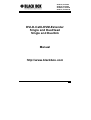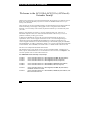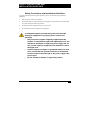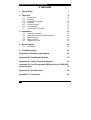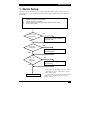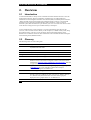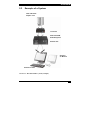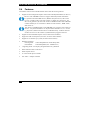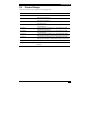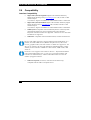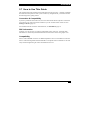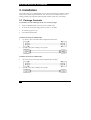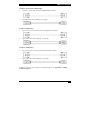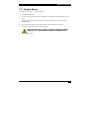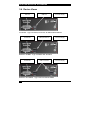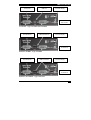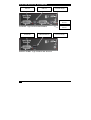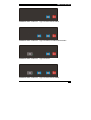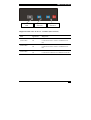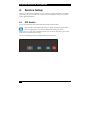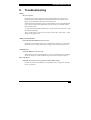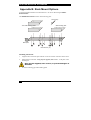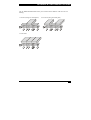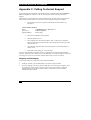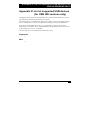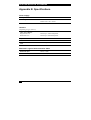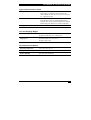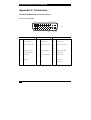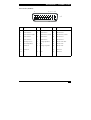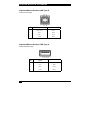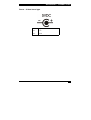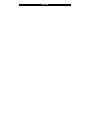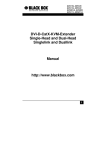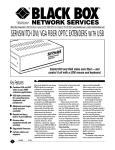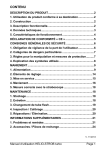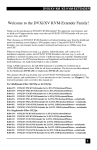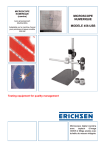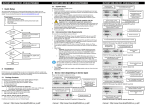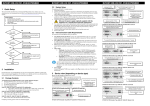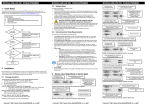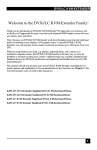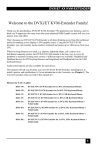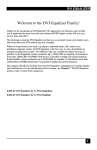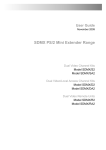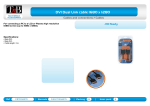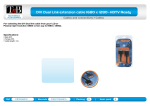Download 1. Quick Setup
Transcript
ACS110, ACS120 ACS112, ACS122 ACS201A, ACS202 ACS111, ACS211A DVI-D-CatX-KVM-Extender Single and DualHead Single and Duallink Manual http://www.blackbox.com 1 ACS110A-ACS211A -EXTENDER Welcome to the ACS110A-ACS211A (ACS1xxA)Extender Family! Thank you for purchasing a ACS1xxA KVM-Extender! We appreciate your business, and we think you’ll appreciate the many ways that our ACS1xxA KVM-Extender will save you money, time, and effort. That’s because our ACS1xxA KVM-Extender is all about breaking away from the traditional model of attaching a new display to DVI graphic source. Using the ACS1xxA KVMExtender, you can remotely locate monitor, keyboard and mouse up to 10.000m away from your CPU. Wherever long distances are usual, e.g. airports, industrial plants, call- centres or in distributed computer centres, the ACS1xxA KVM-Extender is the best way to solve all problems in remotely locating your console. Available in eight different versions, the ACS1xxA KVM-Extender will fit all your requirements. Four versions support transmission of one or two DVI Singlelink (up to 1920x1200) signals plus USB HID (Keyboard/Mouse) or USB 2.0 (transparent). Two versions support transmission of one DVI Duallink (up to 2560x2048) signal plus USB HID (Keyboard/Mouse) or USB 2.0 (transparent). Finally, two versions supporting DVI Singlelink or DVI Duallink, with USB HID) are available with a 2:1 KVM Switch in the Local Unit. The devices are adapted for Multimode data transfer. This manual will tell you all about your new ACS1xxA KVM-Extender, including how to install, operate, and troubleshoot it. For an introduction to the Converter, see Chapter 2. The Converter product codes covered in this manual are: For Multimode-Fibre 50/125µ or 62,5/125µ: ACS110A: ACS120A: ACS112A: ACS122A: ACS1xxA KVM- Extender for 1x DVI Singlelink, USB HID (Keyboard/Mouse) ACS1xxA KVM- Extender for 2x DVI Singlelink, USB HID (Keyboard/Mouse) ACS1xxA KVM- Extender for 1x DVI Singlelink, USB 2.0 (transparent) ACS1xxA KVM- Extender for 2x DVI Singlelink, USB 2.0 (transparent) ACS201A: ACS202A: ACS1xxA KVM- Extender for 1x DVI Duallink, USB HID (Keyboard/Mouse) ACS1xxA KVM- Extender for 1x DVI Duallink, USB 2.0 (transparent) ACS111A: ACS1xxA KVM- Extender for 1x DVI Singlelink, USB HID (Keyboard/Mouse) with KVM- Switch in Local Unit ACS1xxA KVM- Extender for 1x DVI Duallink, USB HID (Keyboard/Mouse) with KVM- Switch in Local Unit ACS211A: 2 ACS110A-ACS211A -EXTENDER Copyrights and Trademarks ©2008. All rights reserved. This information may not be reproduced in any manner without the prior written consent of the manufacturer. Information in this document is subject to change without notice and the manufacturer shall not be liable for any direct, indirect, special, incidental or consequential damages in connection with the use of this material. All trademark and trade names mentioned in this document are acknowledged to be the property of their respective owners. Disclaimer While every precaution has been taken in the preparation of this manual, the manufacturer assumes no responsibility for errors or omissions. Neither does the manufacturer assume any liability for damages resulting from the use of the information contained herein. The manufacturer reserves the right to change the specifications, functions, or circuitry of the product without notice. The manufacturer cannot accept liability for damage due to misuse of the product or due to any other circumstances outside the manufacturer’s control (whether environmental or installation related). The manufacturer shall not be responsible for any loss, damage, or injury arising directly, indirectly, or consequently from the use of this product. Cautions and Notes The following symbols are used in this guide: CAUTION: This indicates an important operating instruction that should be followed to avoid any potential damage to hardware or property, loss of data, or personal injury. NOTE. This indicates important information to help you make the best use of this product. 2 LASER SAFETY PRECAUTIONS Eye Safety (Laser) with ACS1XXA – Products Related Norm: DIN EN 60825-2 ; 11/2007; Safety of optical fibre communication systems (OFCS) The optical transceivers inside the device have a typical output performance of approx. 5mW. As per EN 60825-2, this corresponds to Hazard Class 1M. Accordingly, this device can be operated at unrestricted locations and requires no laser warning labelling. The laser ports inside the device will be switched off upon detection of the removal of the fibre plugs from the sockets (ALV)! The devices may only be operated with the following warning instruction: Please observe the following instructions: Caution Laser Radiation Hazard Class 1M Do not view directly with optical instruments . 3 ACS110A-ACS211A -EXTENDER EUROPEAN UNION DECLARATION OF CONFORMITY This is to certify that, when installed and used according to the instructions in this manual, together with the specified cables and the maximum cable length <3m, the Units: ACS110A, ACS120A, ACS112A, ACS122A ACS201A, ACS202A, ACS111A, ACS211A are shielded against the generation of radio interferences in accordance with the application of Council Directive 89/336/EEC as well as these standards: EN 55022: EN 55024: IEC 61000-4-2: IEC 61000-4-3: IEC 61000-4-4: EN 61000-3-2 EN 61000-3-3 1999 1999 2001 2001 2001 2001 2002 Class A The device was tested in a typical configuration with PC. This equipment has been found to comply with the limits for a Class A digital device, pursuant to Part 15 of the FCC Rules. These limits are designed to provide reasonable protection against harmful interference when the equipment is operated in a commercial environment. This equipment generates, uses, and can radiate radio frequency energy and, if not installed and used in accordance with the instruction manual, may cause harmful interference to radio communications. Operation of this equipment in a residential area is likely to cause harmful interference in which case the user will be required to correct the interference at his own expense. 4 SAFETY-PRECAUTIONS AND INSTALLATION GUIDLINES Safety Precautions and Installation Guidelines To ensure reliable and safe long-term operation, please note the following installation guidelines: • Only use in dry, indoor environments. • The Remote unit, Local unit and any power supplies can get warm. Do not locate them in an enclosed space without any airflow. • Do not place power supplies directly on top of a unit. • Do not obstruct a unit’s ventilation existing holes. To safeguard against personal injury and avoid possible damage to equipment or property, please observe the following: • Only use power supplies originally supplied with the product or manufacturer-approved replacements. Do not attempt to dismantle or repair any power supply. Do not use a power supply if it appears to be defective or has a damaged case. • Connect all power supplies to grounded outlets. In each case, ensure that the ground connection is maintained from the outlet socket through to the power supply’s AC power input. • Do not attempt to modify or repair this product. 5 ACS110A-ACS211A -EXTENDER Contents 1. Quick Setup 7 2. Overview 8 2.1 2.2 2.3 2.4 2.5 2.6 2.7 Introduction Glossary Example of a System Features Product Range Compatibility How to Use This Guide 3. Installation 3.1 3.2 3.3 3.4 3.5 Package Contents Interconnection Cable Requirements System Setup Device Views Diagnostic LEDs 4. Service Setup 4.1 DIP Switch 8 8 9 10 11 12 13 14 14 16 17 18 22 24 24 5. Troubleshooting 25 Appendix A: Example Applications 26 Appendix B: Rack Mount Options 30 Appendix C: Calling Technical Support 32 Appendix D: List of supported USB devices (for USB HID versions only) 33 Appendix E: Specifications 34 Appendix F: Connectors 36 6 QUICK SETUP 1. Quick Setup This section briefly describes how to install your KVM extender system. Unless you are an experienced user, we recommend that you follow the full procedures described in the rest of this manual. Install system 1. 2. 3. 4. Connect Local unit to CPU or switch. Connect Remote unit to KVM. Connect Local unit and Remote unit with Multimode fibre cables. Power up the system. NO Power LED illuminated? YES Link LED* illuminated? Check p.s.u.’s and connection to power outlet NO Check the fibre cable, and fibre connectors YES Video OK LED** illuminated? NO Check settings of graphic card or boot CPU YES Done * ‚Link LEDs’ are the LEDs at the fibre sockets – depending on device: ‚Fibre DVI 1’, ‚Fibre DVI 2’ and/or‚USB’ ** ‚Video LEDs’ are the LEDs at the DVI at the fibre sockets – depending on device‚DVI1’ and/or ‚DVI 2’ 7 ACS110A-ACS211A -EXTENDER 2. Overview 2.1 Introduction A fibre KVM Extender is mainly used to extend the maximum distance between a CPU and his Keyboard / Monitor / Mouse considerably. In addition, they are indispensable for installations in electromagnetic hazardous environments (EMI). Normal Keyboard-/ Monitor/ Mouse extender cables (and Extender using traditional cables) cannot go so far and EMI interferences may reduce the maximum distance and/or reliability. Using a ACS1xxA Extender system, these limitations are past. Remain your CPU in a secure rack cabinet or data center while accessing from an up to 10.000m remotely located place. A basic KVM extension system comprises a Local unit (transmitter) and a Remote unit (receiver). The Local unit connects directly to the computer (or a KVM switch system) using the supplied cable(s). The user console (keyboard, mouse and monitor) attaches to the Remote unit. The Remote and Local units communicate video and data information along the interconnecting cable (Multimode fibre). 2.2 Glossary The following terms are used in this guide: Fibre Singlemode or Multimode fibre cable Multimode 62,5µ Multimode- or 50µ Multimode-fibre cable KVM Keyboard, Video and Mouse. Console Keyboard, Mouse and Monitor Single Head An extender system that supports one monitor + Keyboard/Mouse Dual Head An extender system that supports two monitors + Keyboard/Mouse DDC Display Data Channel – Communication Interface between CPU and monitor to retrieve the monitor configuration and to control the monitor, introduced by Video Electronics Standards Association (VESA). DDC2B is supported to retrieve the EDID Information. DVI Digital Video standard, installed by Digital Display Working Group (www.ddwg.org) R, G, B, CLOCK in a data stream with up to 3x 1,6 Gbit/sec. Signals are TMDS Level. PSU The desktop power supply connected to the Local/Remote unit. HID Human Interface Devices are units, which are used for human access to the CPU. They are a USB-device class of its own (e.g. Memory Devices etc.). Besides of keyboard and mouse also touch screen, light pen, fingerprint sensor, graphic tablets etc. are HID devices. 8 OVERVIEW 2.3 Example of a System CPU with DVI-D Graphic card Local Unit ACS1xxA KVMExtendersystem Remote Unit Optional 2nd Monitor Remote Console ACS1xxA – KVM Extender system (example) 9 ACS110A-ACS211A -EXTENDER 2.4 Features All members of the ACS1xxA KVM Extender Series offer the following features: • Support for DVI-D Singlelink Graphic cards and for USB-Keyboard/Mouse (all devices) Devices with USB-HID connectors support ONLY Keyboard and Mouse. It’s possible that other HID devices (Human Interface Device) like touchscreens, graphics tablets, barcode readers or similar are supported – but there is no guarantee for this! The ACS1xxA KVM-Extender with USB HID is NOT suitable for use with other USB devices like Scanner, WEB- Cams, data sticks etc. The ACS1xxA KVM-Extender with USB HID never supports more than two devices – Keyboard and Mouse or Keyboard and Touchscreen, etc. but not e.g. Keyboard, Mouse and Touchscreen simultaneously. A Hub is allowed but does not increase the number of simultaneously supported devices • Support for DVI-D Duallink Graphic cards (ACS201A and ACS202A) • Support for USB-2.0 transparent (ACS112A, ACS122A and ACS202A) • Support for two monitors per system (ACS120A and ACS122A) • Maximum resolution: DVI Singlelink: DVI Duallink: • 1920x1200@60Hz bzw.1280x1024@75Hz; 2560x2048@60Hz (max. 330MPixel/sec) Supporting 24 Bit- color depth @ Singlelink and more @ Duallink. • Status indicator LEDs on each device. • Small footprint chassis. • 19’’ Rack mount options available. • CPU cables + Adapters included. 10 OVERVIEW 2.5 Product Range There are 8 products in the range and various upgrade kits: ACS1xxA – Extender (fibre) ACS110A ACS120A ACS112A ACS122A ACS201A ACS202A ACS111A ACS211A ACS1xxA KVM- Extender for 1x DVI Singlelink, USB HID (Keyboard/Mouse) ACS1xxA KVM- Extender for 2x DVI Singlelink, USB HID (Keyboard/Mouse) ACS1xxA KVM- Extender for 1x DVI Singlelink, USB 2.0 (transparent) ACS1xxA KVM- Extender for 2x DVI Singlelink, USB 2.0 (transparent) ACS1xxA KVM- Extender for 1x DVI Duallink, USB HID (Keyboard/Mouse) ACS1xxA KVM- Extender for 1x DVI Duallink, USB 2.0 (transparent) ACS1xxA KVM- Extender for 1x DVI Singlelink, USB HID (Keyboard/Mouse) with KVM- Switch in Local Unit ACS1xxA KVM- Extender for 1x DVI Duallink, USB HID (Keyboard/Mouse) with KVM- Switch in Local Unit Upgrade Kits RMK253A 19”/1HE Rackmount- Kit to mount up to 3 Singlehead devices 11 ACS110A-ACS211A -EXTENDER 2.6 Compatibility Interface Compatibility • Digital Video (DVI-D) Singlelink: Digital Video standard, installed by Digital Display Working Group (www.ddwg.org) R, G, B, CLOCK in a data stream with up to 3x1,6 Gbit/sec. Signals are TMDS Level. Maximum Resolution is 1920x1200. • Digital Video (DVI-D) Duallink: Digital Video standard, installed by Digital Display Working Group (www.ddwg.org) RR, GG, BB, CLOCK in a data stream with up to 6x1,6 Gbit/sec. Signals are TMDS Level. Maximum Resolution is 2560x2048. • USB Keyboard: Compatible with all standard keyboards. Certain keyboards with enhanced features may also be supported with custom firmware. Keyboards with built-in hub are also supported – but there are never more than two HDI devices supported. • USB Mouse: Compatible with all standard 2-button, 3-button and wheel mice. Devices with USB- connectors support ONLY Keyboard and Mouse. It’s possible, that other HID devices (Human Interface Device) like touchscreens, graphics tablets, barcode readers or similar are supported – but there is no guarantee for this! The DVI-D Cat X KVM-Extender is NOT suitable for use with other USB devices like Scanner, WEB- Cams, data sticks etc. The device never supports more than two devices – Keyboard and Mouse or Keyboard and Touchscreen, etc. but not e.g. Keyboard, Mouse and Touchscreen simultaneously. A Hub is allowed but does not raise the number of supported devices • 12 USB 2.0 transparent (ACS112A, ACS122A and ACS202A only): Compatible with all USB 2.0 compliant devices. OVERVIEW 2.7 How to Use This Guide This guide describes the installation and configuration of the ACS1xxA – Extender. Although the connection and operation of the system is relatively straightforward, you should consider the following before getting started: Connection & Compatibility If you have purchased an Extender Kit, this will contain all the cables required to connect the Local unit of your ACS1xxA KVM- Extender to your PC or KVM switch. Please see also: Package Contents (page 14) For information about connection and installation, see Installation, page 14. DDC Information Normally, it is not necessary to make any adjustments to the ACS1xxA - Extender. DDC Information is continuously transmitted from the remote monitor to the CPU graphic card. Compatibility Devices with USB HID connectors are NOT compatible to devices with USB-2.0 connectors. Devices with DVI Singlelink and DVI Duallink are compatible if the second fibre is not used. Only one DVI Singlelink signal will be transmitted in this case. 13 ACS110A-ACS211A -EXTENDER 3. Installation For first-time users, we recommend that you carry out a test placement, confined to a single room, before commencing full installation. This will allow you to identify and solve any cabling problems, and experiment with the KVM extender system more conveniently. 3.1 Package Contents You should receive the following items in your extender package: • ACS1xxA KVM-Extender- pair (Local Unit + Remote Unit) • 2x 5V DC universal power supply for the ACS1xxA - Extender • 2x German type power cord • User manual (Quick Setup) ACS110A and ACS112A (additionally): • 1 pc. DVI-I (1,8m) video cable (DVI-I Singlelink male-to-male) • 1 pc.USB (1,8m) cable (USB type A to type B) ACS120A and ACS122A (additionally): • 2 pcs. DVI-I (1,8m) video cable (DVI-I Singlelink male-to-male) • 1 pc.USB (1,8m) cable (USB type A to type B) 14 INSTALLATION ACS201A and ACS202A (additionally): • 1 pc.DVI-I (1,8m) video cable (DVI-I Duallink male-to-male) • 1 pc.USB (1,8m) cable (USB type A to type B) ACS111A (additionally): • 2 pcs. DVI-I (1,8m) video cable (DVI-I Singlelink male-to-male) • 2 pcs. USB (1,8m) cable (USB type A to type B) ACS211A (additionally): • 2 pcs. DVI-I (1,8m) video cable (DVI-I Duallink male-to-male) • 2 pcs. USB (1,8m) cable (USB type A to type B) If anything is missing, please contact our Technical Support (see Appendix F – Calling Technical Support). 15 ACS110A-ACS211A -EXTENDER 3.2 Interconnection Cable Requirements To connect the Local and Remote units you will need: • DVI: Connect the supplied DVI cable(s) to your CPU(s) (KVM - Switch, etc.). Please ensure that the connection is tension-free! • USB-Keyboard, USB-Mouse, USB 2.0: Connect the supplied USB cable(s) to your CPU (USB-A to USB-B). Please ensure that the connection is tension-free! • Fibre Cables: • Multimode: Two fibres 50μm or 62.5μm. E.g. I-V(ZN)H 2G50 (In house patch cable)or I-V(ZN)HH 2G62,5 (In house Breakout cable) or I/AD(ZN)H 4G50 (In house OR Outdoor Breakout cable, stress resistant) or A/DQ(ZN)B2Y 4G62,5 (Outdoor cable, stress resistant with protection against animal biting). All notations acc. to VDE specification. 1 fibre: 2 fibre: 3 fibre: ACS110A and ACS111A ACS120A, ACS112A, ACS201A and ACS211A ACS122A and ACS202A A point to point connection is required. Having one or more patch panels in the line is possible and allowed. Not allowed is a connection from the fibre link interface to any other products, especially telecommunications or network equipment. • 16 Power Supply: Connect the supplied 5V/DC power supplies to the Plug terminal on the rear of both the local and the remote unit. INSTALLATION 3.3 System Setup To install your ACS1xxA – Extender system: 1. Switch off all devices. 2. Connect your keyboard, monitor(s) and mouse to the Remote unit (depending on device type). 3. Using the supplied CPU KVM cable(s), connect the local unit to your computer (or KVM switch). 4. Connect the interconnect cable (fibre cable) to the local and the remote unit. 5. Connect the 5V power supply to power the unit. Only use the power supply originally supplied with this equipment or a manufacturer-approved replacement. 6. Power up the system. 17 ACS110A-ACS211A -EXTENDER 3.4 Device Views Connect to CPU DVI Port Connect to CPU USB Port Connect to 5V Power Supply Local Unit – Type ACS110A, ACS112A, ACS201A and ACS202A Connect to Remote DVI Monitor Connect to Remote USB-Keyboard/ Mouse Connect to 5V Power Supply Remote Unit HID – Type ACS110A and ACS201A Connect to Remote DVI Monitor Connect to Remote USB 2.0 Devices Remote Unit USB 2.0 – Type ACS112A and ACS202A 18 Connect to 5V Power Supply INSTALLATION Connect to CPU DVI Port #1 Connect to CPU USB Port Connect to 5V Power Supply Connect to CPU DVI Port #2 Local Unit – Type ACS120A and ACS122A Connect to Remote DVI Monitor #1 Connect to Remote USB-Keyboard/ Mouse Connect to 5V Power Supply Connect to Remote DVI Monitor #2 Remote Unit HID – Type ACS120A Connect to Remote DVI Monitor #1 Connect to Remote USB 2.0 Devices Connect to 5V Power Supply Connect to Remote DVI Monitor #2 Remote Unit USB 2.0 – Type ACS122A 19 ACS110A-ACS211A -EXTENDER Connect to CPU #1 DVI Port Connect to CPU #1 USB Port Connect to 5V Power Supply Connect to CPU #2 DVI Port Local Unit – Type ACS111A and ACS211A Connect to Remote DVI Monitor Connect to Remote USB-Keyboard/ Mouse Remote Unit HID – Type ACS111A and ACS211A 20 Connect to CPU #1 DVI Port Connect to 5V Power Supply INSTALLATION Multimode Fibre Connectors – Type ACS110A and ACS111A Multimode Fibre Connectors – Type ACS120A, ACS201A and ACS211A Multimode Fibre Connectors – Type ACS112A Multimode Fibre Connectors – Type ACS122A and ACS202A 21 ACS110A-ACS211A -EXTENDER 3.5 Diagnostic LEDs Each ACS1xxA KVM-Extender is fitted with up to six indicator LEDs: Power, Video OK, and Link Status. The location of the LEDs is shown below: Diagnostic LED DVI 1 Diagnostic LED DVI 2 Diagnostic LED Power Diagnostic LEDs at the ACS1xxA – Extender (DVI Sockets) LED Appearance Diagnostics Power LED (Red LED) Off On Device not ready Device ready DVI 1 (Red LED) Blinking Monitor DDC is being transmitted from Remote Unit to Local Unit and stored there (only if video source switched off or not connected) DVI signal from video source available DVI signal from video source NOT available Off On DVI 2 (Red LED) Blinking Off On 22 Monitor DDC is being transmitted from Remote Unit to Local Unit and stored there (only if video source switched off or not connected) DVI signal from video source available DVI signal from video source NOT available INSTALLATION Diagnostic LED USB Diagnostic LED Fibre DVI 1 Diagnostic LED Fibre DVI 2 Diagnostic LEDs at the ACS1xxA – Extender (Fibre Sockets) LED Appearance Diagnostics Fibre DVI 1 (Green LED) Off On No Connection to DVI 1 Port at Local/Remote Unit Connection to DVI 1 Port at Local/Remote Unit OK Fibre DVI 2 (Green LED) Off On No Connection to DVI 2 Port at Local/Remote Unit Connection to DVI 2 Port at Local/Remote Unit OK USB (Green LED) Off On No Connection to USB Port at Local/Remote Unit Connection to USB Port at Local/Remote Unit OK 23 ACS110A-ACS211A -EXTENDER 4. Service Setup There are no adjustments required to set up your ACS1xxA KVM -Extender. You might be requested by our service technicians to setup a special configuration. In this case you will receive detailed instructions. 4.1 DIP Switch Local Unit and Remote Unit contain a DIP Switch with 4 switch options. All 4 switches of the DIP Switch must be ‚OFF’ during operation. Other switch configurations can lead to malfunction during operation! During service you will receive detailed instructions by our service technicians, how and in which order you should set the switches. Location and standard position of the DIP Switch are shown below: 24 TROUBLESHOOTING 5. Troubleshooting Monitor There is no picture. Check the power supply connection at the Local and Remote unit. Is the Power (Red LED) at the Local and Remote unit illuminated? If not, the internal powersupply may be damaged or there may be an internal error. Check that the Interconnection cable is connected at the Local Unit and the Remote Unit. Is the Link Status LED illuminated? If not, there may be a problem with the Interconnection cable: Are there Errors through data transmission over fibre Cable? Is the Data Error LED illuminated or blinking? ‚DVI 1’ and/or ‚DVI 2’ LED are off: CPU does not provide a video signal – Check settings of the graphic card. USB-Keyboard/USB-Mouse Your USB-keyboard/USB-mouse does not work Although we tried to design the devices as transparent as possible, we can’t ensure that all devices are running. Please check on page 33 the list of the tested devices. USB-HID Device Your USB-HID device does not work Although our interface supports HID devices, we can’t ensure that every connected device is running. In case of a malfunction please contact our technical support. Other USB-devices Your USB- device does not work (ACS1xxA without USB 2.0 only) You have connected a non-HID device. Only HID devices are supported. All other devices are ignored. 25 ACS110A-ACS211A -EXTENDER Appendix A: Example Applications This section illustrates some specific applications using the ACS1xxA KVM- Extender: ACS1xxA KVM- (Singlelink-) Extender with optional, second screen. 26 APPENDIX A: EXAMPLE APPLICATIONS For highest resolution up to 2560x2048 – DVI- Duallink over 2 fibres ACS1xxA KVM- Duallink Extender – Highest Resolution up to 2560x2048 27 ACS110A-ACS211A -EXTENDER Dual-Head Configuration with USB 2.0 transparent – DVI- Singlelink over 3 fibres ACS1xxA KVM- Extender – with USB 2.0 for ALL USB Devices – FullSpeed! 28 APPENDIX A: EXAMPLE APPLICATIONS Application with KVM-Switch (Singlelink – shown here – or Duallink) in Local Unit ACS1xxA KVM- Extender – with KVM- Switch in Local Unit 29 ACS110A-ACS211A -EXTENDER Appendix B: Rack Mount Options ACS1XXA KVM-Extenders can be mounted into a 19“-Server Rack using the DDXIRackmount Kit. The DDXi Rackmount Kit consists of the following parts: Narrow strip Two small blanking plates Wide blanking plate Base plate M3x5 Screws (14) Mounting instruction: 1. Align the holes on the base plate with the vacant screw holes on the base of the device. 2. Fasten the base of the unit –using only the supplied, short screws – to the plate of the mounting kit. Only use the supplied, short screws, to prevent damages on the PCB’s 3. 30 Close the remaining gaps with blanking plates. APPENDIX B: RACK MOUNT OPTIONS The 19“ DDXI- Rackmount kit allows you to mount various numbers of devices into one housing: 1. One unit (using two small plates) 2. Two units (using one small plate) 3. Three units 31 ACS110A-ACS211A -EXTENDER Appendix C: Calling Technical Support If you determine that your DDXI - DVI KVM Extender is malfunctioning, do not attempt to alter or to repair it. It contains no user-serviceable parts. Please contact our Technical Support. Please make a record of the history of the problem upfront. We will be able to provide more efficient and accurate assistance if you can provide a complete description, including: • The firmware-revision level printed on the bottom of the Extender (very important): Version Number Format: Board: xxLO/RE Myyy Pzzz Auuu Gvvvvvv Transceiver: C/M/S xx Pyy Mzz Keyboard/Mouse: P/U xx Vyyy • The nature and duration of the problem. • When the problem occurs. • The components involved in the problem—that is, what type of computers, what type of keyboard, brand of mouse, make and model of monitor, type and make of cable, etc. • Any particular application that, when used, appears to create the problem or make it worse. • The results of any testing you’ve already done. To solve some problems, it might be necessary to upgrade the ACS1xxA KVM- Extender firmware. If this turns out to be the case for your difficulty, our Technical Support technicians will arrange for you to receive the new firmware and will tell you how to install it. Shipping and Packaging If you need to transport or ship your ACS1xxA KVM Extender: • Package it carefully. We recommend that you use the original container. • If you are shipping it for repair, please include the Unit’s external power supplies. If you are returning it, please include everything you received with it. Before you ship the Extender back to your dealer for repair or return, contact him to receive a Return Authorization (RA) number. 32 APPENDIX D: LIST OF SUPPORTED USB DEVICES (FOR USB HID VERSIONS ONLY) Appendix D: List of supported USB devices (for USB HID versions only) Although the USB connection’s implementation allows all keyboards and Mice, we can not guarantee that all available keyboards/mice are running. The implementation is constructed for “HID” devices. HID is a device class enabling inputs in a PC. Among others, touch screen, graphic tablet, fingerprint sensors are HID devices. Some devices install additional devices, e.g. to set parameters. Such devices are NOT supported by our extenders. Please remark additionally that installing more than two devices is not possible even if you use a USB hub. The following devices are tested and have been found correct: Keyboards • Mice • 33 ACS110A-ACS211A -EXTENDER Appendix E: Specifications Power Supply Voltage 90-240VAC-0.5A-47-63Hz/5VDC-2000 mA Power required Local Unit : max. 750mA Remote Unit : max. 750mA Interface (Depending on type of device) Video source/Monitor Singlelink devices Duallink devices DVI-D up to 1920x1200@60Hz DVI-D up to 2560x2048@60Hz Keyboard USB Mouse USB 2-/3-button and wheel mouse USB USB 2.0 (optional) Maximum Length of Interconnection Cable Multimode 50μm 400m (1.300ft) Multimode 62.5μm 200m (650ft) 34 APPENDIX E: SPECIFICATIONS Type of Interconnection Cable Multimode 50μm Two fibres 50μm, E.g. I-V(ZN)H 2G50 (In house patch cable) or I/AD(ZN)H 4G50 (in house OR outdoor Breakout cable, stress resistant) All notations acc. VDE specification. Multimode 62.5μm Two fibres 62.5μm. E.g. I-V(ZN)HH 2G62,5 (In house Breakout cable) or A/DQ(ZN)B2Y 4G62,5 (outdoor cable, stress resistant with protection against animal biting) All notations acc. VDE specification. Plug type For all cables: SC Size and Shipping Weight ACS1xxA Singlehead 133 x 180 x 43mm (5.2”x7.1”x1.7”) Weight Local/Remote Unit: 1,2kg (2.6lb) Shipping box 460x250x65mm (18.1”x9.8”x2.6”) Weight: 4,3kg (9.5lb) Environmental Conditions Operating Temperature 41 to 113°F (5 to 45 °C) Storage Temperature -13 to 140°F (-25 to 60 °C) Relative Humidity max. 80% non-condensing 35 ACS110A-ACS211A -EXTENDER Appendix F: Connectors ACS1xxA KVM-Extender Connector Pinouts DVI-I Socket (Singlelink) 1 8 C1 C2 C5 17 Pin Signal 24 Pin Signal C3 C4 Pin Signal 1 T.M.D.S data 2- 9 T.M.D.S data 1- 17 T.M.D.S data 0- 2 T.M.D.S data 2+ 10 T.M.D.S data 1+ 18 T.M.D.S data 0+ 3 T.M.D.S data 2 GND 11 T.M.D.S data 1 GND 19 T.M.D.S data 0 GND 4 n.c. 12 n.c. 20 n.c. 5 n.c. 13 n.c. 21 n.c. 6 DDC Input (SCL) 14 +5V high impedance 22 T.M.D.S clock GND 7 DDC Output(SDA) 15 GND 23 T.M.D.S clock + 8 Internal use 16 Hot Plug recognition 24 T.M.D.S clock - C1 Internal use C3 Internal use C2 n.c. C4 Internal use 36 C5 GND APPENDIX F: CONNECTORS DVI-I Socket (Duallink) 1 8 C1 C2 C5 17 Pin Signal 24 C3 C4 Pin Signal Pin Signal 1 T.M.D.S data 2- 9 T.M.D.S data 1- 17 T.M.D.S data 0- 2 T.M.D.S data 2+ 10 T.M.D.S data 1+ 18 T.M.D.S data 0+ 3 T.M.D.S data 2,4 GND 11 T.M.D.S data 1,3 GND 19 T.M.D.S data 0,5 GND 4 T.M.D.S data 4- 12 T.M.D.S data 3- 20 T.M.D.S data 5- 5 T.M.D.S data 4+ 13 T.M.D.S data 3+ 21 T.M.D.S data 5+ 6 DDC Input (SCL) 14 +5V high impedance 22 T.M.D.S clock GND 7 DDC Output(SDA) 15 GND 23 T.M.D.S clock + 8 Internal use 16 Hot Plug recognition 24 T.M.D.S clock - C1 Internal use C3 Internal use C2 n.c. C5 GND C4 Internal use 37 ACS110A-ACS211A -EXTENDER Keyboard/Mouse Socket, USB Type B (Socket at Local Unit) Pin Signal 1 VCC (+5V) Red 2 Data - White 3 Data + Green 4 GND Black Keyboard/Mouse Socket, USB Type A (Socket at Remote Unit) 38 Pin Signal 1 VCC (+5V) Red 2 Data - White 3 Data + Green 4 GND Black APPENDIX F: CONNECTORS Power – 2.5mm barrel type Pin Signal inner +5V outer GND 39 NOTES