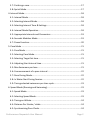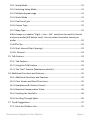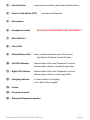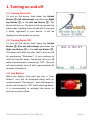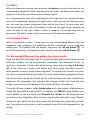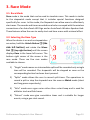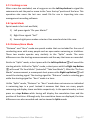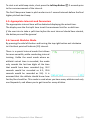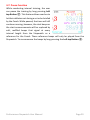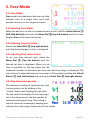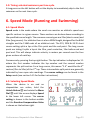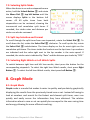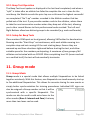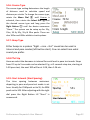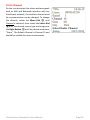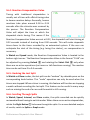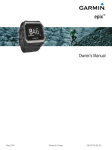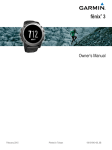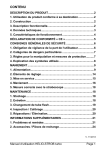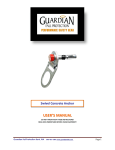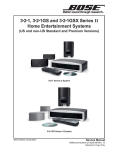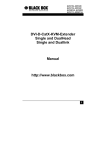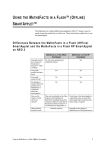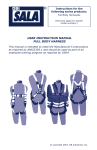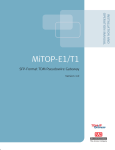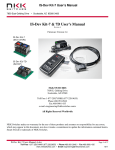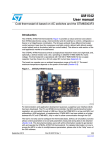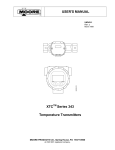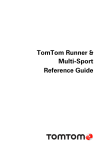Download Performance Stopwatch User Manual
Transcript
Performance Stopwatch User Manual Table of Contents Valid for ACS100 ACS110 software version 4.01+ Performance Stopwatch Controls & Indicators ...................................................6 1. Turning on and off ...........................................................................................8 1.1: Turning Device On .....................................................................................8 1.2: Turning Device Off.....................................................................................8 1.3: Low Battery ...............................................................................................8 1.4: Resetting the Device .................................................................................9 1.5: Display Layout and Information ..............................................................10 2. Watch Mode ..................................................................................................11 2.1: Watch Mode............................................................................................11 2.2: Selecting Watch Mode ............................................................................11 2.3: Using the Watch Mode ...........................................................................11 2.4: Splits ........................................................................................................12 2.5: Stopping a Timer .....................................................................................12 2.6: Measuring Efficiency of an athlete for a given stroke ............................12 2.6: Using efficiency measurements ..............................................................13 2.7: DPS, SWOLF and Stroke Index Definitions:.................................................13 3. Race Mode .....................................................................................................14 3.1: Race Mode ..............................................................................................14 3.2: Selecting the Race Type ..........................................................................14 3.3: Selecting the Race Modes of Operation..................................................15 3.3.1: Normal Race Mode ..............................................................................15 3.3.2: Over Top Race Mode ............................................................................15 3.3.3: Starter Modes ......................................................................................15 3.4: Race Operation........................................................................................16 3.5: Aborting a Race .......................................................................................16 3.6: False Start ................................................................................................16 Performance Stopwatch User Manual Page 1 3.7: Finishing a race ....................................................................................... 17 3.8: Sprint Mode ............................................................................................ 17 4. Interval Mode................................................................................................ 18 4.1: Interval Mode ......................................................................................... 18 4.2: Selecting Interval Mode .......................................................................... 18 4.3: Selecting Interval Time & Settings .......................................................... 18 4.4: Interval Mode Operation ........................................................................ 18 4.5: Appropriate Intervals and Parameters ................................................... 19 4.6: Seconds Modulus Mode ......................................................................... 19 4.7: Pause Function........................................................................................ 20 5. Pace Mode .................................................................................................... 21 5.1: Pace Mode .............................................................................................. 21 5.2: Selecting Pace Mode............................................................................... 21 5.3: Selecting Target Set time ........................................................................ 21 5.4: Adjusting Start Interval time................................................................... 21 5.5: Max Swimmers per lane ......................................................................... 21 5.6: Commencement of a pace interval ........................................................ 22 5.7: Race Pacing Mode................................................................................... 22 5.8: In Water Start Pacing Session ................................................................. 22 5.9: Timing selected swimmers per time cycle.............................................. 23 6. Speed Mode (Running and Swimming) ......................................................... 23 6.1: Speed Mode ............................................................................................ 23 6.2: Selecting Speed Mode ............................................................................ 23 6.3: Timing an Athlete.................................................................................... 24 6.4: Distance Per Stroke / stride .................................................................... 24 6.5: Synchronizing Pace Clocks ...................................................................... 24 Performance Stopwatch User Manual Page 2 7. Splits Mode ....................................................................................................24 7.1: Splits Mode..............................................................................................24 7.2: Selecting Splits Mode ..............................................................................25 7.3: Split Lap Selection and Format................................................................25 7.4: Selecting Right Watch or Left Watch Splits .............................................25 8. Graph Mode...................................................................................................25 8.1: Graph Mode ............................................................................................25 8.2: Selecting Split Graph Mode .....................................................................26 8.3: Split Graph Scale......................................................................................26 8.4: Split Graph Mode ....................................................................................26 9 Pace Test mode ..............................................................................................26 9.1: Pace Test Mode .......................................................................................26 9.2: Using Pace Test .......................................................................................27 10 Beep Test mode ............................................................................................27 10.1: Beep Test Mode ....................................................................................27 10.2: Beep Test Operation .............................................................................28 10.3: Setup for Beep Tests .............................................................................28 11. Group mode.................................................................................................28 11.1: Group Mode ..........................................................................................28 11.2: Selecting Group Mode ..........................................................................29 12. Updating Firmware ......................................................................................29 13. FM Radio Mode ...........................................................................................30 13.1: FM Radio Mode .....................................................................................30 13.2: Selecting the FM Radio..........................................................................30 13.3: Using the FM Radio ...............................................................................30 14. Setup Mode .................................................................................................31 Performance Stopwatch User Manual Page 3 14.1: Setup Mode .......................................................................................... 31 14.2: Selecting Setup Mode ........................................................................... 31 14.3: Multiple Squad usage ........................................................................... 31 14.4: Starts Mode .......................................................................................... 31 14.5: Pool Lane Type ...................................................................................... 31 14.6: Course Type .......................................................................................... 32 14.7: Beep Type ............................................................................................. 32 Either beeps or a spoken “Eight – nine – Go!” sound can be used in Interval and pace modes (left button start). You can select here what sound you prefer. ............................................................................................................ 32 14.8 PTst Stp .................................................................................................. 32 14.9: Start Interval (Start Spacing)................................................................. 32 14.10: Channel ............................................................................................... 33 15. Talk Feature................................................................................................. 34 15.1: Talk Feature .......................................................................................... 34 15.2: Using the Talk Feature .......................................................................... 34 15.3: The “Hail” Feature (Boatswains whistle) .............................................. 35 16. Additional Functions and Features ............................................................. 35 16.1: Additional Functions and Features ....................................................... 35 16.2: Clear Screen and Recall Functions ........................................................ 35 16.3: Headphones & Volume Control ............................................................ 35 16.4: Reaction Compensation Value.............................................................. 36 16.5: Undoing the Last Split ........................................................................... 36 16.6: Scrolling Through Splits ........................................................................ 36 17. Tips & Suggestions ...................................................................................... 37 17.1: Hints for Outdoor Use........................................................................... 37 Performance Stopwatch User Manual Page 4 18. Fault Finding & System Setup ......................................................................37 18.1: Default Settings .....................................................................................37 19. Charging the Battery....................................................................................38 20. Caring for Your AutoCoach Device ..............................................................39 20.1: Storage ..................................................................................................39 20.2: Handling ................................................................................................39 20.3: Resetting ...............................................................................................39 Performance Stopwatch User Manual Page 5 Performance Stopwatch Controls & Indicators Note: There are three types of button presses on buttons ① and ②. A “Short Press” is a single press generally lasting less than 0.5 seconds. A “Long Press” is a single press generally lasting more than 0.5 Seconds duration. A “Double Press” consists of two single presses in quick succession. ① – Right Button - Right Lane Watch Start/Split/Stop - ON/OFF button (when Unlock is also pressed) ② – Left Button - Left Lane Watch Start/Split/Stop - ON/OFF button (when Unlock is also pressed) Performance Stopwatch User Manual Page 6 ③ – Unlock Button - required to use Menu and Select Dial functions ④ – Press to Talk Button (PTT) - activates talk feature ⑤ – Microphone ⑥ – Headphone Socket DO NOT PLUG IN SPEAKER UNIT USB CABLE!!! ⑦ – Mini USB Port ⑧ – Select Dial ⑨ – Volume/Menu Dial - when rotated clockwise past full volume the device will speak aloud all times ⑩ – Left LED Indicator - flashes when Left Lane Stopwatch is active - flashes when device is transmitting audio ⑪ – Right LED Indicator - flashes when Left Lane Stopwatch is active - flashes when device is receiving audio ⑫ – Charging Indicator - lit when device is charging - no lit after fully charged ⑬ – Screen ⑭ – Strap attach point ⑮ – Advanced Stopwatch speaker Performance Stopwatch User Manual Page 7 1. Turning on and off 1.1: Turning Device On To turn on the device, hold down the Unlock Button ③ (left side button) and either the Right top Button ① or the Left top Button ②. The device will turn on. The device will resume the last state it was in before it was turned off. If you have a name registered in your device, it will be displayed on this power-on screen. 1.2: Turning Device Off To turn off the device, hold down the Unlock Button ③ (the left side button) and either the Right top Button ① or the Left top Button ②. The device will warn the user that it will turn off by announcing “Shutdown”. If you continue to hold the buttons down, the device will turn off while simultaneously announcing “Off”. The unit will automatically turn off after approximately 45 minutes of inactivity. 1.3: Low Battery When the battery level gets too low, a “Low Battery” icon will be displayed along with an announcement “Flat Battery”. Soon following the device will announce “Off” while shutting down. It is recommended to recharge the device to prevent any loss of data. Performance Stopwatch User Manual Page 8 1.4: Resetting the Device The unit can be reset to factory defaults holding down the Right Button ① and Left Button ② simultaneously until the top two LED indicators momentarily flash ( between 4 and 10 seconds, depending on the model and hardware version) When the two buttons are held down, the device announces “Rebooting!” to warn the user that the device will soon be reset. The boot screen displays the software build date and model number of the device. Performance Stopwatch User Manual Page 9 1.5: Display Layout and Information The standard display layout is shown on the right. This is the default display of the Stopwatch. The top line shows the current battery level on the left side and the current time on the right side. When a stopwatch is started, the top line will be replaced with the appropriate running timers on the top. The upper section of the middle area is the right lane stopwatch. This is where the active timer and recorded results will always be displayed in the large font. The small font times are the recorded split times or speed. The bottom section of the middle area is the left lane stopwatch area. The display of the active time, split times, and results are the same as the right lane stopwatch. If measured, stroke rate and distance per stroke can also be seen here. The bottom line displays the current mode and settings. The current mode is shown in the bottom left and the mode settings are shown in the middle and/or right side. On color Stopwatches, the display is automatically dimmed after 90 seconds from last use, in order to conserve display and battery life. On B&W Stopwatches, the backlight is turned off instead. Pressing any button will re-activate display / backlight display, usually the Unlock Button is pressed for this purpose. Performance Stopwatch User Manual Page 10 2. Watch Mode 2.1: Watch Mode Watch mode is the main mode where the Stopwatch functions like a stopwatch. The Stopwatch has two separate stopwatches that can be started simultaneously or used independently. 2.2: Selecting Watch Mode When the device is on and no stopwatches are active, hold the Unlock Button ③ (Left side button) and rotate the Menu Dial ⑨ (top left button) until the screen displays Watch in the lower left corner. 2.3: Using the Watch Mode The Advanced Stopwatch has two separate stopwatches that can be started simultaneously or used independently of each other. Traditional stopwatches have a single timer controlled by two separate buttons where the Stopwatch has two separate stopwatches that are both controlled by a single independent button each. The timer on the display counts to a maximum of 9h59m59s9 (9 hours, 59 minutes, 59.9 seconds). Although this time is rounded to 0.1 seconds, the stopwatch is actually being timed with a resolution of 1/1024th of a second. When the right lane Watch is not active, short press the Right top Button ① or to immediately reset and start the right lane Watch. This is similar for the left lane Watch with the Left Button ②. The top status line will disappear and be replaced with an upward counting cumulative timer on the top on the right or left hand side. When there are no active timers running, both stopwatches can be started simultaneously by long pressing the Right top Button ①. The timers for the stopwatches will be displayed on the top of the screen. Performance Stopwatch User Manual Page 11 2.4: Splits When any timers are running, short press the top button to record a split time for the corresponding stopwatch. While displaying the split times, the device will update the display to show both incremental and cumulative splits. The cumulative split time will be displayed in the larger font; the incremental split times will be displayed scrolling from right to left as they are entered. During normal use, the most four recent incremental splits will be seen listed. To view a past split that has scrolled off the left of the display, rotate the top right button clockwise to move all splits to the right. When a timer is stopped, a final split time will be generated. The watch mode records a maximum of 60 splits per stopwatch. 2.5: Stopping a Timer When a stopwatch is active, a long press on the corresponding button stops the stopwatch. Upon stopping, the cumulative time(s) is displayed on the large font display area. To manually clear the display, long press the Left top Button ②. To recall the results after the display has been cleared, press the Unlock Button ③. 2.6: Measuring Efficiency of an athlete for a given stroke Once the lap time and stroke-rate for an athlete have been determined, various efficiency indexes can be automatically calculated and displayed. Firstly, to measure a swimmer’s stroke rate while timing, short press the top Left Button ② at the instances a stroke cycle begins (e.g. hand entry). And then repeat 2 more presses at every stroke measuring point. As stroke rates usually vary each lap, we recommend measuring stroke rate in the mid=swimming segment of each lap. Stroke rates can be taken each lap for multi lap races and later recalled and displayed. The Stopwatch will calculate the average stroke rate from the two stroke cycles and use this reading in the stroke efficiency calculations. The main efficiency index is called Stroke Index, and is the product of distance per stroke (M) and athlete velocity (M/S). In addition the SWOLF rating (stroke cycle count added to the lap time) and Distance Per Stroke are all displayed and recorded on the Stopwatch. Best accuracy can be obtained when using “Speed” mode as it uses data from the swim phase and excludes dive component of each lap. If you take a stroke rate this will exclude the use of the left stopwatch for lap timing. Performance Stopwatch User Manual Page 12 2.6: Using efficiency measurements For elite freestyle swimmers Stroke Indexes can be as high as 5.5, but for junior and smaller athletes readings may be 3 or 4. Indexes should not be used to compare dis-similar athletes or between sprint and distance events. SI is best use as an individual figure of merit and as a 84% 08:15.23 measure of individual progress. 1 28s79 2.3 60.7 Stroke indexes will be more accurate at L A long course pools, as they have a greater P percentage per lap in the swim phase. SWOLF 57 DPS 1.5 S Stronger kicking will result in improved S T indexes, but may not be maintained over I R longer distances. Athletes with longer Watch 50M R.20 arms should have higher efficiency, all other things being equal. Slower strokes such as Breaststroke will have lower indexes (typically 1 to 3). Please note the past 200 swims recorded in Speed, Watch, Group or Race modes are ready to be downloaded by connection of a computer to the USB port, including all efficiency indexes. 2.7: DPS, SWOLF and Stroke Index Definitions: Stroke: - A STROKE is a complete arm cycle for the given swim style. E.g. in freestyle a stroke includes both arm pulls. Stroke Rate:- Is the number of strokes per minute calculated in the swim phase of the lap. DPS:- Distance per stroke is the distance in meters covered per swim cycle. This is relevant only in the swim phase, not dive or turns. SWOLF:- The swimming Golf score is defined as calculated stroke count add time in seconds. Stroke count is computed from the stroke rate in the swim phase of a lap. Lower SWOLF scores indicate improved efficiency, and most pool gadgets define SWOLF for just 25M pools. 50M SWOLF will be a little more than double the 25M reading, as a greater proportion of the lap is in the swim phase. Performance Stopwatch User Manual Page 13 3. Race Mode 3.1: Race Mode Race mode is the mode that can be used to simulate races. This mode is similar to the stopwatch mode except that it includes special functions designed specifically for races. In this mode, the Stopwatch can allow users to effortlessly start races. The sounds and times recorded can also be conveyed with the wireless connections of an AutoCoach LED Sign and an AutoCoach Wireless Speaker Hub. These features allow the user to easily start and time a race with minimal effort. 3.2: Selecting the Race Type When the device is on and no stopwatches are active, hold the Unlock Button ③ (the side left button) and rotate the Menu Dial ⑨ (top right button) until the screen displays Race in the lower left corner. The bottom right corner of the screen is the race mode. There are five race modes available to choose. 1) “Single” mode means no intermediate splits will be recorded only a single time will be recorded. The stopwatch will be stopped as soon as the corresponding button has been short pressed. 2) “Splits” mode allows the user to record split times. The operations to record a split or stop the stopwatch are the same as Watch mode (short and long press respectively). 3) “Aths” mode uses a gun noise rather than a start beep and is used for athletics track and field races. 4) “Dstnce” mode uses give cumulative times and is suitable for longer events, using a gun start sound. Performance Stopwatch User Manual Page 14 3.3: Selecting the Race Modes of Operation In addition to the five race types, there are five race meet modes available. These are selected under the “Setup” menu, as they are not commonly changed. When in the Setup menu, rotate the upper left button to find the starting method, and twist the upper right button till the desired mode is shown. 3.3.1: Normal Race Mode In Normal race mode, exit whistles are generated at race completion (Single and Splits race types only). In addition to the race start signals, the watch also times two lanes. This is default setting for race mode. 3.3.2: Over Top Race Mode In Ovr Top race mode, exit whistles are not generated at race completion (any race type). In addition to the race start signals, the watch also times two lanes. This is race mode is used for race meets where more events can be raced in a given time, but requires the swimmers to remain in the water holding onto a lane rope whilst the next race is started, then exiting the pool whilst the race is in progress. 3.3.3: Starter Modes In STR Top and Str Normal modes, the watch only generates the start signals and does not perform timing functions. These modes are commonly used by race officials who act independently from race timing people. A special starter mode is Str Man, this mode allows officials to start without blowing the whistle and announcing “take your marks” themselves. The left top button will announce “take your marks”, the right top button will generate the Start signal, everything else is according to the following explanation. Performance Stopwatch User Manual Page 15 3.4: Race Operation To sound the starting whistle, short press the Left top Button ②. For backstroke races, a second short press will sound the second whistle. A short press on the Right top Button ① will sound “Take Your Marks” and a following press on the Right top Button will sound the start beep and start both stopwatches. 83% Race Normal Splits Short press “L”button 83% 17:14:39 ^-Whistle Marks-^ 3.5: Aborting a Race If any ready signals have been sounded but the race has not started, the race can still be aborted. A long press with the Left top Button ② will generate the message “Stand Down” and abort the race. Normal Splits Short press “R”button 83% 17:14:44 ^-Abort Race-^ 17:14:40 Marks-^ Race Race 3.6: False Start L A P Performance Stopwatch User Manual Long press “L”button 83% ^-Whistle Ready ! For races where only a single athlete is timed, after stopping the desired stopwatch, a subsequent long press on the same button will abort the other timer and not display its result. After a race has been started, a double press on the Right top Button will stop the race and start the “false Start” alarm sound. 17:14:37 Race Normal Splits Long press “L”button 83% 17:14:50 On Marks ! L A P Normal Splits Short press “R”button 0.1 0.1 False Started ! Race Normal Double press “R”button 1 1 Race Stood Down ! Normal Splits Page 16 Splits 3.7: Finishing a race After a race has concluded, use a long press on the Left top button to signal the swimmers to exit the pool or move to the “over the top” position of the lane. This operation also saves the last race result file for use in importing into race management recording software. 3.8: Sprint Mode Sprint mode is for track and field, 1) Left press signals “On your Marks!” 2) Right Press signals “Set!” 3) Second right press makes a starters Gun sound and start the race. 3.9: Distance/Horn Mode “Distance” and “Horn” mode are special modes that are included for the use of conducting races with many people such as open water swimming or triathlons. These two modes operate very similarly to the “Splits” mode. The main differences are the starting announcements and the way the times are recorded. Similar to “Splits” mode, a short press with the Left top Button ② will sound the starting whistle. Unlike the “Splits” mode, a short press with the Right top Button ① will sound “On Your Marks” (instead of “Take Your Marks”). After the “On Your Marks” announcement, a consequent short press on the Right top Button ① will sound the starting signal. The starting signal for “Distance” mode is a starting gun while the starting signal for “Horn” mode is a horn. Unlike “Splits” mode, “Distance” or “Horn” mode does not assume an individual is swimming laps in a pool. Instead it assumes that there are many people swimming and display times and data respectively. In the special modes, a short press on a top Button while timing will display the cumulative time and the position of that time. Although only the cumulative times are displayed, the time differences are also recorded and can be viewed in Splits mode. Performance Stopwatch User Manual Page 17 4. Interval Mode 4.1: Interval Mode Interval mode is a mode which can help the coach conduct interval training. With this mode, users can easily start interval training by simply pressing a top button. The Stopwatch also eliminates the need to constantly do mental arithmetic before conveying the time to a certain swimmer. When athletes need to have a periodic rest during sets, then it is suggested to use Pace mode instead. Interval mode is best for shorter intervals. 4.2: Selecting Interval Mode When the device is on and no stopwatches are active, hold the Unlock Button ③ (left side button) and rotate the Menu Dial ⑨ top left button until the screen displays Interval in the lower left corner. 4.3: Selecting Interval Time & Settings To set the interval time, hold the Unlock Button ③ and rotate the Select Dial ⑧ (top right button) to the desired interval duration. A special mode that can also be selected is the Seconds Modulus mode, indicated by a “[10]” (see section 4.6 for further details). 4.4: Interval Mode Operation There are 2 basic types of interval training, beep starts and race starts. One of two different interval training modes can be selected according to the type of interval training desired. To start a set with race starts, short press the Right top Button ① five seconds prior to commence the interval. The announcement “Take Your Marks” and then will sound the starting signal. These will repeat at every interval until the user stops the set by long pressing the Right Button ①. To prevent athletes from trying to anticipate the start beep timing, there is a randomized time delay between the “Take Your Marks” announcement and the starting signal. Performance Stopwatch User Manual Page 18 To start a set with beep starts, short press the Left top Button ② 5 seconds prior to the commencement of the interval. The first 2 beeps are lower in pitch and arrive in 1 second intervals before the final higher pitched start beep. 4.5: Appropriate Intervals and Parameters The appropriate interval time will be deducted displaying the actual time. The display uses the first split time to set the maximum limit for a valid time. If the user tries to take a split time before the next interval should have started, the button press will be ignored. 4.6: Seconds Modulus Mode By pressing the side left button and turning the top right button anti clockwise to it furthest point will indicate [10] interval. There is a special interval mode that allows for more versatility while conducting interval training. Unlike the usual mode where an athlete’s actual time is recorded, the mode only records the last two digits of the time that would have been recorded (e.g. 34.2 seconds would be recorded as 4.2; 29.6 seconds would be recorded as 9.6). It is assumed that the athlete should know how fast he/she should be. This mode is used when you have many athletes and only one Stopwatch, and allows you to get times for many athletes. Performance Stopwatch User Manual Page 19 4.7: Pause Function While conducting interval training, the user can pause the training by long pressing Left top Button ②. This feature allows coaches to let their athletes rest during a set or be briefed by the Coach. While paused, the timer will still continue running; however, the start beeps or the start announcements will be replaced by soft, muffled beeps that signal at every interval length from the Stopwatch as a reference for the Coach. These reference beeps will only be played from the Stopwatch. To recommence the beeps by long pressing the Left top Button ②. Performance Stopwatch User Manual Page 20 5. Pace Mode 5.1: Pace Mode Pace mode is a mode where the user can help athletes train at a target time cycle with periodic recovery or at a target race pace. 5.2: Selecting Pace Mode When the device is on and no stopwatches are active, hold the Unlock Button ③ (left side button) and rotate the Menu Dial ⑨ (top left button) until the screen displays Pace in the lower left corner. 5.3: Selecting Target Set time Rotate the Select Dial ⑧ (top right button) until the desired target set time is displayed. 5.4: Adjusting Start Interval time To set your time interval cycle, rotate the Menu Dial ⑨ (Top left button) until the desired set time is displayed. When a cycle time is specified, on the top status line the maximum number of swimmers per lane and valid time range is displayed. The start interval is adjusted between 5 seconds to 20 Seconds by holding the Unlock Button ③ (Left side button) and rotating the Select Dial ⑧ (top right button) 5.5: Max Swimmers per lane The maximum number of swimmers per lane in pace mode is set by holding in the “unlock” button and rotating the right dial. The top status line display the time spacing ( set in the setup menu ) and the number of swimmers starting per lane. This setting is used to eliminate unnecessary beeping and enhance the valid range of lap times in Pace modes. Performance Stopwatch User Manual Page 21 5.6: Commencement of a pace interval To commence the pace interval use the top left button for beep intervals or the top right button for the race start intervals. The appropriate interval time will be deducted displaying the actual time. 5.7: Race Pacing Mode Pacing over a race distance with a preset lap time can be done by setting the Cycle time “Cont”. The target Lap time can be adjusted by tenths of seconds by holding the Unlock Button ③ (left side button) and rotating the Select Dial ⑧ (Top right button). This mode is used for one athlete per lane and beeps commence two seconds prior to each preset lap. Like Interval mode, short pressing the Right top Button ① automatically starts the swim with a dive entry start announcement. In order to compensate for the first lap being faster due to a dive start, the Lap#1 time (see Setup mode) is subtracted for the first lap split only. After the athlete commences at the designated pace, warning beeps will signal the start of the next interval. When the athlete touches the wall, the user should press the corresponding button to record the actual lap/split time. These recorded times can be reviewed and compared with the target lap times for analysis. 5.8: In Water Start Pacing Session Like Interval mode, pressing the Left top Button ② starts the “ready” beeps followed by the higher pitched starting beep. The first lap in this mode is not compensated, as no dive entry is assumed. These are the only differences between the two modes, all other operations and features are the same. Performance Stopwatch User Manual Page 22 5.9: Timing selected swimmers per time cycle A long press on the left button will set the display to immediately skip to the first swimmer on the next time cycle. 6. Speed Mode (Running and Swimming) 6.1: Speed Mode Speed mode is the mode where the coach can monitor an athlete’s speed over specific sections in a given course. These sections are broken down according to the specified course length. The common course types are 25m (short course) and 50m (long course). For athletics there is also a 400M length, designed for the 84M straights and the 116M ends of an athletics track. The 25Y, 25M & 33.3Y short course setting splits a lap at the 15m point and the end point. The long course pools are taking 4 splits a lap at the 15m, pool centerline, 15m before end and pool end. This will always indicate velocity in meters per second over the four given sections of each lap. Commence by pressing the top right button. The lap indication is displayed as 1.1 where the first number indicates the lap number and the second number represents the split section. For a long course, this means “2.4” would be the 4th section (35m to 50m) of the 2nd lap. These intermediate split points are generally indicated by lane rope color markings. The course settings can be found in the Setup mode (see section 14.5 for further instructions). 6.2: Selecting Speed Mode When the device is on and no stopwatches are active, hold the Unlock Button ③ and rotate the Menu Dial ⑨ until the screen displays Speed in the lower left corner. The course setting is shown in the bottom middle and the Reaction Compensation Value is shown on the bottom right. Performance Stopwatch User Manual Page 23 6.3: Timing an Athlete To start the stopwatch, short press the Right Button ① (same as Watch mode). Lap 1.1, shown in red, indicates the 1st split of the 1st lap has commenced. Once the swimmer’s head passes the 15m mark, another short press on the Right Button ① advances the lap counter to Lap 1.2. The scrolling number section above the cumulative split time shows the speed split in meters per second (m/s). This speed is an indication for the “Start” phase of the race. After the athlete completes the second section and his/her head passes the next section split marker, another press of the Right Button ① advances the Lap Counter to Lap 1.3 (for 50Y, 55Y & 50M) or Lap 2.1 (for 25Y, 33Y & 25M). 6.4: Distance Per Stroke / stride At the completion of each lap, if the stroke rate has been measured, the Distance per stroke will be calculated and displayed. For 50Y, 55Y & 50M pools setup, the last 35M of each lap time is used to calculate DPS more accurately than as described in Watch Mode. For 25Y, 33Y & 25M pools, the last 10M split time is used for the calculation. 6.5: Synchronizing Pace Clocks When the watch is not active, a long press on the Left Button will reset any LED displays when used in “Pace Clock” mode for synchronizing to an existing pace clock. Note: Before synchronizing, please operate at least one race start in race mode, in order to set the internal clocks in the LED displays to that of the Stopwatch time and date. 7. Splits Mode 7.1: Splits Mode Splits mode is the mode where coaches can review data and results from the previously timed race or set. Many sorts of useful information can be reviewed such as split times, stroke rate, swim speed, and distance per stroke. This can be very useful as it can provide detailed information that would usually be much harder to obtain. Additionally, data and results can be reviewed for both the right lane and left lane Watches. Performance Stopwatch User Manual Page 24 7.2: Selecting Splits Mode When the device is on and no stopwatches are active, hold the Unlock Button ③ and rotate the Menu Dial ⑨ top left button until the screen displays Splits in the bottom left corner. All 60 splits times from both stopwatches can be reviewed, showing the incremental and cumulative split times. If recorded, the stroke rates and distance per stroke can also be reviewed. 7.3: Split Lap Selection and Format To scroll through the split times from one stopwatch, rotate the Select Dial ⑧. To scroll down the list, rotate the Select Dial ⑧ clockwise. To scroll up the list, rotate the Select Dial ⑧ anticlockwise. The times display on the far most right are the cumulative split times. The times inside the brackets are the lap times. Lap numbers are indicated and the value right next to the lap number is the swim speed. If recorded, the stroke rate is indicated by “Rate” and the distance per stroke by “DPS.” 7.4: Selecting Right Watch or Left Watch Splits To switch between right lane and left lane results, short press the button for the corresponding stopwatch. To select the right lane Watch results, short press Right Button ①. To select the left lane Watch results, short press Left Button ②. 8. Graph Mode 8.1: Graph Mode Graph mode is a mode that makes it easier to quickly analyze data by graphically displaying the results from the previously timed race or set. Instead of having to look at numbers and search for the fastest and slowest split times, users can quickly and easily access the information they have obtained. The relative information about a race or set can quickly be conveyed to the user saving time and energy allowing for more efficient coaching. Performance Stopwatch User Manual Page 25 8.2: Selecting Split Graph Mode When the device is on and no stopwatches are active, hold the Unlock Button ③ and rotate the Menu Dial ⑨ until the screen displays two times in the bottom left corner. The bottom right corner should display an “R” or an “L” indicating Right and Left respectively. 8.3: Split Graph Scale The two numbers shown in the lower left corner are the minimum and maximum split times previously recorded. The bar graph is scaled with maximum +10% and minimum -10% of these times as upper and lower vertical axis limits. Each bar shown represents each of the split times recorded with the left most bar being the first split time and the right most bar being the last split time. If only one lap was timed and recorded, no graph is displayed as it conveys no useful data. 8.4: Split Graph Mode To scroll through the different types of graphs, hold the Unlock Button ③ and rotate the Select Dial ⑧. From anticlockwise to clockwise, the graphs are split times and speed, split time only, and speed only. If no speed data was recorded, the speed data is not displayed. The maximum and minimum speeds recorded (in meters per second) are displayed at the top of the display. 9 Pace Test mode 9.1: Pace Test Mode Pace Test mode is similar in operation to Pace mode but the time cycle is reduced each cycle. This mode is commonly used as a standardized fitness or endurance test that allows swimmers performance to be monitored periodically. Like Pace mode, Performance Stopwatch User Manual Page 26 other watches in Group mode can expand this mode for multiple devices. In this mode, the lap number and swimmers lane position are announced 2 seconds prior to each starting signal, so athletes know what level they are on. So “4.3” means the fourth repeat for the third swimmer in the lane. 9.2: Using Pace Test When used with the LED display, the lap number and current time cycle are displayed. Athletes simply swim till they can no longer keep up with the beeps, and record what level they achieved. Some clubs call this test “king of the hill”. Used for freestyle, typically starts at 1:30 reducing by 1 second each cycle. Form strokes may start at a longer cycle time. Normally, time splits etc. are not used, allowing the coach to encourage and observe the athletes. Pace test mode will automatically stop when the Cycle time reduces down to the Set time, unless manually stopped by the watch operator with a long press right button. To reduce annoying beeps, set max swimmers per lane to your max swimmers present in any lane in the pace mode window first. Make sure no other Stopwatches you may have are in use in order to avoid prematurely stopping the set! 10 Beep Test mode 10.1: Beep Test Mode Beep Test mode is the standard 20 Meter shuttle run test used for dry land fitness evaluation. AutoCoach supports four modes – AIS (Australian Institute of Sport) and BNCF (British National Coaches Federation), WP10 and WP20 are designed for water polo pool configuration fitness tests. The calculated VO2Max levels the ACS100 Watch displays are only valid for the AIS mode, and are of little value below approx. level 5. To change between the two Beep tests, hold the Unlock Button ③ and rotate the Select Dial ⑧. Performance Stopwatch User Manual Page 27 10.2: Beep Test Operation The Beep Test Level spoken or displayed is the last level completed, and when a “split” is taken after an athlete has failed to complete the run in time for the next beep, the Watch records the prior lap run as this was the highest successful run completed. The “Lap” number recorded is the Athlete number that has pulled out of the test. If you provide number cards to the athletes, advise them to take the next consecutive number when they drop out of the test, allowing you to later record Names to their performance levels reached. The Left and Right Buttons allow two distinct groups to be recorded (e.g. male and female). 10.3: Setup for Beep Tests Place markers 20M apart on level ground, allowing 5M further for deceleration. Running must be “Start-Stop” not continuous, with each athlete coming to a complete stop and not running till the next starting beep. Ensure they are warmed up and have shoelaces tightened before starting the test, and allow suitable space for the numbers participating. A maximum of two groups of 64 athletes can be tested with an ACS100. After completing level 21 (never reached on a verified test!) the test will automatically terminate. 11. Group mode 11.1: Group Mode Group mode is a special mode that allows multiple Stopwatches to be linked together wirelessly. With this feature, one Stopwatch can simultaneously start up to five additional Stopwatches. This allows for accurate timing for race events or simply better synchronization for training procedures. Individual LED signs can also be assigned a Group number so that it will be synchronized with a specific Stopwatch. This mode can also be used to add extra lanes to the other modes (Race & Interval and Pace) that way more than two lanes can be used. Performance Stopwatch User Manual Page 28 11.2: Selecting Group Mode When the device is on and no stopwatches are active, hold the Unlock Button ③ and rotate the Menu Dial ⑨ Top Left button until the screen displays Group # (# is any digit from 0 to 4) in the lower left corner. 12. Updating Firmware Either as part of the installation, or as an emailed or downloaded file you can update the firmware of an AutoCoach Device. Before upgrading, be sure to have at least 30 percent battery level remaining and do not operate any controls or other programs on your computer whilst the upgrade is in progress! After a successful upgrade, the unit will then reboot. Please see the AutoCoach Manager Firmware update guide for more details. Performance Stopwatch User Manual Page 29 13. FM Radio Mode 13.1: FM Radio Mode FM Radio mode is a mode which allows the user to listen to FM radio. The audio for the radio can also be transmitted to other devices. 13.2: Selecting the FM Radio When the device is on and no stopwatches are active, hold the Unlock Button ③ and rotate the Menu Dial ⑨ until the screen displays FM Radio in the lower left corner. 13.3: Using the FM Radio The FM radio requires an external antenna, thus headphones are necessary to use this mode. If no headphones are plugged in, “Plug in Phones!” will be displayed on the screen. The top of the display shows the volume level and also the signal strength. To change radio frequency, rotate the Select Dial ⑧ until the desired station is selected. To adjust the volume, rotate the Menu Dial ⑨ until the desired volume is set. Performance Stopwatch User Manual Page 30 14. Setup Mode 14.1: Setup Mode Setup mode is a mode where the user can change many various settings. Each AutoCoach device has a network ID unique to an organization. This allows different organizations to simultaneously use AutoCoach equipment in the same area without interfering with each other. This ID number can be seen in the bottom right corner of this mode. 14.2: Selecting Setup Mode When the device is on and no stopwatches are active, hold the Unlock Button ③ and rotate the Menu Dial ⑨ until the screen displays Setup in the lower left corner. 14.3: Multiple Squad usage If you wish to have multiple squads using different systems at the same venue simultaneously, please set each squad to a different channel at least 3 channels apart. 14.4: Starts Mode The Race starting method is selected here (Ovr Top, Normal, Str Nor, Str Top, Str Man ) as per description in Race Mode. Select the desired method and save it by long press on the Right Button ① until the device announces “Store” indicating that the setting has been saved. 72% 18:26:11 Lanes 987654321 Squad 2 Starts Normal Channel 12 Day Thu Starting Method Setup NET: 0103 14.5: Pool Lane Type The system can be setup for 4 types of lane numbering. To change the lane numbering, rotate the Menu Dial ⑨ until Lanes is selected, then rotate the Select Dial ⑧until the desired lane numbering type and long press the Right top Button ① until the device announces “Store.” Performance Stopwatch User Manual Page 31 14.6: Course Type The course type setting determines the length of distance used to calculate speed and distance per stroke. To change the course type, rotate the Menu Dial ⑨ until Course is selected, then rotate the Select Dial ⑧until the desired course type and long press the Right Button ① until the device announces “Store.” The system can be setup up for 25y, 25m, 33.3y 50y, 55y & 50m pools. There are also 100m and 400m athletics track options. 14.7: Beep Type Either beeps or a spoken “Eight – nine – Go!” sound can be used in Interval and pace modes (left button start). You can select here what sound you prefer. 14.8 PTst Stp Here we select the decrease in interval for each level in pace test mode. Steps from 0.5 up to 5 seconds can be selected. E.g. at 2 seconds step size, starting at 1:30 pace test, the next 100 will be at 1:28, then 1:26 etc. 14.9: Start Interval (Start Spacing) The time spacing between swimmers departing in pace and pace test mode is set here. Usually for 25M pools set to 5S, for 50M pools set to 10S. After adjusting with the right dial press the Right Button till “Store” is announced. Performance Stopwatch User Manual Page 32 14.10: Channel On the rare occasion that other wireless signals such as WiFi and Bluetooth interfere with any AutoCoach network, the wireless channel used for communication can be changed. To change the channel, rotate the Menu Dial ⑨ until Channel is selected, then rotate the Select Dial ⑧until the desired course type and long press the Right Button ① until the device announces “Store.” The Default Channel is Channel 15 and should be suitable for most environments. Performance Stopwatch User Manual Page 33 15. Talk Feature 15.1: Talk Feature The Talk feature is a special function that allows the user to transmit audio. This feature allows users to communicate with any other device in the system. The user can also choose the specific device or person they wish to communicate with. This useful feature can be used in at any time in any mode there is always a channel for communication. 15.2: Using the Talk Feature Press the Press to Talk button (PTT) ④ to activate the talk feature. When the PTT button ④ is held, “PTT” will appear in the bottom left corner indicating that the talk feature is active. The bottom right of the screen shows the target audience (see below for more details). When the Stopwatch is receiving audio from another device, the top status line displays the signal strength and the device ID of the transmitting device. • - All All devices • Speakers All speakers • Watches All Stopwatches • Athletes All athletes • Lane #1-#2 Corresponding lane • Athlete #0-#16 Corresponding individual athlete Performance Stopwatch User Manual Page 34 15.3: The “Hail” Feature (Boatswains whistle) Pressing the buttons on each side at the same time makes the Watch transmit an alert whistle to contact users holding other AutoCoach stopwatches. 16. Additional Functions and Features 16.1: Additional Functions and Features The Stopwatch comes with many additional features. These features are only included in certain modes. The data recorded from using these features will be recorded throughout all the modes and can be saved for future references. 16.2: Clear Screen and Recall Functions After timing a race or set, the results are displayed on the screen. These results will be cleared from the screen after approximately 12 seconds. The user can manually clear the screen by long pressing the Left Button ②. To recall previous results not shown on the screen, press the Unlock Button ③. These functions can be used in any mode with timing capabilities. 16.3: Headphones & Volume Control The Stopwatch also comes with an input for headphones. When headphones are attached, the Stopwatch will read out mode selections, settings, and times recorded. This allows coaches to focus their attention on their athletes rather than their stopwatches. The headphones work for all modes. The volume can be adjusted by rotating the Menu Dial ⑨. The Stopwatch will generate a beep sound indicating the current volume level. This works whether or not headphones are used. This feature is available in any mode where turning the Menu Dial ⑨ has no other function. Performance Stopwatch User Manual Page 35 16.4: Reaction Compensation Value Timing with traditional stopwatches is usually out of time with official timings due to human reaction delays. Generally, human reactions take place around 0.18 to 0.24 seconds after the stimulus was received by the person. The Reaction Compensation Value will adjust the time at which the stopwatch starts timing. This means if the Reaction Compensation Value was set at 0.22, the stopwatch will start timing at 0.22 seconds instead of starting from 0.00 seconds. This will make stopwatch times closer to the times recorded by an automated system. If the user can anticipate the start of the timing (e.g. being the starter), no compensation is necessary. In Watch and Speed mode, the Reaction Compensation Value is located in the bottom right corner. The Reaction Compensation Value in the format “R .##” can be adjusted by pressing Unlock ③ and rotating the Select Dial ⑧ only when there are no active operations (no timers or talk functions running). The reaction time can be set from 0 to 0.4 seconds. 16.5: Undoing the Last Split In Watch and Race modes, the last split can be “undone” by a double press on the corresponding knob button. This “undo” operation can only be used when the timers are stopped. When a timer is running, this feature will function as stopping a watch without recording the last split. This feature can be useful in many ways such as missing the end of a race and the watch is still running. 16.6: Scrolling Through Splits In Watch, Speed, Interval, and Race modes, the splits recorded can be quickly reviewed without having to switch modes. When there are no active stopwatches, rotate the Right Button ① to browse through the splits. For a more detailed analysis of results, switch to Splits or Graph mode. Performance Stopwatch User Manual Page 36 17. Tips & Suggestions 17.1: Hints for Outdoor Use If the AutoCoach system is used at an outdoor pool, bright sunlight may make it difficult to see or read the devices. Like many handheld devices with a color display (e.g. mobile phones), the Stopwatch can be hard to read in bright sunlight also. To relieve this problem, use headphones with the Stopwatch to receive audio feedback allowing easy use without looking at the screen. It is recommended that the ACS250 SmartDisplay be used during outdoor use as it is more easily read in bright sunlight than the Color version Stopwatch. For outdoor pools operation during daytime, we recommend you use the ACS110 Black and White Stopwatch for improved visibility. Using LED displays, in order to maximize visibility please position the ACS250 SmartDisplay so that the sun is behind the unit. The SmartDisplay has a Brightness adjustment, and for indoor use where possible, setting the brightness below 5 will more than double battery life. It is also recommended that the SmartSpeaker be used during outdoor use as it can provide audio feedback if it becomes too hard to see or read the other devices. The Speaker can be set to “timing” mode so eliminating the need for anyone to look at the Stopwatch or SmartDisplay. 18. Fault Finding & System Setup 18.1: Default Settings If you are unable to get your watch to communicate to other AutoCoach devices, firstly set each unit to the factory defaults as described in 1.3. If still unable to communicate, please check the firmware versions are all the same, and that the network IDs are the same. By using AutoCoach Manager and plugging in your device, you can use the “ver” command to list all software version and settings. Please contact AutoCoach support if still unable to operate correctly. Performance Stopwatch User Manual Page 37 19. Charging the Battery The Stopwatch can be recharged with the supplied AC Adapter (5V 1000mA USB socket) or by connecting the device to a PC or MAC via the supplied Mini USB cable. From 0% battery level, charging usually completes within 3 hours. It is recommended to recharge when the battery level is below 30% to ensure there is enough power for a day’s use. DO NOT USE THE ACS320 or ACS300 charge cable to charge the Stopwatch! This cable may fit into the headphone socket but may cause damage! Only use the supplied mini USB cable and insert into the socket on the right front side of the Watch. Performance Stopwatch User Manual Page 38 20. Caring for Your AutoCoach Device 20.1: Storage Like a mobile phone or mp3 player, do not store in hot or humid places (i.e. besides the pool). Like most electronic devices, the Stopwatch is NOT WATERPROOF. The supplied lanyard or wrist strap can help prevent dropping the device in the water. Immediately wipe any water off the unit in order to protect it from water damage. If accidentally dropped into water, IMMEDIATELY RETURN to AUTOCOACH for repair. Leaving a water damaged unit for a few days before repair may result in the circuit boards becoming corroded and un-repairable, whereas prompt return may be an inexpensive cleaning and moisture treatment. 20.2: Handling DO NOT place the Stopwatch with the display facing down on any hard surface as this could scratch the screen. Keep in a carrying case or soft pouch for best protection. A soft cloth may be used to wipe the screen if it requires any cleaning. 20.3: Resetting If the program fails to respond or the device will not turn on, try performing a reset as describes in section 1.4. Please report any problems or errors encountered so that a solution may be found. Performance Stopwatch User Manual Page 39