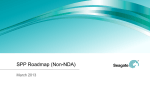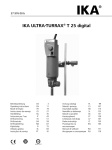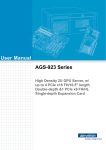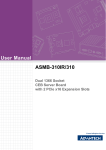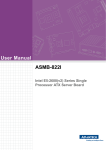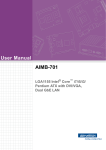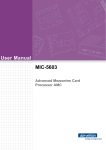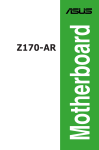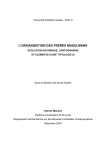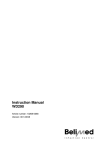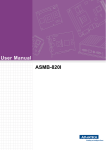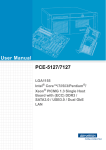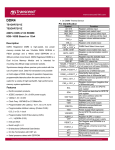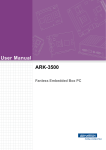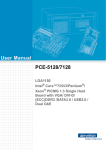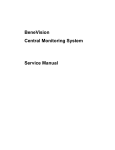Download User Manual PCE-9228 - download.advantech.com
Transcript
User Manual PCE-9228 LGA2011-R3 Intel Xeon® E52600v3 series processors PICMG1.3 System Host board with C612, DDR4 /SATA3.0/ USB3.0/Dual GbE, IPMI (I Sku) Copyright The documentation and the software included with this product are copyrighted 2015 by Advantech Co., Ltd. All rights are reserved. Advantech Co., Ltd. reserves the right to make improvements in the products described in this manual at any time without notice. No part of this manual may be reproduced, copied, translated or transmitted in any form or by any means without the prior written permission of Advantech Co., Ltd. Information provided in this manual is intended to be accurate and reliable. However, Advantech Co., Ltd. assumes no responsibility for its use, nor for any infringements of the rights of third parties, which may result from its use. Acknowledgements AMIBIOS is a trademark of American Megatrends Inc. Intel®, Core™i7/i5/i3, Pentium® and Xeon are trademarks of Intel® Corporation. Nuvoton is a trademark of Nuvoton Technology Corp. All other product names or trademarks are the properties of their respective owners. Product Warranty (2 years) Advantech warrants to you, the original purchaser, that each of its products will be free from defects in materials and workmanship for two years from the date of purchase. This warranty does not apply to any products which have been repaired or altered by persons other than repair personnel authorized by Advantech, or which have been subject to misuse, abuse, accident or improper installation. Advantech assumes no liability under the terms of this warranty as a consequence of such events. Because of Advantech’s high quality-control standards and rigorous testing, most of our customers never need to use our repair service. If an Advantech product is defective, it will be repaired or replaced at no charge during the warranty period. For outof-warranty repairs, you will be billed according to the cost of replacement materials, service time and freight. Please consult your dealer for more details. If you think you have a defective product, follow these steps: 1. Collect all the information about the problem encountered. (For example, CPU speed, Advantech products used, other hardware and software used, etc.) Note anything abnormal and list any onscreen messages you get when the problem occurs. 2. Call your dealer and describe the problem. Please have your manual, product, and any helpful information readily available. 3. If your product is diagnosed as defective, obtain an RMA (return merchandise authorization) number from your dealer. This allows us to process your return more quickly. 4. Carefully pack the defective product, a fully-completed Repair and Replacement Order Card and a photocopy proof of purchase date (such as your sales receipt) in a shippable container. A product returned without proof of the purchase date is not eligible for warranty service. 5. Write the RMA number visibly on the outside of the package and ship it prepaid to your dealer. Part No. 2006922800 Edition 1 June 2015 PCE-9228 User Manual ii Declaration of Conformity FCC Class A NOTE: This equipment has been tested and found to comply with the limits for a Class A digital device, pursuant to part 15 of the FCC Rules. These limits are designed to provide reasonable protection against harmful interference when the equipment is operated in a commercial environment. This equipment generates, uses, and can radiate radio frequency energy and, if not installed and used in accordance with the instruction manual, may cause harmful interference to radio communications. Operation of this equipment in a residential area is likely to cause harmful interference in which case the user will be required to correct the interference at his own expense. Caution! There is a danger of a new battery exploding if it is incorrectly installed. Do not attempt to recharge, force open, or heat the battery. Replace the battery only with the same or equivalent type recommended by the manufacturer. Discard used batteries according to the manufacturer's instructions. A Message to the Customer Advantech Customer Services Each and every Advantech product is built to the most exacting specifications to ensure reliable performance in the harsh and demanding conditions typical of industrial environments. Whether your new Advantech equipment is destined for the laboratory or the factory floor, you can be assured that your product will provide the reliability and ease of operation for which the name Advantech has come to be known. Your satisfaction is our primary concern. Here is a guide to Advantech’s customer services. To ensure you get the full benefit of our services, please follow the instructions below carefully. Technical Support We want you to get the maximum performance from your products. So if you run into technical difficulties, we are here to help. For the most frequently asked questions, you can easily find answers in your product documentation. These answers are normally a lot more detailed than the ones we can give over the phone. So please consult this manual first. If you still cannot find the answer, gather all the information or questions that apply to your problem, and with the product close at hand, call your dealer. Our dealers are well trained and ready to give you the support you need to get the most from your Advantech products. In fact, most problems reported are minor and are able to be easily solved over the phone. In addition, free technical support is available from Advantech engineers every business day. We are always ready to give advice on application requirements or specific information on the installation and operation of any of our products. iii PCE-9228 User Manual Processor Support Model Architecture Lithography PCE-9228 22 CPU Processor Advantech P/N Socket LGA2011 Smart cache Base Freq. Cores/ (GHz) Treads TDP DDR4 memory speed support - E5-2618L v3 20 2.3 8/16 75W 1600/1866 - E5-2628L v3 25 2 10/20 75W 1600/1866 - E5-2648L V3 30 1.8 12/24 75W 1600/1866/2133 96MPXE-2.2-30M20T E5-2658 V3 30 2.2 12/24 105W 1600/1866/2133 96MPXE-2.5-30M20T E5-2680 V3 30 2.5 12/24 120W 1600/1866/2133 Memory Compatibility Advantech PN Brand Capacity Speed Type ECC Vendor PN Die Model DDR4 Y SK hynix H5AN4G8NMFA - ADATA 4GB DDR4 2133 - ATP 8GB DDR4 2133 DDR4 Y 16GB DDR4 2133 DDR4 Y 4GB DDR4 2133 DDR4 Y AQD-D4U4GR21-HG SKhynix H5AN4G8NMFR TFC 505V AQD-D4U8GR21-HZ 8GB DDR4 2133 DDR4 Y AQD-D4U8GR21-HZ SKhynix H5AN4G4NMFR TFC 427AA AQD-D4U16R21-HZ 16GB DDR4 2133 DDR4 Y AQD-D4U16R21-HZ SKhynix H5AN4G4NMFR TFC 427AA 4GB DDR4 2133 DDR4 Y TS512MLH64V1H SEC 446 BCPB K4A4G085WD - 4GB DDR4 2133 DDR4 Y TS512MHR72V1H SEC 449 BCPB K4A4G085WD - 4GB DDR4 2133 DDR4 Y TS512MHR72V1H MICRON 4LA77 Z9RGR - 8GB DDR4 2133 DDR4 Y TS1GLH73V1H SEC 443 BCPB K4A4G085WD - 8GB DDR4 2133 DDR4 Y TS1GHR72V1Z SEC 431 BCPB K4A4G045WD - 8GB DDR4 2133 DDR4 Y TS1GHR72V1Z SEC 449 BCPB K4A4G045WD - 8GB DDR4 2133 DDR4 Y AQD-D4U4GR21-HG - PCE-9228 User Manual AQD Transcend iv V4B2133C4SZ/8GQ SEC 425 BCPB K4A4G045WD SEC 425 BCPB K4A4G045WD SEC 446 BCPB K4A4G085WD SATA storage Compatibility HDD SATA 3.5" Capacity Decreption MPN 96HD500G-ST-SG7K12 500G SEAGATE 500G 3.5" SATA 7KRPM 16M(G) 4K ST500DM002 96HD250G-ST-SG7K12 250G SEAGATE 250G 3.5" SATA 7KRPM 16M(G) 4K ST250DM000 96HD1000G-ST-SG7K6 1T SEAGATE 1T 3.5" SATA 7KRPM 64M(G) 4K ST1000DM003 96HD1TB-ST-SG7KE 1T SG 3.5 1TB 7KRPM SATAIII 128MB 24X7 ST1000NM0033 96HD1000G-ST-SG7K7 1T SEAGATE 1T 3.5" SATA 7KRPM DVR 64M(G) 4K ST1000VX000 96HD2000G-ST-SG7K2 2T SEAGATE 2T 3.5" SATA 7KRPM 64M(G) 4K ST2000DM001 96HD320G-ST-WD7K 320G WD 320G 3.5" SATA 7KRPM 16M(G) WD3200AAKX (SSD) SATA 2.5" 7mm Capacity Decreption MPN 96FD25-S80-INB 80G IntelSSD DC S3500 80GB, 2.5" SATAIII, MLC 7mm SSDSC2BB080G4 96FD25-S120-INB 120G IntelSSD DC S3500 120GB, 2.5" SATAIII MLC 7mm SSDSC2BB120G4 96FD25-S160-INB 160G IntelSSD DC S3500 160GB, 2.5" SATAIII MLC 7mm SSDSC2BB160G4 96FD25-S240-INB 240G IntelSSD DC S3500 240GB, 2.5" SATAIII MLC 7mm SSDSC1BB240G4 96FD25-S300-INB 300G IntelSSD DC S3500 300GB, 2.5" SATAIII MLC 7mm SSDSC2BB300G4 96FD25-S480-INB 480G IntelSSD DC S3500 480GB, 2.5" SATAIII, MLC 7mm SSDSC2BB480G4 96FD25-S600-INB 600G IntelSSD DC S3500 600GB, 2.5" SATAIII MLC 7mm SSDSC2BB600G4 96FD25-S032-TR7 32G Transcend 370 SSD 32GB 2.5" SATAIII, M TS32ASTMM0000A 96FD25-S064-TR7 64G Transcend 370 SSD 64GB 2.5" SATAIII, M TS64ASTMM0000A 96FD25-S128-TR7 128G Transcend 370 SSD 128GB 2.5" SATAIII, M TS128ASTMM0000A 96FD25-S256-TR7 256G Transcend 370 SSD 256GB 2.5" SATAIII, M TS256ASTMM0000A 96FD25-S512-TR7 512G Transcend 370 SSD 512GB 2.5" SATAIII, MLC 7mm TS512ASTMM0000A 96FD25-S1TB-TR7 IT Transcend 370 SSD 1TB 2.5" SATAIII, MLC TS000ASTMM0000A Decreption MPN WD5003ABYZ Note: Knew compatible issue devices Capacity 96HD500G-ST-WD7KE 500G WD 3.5 500G 7KRPM 26.11mm SATAIII 64MB 96HD500G-ST-WD7K2 500G WD 500G 3.5" SATA 7KRPM 16M(G) WD5000AAKX 96HD250G-ST-WD7KE 250G WD 3.5 250G 7KRPM 26.11mm SATAIII 64MB WD2503ABYZ SQF-S25M8-64G-S8C 64G SQ Flash 64GB SQF-S25M8-64G-S8E 64G SQ Flash 64GB 96FD25-S032-PLG 32G Plextor SSD 32GB, 2.5" SATAIII, MLC 7mm PX-32G5Le-72 96FD25-S064-PLG 64G Plextor SSD 64GB, 2.5" SATAIII, MLC 7mm PX-64G5Le-72 Specification Comparison Part Number PCH Memory VGA Backplane LAN SATA3.0 USB3.0 USB2.0 (4 for BP) RAID IPMI PCE-9228G2I-00A1E C612 ECC-REG Yes PCE-5BXX/7BXX 2 GbE 8 4 6 Yes Yes PCE-9228G2-00A1E C612 ECC-REG Yes PCE-5BXX/7BXX 2 GbE 8 4 6 Yes N/A v PCE-9228 User Manual Backplane Support Matrix Table Backplane Model processor PCE-5XXX PCE-7XXX PCE-9228G2(I)-00A1E Yes Yes (Except PCE-7B10-04A1E) Note! If PCE-9228 is used on different backplanes which has different PCIe configuration. Below message would be showed on first time power on, and user has to turn off AC power and then turn on for PCIe re-configuration. Caution! PCIe configuration error! Please turn off AC power before re-configuration. Initial Inspection Before you begin installing your motherboard, please make sure that the following materials have been shipped: 1 PCE-9228 PICMG 1.3 Single Host Board 1 PCE-9228 startup manual 1 CD with utility 2 Serial ATA HDD data cable 1 Serial ATA HDD power cable 1 jumper package 1 warranty card If any of these items are missing or damaged, contact your distributor or sales representative immediately. We have carefully inspected the PCE-9228 mechanically and electrically before shipment. It should be free of marks and scratches and in perfect working order upon receipt. As you unpack the PCE-9228, check it for signs of shipping damage. (For example, damaged box, scratches, dents, etc.) If it is damaged or it fails to meet the specifications, notify our service department or your local sales representative immediately. Also notify the carrier. Retain the shipping carton and packing material for inspection by the carrier. After inspection, we will make arrangements to repair or replace the unit. PCE-9228 User Manual vi Contents Chapter 1 Hardware Configuration......................1 1.1 1.2 1.9 1.10 1.11 1.12 1.13 Introduction ............................................................................................... 2 Features .................................................................................................... 2 1.2.1 General ......................................................................................... 2 Specifications ............................................................................................ 2 1.3.1 System .......................................................................................... 2 1.3.2 Memory ......................................................................................... 3 1.3.3 Input/Output .................................................................................. 3 1.3.4 Graphics........................................................................................ 3 1.3.5 Ethernet LAN ................................................................................ 3 1.3.6 BMC LAN(PCE-9228G2I sku)....................................................... 3 1.3.7 Mechanical and environmental specifications............................... 3 Jumpers and Connectors .......................................................................... 5 Table 1.1: Jumpers...................................................................... 5 Table 1.2: Connectors ................................................................. 5 Board Layout: Jumper and Connector Locations...................................... 6 Figure 1.1 Jumper and connector locations................................. 6 Block Diagram........................................................................................... 6 Figure 1.2 PCE-9228 block diagram............................................ 6 Safety Precautions .................................................................................... 7 Jumper Settings ........................................................................................ 8 1.8.1 How to set jumpers ....................................................................... 8 1.8.2 BIOS CMOS (JCMOS1/JME1) ..................................................... 8 Table 1.3: JCMOS1/JME1: clear CMOS/ME data....................... 8 1.8.3 Watchdog timer output (JWDT1) .................................................. 8 Table 1.4: Watchdog timer output (JWDT1) ................................ 8 Table 1.5: H/W monitor alarm (JOBS1)...................................... 9 System Memory ........................................................................................ 9 Memory Installation Procedures................................................................ 9 Cache Memory.......................................................................................... 9 Processor Installation.............................................................................. 10 Processor Cooler Installation .................................................................. 13 2 Connecting Peripherals ....................15 2.1 2.2 2.3 2.4 2.5 2.6 Introduction ............................................................................................. 16 USB Ports (USB3_0, USB3_1, USB10, USB11, USB4_5) ..................... 16 VGA Connectors (VGA1) ........................................................................ 16 Serial Ports (COM1)................................................................................ 17 CPU Fan Connector (CPUFAN0 and CPUFAN1)................................... 17 Front Panel Connectors (JFP1, JFP2 & JFP3) ....................................... 18 2.6.1 Power LED and keyboard lock (JFP3)........................................ 18 Table 2.1: PS/2 or ATX power supply LED status..................... 18 2.6.2 External speaker (JFP2) ............................................................. 18 2.6.3 Reset connector (JFP1) .............................................................. 18 2.6.4 HDD LED connector (JFP2)........................................................ 19 2.6.5 ATX soft power switch (JFP1)..................................................... 19 H/W Monitor/Watchdog Timer................................................................. 20 2.7.1 H/W monitor alarm (JOBS1) ....................................................... 20 2.7.2 Watchdog timer (JWDT1) ........................................................... 20 LAN Ports (LAN1, LAN2 and BMC_LAN1) ............................................. 21 Table 2.2: LAN LED Indicators .................................................. 21 High Definition Audio Module Interface (HDAUD1)................................. 22 GPIO Header (GPIO1) ............................................................................ 22 1.3 1.4 1.5 1.6 1.7 1.8 Chapter 2.7 2.8 2.9 2.10 vii PCE-9228 User Manual 2.11 2.13 2.14 Case Open Connector (JCASE1) ........................................................... 23 Figure 2.1 PCE-9228 Case Open Jumper Locations ................ 23 Figure 2.2 Case Open Warning in BIOS Menu ......................... 23 Front Panel LAN Indicator Connector (LANLED1).................................. 24 Table 2.3: LAN LED Indicators.................................................. 24 Serial ATA Interface (SATA0~3 and sSATA0~3).................................... 25 LPC Extension Interface (LPC1)............................................................. 25 3 AMI BIOS Setup................................. 27 3.1 Introduction ............................................................................................. 28 Figure 3.1 Setup program initial screen..................................... 28 Entering Setup ........................................................................................ 29 3.2.1 Main Setup.................................................................................. 29 Figure 3.2 Main setup screen .................................................... 29 3.2.2 Advanced BIOS Features Setup................................................. 31 Figure 3.3 Advanced BIOS features setup screen .................... 31 Figure 3.4 ACPI Settings ........................................................... 32 Figure 3.5 NCT6776 Super IO Configuration ............................ 33 Figure 3.6 NCT6776 HW Monitor .............................................. 34 Figure 3.7 PCI Subsystem Settings........................................... 35 Figure 3.8 Trust Computing....................................................... 36 Figure 3.9 USB Configuration.................................................... 36 Figure 3.10Super IO Configuration............................................. 37 Figure 3.11Serial Port 1 Configuration ....................................... 38 Figure 3.12Serial Port 2 Configuration ....................................... 38 Figure 3.13Parallel Configuration ............................................... 39 Figure 3.14PC Health Status...................................................... 40 3.2.3 IntelRCSetup .............................................................................. 41 Figure 3.15Chipset ..................................................................... 41 Figure 3.16PCH IO Configuration............................................... 41 Figure 3.17Advanced Power Management ................................ 43 Figure 3.18QPI Configuration..................................................... 44 Figure 3.19PCH Azalia Configuration......................................... 45 Figure 3.20System Agent (SA) Configuration ............................ 46 Figure 3.21PCH Configuration ................................................... 47 3.2.4 Server Management ................................................................... 50 Figure 3.22Server Management................................................. 50 3.2.5 Security....................................................................................... 51 Figure 3.23 Security ................................................................... 51 3.2.6 Boot ............................................................................................ 52 Figure 3.24Boot .......................................................................... 52 3.2.7 Save & Exit ................................................................................. 53 Figure 3.25Save & Exit............................................................... 53 2.12 Chapter 3.2 Chapter Chapter 4 Chipset Software Installation Utility 55 4.1 4.2 4.3 Before You Begin.................................................................................... 56 Introduction ............................................................................................. 56 Windows® 7 & 8 and Server 2008 & 2012 ............................................. 57 5 Graphic Device Setup....................... 59 5.1 5.2 Introduction ............................................................................................. 60 Windows Series Driver Setup ................................................................. 60 PCE-9228 User Manual viii Chapter 6 LAN Configuration.............................61 6.1 6.2 6.3 Introduction ............................................................................................. 62 Installation ............................................................................................... 62 Windows Series Driver Setup (LAN) ....................................................... 62 7 Intel USB 3.0.......................................63 7.1 7.2 Introduction ............................................................................................. 64 Installation ............................................................................................... 64 8 SATA RAID Setup ..............................65 8.1 8.2 Introduction ............................................................................................. 66 SATA RAID Driver and Utility Setup ....................................................... 66 Appendix A Programming the Watchdog Timer..67 A.1 Introduction ............................................................................................. 68 A.1.1 Watchdog timer overview............................................................ 68 A.1.2 Programming the watchdog timer ............................................... 68 Table A.1: Watchdog timer registers.......................................... 69 A.1.3 Example program........................................................................ 70 Appendix B I/O Pin Assignments..........................75 B.1 VGA Connector (VGA1) .......................................................................... 76 Table B.1: VGA connector (VGA1) ............................................ 76 RS 232 Serial Port (COM1)..................................................................... 76 Table B.2: RS-232 serial port (COM1)....................................... 76 USB3.0 Header (USB12) ........................................................................ 77 Table B.3: USB 3.0 Header (USB12)......................................... 77 CPU Fan Power Connector (CPUFAN1) ................................................ 77 Table B.4: CPU fan power connector (CPUFAN1) .................... 77 Power LED and Keyboard Lock Connector (JFP3 / PWR_LED & KEY LOCK) ..................................................................................................... 78 Table B.5: Power LED and keyboard lock connector (JFP3 / PWR_LED & KEY LOCK)......................................... 78 External Speaker Connector (JFP2 / SPEAKER) ................................... 78 Table B.6: External speaker connector (JFP2 / SPEAKER) ...... 78 Reset Connector (JFP1 / RESET) .......................................................... 78 Table B.7: Reset connector (JFP1 / RESET)............................. 78 HDD LED (JFP2 / HDDLED)................................................................... 79 Table B.8: HDD LED (JFP2 / HDDLED) .................................... 79 ATX Soft Power Switch (JFP1 / PWR_SW) ............................................ 79 Table B.9: ATX soft power switch (JFP1 / PWR_SW) ............... 79 Hi-definition Audio Link Connector (HDAUD1)........................................ 79 Table B.10:Hi-definition audio link connector (HDAUD1) ........... 79 SM Bus Connector (JFP2 / SNMP)......................................................... 80 Table B.11:SM bus connector (JFP2 / SNMP) ........................... 80 LAN1 and LAN2 LED Connector (LANLED1) ......................................... 80 Table B.12:LAN1 and LAN2 LED connector (LANLED1) ........... 80 GPIO Header (GPIO1) ............................................................................ 81 Table B.13:GPIO header (GPIO1) .............................................. 81 PCI Bus Map ........................................................................................... 81 Table B.14:PCI Bus Map ............................................................ 81 Chapter Chapter B.2 B.3 B.4 B.5 B.6 B.7 B.8 B.9 B.10 B.11 B.12 B.13 B.14 ix PCE-9228 User Manual Appendix C Programming the GPIO .................... 83 C.1 C.2 C.3 Supported GPIO Register ....................................................................... 84 GPIO Registers....................................................................................... 84 GPIO Example Program-1 ...................................................................... 84 PCE-9228 User Manual x Chapter 1 Hardware Configuration 1 1.1 Introduction PCE-9228G2(I), is a PICMG 1.3 form-factor server board. It is the most advanced platform for IPC applications that require high-performance computing power & multiexpansion slots. This server board features Intel® C612 PCH supporting Intel Xeon E5-2600 v3 series processors and DDR4 2133/1866/1600 MHz memory capacity up to 256 GB. In addition, the PCE-9228G2I has dual Gigabit Ethernet LAN ports with a dedicated PCIe x1 bus design which offers bandwidth up to 500 MB/s to eliminate network bottlenecks. The third RJ-45 LAN connector of PCE-9228G2I is dedicated for IPMI function for out-of-band remote control. PCE-9228G2(I) also has rich I/O interfaces offering 8 SATA III with software Raid 0,1,5,10, and supporting Advantech PCE-5BXX and 7BXX backplanes to offer various expansions such as PCI, PCI-X and PCIe interface. Four USB 3.0 ports reach 5Gbps high data rates, and one on-board RS-232 serial COM port are for industrial control applications. With outstanding performance and exceptional features, PCE9228G2(I) is the ideal computing platform for advanced industrial applications. 1.2 Features 1.2.1 General Intel Xeon(R) E5-2600 (v3) processor support: PCE-9228G2(I) supports two Intel E5-2600 v3 series processors and DDR4 2133/1866/1600 ECC-REG memory capacity up to 256GB. High performance I/O capability: Dual Gigabit LAN, 8 x SATA3.0 w/ software raid 0,1,5,10 function, 2 x USB2.0, and 4 x USB3.0. Flexible expansion: PCE-9228G2(I) supports both PCE-5BXX and 7BXX series backplanes. IPMI 2.0 support: PCE-9228G2(I) features ASPEED 2400 BMC chip supporting IPMI 2.0 (Intelligent Platform Management Interface 2.0) via dedicated LAN port. KVM over IP: PCE-9228G2(I) KVM over IP function allows remote control of system through your own computer. 1.3 Specifications 1.3.1 System CPU: LGA 2011 Xeon E5-2600 v3 series processors BIOS: AMI SPI BIOS (128 Mb SPI) System Chipset: Intel C612 SATA interface: Eight SATA3 support software raid 0,1,5,10 PCE-9228 User Manual 2 Xeon processor supports DDR4 memory bus Total 8 memory slots provided Supports up to 256 GB memory Supports DDR4 2133/1866/1600/1333 MHz ECC-REG Modules Each memory slot supports 1GB, 2GB, 4GB, 8GB, 16GB and 32GB memory modules PCIe bus: PICMG1.3: One PCIe x16 or Two PCIe x8, PCIe x4 from PCH expansion board (ODM optional): Three PCIe x16 and two PCIe x8 (total 64 PCIe Links) PCI bus: Four PCI masters to the backplane, 32-bit, 33 MHz PCI 2.2 compliant. Serial ports: One RS-232 serial ports USB port: Supports 6 x USB 2.0 ports with transfer rates up to 480 Mbps. (2 ports are on the CPU card and 4 ports are on the backplane), and 4 USB 3.0 ports with transfer rates of up to 5 Gbps(2 from pin-header). LPC: One LPC connector to support Advantech LPC modules. GPIO: Supports 8-bit GPIO from super I/O for general purpose control application (pin-header). 1.3.4 Graphics Controller: ASPEED 2400/1400 Display memory: with 64 MB VGA memory provides basic 2D VGA function. PCI Express x16/x8 slot on the backplane: An external graphic card can be installed in the PCIe x16 / x8 slot for high 2D/3D graphics capability. 1.3.5 Ethernet LAN Supports single/dual 10/100/1000 Mbps Ethernet port(s) via the dedicated PCIExpress x1 bus which provides 500 MB/s data transmission rate. Controller: LAN 1: Intel® I210AT. LAN 2: Intel® I210AT. 1.3.6 BMC LAN(PCE-9228G2I sku) One dedicated 10/100BASE RealTek 8201EL-VB PHY is connected to AST2400 for IPMI/IKVM 1.3.7 Mechanical and environmental specifications Operating temperature: 0 ~ 40° C, depending on CPU and thermal solution Storage temperature: -40 ~ 85° C (-40 ~ 185° F) Operating Relative Humidity: 10 ~ 90% (non-condensing) Non-operating Relative Humidity: 10% to 95% (non-condensing) Power supply voltage: +3.3 V, +5 V, +12 V, +5 VSB Power consumption: Processor: Intel E5-2680v3; Memory: DDR4 2133 ECCREG 16GB x 8 Voltage/Current: +3.3 V/2.61A, +5 V/1.07A, +12 V/26.73A, +5 VSB/0.07A, -12 V/0.01A 3 PCE-9228 User Manual Hardware Configuration 1.3.3 Input/Output Chapter 1 1.3.2 Memory Board size: 338.58 mm (L) x 126.39 mm (W) (13.3" x 4.98") Board weight: 1.2 kg (Net) PCE-9228 User Manual 4 Connectors on the PCE-9228 single host board link it to external devices such as hard disk drives and a keyboard. In addition, the board has a number of jumpers used to configure your system for your application. The tables below list the function of each of the board jumpers and connectors. Later sections in this chapter give instructions on setting jumpers. Chapter 2 gives instructions for connecting external devices to your motherboard. Label Function JOBS1 HW Monitor Alarm JWDT1 Watchdog timer output selection JCMOS1 CMOS clear JME1 Clear ME data JAT1 ATX / AT mode select SGPIO1 SATA LED SGPIO2 sSATA LED Table 1.2: Connectors BMC_LAN1 Realtek RTL8201 for IPMI function (optional) JCASE1 Case Open VGA1 VGA connector COM1 RS-232 (9-pin Box Header) GPIO1 GPIO pin header (SMD pitch-2.0 mm) LPC1 LPC module expansion pin-header Power LED JFP3 (Keyboard Lock and Power LED) Suspend: Fast flash (ATX/AT) System On: ON (ATX/AT) System Off: OFF (ATX/AT) JFP1 + JFP2 Power Switch / Reset connector / External speaker / SATA HDD LED connector SATA0 ~ 3 Master Series ATA Port 0 ~ 3 sSATA0 ~ 3 Slave Series ATA Port 0 ~ 3 USB4_5 USB2 Port 4, 5; USB3 Port 3,4 LAN1 Intel I210AT LAN2 Intel I210AT USB3_0 USB2 Port 0; USB3 Port 1 USB3_1 USB2 Port 1; USB3 Port 2 USB11 USB2 Port 11 USB10 USB2 Port 10 CPUFAN0 CPU0 FAN Power connector CPUFAN1 CPU1 FAN Power connector HDAUD1 HD audio extension module connector SGPIO1 HDD RAID status indicator for SATA0~3 SGPIO2 HDD RAID status indicator for SSATA0~3 ATX12V1 12V Power for CPU LANLED1 LANLED 5 PCE-9228 User Manual Hardware Configuration Table 1.1: Jumpers Chapter 1 1.4 Jumpers and Connectors 1.5 Board Layout: Jumper and Connector Locations Figure 1.1 Jumper and connector locations 1.6 Block Diagram Figure 1.2 PCE-9228 block diagram PCE-9228 User Manual 6 Warning! Always completely disconnect the power cord from your chassis whenever you work with the hardware. Do not make connections while the power is on. Sensitive electronic components can be damaged by sudden power surges. Only experienced electronics personnel should open the PC chassis. Caution! The computer is provided with a battery-powered Real-time Clock. There is a danger of explosion if battery is incorrectly replaced. Replace only with same or equivalent type recommended by the manufacturer. Discard used batteries according to manufacturer's instructions. Caution! There is a danger of a new battery exploding if it is incorrectly installed. Do not attempt to recharge, force open or heat the battery. Replace the battery only with the same or equivalent type recommended by the manufacturer. Discard used batteries according to the manufacturer’s instructions. 7 PCE-9228 User Manual Hardware Configuration Caution! Always ground yourself to remove any static charge before touching the motherboard. Modern electronic devices are very sensitive to static electrical discharges. As a safety precaution, use a grounding wrist strap at all times. Place all electronic components on a static-dissipative surface or in a static-shielded bag when they are not in the chassis. Chapter 1 1.7 Safety Precautions 1.8 Jumper Settings This section provides instructions on how to configure your motherboard by setting the jumpers. It also includes the motherboard’s default settings and your options for each jumper. 1.8.1 How to set jumpers You can configure your motherboard to match the needs of your application by setting the jumpers. A jumper is a metal bridge that closes an electrical circuit. It consists of two metal pins and a small metal clip (often protected by a plastic cover) that slides over the pins to connect them. To “close” (or turn ON) a jumper, you connect the pins with the clip. To “open” (or turn OFF) a jumper, you remove the clip. Sometimes a jumper consists of a set of three pins, labeled 1, 2 and 3. In this case you connect either pins 1 and 2, or 2 and 3. A pair of needle-nose pliers may be useful when setting jumpers. 1.8.2 BIOS CMOS (JCMOS1/JME1) The CPU card contains a jumper that can erase BIOS CMOS/ME data and reset the system BIOS information. Normally this jumper should be set with pins 1-2 closed. If you want to reset those data, set JCMOS1/JME1 to 2-3 closed for just a few seconds, and then move the jumper back to 1-2 closed. This procedure will reset the CMOS/ME to its last status or default setting. Table 1.3: JCMOS1/JME1: clear CMOS/ME data Function Jumper Setting 1 *Keep BIOS CMOS/ME data 1-2 closed Clear BIOS CMOS/ME data 2-3 closed * default setting 1.8.3 Watchdog timer output (JWDT1) The CPU card contains a watchdog timer that will reset the CPU in the event the CPU stops processing. This feature means the CPU board will be recovered from a software failure or an EMI problem. The JWDT1 jumper settings control the outcome of what the computer will do in the event the watchdog timer is tripped. Table 1.4: Watchdog timer output (JWDT1) Function Jumper Setting 1 * Reset 2-3 closed 1 Reserved 1-2 closed *default setting PCE-9228 User Manual 8 Chapter 1 Table 1.5: H/W monitor alarm (JOBS1) Function Jumper Setting 1 2 * Enabled 1-2 closed 1 Disabled 2 1-2 opened 1.9 System Memory PCE-9228G2(I) has eight 288-pin memory slots for DDR4 1600/1866/2133 MHz memory modules with maximum capacity of 256 GB (Maximum 32 GB for each DIMM). PCE-9228G2(I) supports ECC-registered DIMMs memory module. 1.10 Memory Installation Procedures To install DIMMs, first make sure the two handles of the DIMM socket are in the “open” position. i.e. the handles lean outward. Slowly slide the DIMM module along the plastic guides on both ends of the socket. Then press the DIMM module right down into the socket, until you hear a click. This is when the two handles have automatically locked the memory module into the correct position of the DIMM socket. To remove the memory module, just push both handles outward, and the memory module will be ejected by the mechanism in the socket. 1.11 Cache Memory Intel smart cache is subject to each CPU and please refer to Intel CPU data sheet for detailed information. 9 PCE-9228 User Manual Hardware Configuration (JOBS1) is a 2-pin connector for setting enable/disable alarm while the on-board security event acts. 1.12 Processor Installation Warning! Without a fan or heat sink, the processor will overheat and cause damage to both the processor and the single board computer. To install a processor, first turn off your system. PCE-9228G2(I) is designed for Intel (R) LGA2011-R3 Xeon E5-2600 v3 processor family. 1. Find the unlock icon as the first lever and release it from the retention tab. Releasing the second lever from the retention tab after first lever released. PCE-9228 User Manual 10 3. Ensure both triangle mark and cuts of CPU and socket are aligned. 11 PCE-9228 User Manual Hardware Configuration To left the load plate and to remove the socket protection cap. Chapter 1 2. 4. Find the lock icon as the first lever and push down both levers in order.Ensure both levers are secured by retention tabs. 5. The finished processor installation. PCE-9228 User Manual 12 Advantech offers a puller CPU cooler design for better heat dissipation efficiency and enhancing rigidity of PCE-9228 - part number 1960063011N011. Please install 1960063011N011 CPU cooler with following instructions: 1. Fastening four screws of each CPU with below order 2. Since 1960063011N011 is a puller fan, please follow below direction of CPU Fan. Chapter 1 1.13 Processor Cooler Installation Hardware Configuration 13 PCE-9228 User Manual PCE-9228 User Manual 14 Chapter 2 Connecting Peripherals 2 2.1 Introduction You can access most of the connectors from the top of the board. If you have a number of cards installed, you may need to partially remove the card to make all the connections. 2.2 USB Ports (USB3_0, USB3_1, USB10, USB11, USB4_5) The USB ports comply with USB 2.0 & 3.0. Transmission rates could be up to 480Mbps (USB 2.0) / 5Gbps (USB 3.0). The USB interface can be disabled in the system BIOS setup. 2.3 VGA Connectors (VGA1) This CPU card has VGA outputs that can drive conventional CRT displays. VGA1 is a standard 15-pin D-SUB connector commonly used for VGA. PCE-9228 User Manual 16 Chapter 2 2.4 Serial Ports (COM1) Note! *1700100250 is a optional one COM cable without bracket. *If you enable consult redirection in system BIOS menu, this function will occupy COM1. 2.5 CPU Fan Connector (CPUFAN0 and CPUFAN1) This fan connector supports 3-pin or 4-pin fan coolers and smart fan functions. Note: Fan speed is controlled by voltage. 17 PCE-9228 User Manual Connecting Peripherals The PCE-9228 offers one RS232 serial ports and serial devices, such as a mouse or a printer, or to a communications network. The IRQ and address ranges is fixed; however, you can disable port in the system BIOS menu. 2.6 Front Panel Connectors (JFP1, JFP2 & JFP3) There are several external switches to monitor and control the PCE-9228. 2.6.1 Power LED and keyboard lock (JFP3) JFP3 is a 5-pin connector for the power LED. Refer to Appendix B for detailed information on the pin assignments. If a PS/2 or ATX power supply is used, the system’s power LED status will be as indicated below: Table 2.1: PS/2 or ATX power supply LED status Power mode LED (PS/2 power) LED (ATX power) System On On On System Suspend Flashes Flashes System Off Off Off JFP1 JFP2 JFP3 PWR_SW Reset HDD LED SNMP Speaker PWR_LED & Key Lock 2.6.2 External speaker (JFP2) JFP2 is a 4-pin connector for an external speaker. The CPU card provides an onboard buzzer as an alternative to an external speaker. To enable the buzzer, set pins 3 and 4 as closed. JFP1 JFP2 JFP3 PWR_SW Reset HDD LED SNMP Speaker PWR_LED & Key Lock 2.6.3 Reset connector (JFP1) Many computer cases offer the convenience of a reset button. Connect the wire from the reset button. PCE-9228 User Manual 18 JFP2 JFP3 PWR_SW Reset HDD LED SNMP Chapter 2 JFP1 Speaker PWR_LED & Key Lock 2.6.4 HDD LED connector (JFP2) You can connect an LED to connector JFP2 to indicate when the HDD is active. JFP2 JFP3 PWR_SW Reset HDD LED SNMP Speaker PWR_LED & Key Lock 2.6.5 ATX soft power switch (JFP1) If your computer case is equipped with an ATX power supply, you should connect the power on/off button on your computer case to JFP1. This connection enables you to turn your computer on and off. JFP1 JFP2 JFP3 PWR_SW Reset HDD LED SNMP Speaker PWR_LED & Key Lock 19 PCE-9228 User Manual Connecting Peripherals JFP1 2.7 H/W Monitor/Watchdog Timer 2.7.1 H/W monitor alarm (JOBS1) This 2-pin header is for enabling/disabling H/W monitor alarm function. Closed: Enables OBS Alarm (Default) Open: Disables OBS Alarm 2.7.2 Watchdog timer (JWDT1) This is for setting action trigger by watchdog timer. 1-2 Pin Close: No Action 2-3 Pin Close: System Reset (Default) PCE-9228 User Manual 20 Table 2.2: LAN LED Indicators LAN Mode LED1 LED2 1000Mbps Link On Green On On 1000Mbps Active Green on Flash 1000Mbps Link Off Off Off 100Mbps Link On Orange On On 100Mbps Active Orange On Flash 100Mbps Link Off Off Off 10Mbps Link On Off On 10Mbps Active Off Flash 10Mbps Link Off Off Off Note! BMC_LAN1 only support 10/100Mbps LED indicator behavior. 21 PCE-9228 User Manual Connecting Peripherals The PCE-9228 equips two high-performance 10/100/1000 Mbps Ethernet LANs and one dedicated 10/100Mbps LANs for IPMI(I sku only). They are supported by all major network operating systems and the RJ-45 jacks on the rear I/O bracket provides convenient connectivity. Chapter 2 2.8 LAN Ports (LAN1, LAN2 and BMC_LAN1) 2.9 High Definition Audio Module Interface (HDAUD1) This HDAUD1 pin header is the connection interface to Advantech's audio module. Note! Advantech audio module ordering information: P/N: PCA-AUDIO-HDA1E and PCA-AUDIO-00B1E 2.10 GPIO Header (GPIO1) Provides 10-pin header connector for 8-bit Digital I/O usage. Refer to Appendix B for detailed information on the pin assignments and programming guide in Appendix C. PCE-9228 User Manual 22 Case Open installation PCE-9228 supports only Normally closed mode and please as well enable Case Open Warning in BIOS menu after install HW case open. The 2-pin case open connector is for chassis with a case open sensor. When the case is open, the buzzer on motherboard will alarm. Figure 2.2 Case Open Warning in BIOS Menu BIOS Menu>Advance BIOS Features Setup>NCT 6776 HW Monitor. 23 PCE-9228 User Manual Connecting Peripherals Figure 2.1 PCE-9228 Case Open Jumper Locations Chapter 2 2.11 Case Open Connector (JCASE1) 2.12 Front Panel LAN Indicator Connector (LANLED1) Table 2.3: LAN LED Indicators LAN Mode LED1 LED2 1000Mbps Link On Green On On 1000Mbps Active Green on Flash 1000Mbps Link Off Off Off 100Mbps Link On Orange On On 100Mbps Active Orange On Flash 100Mbps Link Off Off Off 10Mbps Link On Off On 10Mbps Active Off Flash 10Mbps Link Off Off Off PCE-9228 User Manual 24 Note! When you install Linux OS, we recommend you to set it to AHCI mode in BIOS setting. Otherwise it may not recognize any hard drives when you use IDE mode during Linux OS installation. 2.14 LPC Extension Interface (LPC1) LPC1 is a 14-pin female pin header for connection with an Advantech LPC module. 25 PCE-9228 User Manual Connecting Peripherals The PCE-9228 features 2 SATA3.0 controllers, SATA and sSATA, with eight SATA3.0 ports and these eight on-board SATA ports can be configured as RAID 0, 1, 10, or 5. Please see the detailed BIOS setting instructions in Chapter 3. Chapter 2 2.13 Serial ATA Interface (SATA0~3 and sSATA0~3) PCE-9228 User Manual 26 Chapter 3 AMI BIOS Setup 3 3.1 Introduction With the AMI BIOS Setup program, you can modify BIOS settings and control the special features of your computer. The Setup program uses a number of menus for making changes and turning the special features on or off. This chapter describes the basic navigation of the PCE-9228 setup screens. Figure 3.1 Setup program initial screen AMI's BIOS ROM has a built-in Setup program that allows users to modify the basic system configuration. This type of information is stored in battery-backed up CMOS so it retains the Setup information when the power is turned off. Note! The BIOS setup screens shown in this chapter are for reference only, they may not exactly match what you see on your display devices. PCE-9228 User Manual 28 Turning on the computer will run the BIOS first. The setup program can be triggered by pressing the "DEL" or "F2" key. Note! If the message disappears before you press the "DEL" or "F2" keys, please restart the computer and try it again. Press <Del> or <F2> during bootup to enter AMI BIOS CMOS Setup Menu and the Main Menu will appear on the screen. Use the arrow keys to select items and press <Enter> to accept or enter the sub-menu. Figure 3.2 Main setup screen The Main BIOS setup screen has two main frames. The left frame displays all the options that can be configured. Grayed-out options cannot be configured; options in blue can. The right frame displays the key legend. Above the key legend is an area reserved for a text message. When an option is selected in the left frame, it is highlighted in white. Often a text message will accompany it. System Time / System Date Use this option to change the system time and date. Highlight System Time or System Date using the <Arrow> keys. Enter new values through the keyboard. Press the <Tab> key or the <Arrow> keys to move between fields. The date must be entered in MM/DD/YY format. The time must be entered in HH:MM:SS format. 29 PCE-9228 User Manual AMI BIOS Setup 3.2.1 Main Setup Chapter 3 3.2 Entering Setup Power Type Choose the item which corresponds with your power supply type. Note! Note: Please note that AT mode is required to set the AT mode in the BIOS menu, PSON(1-2) setting on backplane, and JAT1(1-2) setting on CPU board. PCE-9228 User Manual 30 Select the Advanced tab from the PCE-9228 setup screen to enter the Advanced BIOS Setup screen. You can select any of the items in the left frame of the screen, such as CPU Configuration, to go to the sub menu for that item. You can display an Advanced BIOS Setup option by highlighting it using the <Arrow> keys. All Advanced BIOS Setup options are described in this section. The Advanced BIOS Setup screen is shown below, and the sub menus are described on the following pages. Chapter 3 3.2.2 Advanced BIOS Features Setup AMI BIOS Setup Figure 3.3 Advanced BIOS features setup screen 31 PCE-9228 User Manual 3.2.2.1 ACPI Settings Figure 3.4 ACPI Settings Enable Hibernation "Enable or disable" Hibernate (OS/S4 Sleep State). This option may not be effective with some OS. Lock Legacy Resources "Enable" or "Disable" Lock Legacy Resources. PCE-9228 User Manual 32 Chapter 3 3.2.2.2 NCT6776 Super IO Configuration AMI BIOS Setup Figure 3.5 NCT6776 Super IO Configuration Serial Port 1 "Enable or Disable" serial port. Change Settings To select an optimal setting for serial port 1. 33 PCE-9228 User Manual 3.2.2.3 NCT6776 HW Monitor Figure 3.6 NCT6776 HW Monitor Case Open Warning Enable/Disable the Chassis Intrusion monitoring function. When enabled and the case is opened, the warning message will show in the POST screen. PCE-9228 User Manual 34 3.2.2.4 PCI Subsystem Settings Figure 3.7 PCI Subsystem Settings PCI / PCI-X Latency Timer Value in units of PCI clocks for PCI device latency timer register. Above 4G Decoding Enables or disables 64-bit capability. Devices to be decoded in above 4G address space (Only if system supports 64-bit PCI decoding). Note! There are some graphic or GPU cards need to enable 4G Decoding. 35 PCE-9228 User Manual AMI BIOS Setup Watchdog Timer Enable and Disable the watchdog timer function. CPU Warning Temperature Set the CPU warning temperature threshold. When the system reaches the warning temperature, the speaker will beep. ACPI Shutdown Temperature Set the ACPI shutdown temperature threshold. When the system reaches the shutdown temperature, it will be automatically shut down by ACPI OS to protect the system from overheat damage. Fan Mode Configuration When set to manual mode, fan duty setting can be changed; the range is from 30%~100%, default setting is 50%. Smart fan mode When set to smart fan mode, fan follows Advantech’s optimized setting. Chapter 3 3.2.2.5 Trust Computing Figure 3.8 Trust Computing Security Device Support Enable or disable BIOS for security device support. You can purchase Advantech TPM (Trust Platform Module) PCA-TPM-00A1E for your security device. 3.2.2.6 USB Configuration Figure 3.9 USB Configuration PCE-9228 User Manual 36 3.2.2.7 Super IO Configuration Figure 3.10 Super IO Configuration 37 PCE-9228 User Manual AMI BIOS Setup Legacy USB Support Supports USB devices under a legacy OS such as DOS. When choosing "AUTO", the system will automatically detect if any USB device is plugged into the computer and enable USB legacy mode when a USB device is plugged in and disable USB legacy mode when no USB device is detected. XHCI Hand-off This is a workaround for OS without XHCI hand-off support. The XHCI ownership change should be claimed by XHCI driver. EHCI Hand-off This is a workaround for OS without EHCI hand-off support. The EHCI ownership change should be claimed by EHCI driver. USB Mass Storage Driver Support Enable/Disable USB mass storage driver support. USB Transfer Time-out Selects the USB transfer time-out value. [1,5,10,20sec] Device Reset Time-out Selects the USB device reset time-out value. [10,20,30,40 sec] Device Power-up Delay This item appears only when Device power-up delay item is set to [manual]. Chapter 3 Figure 3.11 Serial Port 1 Configuration Figure 3.12 Serial Port 2 Configuration PCE-9228 User Manual 38 Chapter 3 AMI BIOS Setup Figure 3.13 Parallel Configuration Serial Port 1 -2 configuration "Enable or Disable" serial port Parallel Port configuration "Enable or Disable" parallel port 39 PCE-9228 User Manual 3.2.2.8 H/W Monitor Figure 3.14 PC Health Status Case Open Warning Enable/Disable the chassis Intrusion monitoring function. When enabled and the case is opened, the speaker beeps. CPU Warning Temperature Use this to set the CPU warning temperature threshold. When the system reaches the warning temperature, the speaker will beep. ACPI Shutdown Temperature Use this to set the ACPI shutdown temperature threshold. When the system reaches the shutdown temperature, it will be automatically shut down by ACPI OS to protect the system from overheating damage. CPUFAN1 Mode Enable/Disable Smart Fan. PCE-9228 User Manual 40 Chapter 3 3.2.3 IntelRCSetup AMI BIOS Setup Figure 3.15 Chipset 3.2.3.1 Processor Configuration Figure 3.16 PCH IO Configuration 41 PCE-9228 User Manual Per-Socket Configuration Use this to select how many processor cores you want to activate when you are using a dual or quad core processor. Hyper-threading Enable or disable Intel Hyper Threading technology. Execute Disable Bit This item specifies the Execute Disable Bit Feature. The settings are Enabled and Disabled. The Optimal and Fail-Safe default setting is Enabled. If Disabled is selected, the BIOS forces the XD feature flag to always return to 0. VMX Enable or disable Intel Virtual Machine Extensions (VMX) for IA-32 processors that support Intel® Vanderpool Technology SMX Enable or disable the Safer Mode Extensions. Safer Mode Extensions (SMX) provide a means for system software to launch an MLE and establish a measured environment within the platform to support trust decisions by end users. Hardware Prefetcher Hardware Prefetcher is a technique that fetches instructions and/or data from memory into the CPU cache memory well before the CPU needs it, so that it can improve the load-to-use latency. You may choose to enable or disable it. Adjacent Cache Line Prefetch The Adjacent Cache-Line Prefetch mechanism, like automatic hardware prefetch, operates without programmer intervention. When enabled through the BIOS, two 64-byte cache lines are fetched into a 128-byte sector, regardless of whether the additional cache line has been requested or not. You may choose to enable or disable it. DCU Streamer Prefetcher Enable prefetch of next L1 data line based upon multiple loads in same cache line. DCU IP Prefetcher Enable prefetch of next L1 line based upon sequential load history. DCU Mode Change the data cache unit (DCU) mode. AES-NI This item is to enable or disable CPU advanced encryption standard instructions. PCE-9228 User Manual 42 Chapter 3 3.2.3.2 Advanced Power Management AMI BIOS Setup Figure 3.17 Advanced Power Management Power Technology Power technology default is "Energy Efficient". User can set "EIST", "P-STATE", "C3", "C6", "Package C State limit" under "Custom" Mode. 3.2.3.3 QPI Configuration 43 PCE-9228 User Manual Figure 3.18 QPI Configuration QPI Speed Mode Select the QPI link speed as either the Fast mode or Slow Mode. QPI Frequency Select Allows for selecting the QPI Link frequency. QPI Link0p Enable/Disable QPI Link0p. QPI Link1 Enable/Disable QPI Link1. COD enable Enable/Disable Cluster on Die. Early Snoop Enable/Disable Early Snoop. Note! 1. Intel® recommends exposing all 3 snoop modes as BIOS options to the user due to the varying memory latency & bandwidth tradeoffs across SKUs for each snoop mode. a). Intel® Xeon® Processor E5-2600 v3 Product Family supports up to 3 different snoop modes (Early Snoop, Home Snoop, Cluster on Die) to maintain memory coherency across the 2 sockets. b). Choosing the optimal snoop mode setting is dependent on the workload characteristics and the SKU that is used. 2. It is expected behavior for LCC SKUs (4-8 cores) in NUMA & Early Snoop mode to have low remote bandwidth. a). For workloads on LCC SKUs that need high local & remote memory bandwidth, use NUMA & Home Snoop mode at the expense of higher memory latency (up to 1.07x). b). For workloads on LCC SKUs that have mostly remote memory accesses, use UMA & either Early Snoop or Home Snoop mode. PCE-9228 User Manual 44 Chapter 3 3.2.3.4 Memory Configuration AMI BIOS Setup Figure 3.19 PCH Azalia Configuration Data Scrabbling Enable/Disable Data Scrambling. Numa Enable/Disable non uniform memory access (NUMA). Memory Technology Display memory topology with DIMM population information. 45 PCE-9228 User Manual 3.2.3.5 IIO Configuration Figure 3.20 System Agent (SA) Configuration CPU0/CPU1 PCIe Configuration PCIe port bifurcation control and select target link speeds such as Gen1, Gen2, Gen3. PCI-E ASPM Support This item is to set the ASPM level. [Auto]: BIOS auto configure; [Force L0s]: Force all links to L0s state; [Disable]: To disable ASPM. [Extended Sync]: If this item is [Enable], it allows generation of extended synchronization patterns. VGA Priority Determines priority between onboard and 1st off-board video device found. PCE-9228 User Manual 46 Chapter 3 3.2.3.6 PCH Configuration AMI BIOS Setup Figure 3.21 PCH Configuration SMBus Controller Enable/Disable SMBus controller. Restore AC Power Loss Specify what state to go to when power is re-applied after a power failure (G3 state). PCH CRID Enable/Disable PCH Compatibility Revision ID (CRID) Functionality. PCI-E ASPM Support To set ASPM level for PCI Express. XHCI Mode Mode of operation of XHCI controller. Azalia HD Audio Enable/Disable Azalia HD audio function. PCH PCIe Configuration To enable or disable PCI Express Slot 4 and select target link speed as Gen1, Gen2. 47 PCE-9228 User Manual PCH SATA and sSATA Configuration PCE-9228 User Manual 48 49 PCE-9228 User Manual AMI BIOS Setup – LAN1 Controller Always Enable. – LAN1 PXE OpROM Enable/Disable Boot option for Intel I210 controller. – LAN2 Controller Enable/Disable Intel I210 Controller support. – LAN2 PXE OpROM Enable/Disable Boot option for Intel I210 controller. Chapter 3 – SATA Controller(s) This item is to enable or disable SATA devices. – Configure SATA Mode Set as IDE, AHCI, or RAID when SATA Controllers are enabled. – Support Aggressive Link Power Management Enable or disable Aggressive Link Power Management (ALPM) protocol for Advanced Host Controller Interface-compliant (AHCI) Serial ATA (SATA) devices. – SATA Port 0~3 and sSATA Port 0~3 To enable or disable SATA/sSATA port 0~3. – SATA Port 0~3 and sSATA Port 0~3 Spin Up Device On an edge detect from 0 to 1, the PCH starts a COMRESET initialization sequence to the device. – SATA Port 0~3 and sSATA Port 0~3 Device Type To identify the SATA is connected to Solid State Drive or Hard Disk Drive. Networking 3.2.4 Server Management Figure 3.22 Server Management BMC Support Enable/Disable interfaces to communicate with BMC. Wait for BMC If enabled, the motherboard will wait 30 ~ 60 seconds until the BMC module boots up completely. After that, the normal BIOS post screen will be displayed. If disabled, the motherboard will not wait for the BMC module's response. Wait for BMC counter Wait for BMC counter for initialize host to BMC interfaces. The MB beeps every 5 seconds 3.2.4.1 System Event Log SEL Components Enable/Disable all features of system event logging during boot. Erase SEL Choose options for erasing SEL. When SEL is Full Choose options for reactions to a full SEL. Log EFI Status Codes Disable the logging of EFI status codes or log only error code or only progress code or both. 3.2.4.2 BMC Self Test Log Erase Log Erase log options. When Log is Full Select the action to be taken when the log is full. PCE-9228 User Manual 50 3.2.5 Security Chapter 3 3.2.4.3 BMC Network Configuration Configuration Address Source Select to configure LAN channel parameters statically or dynamically (by BMC). Unspecified option will not modify any BMC network parameters during BIOS phase. AMI BIOS Setup Figure 3.23 Security Note! With AC power & Battery. Short CMOS1 Jumper: Date/Time & Password: Keep Setting: reset to default AC power and CMOS battery are removed. Short CMOS1 Jumper: Date/Time: reset to default Password: Keep Setting: reset to default 51 PCE-9228 User Manual 3.2.6 Boot Figure 3.24 Boot Setup Prompt Timeout Number of seconds to wait for setup activation key. 16 (0x10) means indefinite waiting. Bootup NumLock State Select the keyboard NumLock state. Quiet Boot Enable/Disable quiet boot option. Boot Option Priorities Sets the system boot priorities. PCE-9228 User Manual 52 Chapter 3 3.2.7 Save & Exit AMI BIOS Setup Figure 3.25 Save & Exit Save Changes and Exit Exit system setup after saving the changes. Discard Changes and Exit Exit system setup without saving any changes. Save Changes and Reset Reset the system after saving changes. Discard Changes and Reset Reset system setup without saving any changes. Save Changes Save changes done so far to any of the setup options. Discard Changes Discard changes done so far to any of the setup options. Restore Defaults Restore/Load default values for all the setup options. Save as User Defaults Save the changes done so far as user defaults. Restore User Defaults Restore the user defaults to all the setup options. 53 PCE-9228 User Manual PCE-9228 User Manual 54 Chapter 4 Chipset Software Installation Utility 4 4.1 Before You Begin To facilitate the installation of the enhanced display drivers and utility software, read the instructions in this chapter carefully. The drivers for the PCE-9228 are located on the software installation CD. The driver in the folder of the driver CD will guide and link you to the utilities and drivers for Windows. Updates are provided via Service Packs from Microsoft®. Before you begin, it is important to note that most display drivers need to have the relevant software application already installed in the system prior to installing the enhanced display drivers. In addition, many of the installation procedures assume that you are familiar with both the relevant software applications and operating system commands. Review the relevant operating system commands and the pertinent sections of your application software’s user manual before performing the installation. 4.2 Introduction The Intel® Chipset Software Installation (CSI) utility installs the Windows INF files that outline to the operating system how the chipset components will be configured. This is needed for the proper functioning of the following features: Core PCI PnP services Serial ATA interface support USB 1.1/2.0/3.0 support Identification of Intel® chipset components in the Device Manager Note! *The files on the software installation CD are compressed. Do not attempt to install the drivers by copying the files manually. You must use the supplied SETUP program to install the drivers. *The chipset driver is used for the following versions of Windows, and it has to be installed before installing all the other drivers: Windows Server 2012 R2 Standard X64 Windows Server 2008 Enterprise Edition R2(SP1) X64 Windows 7(Ultimate SP1) X64/X86 Windows 8.1 Ultimate X64/86 *It is necessary to update all the latest Microsoft hotfix files when using this OS. PCE-9228 User Manual 56 1. Insert the driver CD into your system’s CD-ROM drive. You can see the driver folder items. Navigate to the "\01_Chipset INF\Intel® Chipset_9.4.2.1019\" folder and click "infinst_autol.exe" to complete the installation of the driver. Chapter 4 4.3 Windows® 7 & 8 and Server 2008 & 2012 Chipset Software Installation Utility 57 PCE-9228 User Manual PCE-9228 User Manual 58 Chapter 5 5 Graphic Device Setup 5.1 Introduction Install the ASPEED VGA driver to enable this function, which includes the following features: 32-bit 2D graphics engine on board for normal use. Supports up to 64 MB frame buffer and reach up to 1920 x 1200 pixels resolution. 5.2 Windows Series Driver Setup Insert the driver CD into your system's CD-ROM drive. When the folder is displayed, navigate to the "02_Graphic chipset" folder and click the executable file to complete the installation of the drivers for OS that you need. Note! 1. 2. 3. 4. 5. PCE-9228 User Manual If PCE-9228 carries discrete graphics card for VGA output, please set this additional graphic card as "major output" under the "Display properties" of OS. Please use the driver file from "Windows WDDM" folder as first choice. XDDM and WDDM Driver Selection for Win7/Vista/2008/2008R2 OS. – In general, we strongly recommend our customers to use XDDM driver, not WDDM driver. ASPEED’s WDDM driver is only for the motherboard which supports multi-adapters function. Multi-adapter function means the mother board has 2 different VGA chips (or add-on cards) on-board, one is the 3rd party VGA chip, another is ASPEED VGA chip, and the 3rd party VGA chip only provides WDDM driver. ASPEED Graphics WDDM Driver Limitation on Vista/Windows7/ Server2008/Server2008R2. – It is non-WHQL certified driver because ASPEED VGA is a 2D VGA, it cannot meet the WHQL requirement of WDDM driver which requires 3D VGA function. – Because it is non-WHQL certified driver, it may meet some compatible issues with some specific applications ASPEED Graphics WDDM Driver Limitation on Windows 8/2012: – Does not support modes with different display frequencies 60 Chapter 6 6 LAN Configuration 6.1 Introduction The PCE-9228 has two Gigabit Ethernet LAN connections via dedicated PCI Express x1 lanes: GbE LAN1 - Intel I210; GbE LAN2 - I210. They offer bandwidth of up to 500 MB/sec, eliminating the bottleneck of network data flow and incorporating Gigabit Ethernet at 1000 Mbps. Features: 10/100/1000Base-T Ethernet controller 10/100/1000Base-T triple-speed MAC Full duplex at 10, 100, or 1000 Mbps and half duplex at 10 or 100 Mbps Wake-on-LAN (WOL) support PCIe x1 host 6.2 Installation The integrated Intel gigabit Ethernet controller supports all major network operating systems. However, the installation procedure varies with different operating systems. In the following sections, refer to the one that provides the driver setup procedure for the operating system you are using. 6.3 Windows Series Driver Setup (LAN) Insert the driver CD into your system's CD-ROM drive. Select folder "03_Lan chipset" then click the proper Lan driver for the OS. PCE-9228 User Manual 62 Chapter 7 Intel USB 3.0 7 7.1 Introduction PCE-9228 provides Intel® USB 3.0 and the data transfer rates of USB 3.0 (5 Gbps) which is 10 times faster that USB 2.0 (480Mbps). 7.2 Installation Insert the driver CD into your system’s CD-ROM drive. Navigate to the "04_USB3.0" folder and click "setup.exe" to complete the installation of the driver. Note! For operating systems, please ensure your BIOS settings have the xHCI Mode set to "Auto" or "Smart Auto". This will reconfigure the USB 3.0 ports to function as USB 2.0 ports using the native Windows* EHCI driver. PCE-9228 User Manual 64 Chapter 8 SATA RAID Setup 8 8.1 Introduction To support demanding disk I/O, Intel C612 chipset integrates 8 SATA3.0 controllers with software RAID 0, 1, 5, 10 capabilities. RAID 0 striping increases the storage performance and is designed to speed up data transfer rates for disk-intensive applications. RAID 1 mirroring protects valuable data that might be lost in the event of a hard drive failure. RAID 5 array contains three or more hard drives where the data is divided into manageable blocks called strips. Parity is a mathematical method for recreating data that was lost from a single drive, which increases fault-tolerance. The data and parity are striped across all the hard drives in the array. The parity is striped in a rotating sequence to reduce bottlenecks associated with the parity calculations. RAID 10 array uses four hard drives to create a combination of RAID levels 0 and 1. The data is striped across a two-drive array forming the RAID 0 component. Each of the drives in the RAID 0 array is then mirrored by a RAID 1 component. 8.2 SATA RAID Driver and Utility Setup The driver is in the CD’s "05_AHCI_SATA Raid" folder. Go to the directory and follow Intel's installation guide to install the driver and utility. 1. Please visit the Intel download center for "Intel Rapid Storage Technology enterprise for Microsoft Windows Operating System software User's Guide" file download, The download address is: http://download.intel.com/support/motherboards/server/sb/ g40440_005_rste_swug_r1_5.pdf 2. For the hotfix file download, please visit: http://support.microsoft.com/kb/932755/en-us PCE-9228 User Manual 66 Appendix A A Programming the Watchdog Timer A.1 Introduction The PCE-9228’s watchdog timer can be used to monitor system software operation and take corrective action if the software fails to function within the programmed period. This section describes the operation of the watchdog timer and how to program it. A.1.1 Watchdog timer overview The watchdog timer is built in to the NCT6776D super I/O controller. It provides the following user programmable functions: Can be enabled and disabled via user’s program Timer can be set from 1 to 255 seconds or 1 to 255 minutes Generates a reset signal if the software fails to reset the timer before time-out A.1.2 Programming the watchdog timer The I/O port address of the watchdog timer is 2E (hex) and 2F (hex). 2E (hex) is the address port. 2F (hex) is the data port. You must first write an address value into address port 2E (hex), then write/read data to/from the assigned register through data port 2F (hex). PCE-9228 User Manual 68 Appendix A Programming the Watchdog Timer Unlock NCT6776D Select register of watchdog timer Enable the function of the watchdog timer Use the function of the watchdog timer Lock NCT6776D Table A.1: Watchdog timer registers Address of register (2E) Attribute Read/Write Value (2F)& description 87 (hex) ----- Write this address to I/O address port 2E (hex) twice to unlock the NCT6776D 07 (hex) write Write 08 (hex) to select register of watchdog timer. write Write 01 (hex) to enable the function of the watchdog timer. Disabled is set as default. write Set seconds or minutes as units for the timer. Write 0 to bit 3: set second as counting unit. [default]. Write 1 to bit 3: set minutes as counting unit Write 1 to bit 4: Watchdog timer count mode is 1000 times faster. If bit 3 is 0, the count mode is 1/1000 seconds mode. If bit 3 is 1, the count mode is 1/1000 minutes mode. 30 (hex) F5 (hex) 69 PCE-9228 User Manual write 0: stop timer [default] 01~FF (hex): The amount of the count, in seconds or minutes, depends on the value set in register F5 (hex). This number decides how long the watchdog timer waits for strobe before generating an interrupt or reset signal. Writing a new value to this register can reset the timer to count with the new value. F7 (hex) read/write Bit 6: Write 1 to enable keyboard to reset the timer, 0 to disable.[default] Bit 5: Write 1 to generate a timeout signal immediately and automatically return to 0. [default=0] Bit 4: Read status of watchdog timer, 1 means timer is “timeout”. AA (hex) ----- Write this address to I/O port 2E (hex) to lock the NCT6776D. F6 (hex) A.1.3 Example program 1. Enable watchdog timer and set 10 sec. as timeout interval ;----------------------------------------------------------Mov dx,2eh ; Unlock NCT6776D Mov al,87h Out dx,al Out dx,al ;----------------------------------------------------------Mov al,07h ; Select registers of watchdog timer Out dx,al Inc dx Mov al,08h Out dx,al ;----------------------------------------------------------Dec dx ; Enable the function of watchdog timer Mov al,30h Out dx,al Inc dx In al,dx Or al,01h Out dx,al ;----------------------------------------------------------Dec dx ; Set second as counting unit Mov al,0f5h Out dx,al Inc dx In al,dx And al,not 08h Out dx,al ;----------------------------------------------------------Dec dx ; Set timeout interval as 10 seconds and start counting Mov al,0f6h PCE-9228 User Manual 70 2. Enable watchdog timer and set 5 minutes as timeout interval ;----------------------------------------------------------Mov dx,2eh ; Unlock NCT6776D Mov al,87h Out dx,al Out dx,al ;----------------------------------------------------------Mov al,07h ; Select registers of watchdog timer Out dx,al Inc dx In al,dx Or al,08h Out dx,al ;----------------------------------------------------------Dec dx ; Enable the function of watchdog timer Mov al,30h Out dx,al Inc dx Mov al,01h Out dx,al ;----------------------------------------------------------Dec dx ; Set minute as counting unit Mov al,0f5h Out dx,al Inc dx In al,dx Or al,08h Out dx,al ;----------------------------------------------------------Dec dx ; Set timeout interval as 5 minutes and start counting Mov al,0f6h Out dx,al Inc dx Mov al,5 ; 5 minutes Out dx,al ;----------------------------------------------------------- 71 PCE-9228 User Manual Appendix A Programming the Watchdog Timer Out dx,al Inc dx Mov al,10 ; 10 seconds Out dx,al ;----------------------------------------------------------Dec dx ; Lock NCT6776D Mov al,0aah Out dx,al Dec dx Mov al,0aah Out dx,al ; Lock NCT6776D 3. Enable watchdog timer to be reset by mouse ;----------------------------------------------------------Mov dx,2eh ; Unlock NCT6776D Mov al,87h Out dx,al Out dx,al ;----------------------------------------------------------Mov al,07h ; Select registers of watchdog timer Out dx,al Inc dx Mov al,08h Out dx,al ;----------------------------------------------------------Dec dx ; Enable the function of watchdog timer Mov al,30h Out dx,al Inc dx In al,dx Or al,01h Out dx,al ;----------------------------------------------------------Dec dx ; Enable watchdog timer to be reset by mouse Mov al,0f7h Out dx,al Inc dx In al,dx Or al,80h Out dx,al ;----------------------------------------------------------Dec dx ; Lock NCT6776D Mov al,0aah Out dx,al 4. Enable watchdog timer to be reset by keyboard ;----------------------------------------------------------Mov dx,2eh ; Unlock NCT6776D Mov al,87h Out dx,al Out dx,al ;----------------------------------------------------------Mov al,07h ; Select registers of watchdog timer PCE-9228 User Manual 72 5. Generate a time-out signal without timer counting ;----------------------------------------------------------Mov dx,2eh ; Unlock NCT6776D Mov al,87h Out dx,al Out dx,al ;----------------------------------------------------------Mov al,07h ; Select registers of watchdog timer Out dx,al Inc dx Mov al,08h Out dx,al ;----------------------------------------------------------Dec dx ; Enable the function of watchdog timer Mov al,30h Out dx,al Inc dx Mov al,01h Out dx,al ;----------------------------------------------------------Dec dx ; Generate a time-out signal 73 PCE-9228 User Manual Appendix A Programming the Watchdog Timer Out dx,al Inc dx Mov al,08h Out dx,al ;----------------------------------------------------------Dec dx ; Enable the function of watchdog timer Mov al,30h Out dx,al Inc dx Mov al,01h Out dx,al ;----------------------------------------------------------Dec dx ; Enables watchdog timer to be strobe reset by keyboard Mov al,0f7h Out dx,al Inc dx In al,dx Or al,40h Out dx,al ;----------------------------------------------------------Dec dx ; Lock NCT6776D Mov al,0aah Out dx,al Mov al,0f7h Out dx,al ;Write 1 to bit 5 of F7 register Inc dx In al,dx Or al,20h Out dx,al ;----------------------------------------------------------Dec dx ; Lock NCT6776D Mov al,0aah Out dx,al PCE-9228 User Manual 74 Appendix B B I/O Pin Assignments B.1 VGA Connector (VGA1) 5 1 10 6 15 11 Table B.1: VGA connector (VGA1) Pin Signal Pin Signal 1 RED 9 VCC 2 GREEN 10 GND 3 BLUE 11 N/C 4 N/C 12 SDT 5 GND 13 H-SYNC 6 GND 14 V-SYNC 7 GND 15 SCK 8 GND B.2 RS 232 Serial Port (COM1) Table B.2: RS-232 serial port (COM1) Pin Signal 1 DCD 2 DSR 3 SIN 4 RTS 5 SOUT 6 CTS 7 DTR 8 RI 9 GND PCE-9228 User Manual 76 Table B.3: USB 3.0 Header (USB12) Pin Signal Pin Signal 1 USB1_VCC5 11 USB_P+_P2 2 USB3.0_RXN_P1 12 USB_P-_P2 3 USB3.0_RXP_P1 13 GND 4 GND 14 USB3.0_TXP_P2 5 USB3.0_TXN_P1 15 USB3.0_TXN_P2 6 USB3.0_TXP_P1 16 GND 7 GND 17 USB3.0_RXP_P2 8 USB_P-_P1 18 USB3.0_RXN_P2 9 USB_P+_P1 19 USB2_VCC5 10 Reserve B.4 CPU Fan Power Connector (CPUFAN1) 1 2 3 4 Table B.4: CPU fan power connector (CPUFAN1) Pin Signal 1 GND 2 +12V 3 Detect 4 NC 77 PCE-9228 User Manual Appendix B I/O Pin Assignments B.3 USB3.0 Header (USB12) B.5 Power LED and Keyboard Lock Connector (JFP3 / PWR_LED & KEY LOCK) Table B.5: Power LED and keyboard lock connector (JFP3 / PWR_LED & KEY LOCK) Pin Signal 1 LED power (+3.3 V) 2 NC 3 GND 4 KEYLOCK# 5 GND B.6 External Speaker Connector (JFP2 / SPEAKER) Table B.6: External speaker connector (JFP2 / SPEAKER) Pin Signal 1 SPK_CN17P1 2 SPK_CN17P2 3 SPK_CN17P3 4 SPK_CN17P4 B.7 Reset Connector (JFP1 / RESET) Table B.7: Reset connector (JFP1 / RESET) Pin Signal 1 RESET # 2 GND PCE-9228 User Manual 78 Table B.8: HDD LED (JFP2 / HDDLED) Pin Signal 1 HDD LED 2 SATA LED B.9 ATX Soft Power Switch (JFP1 / PWR_SW) Table B.9: ATX soft power switch (JFP1 / PWR_SW) Pin Signal 1 3.3 VSB 2 PWR-BTN B.10 Hi-definition Audio Link Connector (HDAUD1) Table B.10: Hi-definition audio link connector (HDAUD1) Pin Signal Pin Signal 1 ACZ_VCC 2 GND 3 ACZ_SYNC 4 ACZ_BITCLK 5 ACZ_SDOUT 6 ACZ_SDIN0 7 ACZ_SDIN1 8 -ACZ_RST 9 ACZ_12V 10 GND 11 GND 12 N/C 79 PCE-9228 User Manual Appendix B I/O Pin Assignments B.8 HDD LED (JFP2 / HDDLED) B.11 SM Bus Connector (JFP2 / SNMP) Table B.11: SM bus connector (JFP2 / SNMP) Pin Signal 1 SMB_DATA 2 SMB_CLK B.12 LAN1 and LAN2 LED Connector (LANLED1) 1 3 5 7 9 2 4 6 8 Table B.12: LAN1 and LAN2 LED connector (LANLED1) Pin Signal 1 #LAN1_ACT 2 #LAN2_ACT 3 V33_AUX 4 V33_AUX 5 #LAN1_LINK1000 6 #LAN2_LINK1000 7 #LAN1_LINK100 8 #LAN2_LINK100 9 V33_AUX PCE-9228 User Manual 80 1 2 3 4 5 6 7 8 9 10 Appendix B I/O Pin Assignments B.13 GPIO Header (GPIO1) Table B.13: GPIO header (GPIO1) Pin Signal 1 SIO_GPIO0 2 SIO_GPIO4 3 SIO_GPIO1 4 SIO_GPIO5 5 SIO_GPIO2 6 SIO_GPIO6 7 SIO_GPIO3 8 SIO_GPIO7 9 VCC_GPIO 10 GND B.14 PCI Bus Map Table B.14: PCI Bus Map Signal IDSEL INT#PIN GNT REQ PCI Slot 1 AD31 INT B, C, D, A GNT A REQ A PCI Slot 2 AD30 INT C, D, A, B GNT B REQ B PCI Slot 3 AD29 INT D, A, B, C GNT C REQ C PCI Slot 4 AD28 INT A, B, C, D GNT D REQ D 81 PCE-9228 User Manual PCE-9228 User Manual 82 Appendix C C Programming the GPIO C.1 Supported GPIO Register Below are the detailed descriptions of the GPIO addresses and a programming sample. C.2 GPIO Registers Bank Offset Description 09h 30h Write 1 to bit 7 to enable GPIO E0h GPIO I/O Register When set to a '1', respective GPIO port is programmed as an input port. When set to a '0', respective GPIO port is programmed as an output port. E1h GPIO Data Redister If a port is programmed to be an output port, then its respective bit can be read/written. If a port is programmed to be an input port, then its respective bit can only be read. E2h GPIO Inversion Register When set to a '1', the incoming/outgoing port value is inverted. When set to a '0', the incoming/outgoing port value is the same as in data register. 07h 07h 07h C.3 GPIO Example Program-1 -----------------------------------------------Enter the extended function mode, interruptible double-write -----------------------------------------------MOV DX,2EH MOV AL,87H OUT DX,AL OUT DX,AL --------------------------------------------------------------Configure logical device, configuration register CRE0,CRE1,CRE2 --------------------------------------------------------------MOV DX,2EH MOV AL,09H OUT DX,AC DEC DX MOV AL,30H OUT DX,AL INC DX IN AL,DX OR AL,10000000B DEC DX MOV AL,07H OUT DX,AL PCE-9228 User Manual 84 85 Appendix C Programming the GPIO INC DX MOV AL,07H ; Select logical device 7 OUT DX,AL ; DEC DX MOV AL,E0H OUT DX,AL INC DX MOV AL,00H ; 1:Input 0:output for GPIO respective OUT DX,AL DEC DX MOV AL,E2H ; OUT DX,AL INC DX MOV AL,00H ;Set GPIO is normal not inverter OUT DX,AL; DEC DX MOV AL,E1H OUT DX,AL INC DX MOV AL,??H ; Put the output value into AL OUT DX,AL -----------------------------------------Exit extended function mode | -----------------------------------------MOV DX,2EH MOV AL,AAH OUT DX,AL PCE-9228 User Manual www.advantech.com Please verify specifications before quoting. This guide is intended for reference purposes only. All product specifications are subject to change without notice. No part of this publication may be reproduced in any form or by any means, electronic, photocopying, recording or otherwise, without prior written permission of the publisher. All brand and product names are trademarks or registered trademarks of their respective companies. © Advantech Co., Ltd. 2015