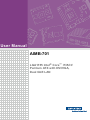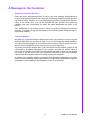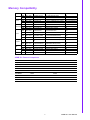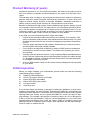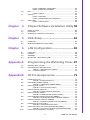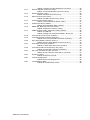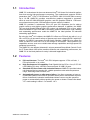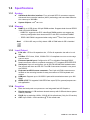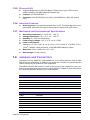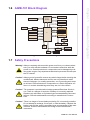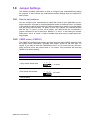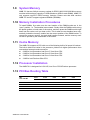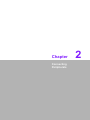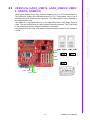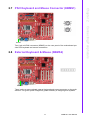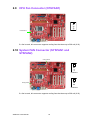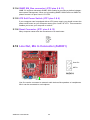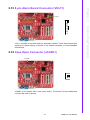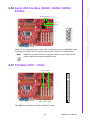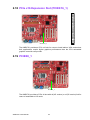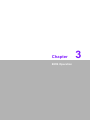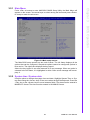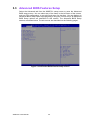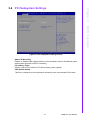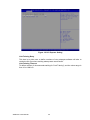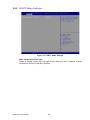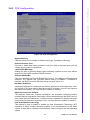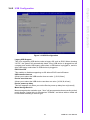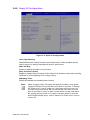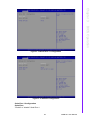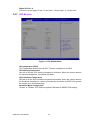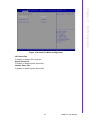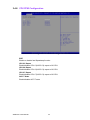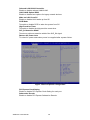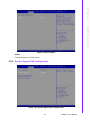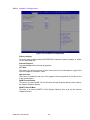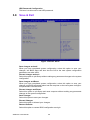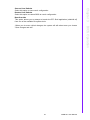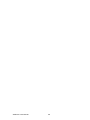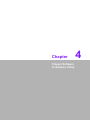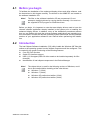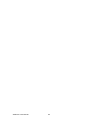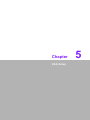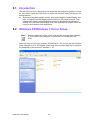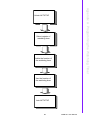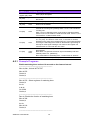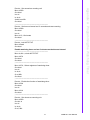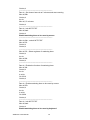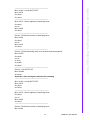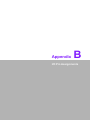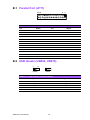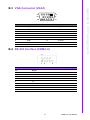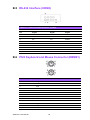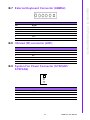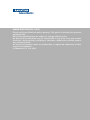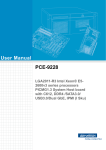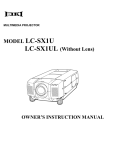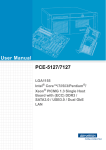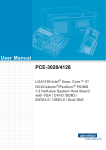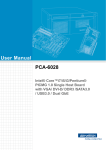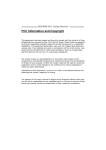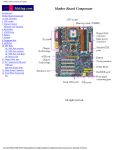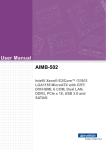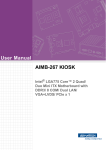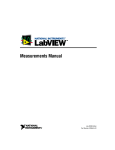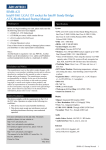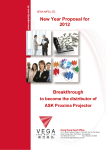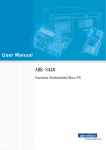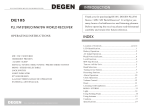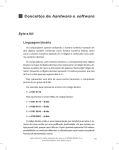Download Advantech AIMB-701 User Manual
Transcript
User Manual AIMB-701 LGA1155 Intel® Core™ i7/i5/i3/ Pentium ATX with DVI/VGA, Dual GbE LAN Copyright The documentation and the software included with this product are copyrighted 2012 by Advantech Co., Ltd. All rights are reserved. Advantech Co., Ltd. reserves the right to make improvements in the products described in this manual at any time without notice. No part of this manual may be reproduced, copied, translated or transmitted in any form or by any means without the prior written permission of Advantech Co., Ltd. Information provided in this manual is intended to be accurate and reliable. However, Advantech Co., Ltd. assumes no responsibility for its use, nor for any infringements of the rights of third parties, which may result from its use. Acknowledgements AMI is a trademark of American Megatrends Inc. IBM and PC are trademarks of International Business Machines Corporation. Intel® Core™ 2 Quad, Pentium® Dual Core and Celeron® are trademarks of Intel® Corporation. WinBond is a trademark of Winbond Corporation. All other product names or trademarks are properties of their respective owners. AIMB-701 User Manual Part No. 2006070100 Edition 1 Printed in China Aug 2012 ii A Message to the Customer Advantech Customer Services Each and every Advantech product is built to the most exacting specifications to ensure reliable performance in the harsh and demanding conditions typical of industrial environments. Whether your new Advantech equipment is destined for the laboratory or the factory floor, you can be assured that your product will provide the reliability and ease of operation for which the name Advantech has come to be known. Your satisfaction is our primary concern. Here is a guide to Advantech’s customer services. To ensure you get the full benefit of our services, please follow the instructions below carefully. Technical Support We want you to get the maximum performance from your products. So if you run into technical difficulties, we are here to help. For the most frequently asked questions, you can easily find answers in your product documentation. These answers are normally a lot more detailed than the ones we can give over the phone. So please consult this manual first. If you still cannot find the answer, gather all the information or questions that apply to your problem, and with the product close at hand, call your dealer. Our dealers are well trained and ready to give you the support you need to get the most from your Advantech products. In fact, most problems reported are minor and are able to be easily solved over the phone. In addition, free technical support is available from Advantech engineers every business day. We are always ready to give advice on application requirements or specific information on the installation and operation of any of our products. iii AIMB-701 User Manual Declaration of Conformity FCC This device complies with the requirements in part 15 of the FCC rules: Operation is subject to the following two conditions: This device may not cause harmful interference This device must accept any interference received, including interference that may cause undesired operation. This equipment has been tested and found to comply with the limits for a Class B digital device, pursuant to Part 15 of the FCC Rules. These limits are designed to provide reasonable protection against harmful interference when the equipment is operated in a commercial environment. This equipment generates, uses, and can radiate radio frequency energy and, if not installed and used in accordance with the instruction manual, may cause harmful interference to radio communications. Operation of this device in a residential area is likely to cause harmful interference in which case the user will be required to correct the interference at his/her own expense. The user is advised that any equipment changes or modifications not expressly approved by the party responsible for compliance would void the compliance to FCC regulations and therefore, the user's authority to operate the equipment. Caution! There is a danger of a new battery exploding if it is incorrectly installed. Do not attempt to recharge, force open, or heat the battery. Replace the battery only with the same or equivalent type recommended by the manufacturer. Discard used batteries according to the manufacturer's instructions. AIMB-701 User Manual iv Memory Compatibility Brand Transcend Size Speed Vendor PN Memory Advantech PN 1GB DDR3 1066 TS128MLK64V1U SEC K4B1G0846G-BCH9 NA 2GB DDR3 1066 TS256MLK64V1U SEC K4B1G0846G-BCH9 NA 1GB DDR3 1066 78.01GC3.420 ELPIDA J1108BDBG-DJ-F (128x8) 96D3-1G1066NN-AP 2GB DDR3 1066 78.A1GC3.421 ELPIDA J1108BDSE-DJ-F (128x8) 96D3-2G1066NN-AP 4GB DDR3 1066 78.B1GDJ.AF1 HYNIX H5TQ2G83BFR-H9C NA 1GB DDR3 1333 TS128MLK64V3U ELPIDA J1108BDBG-DJ-F(128x8) NA Transcend 2GB DDR3 1333 Apacer Apacer TS256MLK64V3U SEC K4B1G0846G-BCH9 NA 8GB DDR3 1333 TS1GLK64V3H MICRON IWD27 D9PBC NA 1GB DDR3 1333 78.01GC6.AF0 H5TQ1G83DFR-H9C 96D3-1G1333NNAP1 2GB DDR3 1333 78.A1GDE.4200C ELPIDA J2108BCSE-DJ-F NA 2GB DDR3 1333 78.A1GDE.AF00C Hynix H5TQ2G838FR(256x8) 96D3-2G1333NNAP1 4GB DDR3 1333 78.B1GDE.AF1 Hynix H5TQ2G83AFR H9C(256x8) NA 2GB DDR3 1333 KVR1333D3S8N9/ 2G ELPIDA J2108BCSE-DJ-F(128x8) NA 4GB DDR3 1333 KVR1333D3N9/4G KINGSTON D2568JENCPGD9U(512x64) NA 2GB DDR3 1600 D3US56081XH12AA SEC 113 HCK0 K4B2G0846C 256x8 NA Kingston DSL Transcend ATP 4GB DDR3 1600 D3US56082XH12AA SEC 113 HCK0 K4B2G0846C 256x8 NA 4GB DDR3 1600 TS512MLK64V6N MICRON IUM22 D9PFJ NA 2GB DDR3 1600 TS256MLK64V6N MICRONIRM72D9PFJ NA 8GB DDR3-1600 XQ16B8NG-9-AV NA NA AIMB-701 Feature Comparison AIMB-701G2-00A1E AIMB-701VG-00A1E Chipset H61 H61 Memory Non-ECC DDR31066/1333/1600 Non-ECC DDR3 1066/1333/1600 USB 10 10 GbE 2 1 COM 6 2 SW RAID None None DVI-D Yes None PCIe x1 Yes None PCIe x4 None Yes v AIMB-701 User Manual Product Warranty (2 years) Advantech warrants to you, the original purchaser, that each of its products will be free from defects in materials and workmanship for two years from the date of purchase. This warranty does not apply to any products which have been repaired or altered by persons other than repair personnel authorized by Advantech, or which have been subject to misuse, abuse, accident or improper installation. Advantech assumes no liability under the terms of this warranty as a consequence of such events. Because of Advantech’s high quality-control standards and rigorous testing, most of our customers never need to use our repair service. If an Advantech product is defective, it will be repaired or replaced at no charge during the warranty period. For outof-warranty repairs, you will be billed according to the cost of replacement materials, service time and freight. Please consult your dealer for more details. If you think you have a defective product, follow these steps: 1. Collect all the information about the problem encountered. (For example, CPU speed, Advantech products used, other hardware and software used, etc.) Note anything abnormal and list any onscreen messages you get when the problem occurs. 2. Call your dealer and describe the problem. Please have your manual, product, and any helpful information readily available. 3. If your product is diagnosed as defective, obtain an RMA (return merchandise authorization) number from your dealer. This allows us to process your return more quickly. 4. Carefully pack the defective product, a fully-completed Repair and Replacement Order Card and a photocopy proof of purchase date (such as your sales receipt) in a shippable container. A product returned without proof of the purchase date is not eligible for warranty service. 5. Write the RMA number visibly on the outside of the package and ship it prepaid to your dealer. Initial Inspection Before you begin installing your motherboard, please make sure that the following materials have been shipped: 1 AIMB-701 Startup Manual 1 Driver CD (user’s manual is included) 2 Serial ATA HDD data cables 2 Serial ATA HDD power cables 1 I/O port bracket 1 Warranty card If any of these items are missing or damaged, contact your distributor or sales representative immediately. We have carefully inspected the AIMB-701 mechanically and electrically before shipment. It should be free of marks and scratches and in perfect working order upon receipt. As you unpack the AIMB-701, check it for signs of shipping damage. (For example, damaged box, scratches, dents, etc.) If it is damaged or it fails to meet the specifications, notify our service department or your local sales representative immediately. Also notify the carrier. Retain the shipping carton and packing material for inspection by the carrier. After inspection, we will make arrangements to repair or replace the unit. AIMB-701 User Manual vi Contents Chapter 1 Hardware Configuration......................1 1.1 1.2 1.3 1.9 1.10 1.11 1.12 1.13 Introduction ............................................................................................... 2 Features .................................................................................................... 2 Specifications ............................................................................................ 3 1.3.1 System .......................................................................................... 3 1.3.2 Memory ......................................................................................... 3 1.3.3 Input/Output .................................................................................. 3 1.3.4 Graphics........................................................................................ 3 1.3.5 Ethernet LAN ................................................................................ 4 1.3.6 Industrial Features ........................................................................ 4 1.3.7 Mechanical and Environmental Specifications.............................. 4 Jumpers and Connectors .......................................................................... 4 Table 1.1: Jumper list .................................................................. 4 Table 1.2: Connectors ................................................................. 4 Board Layout: Jumper and Connector Locations...................................... 6 Figure 1.1 Jumper and Connector Locations............................... 6 Figure 1.2 I/O connectors ............................................................ 6 AIMB-701 Block Diagram.......................................................................... 7 Figure 1.3 AIMB-701 Block Diagram ........................................... 7 Safety Precautions .................................................................................... 7 Jumper Settings ........................................................................................ 8 1.8.1 How to set jumpers ....................................................................... 8 1.8.2 CMOS clear (JCMOS1) ................................................................ 8 Table 1.3: JCMOS1 ..................................................................... 8 1.8.3 Watchdog timer output (JWDT1) .................................................. 9 Table 1.4: Watchdog timer output (JWDT1) ................................ 9 Table 1.5: ATX/AT mode selector (PSON1)................................ 9 Table 1.6: COM3 RS-232/422/485 mode selector (JSETCOM3) 9 System Memory ...................................................................................... 10 Memory Installation Procedures.............................................................. 10 Cache Memory........................................................................................ 10 Processor Installation.............................................................................. 10 PCI Bus Routing Table............................................................................ 10 2 Connecting Peripherals ....................11 2.1 2.2 2.3 2.4 2.5 2.6 2.7 2.8 2.9 2.10 2.11 Introduction ............................................................................................. 12 Parallel Port (LPT1)................................................................................. 12 USB Ports (LAN1_USB12, LAN2_USB3/4, USB5/6, USB7/8, USB9/10)13 USB and PS2 Power Switch ................................................................... 14 VGA Connector and DVI-D Connector (VGA1+DVI1)............................. 15 Serial Ports (COM1, COM2, COM3, COM4, COM5 & COM6) ............... 16 PS/2 Keyboard and Mouse Connector (KBMS1) .................................... 17 External Keyboard & Mouse (KBMS2).................................................... 17 CPU Fan Connector (CPUFAN1)............................................................ 18 System FAN Connector (SYSFAN1 and SYSFAN2) .............................. 18 Front Panel Connectors (JFP1, JFP2 & JFP3) ....................................... 19 2.11.1 Power LED and Keyboard Lock (JFP3) ...................................... 19 Table 2.1: PS/2 or ATX power supply LED status.................... 19 2.11.2 External Speaker (JFP2 pins 1, 4, 7 & 10).................................. 19 2.11.3 HDD LED Connector (JFP2 pins 2 & 5)...................................... 19 2.11.4 SNMP SM_Bus connector (JFP2 pins 8 & 11) ........................... 20 2.11.5 ATX Soft Power Switch (JFP1 pins 3 & 6) .................................. 20 2.11.6 Reset Connector (JFP1 pins 9 & 12) .......................................... 20 1.4 1.5 1.6 1.7 1.8 Chapter vii AIMB-701 User Manual 2.12 2.13 2.14 2.15 Chapter 2.16 2.17 2.18 2.19 2.20 2.21 Line Out, Mic In Connector (AUDIO1) .................................................... 20 8-pin Alarm Board Connector (VOLT1)................................................... 21 Case Open Connector (JCASE1) ........................................................... 21 Front Panel LAN Indicator Connector (LAN_LED1)................................ 22 Table 2.2: Front Panel LAN Indicator Connector ...................... 22 Serial ATA Interface (SATA1, SATA2, SATA3, SATA4)......................... 23 PCI Slots (PCI1 ~ PCI5).......................................................................... 23 PCIe x16 Expansion Slot (PCIEX16_1) .................................................. 24 PCIEX8_1 ............................................................................................... 24 Auxiliary 4-pin power connector (ATX12V1) ........................................... 25 SPI Flash connector(SPI_CN1) .............................................................. 25 3 BIOS Operation ................................. 27 3.1 Introduction ............................................................................................. 28 Figure 3.1 Main setup screen ................................................... 28 Entering BIOS Setup............................................................................... 28 3.2.1 Main Menu .................................................................................. 29 Figure 3.2 Main setup screen .................................................... 29 3.2.2 System time / System date ......................................................... 29 Advanced BIOS Features Setup............................................................. 30 Figure 3.3 Advanced BIOS features setup screen .................... 30 PCI Subsystem Settings ......................................................................... 31 Figure 3.4 PCI subsystem settings screen ................................ 31 Figure 3.5 PCI Express Setting ................................................. 32 3.4.1 ACPI Settings ............................................................................. 33 Figure 3.6 ACPI Settings .......................................................... 33 3.4.2 S5 RTC Wake Settings............................................................... 34 Figure 3.7 S5 RTC Wake Settings ............................................ 34 3.4.3 CPU Configuration...................................................................... 35 Figure 3.8 CPU Configuration ................................................... 35 3.4.4 SATA Configuration .................................................................... 36 Figure 3.9 SATA Configuration.................................................. 36 3.4.5 USB Configuration ...................................................................... 37 Figure 3.10USB Configuration.................................................... 37 3.4.6 Super IO Configuration ............................................................... 38 Figure 3.11Super IO Configuration............................................. 38 Figure 3.12Serial Port 1 Configuration ....................................... 39 Figure 3.13Parallel Configuration ............................................... 39 Figure 3.14Serial Port 3 Configuration ....................................... 40 Figure 3.15Serial Port 4~6 Configuration ................................... 41 Figure 3.16Digital I/O Configuration ........................................... 41 3.4.7 H/W Monitor................................................................................ 42 Figure 3.17PC Health Status...................................................... 42 Figure 3.18Smart Fan Mode Configuration ................................ 43 3.4.8 CPU PPM Configuration ............................................................. 44 Figure 3.19CPU PPM Configuration........................................... 44 Chipset.................................................................................................... 45 Figure 3.20Chipset ..................................................................... 45 3.5.1 PCH-IO Configuration................................................................. 45 Figure 3.21PCH-IO Configuration .............................................. 45 Figure 3.22PCI Express Configuration ....................................... 46 Figure 3.23PCI Express Configuration ....................................... 47 Figure 3.24USB Configuration.................................................... 48 Figure 3.25PCH Azalia ............................................................... 49 3.5.2 System Agent (SA) Configuration............................................... 49 Figure 3.26System Agent (SA) Configuration ............................ 49 Figure 3.27Graphics Configuration............................................. 50 Figure 3.28LCD Control.............................................................. 51 3.2 3.3 3.4 3.5 AIMB-701 User Manual viii 3.6 3.7 3.8 Chapter Figure 3.29NB PCIe Configuration ............................................. 52 Figure 3.30Memory Information.................................................. 53 Boot......................................................................................................... 54 Figure 3.31Boot .......................................................................... 54 Security ................................................................................................... 55 Figure 3.32Security..................................................................... 55 Figure 3.33HDD Password Configuration................................... 55 Save & Exit.............................................................................................. 56 Figure 3.34Save & Exit ............................................................... 56 4 Chipset Software Installation Utility 59 4.1 4.2 4.3 Before you begin ..................................................................................... 60 Introduction ............................................................................................. 60 Windows XP / Windows 7 Driver Setup .................................................. 61 5 VGA Setup ..........................................63 5.1 5.2 Introduction ............................................................................................. 64 Windows XP/Windows 7 Driver Setup .................................................... 64 6 LAN Configuration.............................65 6.1 6.2 6.3 6.4 Introduction ............................................................................................. 66 Features .................................................................................................. 66 Installation ............................................................................................... 66 Win XP /Win 7 Driver Setup (LAN).......................................................... 66 Appendix A Programming the Watchdog Timer..67 A.1 A.2 Watchdog timer overview........................................................................ 68 Programming the Watchdog Timer ......................................................... 68 Table A.1: Watchdog timer registers.......................................... 70 A.2.1 Example Programs ..................................................................... 70 Appendix B I/O Pin Assignments..........................75 B.1 Parallel Port (LPT1)................................................................................. 76 Table B.1: Parallel Port (LPT1) .................................................. 76 USB Header (USB56, USB78)................................................................ 76 Table B.2: USB Header (USB56,USB78) .................................. 76 VGA Connector (VGA1) .......................................................................... 77 Table B.3: VGA Connector (VGA1) ........................................... 77 RS-232 Interface (COM4~6) ................................................................... 77 Table B.4: RS-232 Interface (COM4~6)..................................... 77 RS-232 Interface (COM3) ....................................................................... 78 Table B.5: RS232/422/485 Interface (COM3)............................ 78 PS/2 Keyboard and Mouse Connector (KBMS1) .................................... 78 Table B.6: Keyboard and Mouse Connector (KBMS1) .............. 78 External Keyboard Connector (KBMS2) ................................................. 79 Table B.7: External Keyboard Connector (KBMS2)................... 79 Infrared (IR) connector (JIR1) ................................................................. 79 Table B.8: Infrared Connector (JIR1)......................................... 79 System Fan Power Connector (SYSFAN1/SYSFAN2) ........................... 79 Table B.9: Fan Power Connector (SYSFAN1/SYSFAN2) ......... 79 Power LED and Keyboard Lock (JFP3) .................................................. 80 Chapter Chapter B.2 B.3 B.4 B.5 B.6 B.7 B.8 B.9 B.10 ix AIMB-701 User Manual B.11 B.12 B.13 B.14 B.15 B.16 B.17 B.18 B.19 B.20 B.21 B.22 B.23 B.24 B.25 B.26 AIMB-701 User Manual Table B.10:Power LED and Keyboard Lock (JFP3) ................... 80 External Speaker Connector (JFP2) ....................................................... 80 Table B.11:External Speaker Connector (JFP2) ........................ 80 Reset Connector (JFP1) ......................................................................... 80 Table B.12:Reset Connector (JFP1)........................................... 80 HDD LED Connector (JFP2)................................................................... 81 Table B.13:HDD LED Connector (JFP2) .................................... 81 ATX Soft Power Switch (JFP1) ............................................................... 81 Table B.14:ATX Soft Power Switch (JFP1) ................................ 81 H/W Monitor Alarm (JOBS1)................................................................... 81 Table B.15:H/W Monitor Alarm (JOBS1) .................................... 81 SNMP SM_BUS Bus Connector (JFP2) ................................................. 81 Table B.16:SM Bus Connector (JFP2) ....................................... 81 USB/LAN ports (LAN1_USB12 and LAN2_USB34) ............................... 82 Table B.17:USB Port .................................................................. 82 Table B.18:Giga LAN 10/100/1000 Base-T RJ-45 port .............. 82 Line Out, Mic IN Connector (AUDIO1).................................................... 82 Front Panel Audio Connector (FPAUD1) ................................................ 83 Table B.19:Front Panel Audio Connector (FPAUD1) ................. 83 8-pin Alarm Board Connector (VOLT1)................................................... 83 Table B.20:8-pin Alarm Board Connector (VOLT1) .................... 83 Case Open Connector (JCASE1) ........................................................... 84 Table B.21:Case Open Connector (JCASE1)............................. 84 Front Panel LAN LED Connector (LAN_LED1) ...................................... 84 Table B.22:LAN LED Connector (LANLED1) ............................. 84 SPI_CN1: SPI flash card pin connector .................................................. 84 Table B.23:SPI_CN1:SPI fresh card pin connector .................... 84 System I/O Ports..................................................................................... 85 Table B.24:System I/O ports....................................................... 85 Interrupt Assignments ............................................................................. 85 Table B.25:Interrupt assignments............................................... 85 1st MB Memory Map............................................................................... 86 Table B.26:1st MB memory map ................................................ 86 x Chapter 1 Hardware Configuration 1 1.1 Introduction AIMB-701 motherboard is the most advanced Intel® H61 board for industrial applications that require high-performance computing. The motherboard supports 2nd/3rd generation Intel® Core™i7/i5/i3/Pentium and DDR3 1066/1333/1600 MHz memory up to 16 GB. AIMB-701 provides cost-effective graphics integrated in processor which is Intel HD 2000/3000/4000 graphics, and the graphics VRAM is 1 GB maximum shared memory with 2 GB and above system memory installed. AIMB-701 provides a mainstream PCIe x16 gen III/II expansion slot for add-on graphic cards to meet higher graphics performance demand. In addition, the AIMB701 has dual Gigabit Ethernet LAN (G2 version) via dedicated PCIe x1 bus, which offers bandwidth of up to 500 MB/s, eliminating network bottlenecks. High reliability and outstanding performance make the AIMB-701 the ideal platform for industrial networking applications. By using the Intel® H61 chipset, the AIMB-701 offers one PCIe x8 slot with x1 or x4 link, one PCIe x16 slot and a variety of features such as 4 onboard SATA II with AHCI support; 10 USB 2.0 connectors and HD Audio. Besides, AIMB-701 also offers five 32-bit 33 MHz PCI slots via PCIe to PCI bridge IC and arbiter. These powerful I/O capabilities ensure even more reliable data storage capabilities and high-speed I/O peripheral connectivity. The AIMB-701 also adopts Advantech’s unique patented Sleep Mode Control Circuit for AT Power Mode. With all the excellent features and outstanding performance, the AIMB-701 is the ideal platform for today’s industrial applications. 1.2 Features PCIe architecture: The Intel® H61 PCH chipset supports 1 PCIe x16 slot, 1 PCIe x8 slot with x1 or x4 link High Performance I/O capability: Dual Gigabit LAN via PCIe x1 bus, 5 PCI 32n bit/33MHz PCI slots, 4 SATAII connectors and 10 USB 2.0 ports. Standard ATX form factor with industrial features: AIMB-701 provides industrial features like long product life, reliable operation under wide temperature range, watchdog timer functions, etc. Automatically power on after power failure: It is often necessary to have an unattended system come back to operation when power resumes after a power failure. Advantech’s industrial motherboard allows users to set the system to power on automatically without pushing the power on button. Please refer detail "AT" mode setting in table 1.5 of section 1.8.3. AIMB-701 User Manual 2 1.3.1 System SATA hard disk drive interface: Four on-board SATA II connectors support Advanced Host controller interface (AHCI) technology and have data transmission rates up to 300 MB/s. System Chipset: Intel® H61 PCH RAM: Up to 16 GB in two 240-pin DIMM sockets. Supports dual-channel DDR3 1066/1333/1600 SDRAM. – AIMB-701: supports non-ECC unbuffered DIMMs and do not support any memory configuration that mixes non-ECC with ECC unbuffered DIMMs – DDR3 1600 RAM is supported when using Intel 3rd Gen Core i processor. Note! A 32-bit OS may not fully detect 4 GB of RAM when 4 GB is installed. 1.3.3 Input/Output PCIe slot: 1 PCIe x16 expansion slot, 1 PCIe x8 expansion slot with x1 or x4 link. PCI Bus: 5 PCI slots, 32-bit, 33 MHz PCI 2.2 compliant from PCIe to PCI bridge and PCI arbiter. Enhanced parallel port: Configured to LPT1 or disabled. Standard DB-25 female connector cable is a optional accessory. LPT1 supports EPP/SPP/ECP. Serial port: Up to six serial ports, one is RS-232/422/485 with hardware autoflow control and three are RS-232. Two DB-9 connectors located in rear panel are RS-232 Keyboard and PS/2 mouse connector: Two 6-pin mini-DIN connectors are located on the mounting bracket for easy connection to PS/2 keyboard and mouse. USB port: Supports up to 10 USB 2.0 ports with transmission rates up to 480 Mbps GPIO: AIMB-701 supports 8-bit GPIO from super I/O for general purpose control application. 1.3.4 Graphics Both dual and quad core processors are integrated Intel HD Graphics. Display memory: 1 GB maximum shared memory with 2 GB and above system memory installed DVI-D: Up to resolution 1920 x 1200 @ 60 Hz refresh rate (Only for G2 version) CRT: Up to 2048 x 1536 resolution @ 75 Hz refresh rate 3 AIMB-701 User Manual Hardware Configuration 1.3.2 Memory Chapter 1 1.3 Specifications 1.3.5 Ethernet LAN Supports single/dual 10/100/1000 Base-T Ethernet port (s) via PCIe x1 bus which provides a 500 MB/s data transmission rate. Interface: 10/100/1000 Base-T Controller: Intel 82579V(PHY) for LAN1, Intel 82583V for LAN2 (G2 version only) 1.3.6 Industrial Features Watchdog timer: Can generate system reset or NC. The watchdog timer is programmable, with each unit equal to one second or one minute (255 levels) 1.3.7 Mechanical and Environmental Specifications Operating temperature: 0 ~ 60°C (32 ~ 140° F) Storage temperature: -20 ~ 70° C (-4 ~ 158° F) Humidity: 5 ~ 95% non-condensing Power supply voltage: +3.3 V, +5 V, ±12 V, 5 VSB Power consumption: Maximum: +5 V at 1.80A, +3.3 V at 1.01 A, +12 V at 5.48 A, +5 VSB at 1.76 A (Intel® i7 2600 3.4 GHz processor, 4 GB UNB DDR3 Memory x2pcs) Board size: 304.8 x 228.6 mm (12" x 9.6") Board weight: 0.5 kg (1.68 lb) 1.4 Jumpers and Connectors Connectors on the AIMB-701 motherboard link it to external devices such as hard disk drives and a keyboard. In addition, the board has a number of jumpers that are used to configure your system for your application. The tables below list the function of each of the jumpers and connectors. Later sections in this chapter give instructions on setting jumpers. Chapter 2 gives instructions for connecting external devices to your motherboard. Table 1.1: Jumper list Label Function JCMOS1 CMOS Clear JWDT1 Watchdog reset PSON1 AT(1-2) / ATX(2-3) JSETCOM3 COM3 RS-232/422/485 Jumper Setting Table 1.2: Connectors Label Function LPT1 LAN1_USB12 LAN2_USB34 VGA1 DVI1 COM 1~2 and 4~6 COM3 Parallel port, supports SPP/EPP/ECP mode LAN1 / USB port 1, 2 LAN2 / USB port 3, 4 VGA connector DVI-D connector Serial port: RS-232 Serial port: RS-232/422/485 (9-pin connector) AIMB-701 User Manual 4 KBMS1 KBMS2 JIR1 Label Function USB78 USB910 SATA1 SATA2 SATA3 SATA4 ATX12V1 EATXPWR1 PCIEX16_1 PCIEX8_1 PCI1 PCI2 PCI3 PCI4 PCI5 DIMMA1 DIMMB1 SPI_CN1 SPDIF_OUT1 USB port 7, 8 USB port 9, 10 USB Type A Serial ATA1 Serial ATA2 Serial ATA3 Serial ATA4 ATX 12 V auxiliary power connector (for CPU) ATX 24-pin main power connector (for system) PCIe x16 slot 1 PCIe x8 slot with x4 or x1 link PCI slot 1 PCI slot 2 PCI slot 3 PCI slot 4 PCI slot 5 Channel A DIMM1 Channel B DIMM1 Update BIOS pin header SPDIF Audio out pin header USB port 1~4 and KBMS1/KBMS2 power source switch between +5 VSB and +5 V USB port 5/6/7/8/9/10 power source switch between +5 VSB and +5 V 8 bit GPIO from super I/O SM Bus from PCH JFP3 JFP2 JFP1 JCASE1 VOLT1 JOBS1 JUSBPWR1 JUSBPWR2 GPIO1 SMBUS1 5 AIMB-701 User Manual Hardware Configuration CPUFAN1 SYSFAN1 SYSFAN2 LANLED1 AUDIO1 FPAUO1 USB56 PS/2 keyboard and mouse connector External keyboard connector (6-pin) Infrared connector Keyboard lock and power LED Suspend: fast flash (ATX/AT) System On: on (ATX/AT) System Off: off (AT) System Off: off (ATX) External speaker / HDD LED connector / SM Bus connector Power switch / reset connector Case open Voltage display HW monitor Close: enable OBS alarm Open: disable OBS alarm CPU fan connector (4-pin) System fan connector (3-pin) System fan connector (3-pin) LAN1/2 LED extension connector Audio connector HD audio front panel pin header USB port 5, 6 Chapter 1 Table 1.2: Connectors 1.5 Board Layout: Jumper and Connector Locations JCASE1 JIR1+JWDT1+JOBS1 COM5 SYS_FAN1 SPI_CN1 LPT1 SPI1 SATA2 JFP1+JFP2 SMBUS1 SATA3 GPIO1 COM6 JFP3 VOLT1 JCMOS1 COM4 EATXPWR1 DIMM_B1 DIMM_A1 SATA4 USB10 PSON1 USB9 JSETCOM3 SATA1 JUSBPWR2 COM3 USB56 CPUFAN1 JUSBPWR1 ATX12V1 SYS_FAN1 FPAUD1 USB78 SPDIF_OUT1 LANLED1 KBMS2 KBMS1 COM12 VGA1+DVI1 AUDIO1 LAN1_USB12 LAN2_USB34 PCI1 PCI2 PCI3 PCI4 PCI5 PCIEX16_1 PCIEX8_1 Figure 1.1 Jumper and Connector Locations AIMB-701G2-00A1E AIMB-701VG-00A1E Figure 1.2 I/O connectors AIMB-701 User Manual 6 One PCIe x 16 slot Intel LGA 1155 Ivy Bridge/ Sandy Bridge Processors 1 PCIe x 16 Gen 3.0/2.0 Channel A DDR3 1066/1333 Channel B DDR3 1066/1333 DMI FDI PCIe x1 G-LAN1 : Intel 82579V (PHY) Gen 2.0 Level Shifter, TBD G-LAN2 : Intel 82583V (G2) Gen 2.0 DP PCIe x 4 VGA D-Sub 1 PCIe x 4 slot Gen 2.0 PCIe x 1 1 PCIe x 1 slot Gen 2.0 4 SATA Ports 300MB/s 10 USB 2.0 USB 2.0 ALC892 Intel HD Audio Codec HD Audio H61 X4 & X1 co-Lay PCIe to PCI Bridge ITE 8892 PCIe X1 Interface SPI Bus PCI Arbiter 64 Mbit BIOS Flash 2 PCI slots LPC Bus 3 PCI slots Fintek 81216AD Nuvoton NCT6776 1 RS 232/422/485 3 RS 232 2 RS 232 1 LPT Figure 1.3 AIMB-701 Block Diagram 1.7 Safety Precautions Warning! Always completely disconnect the power cord from your chassis whenever you work with the hardware. Do not make connections while the power is on. Sensitive electronic components can be damaged by sudden power surges. Only experienced electronics personnel should open the PC chassis. Caution! Always ground yourself to remove any static charge before touching the motherboard. Modern electronic devices are very sensitive to static electric discharges. As a safety precaution, use a grounding wrist strap at all times. Place all electronic components on a static-dissipative surface or in a static-shielded bag when they are not in the chassis. Caution! The computer is provided with a battery-powered Real-time Clock circuit. There is a danger of explosion if battery is incorrectly replaced. Replace only with same or equivalent type recommended by the manufacturer. Discard used batteries according to manufacturer’s instructions. Caution! There is a danger of a new battery exploding if it is incorrectly installed. Do not attempt to recharge, force open, or heat the battery. Replace the battery only with the same or equivalent type recommended by the manufacturer. Discard used batteries according to the manufacturer’s instructions. 7 AIMB-701 User Manual Hardware Configuration PCIe x 1 DVI Chapter 1 1.6 AIMB-701 Block Diagram 1.8 Jumper Settings This section provides instructions on how to configure your motherboard by setting the jumpers. It also includes the motherboard default settings and your options for each jumper. 1.8.1 How to set jumpers You can configure your motherboard to match the needs of your application by setting the jumpers. A jumper is a metal bridge that closes an electrical circuit. It consists of two metal pins and a small metal clip (often protected by a plastic cover) that slides over the pins to connect them. To “close” (or turn on) a jumper, you connect the pins with the clip. To “open” (or turn off) a jumper, you remove the clip. Sometimes a jumper consists of a set of three pins, labeled 1, 2, and 3. In this case you connect either pins 1 and 2, or 2 and 3. A pair of needle-nose pliers may be useful when setting jumpers. 1.8.2 CMOS clear (JCMOS1) The AIMB-701 motherboard contains a jumper that can erase CMOS data and reset the system BIOS information. Normally this jumper should be set with pins 1-2 closed. If you want to reset the CMOS data, set J1 to 2-3 closed for just a few seconds, and then move the jumper back to 1-2 closed. This procedure will reset the CMOS to its default setting. Table 1.3: JCMOS1 Function Jumper Setting * Keep CMOS and ME data 1 Clear CMOS and ME data 1 2 3 1-2 closed 2 3 2-3 closed * default setting AIMB-701 User Manual 8 The AIMB-701 contains a watchdog timer that will reset the CPU. This feature means the AIMB-701 will recover from a software failure or an EMI problem. The JWDT1 jumper settings control the outcome of what the computer will do in the event the watchdog timer is tripped. Table 1.4: Watchdog timer output (JWDT1) Function Jumper Setting 2 3 1-2 closed 1 * Reset 2 3 2-3 closed * default setting The interrupt output of the watchdog timer is a low level signal. It will be held low until the watchdog timer is reset. Table 1.5: ATX/AT mode selector (PSON1) Function AT Mode * ATX Mode Jumper Setting 1 2 3 1-2 closed 1 2 3 2-3 closed * default setting Table 1.6: COM3 RS-232/422/485 mode selector (JSETCOM3) Use JSETCOM3 to select the RS-232/422/485 mode for COM3. The default setting is RS232. RS232 RS422 9 RS485 AIMB-701 User Manual Hardware Configuration 1 NC Note! Chapter 1 1.8.3 Watchdog timer output (JWDT1) 1.9 System Memory AIMB-701 has two 240-pin memory sockets for DDR3 1066/1333/1600 MHz memory modules with maximum capacity of 16GB (Maximum 8GB for each DIMM). AIMB-701 only supports non-ECC DDR3 memory modules. Please note that both versions AIMB-701 do NOT support registered DIMMs (RDIMMs). 1.10 Memory Installation Procedures To install DIMMs, first make sure the two handles of the DIMM socket are in the “open” position. i.e. The handles lean outward. Slowly slide the DIMM module along the plastic guides on both ends of the socket, and then press the DIMM module right down into the socket, until you hear a click. This is when the two handles have automatically locked the memory module into the correct position of the DIMM socket. To remove the memory module, just push both handles outward, and the memory module will be ejected by the mechanism in the socket. 1.11 Cache Memory The AIMB-701 supports a CPU with one of the following built-in full speed L3 caches: The built-in third-level cache in the processor yields much higher performance than conventional external cache memories. 8 MB for 2nd Generation Intel Core i7-3xxx/2xxx CPU 6 MB for 2nd Generation Intel Core i5-3xxx/2xxx CPU 3 MB for 2nd Generation Intel Core i3-3xxx/2xxx CPU 3 MB for Intel Pentium G8xx CPU 1.12 Processor Installation The AIMB-701 is designed for LGA1155, Intel Core i7/i5/i3/Pentium processor. 1.13 PCI Bus Routing Table AD PCI slot INT PCI1 PCI2 PCI3 PCI4 PCI5 AD31 AD30 AD29 AD28 AD27 A B C D A B B C D A B C C D A B C D D A B C D A AIMB-701 User Manual 10 Chapter 2 Connecting Peripherals 2 2.1 Introduction You can access most of the connectors from the top of the board as it is being installed in the chassis. If you have a number of cards installed, you may need to partially remove a card to make all the connections. 2.2 Parallel Port (LPT1) 2 1 15 14 13 12 26 25 LPT1 The parallel port is normally used to connect the motherboard to a printer. The AIMB701 includes an onboard parallel port, accessed through a 25-pin flat-cable connector, LPT1. AIMB-701 User Manual 12 USB10 USB9 USB56 USB56 USB78 USB910 USB1112 USB78 LAN1_USB12 LAN2_USB34 USB1314 13 AIMB-701 User Manual Connecting Peripherals These ports support Plug & Play and hot swapping for up to 127 external devices. The USB ports comply with USB specification rev. 2.0. Transmission rates of up to 480 Mbps and fuse protection are supported. The USB interface can be disabled in the system BIOS setup. The AIMB-701 is equipped with one or two high-performance 1000 Mbps Ethernet LANs. They are supported by all major network operating systems. The RJ-45 jacks on the rear plate provide convenient 1000Base-T operation. If all USB ports will be used, USB power is recommended to switch to +5V instead of +5VSB. Chapter 2 2.3 USB Ports (LAN1_USB12, LAN2_USB3/4, USB5/ 6, USB7/8, USB9/10) 2.4 USB and PS2 Power Switch Jumper USB and PS2 Ports JUSBPWR1 USB port 1,2,3,4 and KBMS1/ KBMS2 JUSBPWR2 USB port 5, 6, 7, 8,9,10 JUSBPWR1 JUSBPWR2 AIMB-701 allows user to set USB and PS/2 power between +5VSB and +5V. When the jumper is set as +5V, the board doesn't support ACPI S3/S4 mode. Note! When USB and PS/2 power is switched to +5V, it can't be connected with powered KVM. AIMB-701 User Manual 14 5 1 10 6 15 11 Chapter 2 2.5 VGA Connector and DVI-D Connector (VGA1+DVI1) VGA1 The AIMB-701 includes both VGA and DVI-D interface that can drive conventional CRT and LCD displays. Pin assignments of VGA1 and DVI1 are detailed in Appendix B. 15 AIMB-701 User Manual Connecting Peripherals DVI1 VGA+DVI1 2.6 Serial Ports (COM1, COM2, COM3, COM4, COM5 & COM6) COM6 COM5 COM4 COM1 COM2 COM3 COM3 COM4 COM5 COM6 COM12 The AIMB-701 offers Six serial ports (two on the rear panel and four onboard) for G2 version and two serial port for VG version. JSETCOM3 is used to select the RS232/ 422/485 mode for COM3 on G2 version. These ports can connect to a serial mouse, printer or communications network. The IRQ and address ranges for those ports are fixed. However, if you want to disable the port or change these parameters later, you can do this in the system BIOS setup. Different devices implement the RS-232/422/ 485 standards in different ways. If you are having problems with a serial device, please be sure to check the pin assignments for the connector. AIMB-701 User Manual 16 Two 6-pin mini-DIN connectors (KBMS1) on the rear panel of the motherboard provide PS/2 keyboard and mouse connections. 2.8 External Keyboard & Mouse (KBMS2) KBMS2 There is also an extra onboard external keyboard and mouse connector on the motherboard. This gives system integrators greater flexibility in designing their systems. 17 AIMB-701 User Manual Connecting Peripherals KBMS1 Chapter 2 2.7 PS/2 Keyboard and Mouse Connector (KBMS1) 2.9 CPU Fan Connector (CPUFAN1) CPUFAN1 If a fan is used, this connector supports cooling fans that draw up to 500 mA (6 W). 2.10 System FAN Connector (SYSFAN1 and SYSFAN2) SYS_FAN1 SYSFAN1 SYS_FAN2 SYSFAN2 If a fan is used, this connector supports cooling fans that draw up to 500 mA (6 W). AIMB-701 User Manual 18 There are several external switches and LEDs to monitor and control the AIMB-701. JFP1+JFP2 JFP3 3 6 9 12 JPF2 1 4 7 10 JFP3 1 2 3 4 PWRSW RESET SNMP SM_BUS SPEAKER 5 PWRLED & KEYLOCK 2.11.1 Power LED and Keyboard Lock (JFP3) JFP3 is a 5-pin connector for the power LED. Refer to Appendix B for detailed information on the pin assignments. If a PS/2 or ATX power supply is used, the system’s power LED status will be as indicated as follows. Table 2.1: PS/2 or ATX power supply LED status Power mode LED (PS/2 power) LED (ATX power) System On On On System Suspend Fast flashes Fast flashes System Off Off Off System Off in deep sleep Off Off 2.11.2 External Speaker (JFP2 pins 1, 4, 7 & 10) JFP2 is a 8-pin connector for an external speaker. The AIMB-701 provides an onboard buzzer as an alternative. To enable the buzzer, set pins 7-10 as closed. 1 4 7 10 2.11.3 HDD LED Connector (JFP2 pins 2 & 5) You can connect an LED to connector JFP2 to indicate when the HDD is active. 2 5 19 AIMB-701 User Manual Connecting Peripherals JFP1 Chapter 2 2.11 Front Panel Connectors (JFP1, JFP2 & JFP3) 2.11.4 SNMP SM_Bus connector (JFP2 pins 8 & 11) AIMB-701 supports Advantech SNMP-1000 module for providing a platform independent system management. When you're installing SNMP-1000 module on AIMB-701, please connect it to pins 8 and 11 of JFP2. 2.11.5 ATX Soft Power Switch (JFP1 pins 3 & 6) If your computer case is equipped with an ATX power supply, you should connect the power on/off button on your computer case to pins 3 and 6 of JFP1. This connection enables you to turn your computer on and off. 2.11.6 Reset Connector (JFP1 pins 9 & 12) Many computer cases offer the convenience of a reset button. 9 12 2.12 Line Out, Mic In Connector (AUDIO1) Line Out MIC In AUDIO1 Line Out can be connected to external audio devices like speakers or headphones. Mic In can be connected to a microphone. AIMB-701 User Manual 20 VOLT1 2.14 Case Open Connector (JCASE1) JCASE1 JCASE1 is for chassis with a case open sensor. The buzzer on the motherboard sounds if the case is opened. 21 AIMB-701 User Manual Connecting Peripherals VOLT1 connects to the alarm board of Advantech chassis. These alarm boards give warnings if a power supply or fan fails, if the chassis overheats, or if the backplane malfunctions. Chapter 2 2.13 8-pin Alarm Board Connector (VOLT1) 2.15 Front Panel LAN Indicator Connector (LAN_LED1) Table 2.2: Front Panel LAN Indicator Connector LAN Mode Indicator G-LAN Link ON Green ON G-LAN Active Green Flash G-LAN Link Off Green OFF LANLED1 AIMB-701 User Manual 22 SATA2 SATA3 Chapter 2 2.16 Serial ATA Interface (SATA1, SATA2, SATA3, SATA4) SATA4 SATA1 Note! AIMB-701 on board SATA only supports Fedora 14 and 15 and SATA mode in BIOS should be set as AHCI mode. 2.17 PCI Slots (PCI1 ~ PCI5) PCI2 PCI1 PCI4 PCI3 PCI5 The AIMB-701 provides five 32-bit / 33 MHz PCI slots. 23 AIMB-701 User Manual Connecting Peripherals AIMB-701 four high performance serial ATA II interfaces port (up to 300 MB/s, black connector) for both G2 and VG version with long, thin, easy-to-run SATA cables. 2.18 PCIe x16 Expansion Slot (PCIEX16_1) PCIEX16_1 The AIMB-701 provides a PCIe x16 slot for users to install add-on VGA cards when their applications require higher graphics performance than the CPU embedded graphics controller can provide. 2.19 PCIEX8_1 PCIEX8_1 The AIMB-701 provides a PCIe x8 slot with x4(VG version) or x1(G2 version) link for users to install add-on I/O cards. AIMB-701 User Manual 24 To ensure the enough power is supplied to the motherboard, one auxiliary 4-pin power connector is available on the AIMB-701. ATX1 must be used to provide sufficient 12 V power to ensure the stable operation of the system. 2.21 SPI Flash connector(SPI_CN1) SPI flash card pin header which can flash BIOS while AIMB-701 can not be power on and ensures platform integrity. SPI_CN1 25 AIMB-701 User Manual Connecting Peripherals ATX12V1 Chapter 2 2.20 Auxiliary 4-pin power connector (ATX12V1) AIMB-701 User Manual 26 Chapter 3 BIOS Operation 3 3.1 Introduction AMIBIOS has been integrated into myriad motherboards for decades. In the past, people often referred to the AMIBIOS setup menu as BIOS, BIOS setup or CMOS setup. With the AMIBIOS Setup program, you can modify BIOS settings and control the special features of your computer. The Setup program uses a number of menus for making changes and turning the special features on or off. This chapter describes the basic navigation of the AIMB-701 setup screens. Figure 3.1 Main setup screen AMI’s BIOS ROM has a built-in Setup program that allows users to modify the basic system configuration. This information is stored in NVRAM area so it retains the Setup information when the power is turned off. 3.2 Entering BIOS Setup Press <Del> or <F2> at bootup to enter AMI BIOS Setup Utility, the Main Menu will appear on the screen. Use arrow keys to select among the items and press <Enter> to accept or enter the sub-menu. When users first enter the BIOS Setup Utility, they enter the Main setup screen. Users can always return to the Main setup screen by navigating to the Main tab. There are two Main Setup options. They are described in this section. The Main BIOS Setup screen is shown below. AIMB-701 User Manual 28 Press <Del> at bootup to enter AMI BIOS CMOS Setup Utility, the Main Menu will appear on the screen. Use arrow keys to select among the items and press <Enter> to accept or enter the sub-menu. Chapter 3 3.2.1 Main Menu BIOS Operation Figure 3.2 Main setup screen The Main BIOS setup screen has two main frames. The left frame displays all the options that can be configured. Grayed-out options cannot be configured; options in blue can be. The right frame displays the key legend. Above the key legend is an area reserved for a text message. When an option is selected in the left frame, it is highlighted in white. Often a text message will accompany it. 3.2.2 System time / System date Use this option to change the system time and date. Highlight System Time or System Date using the <Arrow> keys. Enter new values through the keyboard. Press the <Tab> key or the <Arrow> keys to move between fields. The date must be entered in MM/DD/YY format. The time must be entered in HH:MM:SS format. 29 AIMB-701 User Manual 3.3 Advanced BIOS Features Setup Select the Advanced tab from the AIMB-701 setup screen to enter the Advanced BIOS setup screen. You can select any of the items in the left frame of the screen, such as CPU configuration, to go to the sub menu for that item. You can display an Advanced BIOS Setup option by highlighting it using the <Arrow> keys. All Advanced BIOS Setup options are described in this section. The Advanced BIOS Setup screens are shown below. The sub menus are described on the following pages. Figure 3.3 Advanced BIOS features setup screen AIMB-701 User Manual 30 Chapter 3 3.4 PCI Subsystem Settings BIOS Operation Figure 3.4 PCI subsystem settings screen Above 4G Decoding Enable or disable 64bit capable devices to be decoded in above 4G address space when system supports 64 bit PCI decoding. PCI Latency Timer Value in units of PCI clocks for PCI device latency timer register. VGA Palette Snoop This item is designed to solve problems caused by some non-standard VGA cards. 31 AIMB-701 User Manual Figure 3.5 PCI Express Setting Link Training Retry This item is to allow user to define numbers of retry attempts software will take to retrain the link if previous training attempt was unsuccessful. Link Training Time out To define number of microseconds waiting for "Link Training", and the value range is from 10 to 1000 uS. AIMB-701 User Manual 32 Chapter 3 3.4.1 ACPI Settings BIOS Operation Figure 3.6 ACPI Settings Enable ACPI Auto Configuration "Enable” or “disable" ACPI Auto Configuration. Enable Hibernation "Enable” or “disable" Hibernation. ACPI Sleep State Specifies the ACPI sleep state when the system enters suspend. Lock Legacy Resources "Enable" or "Disable" Lock Legacy Resources. S3 Video Report "Enable" or "Disable" S3 Video report 33 AIMB-701 User Manual 3.4.2 S5 RTC Wake Settings Figure 3.7 S5 RTC Wake Settings Wake system with Fixed Time Enable or disable system wake on alarm event. When this item is enabled, system will wake on the Day:Hr:Min:Sec specified. AIMB-701 User Manual 34 Chapter 3 3.4.3 CPU Configuration BIOS Operation Figure 3.8 CPU Configuration Hyper-threading This item allows you to enable or disable Intel Hyper Threading technology. Active Processor Core Use this to select how many processor cores you want to activate when you are using a dual or quad core processor. Limit CPUID Maximum Setting this item to [Enable] allows legacy operating systems to boot even without support for CPUs with extended CPUID functions. Execute Disable Bit This item specifies the Execute Disable Bit Feature. The settings are Enabled and Disabled. The Optimal and Fail-Safe default setting is Enabled. If Disabled is selected, the BIOS forces the XD feature flag to always return to 0. Hardware Prefetcher Hardware Prefetcher is a technique that fetches instructions and/or data from memory into the CPU cache memory well before the CPU needs it, so that it can improve the load-to-use latency. You may choose to enable or disable it. Adjacent Cache Line Prefetch The Adjacent Cache-Line Prefetch mechanism, like automatic hardware prefetch, operates without programmer intervention. When enabled through the BIOS, two 64byte cache lines are fetched into a 128-byte sector, regardless of whether the additional cache line has been requested or not. You may choose to enable or disable it. Intel Virtualization Technology This feature is used to enable or disable the Intel Virtualization Technology (IVT) extension. It allows multiple operating systems to run simultaneously on the same system. It does this by creating virtual machines, each running its own x86 operating system. 35 AIMB-701 User Manual 3.4.4 SATA Configuration Figure 3.9 SATA Configuration SATA Controller(s) This item is to enable or disable SATA devices. SATA Mode Selection It may be set as IDE or AHCI when SATA Controllers are enabled. AIMB-701 User Manual 36 Chapter 3 3.4.5 USB Configuration BIOS Operation Figure 3.10 USB Configuration Legacy USB Support This is for supporting USB device under a legacy OS such as DOS. When choosing "AUTO", the system will automatically detect if any USB device is plugged into the computer and enable USB legacy mode when a USB device is plugged in, and disable USB legacy mode when no USB device is plugged in. EHCI Hand-off This enables or disables supporting an OS without EHCI hand-off feature. USB transfer time-out Allows you to select the USB transfer time-out value. [1,5,10,20sec] Device reset time-out Allows you to select the USB device reset time-out value. [10,20,30,40 sec] Device power-up delay This item appears only when you set the Device power-up delay item to [manual]. Mass Storage Devices Mass storage device emulation type. "Auto" will enumerate devices according to their media formats. Optical drive is emulated as "CDROM", and drives with no media will be emulated according to a drive type. 37 AIMB-701 User Manual 3.4.6 Super IO Configuration Figure 3.11 Super IO Configuration Case Open Warning Enable/Disable the chassis Intrusion monitoring function. When enabled and the case is opened, a warning message will show in post screen. Wake On Ring Enable or disable the wake on ring function Deep Sx Power Policies Enable or disable Deep Sx feature. When Deep Sx is enabled, most power including 5VSB will be off during deep Sx for energy saving. Watchdog Timer Enable and disable the watchdog timer function Note! When a system enters G3 status with deep S5 enabled, some power supply's 5VSB won't drop until after more than 30 seconds. If "Restore AC Power Loss" is set to "power on", the system won't boot up in 30 seconds after power failure. We recommend the user waits for more than 30 seconds to power on after a power failure. On the other hand, the system will auto power on if power is restored within 30 seconds, before 5VSB actually drops, even if "Restore AC Power Loss" is set to "power off". AIMB-701 User Manual 38 Chapter 3 BIOS Operation Figure 3.12 Serial Port 1 Configuration Figure 3.13 Parallel Configuration Serial Port 1 Configuration Serial Port “Enable” or “disable” Serial Port 1. 39 AIMB-701 User Manual Change Settings Select optimal settings for serial port 1. Serial Port 2 Configuration Serial Port “Enable” or “disable” Serial Port 2. Change Settings Select optimal settings for serial port 2. Device Mode Serial port 2 could be selected as "Standard serial port mode" or "IrDA 1.0 (HP SIR). Parallel Port “Enable” or “disable” Parallel Port. Change Settings Select optimal settings for parallel port. Device Mode To change the printer port mode. Figure 3.14 Serial Port 3 Configuration Serial Port “Enable” or “disable” Serial Port 3. Change Settings Select optimal settings for serial port 3. RS485 AUTO FLOW Select RS485 auto flow control function for serial port 3. AIMB-701 User Manual 40 Chapter 3 BIOS Operation Figure 3.15 Serial Port 4~6 Configuration Serial Port “Enable” or “disable” Serial Port 4~6. Change Settings Select optimal settings for serial port 4~6. Figure 3.16 Digital I/O Configuration 41 AIMB-701 User Manual Digital I/O Pin 1~8 This item is to set digital I/O pin 1~8 as "Input", "Output High", or "Output Low" 3.4.7 H/W Monitor Figure 3.17 PC Health Status CPU temperature (PECI) CPU Temperature showed here is CPU T-junction temperature via PECI. CPU Warning Temperature Use this to set the CPU warning temperature threshold. When the system reaches the warning temperature, the speaker will beep. ACPI Shutdown Temperature Use this to set the ACPI shutdown temperature threshold. When the system reaches the shutdown temperature, it will be automatically shut down by ACPI OS to protect the system from overheat damage. Smart Fan Mode Configuration “Enable” or “Disable” CPU FAN and System FAN Mode to SMART FAN setting. AIMB-701 User Manual 42 Chapter 3 BIOS Operation Figure 3.18 Smart Fan Mode Configuration CPU Smart Fan To enable or disable CPU smart fan. System Smart Fan To enable or disable system smart fan1. Chassis Smart Fan To enable or disable system smart fan2. 43 AIMB-701 User Manual 3.4.8 CPU PPM Configuration Figure 3.19 CPU PPM Configuration EIST Enable or disable Intel Speedstep function. CPU C3 Report Enable/disable CPU C3(ACPI C2) report to OS CPU CPU C6 Report Enable/disable CPU C6(ACPI C3) report to OS CPU CPU C7 Report Enable/disable CPU C7(ACPI C3) report to OS CPU ACPI T State Enable/disable ACPI T state AIMB-701 User Manual 44 Chapter 3 3.5 Chipset BIOS Operation Figure 3.20 Chipset 3.5.1 PCH-IO Configuration Figure 3.21 PCH-IO Configuration 45 AIMB-701 User Manual Onboard LAN1/LAN2 Controller Enable or disable onboard LAN1/LAN2. LAN1/LAN2 Option-ROM Enable or disable boot options for legacy network devices. Wake on LAN1 from S5 Enable or disable LAN1 wake up from S5. PCIE Wake To enable or disable PCIE to wake the system from S5. High Precision Timer To enable or disable the high precision event timer. SLP_S4 Assertion Width To select a minimum assertion width of the SLP_S4 signal. Restore AC Power Loss To select AC power state when power is re-applied after a power failure. Figure 3.22 PCI Express Configuration PCI Express Clock Gating Enable or disable PCI Express Clock Gating for each port Subtractive Decode Enable or disable PCI Express Subtractive Decode. AIMB-701 User Manual 46 Chapter 3 BIOS Operation Figure 3.23 PCI Express Configuration PCI Express Root Port 1 To enable or disable PCI Express Root Port 1 ASPM Support To set ASPM level for PCI Express Root Port 1 : Force L0s - Force all links to L0s State : AUTO - BIOS auto configure : DISABLE - Disables ASPM URR Enable or disable PCI Express Unsupported Request Reporting. FER Enable or disable PCI Express Device Fatal Error Reporting. NFER Enable or disable PCI Express Device Non-Fatal Error Reporting. CER Enable or disable PCI Express Device Correctable Error Reporting. CTO Enable or disable PCI Express Completion Timer TO. SEFE Enable or disable Root PCI Express System Error on Fatal Error. SENFE Enable or disable Root PCI Express System Error on Non-Fatal Error. SECE Enable or disable Root PCI Express System Error on Correctable Error. PME SCI Enable or disable PCI Express PME SCI. 47 AIMB-701 User Manual Hot Plug Enable or disable PCI Express Hot Plug. PCIe Speed Select PCI Express port speed. Extra Bus Reserved Extra Bus Reserved for bridges behind this Root Bridge. Reseved Memory Reserved Memory Range for this Root Bridge. Prefetchable Memory Prefetchable Memory Range for this Root Bridge. Reserved I/O Reserved I/O (4K/8K/12K/16K/20K) Range for Figure 3.24 USB Configuration EHCI1 and EHCI2 “Enable” or “Disable” EHCI Controller 1 or 2. USB Ports Pre-Port Disable Control To enable or disable USB port#1~10. AIMB-701 User Manual 48 Chapter 3 BIOS Operation Figure 3.25 PCH Azalia Azalia Control detection of Azalia device. 3.5.2 System Agent (SA) Configuration Figure 3.26 System Agent (SA) Configuration 49 AIMB-701 User Manual 3.5.2.1 Graphics Configuration Figure 3.27 Graphics Configuration Primary Display To select which graphics device,IGFX/PEG/PCI should be primary display or select SG for switchable Gfx. Internal Graphics To enable/disable/Auto the internal graphics. GTT Size This item it so set the amount of main memory that is pre-allocated to support the Internal Graphics Translation Table. Aperture Size This item is to determine the size of the graphics memory aperture in function 0 and in the trusted space. DVMT Pre-Allocated This item is to select DVMT 5.0 Pre-Allocated (Fixed) Graphics Memory size used by the Internal Graphics Device. DVMT Total Gfx Mem This item is to select DVMT5.0 Total Graphic Memory size used by the Internal Graphics Device. AIMB-701 User Manual 50 Chapter 3 BIOS Operation Figure 3.28 LCD Control Primary IGFX Boot Display To select the video device which will be activated during post. There are three options, [VBIOS Default], [CRT], or [DVI] for G2 sku. 51 AIMB-701 User Manual 3.5.2.2 NB PCIe Configuration Figure 3.29 NB PCIe Configuration PEG0 - Genx To configure PEG from Gen1 to Gen3. PEG0 ASPM To control ASPM support for the PEG Device , and this item has no effect if PEG is not the currently active device. Detect Non-Compliance Device Detect Non-Compliance PCI Express Device in PEG. De-emphasis control To configure the De-emphasis control on PEG. AIMB-701 User Manual 52 Chapter 3 3.5.2.3 Memory Configuration BIOS Operation Figure 3.30 Memory Information Memory Frequency Limiter Maximum memory frequency. There are four options as [Auto], [1067], [1333], or [1600] when installing with Intel 3rd Core i processor. 53 AIMB-701 User Manual 3.6 Boot Figure 3.31 Boot Setup Prompt Timeout Use the <+> and <-> keys to adjust the number of seconds to wait for setup activation key. Bootup NumLock State “On” or “Off” power-on state for the NumLock Quiet Boot If this option is set to Disabled, the BIOS displays normal POST messages. If Enabled, an OEM Logo is shown instead of POST messages. GateA20 Active This items is useful When RT code is executed above 1MB. When this it's set as "UPON RQUEST", GA20 can be disabled using BIOS services. When it's set as "Always", it does not allow disabling GA20. Option ROM Messages “Force BIOS or Keep Current” to set the display mode for Option ROM INT19 Trap Response This item is a BIOS reaction on INT19 trapping by Option ROM. When it's set as "Immediate", the trap will be executed right away. When it's set as "Postponed", the trap will be executed during legacy boot. Boot Option Priorities Choose boot priority from boot device. AIMB-701 User Manual 54 Chapter 3 3.7 Security BIOS Operation Figure 3.32 Security Select Security Setup from the AIMB-701 Setup main BIOS setup menu. All Security Setup options, such as password protection, are described in this section. To access the sub menu for the following items, select the item and press <Enter>. Figure 3.33 HDD Password Configuration 55 AIMB-701 User Manual HDD Password Configuration This item is to allow use to set HDD password. 3.8 Save & Exit Figure 3.34 Save & Exit Save changes and exit* When you have completed system configuration, select this option to save your changes, exit BIOS setup and boot into the OS so the new system configuration parameters can take effect. Discard changes and exit Select this option to quit Setup without making any permanent changes to the system configuration. Save changes and Reset When you have completed system configuration, select this option to save your changes, exit BIOS setup and reboot into the computer so the new system configuration parameters can take effect. Discard changes and Reset Select this option to quit Setup and reset computer without making any permanent changes to the system configuration. Save Changes Select this option to save your changes. Discard Changes Select this option to discard your changes. Restore Defaults Select this option to restore BIOS configuration as origin. AIMB-701 User Manual 56 Save as User Defaults Select this option to save user's configuration. Restore User Defaults Select this option to restore BIOS to user's configuration. Boot Override This option allows you to attempt to launch the EFI Shell application (shellx64.efi) from one of the available file system devic. Chapter 3 *When you do some critical changes, the system will still reboot even you choose "Save changes and exit". BIOS Operation 57 AIMB-701 User Manual AIMB-701 User Manual 58 Chapter 4 Chipset Software Installation Utility 4 4.1 Before you begin To facilitate the installation of the enhanced display drivers and utility software, read the instructions in this chapter carefully. The drivers for the AIMB-701 are located on the software installation CD. Note! The files on the software installation CD are compressed. Do not attempt to install the drivers by copying the files manually. You must use the supplied SETUP program to install the drivers. Before you begin, it is important to note that most display drivers need to have the relevant software application already installed in the system prior to installing the enhanced display drivers. In addition, many of the installation procedures assume that you are familiar with both the relevant software applications and operating system commands. Review the relevant operating system commands and the pertinent sections of your application software’s user manual before performing the installation. 4.2 Introduction The Intel Chipset Software Installation (CSI) utility installs the Windows INF files that outline to the operating system how the chipset components will be configured. This is needed for the proper functioning of the following features: Core PCI PnP services Serial ATA interface support USB 1.1/2.0 support (USB 2.0 driver needs to be installed separately for Windows 98) Identification of Intel chipset components in the Device Manager Note! The chipset driver is used for the following versions of Windows, and it has to be installed before installing all the other drivers: Windows 7 (32-bit) Windows 7 (64-bit) Windows XP professional edition (32-bit) Windows XP professional edition (64-bit) AIMB-701 User Manual 60 Insert the driver CD into your system's CD-ROM drive. You can see the driver folders items. Move the mouse cursor over the folder "01-Chipset". In CSI folder, you can click find an executable file to complete the implement of the driver 2. Click setup to execute program. Chipset Software Installation Utility 1. Chapter 4 4.3 Windows XP / Windows 7 Driver Setup 61 AIMB-701 User Manual AIMB-701 User Manual 62 Chapter 5 VGA Setup 5 5.1 Introduction The 2nd Gen Intel Core i processors are embedded with integrated graphics controller. You need to install the VGA driver to enable this function, which includes the following features: Optimized integrated graphic solution: With Intel Graphics Flexible Display Interface, it supports versatile display options and 32-bit 3D graphics engine. Dual independent display, enhanced display modes for widescreen flat panels for extend, twin, and clone dual display mode, and optimized 3D support deliver an intensive and realistic visual experience. 5.2 Windows XP/Windows 7 Driver Setup Note! Before installing this driver, make sure the INF driver has been installed in your system. See Chapter 4 for information on installing the INF driver. Insert the driver CD into your system's CD-ROM drive. You can see the driver folders items. Navigate to the "02-Graphic" folder and click the executable file to complete the installation of the drivers for Windows 7, XP. AIMB-701 User Manual 64 Chapter 6 6 LAN Configuration 6.1 Introduction The AIMB-701 has dual Gigabit Ethernet LANs via dedicated PCI Express x1 lanes (Intel 82579V (LAN1) and 82583V (LAN2)) that offer bandwidth of up to 500 MB/sec, eliminating the bottleneck of network data flow and incorporating Gigabit Ethernet at 1000 Mbps. 6.2 Features 10/100/1000Base-T Ethernet controller 10/100/1000Base-T triple-speed MAC Full duplex at 10, 100, or 1000 Mbps and half duplex at 10 or 100 Mbps Wake-on-LAN (WOL) support PCIe x1 host interface 6.3 Installation Note! Before installing the LAN drivers, make sure the CSI utility have been installed on your system. See Chapter 4 for information on installing the CSI utility. The integrated Intel gigabit Ethernet controller supports all major network operating systems. However, the installation procedure varies with different operating systems. In the following sections, refer to the one that provides the driver setup procedure for the operating system you are using. 6.4 Win XP /Win 7 Driver Setup (LAN) Insert the driver CD into your system's CD-ROM drive. Select folder "04-LAN" then click the proper Lan driver for the OS. AIMB-701 User Manual 66 Appendix A A Programming the Watchdog Timer The AIMB-701’s watchdog timer can be used to monitor system software operation and take corrective action if the software fails to function within the programmed period. This section describes the operation of the watchdog timer and how to program it. A.1 Watchdog timer overview The watchdog timer is built in to the super I/O controller NCT6776F. It provides the following functions for user programming: Can be enabled and disabled by user’s program Timer can be set from 1 to 255 seconds or 1 to 255 minutes Generates an interrupt or resets signal if the software fails to reset the timer before time-out A.2 Programming the Watchdog Timer The I/O port address of the watchdog timer is 2E (hex) and 2F (hex). 2E (hex) is the address port. 2F (hex) is the data port. You must first write an address value into address port 2E (hex), and then write/read data to/from the assigned register through data port 2F (hex). AIMB-701 User Manual 68 Appendix A Programming the Watchdog Timer Unlock NCT6776F Select register of watchdog timer Enable the function of the watchdog timer Use the function of the watchdog timer Lock NCT6776F 69 AIMB-701 User Manual Table A.1: Watchdog timer registers Address of Read/ register (2E) Write Value (2F) & description 87 (hex) - Write this address to I/O address port 2E (hex) twice to unlock the NCT6776F 07 (hex) write Write 08 (hex) to select register of watchdog timer. 30 (hex) write Write 01 (hex) to enable the function of the watchdog timer. Disabled is set as default. write Set seconds or minutes as units for the timer. Write 0 to bit 3: set seconds as counting unit. [default]. Write 1 to bit 3: set minutes as counting unit. Write 1 to bit 4: Watchdog timer count mode is 1000 times faster. If bit 3 is 0, the count mode is 1/1000 seconds mode. If bit 3 is 1, the count mode is 1/1000 minutes mode. write 0: stop timer [default] 01 ~ FF (hex): The amount of the count, in seconds or minutes, depends on the value set in register F5 (hex). This number decides how long the watchdog timer waits for strobe before generating an interrupt or reset signal. Writing a new value to this register can reset the timer to count with the new value. F7 (hex) read/ write Bit 6: Write 1 to enable keyboard to reset the timer, 0 to disable.[default] Bit 5: Write 1 to generate a timeout signal immediately and automatically return to 0. [default=0] Bit 4: Read status of watchdog timer, 1 means timer is “timeout”. AA (hex) - Write this address to I/O port 2E (hex) to lock NCT6776F. F5 (hex) F6 (hex) A.2.1 Example Programs Enable watchdog timer and set 10 seconds as the timeout interval ;----------------------------------------------------------Mov dx,2eh ; Unlock NCT6776F Mov al,87h Out dx,al Out dx,al ;----------------------------------------------------------Mov al,07h ; Select registers of watchdog timer Out dx,al Inc dx in al,dx Or al,08h Out dx,al ;----------------------------------------------------------Dec dx; Enable the function of watchdog timer Mov al,30h Out dx,al Inc dx Mov al,01h Out dx,al ;----------------------------------------------------------AIMB-701 User Manual 70 71 AIMB-701 User Manual Appendix A Programming the Watchdog Timer Dec dx ; Set second as counting unit Mov al,0f5h Out dx,al Inc dx In al,dx And al,not 08h Out dx,al ;----------------------------------------------------------Dec dx ; Set timeout interval as 10 seconds and start counting Mov al,0f6h Out dx,al Inc dx Mov al,10; 10 minutes Out dx,al ;----------------------------------------------------------Dec dx ; lock NCT6776F Mov al,0aah Out dx,al Enable watchdog timer and set 5 minutes as the timeout interval ;----------------------------------------------------------Mov dx,2eh ; unlock NCT6776F Mov al,87h Out dx,al Out dx,al ;----------------------------------------------------------Mov al,07h ; Select registers of watchdog timer Out dx,al Inc dx In al,dx Or al,08h Out dx,al ;----------------------------------------------------------Dec dx ; Enable the function of watchdog timer Mov al,30h Out dx,al Inc dx Mov al,01h Out dx,al ;----------------------------------------------------------Dec dx ; Set minute as counting unit Mov al,0f5h Out dx, al Inc dx In al,dx Or al, 08h Out dx,al ;----------------------------------------------------------Dec dx ; Set timeout interval as 5 minutes and start counting Mov al,0f6h Out dx,al Inc dx Mov al,5; 5 minutes Out dx,al ;----------------------------------------------------------Dec dx ; lock NCT6776F Mov al,0aah Out dx,al Enable watchdog timer to be reset by mouse ;----------------------------------------------------------Mov dx,2eh ; unlock NCT6776F Mov al,87h Out dx,al Out dx,al ;----------------------------------------------------------Mov al,07h ; Select registers of watchdog timer Out dx,al Inc dx Mov al,08h Out dx,al ;----------------------------------------------------------Dec dx ; Enable the function of watchdog timer Mov al,30h Out dx,al Inc dx In al,dx Or al,01h Out dx,al ;----------------------------------------------------------Dec dx ; Enable watchdog timer to be reset by mouse Mov al,0f7h Out dx,al Inc dx In al,dx Or al,80h Out dx,al ;----------------------------------------------------------Dec dx ; lock NCT6776F Mov al,0aah Out dx,al Enable watchdog timer to be reset by keyboard AIMB-701 User Manual 72 73 AIMB-701 User Manual Appendix A Programming the Watchdog Timer ;----------------------------------------------------------Mov dx,2eh ; unlock NCT6776F Mov al,87h Out dx,al Out dx,al ;----------------------------------------------------------Mov al,07h ; Select registers of watchdog timer Out dx,al Inc dx Mov al,08h Out dx,al ;----------------------------------------------------------Dec dx ; Enable the function of watchdog timer Mov al,30h Out dx,al Inc dx Mov al,01h Out dx,al ;----------------------------------------------------------Dec dx ; Enable watchdog timer to be strobed reset by keyboard Mov al,0f7h Out dx,al Inc dx In al,dx Or al,40h Out dx,al ;----------------------------------------------------------Dec dx ; lock NCT6776F Mov al,0aah Out dx,al Generate a time-out signal without timer counting ;----------------------------------------------------------Mov dx,2eh ; unlock NCT6776F Mov al,87h Out dx,al Out dx,al ;----------------------------------------------------------Mov al,07h ; Select registers of watchdog timer Out dx,al Inc dx Mov al,08h Out dx,al ;----------------------------------------------------------Dec dx ; Enable the function of watchdog timer Mov al,30h Out dx,al Inc dx In al,dx Or al,01h Out dx,al ;----------------------------------------------------------Dec dx ; Generate a time-out signal Mov al,0f7h Out dx,al ;Write 1 to bit 5 of F7 register Inc dx In al,dx Or al,20h Out dx,al ;----------------------------------------------------------Dec dx ; lock NCT6776F Mov al,0aah Out dx,al AIMB-701 User Manual 74 Appendix B B I/O Pin Assignments B.1 Parallel Port (LPT1) 13 12 2 1 26 25 15 14 Table B.1: Parallel Port (LPT1) Pin Signal Pin Signal 1 STROBE* 14 AUTOFD* 2 D0 15 ERR* 3 D1 16 INIT* 4 D2 17 SLCTINI* 5 D3 18 GND 6 D4 19 GND 7 D5 20 GND 8 D6 21 GND 9 D7 22 GND 10 ACK* 23 GND 11 BUSY 24 GND 12 PE 25 GND 13 SLCT 26 N/C B.2 USB Header (USB56, USB78) 2 10 1 USB56 USB78 Table B.2: USB Header (USB56,USB78) Pin Signal Pin Signal 1 USB_VCC5 2 USB_VCC5 3 USB_D- 4 USB_D- 5 USB_D+ 6 USB_D+ 7 GND 8 GND 9 Key 10 N/C AIMB-701 User Manual 76 5 1 10 6 15 11 Table B.3: VGA Connector (VGA1) Pin Signal Pin Signal 1 RED 9 VCC 2 GREEN 10 GND 3 BLUE 11 N/C 4 N/C 12 SDT 5 GND 13 H-SYNC 6 GND 14 V-SYNC 7 GND 15 SCK 8 GND B.4 RS-232 Interface (COM4~6) Table B.4: RS-232 Interface (COM4~6) Pin Signal 1 DCD 2 DSR 3 Rx 4 RTS 5 Tx 6 CTS 7 DTR 8 RI 9 GND 77 AIMB-701 User Manual Appendix B I/O Pin Assignments B.3 VGA Connector (VGA1) B.5 RS-232 Interface (COM3) Table B.5: RS232/422/485 Interface (COM3) RS232 RS422 RS485 Pin Signal Signal Signal 1 DCD Tx- DATA- 2 DSR 3 Rx Tx+ DATA+ 4 RTS 5 Tx 6 CTS 7 DTR 8 RI 9 GND Rx+ Rx- B.6 PS/2 Keyboard and Mouse Connector (KBMS1) Table B.6: Keyboard and Mouse Connector (KBMS1) Pin Signal 1 KB DATA 2 N/C 3 GND 4 KB VCC 5 KB CLK 6 N/C 7 M_DATA 8 N/C 9 GND 10 M_VCC 11 M_CLK 12 N/C AIMB-701 User Manual 78 Table B.7: External Keyboard Connector (KBMS2) Pin Signal 1 KB CLK 2 KB DATA 3 MS DATA 4 GND 5 VCC 6 MS CLK B.8 Infrared (IR) connector (JIR1) Table B.8: Infrared Connector (JIR1) Pin Signal 1 +5 V 2 N/C 3 IRRX 4 GND 5 IRTX B.9 System Fan Power Connector (SYSFAN1/ SYSFAN2) Table B.9: Fan Power Connector (SYSFAN1/SYSFAN2) Pin Signal 1 GND 2 +12 V 3 DETECT 79 AIMB-701 User Manual Appendix B I/O Pin Assignments B.7 External Keyboard Connector (KBMS2) B.10 Power LED and Keyboard Lock (JFP3) Table B.10: Power LED and Keyboard Lock (JFP3) Pin Function 1 LED power (3.3 V) 2 NC 3 Ground 4 #keylock 5 Ground B.11 External Speaker Connector (JFP2) 1 4 7 10 Table B.11: External Speaker Connector (JFP2) Pin Function 1 SPK_VCC 4 SPK_OBS 7 SPK_BUZ 10 SPK_OUT B.12 Reset Connector (JFP1) 9 12 Table B.12: Reset Connector (JFP1) Pin Signal 9 RESET 12 GND AIMB-701 User Manual 80 Appendix B I/O Pin Assignments B.13 HDD LED Connector (JFP2) 2 5 Table B.13: HDD LED Connector (JFP2) Pin Signal 2 HDD_LED+ 5 HDD_LED- B.14 ATX Soft Power Switch (JFP1) 3 6 Table B.14: ATX Soft Power Switch (JFP1) Pin Signal 3 PWR-BTN 6 GND B.15 H/W Monitor Alarm (JOBS1) 1 2 Table B.15: H/W Monitor Alarm (JOBS1) Pin Signal 1 Error Beep 2 OBS Beep alarm B.16 SNMP SM_BUS Bus Connector (JFP2) 8 11 Table B.16: SM Bus Connector (JFP2) Pin Signal 8 SMB_DATA 11 SMB_CLK 81 AIMB-701 User Manual B.17 USB/LAN ports (LAN1_USB12 and LAN2_USB34) Table B.17: USB Port Pin Signal Pin Signal 1 VCC_DUAL 3 Data0+ 2 Data0- 4 GND Table B.18: Giga LAN 10/100/1000 Base-T RJ-45 port Pin Signal Pin Signal 1 MID0+ 5 MID2+ 2 MID0- 6 MID2+ 3 MID1+ 7 MID3+ 4 MID1- 8 MID3+ B.18 Line Out, Mic IN Connector (AUDIO1) Line Out MIC In AIMB-701 User Manual 82 Table B.19: Front Panel Audio Connector (FPAUD1) Pin Signal 1 MIC2_L 2 AGND 3 MIC2_R 4 PRESENSE 5 LIN2_R 6 MIC_DEC 7 FIO_JD 8 N/A 9 LIN2_L 10 LINEOUT2_DEC B.20 8-pin Alarm Board Connector (VOLT1) 1 8 Table B.20: 8-pin Alarm Board Connector (VOLT1) Pin Signal Pin Signal 1 5VSB 5 VCC 2 GND 6 VCC3 3 GND 7 -12V 4 -5V 8 +12V 83 AIMB-701 User Manual Appendix B I/O Pin Assignments B.19 Front Panel Audio Connector (FPAUD1) B.21 Case Open Connector (JCASE1) 1 Table B.21: Case Open Connector (JCASE1) Pin Signal 1 CASEOP 2 GND B.22 Front Panel LAN LED Connector (LAN_LED1) 9 1 8 2 Table B.22: LAN LED Connector (LANLED1) Pin Signal Pin Signal 1 LAN1_LINK/ACT 2 LAN2_LINK/ACT 3 3VDUAL 4 3VDUAL 5 LAN1_LINK1000 6 LAN2_LINK1000 7 LAN1_LINK100 8 LAN2_LINK100 9 3VDUAL 10 N/C B.23 SPI_CN1: SPI flash card pin connector Table B.23: SPI_CN1:SPI fresh card pin connector Pin Signal Pin Signal 1 +3VSB 2 GND 3 SPI_CS# 4 SPI_CLK 5 SPI_MISO 6 SPI_MOSI 7 N/A 8 NC AIMB-701 User Manual 84 Table B.24: System I/O ports Addr. range (Hex) Device 000-01F DMA controller 020-021 Interrupt controller 1, master 022-023 Chipset address 040-05F 8254 timer 060-06F 8042 (keyboard controller) 070-07F Real-time clock, non-maskable interrupt (NMI) mask 080-09F DMA page register 0A0-0BF Interrupt controller 2 0C0-0DF DMA controller 0F0-0FF Numeric data processor 1F0-1F8 Fixed disk 290-297 On-board hardware monitor 2F8-2FF Serial port2 378-37F ECP Printer Port (LPT1) 778-77F ECP Printer Port (LPT1) 3F8-3FF Serial port 1 C80-C87 Serial port 3 C88-C8F Serial port 4 C90-C97 Serial port 5 C98-C9F Serial port 6 B.25 Interrupt Assignments Table B.25: Interrupt assignments Priority Interrupt# Interrupt source 1 NMI Parity error detected 2 IRQ0 Interval timer 3 IRQ1 Keyboard - IRQ2 Interrupt from controller 2 (cascade) 4 IRQ8 Real-time clock 5 IRQ9 Cascaded to INT 0A (IRQ 2) 6 IRQ10 Serial communication port 5/Serial communication port 6 7 IRQ11 Ethernet Controller 8 IRQ12 PS/2 mouse 9 IRQ13 INT from co-processor 10 IRQ14 Available 11 IRQ15 Available 12 IRQ3 Serial communication port 2 13 IRQ4 Serial communication port 1 14 IRQ5 Serial communication port 3/ Serial communication port 4 15 IRQ6 Available 16 IRQ7 Parallel port 1 (print port) 85 AIMB-701 User Manual Appendix B I/O Pin Assignments B.24 System I/O Ports B.26 1st MB Memory Map Table B.26: 1st MB memory map Addr. range (Hex) Device E0000h - FFFFFh BIOS CC000h - DFFFFh Unused C0000h - CBFFFh VGA BIOS A0000h - BFFFFh Video Memory 00000h - 9FFFFh Base memory AIMB-701 User Manual 86 Appendix B I/O Pin Assignments AIMB-701 User Manual 87 www.advantech.com Please verify specifications before quoting. This guide is intended for reference purposes only. All product specifications are subject to change without notice. No part of this publication may be reproduced in any form or by any means, electronic, photocopying, recording or otherwise, without prior written permission of the publisher. All brand and product names are trademarks or registered trademarks of their respective companies. © Advantech Co., Ltd. 2012