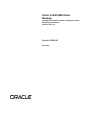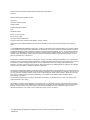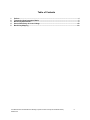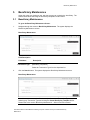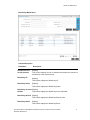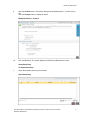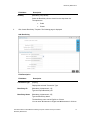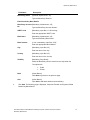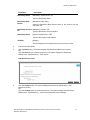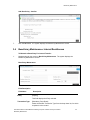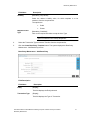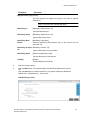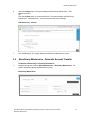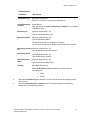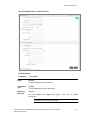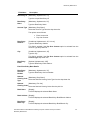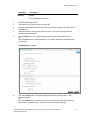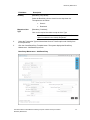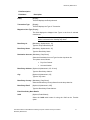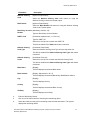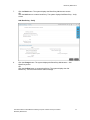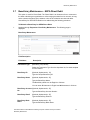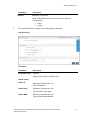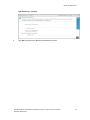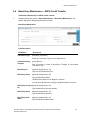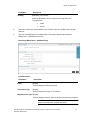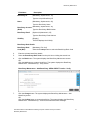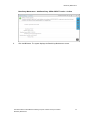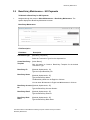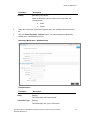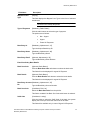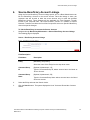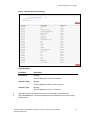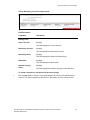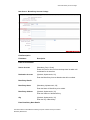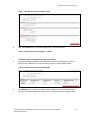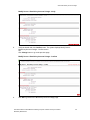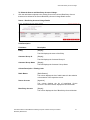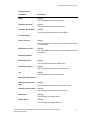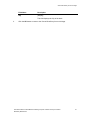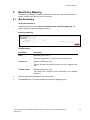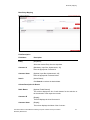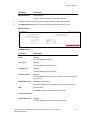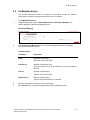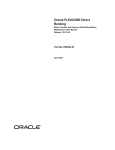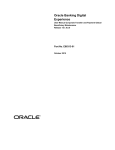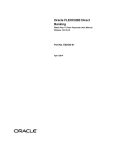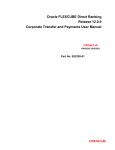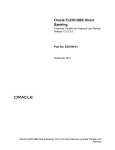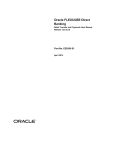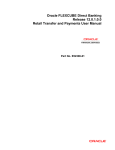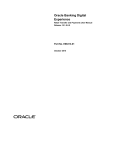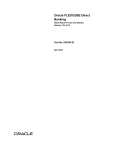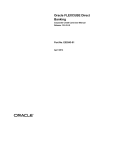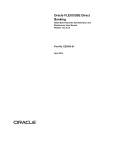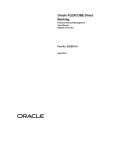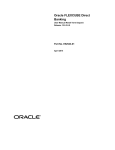Download User Manual Oracle FLEXCUBE Direct Banking Corporate Transfer
Transcript
Oracle FLEXCUBE Direct Banking User Manual Corporate Transfer and Payment Global Beneficiary Maintenance Release 12.0.3.0.0 Part No. E52543-01 April 2014 Corporate Transfer and Payment Global Beneficiary Maintenance User Manual April 2014 Oracle Financial Services Software Limited Oracle Park Off Western Express Highway Goregaon (East) Mumbai, Maharashtra 400 063 India Worldwide Inquiries: Phone: +91 22 6718 3000 Fax:+91 22 6718 3001 www.oracle.com/financialservices/ Copyright © 2008, 2014, Oracle and/or its affiliates. All rights reserved. Oracle and Java are registered trademarks of Oracle and/or its affiliates. Other names may be trademarks of their respective owners. U.S. GOVERNMENT END USERS: Oracle programs, including any operating system, integrated software, any programs installed on the hardware, and/or documentation, delivered to U.S. Government end users are “commercial computer software” pursuant to the applicable Federal Acquisition Regulation and agency-specific supplemental regulations. As such, use, duplication, disclosure, modification, and adaptation of the programs, including any operating system, integrated software, any programs installed on the hardware, and/or documentation, shall be subject to license terms and license restrictions applicable to the programs. No other rights are granted to the U.S. Government. This software or hardware is developed for general use in a variety of information management applications. It is not developed or intended for use in any inherently dangerous applications, including applications that may create a risk of personal injury. If you use this software or hardware in dangerous applications, then you shall be responsible to take all appropriate failsafe, backup, redundancy, and other measures to ensure its safe use. Oracle Corporation and its affiliates disclaim any liability for any damages caused by use of this software or hardware in dangerous applications. This software and related documentation are provided under a license agreement containing restrictions on use and disclosure and are protected by intellectual property laws. Except as expressly permitted in your license agreement or allowed by law, you may not use, copy, reproduce, translate, broadcast, modify, license, transmit, distribute, exhibit, perform, publish or display any part, in any form, or by any means. Reverse engineering, disassembly, or decompilation of this software, unless required by law for interoperability, is prohibited. The information contained herein is subject to change without notice and is not warranted to be error-free. If you find any errors, please report them to us in writing. This software or hardware and documentation may provide access to or information on content, products and services from third parties. Oracle Corporation and its affiliates are not responsible for and expressly disclaim all warranties of any kind with respect to third-party content, products, and services. Oracle Corporation and its affiliates will not be responsible for any loss, costs, or damages incurred due to your access to or use of third-party content, products, or services. User Manual Oracle FLEXCUBE Direct Banking Corporate Transfer and Payment Global Beneficiary Maintenance ii Table of Contents 1. 2. 3. 4. 5. Preface ................................................................................................................................................. 4 Transaction Host Integration Matrix ................................................................................................. 5 Beneficiary Maintenance ................................................................................................................... 6 Source-Beneficiary Account Linkage ............................................................................................ 48 Beneficiary Mapping ........................................................................................................................ 62 User Manual Oracle FLEXCUBE Direct Banking Corporate Transfer and Payment Global Beneficiary Maintenance iii Preface 1. Preface 1.1 Intended Audience This document is intended for the following audience: 1.2 Customers Partners Documentation Accessibility For information about Oracle's commitment to accessibility, visit the Oracle Accessibility Program website at http://www.oracle.com/pls/topic/lookup?ctx=acc&id=docacc. 1.3 Access to OFSS Support https://support.us.oracle.com 1.4 Structure This manual is organized into the following categories: Preface gives information on the intended audience. It also describes the overall structure of the User Manual Transaction Host Integration Matrix provides information on host integration requirements for the transactions covered in the User Manual. Chapters post Transaction Host Integration Matrix are dedicated to individual transactions and its details, covered in the User Manual 1.5 Related Information Sources For more information on Oracle FLEXCUBE Direct Banking Release 12.0.3.0.0, refer to the following documents: Oracle FLEXCUBE Direct Banking Licensing Guide Oracle FLEXCUBE Direct Banking Installation Manuals User Manual Oracle FLEXCUBE Direct Banking Corporate Transfer and Payment Global Beneficiary Maintenance 4 Transaction Host Integration Matrix 2. Transaction Host Integration Matrix Legends NH No Host Interface Required. Host Interface to be developed separately. Pre integrated Host interface available. Pre integrated Host interface not available. Transaction Name FLEXCUBE UBS Third Party Host System Beneficiary Maintenance NH NH Beneficiary MaintenanceInternal Transfer NH NH Beneficiary MaintenanceDomestic Transfer NH NH Beneficiary Maintenance International Transfer NH NH Beneficiary Maintenance – SEPA Card Payment NH NH Beneficiary Maintenance – SEPA CREDIT Transfer NH NH Beneficiary Maintenance – UK Payments NH NH Beneficiary Maintenance – Internal Remittances NH NH Global Beneficiary Mapping NH NH Un map Beneficiary NH NH Map Beneficiary NH NH Source Beneficiary Linkage NH NH User Manual Oracle FLEXCUBE Direct Banking Corporate Transfer and Payment Global Beneficiary Maintenance 5 Beneficiary Maintenance 3. Beneficiary Maintenance Using this option any business user who has access can maintain the beneficiary. The search criteria allow searching the beneficiary templates created earlier. 3.1 Beneficiary Maintenance To go to the Beneficiary Maintenance Screen: 1. Navigate through the menus to Beneficiary Maintenance. The system displays the Beneficiary Maintenance screen. Beneficiary Maintenance Field Description Field Name Transaction Type Description [Mandatory, Dropdown] Select the Transaction Type from the dropdown list 2. Click the Search button. The system displays the Beneficiary Maintenance screen. Beneficiary Maintenance Note: You can create new beneficiaries template for various Transaction Types, by selecting any Transaction Type and clicking the Create Beneficiary Template button. Please refer to the section Beneficiary Maintenance – Internal Transfer onwards. User Manual Oracle FLEXCUBE Direct Banking Corporate Transfer and Payment Global Beneficiary Maintenance 6 Beneficiary Maintenance Field Description Field Name Transaction Type Description [Mandatory, Dropdown] Select the Transaction Type from the dropdown list. Create Beneficiary Template [Action Button] Beneficiary ID [Optional, Alphanumeric, 10] Click this button to Create the Beneficiary Template for the selected Transaction Type. Type the unique Beneficiary ID. Beneficiary Name [Optional, Alphanumeric, 35] Type the beneficiary name. The Beneficiary Name can be English or Chinese. You can enter 35 character in English and 40 characters in Chinese. Beneficiary Account [Optional, Alphanumeric, 35] No Type the Beneficiary Account Number. Beneficiary Email [Optional, Alphanumeric, 35] Type the Beneficiary Email Id. Beneficiary Bank Name [Optional, Alphanumeric, 35] Visibility [Mandatory, Drop-Down] Type the Beneficiary Bank Name. Select the Beneficiary Access Level from the drop-down list. The options are : 3. Public Private Click the Search button. The system displays the Beneficiary Maintenance screen with exiting templates that can be viewed, deleted, or modified. OR Click the Create Beneficiary Template button to create a new beneficiary template for the selected Transaction Type. User Manual Oracle FLEXCUBE Direct Banking Corporate Transfer and Payment Global Beneficiary Maintenance 7 Beneficiary Maintenance Beneficiary Maintenance Column Description Field Name Description Checkbox for the record selection [Display] Beneficiary ID [Display] This column displays the list of checkbox that allows the selection or de-selection of the desired record. This column displays the Beneficiary ID. Beneficiary Name [Display] This column displays the Beneficiary Name. Beneficiary Account [Display] Number This column displays the Beneficiary Account Number. Beneficiary Branch [Display] This column displays the Beneficiary Branch Code. Beneficiary Email [Display] This column displays the Beneficiary Email. User Manual Oracle FLEXCUBE Direct Banking Corporate Transfer and Payment Global Beneficiary Maintenance 8 Beneficiary Maintenance 4. Select Beneficiary ID by selecting respective checkbox. 5. Click the Delete button to delete the selected Beneficiary Template. The system displays the Delete Beneficiary – Verify screen. OR Click the Modify button to modify the selected Beneficiary Template. The system displays the Modify Beneficiary screen. OR Click the Beneficiary ID hyperlink. The system displays the Beneficiary Details in the View Beneficiary screen. View Beneficiary 6. Click the Close button to close this screen. Below screen is displayed when Modify button is clicked in the Beneficiary Maintenance screen. Modify Beneficiary User Manual Oracle FLEXCUBE Direct Banking Corporate Transfer and Payment Global Beneficiary Maintenance 9 Beneficiary Maintenance 7. Click the Modify button. The system displays Modify Beneficiary – Verify screen. OR Click the Back button to navigate to the previous screen. Modify Beneficiary 8. Once the required changes are made, click the Modify button. The system displays the Modify Beneficiary – Verify screen. OR Click the Back button to navigate to the previous screen. Modify Beneficiary – Verify User Manual Oracle FLEXCUBE Direct Banking Corporate Transfer and Payment Global Beneficiary Maintenance 10 Beneficiary Maintenance 9. Click the Confirm button. The system displays the Modify Beneficiary – Confirm screen. OR Click the Change button to change the inputs. Modify Beneficiary – Confirm 10. Click the OK button. The system displays the Beneficiary Maintenance screen. Delete Beneficiary To Delete Beneficiary: 1. Select the desired beneficiary to be deleted. Select Beneficiary User Manual Oracle FLEXCUBE Direct Banking Corporate Transfer and Payment Global Beneficiary Maintenance 11 Beneficiary Maintenance 2. Click Delete. The following page is displayed. Delete Beneficiary - Verify 3. Click the Confirm button. The system displays the Delete Beneficiary – Confirm screen. OR Click the Back button to navigate to the previous screen. Delete Beneficiary – Confirm 4. Click the OK button. The system displays the Beneficiary Maintenance screen. User Manual Oracle FLEXCUBE Direct Banking Corporate Transfer and Payment Global Beneficiary Maintenance 12 Beneficiary Maintenance 3.2 Beneficiary Maintenance- MT 101 Transfer Using this option, you can send remittances from the pre-authorized account through the MT 101 Swift Message to account with any bank. To maintain a beneficiary for MT 101 Transfer: 1. Navigate through the menus Payments > Beneficiary Maintenance. The system displays the Beneficiary Maintenance screen. Beneficiary Maintenance Field Description Field Name Transaction Type Description [Mandatory, Dropdown] Select the Transaction Type from the dropdown list. Create Beneficiary Template [Action Button] Beneficiary ID [Optional, Alphanumeric, 10] Click this button to Create a Beneficiary Template for the desired Transaction Type. Type the unique Beneficiary ID. Beneficiary Name [Optional, Alphanumeric, 35] Type the Beneficiary Name. The Beneficiary Name can be English or Chinese. You can enter 35 character in English and 40 characters in Chinese. Beneficiary Account [Optional, Alphanumeric, 35] No Type the Beneficiary Account Number. Beneficiary Email [Optional, Alphanumeric, 35] Type the Beneficiary Email Id. Beneficiary Bank Name [Optional, Alphanumeric, 35] Type the Beneficiary Bank Name. User Manual Oracle FLEXCUBE Direct Banking Corporate Transfer and Payment Global Beneficiary Maintenance 13 Beneficiary Maintenance Field Name Visibility Description [Mandatory, Drop-Down] Select the Beneficiary Access Level from the drop-down list. The options are: 2. Public Private Click Create Beneficiary Template. The following page is displayed. Add Beneficiary Field Description Field Name Transaction Type Description [Display] Displays the selected Transaction Type. Beneficiary ID [Mandatory, Alphanumeric, 10] Type the unique Beneficiary ID. Beneficiary Name [Mandatory, Alphanumeric, 35] Type the Beneficiary Name. The beneficiary name can be English or Chinese. You can enter 35 character in English and 40 characters in Chinese. User Manual Oracle FLEXCUBE Direct Banking Corporate Transfer and Payment Global Beneficiary Maintenance 14 Beneficiary Maintenance Field Name Beneficiary Email Description [Optional, Alphanumeric, 35] Type the Beneficiary Email Id. Enter Beneficiary Bank Details Beneficiary Account [Mandatory, Alphanumeric, 35] No Type the Beneficiary Account Number. SWIFT Code [Mandatory, Input Box, 11 OR Lookup] Enter the appropriate SWIFT Code. Bank Name [Mandatory, Alphanumeric, 35] Type the beneficiary Bank Name. Bank Address [1 row is mandatory, Input Box, 35*2] Enter the appropriate Bank Address. City [Mandatory, Input Box, 35] Enter the name of the City. Country [Mandatory, Input Box, 35] Enter the name of the Country. Visibility [Mandatory, Drop-Down] Select the Beneficiary Access Level from the drop-down list. The options are: Back Public Private [Action Button] Click Back to go back to the previous page. Add [Action Button] Click Add to add those details to the beneficiary. 3. Click Add. The following page is displayed. Corporate Transfer and Payment Global Beneficiary Maintenance User Manual Oracle FLEXCUBE Direct Banking Corporate Transfer and Payment Global Beneficiary Maintenance 15 Beneficiary Maintenance Add Beneficiary – Verify 4. Verify the details. 5. Click Confirm to confirm the details. Add Beneficiary – Confirm 6. Click OK to go back to the Add Beneficiary page. User Manual Oracle FLEXCUBE Direct Banking Corporate Transfer and Payment Global Beneficiary Maintenance 16 Beneficiary Maintenance 3.3 Beneficiary Maintenance- Internal Account Transfer To Maintain a Beneficiary for Internal Transfer: 1. Navigate through the menus to Payments > Beneficiary Maintenance. The system displays the Beneficiary Maintenance screen. Beneficiary Maintenance Field Description Field Name Transaction Type Description [Mandatory, Dropdown] Select the Transaction Type from the dropdown list. Create Beneficiary Template [Action Button] Beneficiary ID [Optional, Alphanumeric, 10] Click this button to Create a Beneficiary Template for the desired Transaction Type. Type the unique Beneficiary ID. Beneficiary Name [Optional, Alphanumeric, 35] Type the Beneficiary Name. The beneficiary name can be English or Chinese. You can enter 35 character in English and 40 characters in Chinese. Beneficiary Account [Optional, Alphanumeric, 35] No Type the Beneficiary Account Number. Beneficiary Email [Optional, Alphanumeric, 35] Type the Beneficiary Email Id. Beneficiary Bank Name [Optional, Alphanumeric, 35] Type the Beneficiary Bank Name. User Manual Oracle FLEXCUBE Direct Banking Corporate Transfer and Payment Global Beneficiary Maintenance 17 Beneficiary Maintenance Field Name Visibility Description [Mandatory, Drop-Down] Select the Beneficiary Access Level from the drop-down list. The options are: Public Private 2. Select the Transaction Type as Internal Transfers from the drop-down list. 3. Click the Create Beneficiary Template button. The system displays the Beneficiary Maintenance - Add Beneficiary screen. Beneficiary Maintenance - Add Beneficiary Field Description Field Name Entity Description [Display] This field displays the Entity selected. Transaction Type [Display] This field displays the Type of Transaction. Mapped to User type [Display] This field displays the Mapped User Types in the form of selected checkboxes. Note: These check-boxes are displayed only when Generic option is selected in the Visibility drop-down. Beneficiary Id [Mandatory, Alphanumeric, 10] Type the unique Beneficiary ID. User Manual Oracle FLEXCUBE Direct Banking Corporate Transfer and Payment Global Beneficiary Maintenance 18 Beneficiary Maintenance Field Name Beneficiary Name Description [Mandatory, Alphanumeric, 25] Type the Beneficiary Name. Beneficiary Bank Branch [Mandatory, Drop down] Select the Beneficiary Bank Branch Name of the account from the drop-down list. Beneficiary Account [Mandatory, Numeric, 20] No Type the Beneficiary Account Number. Beneficiary Email [Optional, Alphanumeric, 255] Type the Beneficiary Email Address. Visibility [Display] This field displays the Visibility selected in the previous screen. 4. Enter the relevant details. 5. Click the Back button. The system displays the Beneficiary Maintenance screen. OR Click the Add button to create a beneficiary. The system displays the Beneficiary Maintenance - Add Beneficiary - Verify screen. Add Beneficiary- Verify 6. Click the Change button. The system displays the Beneficiary Maintenance - Add Beneficiary screen. OR Click the Confirm button to create a beneficiary. The system displays the Beneficiary Maintenance - Add Beneficiary - Confirm screen with the status message. User Manual Oracle FLEXCUBE Direct Banking Corporate Transfer and Payment Global Beneficiary Maintenance 19 Beneficiary Maintenance Add Beneficiary - Confirm 7. Click the OK button. The system displays the Beneficiary Maintenance screen. 3.4 Beneficiary Maintenance- Internal Remittances To Maintain a Beneficiary For Internal Transfer: 1. Navigate through the menus to Beneficiary Maintenance. The system displays the Beneficiary Maintenance screen. Beneficiary Maintenance Field Description Field Name Entity Description [Display] This field displays the Entity selected. Transaction Type [Mandatory, Drop-Down] Select the desired Transaction Type from the drop-down list, for which template is to be created. User Manual Oracle FLEXCUBE Direct Banking Corporate Transfer and Payment Global Beneficiary Maintenance 20 Beneficiary Maintenance Field Name Visibility Description [Mandatory, Drop-Down] Select the desired Visibility value, for which template is to be searched, from the drop-down list. The options are: Mapped to User Type Public Private [Mandatory, Checkbox] Click on the required checkbox to map the User Type. Note: These check-boxes are displayed only when Generic option is selected in the Visibility drop-down. 2. Select the Transaction Type as Internal Transfers from the drop-down list. 3. Click the Create Beneficiary Template button. The system displays the Beneficiary Maintenance - Add Beneficiary screen. Beneficiary Maintenance - Add Beneficiary Field Description Field Name Entity Description [Display] This field displays the Entity selected. Transaction Type [Display] This field displays the Type of Transaction. User Manual Oracle FLEXCUBE Direct Banking Corporate Transfer and Payment Global Beneficiary Maintenance 21 Beneficiary Maintenance Field Name Description Mapped to User Type [Display] This field displays the mapped user types in the form of selected checkboxes. Note: These check-boxes are displayed only when Generic option is selected in the Visibility drop-down. Beneficiary Id [Mandatory, Alphanumeric, 10] Types the Beneficiary ID. Beneficiary Name [Mandatory, Alphanumeric, 25] Type the Beneficiary Name. Beneficiary Bank Branch [Mandatory, Drop down] Select the Beneficiary Bank Branch name of the account from the drop-down list. Beneficiary Account [Mandatory, Numeric, 35] No Type the Beneficiary Account Number. Beneficiary Email [Optional, Alphanumeric, 255] Type the Beneficiary Email Address. Visibility [Display] This field displays the Visibility. 4. Enter the relevant details. 5. Click the Back button. The system displays the Beneficiary Maintenance screen. OR Click the Add button to create a beneficiary. The system displays the Beneficiary Maintenance - Add Beneficiary - Verify screen. Add Beneficiary- Verify User Manual Oracle FLEXCUBE Direct Banking Corporate Transfer and Payment Global Beneficiary Maintenance 22 Beneficiary Maintenance 6. Click the Change button. The system displays the Beneficiary Maintenance - Add Beneficiary screen. OR Click the Confirm button to create a beneficiary. The system displays the Beneficiary Maintenance - Add Beneficiary - Confirm screen with the status message. Add Beneficiary - Confirm 7. 3.5 Click the OK button. The system displays the Beneficiary Maintenance screen. Beneficiary Maintenance - Domestic Account Transfer To Maintain a Beneficiary For Domestic Remittance: 1. Navigate through the menus to Other Maintenances > Beneficiary Maintenance. The system displays the Beneficiary Maintenance screen. Beneficiary Maintenance User Manual Oracle FLEXCUBE Direct Banking Corporate Transfer and Payment Global Beneficiary Maintenance 23 Beneficiary Maintenance Field Description Field Name Transaction Type Description [Mandatory, Dropdown] Select the Transaction Type from the dropdown list. Create Beneficiary Template [Action Button] Beneficiary ID [Optional, Alphanumeric, 10] Click this button to Create a Beneficiary Template for the desired Transaction Type. Type the Unique Beneficiary ID. Beneficiary Name [Optional, Alphanumeric, 35] Type the Beneficiary Name. The Beneficiary Name can be English or Chinese. You can enter 35 character in English and 40 characters in Chinese. Beneficiary Account [Optional, Alphanumeric, 35] No Type the Beneficiary Account Number. Beneficiary Email [Optional, Alphanumeric, 35] Type the Beneficiary Email Id. Beneficiary Bank Name [Optional, Alphanumeric, 35] Visibility [Mandatory, Drop-Down] Type the Beneficiary Bank Name. Select the Beneficiary Access Level from the drop-down list. The options are: Public Private 2. Select the Transaction Type as Domestic Account Transfer option and visibility from the drop-down list. 3. Click the Create Beneficiary Template button. The system displays the Beneficiary Maintenance - Add Beneficiary screen. User Manual Oracle FLEXCUBE Direct Banking Corporate Transfer and Payment Global Beneficiary Maintenance 24 Beneficiary Maintenance Beneficiary Maintenance – Add Beneficiary Field Description Field Name Entity Description [Display] This field displays the entity selected. Transaction Type [Display] Mapped to User type [Display] This field displays the type of transaction. This field displays the mapped user types in the form of selected checkboxes. Note: These check-boxes are displayed only when Generic option is selected in the Visibility drop-down. User Manual Oracle FLEXCUBE Direct Banking Corporate Transfer and Payment Global Beneficiary Maintenance 25 Beneficiary Maintenance Field Name Beneficiary Id Description [Mandatory, Alphanumeric, 10] Type the unique Beneficiary ID. Beneficiary Name [Mandatory, Alphanumeric, 25] Type the Beneficiary Name. Account Type [Mandatory, Drop-Down] Select the Account Type from the drop-down list. The options are as follows: Beneficiary Address Enter Account No Pay Over Counter [Conditional, Alphanumeric, 35, 2 Lines] Type the Beneficiary Address. This field is enabled if the Pay Over Counter option is selected from the Account Type drop-down list. City [Conditional, Alphanumeric, 35] Type the City. This field is enabled if the Pay Over Counter option is selected from the Account Type drop-down list. Beneficiary Email [Optional, Alphanumeric, 255] Type the Beneficiary Email Address. Enter Beneficiary Bank Details Beneficiary Account Number [Mandatory, Alphanumeric, 35] Type the Beneficiary Account Number. National [Mandatory, Drop-Down] Clearing Code Select the National Clearing Code Type from the drop-down list. Type National [Mandatory, Pick List] Clearing Codes Select the National Clearing Codes from the pick list. Bank Name [Display] This field displays the selected Bank Name. Bank Address [Display] This field displays the selected Beneficiary Bank/Branch Address. Beneficiary Bank City [Display] This field displays the selected Beneficiary Bank/Branch City. User Manual Oracle FLEXCUBE Direct Banking Corporate Transfer and Payment Global Beneficiary Maintenance 26 Beneficiary Maintenance Field Name Visibility Description [Display] This field displays the Visibility. 4. Enter the Beneficiary Details. 5. Select the Account Type from the drop-down list. 6. Enter the Beneficiary Bank Details and select the National Clearing Code Type from the drop-down list. 7. Select the National Clearing Code from the pick list. The system displays the Bank Details of the selected code. 8. Click the Back button. The system displays the Beneficiary Maintenance screen. OR Click the Add button to create a beneficiary. The system displays the Add Beneficiary Verify screen. Add Beneficiary - Verify 9. Click the Change button. The system displays the Beneficiary Maintenance - Add Beneficiary screen. OR Click the Confirm button to create a beneficiary. The system displays the Beneficiary Maintenance - Add Beneficiary - Confirm screen with the status message. User Manual Oracle FLEXCUBE Direct Banking Corporate Transfer and Payment Global Beneficiary Maintenance 27 Beneficiary Maintenance Add Beneficiary - Confirm 10. Click the OK button. The system displays the Beneficiary Maintenance screen. User Manual Oracle FLEXCUBE Direct Banking Corporate Transfer and Payment Global Beneficiary Maintenance 28 Beneficiary Maintenance 3.6 Beneficiary Maintenance- International Account Transfer To Maintain a Beneficiary for International Transfer: 1. Navigate through the menus to Other Maintenances > Beneficiary Maintenance. The system displays the Beneficiary Maintenance screen. Beneficiary Maintenance Field Description Field Name Entity Description [Display] This field displays the name of the Entity selected. Transaction Type [Mandatory, Drop-Down] Select the Transaction Type from the dropdown list, for which template is to be created. User Manual Oracle FLEXCUBE Direct Banking Corporate Transfer and Payment Global Beneficiary Maintenance 29 Beneficiary Maintenance Field Name Visibility Description [Mandatory, Drop-Down] Select the Beneficiary Access Level from the drop-down list. The options are as follows: Mapped to User Type Generic Restricted [Mandatory, Checkbox] Click on the required checkbox to map the User Type. Note: These check-boxes are displayed only when Generic option is selected in the Visibility drop-down. 2. Select the Transaction Type as International Account Transfer option and Visibility from the drop-down list. 3. Click the Create Beneficiary Template button. The system displays the Beneficiary Maintenance - Add Beneficiary screen. Beneficiary Maintenance - Add Beneficiary User Manual Oracle FLEXCUBE Direct Banking Corporate Transfer and Payment Global Beneficiary Maintenance 30 Beneficiary Maintenance Field Description Field Name Entity Description [Display] This field displays the Entity selected. Transaction Type [Display] This field displays the Type of Transaction. Mapped to User Type [Display] This field displays the Mapped User Types in the form of selected checkboxes. Note: These check-boxes are displayed only when Generic option is selected in the Visibility drop-down. Beneficiary Id [Mandatory, Alphanumeric, 10] Type the Unique Beneficiary ID Beneficiary Name [Mandatory, Alphanumeric, 25] Type the Beneficiary Name Destination Account [Mandatory, Drop-Down] Select the Destination Account Type from the drop-down list. The options are as follows: Pay Over Counter Account Number Beneficiary Address [Optional, Alphanumeric, 35, 2 Lines] Type the Beneficiary Address. City [Optional, Alphanumeric, 35] Type the City name. Beneficiary Country [Mandatory, Drop-Down] Select the Beneficiary Country Name from the drop-down list. Beneficiary Email [Optional, Alphanumeric, 255] Type the Beneficiary Email Address. Enter Beneficiary Bank Details Swift [Optional, Radio Button] Select the Swift radio button for using the Swift as the Transfer option. User Manual Oracle FLEXCUBE Direct Banking Corporate Transfer and Payment Global Beneficiary Maintenance 31 Beneficiary Maintenance Field Name Description National Clearing Code [Optional, Radio Button] Bank Details [Optional, Radio Button] Select the National Clearing Code radio button for using the National Clearing Code as the transfer option. Select the Bank Details radio button for using the National Clearing Code as the Transfer option. Beneficiary Account [Mandatory, Numeric, 35] Number Type the Beneficiary Account Number. SWIFT Code [Conditional, Alphanumeric, 11, Pick List] Type the SWIFT ID. Select the Look Up icon to search the SWIFT ID. This field is enabled if the Swift radio button is selected. National Clearing Code Type [Conditional, Drop Down] Select the National Clearing Code Type from the drop-down list. This field is enabled if the National Clearing Code Type radio button is selected. National Clearing Codes [Conditional, Pick List] Select the Look Up icon to search the National Clearing Code. This field is enabled if the National Clearing Code Type radio button is selected. Bank Name [Display] This field displays the selected Bank Name. Bank Address [Display, Alphanumeric, 35 x 2] This field displays the selected Beneficiary Bank/Branch Address. City [Display] This field displays the City. Country [Display] This field displays the selected Bank Country. Visibility [Display] This field displays the Visibility. 4. Enter the Beneficiary Details. 5. Click one of the radio buttons for selecting the transferring option. 6. Select the codes from the pick list according to the selected radio button. The system displays the remaining details. User Manual Oracle FLEXCUBE Direct Banking Corporate Transfer and Payment Global Beneficiary Maintenance 32 Beneficiary Maintenance 7. Click the Back button. The system displays the Beneficiary Maintenance screen. OR Click the Add button to create a beneficiary. The system displays Add Beneficiary - Verify screen. Add Beneficiary - Verify 8. Click the Change button. The system displays the Beneficiary Maintenance - Add Beneficiary screen. OR Click the Confirm button to create a beneficiary. The system displays the Add Beneficiary - Confirm screen with the status message. User Manual Oracle FLEXCUBE Direct Banking Corporate Transfer and Payment Global Beneficiary Maintenance 33 Beneficiary Maintenance Add Beneficiary - Confirm 9. Click the OK button. The system displays the Beneficiary Maintenance screen. User Manual Oracle FLEXCUBE Direct Banking Corporate Transfer and Payment Global Beneficiary Maintenance 34 Beneficiary Maintenance 3.7 Beneficiary Maintenance – SEPA Direct Debit This option is used for Direct Debit. The Direct Debit is an instruction from a customer to the bank authorizing an organization to collect varying amounts from its account, as long as the customer has been given advance notice of the collection amounts and dates. A beneficiary for SEPA Direct Debit can be added using the following procedure: To Maintain a Beneficiary for SEPA Direct Debit: 1. Navigate through Payments > Beneficiary Maintenance. The following page is displayed. Beneficiary Maintenance Field Description Field Name Transaction Type Description [Mandatory, Drop-Down] Select the Transaction Type from the dropdown list, for which template is to be created. Beneficiary ID [Optional, Alphanumeric, 10] Type the Unique Beneficiary ID. Beneficiary Name [Optional, Alphanumeric, 35] Type the Beneficiary Name. The Beneficiary Name can be English or Chinese. You can enter 35 character in English and 40 characters in Chinese. Beneficiary Account [Optional, Alphanumeric, 35] No Type the Beneficiary Account Number. Beneficiary Email [Optional, Alphanumeric, 35] Type the Beneficiary Email Id. Beneficiary Bank Name [Optional, Alphanumeric, 35] Type the Beneficiary Bank Name. User Manual Oracle FLEXCUBE Direct Banking Corporate Transfer and Payment Global Beneficiary Maintenance 35 Beneficiary Maintenance Field Name Visibility Description [Mandatory, Drop-Down] Select the Beneficiary Access Level from the drop-down list. The options are: 2. Public Private Click Create Beneficiary Template. The following page is displayed. Add Beneficiary Description Field Name Description Transaction Type [Display] Displays the selected Transaction Type. Debtor Details Debtor ID [Mandatory, Alphanumeric, 10] Type the Debtor ID Debtor Name [Mandatory, Alphanumeric, 35] Type the name of the debtor. Debtor IBAN [Mandatory, Alphanumeric, 50] Type the Debtor IBAN Number. User Manual Oracle FLEXCUBE Direct Banking Corporate Transfer and Payment Global Beneficiary Maintenance 36 Beneficiary Maintenance Field Name Description Transaction Type [Display] Displays the selected Transaction Type. Visibility [Mandatory, Dropdown] Select the desired option from the following: Debtor Bank Code (BIC) 3. Public Private [Mandatory, Lookup] Click the Lookup icon to select the Debtor Bank Code. Click Back to go back to the previous Beneficiary Maintenance Search screen. OR Click Add to add the beneficiary for SEPA Direct Debit. The following page is displayed. Add Beneficiary – Verify 4. Verify the details. 5. Click Change to make changes to the details. OR Click Confirm to confirm the details. The following page is displayed. User Manual Oracle FLEXCUBE Direct Banking Corporate Transfer and Payment Global Beneficiary Maintenance 37 Beneficiary Maintenance Add Beneficiary – Confirm 6. Click OK to go back to the Beneficiary Maintenance screen. User Manual Oracle FLEXCUBE Direct Banking Corporate Transfer and Payment Global Beneficiary Maintenance 38 Beneficiary Maintenance 3.8 Beneficiary Maintenance – SEPA Credit Transfer To Maintain a Beneficiary For SEPA Credit Transfer: 1. Navigate through the menus to Other Maintenances > Beneficiary Maintenance. The system displays the Beneficiary Maintenance screen. Beneficiary Maintenance Field Description Field Name Transaction Type Description [Mandatory, Dropdown] Select the Transaction Type from the dropdown list. Create Beneficiary Template [Action Button] Beneficiary ID [Optional, Alphanumeric, 10] Click this button to create a Beneficiary Template for the desired Transaction Type. Type the Unique Beneficiary ID. Beneficiary Name [Optional, Alphanumeric, 35] Type the Beneficiary Name. The Beneficiary Name can be English or Chinese. You can enter 35 character in English and 40 characters in Chinese. Beneficiary Account [Optional, Alphanumeric, 35] No Type the Beneficiary Account Number. Beneficiary Email [Optional, Alphanumeric, 35] Type the Beneficiary Email Id. Beneficiary Bank Name [Optional, Alphanumeric, 35] Type the Beneficiary Bank Name. User Manual Oracle FLEXCUBE Direct Banking Corporate Transfer and Payment Global Beneficiary Maintenance 39 Beneficiary Maintenance Field Name Visibility Description [Mandatory, Drop-Down] Select the Beneficiary Access Level from the drop-down list. The options are: Public Private 2. Select the Transaction Type as SEPA Credit Transfer option and Visibility from the dropdown list. 3. Click the Create Beneficiary Template button. The system displays the Beneficiary Maintenance - Add Beneficiary screen. Beneficiary Maintenance - Add Beneficiary Field Description Field Name Entity Description [Display] This field displays the Entity selected. Transaction Type [Display] This field displays the Type of Transaction. Mapped to User Type [Display] This field displays the User Types to which the beneficiary is mapped. Note: These check-boxes are displayed only when Generic option is selected in the Visibility drop-down. User Manual Oracle FLEXCUBE Direct Banking Corporate Transfer and Payment Global Beneficiary Maintenance 40 Beneficiary Maintenance Field Name Beneficiary Id Description [Mandatory, Alphanumeric, 10] Type the unique Beneficiary ID Name [Mandatory, Alphanumeric, 80] Type the Beneficiary Name Beneficiary Account [Mandatory, Alphanumeric, 35] (IBAN) Type the Beneficiary IBAN Number Beneficiary Email [Optional, Alphanumeric, 35] Type the Beneficiary Email Address Visibility [Display] This field displays the Visibility Beneficiary Bank Details Beneficiary Bank Code (BIC)* [Mandatory, Pick List] Select the Lookup button to select the Beneficiary Bank Code 4. Enter the relevant beneficiary details. 5. Select the Beneficiary Bank Code from the pick list on clicking the search icon. 6. Click the Back button. The system displays the Beneficiary Maintenance screen. OR Click the Add button to create a beneficiary. The system displays the Beneficiary Maintenance - Add Beneficiary - Verify screen. Beneficiary Maintenance - Add Beneficiary- SEPA CREDIT Transfer - Verify 7. Click the Change button. The system displays the Beneficiary Maintenance - Add Beneficiary screen. OR Click the Confirm button to create a beneficiary. The system displays the Beneficiary Maintenance - Add Beneficiary - Confirm screen with the status message. User Manual Oracle FLEXCUBE Direct Banking Corporate Transfer and Payment Global Beneficiary Maintenance 41 Beneficiary Maintenance Beneficiary Maintenance - Add Beneficiary- SEPA CREDIT Transfer - Confirm 8. Click the OK button. The system displays the Beneficiary Maintenance screen. User Manual Oracle FLEXCUBE Direct Banking Corporate Transfer and Payment Global Beneficiary Maintenance 42 Beneficiary Maintenance 3.9 Beneficiary Maintenance – UK Payments To Maintain a Beneficiary for UK Payments: 1. Navigate through the menus to Other Maintenances > Beneficiary Maintenance. The system displays the Beneficiary Maintenance screen. Beneficiary Maintenance Field Description Field Name Transaction Type Description [Mandatory, Dropdown] Select the Transaction Type from the dropdown list. Create Beneficiary Template [Action Button] Beneficiary ID [Optional, Alphanumeric, 10] Click this button to Create a Beneficiary Template for the desired Transaction Type. Type the unique Beneficiary ID. Beneficiary Name [Optional, Alphanumeric, 35] Type the Beneficiary Name. The Beneficiary Name can be English or Chinese. You can enter 35 character in English and 40 characters in Chinese. Beneficiary Account [Optional, Alphanumeric, 35] No Type the Beneficiary Account Number. Beneficiary Email [Optional, Alphanumeric, 35] Type the Beneficiary Email Id. Beneficiary Bank Name [Optional, Alphanumeric, 35] Type the Beneficiary Bank Name. User Manual Oracle FLEXCUBE Direct Banking Corporate Transfer and Payment Global Beneficiary Maintenance 43 Beneficiary Maintenance Field Name Visibility Description [Mandatory, Drop-Down] Select the Beneficiary Access Level from the drop-down list. The options are: Public Private 2. Select the Transaction Type as UK Payments option and Visibility from the drop-down list. 3. Click the Create Beneficiary Template button. The system displays the Beneficiary Maintenance - Add Beneficiary screen. Beneficiary Maintenance - Add Beneficiary Field Description Field Name Entity Description [Display] This field displays the Entity selected. Transaction Type [Display] This field displays the Type of Transaction. User Manual Oracle FLEXCUBE Direct Banking Corporate Transfer and Payment Global Beneficiary Maintenance 44 Beneficiary Maintenance Field Name Mapped to User Type Description [Display] This field displays the Mapped User Types in the form of selected checkboxes. Note: This field is displayed only when Generic option is selected in the Visibility drop-down. Type of Payments [Mandatory, Radio Button] Click the radio buttons to select the type of payment. The options are as follows: Beneficiary Id Non - Urgent Urgent Faster UK Payments [Mandatory, Alphanumeric, 15] Type the Unique Beneficiary ID. Beneficiary Name [Mandatory, Alphanumeric, 80] Type the Beneficiary Name. Beneficiary Email [Optional, Alphanumeric, 35] Type the Beneficiary Email Address. Enter Beneficiary Bank Details Bank Sort Code [Optional, Radio Button] Click the Bank Sort Code radio button to select the bank code. This field will not be displayed for urgent UK Payment. Bank Details [Optional, Radio Button] Click the Bank Details radio button to select the bank details. This field will not be displayed for urgent UK Payment. Beneficiary Account [Mandatory, Alphanumeric, 35] No Type the Beneficiary Account Number. Bank Sort Code [Conditional, Pick List] Select the Bank Sort Code from the pick list. This field is enabled if the Bank Sort Code radio button is selected. Swift Code [Conditional, Lookup] Click the lookup to select the Swift Code of the bank, the system display the Look-up to select the Swift Code of the bank. This field will be available only in case of Urgent UK Payments. User Manual Oracle FLEXCUBE Direct Banking Corporate Transfer and Payment Global Beneficiary Maintenance 45 Beneficiary Maintenance Field Name Bank Name Description [Conditional, Alphanumeric, 40] Type the Bank Name. This field is enabled if the Bank Details radio button is selected. Bank Address [Conditional, Alphanumeric, 40] Type the Bank Address. This field is enabled if the Bank Details radio button is selected. City [Display] This field displays the City. Country [Display] This field displays the Country. This field will be available only in case of Urgent UK Payments. Visibility [Display] This field displays the Visibility. 4. Click one of the radio buttons to select the Type of Payment. 5. Enter the Beneficiary Details. 6. Select one of the radio buttons to enter the Beneficiary Bank Details. 7. Click the Back button. The system displays the Beneficiary Maintenance screen. OR Click the Add button to create a beneficiary. The system displays the Beneficiary Maintenance - Add Beneficiary - Verify screen. Add Beneficiary - Verify User Manual Oracle FLEXCUBE Direct Banking Corporate Transfer and Payment Global Beneficiary Maintenance 46 Beneficiary Maintenance 8. Click the Change button. The system displays the Beneficiary Maintenance - Add Beneficiary screen. OR Click the Confirm button to create a beneficiary. The system displays the Add Beneficiary - Confirm screen with the status message. Add Beneficiary - Confirm 9. Click the OK button. The system displays the Beneficiary Maintenance screen. User Manual Oracle FLEXCUBE Direct Banking Corporate Transfer and Payment Global Beneficiary Maintenance 47 Source-Beneficiary Account Linkage 4. Source-Beneficiary Account Linkage Using the Source Beneficiary Account Linkage option you as a Bank Administrator can link the Beneficiary Account to the source account. Once this linkage is done, the corporate user will be able to debit the source account only to credit the specified Beneficiary Account. These linkages will be applicable for Fixed Domestic Transfer function in the Corporate side. The Fixed Domestic Transfer is a variation of normal Domestic Transfers to achieve the fund flow from specific account to Specific Beneficiary Account as per the linkages. To link the Beneficiary Account to the Source Account: 1. Navigate through Beneficiary Maintenance > Source-Beneficiary Account Linkage. The following page is displayed. Source - Beneficiary Account Linkage Field Description Field Name Description Entity [Mandatory, Drop-Down] Select the name of the Entity from the drop down menu. Customer/Group ID [Optional, Alphanumeric, 15] Customer/Group Name [Optional, Alphanumeric, 50] Type the Customer/Group ID, whose account has to be linked as Source Account. Type the Customer/Group Name whose account has to be linked as source account. 2. Select the Entity and enter the Search criteria. 3. Click the Search button. The system displays the list of Customer IDs and the Customer Names. User Manual Oracle FLEXCUBE Direct Banking Corporate Transfer and Payment Global Beneficiary Maintenance 48 Source-Beneficiary Account Linkage Source - Beneficiary Account Linkage Field Description Field Name Description Customer Id [Display] This field displays the ID of the Customers. Customer Name [Display] This field displays the Name of the Customers. Customer Type [Display] This field displays the Type of Customers. 4. Select the Customer ID whose account has to be selected as source account. 5. Click the Select button. The system displays the Source Beneficiary Accounts Linkage Details screen. User Manual Oracle FLEXCUBE Direct Banking Corporate Transfer and Payment Global Beneficiary Maintenance 49 Source-Beneficiary Account Linkage Source-Beneficiary Account Linkage Details Field Description Field Name Description Existing Links Source Account [Display] This field displays the Source Account. Beneficiary Account [Display] This field displays the Beneficiary Account. Beneficiary Name [Display] This field displays the Name of the Beneficiary. Bank Name [Display] This field displays the Bank Name. National Clearing Codes [Display] This field displays the National Clearing Code of the bank. To Create a New Source and Beneficiary Account Linkage 1. Click the New button to create a new linkage between Source Account and Beneficiary Account. The system displays the New Source - Beneficiary Account Linkage screen. User Manual Oracle FLEXCUBE Direct Banking Corporate Transfer and Payment Global Beneficiary Maintenance 50 Source-Beneficiary Account Linkage New Source - Beneficiary Account Linkage Field Description Field Name Description Enter Account Details Source Account [Mandatory, Drop - Down] Select the Source Account from the drop-down list which will be debited for the transfers. Destination Account [Optional, Alphanumeric, 20] Enter the Beneficiary Account Number that will be credited. Beneficiary Details Beneficiary Name [Mandatory, Alphanumeric, 30] Enter the Name of Beneficiary to be added. Beneficiary Address [Optional, Alphanumeric, 30] Enter the Address of the Beneficiary. City [Optional, Alphanumeric, 30] Enter the City of Beneficiary. Enter Beneficiary Bank Details User Manual Oracle FLEXCUBE Direct Banking Corporate Transfer and Payment Global Beneficiary Maintenance 51 Source-Beneficiary Account Linkage Field Name Description National Clearing Code Type [Mandatory, Dropdown] National Clearing Code [Display] Select National Clearing Code Type from the drop-down list. Click Search and the list of banks and branches will be displayed. Select the appropriate bank. This field displays the National Clearing Code. This field will be auto-populated once the Bank and Branch have been selected from the search. Bank Name [Display] This field displays the Bank Name. This field will be auto-populated once the Bank and Branch have been selected from the search. Bank Address [Display] This field displays the Bank Address. This field will be auto-populated once the Bank and Branch have been selected from the search. City [Display] This field displays the City of the bank. This field will be auto-populated once the Bank and Branch have been selected from the search. 2. Enter the appropriate details. 3. Click the Map Account button. The system displays the Source Beneficiary Account Linkage - Verify screen. User Manual Oracle FLEXCUBE Direct Banking Corporate Transfer and Payment Global Beneficiary Maintenance 52 Source-Beneficiary Account Linkage Source - Beneficiary Account Linkage - Verify 4. Click the Confirm button. The system displays the Confirmation screen. Source - Beneficiary Account Linkage – Confirm To Modify a Source and Beneficiary Account Linkage: 5. Click the radio button adjacent to the existing Source Account and Beneficiary Account that has to be modified in the Source-Beneficiary Account Linkage Details screen. Source - Beneficiary Account Linkage Details 6. Click Modify button to modify the existing linkage between the Source and Beneficiary Account. The system displays the Modify Source - Beneficiary Account Linkage screen. User Manual Oracle FLEXCUBE Direct Banking Corporate Transfer and Payment Global Beneficiary Maintenance 53 Source-Beneficiary Account Linkage Modify Source - Beneficiary Account Linkage Field Description Field Name Description Entity [Display] This field displays the entity. Enter Account Details Source Account [Display] This field displays the Source Account which will be debited for the transfers. Destination Account [Optional, Alphanumeric, 20] Type the Beneficiary Account Number that will be credited. Beneficiary Details Beneficiary Name [Mandatory, Alphanumeric, 30] Type the Name of Beneficiary to be added. Beneficiary Address [Optional, Alphanumeric, 30] Type the Address of the Beneficiary. User Manual Oracle FLEXCUBE Direct Banking Corporate Transfer and Payment Global Beneficiary Maintenance 54 Source-Beneficiary Account Linkage Field Name Description City [Optional, Alphanumeric, 30] Type the City of Beneficiary. Enter Beneficiary Bank Details National Clearing Code Type [Mandatory, Drop - Down] National Clearing Code [Display] Select National Clearing Code Type from the drop-down list. Click Search and the list of banks and branches will be displayed. Select the appropriate bank. This field displays the National Clearing Code. This field will be auto-populated once the Bank and Branch have been selected from the search. Bank Name [Display] This field displays the Bank Name. This field will be auto-populated once the Bank and Branch have been selected from the search. Bank Address [Display] This field displays the Bank Address. This field will be auto-populated once the Bank and Branch have been selected from the search. City [Display] This field displays the City of the bank. This field will be auto-populated once the Bank and Branch have been selected from the search. 7. Make the required changes and click Modify. The system displays the Modify Source Beneficiary Account Linkage - Verify screen. User Manual Oracle FLEXCUBE Direct Banking Corporate Transfer and Payment Global Beneficiary Maintenance 55 Source-Beneficiary Account Linkage Modify Source - Beneficiary Account Linkage - Verify 8. Verify the details and click Confirm button. The system displays Modify Source Beneficiary Account Linkage - Confirm screen. OR Click Change button to go to the previous page. Modify Source - Beneficiary Account Linkage - Confirm 9. Click OK to go back to the Beneficiary Account Linkage page. User Manual Oracle FLEXCUBE Direct Banking Corporate Transfer and Payment Global Beneficiary Maintenance 56 Source-Beneficiary Account Linkage To Delete the Source and Beneficiary Account Linkage: 1. Click the radio button adjacent to the existing Source Account and Beneficiary Account that has to be deleted in the Source-Beneficiary Account Linkage Details screen. Source - Beneficiary Account Linkage Details Field Description Field Name Description Entity [Display] This field displays the name of the Entity. Customer/ Group Id [Display] This field displays the Customer/Group Id. Customer/ Group Name [Display] This field displays the Customer/ Group Name. Column Description - Existing Links Radio Button [Radio Buttons] This column displays the list of radio buttons for the selection or de-selection of the respective record. Source Account [Hyperlink] This column displays the list of hyperlinked Source Accounts. This link if clicked, displays the account details. Beneficiary Account [Display] This column displays the list of Beneficiary Account Number. User Manual Oracle FLEXCUBE Direct Banking Corporate Transfer and Payment Global Beneficiary Maintenance 57 Source-Beneficiary Account Linkage 2. Click Back to go back to the previous page. OR Click New to create a new record for Beneficiary Account Linkage. OR Click Modify to make change to the existing details. OR Click Delete button to delete the existing linkage between Source Account and Beneficiary Account. The system displays the Delete Source - Beneficiary Account Linkage - Verify screen. Source - Beneficiary Account Linkage Details Delete Source - Beneficiary Account Linkage - Verify 3. Verify the Source-Beneficiary Account Linkage and click the Confirm button. The system displays the Delete Source - Beneficiary Account Linkage - Confirm screen. User Manual Oracle FLEXCUBE Direct Banking Corporate Transfer and Payment Global Beneficiary Maintenance 58 Source-Beneficiary Account Linkage Delete Source - Beneficiary Account Linkage - Confirm To View the Details of Source and Beneficiary Account Linkage 1. Click the hyperlink of Source Account in the Source - Beneficiary Account Linkage Details screen to view the Source Account and details of the Beneficiary Account like Account Number, Bank Name, Bank Branch, and Swift Code. The system displays the View Source - Beneficiary Account Linkage screen. View Source - Beneficiary Account Linkage User Manual Oracle FLEXCUBE Direct Banking Corporate Transfer and Payment Global Beneficiary Maintenance 59 Source-Beneficiary Account Linkage Field Description Field Name Description Entity [Display] This field displays the name of the Entity. Customer/ Group id/ [Display] This field displays the Customer/Group Id. Customer/ Group Name [Display] This field displays the Customer/ Group Name. Account Details Source Account [Display] This field displays the Source Account which will be debited for the transfers. Destination Account [Display] This field displays the Beneficiary Account Number that will be credited. Beneficiary Details Beneficiary Name [Display] This field displays the Name of Beneficiary. Beneficiary Address [Display] This field displays the Address of the Beneficiary. City [Display] This field displays the City of Beneficiary. Beneficiary Bank Details National Clearing Code Type [Display] National Clearing Codes [Display] This field displays the National Clearing Code Type. This field displays the National Clearing Code. Bank Name [Display] This field displays the Bank Name. Bank Address [Display] This field displays the Bank Address. User Manual Oracle FLEXCUBE Direct Banking Corporate Transfer and Payment Global Beneficiary Maintenance 60 Source-Beneficiary Account Linkage Field Name Description City [Display] This field displays the City of the bank. 2. Click the OK button to return to the Source Beneficiary Account Linkage. User Manual Oracle FLEXCUBE Direct Banking Corporate Transfer and Payment Global Beneficiary Maintenance 61 Beneficiary Mapping 5. Beneficiary Mapping The Beneficiary Mapping to map the beneficiaries created as restricted beneficiaries to specific customers and specific users of a customer. 5.1 Map Beneficiary To Map the Beneficiary: 1. Navigate through the menus to Beneficiary Maintenance >Beneficiary Mapping. The system displays the Beneficiary Mapping screen. Beneficiary Mapping Field Description Field Name Description Entity [Mandatory, Drop-Down] Select the appropriate User Types from the drop-down list. Customer Id [Optional, Alphanumeric,20] Type the Customer Id to which beneficiary is to be mapped in this field. Customer Name [Optional, Alphanumeric,40] Type name of the Customer to whom beneficiary is to be mapped in this field. 2. Enter the appropriate information in the relevant fields. 3. Click Search button. The system displays the Beneficiary Mapping screen. User Manual Oracle FLEXCUBE Direct Banking Corporate Transfer and Payment Global Beneficiary Maintenance 62 Beneficiary Mapping Beneficiary Mapping Field Description Field Name Description Entity [Dropdown] Select the desired Entity from the dropdown. Customer Id [Mandatory, Input Box, Alphanumeric, 20] Enter the appropriate Customer Id. Customer Name [Optional, Input Box, Alphanumeric, 40] Enter the appropriate Customer Name. Search [Action Button] Click Search to retrieve the desired data. Column Description for Result Radio Button [Optional, Radio Buttons] This column displays the list of radio buttons for the selection or the de-selection of the respective records. Customer ID [Display] This field displays the User/Customer Id. Customer Name [Display] This column displays the Name of the Customer. User Manual Oracle FLEXCUBE Direct Banking Corporate Transfer and Payment Global Beneficiary Maintenance 63 Beneficiary Mapping Field Name Description Map Beneficiary [Action Button] Click this button to map the selected beneficiaries. 4. Select the Customer Id radio button for which you want to map to the beneficiary. 5. Click Map Beneficiary button. The system displays the Map Beneficiary screen. Map Beneficiary Field Description Field Name Description Entity [Display] This field displays the Entity. User Type [Display] This field displays the Type of User. Customer Id [Display] This field displays the Customer Id. Customer Name [Display] This field displays the name of the customer corresponding to the Customer Id. User/Customer ID [Mandatory, Drop-Down] Select the appropriate User/Customer Id from the drop-down list. Add [Action Button] Click Add to add the selected User/Customer ID. Column Description User/Customer ID [Display] This field displays the selected User/Customer ID. User Manual Oracle FLEXCUBE Direct Banking Corporate Transfer and Payment Global Beneficiary Maintenance 64 Beneficiary Mapping Field Name Description Beneficiary ID [Mandatory, Alphanumeric, 10] Type the unique Beneficiary ID in this field. 6. Click the button to add a row for beneficiary mapping, or click corresponding row. to delete the 7. Click the Map Beneficiary button. The system displays the Map Beneficiary Verify screen. OR Click the Back button to return to the previous screen. Map Beneficiary Verify 8. Click Cancel to cancel the transaction. OR Click Change to make changes to the details. OR Click Confirm button. The system displays the Map Beneficiary Confirm screen. Map Beneficiary Confirm 9. Click OK button. The system displays the Beneficiary Mapping screen. 10. Click the button to edit the fields to be displayed. 11. Click the button to fit all the fields in the screen. 12. To print a particular transaction, click the Print button. User Manual Oracle FLEXCUBE Direct Banking Corporate Transfer and Payment Global Beneficiary Maintenance 65 Beneficiary Mapping 13. To download a particular transaction, click the displays the Download screen. Download button. The system Download 14. Select the appropriate fields to be downloaded. 15. Click the Download button. The system displays the File Download screen. OR Click the Close button to close the screen. File Download 16. Click the Open button to open the file. OR Click the Save button to save the file. OR Click the Cancel button to close the screen. User Manual Oracle FLEXCUBE Direct Banking Corporate Transfer and Payment Global Beneficiary Maintenance 66 Beneficiary Mapping 5.2 Un-Map Beneficiary The Un-map Beneficiary allows to un-map the beneficiaries created as restricted beneficiaries to specific customers and specific users of a customer. To Un-Map Beneficiaries: 1. Navigate through the menus to Other Maintenances > Beneficiary Mapping. The system displays the Beneficiary Mapping screen. Beneficiary Mapping 2. Click Unmap / View Beneficiary tab. The system displays the Beneficiary Mapping Unmap/View Beneficiary screen. Field Description Field Name Description Entity [Mandatory, Dropdown] Select the name of the Entity. Customer id [Optional, Alphanumeric,20] Type the Customer Id to which beneficiary is to be unmapped in this field. User ID [Optional, Alphanumeric] Type the User Id in this field. Beneficiary ID [Optional, Alphanumeric] Type the Unique Beneficiary Id in this field. 3. Enter the appropriate information in the relevant fields. 4. Click Search button. The system displays the Beneficiary Mapping screen. User Manual Oracle FLEXCUBE Direct Banking Corporate Transfer and Payment Global Beneficiary Maintenance 67 Beneficiary Mapping Beneficiary Mapping – Un-map / View Beneficiary 5. Select the Customer Id check box you want to un-map from the beneficiary. 6. Click the Un-map Beneficiary button. The system displays the Un-map BeneficiaryVerify screen. Beneficiary Mapping Un-map Beneficiary- Verify 7. Click the Confirm button. The system displays the Un-map Beneficiary Confirm screen. Beneficiary Mapping Un-map Beneficiary- Confirm 8. Click OK button. The system displays the Beneficiary Mapping screen. 9. To print a particular transaction, click the Print button. User Manual Oracle FLEXCUBE Direct Banking Corporate Transfer and Payment Global Beneficiary Maintenance 68 Beneficiary Mapping 10. To download a particular transaction, click the Download button. The system displays the Download screen. Download 11. Select the appropriate fields to be downloaded. 12. Click the Download button. The system displays the File Download screen. OR Click the Close button to close the screen. File Download 13. Click the Open button to open the file. OR Click the Save button to save the file. OR Click the Cancel button to close the screen. User Manual Oracle FLEXCUBE Direct Banking Corporate Transfer and Payment Global Beneficiary Maintenance 69