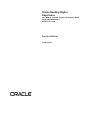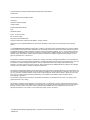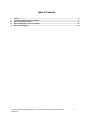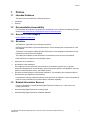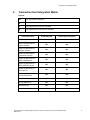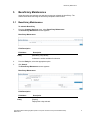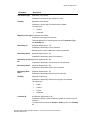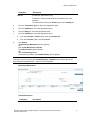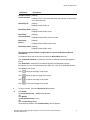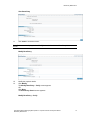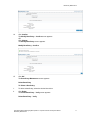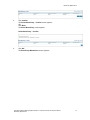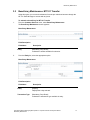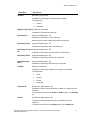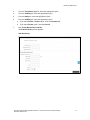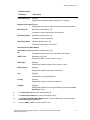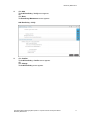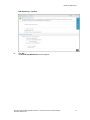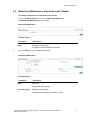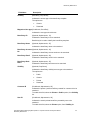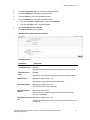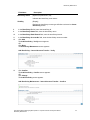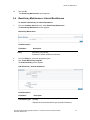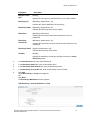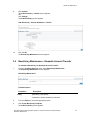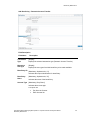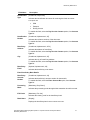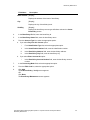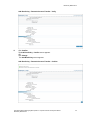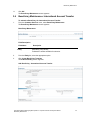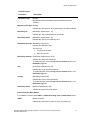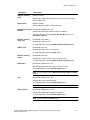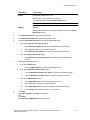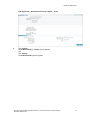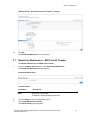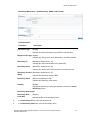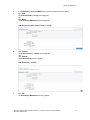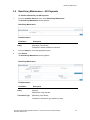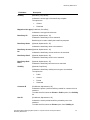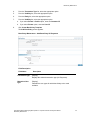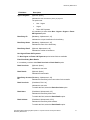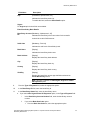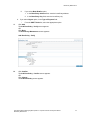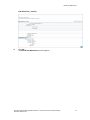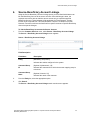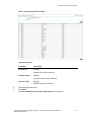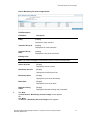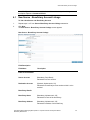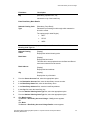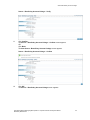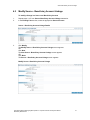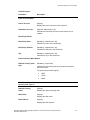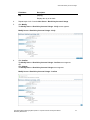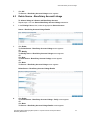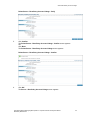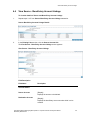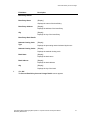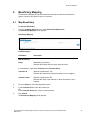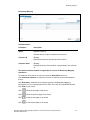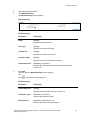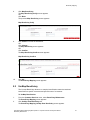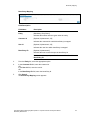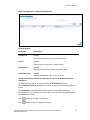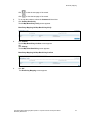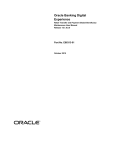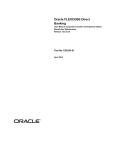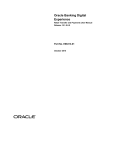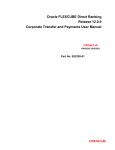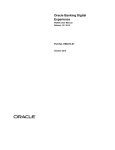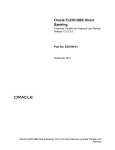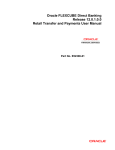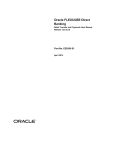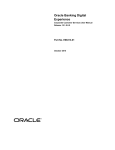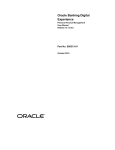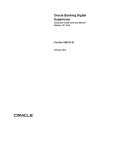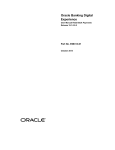Download User Manual Oracle Banking Digital Experience Corporate Transfer
Transcript
Oracle Banking Digital Experience User Manual Corporate Transfer and Payment Global Beneficiary Maintenance Release 15.1.0.0.0 Part No. E66313-01 October 2015 Corporate Transfer and Payment Global Beneficiary Maintenance User Manual October 2015 Oracle Financial Services Software Limited Oracle Park Off Western Express Highway Goregaon (East) Mumbai, Maharashtra 400 063 India Worldwide Inquiries: Phone: +91 22 6718 3000 Fax:+91 22 6718 3001 www.oracle.com/financialservices/ Copyright © 2008, 2015, Oracle and/or its affiliates. All rights reserved. Oracle and Java are registered trademarks of Oracle and/or its affiliates. Other names may be trademarks of their respective owners. U.S. GOVERNMENT END USERS: Oracle programs, including any operating system, integrated software, any programs installed on the hardware, and/or documentation, delivered to U.S. Government end users are “commercial computer software” pursuant to the applicable Federal Acquisition Regulation and agency-specific supplemental regulations. As such, use, duplication, disclosure, modification, and adaptation of the programs, including any operating system, integrated software, any programs installed on the hardware, and/or documentation, shall be subject to license terms and license restrictions applicable to the programs. No other rights are granted to the U.S. Government. This software or hardware is developed for general use in a variety of information management applications. It is not developed or intended for use in any inherently dangerous applications, including applications that may create a risk of personal injury. If you use this software or hardware in dangerous applications, then you shall be responsible to take all appropriate failsafe, backup, redundancy, and other measures to ensure its safe use. Oracle Corporation and its affiliates disclaim any liability for any damages caused by use of this software or hardware in dangerous applications. This software and related documentation are provided under a license agreement containing restrictions on use and disclosure and are protected by intellectual property laws. Except as expressly permitted in your license agreement or allowed by law, you may not use, copy, reproduce, translate, broadcast, modify, license, transmit, distribute, exhibit, perform, publish or display any part, in any form, or by any means. Reverse engineering, disassembly, or decompilation of this software, unless required by law for interoperability, is prohibited. The information contained herein is subject to change without notice and is not warranted to be error-free. If you find any errors, please report them to us in writing. This software or hardware and documentation may provide access to or information on content, products and services from third parties. Oracle Corporation and its affiliates are not responsible for and expressly disclaim all warranties of any kind with respect to third-party content, products, and services. Oracle Corporation and its affiliates will not be responsible for any loss, costs, or damages incurred due to your access to or use of third-party content, products, or services. User Manual Oracle Banking Digital Experience Corporate Transfer and Payment Global Beneficiary Maintenance ii Table of Contents 1. 2. 3. 4. 5. Preface ................................................................................................................................................. 4 Transaction Host Integration Matrix ................................................................................................. 5 Beneficiary Maintenance ................................................................................................................... 6 Source-Beneficiary Account Linkage ............................................................................................ 45 Beneficiary Mapping ........................................................................................................................ 58 User Manual Oracle Banking Digital Experience Corporate Transfer and Payment Global Beneficiary Maintenance iii Preface 1. Preface 1.1 Intended Audience This document is intended for the following audience: Customers Partners 1.2 Documentation Accessibility For information about Oracle's commitment to accessibility, visit the Oracle Accessibility Program website at http://www.oracle.com/pls/topic/lookup?ctx=acc&id=docacc. 1.3 Access to OFSS Support https://support.us.oracle.com 1.4 Structure This manual is organized into the following categories: Preface gives information on the intended audience. It also describes the overall structure of the User Manual. Transaction Host Integration Matrix provides information on host integration requirements for the transactions covered in the User Manual. The subsequent chapters provide information on transactions covered in the User Manual. Each transaction is explained in the following manner: Introduction to the transaction Screenshots of the transaction The images of screens used in this user manual are for illustrative purpose only, to provide improved understanding of the functionality; actual screens that appear in the application may vary based on selected browser, theme, and mobile devices. Procedure containing steps to complete the transaction- The mandatory and conditional fields of the transaction are explained in the procedure. If a transaction contains multiple procedures, each procedure is explained. If some functionality is present in many transactions, this functionality is explained separately. 1.5 Related Information Sources For more information on Oracle Banking Digital Experience Release 15.1.0.0.0, refer to the following documents: Oracle Banking Digital Experience Licensing Guide Oracle Banking Digital Experience Installation Manuals User Manual Oracle Banking Digital Experience Corporate Transfer and Payment Global Beneficiary Maintenance 4 Transaction Host Integration Matrix 2. Transaction Host Integration Matrix Legends NH No Host Interface Required. Host Interface to be developed separately. Pre integrated Host interface available. Pre integrated Host interface not available. Transaction Name FLEXCUBE UBS Third Party Host System Beneficiary Maintenance NH NH Beneficiary MaintenanceInternal Transfer NH NH Beneficiary MaintenanceDomestic Transfer NH NH Beneficiary Maintenance International Transfer NH NH Beneficiary Maintenance – SEPA Card Payment NH NH Beneficiary Maintenance – SEPA CREDIT Transfer NH NH Beneficiary Maintenance – UK Payments NH NH Beneficiary Maintenance – Internal Remittances NH NH Global Beneficiary Mapping NH NH Un map Beneficiary NH NH Map Beneficiary NH NH Source Beneficiary Linkage NH NH User Manual Oracle Banking Digital Experience Corporate Transfer and Payment Global Beneficiary Maintenance 5 Beneficiary Maintenance 3. Beneficiary Maintenance Using this option any business user who has access can maintain the beneficiary. The search criteria allow searching the beneficiary templates created earlier. 3.1 Beneficiary Maintenance To maintain Beneficiary 1. From the Customer Services menu, select Beneficiary Maintenance. The Beneficiary Maintenance screen appears. Beneficiary Maintenance Field Description Field Name Entity Description [Mandatory, Drop-Down] Indicates the entities available for selection. 2. From the Entity list, select the appropriate option. 3. Click Search. The Beneficiary Maintenance screen appears. Beneficiary Maintenance Field Description Field Name Entity Description [Display] Displays the entity selected. User Manual Oracle Banking Digital Experience Corporate Transfer and Payment Global Beneficiary Maintenance 6 Beneficiary Maintenance Field Name Transaction Type Description [Mandatory, Drop-Down] Indicates the transaction type available in entity. Visibility [Mandatory, Drop-Down] Indicates the access type of the beneficiary template. The options are: Generic Restricted Mapped to User type [Conditional, Check Box] Indicates the user types check boxes. This field appears if you select options from the Transaction Type and Visibility lists. Beneficiary ID [Optional, Alphanumeric, 10] Indicates the beneficiary Id to be searched. Beneficiary id is used to identify the beneficiary template. Beneficiary Name [Optional, Alphanumeric, 35] Indicates the beneficiary name to be searched. Beneficiary Account [Optional, Alphanumeric, 34] No Indicates the beneficiary account number to be searched. Beneficiary Email [Optional, Alphanumeric, 40] Indicates the beneficiary email Id to be searched. Beneficiary Bank Name [Optional, Alphanumeric, 35] Visibility [Optional, Drop-Down] Indicates the beneficiary bank name to be searched. Indicates the beneficiary visibility/ access type to be searched. The options are : Customer ID Public Generic Private Restricted [Conditional, Alphanumeric, 25] Indicates the private / public beneficiary created for customer Id to be searched. To enable this field, select the Private or Public option, from Visibility list. User Manual Oracle Banking Digital Experience Corporate Transfer and Payment Global Beneficiary Maintenance 7 Beneficiary Maintenance Field Name User ID Description [Conditional, Alphanumeric, 20] Indicates the search private beneficiary created by user to be searched. To enable this field, select the Private option, from Visibility list. 4. From the Transaction Type list, select the appropriate option. 5. From the Visibility list, select the appropriate option. 6. From the Entity list, select the appropriate option. 7. From the Visibility list, select the appropriate option. a. If you select Private or Public option, enter the Customer ID. b. If you select Private option, enter the User ID. 8. Click Search. The Beneficiary Maintenance screen appears. OR Click Create Beneficiary Template. The Add Beneficiary screen appears. OR Click the Beneficiary ID link. The beneficiary details in the View Beneficiary screen appears. Note: You can create new beneficiaries template for various Transaction Types, by selecting any Transaction Type and clicking the Create Beneficiary Template button. Please refer to the section Beneficiary Maintenance – Internal Transfer onwards. Beneficiary Maintenance Column Description Field Name Description User Manual Oracle Banking Digital Experience Corporate Transfer and Payment Global Beneficiary Maintenance 8 Beneficiary Maintenance Field Name Description Checkbox for the [Display] record selection Displays the list of checkbox that allows the selection or de-selection of the desired record. Beneficiary ID [Display] Displays the beneficiary Id. Beneficiary Name [Display] Displays the beneficiary name. Beneficiary Account Number [Display] Beneficiary Branch [Display] Displays the beneficiary account number. Displays the beneficiary branch code. Beneficiary Email [Display] Displays the beneficiary email. The options mentioned below are applicable for records of Beneficiary Search transactions. To enable the word wrap in the columns, select the Word Wrap check box. Click Customize Columns to reorder the columns or select the columns that appear in the list. Click Download to download all or selected columns in the Beneficiary Search transactions list. You can download the list in PDF, XLS, QIF, OFX and MT940 formats. Click Print to print record. Click to view the first page of the record. Click to view the previous page of the record. Click to view the next page of the record. Click to view the last page of the record. 9. To select a record, select the Beneficiary ID check box. 10. Click Delete. The Delete Beneficiary – Verify screen appears. OR Click Modify. The Modify Beneficiary screen. OR Click the Beneficiary ID link. The beneficiary details in the View Beneficiary screen appears. User Manual Oracle Banking Digital Experience Corporate Transfer and Payment Global Beneficiary Maintenance 9 Beneficiary Maintenance View Beneficiary 11. Click Close to close this screen. Note: Below screen is displayed when Modify button is clicked in the Beneficiary Maintenance screen. Modify Beneficiary 12. Modify the required details. 13. Click Modify. The Modify Beneficiary – Verify screen appears. OR Click Back. The Beneficiary Search screen appears. Modify Beneficiary – Verify User Manual Oracle Banking Digital Experience Corporate Transfer and Payment Global Beneficiary Maintenance 10 Beneficiary Maintenance 14. Click Confirm. The Modify Beneficiary – Confirm screen appears. OR Click Change. The Modify Beneficiary screen appears. Modify Beneficiary – Confirm 15. Click OK. The Beneficiary Maintenance screen appears. Delete Beneficiary To Delete a Beneficiary: 1. To delete a beneficiary, select the desired check box. 2. Click Delete. The Delete Beneficiary – Verify screen appears. Delete Beneficiary – Verify User Manual Oracle Banking Digital Experience Corporate Transfer and Payment Global Beneficiary Maintenance 11 Beneficiary Maintenance 3. Click Confirm. The Delete Beneficiary – Confirm screen appears. OR Click Back. The Select Beneficiary screen appears. Delete Beneficiary – Confirm 4. Click OK. The Beneficiary Maintenance screen appears. User Manual Oracle Banking Digital Experience Corporate Transfer and Payment Global Beneficiary Maintenance 12 Beneficiary Maintenance 3.2 Beneficiary Maintenance- MT 101 Transfer Using this option, you can send remittances from the pre-authorized account through the MT 101 Swift Message to account with any bank. To maintain a beneficiary for MT 101 Transfer 1. From the Customer Services menu, select Beneficiary Maintenance. The Beneficiary Maintenance screen appears. Beneficiary Maintenance Field Description Field Name Entity Description [Mandatory, Drop-Down] Indicates the entities available for selection. 2. From the Entity list, select the appropriate option. Beneficiary Maintenance Field Description Field Name Entity Description [Display] Displays the entity selected. Transaction Type [Mandatory, Drop-Down] Indicates the transaction type available in entity. User Manual Oracle Banking Digital Experience Corporate Transfer and Payment Global Beneficiary Maintenance 13 Beneficiary Maintenance Field Name Visibility Description [Mandatory, Drop-Down] Indicates the access type of the beneficiary template. The options are: Generic Restricted Mapped to User type [Conditional, Check Box] Indicates the user types check boxes. Beneficiary ID [Optional, Alphanumeric, 10] Indicates the beneficiary Id to be searched. Beneficiary id is used to identify the beneficiary template. Beneficiary Name [Optional, Alphanumeric, 35] Indicates the beneficiary name to be searched. Beneficiary Account [Optional, Alphanumeric, 34] No Indicates the beneficiary account number to be searched. Beneficiary Email [Optional, Alphanumeric, 40] Indicates the beneficiary email Id to be searched. Beneficiary Bank Name [Optional, Alphanumeric, 35] Visibility [Optional, Drop-Down] Indicates the beneficiary bank name to be searched. Indicates the beneficiary visibility/ access type to be searched. The options are : Customer ID Public Generic Private Restricted [Conditional, Alphanumeric, 25] Indicates the private / public beneficiary created for customer Id to be searched. To enable this field, select the Private or Public option, from Visibility list. User ID [Conditional, Alphanumeric, 20] Indicates the search private beneficiary created by user to be searched. To enable this field, select the Private option, from Visibility list. User Manual Oracle Banking Digital Experience Corporate Transfer and Payment Global Beneficiary Maintenance 14 Beneficiary Maintenance 3. From the Transaction Type list, select the appropriate option. 4. From the Visibility list, select the appropriate option. 5. From the Entity list, select the appropriate option. 6. From the Visibility list, select the appropriate option. a. If you select Private or Public option, enter the Customer ID. b. If you select Private option, enter the User ID. 7. Click Create Beneficiary Template. The Add Beneficiary screen appears. Add Beneficiary User Manual Oracle Banking Digital Experience Corporate Transfer and Payment Global Beneficiary Maintenance 15 Beneficiary Maintenance Field Description Field Name Transaction Type Description [Display] Displays the selected transaction type (MT 101 Transfer). Mapped to User type [Display] Displays the user types for which beneficiary to be made available. Beneficiary ID [Mandatory, Alphanumeric, 10] Indicates the unique Identification for beneficiary. Beneficiary Name [Mandatory, Alphanumeric, 35] Indicates the name of beneficiary. Beneficiary Email [Optional, Alphanumeric, 40] Indicates the beneficiary email address. Enter Beneficiary Bank Details Beneficiary Account [Mandatory, Alphanumeric, 34] No Indicates the beneficiary’s account number for the transfer. SWIFT Code [Mandatory, Pick List] Indicates the SWIFT code to transfer the funds. Bank Name [Display] Displays the beneficiary bank name to transfer the funds. Bank Address [Display] Displays the address of the bank of beneficiary. City [Display] Displays the city of beneficiary bank. Country [Display] Displays the country of beneficiary swift code. Visibility [Display] Displays the beneficiary access type definitions selected on Create Beneficiary screen. 8. In the Beneficiary ID field, enter the beneficiary Id. 9. In the Beneficiary Name field, enter the beneficiary name. 10. In the Enter Beneficiary Bank Details section, enter the beneficiary account number in the Beneficiary Account No field. 11. From the SWIFT Code list, select a SWIFT code. User Manual Oracle Banking Digital Experience Corporate Transfer and Payment Global Beneficiary Maintenance 16 Beneficiary Maintenance 12. Click Add. The Add Beneficiary - Verify screen appears. OR Click Back. The Beneficiary Maintenance screen appears. Add Beneficiary – Verify 13. Click Confirm. The Add Beneficiary - Confirm screen appears. OR Click Change. The Add Beneficiary screen appears. User Manual Oracle Banking Digital Experience Corporate Transfer and Payment Global Beneficiary Maintenance 17 Beneficiary Maintenance Add Beneficiary – Confirm 14. Click OK. The Beneficiary Maintenance screen appears. User Manual Oracle Banking Digital Experience Corporate Transfer and Payment Global Beneficiary Maintenance 18 Beneficiary Maintenance 3.3 Beneficiary Maintenance- Internal Account Transfer To maintain a Beneficiary for Internal Account Transfer 1. From the Customer Services menu, select Beneficiary Maintenance. The Beneficiary Maintenance screen appears. Beneficiary Maintenance Field Description Field Name Entity Description [Mandatory, Drop-Down] Indicates the entities available for selection. 2. From the Entity list, select the appropriate option. Beneficiary Maintenance Field Description Field Name Entity Description [Display] Displays the entity selected. Transaction Type [Mandatory, Drop-Down] Indicates the transaction type available in entity. User Manual Oracle Banking Digital Experience Corporate Transfer and Payment Global Beneficiary Maintenance 19 Beneficiary Maintenance Field Name Visibility Description [Mandatory, Drop-Down] Indicates the access type of the beneficiary template. The options are: Generic Restricted Mapped to User type [Conditional, Check Box] Indicates the user types check boxes. Beneficiary ID [Optional, Alphanumeric, 10] Indicates the beneficiary Id to be searched. Beneficiary id is used to identify the beneficiary template. Beneficiary Name [Optional, Alphanumeric, 35] Indicates the beneficiary name to be searched. Beneficiary Account [Optional, Alphanumeric, 34] No Indicates the beneficiary account number to be searched. Beneficiary Email [Optional, Alphanumeric, 40] Indicates the beneficiary email Id to be searched. Beneficiary Bank Name [Optional, Alphanumeric, 35] Visibility [Optional, Drop-Down] Indicates the beneficiary bank name to be searched. Indicates the beneficiary visibility/ access type to be searched. The options are : Customer ID Public Generic Private Restricted [Conditional, Alphanumeric, 25] Indicates the private / public beneficiary created for customer Id to be searched. To enable this field, select the Private or Public option, from Visibility list. User ID [Conditional, Alphanumeric, 20] Indicates the search private beneficiary created by user to be searched. To enable this field, select the Private option, from Visibility list. User Manual Oracle Banking Digital Experience Corporate Transfer and Payment Global Beneficiary Maintenance 20 Beneficiary Maintenance 3. From the Transaction Type list, select the appropriate option. 4. From the Visibility list, select the appropriate option. 5. From the Entity list, select the appropriate option. 6. From the Visibility list, select the appropriate option. a. If you select Private or Public option, enter the Customer ID. b. If you select Private option, enter the User ID. 7. Click Create Beneficiary Template. The Add Beneficiary screen appears. Add Beneficiary Internal Account Transfer Field Description Field Name Transaction Type Description [Display] Displays the selected transaction type (Internal Account Transfer). Mapped to User type Beneficiary ID [Display] Displays the user types for which beneficiary to be made available. [Mandatory, Alphanumeric, 10] Indicates the unique identification for beneficiary. Beneficiary Name [Mandatory, Alphanumeric, 35] Indicates the name of the beneficiary. Beneficiary Bank Branch [Mandatory, Drop-Down] Indicates the list of branches within the bank where beneficiary account is maintained. Beneficiary Account [Mandatory, Alphanumeric, 20] No Indicates the beneficiary’s account number to which funds are to be transferred. User Manual Oracle Banking Digital Experience Corporate Transfer and Payment Global Beneficiary Maintenance 21 Beneficiary Maintenance Field Name Beneficiary Email Description [Optional, Alphanumeric, 40] Indicates the beneficiary email address. Visibility [Display] Displays the beneficiary access type definitions selected on Create Beneficiary screen. 8. In the Beneficiary ID field, enter the beneficiary Id. 9. In the Beneficiary Name field, enter the beneficiary name. 10. In the Beneficiary Bank Branch field, enter the beneficiary branch. 11. In the Beneficiary Account No field, enter the beneficiary account number. 12. Click Add. The Add Beneficiary - Verify screen appears. OR Click Back. The Beneficiary Maintenance screen appears. Add Beneficiary-– Internal Account Transfer – Verify 13. Click Confirm. The Add Beneficiary - Confirm screen appears. OR Click Change. The Add Beneficiary screen appears. Add Beneficiary Maintenance – Internal Account Transfer – Confirm User Manual Oracle Banking Digital Experience Corporate Transfer and Payment Global Beneficiary Maintenance 22 Beneficiary Maintenance 14. Click the OK. The Beneficiary Maintenance screen appears. 3.4 Beneficiary Maintenance- Internal Remittances To maintain a Beneficiary for Internal Remittance 1. From the Customer Services menu, select Beneficiary Maintenance. The Beneficiary Maintenance screen appears. Beneficiary Maintenance Field Description Field Name Entity Description [Mandatory, Drop-Down] Indicates the entities available for selection. 2. From the Entity list, select the appropriate option. 3. Click Create Beneficiary Template. The Add Beneficiary screen appears. Add Beneficiary - Internal Remittance Field Description Field Name Transaction Type Description [Display] Displays the selected transaction type (Internal Remittance). User Manual Oracle Banking Digital Experience Corporate Transfer and Payment Global Beneficiary Maintenance 23 Beneficiary Maintenance Field Name Description Mapped to User type [Display] Beneficiary ID [Mandatory, Alphanumeric, 10] Displays the user types for which beneficiary to be made available. Indicates the unique Identification for beneficiary. Beneficiary Name [Mandatory, Alphanumeric, 35] Indicates the beneficiary name for the transfer. Bank Name [Mandatory, Drop-Down] Indicates the list of bank names where beneficiary account is maintained. Beneficiary Account No [Mandatory, Alphanumeric, 34] Beneficiary Email [Optional, Alphanumeric, 40] Indicates the beneficiary’s account number to which funds are to be transferred. Indicates the beneficiary email address. Visibility [Display] Displays the beneficiary access type definitions selected on Create Beneficiary screen. 4. In the Beneficiary ID field, enter the beneficiary Id. 5. In the Beneficiary Name field, enter the beneficiary name. 6. In the Beneficiary Bank Branch field, enter the beneficiary branch. 7. In the Beneficiary Account No field, enter the beneficiary account number. 8. Click Add. The Add Beneficiary - Verify screen appears. OR Click Back. The Beneficiary Maintenance screen appears. Add Beneficiary - Internal Remittance - Verify User Manual Oracle Banking Digital Experience Corporate Transfer and Payment Global Beneficiary Maintenance 24 Beneficiary Maintenance 9. Click Confirm. The Add Beneficiary - Confirm screen appears. OR Click Change. The Add Beneficiary screen appears. Add Beneficiary - Internal Remittance - Confirm 10. Click the OK. The Beneficiary Maintenance screen appears. 3.5 Beneficiary Maintenance - Domestic Account Transfer To maintain a Beneficiary for Domestic Account Transfer 1. From the Customer Services menu, select Beneficiary Maintenance. The Beneficiary Maintenance screen appears. Beneficiary Maintenance Field Description Field Name Entity Description [Mandatory, Drop-Down] Indicates the entities available for selection. 2. From the Entity list, select the appropriate option. 3. Click Create Beneficiary Template. The Add Beneficiary screen appears. User Manual Oracle Banking Digital Experience Corporate Transfer and Payment Global Beneficiary Maintenance 25 Beneficiary Maintenance Add Beneficiary – Domestic Account Transfer Field Description Field Name Description Transaction Type [Display] Mapped to User type [Display] Displays the selected transaction type (Domestic Account Transfer). Displays the user types for which beneficiary to be made available. Beneficiary ID [Mandatory, Alphanumeric, 10] Indicates the unique identification for beneficiary. Beneficiary Name [Mandatory, Alphanumeric, 35] Indicates the name of the beneficiary. Account Type [Mandatory, Drop-Down] Indicates the account type. The options are: Pay Over the Counter Enter Account No User Manual Oracle Banking Digital Experience Corporate Transfer and Payment Global Beneficiary Maintenance 26 Beneficiary Maintenance Field Name Identification Type Description [Conditional, Drop-Down] Indicates the Identification document for receiving the funds at counter. The options are: SSN Passport Driving License To enable this field, select the Pay Over the Counter option, from Account Type list. Identification Number [Conditional, Alphanumeric, 35] Indicates the reference number of the document. To enable this field, select the Pay Over the Counter option, from Account Type list. Beneficiary Address [Conditional, Alphanumeric, 35*2] Indicates the address of beneficiary. To enable this field, select the Pay Over the Counter option, from Account Type list. City [Conditional, Alphanumeric, 35] Indicates the city of beneficiary address. To enable this field, select the Pay Over the Counter option, from Account Type list. Beneficiary Email [Optional, Alphanumeric, 40] Indicates the beneficiary email address. Enter Beneficiary Bank Details Beneficiary Account Number [Conditional, Alphanumeric, 34] Indicates the beneficiary’s account number for the transfer. To enable this field, select the Enter Account No option, from Account Type list. Processing Mode [Mandatory, Drop-Down] IFSC Code [Mandatory, Pick List] Indicates the processing mode through which transaction should be routed. Indicates the clearing code for the beneficiary bank. Bank Name [Display] Displays the beneficiary bank name to transfer the funds. User Manual Oracle Banking Digital Experience Corporate Transfer and Payment Global Beneficiary Maintenance 27 Beneficiary Maintenance Field Name Description Bank Address [Display] Displays the address of the bank of beneficiary. City [Display] Displays the city of beneficiary bank. Visibility [Display] Displays the beneficiary access type definitions selected on Create Beneficiary screen. 4. In the Beneficiary ID field, enter the beneficiary Id. 5. In the Beneficiary Name field, enter the beneficiary name. 6. From the Account Type list, select the appropriate option. a. If you select Pay Over the Counter option: i. From Identification Type list, select the appropriate option. ii. In the Identification Number field, enter the identification number. iii. In the Beneficiary Address field, enter the beneficiary address. iv. In the Beneficiary City field, enter the beneficiary city. b. If you select Enter Account No option: i. In the Beneficiary Account Number field, enter the beneficiary account number. 7. In the Processing Mode field, select the appropriate option. 8. From the IFSC Code list, select the appropriate option. 9. Click Add. The Add Beneficiary - Verify screen appears. OR Click Back. The Beneficiary Maintenance screen appears. User Manual Oracle Banking Digital Experience Corporate Transfer and Payment Global Beneficiary Maintenance 28 Beneficiary Maintenance Add Beneficiary – Domestic Account Transfer - Verify 10. Click Confirm. The Add Beneficiary - Confirm screen appears. OR Click Change. The Add Beneficiary screen appears. Add Beneficiary – Domestic Account Transfer - Confirm User Manual Oracle Banking Digital Experience Corporate Transfer and Payment Global Beneficiary Maintenance 29 Beneficiary Maintenance 11. Click OK. The Beneficiary Maintenance screen appears. 3.6 Beneficiary Maintenance- International Account Transfer To maintain a Beneficiary for International Account Transfer 1. From the Customer Services menu, select Beneficiary Maintenance. The Beneficiary Maintenance screen appears. Beneficiary Maintenance Field Description Field Name Entity Description [Mandatory, Drop-Down] Indicates the entities available for selection. 2. From the Entity list, select the appropriate option. 3. Click Create Beneficiary Template. The Add Beneficiary screen. appears Add Beneficiary - International Account Transfer User Manual Oracle Banking Digital Experience Corporate Transfer and Payment Global Beneficiary Maintenance 30 Beneficiary Maintenance Field Description Field Name Transaction Type Description [Display] Displays the selected transaction type (International Account Transfer). Mapped to User type [Display] Indicates the user types for which beneficiary to be made available. Beneficiary ID [Mandatory, Alphanumeric, 10] Indicates the unique identification for beneficiary. Beneficiary Name [Mandatory, Alphanumeric, 35] Indicates the name of the beneficiary name. Destination Account [Mandatory, Drop-Down] Indicates the destination type. The options are: Pay Over the Counter Enter Account No Beneficiary Address [Conditional, Alphanumeric, 35*2] Indicates the address of beneficiary. To enable this field, select the Pay Over the Counter option, from Destination Type list. City [Conditional, Alphanumeric, 35] Indicates the city of beneficiary address. To enable this field, select the Pay Over the Counter option, from Destination Type list. Country [Mandatory, Drop-Down] Indicates the country of the beneficiary. To enable this field, select the Pay Over the Counter option, from Destination Type list. Beneficiary Email [Optional, Alphanumeric, 40] Indicates the beneficiary email address. Enter Beneficiary Bank Details It is mandatory to select either SWIFT or National Clearing Code or Bank Details option. SWIFT [Optional, Option] Indicates the swift code to transfer the funds using Swift code. User Manual Oracle Banking Digital Experience Corporate Transfer and Payment Global Beneficiary Maintenance 31 Beneficiary Maintenance Field Name Description National Clearing Code [Optional, Option] Bank Details [Optional, Option] Indicates the national clearing code to transfer the funds funds using national clearing code. Indicates the bank details to transfer the funds. Beneficiary Account [Conditional, Alphanumeric, 34] Number Indicates the beneficiary account number for transfer. To enable this field, select the Enter Account No option, from Destination Type list. National Clearing Code Type [Conditional, Drop-Down] Indicates the clearing system. To enable this field, select the National Clearing Codes option. SWIFT Code [Conditional, Pick List] Indicates the SWIFT code to transfer funds. To enable this field, select the Swift option. National Clearing Codes [Conditional, Pick List] Indicates the national clearing code to transfer the funds. To enable this field, select the National Clearing Codes option. Bank Name [Conditional, Alphanumeric, 35] Indicates the beneficiary bank name to transfer the funds. To enable this field, select the Bank Details option. Note: This is a display field for National Clearing Codes and Swift options. City [Conditional, Alphanumeric, 35] Indicates the city of beneficiary bank. To enable this field, select the Bank Details option. Note: This is a display field for Swift option. Bank Address [Conditional, Alphanumeric, 35*2] Indicates the address of the bank of beneficiary. To enable this field, select the Bank Details option. Note: This is a display field Swift option. User Manual Oracle Banking Digital Experience Corporate Transfer and Payment Global Beneficiary Maintenance 32 Beneficiary Maintenance Field Name Country Description [Conditional, Alphanumeric, 35] Indicates the country of Beneficiary swift code. To enable this field, select the Bank Details option. Note: This is a display field for Swift option. Visibility [Display] Displays the beneficiary access type definitions selected on Create Beneficiary screen. 4. In the Beneficiary ID field, enter the beneficiary Id. 5. In the Beneficiary Name field, enter the beneficiary name. 6. From the Destination Account list, select the appropriate option. a. If you select Pay Over the Counter option: i. In the Beneficiary Address field, enter the address of the beneficiary. ii. In the City field, enter the city of the beneficiary. iii. In the Beneficiary Country field, enter the country of the beneficiary. b. If you select Enter Account No option: i. 7. In the Beneficiary Account Number field, enter the beneficiary account number. Select the appropriate option. a. If you select Swift option: i. From the SWIFT Code list, select the appropriate option. b. If you select National Clearing Code option: c. 8. i. From the National Clearing Code Type list, select the appropriate option. ii. From the National Clearing Codes list, select the appropriate option. If you select Bank Details option: i. In the Bank Name field, enter the beneficiary bank name. ii. In the City field, enter the city of the beneficiary. iii. In the Bank Address field, enter the address of the bank beneficiary. iv. In the Country field, enter the country of the beneficiary. Click Add. The Add Beneficiary - Verify screen appears. OR Click Back. The Beneficiary Maintenance screen appears. User Manual Oracle Banking Digital Experience Corporate Transfer and Payment Global Beneficiary Maintenance 33 Beneficiary Maintenance Add Beneficiary - International Account Transfer - Verify 9. Click Confirm. The Add Beneficiary - Confirm screen appears. OR Click Change. The Add Beneficiary screen appears. User Manual Oracle Banking Digital Experience Corporate Transfer and Payment Global Beneficiary Maintenance 34 Beneficiary Maintenance Add Beneficiary - International Account Transfer - Confirm 10. Click OK. The Beneficiary Maintenance screen appears. 3.7 Beneficiary Maintenance – SEPA Credit Transfer To maintain a Beneficiary for SEPA Credit Transfer 1. From the Customer Services menu, select Beneficiary Maintenance. The Beneficiary Maintenance screen appears. Beneficiary Maintenance Field Description Field Name Entity Description [Mandatory, Drop-Down] Indicates the entities available for selection. 2. From the Entity list, select the appropriate option. 3. Click Create Beneficiary Template. The Add Beneficiary screen appears. User Manual Oracle Banking Digital Experience Corporate Transfer and Payment Global Beneficiary Maintenance 35 Beneficiary Maintenance Beneficiary Maintenance - Add Beneficiary- SEPA Credit Transfer Field Description Field Name Transaction Type Description [Display] Displays the selected transaction type (SEPA Credit Transfer). Mapped to User type [Display] Indicates the user types for which beneficiary to be made available. Beneficiary ID [Mandatory, Alphanumeric, 10] Indicates the unique identification of the beneficiary. Beneficiary Name [Mandatory, Alphanumeric, 35] Indicates the name of the beneficiary who is receiving the funds. Beneficiary Account [Mandatory, Alphanumeric, 35] (IBAN) Indicates the beneficiary account IBAN. Beneficiary Email [Optional, Alphanumeric, 40] Indicates the beneficiary email address. Visibility [Display] Displays the beneficiary access type definitions selected on Create Beneficiary screen. Beneficiary Bank Details Beneficiary Bank Code (BIC) [Display] Displays the BIC of the beneficiary bank. 4. In the Beneficiary ID field, enter the beneficiary Id. 5. In the Beneficiary Name field, enter the beneficiary name. User Manual Oracle Banking Digital Experience Corporate Transfer and Payment Global Beneficiary Maintenance 36 Beneficiary Maintenance 6. In the Beneficiary Account (IBAN) field, enter the beneficiary account IBAN. 7. Click Add. The Add Beneficiary - Verify screen appears. OR Click Back. The Beneficiary Maintenance screen appears. Add Beneficiary- SEPA Credit Transfer -- Verify 8. Click Confirm. The Add Beneficiary - Confirm screen appears. OR Click Change. The Add Beneficiary screen appears. Add Beneficiary - Confirm 9. Click OK. The Beneficiary Maintenance screen appears. User Manual Oracle Banking Digital Experience Corporate Transfer and Payment Global Beneficiary Maintenance 37 Beneficiary Maintenance 3.8 Beneficiary Maintenance – UK Payments To maintain a Beneficiary for UK Payments 1. From the Customer Services menu, select Beneficiary Maintenance. The Beneficiary Maintenance screen appears. Beneficiary Maintenance Field Description Field Name Entity Description [Mandatory, Drop-Down] Indicates the entities available for selection. 2. From the Entity list, select the appropriate option. 3. Click Search. The Beneficiary Maintenance screen appears. Beneficiary Maintenance Field Description Field Name Entity Description [Display] Displays the entity selected. Transaction Type [Mandatory, Drop-Down] Indicates the transaction type available in entity. User Manual Oracle Banking Digital Experience Corporate Transfer and Payment Global Beneficiary Maintenance 38 Beneficiary Maintenance Field Name Visibility Description [Mandatory, Drop-Down] Indicates the access type of the beneficiary template. The options are: Generic Restricted Mapped to User type [Conditional, Check Box] Indicates the user types check boxes. Beneficiary ID [Optional, Alphanumeric, 10] Indicates the beneficiary Id to be searched. Beneficiary id is used to identify the beneficiary template. Beneficiary Name [Optional, Alphanumeric, 35] Indicates the beneficiary name to be searched. Beneficiary Account [Optional, Alphanumeric, 34] No Indicates the beneficiary account number to be searched. Beneficiary Email [Optional, Alphanumeric, 40] Indicates the beneficiary email Id to be searched. Beneficiary Bank Name [Optional, Alphanumeric, 35] Visibility [Optional, Drop-Down] Indicates the beneficiary bank name to be searched. Indicates the beneficiary visibility/ access type to be searched. The options are : Customer ID Public Generic Private Restricted [Conditional, Alphanumeric, 25] Indicates the private / public beneficiary created for customer Id to be searched. To enable this field, select the Private or Public option, from Visibility list. User ID [Conditional, Alphanumeric, 20] Indicates the search private beneficiary created by user to be searched. To enable this field, select the Private option, from Visibility list. User Manual Oracle Banking Digital Experience Corporate Transfer and Payment Global Beneficiary Maintenance 39 Beneficiary Maintenance 4. From the Transaction Type list, select the appropriate option. 5. From the Visibility list, select the appropriate option. 6. From the Entity list, select the appropriate option. 7. From the Visibility list, select the appropriate option. a. If you select Private or Public option, enter the Customer ID. b. If you select Private option, enter the User ID. 8. Click Create Beneficiary Template. The Add Beneficiary screen appears. Beneficiary Maintenance - Add Beneficiary UK Payments Field Description Field Name Transaction Type Description [Display] Displays the selected transaction type (UK Payments). Mapped to User type [Display] Indicates the user types for which beneficiary to be made available. User Manual Oracle Banking Digital Experience Corporate Transfer and Payment Global Beneficiary Maintenance 40 Beneficiary Maintenance Field Name Type of Payment Description [Optional, Option] Indicates the user to select the priority of payment. The options are: Non - Urgent Urgent Faster UK Payments It is mandatory to select either Non - Urgent or Urgent or Faster UK Payments option. Beneficiary ID [Mandatory, Alphanumeric, 10] Indicates the unique identification for beneficiary. Beneficiary Name [Mandatory, Alphanumeric, 35] Indicates the name of the beneficiary. Beneficiary Email [Optional, Alphanumeric, 40] Indicates the creditor email address. Non Urgent/ Faster UK Payments For Non Urgent and Faster UK Payments option below fields are available. Enter Beneficiary Bank Details It is mandatory to select either Bank Sort Code or Bank Details option. Bank Sort Code [Optional, Option] Indicates the sort code. Bank Details [Optional, Option] Indicates the bank details. Beneficiary Account [Mandatory, Alphanumeric, 34] No Indicates the beneficiary’s account number for the transfer. Bank Sort Code [Conditional, Pick List] Indicates the sort code. To enable this field, select the Bank Sort Code option. Bank Name [Conditional, Alphanumeric, 35]. Indicates the beneficiary bank name. To enable this field, select the Bank Details option. Bank Address [Conditional, Alphanumeric, 35*2] Indicates the beneficiary bank address. To enable this field, select the Bank Details option. User Manual Oracle Banking Digital Experience Corporate Transfer and Payment Global Beneficiary Maintenance 41 Beneficiary Maintenance Field Name City Description [Conditional, Alphanumeric, 35] Indicates the beneficiary bank city. To enable this field, select the Bank Details option. Urgent For Urgent option below fields are available. Enter Beneficiary Bank Details Beneficiary Account [Mandatory, Alphanumeric, 35] No Indicates the beneficiary’s account number for the transfer. It should be a valid CASA account. Swift Code [Mandatory, Pick List] Indicates the swift code of beneficiary bank. Bank Name [Display] Indicates the beneficiary bank name. Bank Address [Display] Displays the beneficiary bank address. City [Display] Displays the beneficiary bank city. Country [Display] Displays the beneficiary bank country. Visibility [Display] Displays the beneficiary access type definitions selected on Create Beneficiary screen. Note: This field is available for Non-Urgent, Urgent and Faster UK Payments option 9. From the Type of Payment field, select the appropriate option. 10. In the Beneficiary ID field, enter the beneficiary Id. 11. In the Beneficiary Name field, enter the beneficiary name. a. If you select Non Urgent/Faster UK Payments option, in the Type of Payment field: i. In the Beneficiary Account Number field, enter the beneficiary account number. ii. If you select Bank Sort Code option: 1. From the Bank Sort Code list, select the appropriate option. User Manual Oracle Banking Digital Experience Corporate Transfer and Payment Global Beneficiary Maintenance 42 Beneficiary Maintenance iii. If you select Bank Details option: 1. In the Beneficiary Address field, enter the beneficiary address. 2. In the Beneficiary City field, enter the beneficiary city. b. If you select Urgent option, in the Type of Payment field: i. 12. From the SWIFT Code list, select the appropriate option. Click Add. The Add Beneficiary - Verify screen appears. OR Click Back. The Beneficiary Maintenance screen appears. Add Beneficiary - Verify 13. Click Confirm. The Add Beneficiary - Confirm screen appears. OR Click Change. The Add Beneficiary screen appears. User Manual Oracle Banking Digital Experience Corporate Transfer and Payment Global Beneficiary Maintenance 43 Beneficiary Maintenance Add Beneficiary - Confirm 14. Click OK. The Beneficiary Maintenance screen appears. User Manual Oracle Banking Digital Experience Corporate Transfer and Payment Global Beneficiary Maintenance 44 Source-Beneficiary Account Linkage 4. Source-Beneficiary Account Linkage Using the Source Beneficiary Account Linkage option you as a Bank Administrator can link the Beneficiary Account to the source account. Once this linkage is done, the corporate user will be able to debit the source account only to credit the specified Beneficiary Account. These linkages will be applicable for Fixed Domestic Transfer function in the corporate side. The Fixed Domestic Transfer is a variation of normal Domestic Transfers to achieve the fund flow from specific account to Specific Beneficiary Account as per the linkages. To link the Beneficiary Account to the Source Account 1. From the Customer Services menu, select Source - Beneficiary Account Linkage. The Source - Beneficiary Account Linkage screen appears. Source - Beneficiary Account Linkage Field Description Field Name Description Entity [Mandatory, Drop-Down] Indicates the entities configured in the system. Customer/Group ID [Optional, Alphanumeric, 18] Customer/Group Name [Optional, Numeric, 20] Indicates the customer id for which the account mapping setup is to be done. Indicates the name of the customer. 2. From the Entity list, select the appropriate option. 3. Click Search. The Source - Beneficiary Account Linkage search results screen appears. User Manual Oracle Banking Digital Experience Corporate Transfer and Payment Global Beneficiary Maintenance 45 Source-Beneficiary Account Linkage Source - Beneficiary Account Linkage Column Description Field Name Description Customer Id [Display] Displays the Id of the customers. Customer Name [Display] Displays the name of the customers. Customer Type [Display] Displays the type of customers. 4. Select the appropriate option. 5. Click Select. The Source-Beneficiary Account Linkage Details screen appears. User Manual Oracle Banking Digital Experience Corporate Transfer and Payment Global Beneficiary Maintenance 46 Source-Beneficiary Account Linkage Source-Beneficiary Account Linkage Details Field Description Field Name Entity Description [Display] Displays the entity selected. Customer/ Group Id [Display] Displays the Id of the customers. Customer/ Group Name [Display] Displays the name of the customers. Existing Links Note: This section is displayed if a beneficiary source account is already linked. Source Account [Display] Displays the source account. Beneficiary Account [Display] Displays the beneficiary account. Beneficiary Name [Display] Displays the name of the beneficiary. Bank Name [Display] Displays the name of the bank. National Clearing Codes 6. [Display] Displays the National Clearing code of the bank. Click New. The New Source - Beneficiary Account Linkage screen appears. OR Click Back. The Source - Beneficiary Account Linkage screen appears. User Manual Oracle Banking Digital Experience Corporate Transfer and Payment Global Beneficiary Maintenance 47 Source-Beneficiary Account Linkage Note: Modify and Delete button are disabled, will be enabled only after clicking on one of the Option adjacent to Customer ID field. 4.1 New Source - Beneficiary Account Linkage To link a New Source and Beneficiary Account 1. Repeat steps 1 to 5 from Source-Beneficiary Account Linkage transaction. 2. Click New. The New Source - Beneficiary Account Linkage screen appears. New Source - Beneficiary Account Linkage Field Description Field Name Description Enter Account Details Source Account [Mandatory, Drop-Down] Indicates the source account. Destination Account [Optional, Alphanumeric, 20] Indicates the beneficiary account number which is to be credited. Beneficiary Details Beneficiary Name [Mandatory, Alphanumeric, 20] Indicates the name of the beneficiary. Beneficiary Address [Mandatory, Alphanumeric, 30] Indicates the address of the beneficiary. User Manual Oracle Banking Digital Experience Corporate Transfer and Payment Global Beneficiary Maintenance 48 Source-Beneficiary Account Linkage Field Name Description City [Mandatory, Alphanumeric, 30] Indicates the city of the beneficiary. Enter Beneficiary Bank Details National Clearing Code Type [Mandatory, Drop-Down] Indicates the processing mode through which transaction should be routed. The options are(for India Region): NEFT RTGS IMPS Note: Below fields are auto-populated if you select Bank and Branch from the National Clearing Code Type list. National Clearing Codes [Display] Bank Name [Display] Displays the national clearing code. Displays the bank name. This field will be auto-populated once the Bank and Branch have been selected from the search. Bank Address [Display] Displays the bank address. City [Display] Displays the city of the bank. 3. From the Source Account field, select the appropriate option. 4. In the Destination Account field, enter the beneficiary account number. 5. In the Beneficiary Name field, enter the beneficiary name. 6. In the Beneficiary Address field, enter the beneficiary address. 7. In the City field, enter the beneficiary city. 8. From the National Clearing Code Type list, select the appropriate option. 9. From the National Clearing Code Type list, select the appropriate option. 10. Click Map Account. The Source - Beneficiary Account Linkage – Verify screen appears. OR Click Back. The Source - Beneficiary Account Linkage Details screen appears. User Manual Oracle Banking Digital Experience Corporate Transfer and Payment Global Beneficiary Maintenance 49 Source-Beneficiary Account Linkage Source - Beneficiary Account Linkage – Verify 11. Click Confirm. The Source - Beneficiary Account Linkage – Confirm screen appears. OR Click Back. The New Source - Beneficiary Account Linkage screen appears. Source - Beneficiary Account Linkage – Confirm 12. Click OK. The Source - Beneficiary Account Linkage screen appears. User Manual Oracle Banking Digital Experience Corporate Transfer and Payment Global Beneficiary Maintenance 50 Source-Beneficiary Account Linkage 4.2 Modify Source - Beneficiary Account Linkage To modify a linkage in a Source and Beneficiary Account 1. Repeat steps 1 to 5 from Source-Beneficiary Account Linkage transaction. 2. In the Existing Links section, select the appropriate Source Account. Source - Beneficiary Account Linkage Details 3. Click Modify. The Modify Source - Beneficiary Account Linkage screen appears. OR Click New. The New Source - Beneficiary Account Linkage screen appears. OR Click Back. The Source - Beneficiary Account Linkage screen appears. Modify Source - Beneficiary Account Linkage User Manual Oracle Banking Digital Experience Corporate Transfer and Payment Global Beneficiary Maintenance 51 Source-Beneficiary Account Linkage Field Description Field Name Description Enter Account Details Source Account [Display] Displays the source account number selected. Destination Account [Optional, Alphanumeric, 20] Indicates the beneficiary account number which is to be credited. Beneficiary Details Beneficiary Name [Mandatory, Alphanumeric, 20] Indicates the name of the beneficiary. Beneficiary Address [Mandatory, Alphanumeric, 30] Indicates the address of the beneficiary. City [Mandatory, Alphanumeric, 30] Indicates the city of the beneficiary. Enter Beneficiary Bank Details National Clearing Code Type [Mandatory, Drop-Down] Indicates the processing mode through which transaction should be routed. The options are(for India Region): NEFT RTGS IMPS Note: Below fields are auto-populated if you select Bank and Branch from the National Clearing Code Type list. National Clearing Codes [Display] Bank Name [Display] Displays the national clearing code. Displays the bank name. Bank Address [Display] Displays the bank address. User Manual Oracle Banking Digital Experience Corporate Transfer and Payment Global Beneficiary Maintenance 52 Source-Beneficiary Account Linkage Field Name Description City [Display] Displays the city of the bank. 4. Repeat steps 4 to 9 of section New Source - Beneficiary Account Linkage. 5. Click Modify. The Modify Source - Beneficiary Account Linkage - Verify screen appears. Modify Source - Beneficiary Account Linkage - Verify 6. Click Confirm. The Modify Source - Beneficiary Account Linkage - Confirm screen appears. OR Click Change. The Modify Source - Beneficiary Account Linkage screen appears. Modify Source - Beneficiary Account Linkage - Confirm User Manual Oracle Banking Digital Experience Corporate Transfer and Payment Global Beneficiary Maintenance 53 Source-Beneficiary Account Linkage 7. Click OK. The Source - Beneficiary Account Linkage screen appears. 4.3 Delete Source - Beneficiary Account Linkage To delete a linkage of a Source and Beneficiary Account 1. Repeat steps 1 to 5 from Source-Beneficiary Account Linkage transaction. 2. In the Existing Links section, select the appropriate Source Account. Source - Beneficiary Account Linkage Details 3. Click Delete. The Delete Source - Beneficiary Account Linkage screen appears. OR Click Modify. The Modify Source - Beneficiary Account Linkage screen appears. OR Click New. The New Source - Beneficiary Account Linkage screen appears. OR Click Back. The Source - Beneficiary Account Linkage screen appears. Delete Source - Beneficiary Account Linkage Details 4. Click Delete. The Delete Source - Beneficiary Account Linkage - Verify screen appears. OR Click Back. The Source - Beneficiary Account Linkage Details screen appears. User Manual Oracle Banking Digital Experience Corporate Transfer and Payment Global Beneficiary Maintenance 54 Source-Beneficiary Account Linkage Delete Source - Beneficiary Account Linkage - Verify 5. Click Confirm. The Delete Source - Beneficiary Account Linkage - Confirm screen appears. OR Click Back. The Delete Source - Beneficiary Account Linkage screen appears. Delete Source - Beneficiary Account Linkage - Confirm 6. Click OK. The Source - Beneficiary Account Linkage screen appears. User Manual Oracle Banking Digital Experience Corporate Transfer and Payment Global Beneficiary Maintenance 55 Source-Beneficiary Account Linkage 4.4 View Source - Beneficiary Account Linkage To view the details of Source and Beneficiary Account Linkage 1. Repeat steps 1 to 5 from Source-Beneficiary Account Linkage transaction. Source-Beneficiary Account Linkage Details 2. In the Existing Links section, click the Source Account link. The View Source - Beneficiary Account Linkage screen appears. View Source - Beneficiary Account Linkage Field Description Field Name Description Account Details Source Account [Display] Displays the account to be debited. Destination Account [Display] Displays the beneficiary account number which is to be credited. User Manual Oracle Banking Digital Experience Corporate Transfer and Payment Global Beneficiary Maintenance 56 Source-Beneficiary Account Linkage Field Name Description Beneficiary Details Beneficiary Name [Display] Displays the name of the beneficiary. Beneficiary Address [Display] Displays the address of the beneficiary. City [Display] Displays the city of the beneficiary. Beneficiary Bank Details National Clearing Code Type [Display] National Clearing Codes [Display] Displays the processing network selected by the user. Displays the national clearing code. Bank Name [Display] Displays the bank name. Bank Address [Display] Displays the bank address. City [Display] Displays the city of the bank. 3. Click OK. The Source-Beneficiary Account Linkage Details screen appears. User Manual Oracle Banking Digital Experience Corporate Transfer and Payment Global Beneficiary Maintenance 57 Beneficiary Mapping 5. Beneficiary Mapping The Beneficiary Mapping to map the beneficiaries created as restricted beneficiaries to specific customers and specific users of a customer. 5.1 Map Beneficiary To map the Beneficiary 1. From the Customer Services menu, select Beneficiary Maintenance. The Beneficiary Mapping screen appears. Beneficiary Mapping Field Description Field Name Description Map Beneficiary Entity [Mandatory, Drop-Down] Indicates the entities and user types under the entity. It is mandatory to input either Customer Id or Customer Name. Customer Id [Optional, Alphanumeric, 20] Indicates the customer Id to which beneficiary is to be mapped. Customer Name [Optional, Alphanumeric,40] Indicates the name of the customer to whom beneficiary is to be mapped. 2. From the Entity list, select the appropriate option. 3. In the Customer ID field, enter the customer Id. OR In the Customer Name field, enter the customer name. 4. Click Search. The Beneficiary Mapping screen appears. User Manual Oracle Banking Digital Experience Corporate Transfer and Payment Global Beneficiary Maintenance 58 Beneficiary Mapping Beneficiary Mapping Field Description Field Name Description Option [Optional, Options] Indicates the list of option to select the customer Id. Customer ID [Display] Displays the customer Id as per the search criteria Customer Name [Display] Displays the name of the customer corresponding to the customer Id. The options mentioned below are applicable for records of Beneficiary Mapping transaction. To enable the word wrap in the columns, select the Word Wrap check box. Click Customize Columns to reorder the columns or select the columns that appear in the list. Click Download to download all or selected columns in the Beneficiary Mapping transactions list. You can download the list in PDF, XLS, QIF, OFX and MT940 formats. Click Print to print record. Click to view the first page of the record. Click to view the previous page of the record. Click to view the next page of the record. Click to view the last page of the record. User Manual Oracle Banking Digital Experience Corporate Transfer and Payment Global Beneficiary Maintenance 59 Beneficiary Mapping 5. Select the appropriate option. 6. Click Map Beneficiary. The Map Beneficiary screen appears. Map Beneficiary Field Description Field Name Description Entity [Display] Displays the selected entity. User Type [Display] Displays the selected user type. Customer Id [Display] Displays the selected customer Id. Customer Name [Display] Displays the name of the selected customer. User/Customer ID [Mandatory, Drop-Down] Indicates the customer Id selected and the users under the customer id. 7. Click Add. The new section in Map Beneficiary screen appears. OR Click to delete the corresponding row. Field Description Field Name Description User/Customer ID [Display] Displays the selected the user Id or customer Id. Transaction Type [Mandatory, Drop-Down] Indicates the transaction types. Beneficiary ID [Mandatory, Alphanumeric, 10] Indicates the beneficiary to be mapped. User Manual Oracle Banking Digital Experience Corporate Transfer and Payment Global Beneficiary Maintenance 60 Beneficiary Mapping 8. Click Map Beneficiary. The Map Beneficiary-Verify screen appears. OR Click Back. The previous Map Beneficiary screen appears. Map Beneficiary Verify 9. Click Cancel to cancel the transaction. OR Click Change. The Map Beneficiary screen appears. OR Click Confirm. The Map Beneficiary-Confirm screen appears. Map Beneficiary Confirm 10. Click OK. The Beneficiary Mapping screen appears. 5.2 Un-Map Beneficiary The Un-map Beneficiary allows to un-map the beneficiaries created as restricted beneficiaries to specific customers and specific users of a customer. To Un-Map Beneficiaries 1. From the Customer Services menu, select Beneficiary Maintenance. The Beneficiary Mapping screen appears. 2. Click Un Map View Beneficiary tab. The Beneficiary Mapping Un Map View Beneficiary screen appears. User Manual Oracle Banking Digital Experience Corporate Transfer and Payment Global Beneficiary Maintenance 61 Beneficiary Mapping Beneficiary Mapping Field Description Field Name Description Entity [Mandatory, Drop-Down] Indicates the entities and user types under the entity. Customer Id [Optional, Alphanumeric, 20] Indicates the customer Id to which beneficiary is mapped. User Id [Optional, Alphanumeric, 20] Indicates the user Id to which beneficiary is mapped. Beneficiary ID [Optional, Alphanumeric] Indicates the user to search as per the beneficiary Id. Note: It is mandatory to input either Customer Id or User Id or Beneficiary ID. 3. From the Entity list, select the appropriate option. 4. In the Customer ID field, enter the customer Id. OR In the User Id field, enter the user Id. OR In the Beneficiary ID field, enter the beneficiary Id. 5. Click Search. The Beneficiary Mapping screen appears. User Manual Oracle Banking Digital Experience Corporate Transfer and Payment Global Beneficiary Maintenance 62 Beneficiary Mapping Beneficiary Mapping – Un-Map View Beneficiary Field Description Field Name Description Customer Id [Display] Displays the customer Id as per the search criteria. User Id [Display] Displays the user Id as per the search criteria Beneficiary ID [Display] Displays the beneficiary Id as per the search criteria. Transaction Type [Display] Displays the transaction type of the beneficiary. The options mentioned below are applicable for records of Un Map Beneficiary transaction. To enable the word wrap in the columns, select the Word Wrap check box. Click Customize Columns to reorder the columns or select the columns that appear in the list. Click Download to download all or selected columns in the Un Map Beneficiary transactions list. You can download the list in PDF, XLS, QIF, OFX and MT940 formats. Click Print to print record. Click to view the first page of the record. Click to view the previous page of the record. User Manual Oracle Banking Digital Experience Corporate Transfer and Payment Global Beneficiary Maintenance 63 Beneficiary Mapping Click to view the next page of the record. Click to view the last page of the record. 6. To un-map the customer, select the Customer Id check box. 7. Click Un Map Beneficiary. The Un Map Beneficiary-Verify screen appears. Beneficiary Mapping Un Map Beneficiary-Verify 8. Click Confirm. The Un Map Beneficiary-Confirm screen appears. OR Click Change. The Un Map View Beneficiary screen appears. Beneficiary Mapping Un Map Beneficiary-Confirm 9. Click OK. The Beneficiary Mapping screen appears. User Manual Oracle Banking Digital Experience Corporate Transfer and Payment Global Beneficiary Maintenance 64