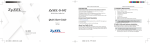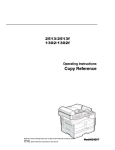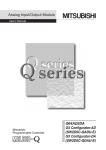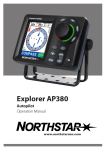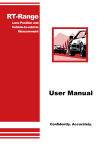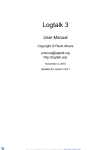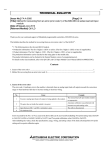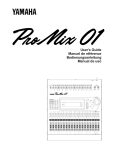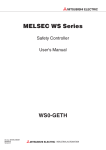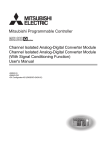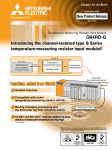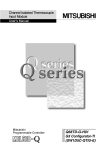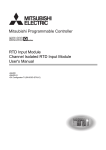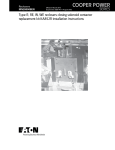Download Load Cell Input Module User`s Manual
Transcript
Load Cell Input Module
User's Manual
-Q61LD
SAFETY PRECAUTIONS
(Read these precautions before using this product.)
Before using this product, please read this manual and the relevant manuals carefully and pay full attention
to safety to handle the product correctly.
The precautions given in this manual are concerned with this product only. For the safety precautions of the
programmable controller system, refer to the user's manual for the CPU module used.
In this manual, the safety precautions are classified into two levels: "
WARNING" and "
CAUTION".
WARNING
Indicates that incorrect handling may cause hazardous conditions,
resulting in death or severe injury.
CAUTION
Indicates that incorrect handling may cause hazardous conditions,
resulting in minor or moderate injury or property damage.
Under some circumstances, failure to observe the precautions given under "
CAUTION" may lead to
serious consequences.
Observe the precautions of both levels because they are important for personal and system safety.
Make sure that the end users read this manual and then keep the manual in a safe place for future
reference.
[Design Precautions]
WARNING
● Do not write any data to the "system area" of the buffer memory in the intelligent function module.
Also, do not use any "use prohibited" signals as an output signal from the programmable controller
CPU to the intelligent function module.
Doing so may cause malfunction of the programmable controller system.
[Design Precautions]
CAUTION
● Do not install the control lines or communication cables together with the main circuit lines or power
cables. Keep a distance of 100mm or more between them.
Failure to do so may result in malfunction due to noise.
1
[Installation Precautions]
CAUTION
● Use the programmable controller in an environment that meets the general specifications in the user's
manual for the CPU module used.
Failure to do so may result in electric shock, fire, malfunction, or damage to or deterioration of the
product.
● To mount the module, while pressing the module mounting lever located in the lower part of the
module, fully insert the module fixing projection(s) into the hole(s) in the base unit and press the
module until it snaps into place.
Incorrect interconnection may cause malfunction, failure, or drop of the module.
When using the programmable controller in an environment of frequent vibrations, fix the module with
a screw.
Tighten the screw within the specified torque range.
Undertightening can cause drop of the screw, short circuit, or malfunction.
Overtightening can damage the screw and/or module, resulting in drop, short circuit, or malfunction.
● Shut off the external power supply (all phases) used in the system before mounting or removing the
module.
Failure to do so may result in damage to the product.
A module can be replaced online (while power is on) on any MELSECNET/H remote I/O station or in
the system where a CPU module supporting the online module change function is used.
Note that there are restrictions on the modules that can be replaced online, and each module has its
predetermined replacement procedure.
For details, refer to the relevant chapter in this manual
● Do not directly touch any conductive parts and electronic components of the module.
Doing so can cause malfunction or failure of the module.
[Wiring Precautions]
WARNING
● After installation and wiring, attach the included terminal cover to the module before turning it on for
operation.
2
[Wiring Precautions]
CAUTION
● Ground the FG terminal to the protective ground conductor dedicated to the programmable controller.
Failure to do so may result in electric shock or malfunction.
● Tighten the terminal screw within the specified torque range.
Undertightening can cause short circuit, fire, or malfunction.
Overtightening can damage the screw and/or module, resulting in drop, short circuit, or malfunction.
● Prevent foreign matter such as dust or wire chips from entering the module.
Such foreign matter can cause a fire, failure, or malfunction.
● A protective film is attached to the top of the module to prevent foreign matter, such as wire chips,
from entering the module during wiring.
Do not remove the film during wiring.
Remove it for heat dissipation before system operation.
● Place the cables in a duct or clamp them.
If not, dangling cable may swing or inadvertently be pulled, resulting in damage to the module or
cables or malfunction due to poor contact.
● Check the rated voltage and terminal layout before wiring to the module, and connect the cables
correctly.
Connecting a power supply with a different voltage rating or incorrect wiring may cause a fire or
failure.
● Connecting a module to a terminal with a different voltage may cause malfunction of the module and
failure of the connected devices.
● Shut off the external power supply (all phases) used in the system before mounting or removing the
module.
Failure to do so may apply an excessive voltage to the load cell, resulting in heat generation or
damage of the load cell.
[Startup and Maintenance Precautions]
WARNING
● Do not touch any terminal while power is on.
Doing so will cause electric shock.
● Shut off the external power supply (all phases) used in the system before cleaning the module or
retightening the terminal screws or module fixing screws.
Failure to do so may result in electric shock. Undertightening the terminal screws can cause short
circuit or malfunction.
Overtightening can damage the screw and/or module, resulting in drop, short circuit, or malfunction.
3
[Startup and Maintenance Precautions]
CAUTION
● Do not disassemble or modify the module.
Doing so may cause failure, malfunction, injury, or a fire.
● Shut off the external power supply (all phases) used in the system before mounting or removing the
module.
Failure to do so may cause the module to fail or malfunction.
A module can be replaced online (while power is on) on any MELSECNET/H remote I/O station or in
the system where a CPU module supporting the online module change function is used.
Note that there are restrictions on the modules that can be replaced online, and each module has its
predetermined replacement procedure.
For details, refer to the relevant chapter in this manual.
● After the first use of the product, do not mount/remove the module to/from the base unit, and the
terminal block to/from the module more than 50 times (IEC 61131-2 compliant) respectively.
Exceeding the limit may cause malfunction.
● Before handling the module, touch a grounded metal object to discharge the static electricity from the
human body.
Failure to do so may cause the module to fail or malfunction.
[Disposal Precautions]
CAUTION
● When disposing of this product, treat it as industrial waste.
4
CONDITIONS OF USE FOR THE PRODUCT
(1) Mitsubishi programmable controller ("the PRODUCT") shall be used in conditions;
i) where any problem, fault or failure occurring in the PRODUCT, if any, shall not lead to any major
or serious accident; and
ii) where the backup and fail-safe function are systematically or automatically provided outside of
the PRODUCT for the case of any problem, fault or failure occurring in the PRODUCT.
(2) The PRODUCT has been designed and manufactured for the purpose of being used in general
industries.
MITSUBISHI SHALL HAVE NO RESPONSIBILITY OR LIABILITY (INCLUDING, BUT NOT
LIMITED TO ANY AND ALL RESPONSIBILITY OR LIABILITY BASED ON CONTRACT,
WARRANTY, TORT, PRODUCT LIABILITY) FOR ANY INJURY OR DEATH TO PERSONS OR
LOSS OR DAMAGE TO PROPERTY CAUSED BY the PRODUCT THAT ARE OPERATED OR
USED IN APPLICATION NOT INTENDED OR EXCLUDED BY INSTRUCTIONS, PRECAUTIONS,
OR WARNING CONTAINED IN MITSUBISHI'S USER, INSTRUCTION AND/OR SAFETY
MANUALS, TECHNICAL BULLETINS AND GUIDELINES FOR the PRODUCT.
("Prohibited Application")
Prohibited Applications include, but not limited to, the use of the PRODUCT in;
• Nuclear Power Plants and any other power plants operated by Power companies, and/or any
other cases in which the public could be affected if any problem or fault occurs in the PRODUCT.
• Railway companies or Public service purposes, and/or any other cases in which establishment of
a special quality assurance system is required by the Purchaser or End User.
• Aircraft or Aerospace, Medical applications, Train equipment, transport equipment such as
Elevator and Escalator, Incineration and Fuel devices, Vehicles, Manned transportation,
Equipment for Recreation and Amusement, and Safety devices, handling of Nuclear or
Hazardous Materials or Chemicals, Mining and Drilling, and/or other applications where there is a
significant risk of injury to the public or property.
Notwithstanding the above, restrictions Mitsubishi may in its sole discretion, authorize use of the
PRODUCT in one or more of the Prohibited Applications, provided that the usage of the PRODUCT
is limited only for the specific applications agreed to by Mitsubishi and provided further that no
special quality assurance or fail-safe, redundant or other safety features which exceed the general
specifications of the PRODUCTs are required. For details, please contact the Mitsubishi
representative in your region.
5
INTRODUCTION
Thank you for purchasing the Mitsubishi MELSEC-Q series programmable controllers.
This manual describes the operating procedure, system configuration, parameter settings, functions, programming,
and troubleshooting of the Q61LD load cell input module (hereafter abbreviated as Q61LD).
Before using this product, please read this manual and the relevant manuals carefully and develop familiarity with the
functions and performance of the MELSEC-Q series programmable controller to handle the product correctly.
When applying the program examples introduced in this manual to the actual system, ensure the applicability and
confirm that it will not cause system control problems.
Relevant module: Q61LD
Remark
● Unless otherwise specified, this manual describes the program examples in which the I/O numbers of X/Y00 to X/Y0F are
assigned for the Q61LD.
For I/O number assignment, refer to the following manuals.
QnUCPU User's Manual (Function Explanation, Program Fundamentals)
Qn(H)/QnPH/QnPRHCPU User's Manual (Function Explanation, Program Fundamentals)
● Operating procedures are explained using GX Works2. When using GX Developer, refer to the following.
• When Using GX Developer (
Page 251, Appendix 3)
COMPLIANCE WITH EMC AND LOW VOLTAGE
DIRECTIVES
(1) Method of ensuring compliance
To ensure that Mitsubishi programmable controllers maintain EMC and Low Voltage Directives when incorporated
into other machinery or equipment, certain measures may be necessary. Please refer to the manual included with
the CPU module or base unit.
The CE mark on the side of the programmable controller indicates compliance with EMC and Low Voltage
Directives.
(2) Additional measures
To ensure that this product maintains EMC and Low Voltage Directives, please refer to the manual included with
the CPU module or base unit.
6
RELEVANT MANUALS
(1) CPU module user's manual
Manual name
Description
<manual number (model code)>
QCPU User's Manual (Hardware Design, Maintenance and
Specifications of the hardware (CPU modules, power supply modules,
Inspection)
base units, extension cables, and memory cards), system maintenance
<SH-080483ENG, 13JR73>
and inspection, troubleshooting, and error codes
QnUCPU User's Manual (Function Explanation, Program
Fundamentals)
<SH-080807ENG, 13JZ27>
Qn(H)/QnPH/QnPRHCPU User's Manual (Function
Functions, methods, and devices for programming
Explanation, Program Fundamentals)
<SH-080808ENG, 13JZ28>
(2) Programming manual
Manual name
Description
<manual number (model code)>
MELSEC-Q/L Programming Manual (Common Instruction)
<SH-080809ENG, 13JW10>
Detailed description and usage of instructions used in programs
(3) Operating manual
Manual name
Description
<manual number (model code)>
GX Works2 Version 1 Operating Manual (Common)
<SH-080779ENG, 13JU63>
GX Developer Version 8 Operating Manual
<SH-080373E, 13JU41>
System configuration, parameter settings, and online operations (common
to Simple project and Structured project) of GX Works2
Operating methods of GX Developer, such as programming, printing,
monitoring, and debugging
7
CONTENTS
CONTENTS
SAFETY PRECAUTIONS . . . . . . . . . . . . . . . . . . . . . . . . . . . . . . . . . . . . . . . . . . . . . . . . . . . . . . . . . . . . . 1
CONDITIONS OF USE FOR THE PRODUCT . . . . . . . . . . . . . . . . . . . . . . . . . . . . . . . . . . . . . . . . . . . . . 5
INTRODUCTION . . . . . . . . . . . . . . . . . . . . . . . . . . . . . . . . . . . . . . . . . . . . . . . . . . . . . . . . . . . . . . . . . . . . 6
COMPLIANCE WITH EMC AND LOW VOLTAGE DIRECTIVES . . . . . . . . . . . . . . . . . . . . . . . . . . . . . . . 6
RELEVANT MANUALS . . . . . . . . . . . . . . . . . . . . . . . . . . . . . . . . . . . . . . . . . . . . . . . . . . . . . . . . . . . . . . . 7
MANUAL PAGE ORGANIZATION . . . . . . . . . . . . . . . . . . . . . . . . . . . . . . . . . . . . . . . . . . . . . . . . . . . . . . 11
TERMS . . . . . . . . . . . . . . . . . . . . . . . . . . . . . . . . . . . . . . . . . . . . . . . . . . . . . . . . . . . . . . . . . . . . . . . . . . 14
PACKING LIST . . . . . . . . . . . . . . . . . . . . . . . . . . . . . . . . . . . . . . . . . . . . . . . . . . . . . . . . . . . . . . . . . . . . 14
CHAPTER 1 OVERVIEW
15
1.1
Features . . . . . . . . . . . . . . . . . . . . . . . . . . . . . . . . . . . . . . . . . . . . . . . . . . . . . . . . . . . . . . . . . . 15
1.2
Control System to Use the Q61LD . . . . . . . . . . . . . . . . . . . . . . . . . . . . . . . . . . . . . . . . . . . . . . 17
CHAPTER 2 SYSTEM CONFIGURATION
18
2.1
Applicable Systems . . . . . . . . . . . . . . . . . . . . . . . . . . . . . . . . . . . . . . . . . . . . . . . . . . . . . . . . . 18
2.2
When Using the Q61LD with Redundant CPU . . . . . . . . . . . . . . . . . . . . . . . . . . . . . . . . . . . . . 21
2.3
Checking the Function Version and Serial Number . . . . . . . . . . . . . . . . . . . . . . . . . . . . . . . . . 22
CHAPTER 3 SPECIFICATIONS
3.1
Performance Specifications . . . . . . . . . . . . . . . . . . . . . . . . . . . . . . . . . . . . . . . . . . . . . . . . . . . 25
3.1.1
3.2
Conversion characteristics . . . . . . . . . . . . . . . . . . . . . . . . . . . . . . . . . . . . . . . . . . . . . . . . . . . 27
3.1.2
Accuracy . . . . . . . . . . . . . . . . . . . . . . . . . . . . . . . . . . . . . . . . . . . . . . . . . . . . . . . . . . . . . . . . 30
3.1.3
Number of parameters . . . . . . . . . . . . . . . . . . . . . . . . . . . . . . . . . . . . . . . . . . . . . . . . . . . . . . 31
Function List . . . . . . . . . . . . . . . . . . . . . . . . . . . . . . . . . . . . . . . . . . . . . . . . . . . . . . . . . . . . . . . 32
CHAPTER 4 FUNCTION
4.1
24
34
General Characteristics of Load Cells . . . . . . . . . . . . . . . . . . . . . . . . . . . . . . . . . . . . . . . . . . . 34
4.2
Fixed Tare, Gross Weight, and Net Weight . . . . . . . . . . . . . . . . . . . . . . . . . . . . . . . . . . . . . . . 37
4.3
Operation of Gross Weight Output Value (Un\G100, Un\G101) and Digital Output Value
(Un\G102, Un\G103) . . . . . . . . . . . . . . . . . . . . . . . . . . . . . . . . . . . . . . . . . . . . . . . . . . 39
4.3.1
When the tare zero offset function is not used . . . . . . . . . . . . . . . . . . . . . . . . . . . . . . . . . . . . 40
4.3.2
When the tare zero offset function is used . . . . . . . . . . . . . . . . . . . . . . . . . . . . . . . . . . . . . . . 44
4.4
Conversion Enable/Disable Function . . . . . . . . . . . . . . . . . . . . . . . . . . . . . . . . . . . . . . . . . . . . 49
4.5
Setting Load Cell Specifications . . . . . . . . . . . . . . . . . . . . . . . . . . . . . . . . . . . . . . . . . . . . . . . . 49
4.6
Tare Zero Offset Function . . . . . . . . . . . . . . . . . . . . . . . . . . . . . . . . . . . . . . . . . . . . . . . . . . . . . 51
4.7
Gravitational Acceleration Correction Function . . . . . . . . . . . . . . . . . . . . . . . . . . . . . . . . . . . . 56
4.8
Two-point Calibration Function . . . . . . . . . . . . . . . . . . . . . . . . . . . . . . . . . . . . . . . . . . . . . . . . . 60
4.8.1
Precautions for two-point calibration . . . . . . . . . . . . . . . . . . . . . . . . . . . . . . . . . . . . . . . . . . . 60
4.8.2
Setting method . . . . . . . . . . . . . . . . . . . . . . . . . . . . . . . . . . . . . . . . . . . . . . . . . . . . . . . . . . . . 61
4.8.3
Calculation of gross weight output value . . . . . . . . . . . . . . . . . . . . . . . . . . . . . . . . . . . . . . . . 73
4.8.4
When calibration is performed without an actual load . . . . . . . . . . . . . . . . . . . . . . . . . . . . . . 74
4.9
Weight Conversion Method . . . . . . . . . . . . . . . . . . . . . . . . . . . . . . . . . . . . . . . . . . . . . . . . . . . 82
4.10
Zero Tracking Function . . . . . . . . . . . . . . . . . . . . . . . . . . . . . . . . . . . . . . . . . . . . . . . . . . . . . . . 86
4.11
Zero Set/Reset Function. . . . . . . . . . . . . . . . . . . . . . . . . . . . . . . . . . . . . . . . . . . . . . . . . . . . . . 89
4.12
Input Signal Error Detection Function. . . . . . . . . . . . . . . . . . . . . . . . . . . . . . . . . . . . . . . . . . . . 91
4.12.1 Operation upon input signal error by the status of Conversion-over/automatic restoration
setting (Un\G19) . . . . . . . . . . . . . . . . . . . . . . . . . . . . . . . . . . . . . . . . . . . . . . . . . 96
8
4.13
Warning Output Function . . . . . . . . . . . . . . . . . . . . . . . . . . . . . . . . . . . . . . . . . . . . . . . . . . . . 100
4.14
Center Point (1/4 scale) Detection Function . . . . . . . . . . . . . . . . . . . . . . . . . . . . . . . . . . . . . . 102
4.15
Stable Status. . . . . . . . . . . . . . . . . . . . . . . . . . . . . . . . . . . . . . . . . . . . . . . . . . . . . . . . . . . . . . 105
4.16
Maximum and Minimum Values Hold Function. . . . . . . . . . . . . . . . . . . . . . . . . . . . . . . . . . . . 106
4.17
Output Value Hold Function . . . . . . . . . . . . . . . . . . . . . . . . . . . . . . . . . . . . . . . . . . . . . . . . . . 106
4.18
Default Setting Registration Function . . . . . . . . . . . . . . . . . . . . . . . . . . . . . . . . . . . . . . . . . . . 107
CHAPTER 5 I/O SIGNALS SENT TO/FROM CPU MODULE
109
5.1
I/O Signals List . . . . . . . . . . . . . . . . . . . . . . . . . . . . . . . . . . . . . . . . . . . . . . . . . . . . . . . . . . . . 109
5.2
I/O Signal Details . . . . . . . . . . . . . . . . . . . . . . . . . . . . . . . . . . . . . . . . . . . . . . . . . . . . . . . . . . 110
CHAPTER 6 BUFFER MEMORY
118
6.1
Buffer Memory List . . . . . . . . . . . . . . . . . . . . . . . . . . . . . . . . . . . . . . . . . . . . . . . . . . . . . . . . . 118
6.2
Setting Data Details . . . . . . . . . . . . . . . . . . . . . . . . . . . . . . . . . . . . . . . . . . . . . . . . . . . . . . . . 126
CHAPTER 7 PROCEDURES AND SETTINGS BEFORE SYSTEM OPERATION
153
7.1
Handling Precautions . . . . . . . . . . . . . . . . . . . . . . . . . . . . . . . . . . . . . . . . . . . . . . . . . . . . . . . 153
7.2
Procedure Before Operation. . . . . . . . . . . . . . . . . . . . . . . . . . . . . . . . . . . . . . . . . . . . . . . . . . 154
7.3
Part Names. . . . . . . . . . . . . . . . . . . . . . . . . . . . . . . . . . . . . . . . . . . . . . . . . . . . . . . . . . . . . . . 155
7.4
Wiring . . . . . . . . . . . . . . . . . . . . . . . . . . . . . . . . . . . . . . . . . . . . . . . . . . . . . . . . . . . . . . . . . . . 156
7.4.1
Wiring precautions . . . . . . . . . . . . . . . . . . . . . . . . . . . . . . . . . . . . . . . . . . . . . . . . . . . . . . . . 156
7.4.2
External wiring . . . . . . . . . . . . . . . . . . . . . . . . . . . . . . . . . . . . . . . . . . . . . . . . . . . . . . . . . . . 157
CHAPTER 8 VARIOUS SETTINGS
159
8.1
Adding Modules . . . . . . . . . . . . . . . . . . . . . . . . . . . . . . . . . . . . . . . . . . . . . . . . . . . . . . . . . . . 159
8.2
Parameter Setting. . . . . . . . . . . . . . . . . . . . . . . . . . . . . . . . . . . . . . . . . . . . . . . . . . . . . . . . . . 160
8.3
Auto Refresh Setting. . . . . . . . . . . . . . . . . . . . . . . . . . . . . . . . . . . . . . . . . . . . . . . . . . . . . . . . 162
8.4
Two-point Calibration . . . . . . . . . . . . . . . . . . . . . . . . . . . . . . . . . . . . . . . . . . . . . . . . . . . . . . . 162
8.5
Default Setting Registration . . . . . . . . . . . . . . . . . . . . . . . . . . . . . . . . . . . . . . . . . . . . . . . . . . 162
CHAPTER 9 PROGRAMMING
163
9.1
Programming Procedure. . . . . . . . . . . . . . . . . . . . . . . . . . . . . . . . . . . . . . . . . . . . . . . . . . . . . 164
9.2
Programming in Normal System Configuration . . . . . . . . . . . . . . . . . . . . . . . . . . . . . . . . . . . 165
9.3
Programming for Remote I/O Network . . . . . . . . . . . . . . . . . . . . . . . . . . . . . . . . . . . . . . . . . . 173
9.4
Program Example for Constant Amount Control . . . . . . . . . . . . . . . . . . . . . . . . . . . . . . . . . . 187
CHAPTER 10 ONLINE MODULE CHANGE
192
10.1
Precautions for Online Module Change . . . . . . . . . . . . . . . . . . . . . . . . . . . . . . . . . . . . . . . . . 193
10.2
Conditions of Online Module Change . . . . . . . . . . . . . . . . . . . . . . . . . . . . . . . . . . . . . . . . . . . 194
10.3
Operation during Online Module Change . . . . . . . . . . . . . . . . . . . . . . . . . . . . . . . . . . . . . . . . 195
10.4
Procedures of Online Module Change . . . . . . . . . . . . . . . . . . . . . . . . . . . . . . . . . . . . . . . . . . 196
10.5
When Parameters are Set by the Configuration Function (When Another System is Available)
. . . . . . . . . . . . . . . . . . . . . . . . . . . . . . . . . . . . . . . . . . . . . . . . . . . . . . . . . . . . . . . . 198
10.6
When Parameters are Set by a Sequence Program (When Another System is Available) . . 204
9
10.7
When Parameters are Set by the Configuration Function (When Another System is Unavailable)
10.8
When Parameters are Set by a Sequence Program (When Another System is Unavailable) 216
10.9
Save/Restoration Setting List . . . . . . . . . . . . . . . . . . . . . . . . . . . . . . . . . . . . . . . . . . . . . . . . . 222
. . . . . . . . . . . . . . . . . . . . . . . . . . . . . . . . . . . . . . . . . . . . . . . . . . . . . . . . . . . . . . . . 210
10.10 Correction Factor Calculating Method . . . . . . . . . . . . . . . . . . . . . . . . . . . . . . . . . . . . . . . . . . 224
CHAPTER 11 TROUBLESHOOTING
225
11.1
Error Code List . . . . . . . . . . . . . . . . . . . . . . . . . . . . . . . . . . . . . . . . . . . . . . . . . . . . . . . . . . . . 225
11.2
Troubleshooting . . . . . . . . . . . . . . . . . . . . . . . . . . . . . . . . . . . . . . . . . . . . . . . . . . . . . . . . . . . 235
11.2.1
When the RUN LED turns off . . . . . . . . . . . . . . . . . . . . . . . . . . . . . . . . . . . . . . . . . . . . . . . . 235
11.2.2
When the RUN LED flashes. . . . . . . . . . . . . . . . . . . . . . . . . . . . . . . . . . . . . . . . . . . . . . . . . 235
11.2.3
When the ERR. LED flashes . . . . . . . . . . . . . . . . . . . . . . . . . . . . . . . . . . . . . . . . . . . . . . . . 235
11.2.4
When the ERR. LED turns on . . . . . . . . . . . . . . . . . . . . . . . . . . . . . . . . . . . . . . . . . . . . . . . 235
11.2.5
When the ALM LED flashes . . . . . . . . . . . . . . . . . . . . . . . . . . . . . . . . . . . . . . . . . . . . . . . . . 236
11.2.6
When the ALM LED turns on . . . . . . . . . . . . . . . . . . . . . . . . . . . . . . . . . . . . . . . . . . . . . . . . 236
11.2.7
When Input signal error detection signal (XC) turns on . . . . . . . . . . . . . . . . . . . . . . . . . . . . 236
11.2.8
When a measured weight value cannot be read . . . . . . . . . . . . . . . . . . . . . . . . . . . . . . . . . 236
11.2.9
When a measured weight value is abnormal . . . . . . . . . . . . . . . . . . . . . . . . . . . . . . . . . . . . 237
11.2.10 When the two-point zero calibration is completed abnormally . . . . . . . . . . . . . . . . . . . . . . . 238
11.2.11 When the two-point span calibration is completed abnormally . . . . . . . . . . . . . . . . . . . . . . 238
11.2.12 When the default setting registration is completed abnormally . . . . . . . . . . . . . . . . . . . . . . 238
11.2.13 Checking the Q61LD status using system monitor of GX Works2 . . . . . . . . . . . . . . . . . . . . 239
APPENDICES
240
Appendix 1 Dedicated Instructions . . . . . . . . . . . . . . . . . . . . . . . . . . . . . . . . . . . . . . . . . . . . . . . . . 240
Appendix 1.1
G(P).OGLOAD . . . . . . . . . . . . . . . . . . . . . . . . . . . . . . . . . . . . . . . . . . . 242
Appendix 1.2
G(P).OGSTOR . . . . . . . . . . . . . . . . . . . . . . . . . . . . . . . . . . . . . . . . . . . 246
Appendix 2 Additions and Changes of Functions by Upgrade . . . . . . . . . . . . . . . . . . . . . . . . . . . . 250
Appendix 3 When GX Developer is Used . . . . . . . . . . . . . . . . . . . . . . . . . . . . . . . . . . . . . . . . . . . . 251
Appendix 4 Two-point Calibration when a Sequence Program is Used . . . . . . . . . . . . . . . . . . . . . 252
Appendix 4.1
Setting and procedure . . . . . . . . . . . . . . . . . . . . . . . . . . . . . . . . . . . . . . 252
Appendix 4.2
Program example for two-point calibration . . . . . . . . . . . . . . . . . . . . . . . . . 257
Appendix 4.3
When calibration is performed without an actual load . . . . . . . . . . . . . . . . . . 263
Appendix 5 Online Module Change (When GX Developer is Used) . . . . . . . . . . . . . . . . . . . . . . . . 268
Appendix 5.1
Precautions for online module change . . . . . . . . . . . . . . . . . . . . . . . . . . . . 268
Appendix 5.2
Execution condition of online module change . . . . . . . . . . . . . . . . . . . . . . . 269
Appendix 5.3
Operation during online module change . . . . . . . . . . . . . . . . . . . . . . . . . . . 270
Appendix 5.4
Procedures of online module change . . . . . . . . . . . . . . . . . . . . . . . . . . . . . 271
Appendix 5.5
When another system is available . . . . . . . . . . . . . . . . . . . . . . . . . . . . . . . 272
Appendix 5.6
When another system is not available . . . . . . . . . . . . . . . . . . . . . . . . . . . . 278
Appendix 6 External Dimensions . . . . . . . . . . . . . . . . . . . . . . . . . . . . . . . . . . . . . . . . . . . . . . . . . . 285
INDEX
286
REVISIONS . . . . . . . . . . . . . . . . . . . . . . . . . . . . . . . . . . . . . . . . . . . . . . . . . . . . . . . . . . . . . . . . . . . . . . 288
WARRANTY . . . . . . . . . . . . . . . . . . . . . . . . . . . . . . . . . . . . . . . . . . . . . . . . . . . . . . . . . . . . . . . . . . . . . 289
10
MANUAL PAGE ORGANIZATION
In this manual, pages are organized and the symbols are used as shown below.
The following illustration is for explanation purpose only, and should not be referred to as an actual documentation.
"" is used for
screen names and items.
The chapter of
the current page is shown.
shows operating
procedures.
shows mouse
operations.*1
[ ] is used for items
in the menu bar and
the project window.
The section of
the current page is shown.
Ex. shows setting or
operating examples.
shows reference
manuals.
shows notes that
requires attention.
shows
reference pages.
shows useful
information.
*1
The mouse operation example is provided below.
Menu bar
Ex.
[Online]
[Write to PLC...]
Select [Online] on the menu bar,
and then select [Write to PLC...].
A window selected in the view selection area is displayed.
Ex.
[Parameter]
Project window
[PLC Parameter]
Select [Project] from the view selection
area to open the Project window.
In the Project window, expand [Parameter] and
select [PLC Parameter].
View selection area
11
Pages describing instructions are organized as shown below.
The following illustration is for explanation purpose only, and should not be referred to as an actual documentation.
Instruction name
Execution condition of the instruction
Structure of the instruction
in the ladder mode
shows the devices
applicable to the instruction
Descriptions of
setting data and data type
Descriptions of
control data (if any)
Detailed descriptions
of the instruction
Conditions for the error and
error codes
For the errors not described in
this manual, refer to the following.
QCPU User's Manual
(Hardware Design, Maintenance
and Inspection)
Simple program example(s)
and descriptions of the devices used
12
Setting side
User : Device value is set by the user.
System: Device value is set by
the CPU module.
• Instructions can be executed under the following conditions.
Execution condition
Any time
Symbol
No symbol
On the rising
During on
On the falling
During off
edge
edge
• The following devices can be used.
Internal device
Setting
(system, user)
data
Applicable
device*1
*1
Bit
Word
X, Y, M, L,
SM, F, B, SB,
T, ST, C, D,
W, SD, SW,
FD, @
FX, FY*2
File
register
R, ZR
Link direct
Intelligent
device J\
function
Bit
Word
-
module
Index
register
U\G
U\G
Constant*3
Others *3
K, H, E, $
P, I, J, U,
DX, DY, N,
BL, TR,
BL\S, V
Zn
Z
For details on each device, refer to the following.
QnUCPU User's Manual (Function Explanation, Program Fundamentals)
Qn(H)/QnPH/QnPRHCPU User's Manual (Function Explanation, Program Fundamentals)
FX and FY can be used for bit data only, and FD for word data only.
In the "Constant" and "Others" columns, a device(s) that can be set for each instruction is shown.
*2
*3
• The following data types can be used.
Data type
Description
Bit
Bit data or the start number of bit data
BIN 16-bit
16-bit binary data or the start number of word device
BIN 32-bit
32-bit binary data or the start number of double-word device
BCD 4-digit
Four-digit binary-coded decimal data
BCD 8-digit
Eight-digit binary-coded decimal data
Real number
Floating-point data
Character string
Character string data
Device name
Device name data
13
TERMS
Unless otherwise specified, this manual uses the following terms.
Term
Description
Q61LD
The abbreviation for the Q61LD load cell input module
QCPU
Another term for the MELSEC-Q series CPU module
Process CPU
A generic term for the Q02PHCPU, Q06PHCPU, Q12PHCPU, and Q25PHCPU
Redundant CPU
A generic term for the Q12PRHCPU and Q25PRHCPU
A generic term for analog input ranges of 0 to 10V, 0 to 5V, 1 to 5V, -10 to 10V, 0
Factory default setting
to 20mA, and 4 to 20mA
GX Works2
The product name of the software package for the MELSEC programmable
GX Developer
controllers
The memory of an intelligent function module used to store data (such as setting
Buffer memory
values and monitored values) for communication with a CPU module
A sensor that converts a load (such as force, weight, and torque) into an electric
signal.
Load cell
A load cell is also referred to as a load transducer.
When a load is applied to a load cell, the load cell converts the load into an
electric signal and outputs the signal.
A wiring method to stabilize a voltage applied to a load cell.
An applied voltage varies depending on the resistance of a cable that changes
Remote sensing method
according to temperature change.
By connecting six cables to a load cell on the side where a voltage is applied, the
applied voltage is stabilized.
A wiring method to proportion variation in a load cell input signal to variation in
the reference voltage of an A/D converter.
Ratiometric method
An error is minimized by using the same power supply for the reference voltage
and for a voltage applied to the load cell.
The maximum load that can be applied to a load cell.
Rated capacity
Tare weight is included.
A digital value converted from an analog signal (load cell output voltage) that is
A/D conversion output value
input to a programmable controller as an output value
A numeric value (0 to 10000) converted from an A/D conversion output value
Digital output value
according to a resolution (1/10000FS)
An A/D conversion output value after two-point calibration and tare zero offset
Gross weight output value
are performed
Connection box
A device used to extend connection cables to a load cell
A device required when multiple load cells are used.
Summing box
Output signals from multiple load cells connected in parallel are summed to form
a single output.
Gain drift
Gain variation caused by temperature change
Zero drift
Zero-point variation caused by temperature change
PACKING LIST
The product package contains the following.
Model
Q61LD
14
Product
Q61LD load cell input module
Quantity
1
CHAPTER 1 OVERVIEW
CHAPTER 1
1.1
OVERVIEW
1
Features
(1) Parallel connection of up to four load cells
Up to four 350Ω load cells can be connected to the Q61LD in parallel.
Also, the 6-wire type remote sensing method and the ratiometric method are used.
(2) High accuracy to fully exploit the excellent performance of the load cell
• Nonlinearity: Within ±0.01%/FS (accuracy at ambient temperature 25°C, module alone)
• Zero drift: Within ±0.25µ/V°C RTI
• Gain drift: Within ±15ppm/°C
(3) Selectable rated output of the load cell
The output range of the load cell is selectable from 0.0 to 1.0mV/V, 0.0 to 2.0mV/V, and 0.0 to 3.0mV/V.
(4) Maximum weighing capacity
The rated values of the weighing machine can be specified within a range up to five digits (1 to 99999). (Excluding
any decimal point or unit symbol)
(5) Easy to obtain the actual weight value
can be obtained by scaling the converted value according to the specified range.
(6) Various weight conversion methods are available
The following methods are available for the conversion process:
• Sampling processing
• Count average processing
• Moving average processing
• Combination use of count average and moving average
(7) Warning output function (upper and lower limit alarm outputs)
A warning signal can be output when the gross weight output value reaches the upper or lower limit set by the
user.
(8) Input signal error detection function
Any error in the gross weight output value can be detected upon weighing or upon setting the zero point.
15
1.1 Features
By setting the rated capacity (the maximum weighing capacity) of the weighing machine, the actual weight value
(9) Online module change is available
The module can be replaced without stopping the system.
Furthermore, the settings before replacement can be maintained through the following operations to use
sequence programs:
• Maintaining the two-point setting value and two-point calibration value set in the Q61LD before online
module change.
• Transferring the two-point setting value and the two-point calibration value to another Q61LD mounted on a
different slot.
(10) Easy setting by GX Works2
The number of programs can be reduced since the initial settings and auto refresh setting can be performed on
the window.
Also, checking the setting and operation status of modules becomes easier.
16
CHAPTER 1 OVERVIEW
1.2
Control System to Use the Q61LD
1
The Q61LD can be used as a weighing machine by connecting a load cell and performing actual load calibration.
Ex. Control system for constant amount powder dispenser
1.
2.
3.
Measures the weight of the material in the scale hopper using the Q61LD.
Controls the valve and feeder to control the dispensing amount of the material.
Controls the discharging valve to put the measured material in the mixer.
Removes any material attached from the scale hopper by using the knocker or vibrator, if
necessary.
Q61LD
I/O module
Feed
hopper
M
Feeder
2
Valve
Load cell
Load cell
Scale
hopper
1
Summing box
1.2 Control System to Use the Q61LD
Connection cable
Knocker
V
Vibrator
Discharging
valve
3
V
Mixer
V
17
CHAPTER 2
SYSTEM CONFIGURATION
This chapter describes the system configuration of the Q61LD.
2.1
Applicable Systems
This section describes the applicable systems.
(1) Applicable modules, the number of mountable modules, and applicable base
units
(a) When mounted with a CPU module
The following table shows the CPU modules applicable to the Q61LD, the number of mountable modules, and
applicable base units.
Depending on the combination with other mounted modules and the number of mounted modules, power
supply capacity may become insufficient.
Pay attention to the power supply capacity before mounting modules.
If the power supply capacity is insufficient, review the combination of the modules.
Applicable CPU module
Number of
Applicable base unit*2
mountable
CPU type
Basic model
QCPU
CPU model
Q00JCPU
Q00CPU
Q01CPU
modules*1
Main base unit
Up to 16
Up to 24
Q02CPU
High performance
model QCPU
Q02HCPU
Q06HCPU
Programmable
Q12HCPU
controller CPU
Q25HCPU
Up to 64
Q02PHCPU
Process CPU
Q06PHCPU
Q12PHCPU
Up to 64
Q25PHCPU
Redundant CPU
18
Q12PRHCPU
Q25PRHCPU
Up to 53
×
Extension base
unit
CHAPTER 2 SYSTEM CONFIGURATION
Number of
Applicable CPU module
Applicable base unit*2
mountable
CPU type
CPU model
Q00UJCPU
Q00UCPU
Q01UCPU
Q02UCPU
modules*1
Main base unit
Extension base
1
unit
Up to 16
2
Up to 24
Up to 36
Q03UDCPU
Q04UDHCPU
Q06UDHCPU
Q10UDHCPU
Q13UDHCPU
Programmable
controller CPU
Universal model
Q20UDHCPU
QCPU
Q26UDHCPU
Q03UDECPU
Q04UDEHCPU
Up to 64
Q06UDEHCPU
Q10UDEHCPU
Q13UDEHCPU
Q20UDEHCPU
Q26UDEHCPU
Q50UDEHCPU
Q100UDEHCPU
Safety CPU
QS001CPU
N/A
×
×*3
Q06CCPU-V-H01
Q06CCPU-V
Q06CCPU-V-B
Up to 64
Q12DCCPU-V
: Applicable ×: N/A
*1
*2
*3
Limited to the number of I/O points on the CPU module.
Mountable to any I/O slot of the applicable base unit.
No extension base unit can be connected to a safety CPU module.
Remark
To use the Q61LD with a C Controller module, refer to the user's manual for the C Controller module.
19
2.1 Applicable Systems
C Controller module
(b) When mounted in a MELSECNET/H remote I/O station
The following table shows the network modules applicable to the Q61LD, the number of mountable modules,
and applicable base units.
Depending on the combination with other mounted modules and the number of mounted modules, power
supply capacity may become insufficient.
Pay attention to the power supply capacity before mounting modules.
If the power supply capacity is insufficient, review the combination of the modules.
Applicable network
Number of mountable
module
modules*1
Applicable base unit*2
Main base unit in the
Extension base unit in
remote I/O station
the remote I/O station
QJ72LP25-25
QJ72LP25G
Up to 64
QJ72BR15
: Applicable ×: N/A
*1
*2
Limited to the number of I/O points on the network module.
Mountable to any I/O slot of the applicable base unit.
Remark
The basic model QCPU and C Controller modules cannot be used in a MELSECNET/H remote I/O network.
(2) Application to a multiple CPU system
When using the Q61LD in a multiple CPU system, refer to the following.
QCPU User's Manual (Multiple CPU System)
(a) Compatible Q61LD
The Q61LD is of the function version C from the first product, and applicable to a multiple CPU system.
(b) Intelligent function module parameters
Write intelligent function module parameters only to the control CPU of the Q61LD.
(3) Online module change
The Q61LD is of the function version C from the first product, and applicable to online module change.
For more details, refer to the following.
• ONLINE MODULE CHANGE (
20
Page 192, CHAPTER 10, Page 268, Appendix 5)
CHAPTER 2 SYSTEM CONFIGURATION
1
(4) Compatible software packages
The following table shows the systems and corresponding compatible software versions to be used with the
Q61LD.
2
When using the Q61LD, GX Works2 or GX Developer is required.
Item
Q00J/Q00/Q01CPU
Version 7 or later
Version 8 or later
PU
Multiple CPU system
Q12PRH/Q25PRHCPU
Q00UJ/Q00U/Q01UCPU
Single CPU system
Version 8.48A or later
Single CPU system
Single CPU system
Version 8.76E or later
Version 1.14Q or later
Version 8.62Q or later
Multiple CPU system
Multiple CPU system
Version 8.68W or later
Single CPU system
Version 8.76E or later
Multiple CPU system
Single CPU system
Multiple CPU system
When installing in a MELSECNET/H remote I/O station
2.2 When Using the Q61LD with Redundant CPU
Single CPU system
Q13UDEH/Q26UDEHCPU
2.2
Version 8.76E or later
Multiple CPU system
Multiple CPU system
Version 7.10L or later
Version 8.45X or later
Single CPU system
Q03UDE/Q04UDEH/Q06UDEH/
Q50UDEH/Q100UDEHCPU
Not available
Redundant CPU system
Multiple CPU system
Q10UDEH/Q20UDEHCPU
Version 8.68W or later
Multiple CPU system
HCPU
Version 4 or later
Version 6 or later
Multiple CPU system
Single CPU system
Q13UDH/Q26UDHCPU
Version 1.14Q or later
Single CPU system
Q02U/Q03UD/Q04UDH/Q06UD
Q10UDH/Q20UDHCPU
GX Developer
Multiple CPU system
Single CPU system
Q12PH/Q25PHCPU
GX Works2
Single CPU system
Q02/Q02H/Q06H/Q12H/Q25HC
Q02PH/Q06PHCPU
Software version
Version 1.25B or later
Not available
Version 1.34L or later
Version 6 or later
When Using the Q61LD with Redundant CPU
When using the Q61LD with Redundant CPU, dedicated instructions cannot be used.
21
2.3
Checking the Function Version and Serial Number
The function version and the serial number of the Q61LD can be checked at the following.
• Rating plate
• Front of the module
• System monitor of the programming tool
(1) Checking on the rating plate
The rating plate is located on the side of the Q61LD.
Function version
Relevant regulation
standards
(2) Checking on the front of the module
The serial number and function version, same as the ones on the rating plate, are shown on the bottom front of
the module.
Serial No.
22
Function version
CHAPTER 2 SYSTEM CONFIGURATION
1
(3) Checking on the System monitor
[Diagnostics]
[System Monitor]
button.
2
(a) Production number display
Note that "-" will be displayed for the Q61LD since the module is not featured with production number display.
● The serial number shown on the rating plate (and on the front of the module) is part of management information of the
product.
● The serial number shown on the "Product Information List" window represents functional information of the product.
The functional information of the product will be updated when a function is added.
23
2.3 Checking the Function Version and Serial Number
The serial number to be displayed on the "Product Information List" window may differ from that on the rating plate and on
the front of the module.
CHAPTER 3
SPECIFICATIONS
This chapter describes the performance specifications, function list, I/O signals list, and list of buffer memory areas.
24
CHAPTER 3 SPECIFICATIONS
3.1
Performance Specifications
1
The following table shows the performance specifications for the Q61LD.
Item
Specification
Analog input (load cell output) points
1 point (1 channel)
Analog input (load cell output)
3
0.0 to 3.3mV/V
5VDC ±5%, output current within 60mA (four 350Ω load cells can be connected in parallel.)
Load cell applied voltage
6-wire type (combined use of remote sensing method and ratiometric method)
32-bit signed binary
Digital output
0 to 10000
32-bit signed binary
Gross weight output (maximum
-99999 to 99999
weighing capacity output value)
(Excluding any decimal point or unit symbol)
ZERO point adjustment range
0.0 to 3.0mV/V
Gain adjustment range
0.3 to 3.2mV/V
Analog input range
0.0 to 1.0mV/V, 0.0 to 2.0mV/V, 0.0 to 3.0mV/V
(load cell rated output)
Analog input range
Load cell
I/O characteristics, maximum
resolution*1
rated output
Module
Digital output
Gross weight
Maximum
analog input
value
output value
resolution
value
0 to 1.0mV/V
0 to 5.0mV/V
0 to 2.0mV/V
0 to 10.0mV/V
0 to 3.0mV/V
0 to 10000
-99999 to 99999
0 to 15.0mV/V
1.0µV
1.5µV
3.1 Performance Specifications
Accuracy
0.5µV
Nonlinearity: Within ±0.01%/FS (ambient temperature 25°C)
(accuracy relative to analog input (load
Zero drift: Within ±0.25µV/°C RTI
cell rated output) of a module)
Gain drift: Within ±15ppm/°C
Sampling cycle
Response time
10ms
*2
0.4s or less (0 to 90%)
Absolute maximum input
±2.5V
Number of writes to non-volatile memory
Maximum 1012 times
(FeRAM)
Insulation method
Photocoupler isolation
Dielectric withstand voltage
Insulation resistance
Between input terminal and programmable controller power supply: 500VAC, 1 minute
Between input terminal and programmable controller power supply: 500VDC 10MΩ or more
Number of occupied I/O points
External connection system
16 points (I/O assignment: intelligent 16 points)
18-point terminal block
0.3 to 0.75mm2
Applicable wire size
Applicable solderless terminal
Internal current consumption (5VDC)
External dimensions
R1.25-3 (Sleeved solderless terminals cannot be used.)
0.48A
98 (H) × 27.4 (W) × 90 (D)(mm)
Weight
0.17kg
*1
*2
The unit [mV/V] applies to the rated output voltage of load cells. Because 5VDC is supplied to load cells from the Q61LD,
the analog input voltage to the module will be five times the specified rated output value.
The time measured from the instant when the input signal level is suddenly changed to the time when the corresponding
change in the A/D converted output value reaches a specified percentage of the final value to be settled upon.
(
Page 26, Section 3.1 (1))
25
(1) Response time
The time measured from the instant when the input signal level is suddenly changed to the time when the
corresponding change in the A/D converted output value reaches a specified percentage of the final value to be
settled upon.
When the analog input voltage to the module is suddenly changed from 0 to 15.0mV, it will take about 0.4
seconds before the digital output value reaches 90.00% of the final value.
Response time
approximately 0.4s
10000
9000
Digital output value
8000
7000
6000
5000
4000
3000
2000
1000
0
26
CHAPTER 3 SPECIFICATIONS
3.1.1
Conversion characteristics
1
The term "conversion characteristics" refers to the relationship between the input signal and output data, where the
analog input signal (load cell output voltage) from an external source to the programmable controller is converted to
the digital output value or the gross weight output value.
• The gradient of the line from the zero value to the span value (
Page 28, Section 3.1.1 (1))
• The gradient of the line connecting the ZERO and SPAN points, when the signal is converted to the gross
weight output value (
3
Page 29, Section 3.1.1 (2))
This section explains the conversion characteristics when the tare zero offset function is not used.
For the tare zero offset function, refer to the following.
• Tare Zero Offset Function (
Page 51, Section 4.6)
3.1 Performance Specifications
3.1.1 Conversion characteristics
27
(1) Analog to digital conversion characteristics
The following figure shows the analog to digital conversion characteristics of the Q61LD.
10751
10000
Load cell output use range
2)
7500
1)
5000
Digital output value
3)
2500
0
-2500
-5000
-7500
-10000
-10752
-15mV
-10mV
-5mV
0mV
5mV
10mV
15mV
Load cell output value
Analog input range
No.
setting (load cell
Zero value
Span value
rated output)
1)
1mV/V
0mV
5mV
2)
2mV/V
0mV
10mV
3)
3mV/V
0mV
15mV
*1
Digital output
Maximum
value*1
resolution
0.5µV
0 to 10000
1.0µV
1.5µV
When the analog input voltage exceeds the corresponding range of the digital output data, the resulting digital output
value will be fixed to the maximum value (10751) or the minimum value (-10752).
● Use the Q61LD within the specified analog input range (load cell rated output) and the digital output range.
When the digital output range is exceeded, the maximum resolution and accuracy specifications of the Q61LD may not
be guaranteed. (The above broken lines indicate the out-of-range areas for the digital output data.)
● Do not apply a voltage of -2.5V or lower or 2.5V or higher. It can cause a failure of the Q61LD.
28
CHAPTER 3 SPECIFICATIONS
1
(2) Characteristics of gross weight output value
The gross weight output values become available after two-point calibration is performed.
Ex. The characteristics are shown for the following conditions:
1.
Two-point calibration value
• Load cell rated capacity (Un\G50, Un\G51): 2500
3
• Load cell rated output (Un\G52): 30 (3.0mV/V)
• Number of load cells in connection (Un\G53): 4
• Maximum weighing capacity setting (Un\G56, Un\G57): 6000
2.
Analog input voltages for two-point calibration
• ZERO point: 3mV
• SPAN point: 12mV
3.
Load cell output when it is loaded with the rated capacity
• Analog input = Load cell rated output [mV/V] × Load cell applied voltage output [V] = 3.0 × 5 = 15mV
• The load cell rated capacity is calculated as follows:
Load cell
rated capacity
Load cell
rated capacity
(Un\G50, Un\G51)
Number of load cells
in connection
(Un\G53)
2500 4
10000
The following figure shows the characteristic curve:
8000
Span point
6000
Load cell output practical range
Gross weight output value
3.1 Performance Specifications
3.1.1 Conversion characteristics
7000
5000
4000
3000
2000
1000
Zero point
Tare
0
-1000
-2000
0mV
6mV
3mV
9mV
12mV
Analog input value (load cell output value)
15mV
● Use an analog input voltage of 0mV/V or higher for the ZERO point and a voltage within the analog input range (within the
load cell rated output) for the SPAN point.
● The gain adjustment range of the Q61LD is 0.3mV/V to 3.2mV/V.
The load cell output voltage swing from ZERO point to SPAN point must be 0.3mV/V or higher and 3.0mV/V or lower. Do
not use the range exceeding 3.0mV/V.
29
3.1.2
Accuracy
The accuracy of the Q61LD in terms of the analog input range (load cell rated output) will be maintained within the
range listed in the specification, even when the input characteristics are changed by changing the ZERO and SPAN
point settings and/or the analog input range.
Ex. For the load cell rated output of 2mV/V:
When the ambient temperature is 25°C, the nonlinear accuracy is within ±0.01%/FS (± one digit, rounded
up to the nearest integer).
The temperature drift where ambient temperature is 0 to 55°C is as follows:
• Zero drift: Within ±0.14% (±14 digits, rounded up to the nearest integer)
• Gain drift: Within ±0.08% (±9 digits, rounded up to the nearest integer)
• Integrated accuracy: Within ±0.23% (±23 digits, rounded up to the nearest integer)
Digital output value
10000
Nonlinear accuracy
fluctuation range
5000
0
0mV
5mV
10mV
Analog input value (load cell output value)
When the rated output of a load cell is 2mV/V, the zero drift, gain drift, and integrated accuracy are calculated by the
following equations:
• Zero drift (
: Change of the ambient temperature)
Zero drift = 10000digit
• Gain drift (
0.25 V/
2mV/V
RTI
5V
t
: Change of the ambient temperature)
Gain drift = 10000digit
• Integrated accuracy (
15ppm/
t
: Change of the ambient temperature)
Integrated accuracy = Nonlinear accuracy + (Zero drift
t) + (Gain drift
t)
● Zero drift can be automatically corrected by using the zero tracking function.
• Zero Tracking Function (
Page 86, Section 4.10)
● Even when the tare zero offset function is used to expand the input range, the accuracy is guaranteed only with reference
to the load cell rated output.
30
CHAPTER 3 SPECIFICATIONS
3.1.3
Number of parameters
1
Regarding the initial setting and auto refresh setting for the Q61LD, the number of parameters to be set must not
exceed the maximum number of parameters that can be set with the CPU module, including the parameters of other
intelligent function modules.
For the maximum number of parameters allowed to be set with the CPU module, refer to the following.
3
QCPU User's Manual (Hardware Design, Maintenance and Inspection)
(1) Number of parameters with the Q61LD
The following number of parameters can be set for each Q61LD:
Target module
Initial setting
Auto refresh setting
Q61LD
3
14 (Max.)
(2) How to check
The number of parameters set as well as the maximum number of parameters that can be set in an intelligent
function module can be checked by the following operation procedures:
Project window
[Intelligent Function Module]
Right-click
[Intelligent Function Module Parameter List]
3.1 Performance Specifications
3.1.3 Number of parameters
1)
No.
2)
3)
4)
Description
1)
The total number of initial setting parameters checked in the window
2)
The maximum number of initial setting parameters allowed to be set
3)
The total number of auto refresh setting parameters checked in the window
4)
The maximum number of auto refresh setting parameters allowed to be set
31
3.2
Function List
This section lists the functions of the Q61LD.
Function
Description
Conversion
enable/disable function
Enables or disables the conversion.
Reference
Page 49,
Section 4.4
• Offsets the load cell output voltage that corresponds to the fixed tare weight to make it
suitable to the input condition and to improve the accuracy.
Tare zero offset function*1
• Automatically offsets the fixed tare weight part of the load cell output voltage and sets
Instrumentation amplifier gain setting (Un\G80) and A/D converter gain setting (Un\G81) to
Page 51,
Section 4.6
their optimal values while keeping the maximum weighing capacity setting within the input
range.
Gravitational acceleration
correction function
*1
Corrects weight error due to any difference of gravitational acceleration that may be present if
the calibration site of the weighing machine differs from its installation site.
The setting is unnecessary if the calibration site is same as the installation site.
Page 56,
Section 4.7
To use the Q61LD as a weighing machine, this function performs necessary adjustments to
Two-point calibration
work with the load cell.
Page 60,
function*1
To accurately calibrate the gross weight output value, an actual load (standard weight) is put on
Section 4.8
the load cell.
One of the following processing is made to the gross weight output value and the digital output
value to reduce fluctuations in the output value.
Weight conversion
• Sampling processing
Page 82,
method
• Count average processing
Section 4.9
• Moving average processing
• Combination use of count average and moving average
Zero tracking function
Automatically corrects for any slow zero drifts or sensitive zero point fluctuations.
Page 86,
Time and variation width are the parameters to be set for this function.
Section 4.10
Adjusts the zero point of the weighing machine.
Zero set/reset function
This adjustment assumes the case where the zero point of the weighing machine has moved
after a two-point calibration.
Page 89,
Section 4.11
• Weighing capacity over
When the division nine of the full scale (maximum weighing capacity setting) is exceeded,
the "Weighing capacity over" bit of the Input signal error detection flag will be set to ON (1).
• Outside the zero point range
When zero set is made exceeding the range of zero point adjustment, the "Outside the zero
Input signal error
detection function
point range" bit will be set to ON (1).
• Input signal error
Page 91,
Section 4.12
When the weight exceeds the upper limit of the gross weight arbitrarily set, the "Input signal
error" bit will be set to ON (1).
• Conversion over
When the analog input (load cell output) exceeds the conversion range, the "Conversion
over" bit will be set to ON (1).
Warning output function
Center point (1/4 scale)
detection function
When the gross weight output value falls within a predefined range, a warning will be produced.
This function detects the center point of the scale for the gross weight output value.
The minimum division is further divided by four; if the measurement is found to be at the center
point of the minimum division, Center point status (X2) will be set to ON.
Page 100,
Section 4.13
Page 102,
Section 4.14
When the following condition is satisfied, Stable status (X1) will be set to ON to show the stable
Stable status
status of Gross weight output value (Un\G100, Un\G101).
• The variation of the gross weight output value is contained within a predefined width of
Page 105,
Section 4.15
variation and the status is maintained for a specified period of time.
Maximum and minimum
values hold function
32
Writes the maximum and minimum digital output values to the buffer memory area.
Page 106,
Section 4.16
CHAPTER 3 SPECIFICATIONS
Function
Description
Temporarily holds the gross weight output value and the digital output value.
Output value hold
While being held, the output value will not change even if the load cell output voltage is
function
changed.
Reference
Page 106,
Section 4.17
Default setting
This command resets the values set in the buffer memory to the default values.
Page 107,
registration function
At the same time, the zero correction value of zero point adjustment is cleared (set to zero).
Section 4.18
*1
1
As the data is stored in a non-volatile memory (FeRAM) in the Q61LD, the parameters set for these functions will not be
erased even when the power is turned off.
3
3.2 Function List
33
CHAPTER 4
FUNCTION
This chapter describes the function details available with the Q61LD and the setting methods.
4.1
General Characteristics of Load Cells
This section describes the general characteristics of load cells.
(1) Notation of load cell output
When a constant load is applied to the load cell, the output voltage is proportional to the voltage applied to the
load cell.
Accordingly, the unit [mV/V] is used to represent the load cell output level, meaning the output voltage in mV per
applied voltage of 1V.
Since the applied voltage from the Q61LD to the load cell is fixed at 5V, the actual load cell output voltage will be
5mV when the output is 1mV/V. However, it is normally unnecessary to be aware of the applied voltage.
Ex. The example assumes the following load cell specifications:
• Load cell rated capacity (Un\G50, Un\G51): 1000kg
• Load cell rated output (Un\G52): 3.0mV/V
• Number of load cells in connection (Un\G53): 1
• Applied voltage: As in the figure below
Output voltage [mV]
When 12V is applied
36 [mV]
15 [mV]
When 5V is applied
(Q61LD applied voltage)
9 [mV]
When 3V is applied
0 [mV]
0 [mV/V]
34
3 [mV/V]
(rated output)
CHAPTER 4 FUNCTION
1
(2) Rated capacity and rated output
When a load is applied on the load cell, the output voltage proportional to the load (weight) will be obtained, and
when the load corresponds to the rated capacity is applied, the rated output will be obtained.
Ex. The example assumes the following load cell specifications:
• Load cell rated capacity (Un\G50, Un\G51): 1000kg
• Load cell rated output (Un\G52): As in the figure below
• Number of load cells in connection (Un\G53): 1
• Applied voltage: 5V
4
Output [mV/V]
3 [mV/V]
Load cell rated output:
3mV/V
2 [mV/V]
Load cell rated output:
2mV/V
1 [mV/V]
Load cell rated output:
1mV/V
0 [mV/V]
0 [kg]
1000 [kg]
(Rated capacity)
Load [kg]
4.1 General Characteristics of Load Cells
35
(3) Parallel connection of load cells
By connecting a number of identical load cells in parallel, the resulting load cell system may be regarded as a
single load cell, of which rated capacity is the rated capacity of each load cell times the number of load cells
connected, as the load is distributed across the load cells.
Ex. The example assumes the following load cell specifications:
• Load cell rated capacity (Un\G50, Un\G51): 1000kg
• Load cell rated output (Un\G52): 3.0mV/V
• Number of load cells in connection (Un\G53): As in the figure below
• Applied voltage: 5V
Output [mV/V]
1 connected 2 connected 3 connected 4 connected
load cells
load cells
load cell
load cells
3 [mV/V]
0 [mV/V]
0 [kg]
36
1000 [kg]
2000 [kg]
3000 [kg]
4000 [kg]
Load [kg]
CHAPTER 4 FUNCTION
4.2
Fixed Tare, Gross Weight, and Net Weight
1
(1) Fixed tare
The fixed tare refers to the fixed, permanent weight on the load cells not subjected to the measurement, such as
that of the stand or hopper, to be necessary when a weighing machine is built using load cells.
In the case of the platform scale as in the figure below, the table supported by load cells, on which the items to be
measured will be placed, is referred to as "fixed tare".
By completing the following tasks, the system can be used as a weighing machine by implementing the fixed tare.
4
(a) Procedures
1.
When performing two-point zero calibration, do not put anything on the fixed tare.
When the tare zero offset function is enabled, the load cell output reading corresponding to the
gross weight of the fixed tare on the load cells is automatically cancelled to provide the electrical
reading of 0mV/V (fixed tare is removed from the output) and an adequate gain is selected.
2.
After completing the two-point zero calibration, place a standard weight on the platform to perform
the two-point span calibration.
Standard weight
Fixed tare
Load cell
4.2 Fixed Tare, Gross Weight, and Net Weight
Two-point zero calibration
Two-point span calibration
37
(2) Gross weight and net weight
The gross weight (GROSS) refers to the total weight including the tare (measuring container) and the subject to
be measured.
The net weight (NET) refers to the weight excluding the tare (measuring container).
The term "tare" refers to the measuring container in which the subject to be measured is placed upon measuring
the weight.
Tare
(container)
Measured material
Fixed tare
Load cell
Before measurement
After measurement
The net weight (NET) can be calculated from Gross weight output value (Un\G100, Un\G101) by using the
following method:
• Before start measuring the weight of the subject, store Gross weight output value (Un\G100, Un\G101) as
the tare.
(If the zero point of the gross weight is shifted due to any deposit, the zero set/reset function can be used to
deal with this. (
Page 89, Section 4.11))
• Start measuring the weight of the subject to be weighed.
By subtracting the tare weight from Gross weight output value (Un\G100, Un\G101), the net weight (NET)
can be calculated.
Net weight = Gross weight output value (Un\G100, Un\G101) – Tare
(3) When fixed tare is frequently changed
When it is necessary to frequently change the measuring container (tare), if the two-point zero calibration is
performed each time the measuring container is changed while regarding the measuring container as fixed tare, it
may result in the following problems:
• The two-point zero calibration takes time.
• When Tare zero offset (Un\G54) is set to Used (0), Input signal error detection flag (Un\G114. b3) can be set
to Conversion over (1) when the measuring container is removed.
• If a large fixed tare is used, it can unintentionally exceed the rated capacity of the load cell.
To prevent the above listed problems from occurring, it is advised to manually calculate the net weight if the
measuring container has to be frequently changed.
38
CHAPTER 4 FUNCTION
4.3
Operation of Gross Weight Output Value (Un\G100,
Un\G101) and Digital Output Value (Un\G102, Un\G103)
1
This section describes the operation of Gross weight output value (Un\G100, Un\G101) and Digital output value
(Un\G102, Un\G103) for the cases when the tare zero offset function is used and not used.
For details on the tare zero offset function, refer to the following.
• Tare Zero Offset Function (
Page 51, Section 4.6)
4
4.3 Operation of Gross Weight Output Value (Un\G100, Un\G101) and Digital Output Value (Un\G102,
Un\G103)
39
4.3.1
When the tare zero offset function is not used
This section describes the operation of Gross weight output value (Un\G100, Un\G101) and Digital output value
(Un\G102, Un\G103) for the case the tare zero offset function is not used.
(1) Gross weight output value (Un\G100, Un\G101)
Gross weight output value (Un\G100, Un\G101) will be 0 at the input load of the two-point zero calibration (ZERO
point) and will be the maximum weighing capacity value at the input load of the two-point span calibration (SPAN
point).
For details on the two-point zero calibration and two-point span calibration, refer to
Page 60, Section 4.8.
(2) Digital output value (Un\G102, Un\G103)
Digital output value (Un\G102, Un\G103) is the output of the conversion process to convert the analog input from
the load cell to the corresponding digital data, where the unloaded level (output: 0mV/V) to the load cell rated
output is converted to the output data of 0 to 10000.
Ex. When setting under the following conditions:
• Load cell rated capacity (Un\G50, Un\G51): 100kg
• Load cell rated output (Un\G52): 2.0mV/V
• Number of load cells in connection (Un\G53): 4
• Fixed tare weight: 45kg
• Tare weight: 10kg
Digital output value
1) No load
10000
8500
4)
5500
3)
4500
2) Fixed tare only
2)
1)
0
0
(0.0)
45 55
(0.9) (1.1)
85
(1.7)
100
(2.0)
Load [kg]
Output [mV/V]
3) Fixed tare + tare
4) Fixed tare + tare + subject
40
CHAPTER 4 FUNCTION
1
(3) Outline of Processing
Ex. This section describes the outline of the setting and processing when the weight of 300kg is measured
using four load cells under the following conditions: (The fixed tare weight is assumed to be 600kg.)
• Rated capacity: 300kg
• Rated output: 1.2mV/V
Description
Address
Setting value
Load cell rated capacity
Un\G50, Un\G51
3000 (300.0kg)
Load cell rated output
Un\G52
12 (1.2mV/V)
Number of load cells in connection
Un\G53
4
Maximum weighing capacity setting
Un\G56, Un\G57
3000 (300.0kg)
Decimal point position
Un\G59
1H (× 10-1)
Unit
Un\G60
1H (kg)
Fixed tare weight
⎯
600.0kg
4
• Gross weight output value (Un\G100, Un\G101)
For the load cell load of 600.0kg to 900.0kg, the output value of 0 to 3000 (maximum weighing capacity) will
be produced.
• Digital output value (Un\G102, Un\G103)
The level from the unloaded load cell output of 0mV/V up to Load cell rated capacity (Un\G52) is converted
to the output value of 0 to 10000.
The accuracy is 0.01% for 2.0mV/V.
Load cell rated capacity (300kg
4)
Load on the load cell [kg]
Fixed tare + weighing capacity
Span
point
900.0
Zero
point
Fixed tare
600.0
Conversion range upper limit: 2.309mV/V*1
300.0
Load cell rated output
0.0
0.0
(000000H)
0
0.4
0.8
1.2
1.6
2.0
2.309
Load cell output [mV/V]
(A/D conversion value)
(7FFFFFH)
5000
7500
10000
Digital output value
Accuracy: 0.01% towards 0.0 to 2.0 [mV/V]
10000 at the load cell rated output
0 when there is no load
on the load cell
-6000
0
3000
6000
Gross weight output value 10-1 [kg]
Accuracy: 0.01% towards 0.0 to 2.0 [mV/V] of load
0 at Zero point
Do not load anymore.*2
3000 at span point since the maximum
weighing capacity setting is 3000.
*1
*2
As Load cell rated output (Un\G52) is within the range of 1.1mV/V to 2.0mV/V, the instrumentation amplifier gain of 0 to
2.0mV/V will be applied.
While the Q61LD itself can operate up to the input level of about 2.309mV/V, the load cell may be damaged because the
level of 1.2mV/V exceeds the corresponding load cell specification limit.
41
4.3 Operation of Gross Weight Output Value (Un\G100, Un\G101) and Digital Output Value (Un\G102,
Un\G103)
4.3.1 When the tare zero offset function is not used
1200.0
(a) Modified case 1
When Load cell rated output (Un\G52) shown in the example conditions is changed from 1.2mV/V to 2.0mV/V:
• Gross weight output value (Un\G100, Un\G101)
Although the ZERO point and SPAN point will change, the output value of 0 to 3000 (maximum weighing
capacity) for the load cell load of 600.0kg to 900.0kg is unchanged.
• Digital output value (Un\G102, Un\G103)
In the previous example, Digital output value (Un\G102, Un\G103) was 10000 for the load cell output of
1.2mV/V, as Load cell rated output (Un\G52) was 1.2mV/V.
When Load cell rated output (Un\G52) is changed to 2.0mV/V, Digital output value (Un\G102, Un\G103)
will be 10000 for the input of 2.0mV/V.
In either case, the accuracy is 0.01% for 2.0mV/V.
Load cell rated capacity (300kg
Load on the load cell [kg]
1200.0
4)
Span point
Fixed tare + weighing capacity
900.0
Zero point
Fixed tare
Conversion range upper limit:
2.309mV/V*1
600.0
Load cell rated output
300.0
0.0
0.0
(000000H)
0
0.4
0.8
1.2
1.6
2.0
2.309
Load cell output [mV/V]
(A/D conversion value)
(7FFFFFH)
5000
7500
10000
Digital output value
Accuracy: 0.01% towards 0.0 to 2.0 [mV/V]
10000 at the load cell rated output
Gross weight output value
-6000
0
3000
6000
10-1 [kg]
Accuracy: 0.01% towards 0.0 to 2.0 [mV/V] of load
Do not load anymore.*2
*1
*2
42
Even if Load cell rated output (Un\G52) is changed from 1.2mV/V to 2.0mV/V, as it is still within the range of 1.1mV/V to
2.0mV, the instrumentation amplifier gain of 0 to 2.0mV/V will be applied.
While the Q61LD itself can operate up to the input level of about 2.309mV/V, the load cell may be damaged because the
level of 2.0mV/V exceeds the corresponding load cell specification limit.
CHAPTER 4 FUNCTION
(b) Modified case 2
When Load cell rated output (Un\G52) shown in the example conditions is changed from 1.2mV/V to 2.4mV/V:
1
• Gross weight output value (Un\G100, Un\G101)
Although the ZERO point and SPAN point will change, the output value of 0 to 3000 (maximum weighing
capacity) for the load cell load of 600.0kg to 900.0kg is unchanged.
• Digital output value (Un\G102, Un\G103)
In the previous example, Digital output value (Un\G102, Un\G103) was 10000 for the load cell output of
1.2mV/V, as Load cell rated output (Un\G52) was 1.2mV/V.
When Load cell rated output (Un\G52) is changed to 2.4mV/V, Digital output value (Un\G102, Un\G103)
will be 10000 for the input of 2.4mV/V.
4
The accuracy is 0.01% for 3.0mV/V.
When Load cell rated output (Un\G52) is changed from 1.2 mV/V to 2.4mV/V, the conversion range becomes different.
When Load cell rated output (Un\G52) is 2.4mV/V, the instrumentation amplifier gain must be capable of converting the load
cell output of 0mV/V to 3.0mV/V.
Load on the load cell [kg]
Load cell rated capacity (300kg
4)
1200.0
Span point
Fixed tare + weighing capacity
900.0
Fixed tare
Zero point
Conversion range upper limit: 3.464mV/V*1
600.0
Load cell
rated output
300.0
0.4
0.0
(000000H)
0
0.8
1.2
1.6
2.0
2.4
3.0
3.464
Load cell output [mV/V]
(A/D conversion value)
(7FFFFFH)
5000
7500
Digital output value
Accuracy: 0.01% towards 0.0 to
3.0 [mV/V]
10000
10000 at the load cell rated output
-6000
0
3000
6000
Gross weight output value
10-1 [kg]
Do not load anymore.*2
*1
*2
When Load cell rated output (Un\G52) is changed from 1.2mV/V to 2.4mV/V, as it is within the range of 2.1mV/V to
3.0mV/V, the instrumentation amplifier gain of 0 to 3.0mV/V will be applied.
While the Q61LD itself can operate up to the input level of about 3.646mV/V, the load cell may be damaged because the
level of 2.4mV/V exceeds the corresponding load cell specification limit.
43
4.3 Operation of Gross Weight Output Value (Un\G100, Un\G101) and Digital Output Value (Un\G102,
Un\G103)
4.3.1 When the tare zero offset function is not used
0.0
4.3.2
When the tare zero offset function is used
This section describes the system operation when the tare zero offset function is used.
When using the tare zero offset function, set Tare zero offset output value (Un\G82, Un\G83) properly.
(1) Gross weight output value (Un\G100, Un\G101)
Gross weight output value (Un\G100, Un\G101) will be 0 at the input load of the two-point zero calibration (ZERO
point) and will be the maximum weighing capacity value at the input load of the two-point span calibration (SPAN
point).
For details on the two-point zero calibration and two-point span calibration, refer to
Page 60, Section 4.8.
(2) Digital output value (Un\G102, Un\G103)
Do not use this value although it will change proportionally to the load. The accuracy is not guaranteed.
44
CHAPTER 4 FUNCTION
1
(3) Outline of Processing
Ex. This section describes the outline of the setting and processing when the weight of 300kg is measured
using four load cells under the following conditions: (The fixed tare weight is assumed to be 600kg.)
• Rated capacity: 300kg
• Rated output: 1.2mV/V
Description
Address
Setting value
Load cell rated capacity
Un\G50, Un\G51
3000 (300.0kg)
Load cell rated output
Un\G52
12 (1.2mV/V)
Number of load cells in connection
Un\G53
4
Maximum weighing capacity setting
Un\G56, Un\G57
3000 (300.0kg)
Decimal point position
Un\G59
1H (× 10-1)
Unit
Un\G60
1H (kg)
Fixed tare weight
⎯
600.0kg
4
• Gross weight output value (Un\G100, Un\G101)
For the load cell load of 600.0kg to 900.0kg, the output value of 0 to 3000 (maximum weighing capacity) will
be produced.
Load cell rated capacity (300kg
4)
Span
Fixed tare + weighing capacity point
900.0
Zero
point
Fixed tare
600.0
300.0
Load cell rated output
0.0
0.0
0.4
0.6 [mV/V]
0.8
1.2
0.3
0.3
[mV/V] [mV/V]
1.6
2.0
Load cell output [mV/V]
Zero offset output value: -0.6 [mV/V]*1
Input value after zero offset [mV/V]
-0.6
0.0
0.3
0.6
A/D converter gain: 4 times*2
2.4 (0.6 4)
0.3mV/V 4
0
1.2 (0.3 4)
0
3000
2.309
6000
Input value after multiplication [mV/V]
Gross weight output value
10-1 [kg]
Do not load anymore.*3
*1
*2
*3
As the fixed tare weight corresponds to 0.6mV/V, it is offset by -0.6mV/V by the tare zero offset output value.
Since Load cell rated output (Un\G52) is 1.2mV/V while the load cell output from ZERO point to SPAN point is 0.3mV/V,
the A/D converter gain of 4 times is the optimum value.
Although the load cell can be loaded up to the level of 1.2mV/V output (corresponding to 2.4mV/V after amplification), a
conversion over error may result since the conversion range of the Q61LD is limited to 2.3mV/V.
45
4.3 Operation of Gross Weight Output Value (Un\G100, Un\G101) and Digital Output Value (Un\G102,
Un\G103)
4.3.2 When the tare zero offset function is used
Load on the load cell [kg]
1200.0
(a) When fixed tare is removed
When Tare zero offset (Un\G54) is used, removing the fixed tare may result in conversion over.
This is because the input voltage to the A/D converter becomes negative when the fixed tare is removed, as it
has been offset by the amount of the fixed tare weight (the negative voltage is then amplified with A/D converter
gain).
-2.4 (-0.6 4)
-0.6
(Zero offset)
0.0
0.3
(No zero offset)
-2.309
0
0.6
Input value after zero offset [mV/V]
Input value after multiplication [mV/V]
Gross weight output value
0
When the load on the load cell is completely eliminated by
removing the fixed tare, the zero offset output value (-0.6mV/V) is
multiplied by 4 in A/D converter gain. Although, the converter input value
exceeds the conversion range on the minus side.
46
10-1 [kg]
CHAPTER 4 FUNCTION
(b) Modified case 1
When Load cell rated output (Un\G52) shown in the example conditions is changed from 1.2mV/V to 2.0mV/V:
1
• The tare zero offset output value will increase.
If Load cell rated output (Un\G52) increases without the conversion range change, the ZERO point will
also increase.
Accordingly, the tare zero offset output value will change from -0.6mV/V to 1.0mV/V.
• The A/D converter gain will be unchanged.
Since the ratio of the maximum weighing capacity to Load cell rated capacity (Un\G50, Un\G51) is
unchanged, the A/D converter gain of 4 times will remain unchanged.
Load on the load cell [kg]
Load cell rated capacity (300kg
4
4)
1200.0
Span point
Fixed tare + weighing capacity
900.0
Conversion range upper limit:
2.309mV/V*1
Zero point
Fixed tare
600.0
Load cell rated output
300.0
0.0
0.0
(000000H)
0.4
0.8
1.0 [mV/V]
1.2
0.5 [mV/V]
1.6
2.0
0.5 [mV/V]
2.309
(7FFFFFH)
Load cell output [mV/V]
(A/D conversion value)
Zero offset output value*2
To -1.0mV/V
Input value after zero offset [mV/V]
0.5
1.0
To 8.0mV/V
A/D converter gain: 4 times
2.309
0
2.0
(0.5 4)
0
3000
Input value after multiplication [mV/V]
Gross weight output value
10-1 [kg]
Do not load anymore.*3
*1
*2
*3
Even if Load cell rated output (Un\G52) is changed from 1.2mV/V to 2.0mV/V, as it is still within the range of 1mV/V to
2.0mV, the instrumentation amplifier gain of 0 to 2.0mV/V will be applied.
As the fixed tare weight corresponds to 1.0mV/V, it is offset by -1.0mV/V by the tare zero offset output value.
Although the load cell can be loaded up to the level of 2.0mV/V output (corresponding to 8.0mV/V after amplification), a
conversion over error may result since the conversion range of the Q61LD is limited to 2.309mV/V.
47
4.3 Operation of Gross Weight Output Value (Un\G100, Un\G101) and Digital Output Value (Un\G102,
Un\G103)
4.3.2 When the tare zero offset function is used
0.0
(c) Modified case 2
When Load cell rated output (Un\G52) is changed from 1.2mV/V to 2.0mV/V and Maximum weighing capacity
setting (Un\G56, Un\G57) is changed from 3000 to 1500 in the example conditions:
• The tare zero offset output value is unchanged.
The ZERO point is unchanged because only Maximum weighing capacity setting (Un\G56, Un\G57) has
been changed.
Accordingly, the tare zero offset output value is unchanged.
• The A/D converter gain will be increased.
As Maximum weighing capacity setting (Un\G56, Un\G57) has been halved, the usable range of the
weighing machine corresponding to Load cell rated output (Un\G52) will also be halved.
Because of this, the optimal A/D converter gain is changed from 4 times to 8 times.
Load cell rated capacity (300kg
4)
Load on the load cell [kg]
1200.0
Fixed tare + weighing capacity
Span
point
Conversion range upper limit:
2.309mV/V*1
750.0
600.0
Fixed tare
Load cell rated output
Zero
point
300.0
0.0
0.0
(000000H)
0.4
1.0 [mV/V]
0.8
1.2
0.25
[mV/V]
1.6
2.0
2.309
(7FFFFFH)
Load cell output [mV/V]
(A/D conversion value)
0.75
[mV/V]
Zero offset output value: -1.0 [mV/V]*2
To -1.0mV/V
0.0
0.25
Input value after zero offset [mV/V]
1.0
To 16.0mV/V
A/D converter gain: 8 times
2.309
0
2.0
(0.25 x 8)
0
3000
Input value after multiplication [mV/V]
Gross weight output value
10-1 [kg]
Do not load anymore.*3
*1
*2
*3
48
Even if Load cell rated output (Un\G52) is changed from 1.2mV/V to 2.0mV/V, as it is still within the range of 1mV/V to
2mV/V, the instrumentation amplifier gain of 0 to 2.0mV/V will be applied.
As the fixed tare weight corresponds to 1.0mV/V, it is offset by -1.0mV/V by the tare zero offset output value.
Although the load cell can be loaded up to the level of 2.0mV/V output (corresponding to 16.0mV/V after amplification), a
conversion over error may result since the conversion range of the Q61LD is limited to 2.309mV/V.
CHAPTER 4 FUNCTION
4.4
Conversion Enable/Disable Function
1
This function is used for the setting to enable or disable the conversion.
(1) Setting method
Set "Conversion enable/disable" to "0: Enable".
Project window
[Intelligent Function Module]
Module name
4
4.5
Setting Load Cell Specifications
Set Load cell rated capacity (Un\G50, Un\G51), Load cell rated output (Un\G52), and Number of load cells in
connection (Un\G53) to be used for the weighing machine.
Ex. When setting under the following conditions:
• Load cell rated capacity (Un\G50, Un\G51): 250kg
• Load cell rated output (Un\G52): 2.0mV/V
• Number of load cells in connection (Un\G53): 4
• Decimal point position (Un\G59): 10-2
• Unit (Un\G60): 1kg
Use the "Scale Initial Setting" window for the setting.
1.
Select the module to use the tare zero offset
function and click the
[Tool]
button.
[Intelligent Function Module Tool]
[Analog Module]
[Q61LD Two-Point Calibration
Setting]
↓
(Continued to the next page)
49
4.4 Conversion Enable/Disable Function
(1) Setting method
(Continued)
↓
2.
Click the
3.
Set "Rated Capacity" to 250, "Rated Output" to
button.
↓
2.0mV/V, and "Number of load cells in connection"
to 4.
4.
Click the
5.
Click the
6.
The setting is complete.
button.
↓
button.
↓
50
CHAPTER 4 FUNCTION
4.6
Tare Zero Offset Function
1
This function expands the usable range of the load cell to effectively utilize the input range of the A/D converter.
The usable range refers to the load cell output range from "no load" to "the maximum weighing capacity" as a weighing
machine with fixed tare.
The load cell output corresponding to the fixed tare weight is offset by the fixed tare output value stored in the Q61LD.
Also, Instrumentation amplifier gain setting (Un\G80) and A/D converter gain setting (Un\G81) are automatically
adjusted to their optimum values, on condition that the load cell output at the maximum weighing capacity does not
exceed about 86.6% of the conversion input range to the A/D converter.
4
Operation image
Q61LD
A/D converter
Load cell
Instrumentation
amplifier gain
A/D converter gain
Zero offset
output value
While a load cell of which rated output is 3.0mV/V or less may be connected to the Q61LD, the input range available
for conversion (with no conversion over error) depends on the combination of Instrumentation amplifier gain setting
(Un\G80) and A/D converter gain setting (Un\G81).
● When using the tare zero offset function, do not use Digital output value (Un\G102, Un\G103).
The accuracy is not guaranteed.
Page 52,
Ex. When setting under the following conditions:
• Load cell rated capacity (Un\G50, Un\G51): 100kg
• Load cell rated output (Un\G52): 2.0mV/V
• Number of load cells in connection (Un\G53): 4
• Maximum weighing capacity setting (Un\G56, Un\G57): 80kg
• Fixed tare weight: 200kg
10000
80kg
5000
0kg
Zero point
0
Gross weight output value
80kg
Fixed tare weight
Digital output value
Span point
0kg
5mV
7.5mV
2.5mV
5mV
7.5mV
10mV
Analog input value of the module
51
4.6 Tare Zero Offset Function
● When using the tare zero offset function, set Tare zero offset output value (Un\G82, Un\G83) properly. (
Section 4.6 (1))
(1) Setting method
The setting may be either automatically performed at the time of two-point zero calibration or manually performed
by the user through manual calculation of the setting values. (Normally, automatic setting is convenient.)
• Instrumentation amplifier gain setting (Un\G80)
• A/D converter gain setting (Un\G81)
• Tare zero offset output value (Un\G82, Un\G83)
● The following parameters are used to set A/D converter gain setting (Un\G81) and Tare zero offset output value (Un\G82,
Un\G83):
• Load cell rated capacity (Un\G50, Un\G51)
• Load cell rated output (Un\G52)
• Number of load cells in connection (Un\G53)
• Maximum weighing capacity setting (Un\G56, Un\G57)
(2) When using automatic setting
If Two-point calibration method setting (Un\G41) is set to Automatic setting (0), the following three parameters are
set automatically upon two-point zero calibration. (
Page 61, Section 4.8.2)
If automatic setting has been made, the parameters cannot be changed by Two-point calibration setting request
(Y7).
• Instrumentation amplifier gain setting (Un\G80)
• A/D converter gain setting (Un\G81)
• Tare zero offset output value (Un\G82, Un\G83)
(a) Parameter adjustment in automatic setting
The automatic setting will be performed in such a way that the calculation result of the following equation is
larger than 0.5 and equal to or less than 1.
Maximum weighing
capacity setting
Rated output [mV/V]
1
Rated capacities
Connection numbers
A/D converter
gain setting
Instrumentation amplifier
gain setting
If operating conditions different from the actual ones are set, the A/D converter gain setting (Un\G81) will not
automatically be set to a proper value. Depending on the conditions set, Input signal error detection flag
(Un\G114. b3) will result in Conversion over (1).
52
CHAPTER 4 FUNCTION
(b) How to calculate the tare zero offset output value
1
When the two-point zero calibration is performed, Tare zero offset output value (Un\G82, Un\G83) will be
automatically adjusted and registered in such a way that the analog input [mV] (load cell output) corresponding
to the fixed tare weight [kg] is set to 0 [mV].
Tare zero offset output value (Un\G82, Un\G83) for the analog input (load cell output) [mV] that corresponds to
the A/D converter output value of 8388607 can be set in the range of 0 to 65535. (Tare zero offset output value
"0" corresponds to 0 [mV].)
The fixed tare weight [kg] offset by the tare zero offset function is calculated as follows:
Fixed tare weight [kg] =
Tare zero offset
output value
8388607
Two-point span
calibration value
65535
4
Maximum weighing capacity
setting value [kg]
● If Tare zero offset (Un\G54) is set to Not used (1), Tare zero offset output value (Un\G54) is always regarded as 0.
● When using the tare zero offset function, do not use Digital output value (Un\G102, Un\G103). The accuracy is not
guaranteed. When using Digital output value (Un\G102, Un\G103), set Tare zero offset (Un\G54) to Not used (1).
(3) When setting is performed by the user
Set Two-point calibration method setting (Un\G41) to User setting (1) and perform the two-point calibration.
The setting value (
Page 52, Section 4.6 (1)) can be changed by Two-point calibration request (Y7).
For the setting procedures, refer to
Page 61, Section 4.8.2.
(a) Instrumentation amplifier gain setting (Un\G80)
For details on Instrumentation amplifier gain setting (Un\G80), refer to
No.
amplifier gain setting
(Un\G52) setting value
0.3mV/V ≤ Rated output ≤ 1.0mV/V
2)
1.0mV/V ≤ Rated output ≤ 2.0mV/V
2.0mV/V ≤ Rated output ≤ 3.0mV/V
*1
Corresponding A/D
Optimum Instrumentation
Load cell rated output
1)
3)
Page 143, Section 6.2 (30).
Conversion range
value (Max: 7FFFFFH)
(Un\G80)
Gain for converting the input of 0 to
1mV/V*1(Setting value: 0)
Gain for converting the input of 0 to
2mV/V*1
(Setting value: 1)
Gain for converting the input of 0 to
3mV/V*1(Setting value: 2)
converter output
-1.154 to 0 to 1.154 [mV/V]
-2.309 to 0 to 2.309 [mV/V]
800000H to 0H to
7FFFFFH
-3.464 to 0 to 3.464 [mV/V]
Even if the rated output level is applied from the load cell to the module, about 13.4% or more margin can be provided
against the upper limit of the conversion range.
When the rated output of the load cell is set to 2.0mV/V
This is the case 2) shown in the above table. Instrumentation amplifier gain setting (Un\G80) will be set to an adequate
value to handle the input range of 0 to 2mV/V.
In this case, the upper limit of the A/D converter output value will be about 7266009 (7FFFFFH × 2.0/2.309); about
86.6% of the conversion range will be used.
Note that conversion over error will be presented when the A/D converter output value reaches the lower limit (800000H)
or upper limit (7FFFFFH).
*2
For the conversion range upon using the fixed tare, refer to the operation of Gross weight output value (Un\G100,
Un\G101) (
Page 39, Section 4.3).
53
4.6 Tare Zero Offset Function
The optimum gain must be selected from the following three cases.
(b) A/D converter gain setting (Un\G81)
Select the setting value from 1 (0H), 2 (1H), 4 (2H), 8 (3H), 16 (4H), and 32 (5H) times in such a way that the
following equation is satisfied:
Maximum weighing capacity setting (Un\G56, Un\G57)
A/D converter gain setting
(Un\G81)
1
Rated capacities (Un\50, Un\G51)
Connection numbers (Un\G53)
For details on A/D converter gain setting (Un\G81), refer to
0.5
Page 144, Section 6.2 (31).
Ex. When setting under the following conditions:
• Load cell rated capacity (Un\G50, Un\G51): 3000 (300.0kg)
• Number of load cells in connection (Un\G53): 4
• Maximum weighing capacity setting (Un\G56, Un\G57): 2000 (200.0kg)
Select the highest possible A/D converter gain setting (Un\G81) on condition that the following conditions are
satisfied:
200
1
A/D converter gain setting (Un\G81)
0.5
300 4
In this case, due to the relationship of 1 ≥ 0.166 × A/D converter gain setting (Un\G81) ≥ 0.5, the resulting A/D
converter gain setting (Un\G81) will be 4 times.
(c) Tare zero offset output value (Un\G82, Un\G83)
Calculate the optimum value based on the following setting.
For details on Tare zero offset output value (Un\G82, Un\G83), refer to
Page 145, Section 6.2 (32).
• Set A/D converter gain setting (Un\G81) to ×1 (0H).
• Set Tare zero offset output value (Un\G82, Un\G83) to 0.
• Digital output value (Un\G102, Un\G103) including the actual fixed tare load
Zero offset output value
=
(Un\G82, Un\G83)
*1
*2
Digital output value
(Un\G102, Un\G103)
due to the fixed tare
Rated output
(Un\G52)
65535
11547*1
Maximum input mV/V when Instrumentation
amplifier gain setting (Un\G80) is set*2
This is the calculated digital output value corresponding to the upper limit of the conversion range. The actual digital
output value will be clamped at 10751.
Substitute 1.0mV/V, 2.0mV/V, or 3.0mV/V for the setting value of 0H, 1H, or 2H, respectively.
Ex. When Load cell rated output (Un\G50, Un\G51) is set to 1.2mV/V and the system is loaded with the fixed
tare, and if Digital output value (Un\G102, Un\G103) is 5213:
5213/11547 × 1.2/2.0 × 65535 = 17752
Accordingly, set Tare zero offset output value (Un\G82, Un\G83) to 17752.
54
CHAPTER 4 FUNCTION
(d) Setting range of the parameters related to two-point calibration
1
Set so that the conversion range is not exceeded when the input voltage is multiplied by Instrumentation
amplifier gain setting (Un\G80) and A/D converter gain setting (Un\G81) values. The equation is as follows:
1 >
Maximum weighing capacity setting
(Un\G56, Un\G57)
Rated capacities
(U\G50, Un\G51)
Connection numbers
(Un\G53)
1: The rate against the load cell rated output
Rated output (Un\G52)
Instrumentation amplifier gain setting
(Un\G80)*1
2: The rate of the convertible range which
corresponds to the load cell rated output
A/D converter gain setting
> 0.5
(Un\G81)
3: Select a gain value from
1,2,4,8,16, and 32
4
Ex. When setting under the following conditions:
• Load cell rated capacity (Un\G50, Un\G51): 3000 (300.0kg)
• Number of load cells in connection (Un\G53): 4
• Maximum weighing capacity setting (Un\G56, Un\G57): 3000 (300.0kg)
1.
As Maximum weighing capacity setting (Un\G56, Un\G57) is 300.0kg and Load cell rated capacity
(Un\G50, Un\G51) is 300.0kg × 4 = 1200.0kg, the maximum weighing capacity corresponds to 25%
of Load cell rated output (Un\G52).
2.
As Load cell rated output (Un\G52) is 1.2mV/V, Instrumentation amplifier gain setting (Un\G80) is
set to a value suitable to the range of 0 to 2mV/V. Accordingly, 60% (1.2 / 2.0 = 0.6) of the
conversion range available with the Q61LD is used.
3.
From the relationship of 25% × 60% = 15%, the range to be used for weighing corresponds to 60%
of the capacity of the Q61LD when four load cells are used in parallel (× 4), with the optimum A/D
converter gain. (If it is multiplied by 8, it exceeds 100% of the capacity and conversion over error
will be produced within the weighing range.)
15%
4.6 Tare Zero Offset Function
300kg
(maximum weighed amount)
1200kg
(rated load of the load cell)
1.2mV/V
(rated output of the load cell)
2.0mV/V
Convertible range by the Q61LD
when the load cell rated output
is 1.1mV/V to 2.0mV/V
100%
Percentage calculated with 1 and 2 above
Since the used range is 15% of the convertible range by the Q61LD,
when the gain is 2, output range is 30% of the convertible range; therefore, the gain is too small.
when the gain is 4, output range is 60% of the convertible range; therefore, the gain is appropriate.
when the gain is 8, output range exceeds the convertible range; therefore, the gain is too large.
55
4.7
Gravitational Acceleration Correction Function
This function corrects weight errors due to any difference of gravitational acceleration that may be present if the
weighing machine is to be calibrated at a site other than its installation site.
The setting is unnecessary if the calibration is to be performed at the installation site.
(1) Correction of gravitational acceleration
If the value of gravitational acceleration can be found for the target locations, the gravitational acceleration values
at the two-point calibration site and at the actual installation site can be set to correct the error.
The setting range of gravitational acceleration is 9.7000 to 9.9999. The timing of gravitational acceleration setting
in relation to the two-point calibration must be as follows:
• Before performing two-point calibration, set the gravitational acceleration value of the calibration target site
to Installation site gravitational acceleration (Un\G64, Un\G65).
When the two-point span calibration is performed, the value set in Installation site gravitational acceleration
(Un\G64, Un\G65) is automatically stored in Calibration site gravitational acceleration (Un\G66, Un\G67).
• If the installation site of the scale is different from the calibration site, set Installation site gravitational
acceleration (Un\G64, Un\G65) value after the two-point calibration has been completed.
• If two-point calibration is performed again after changing the site, the value set in Installation site
gravitational acceleration (Un\G64, Un\G65) is automatically stored in Calibration site gravitational
acceleration (Un\G66, Un\G67).
(2) Correction equation
The correction equation is as follows:
Gross weight output value
Gross weight
=
(Un\G100,Un\G101)
before correction
Calibration site gravitational acceleration
(Un\G66,Un\G67)
Installation site gravitational acceleration
(Un\G64,Un\G65)
Ex. When two-point calibration is performed at Location A (9.789m/s2) and the scale is to be used at Location
B (9.805m/s2)
If the object weighs 1000.0kg at Location A and weighed again at Location B, the gross weight output
value will change as follows because the gravitational acceleration is higher at Location B:
Gross weight output value (Un\G100, Un\G101) = 1000.0 (kg)
9.805 (m/s2)
9.798 (m/s2) = 1000.7 (kg)
If Installation site gravitational acceleration (Un\G64, Un\G65) is set to 97980 and Calibration site gravitational
acceleration (Un\G66, Un\G67) is set to 98050, the correction will be made as follows:
Gross weight output value
= 1000.7 (kg)
(Un\G100, Un\G101)
56
97980 (Location A)
98050 (Location B) = 1000.0 (kg)
CHAPTER 4 FUNCTION
1
(3) Setting method
Use the "Scale Initial Setting" window for the setting.
1.
Select the module to use the gravitational
acceleration correction function and click the
button.
[Tool]
[Intelligent Function Module Tool]
[Analog Module]
[Q61LD Two-Point Calibration
Setting]
4
↓
2.
Click the
button.
4.7 Gravitational Acceleration Correction Function
↓
(Continued to the next page)
57
(Continued)
↓
3.
Set the value for "Installation Site Gravitational
Acceleration" and click the
button.
The setting range of gravitational acceleration is
9.7000 to 9.9999.
↓
4.
Click the
5.
The setting is complete.
button.
↓
● When two-point span calibration is performed, the installation site gravitational acceleration value is automatically
registered as the calibration site gravitational acceleration value. For the procedures of two-point span calibration, refer to
the following.
• Two-point Calibration Function (
Page 60, Section 4.8)
● The correction equation in the module is as follows:
Gross weight output value
(Un\G100, Un\G101)
58
Gross weight value
before correction
Installation site gravitational acceleration
Calibration site gravitational acceleration
(Un\G66, Un\G67)
CHAPTER 4 FUNCTION
1
(4) When the installation site is changed
At the installation site of the weighing machine, set "Installation Site Gravitational Acceleration" again.
1.
Select the module for which the installation site of
the weighing machine has been changed and click
the
button.
[Tool]
[Intelligent Function Module Tool]
[Analog Module]
[Q61LD Two-Point Calibration
Setting]
4
↓
2.
Click the
3.
Set the value for "Installation Site Gravitational
button.
Acceleration" and click the
button. The
setting range of gravitational acceleration is 9.7000
to 9.9999.
↓
4.
The setting for the installation site is complete.
59
4.7 Gravitational Acceleration Correction Function
↓
4.8
Two-point Calibration Function
This function performs necessary adjustments to work with the load cell to use the Q61LD as a weighing machine.
For example, by placing an actual load (weight) of 250kg on the scale, the calibration work accurately adjusts Gross
weight output value (Un\G100, Un\G101) to 250.00kg.
This adjustment is referred to as two-point calibration.
4.8.1
Precautions for two-point calibration
Precautions for performing two-point calibration are as follows:
• Perform two-point calibration in the actual weighing machine configuration.
• Perform two-point zero calibration before performing two-point span calibration.
• Before performing two-point calibration, check the environment of the weighing machine.
Check that no load is applied on the scale, such as an object making contact with the scale, electric wires, or
air tubing.
• Before performing two-point calibration, power on and warm up the Q61LD system for at least 15 minutes.
• In case of a failure of the module, document the buffer memory data used for the two-point calibration.
• If any error is present when the two-point calibration has been completed, the two-point setting value and
two-point calibration value are not saved in the non-volatile memory device (FeRAM) in the Q61LD. Perform
two-point calibration again only after checking the error code and taking corrective actions.
• Even in the two-point calibration mode, the gross weight output value and digital output value are written to
and saved in the respective buffer memory areas as in the case of the normal mode. However, the output
value will not be converted to the correct gross weight output value until the two-point calibration is
completed.
60
CHAPTER 4 FUNCTION
4.8.2
Setting method
1
The following flow charts shows the settings and procedures of two-point calibration.
If a sequence program is to be used for two-point calibration, refer to the following.
• Two-point Calibration when a Sequence Program is Used (
Page 252, Appendix 4)
(1) When two-point calibration is performed for the first time
Start
4
Set two-point setting value.
Page 64, Section 4.8.2 (3)
Perform two-point zero calibration with
nothing placed (0kg) on the weigh scale.
Page 66, Section 4.8.2 (4)
Place the actual load (counter weight)
that has been set to Standard weight
setting*1 on the weigh scale and perform
two-point span calibration.
Page 68, Section 4.8.2 (5)
4.8 Two-point Calibration Function
4.8.2 Setting method
NO
Move the scale?
YES
Set the installation site.*2
Page 57, Section 4.7 (3)
End
*1
*2
When executing the two-point span calibration, set in advance the weight of the actual load (standard weight) to be
placed.
If the installation site of the weighing machine is different from the calibration site, set it again at the installation site.
For details on the gravitational acceleration correction function, refer to the following.
• Gravitational Acceleration Correction Function (
Page 56, Section 4.7)
61
(2) When two-point calibration has been performed once
Start
Perform two-point
calibration with the actual load?
NO
NO
YES
Correct two-point calibration?
YES
Set two-point setting value?
Correct two-point calibration*3
(Set two-point calibration value manually).
Page 71, Section 4.8.2 (6)
Set two-point setting value.
Page 64, Section 4.8.2 (3)
Perform two-point zero calibration with
nothing placed (0kg) on the weigh scale.
Page 66, Section 4.8.2 (4)
Perform two-point
span calibration?
NO
YES
Place the actual load (counter weight)
that has been set to Standard weight
setting*1 on the weigh scale and perform
two-point span calibration.
Page 68, Section 4.8.2 (5)
NO
Move the scale?
YES
Set the installation site.*2
Page 57, Section 4.7 (3)
End
62
CHAPTER 4 FUNCTION
*1
*2
*3
When executing the two-point span calibration, set in advance the weight of the actual load (standard weight) to be
placed.
If the installation site of the weighing machine is different from the calibration site, set it again at the installation site. For
details on the gravitational acceleration correction function, refer to the following.
1
• Gravitational Acceleration Correction Function (
Page 56, Section 4.7)
This procedure is used after any backup data of the two-point calibration value is reflected to the system or when any
fine adjustment is required after two-point calibration has been done once.
4
4.8 Two-point Calibration Function
4.8.2 Setting method
63
(3) Scale Initial Setting
Configure the system according to the specifications of the weighing machine.
Use the "Scale Initial Setting" window for the setting.
1.
Select the module to be used and click the
button.
[Tool]
[Intelligent Function Module Tool]
[Analog Module]
[Q61LD Two-Point Calibration
Setting]
↓
2.
↓
(Continued to the next page)
64
Click the
button.
CHAPTER 4 FUNCTION
1
(Continued)
↓
3.
Enter appropriate values in the initial setting items
and click the
button.
4
↓
4.
Click the
5.
The setting is complete.
button.
↓
Load cell
Description
Setting value
Rated Capacity
Set the load cell rated capacity.
1 to 999999
Rated Output
Set the load cell rated output in 0.1mV/V increments.
0.3 to 3.0
Set the number of load cells connected in parallel.
1 to 4
Number of load cells
in connection
Zero Offset
Maximum Weighing
Capacity Setting
Set the tare zero offset function to Used or Not used.
Set the rated capacity as a weighing machine.
• Used
• Not used
1 to 99999
•1
Scale Setting
•2
Minimum Division
Set the minimum division of Gross weight output value (Un\G100,
•5
Un\G101).
• 10
• 20
• 50
65
4.8 Two-point Calibration Function
4.8.2 Setting method
Item
Item
Description
Setting value
•0
Decimal Point
Set the decimal point position of Gross weight output value (Un\G100,
Position
Un\G101).
• × 0.1
• × 0.01
• × 0.001
• × 0.0001
Scale Setting
•g
Unit
Set the unit of Gross weight output value (Un\G100, Un\G101).
• kg
•t
Standard Weight
Set the weight value (mass) of the standard weight to be placed on the
Setting*1
scale upon two-point span calibration.
1 to 99999
Installation Site
Installation Site
Gravitational
Set the gravitational acceleration at the installation site.
9.7000 to 9.9999
Acceleration
*1
Normally, the standard weight for performing the two-point calibration must be set to the same value as the maximum
weighing capacity setting value.
(4) Two-point zero calibration
Use the "Scale Initial Setting" window for the setting.
1.
Select the module to be used and click the
button.
[Tool]
[Intelligent Function Module Tool]
[Analog Module]
[Q61LD Two-Point Calibration
Setting]
↓
2.
↓
(Continued to the next page)
66
Click the
button.
CHAPTER 4 FUNCTION
1
(Continued)
↓
3.
With nothing placed on the weighing machine (0kg)
except for the fixed tare, click the
button.
4
↓
4.
Click the
5.
6.
The two-point zero calibration will be completed.
button.
↓
Once the two-point zero calibration has been
completed, the zero point adjustment and zero
following values are automatically set:
• "Instrumentation Amplifier Gain Setting"
• "A/D Converter Gain Setting"
• "Zero Offset Output Value"
• "Two-Point Zero Calibration Value"
With nothing placed on the weighing machine (with the fixed tare), keep the "0kg" state until the two-point zero calibration is
completed.
(a) When setting "Zero Offset" to "Used" and performing the two-point zero calibration
Set the "Count average setting" and "Moving average setting" fields within the range of values specified below:
• When "Averaging processing method setting" is set to "0: Sampling Processing": There is no limit.
• When "Averaging processing method setting" is set to "2: Count Average":
1000ms
Count average setting
10ms
• When "Averaging processing method setting" is set to "3: Moving Average":
1000ms
Moving average setting
10ms
• When "Averaging processing method setting" is set to "5: Combination Use of Count Average and Moving
Average":
1000ms
Count average setting
Moving average setting
10ms
67
4.8 Two-point Calibration Function
4.8.2 Setting method
tracking correction values are cleared to 0 and the
(b) If the fixed tare weight has been changed
Only two-point zero calibration must be performed before using the machine again.
However, if the amount of fixed tare weight difference exceeds ±111% of Maximum weighing capacity setting
(Un\G56, Un\G57), Input signal error detection flag (Un\G114. b3) may be set to "Conversion over (1)".
If two-point zero calibration is performed while the "Conversion over (1)" error is present, there may be a case
that two or more two-point zero calibration operations are required for completing it normally.
After completing the two-point zero calibration operation, turn on and off Error clear request (YF). If Conversion
over (1) error persists, perform the two-point zero calibration again.
(5) Two-point span calibration
Use the "Scale Initial Setting" window for the setting.
1.
Select the module to be used and click the
button.
[Tool]
[Intelligent Function Module Tool]
[Analog Module]
[Q61LD Two-Point Calibration
Setting]
↓
2.
↓
(Continued to the next page)
68
Click the
button.
CHAPTER 4 FUNCTION
1
(Continued)
↓
3.
Click the
button.
4
↓
4.
Place a standard weight of which weight (mass) is
the same as the standard weight setting on the
weighing machine and click the
button.
↓
5.
6.
The two-point span calibration is completed.
When two-point span calibration is completed, the
following parameters are automatically set:
• "Calibration Site Gravitational Acceleration"
• "Two-Point Span Calibration Value"
69
4.8 Two-point Calibration Function
4.8.2 Setting method
Avoid any fluctuation of the actual load (standard weight) on the weighing machine until the two-point span calibration is fully
completed.
(a) When the actual load (standard weight) is smaller than the maximum weighing
capacity setting value
If the actual load (standard weight) is insufficient to provide the load corresponding to the maximum weighing
capacity set for the system because of the structure of the scale or due to the unavailability of standard
weights, the calibration may be performed using an actual load of which weight (mass) is less. In this case,
perform the calibration according to the following procedures:
• For "Maximum Weighing Capacity Setting Value", set the maximum weight the scale can actually weigh.
• For "Standard Weight Setting," set the weight of the standard weight to be used upon calibration.
However, note that the accuracy will be degraded in proportion to the weight of the standard weight used for
the calibration if it is smaller than the maximum weighing capacity setting value.
Ex. When the maximum weighing capacity of the weighing machine is 1000kg and the calibration weight of
600kg is used:
• "Maximum Weighing Capacity Setting": 1000
• "Standard Weight Setting": 600
By performing two-point span calibration with an actual load (standard weight) of 600kg on the weighing
machine, the system can be used as a weighing machine of which the maximum weighing capacity is 1000kg.
70
CHAPTER 4 FUNCTION
1
(6) Scale correction setting
This section explains the procedures to correct the two-point calibration value.
1.
Select the module to apply correction and click the
button.
[Tool]
[Intelligent Function Module Tool]
[Analog Module]
[Q61LD Two-Point Calibration
4
Setting]
↓
2.
Click the
3.
Enter appropriate values in the items to be
button.
4.8 Two-point Calibration Function
4.8.2 Setting method
↓
corrected and click the
button.
↓
(Continued to the next page)
71
(Continued)
↓
4.
Item
The scale correction setting will be completed.
Description
Instrumentation Amplifier Gain
Set the gain optimum to the rated output setting of
Setting
the load cell.
Setting value
• 0.3mV/V ≤ Load cell rated output ≤ 1.0mV/V
• 1.0mV/V < Load cell rated output ≤ 2.0mV/V
• 2.0mV/V < Load cell rated output ≤ 3.0mV/V
•×1
Set the A/D converter gain.
A/D Converter Gain Setting
This value is valid during operation if the tare zero
offset function is set to "Used".
•×2
•×4
•×8
• × 16
• × 32
Set the offset output value to cancel the fixed tare
Zero Offset Output Value
weight.
This value is valid during operation if the tare zero
0 to 65535
offset function is set to "Used".
Two-Point Zero Calibration
Value
Two-Point Span Calibration
Value
72
Set the two-point zero calibration value.
-8388608 to 8388607
Set the two-point span calibration value.
1 to 8388607
CHAPTER 4 FUNCTION
4.8.3
Calculation of gross weight output value
1
Based on the load cell rated output (analog input) and two-point calibration, the gross weight output value can be
calculated by the following equation: Gross weight output value [mV] = Analog input [mV] – Fixed tare weight [mV]
The analog input (load cell output) [mV/V] refers to the load cell output (analog input) [mV] when 1[V] is applied to the
load cell. Because the load cell voltage supplied from the Q61LD is 5[V], the following equation is
satisfied: Analog input [mV] = Load cell output [mV/V] × 5 [V]
Also, the load cell rated output [mV/V] is the load cell output level when the load cell is loaded by the load cell rated
capacity [kg].
Multiple load cells connected in parallel can be regarded as a single load cell of which rated capacity is n times the
4
capacity of each cell, where n is the number of identical load cells connected in parallel.
Analog input [mV] =
Weight value [kg]
Load cell
rated capacity [kg]
Number of load cells
in connection
Load cell rated
output [mV/V]
5 [V]
3[mV/V]
Two-point span calibration value
Two-point zero
calibration value
A/D conversion value
Gross weight output
value [kg]
Tare [kg]
Maximum weighing capacity setting value [kg]
Zero
point
4.8 Two-point Calibration Function
4.8.3 Calculation of gross weight output value
Load cell rated capacity [kg]
Span
point
0[mV/V]
0[mV]
Analog input value (load cell output value) [mV]
15[mV]
73
4.8.4
When calibration is performed without an actual load
When two-point calibration does not require accuracy, calibration can be performed without using an actual load.
This type of calibration is useful for the level meter of the storage silo, torque meter, pressure gage, and others.
This section describes how to perform such type of calibration.
When calibration with an actual load is not performed, configure the following settings.
• Set Tare zero offset (Un\G54) to Not used (1).
• Perform two-point zero calibration. (The two-point span calibration is not performed.)
For the setting by using a sequence program, refer to the following.
• When calibration is performed without an actual load (
Page 263, Appendix 4.3)
(1) When using Digital output value (Un\G102, Un\G103)
A value of 0 to 10000, which is converted from the signal of 0 [mV/V] to Load cell rated output (Un\G52), is stored
as Digital output value (Un\G102, Un\G103).
When Digital output value (Un\G102, Un\G103) is used, set Tare zero offset (Un\G54) to Not used (1) and set
Load cell rated output (Un\G52) to an adequate value for the load cell to be used.
● Digital output value (Un\G102, Un\G103) cannot be used for some functions. The following functions cannot be used:
• Stable status
• Center point (1/4 scale) detection function
• Warning output function
• Zero set/reset function
*1
• Input signal error detection function*1
Although Input signal error detection signal (XC) as well as Input signal error detection flag (Un\G114) will be
operational, these are error flags for the gross weight output value except for Input signal error detection function
(Un\G114. b3). Ignore these signals when using Digital output value (Un\G102, Un\G103).
● Correction to Digital output value (Un\G102, Un\G103) can be made by setting the following buffer memory areas. For
more details, refer to the Setting Data Details (
Page 126, Section 6.2).
• Digital output zero correction value (Un\G68, Un\G69)
• Digital output span correction value (Un\G70, Un\G71)
74
CHAPTER 4 FUNCTION
(a) Setting method
1
Use the "Scale Initial Setting" window for the setting.
1.
Select the module to be used and click the
button.
[Tool]
[Intelligent Function Module Tool]
[Analog Module]
[Q61LD Two-Point Calibration
Setting]
4
↓
2.
Click the
button.
4.8 Two-point Calibration Function
4.8.4 When calibration is performed without an actual load
↓
(Continued to the next page)
75
(Continued)
↓
3.
Set the "Rated Output" value.
The setting range of the rated output is 0.3 to 3.0.
↓
4.
Set "Zero Offset" to "Not Used".
Leave other parameters unchanged from the default
values.
↓
5.
With nothing placed on the weighing machine (0kg)
except for the fixed tare, click the
button.
↓
6.
Click the
7.
The two-point zero calibration will be completed.
button.
↓
● With nothing placed on the weighing machine (with the fixed tare), keep the "0kg" state until the two-point zero calibration
is completed.
● Set the specified load cell rated output of the load cell to be actually connected.
Multiple load cells connected in parallel can be regarded as a single load cell of which rated capacity is n times the
capacity of each cell, where n is the number of identical load cells connected in parallel.
76
CHAPTER 4 FUNCTION
1
(2) Setting to use Gross weight output value (Un\G100, Un\G101)
Use the "Scale Initial Setting" window for the setting.
1.
Select the module to be used and click the
button.
[Tool]
[Intelligent Function Module Tool]
[Analog Module]
[Q61LD Two-Point Calibration
Setting]
4
↓
2.
Click the
3.
Set the conditions to be used for two-point
button.
4.8 Two-point Calibration Function
4.8.4 When calibration is performed without an actual load
↓
calibration.
For the setting values, refer to Setting details
(
Page 80, Section 4.8.4 (3)).
↓
(Continued to the next page)
77
(Continued)
↓
4.
5.
Perform two-point zero calibration.
With nothing placed on the weighing machine (0kg)
except for the fixed tare, click the
button.
↓
6.
Click the
7.
The two-point zero calibration will be completed.
8.
9.
Perform two-point span calibration.
button.
↓
↓
Enter the calculated value to "Two-Point Span
Calibration Value". Refer to Calculating the twopoint span calibration value (
4.8.4 (4)).
↓
(Continued to the next page)
78
Page 81, Section
CHAPTER 4 FUNCTION
1
(Continued)
↓
10. Click the
button.
4
↓
11. Click the
button.
12. Reflection of the conditions have been completed.
● Perform two-point calibration in the actual weighing machine configuration.
● As two-point span calibration has not been done, automatic setting of Calibration site gravitational acceleration (Un\G66,
Un\G67) will not be made.
Leave the values of Installation site gravitational acceleration (Un\G64, Un\G65) and Calibration site gravitational
acceleration (Un\G66, Un\G67) unchanged from their default values.
● Satisfy the following conditions:
Maximum weighing
capacity setting
Rated output [mV/V]
1
Rated capacities
Connection numbers
A/D converter
gain setting*1
Instrumentation amplifier
gain setting*2
● Otherwise, the following status will result:
• An error will be registered in Latest error code (Un\G190).
• Error flag (XF) turns on.
• Conversion is performed with the settings before error occurrence.
*1
Set A/D converter gain setting (Un\G81) to 1, 2, 4, 8, 16, or 32 (times).
*2
Set Instrumentation amplifier gain setting (Un\G80) to 1.0mV/V, 2.0mV/V, or 3.0mV/V.
79
4.8 Two-point Calibration Function
4.8.4 When calibration is performed without an actual load
↓
(3) Setting details
The following table shows the setting details for two-point calibration.
Item
Load cell
Description
Setting value
Rated Capacity
Set the load cell rated capacity.
1 to 999999
Rated Output
Set the load cell rated output in 0.1mV/V increments.
0.3 to 3.0
Set the number of load cells connected in parallel.
1 to 4
Set the tare zero offset function to "Not Used".
Not Used
Set the rated capacity as a weighing machine.
1 to 99999
Number of load cells
in connection
Zero Offset
Maximum Weighing
Capacity Setting
•1
•2
Minimum Division
Set the minimum division of Gross weight output value
•5
(Un\G100, Un\G101).
• 10
• 20
• 50
•0
Scale Setting
Decimal Point
Set the decimal point position of Gross weight output value
Position
(Un\G100, Un\G101).
• × 0.1
• × 0.01
• × 0.001
• × 0.0001
•g
Unit
Set the unit of Gross weight output value (Un\G100, Un\G101).
• kg
•t
Set the weight value
Standard Weight
Set the weight value (mass) of the standard weight to be placed
Setting*1
on the scale upon two-point span calibration.
(mass) of the standard
weight to be placed on the
scale upon two-point span
calibration.
*1
Satisfy the following conditions:
Standard
weight setting
Maximum weighing
capacity setting
Load cell
rated capacity
Number of load cells
in connection
If the above conditions are not satisfied, two-point span calibration will not be performed and the following status will
result:
• An error will be registered in Latest error code (Un\G190).
• Error flag (XF) turns on.
• Conversion is performed with the settings before error occurrence.
80
CHAPTER 4 FUNCTION
1
(4) Calculating the two-point span calibration value
The formula is as follows:
Two-point span
calibration value
*1
Maximum weighing
capacity setting
Load cell
rated capacity
Load cell rated
output [mV/V]
Number of load cells
in connection
Factory default span
setting value
Instrumentation amplifier
gain setting [mV/V]*1
Set Instrumentation amplifier gain setting (Un\G80) to 1.0mV/V, 2.0mV/V, or 3.0mV/V.
Depending on the value set for Instrumentation amplifier gain setting (Un\G80), different buffer memory areas will
be referenced.
4
Assign the appropriate value to the formula by referring to the following buffer memory addresses.
Value set for Instrumentation amplifier gain
setting (Un\G80)
Buffer memory address to be referenced
0.3mV/V ≤ Load cell rated output ≤ 1.0mV/V
1.0mV/V span calibration value (Un\G1616, Un\G1617)
1.0mV/V < Load cell rated output ≤ 2.0mV/V
2.0mV/V span calibration value (Un\G1620, Un\G1621)
2.0mV/V < Load cell rated output ≤ 3.0mV/V
3.0mV/V span calibration value (Un\G1624, Un\G1625)
4.8 Two-point Calibration Function
4.8.4 When calibration is performed without an actual load
81
4.9
Weight Conversion Method
Weight conversion refers to the process to convert an analog signal (load cell output signal) from the outside of the
programmable controller to Digital output value (Un\G102, Un\G103) and Gross weight output value (Un\G100,
Un\G101) for storing into the buffer memory.
After the conversion is completed, Conversion completion signal (XE) turns on and Conversion completion flag
(Un\G113) is set to Conversion completion (1).
The following four processing methods are available for weight conversion:
• Sampling processing
• Count average
• Moving average
• Combination use of count average and moving average
(1) Sampling processing
After the measurement, the resulting Digital output value (Un\G102, Un\G103) and Gross weight output value
(Un\G100, Un\G101) are stored into the buffer memory.
The update cycle of measured values (sampling cycle) is 10ms.
(a) Setting method
Set "Averaging processing method setting" to "0: Sampling Processing".
Project window
82
[Intelligent Function Module]
Module name
[Parameter]
CHAPTER 4 FUNCTION
1
(2) Count average processing
The sampling processing is executed for a predefined number of times and the resulting data is averaged after
excluding the maximum and minimum values. Then, the averaged values are stored into the buffer memory. The
processing time is calculated as follows:
Processing time = (Number of sampling × 10) ms
(a) Setting method
1.
Set "Averaging processing method setting" to "2: Count Average".
Project window
2.
[Intelligent Function Module]
Module name
[Parameter]
4
Set the value (number of times) for "Count average setting".
Item
Setting value
Count average setting
4 to 255
Ex. When "Count average setting" is set to 5 times:
5 × 10 = 50 (ms)
The average value will be output every 50ms.
Sampling cycle (10ms)
5)
2)
Weight
4.9 Weight Conversion Method
4)
3)
6)
10)
1)
11)
9)
7)
12)
8)
1st storage (a)
2nd storage (b)
Time [ms]
ON
Conversion completion signal (XE) OFF
Conversion completion flag (Un\G113) Conversion stop (0)
Conversion completion (1)
Gross weight output value (Un\G100, Un\G101)
Digital output value (Un\G102, Un\G103)
0
(a)
(b)
Data transition in buffer memory
1st storage (a)
2nd storage (b)
2) + 3) + 5)
3
7) + 9) + 10)
3
83
(3) Moving average processing
Each time the data is sampled, the resulting Digital output value (Un\G102, Un\G103) and Gross weight output
value (Un\G100, Un\G101) are averaged over a predefined number of samples. Then, the averaged values are
stored into the buffer memory.
As the moving average processing is performed for each sample, the latest Digital output value (Un\G102,
Un\G103) and Gross weight output value (Un\G100, Un\G101) can be obtained.
(a) Setting method
1.
Set "Averaging processing method setting" to "3: Moving Average".
Project window
2.
[Intelligent Function Module]
Module name
[Parameter]
Set the value (the number of times) for "Moving average setting".
Item
Setting value
Moving average setting
2 to 255
Ex. When "Moving average setting" is set to 4 times:
Conversion speed (10ms)
Weight
3)
4)
5)
2)
6)
10)
1)
11)
9)
7)
12)
8)
1st storage (a)
2nd storage (b)
3rd storage (c)
0
Time [ms]
ON
Conversion completion signal (XE) OFF
Conversion completion flag (Un\G113) Conversion stop (0)
Gross weight output value
(Un\G100, Un\G101)
Digital output value
(Un\G102, Un\G103)
Conversion completion (1)
(a)
(b)
(c)
Data transition in buffer memory
84
1st storage (a)
2nd storage (b)
3rd storage (c)
1) + 2) + 3) + 4)
2) + 3) + 4) + 5)
3) + 4) + 5) + 6)
4
4
4
CHAPTER 4 FUNCTION
1
(4) Combination use of count average and moving average
The output values of the count average processing are moving average processed and stored into the buffer
memory.
(a) Setting method
1.
Set "Averaging processing method setting" to "5: Combination Use of Count Average and Moving
Average".
Project window
[Intelligent Function Module]
Module name
[Parameter]
4
2.
Set corresponding values for "Count average setting" and "Moving average setting".
Item
Setting value
Count average setting
4 to 255
Moving average setting
2 to 255
Ex. When "Count average setting" is set to 4 times and "Moving average setting" is set to 2 times:
4)
Sampling cycle (10ms)
5)
2)
6)
10)
9)
1)
7)
14)
11)
13)
16)
15)
12)
Weight
8)
4.9 Weight Conversion Method
3)
1st storage (a)
2nd storage (b)
3rd storage (c)
0
Time [ms]
ON
Conversion completion signal (XE) OFF
Conversion completion flag (Un\G113) Conversion stop (0)
Conversion completion (1)
Gross weight output value (Un\G100, Un\G101)
(a)
(b)
(c)
Digital output value (Un\G102, Un\G103)
Data transition in buffer memory
1st storage (a)
2) + 3)
2
+
6) + 7)
2
2nd storage (b)
2
6) + 7)
2
+
9) + 11)
2
3rd storage (c)
2
9) + 11)
2
+
13) + 16)
2
2
85
4.10
Zero Tracking Function
This function automatically adjusts the zero point when Gross weight output value (Un\G100, Un\G101) does not
return to 0 even when no measuring load is on the scale due to temperature change or any accretion on the scale after
the previous two-point calibration.
If the zero tracking time has passed while Gross weight output value (Un\G100, Un\G101) is kept within the zero
tracking range, zero point adjustment will be performed automatically and Gross weight output value (Un\G100,
Un\G101) will be set to 0.
This zero point adjustment will not affect the variation range of the output value.
The range within which the correction can be made is determined by Zero point range setting (Un\G22).
Exceeded the
zero point range*3
Zero point range setting (Un\G22)
Weight
ZERO point after zero tracking*2
Original gross weight output value*1
3)
1)
2)
0
Time
Tracking range
*1
*2
*3
Tracking
time
Gross weight output value (Un\G100, Un\G101) when zero tracking is not performed. When zero set is performed, this
value becomes Gross weight output value (Un\G100, Un\G101).
After correction, Gross weight output value will be 0 at this weight value.
If the zero point after zero tracking exceeds the zero point range set, zero tracking will not be performed.
No.
Description
As Gross weight output value (Un\G100, Un\G101) is within the range of 0± Zero tracking range setting (Un\G6) for the duration
1)
of Zero tracking time setting (Un\G7) set, the zero point is corrected and Gross weight output value (Un\G100, Un\G101) is set
to 0.
2)
As Gross weight output value (Un\G100, Un\G101) exceeds the range of Zero tracking range setting (Un\G6), zero point
correction will not be performed.
As the zero point after zero point correction exceeds the range set by Zero point range setting (Un\G22), zero point correction
3)
will not be performed. If it is found that zero tracking is not working, perform the zero reset operation and check if Gross weight
output value (Un\G100, Un\G101) is inside the zero point range.
If necessary, perform proper corrective actions such as to remove any accretion on the weighing machine.
86
CHAPTER 4 FUNCTION
When the total amount of correction by the zero point adjustment function exceeds the range set by Zero point range
setting (Un\G22) with reference to the ZERO point set in the two-point calibration, the following status will result:
• The zero tracking function will stop functioning until it returns to within the range set by Zero point range
1
setting (Un\G22).
• When zero set is performed, Input signal error detection flag (Un\G114. b0) will result in Outside the zero
point range (1). (
Page 92, Section 4.12 (3))
If Gross weight output value (Un\G100, Un\G101) does not return to 0 when no measuring object is on the scale with
zero tracking function being used, this may be the case.
Take measures such as removing any accretion from the weighing machine or performing two-point zero calibration to
reset the zero point.
4
4.10 Zero Tracking Function
87
(1) Zero tracking range setting and zero tracking time setting
(a) Zero tracking range setting
Set the reference range of change to perform automatic zero point adjustment when the zero point has
changed after two-point calibration due to temperature change or any accretion on the scale.
(b) Zero tracking time setting
Set the reference time to perform automatic zero point adjustment when the zero point has changed after twopoint calibration due to temperature change or any accretion on the scale.
(2) Setting method
1.
Set values for "Zero tracking range setting" and "Zero tracking time setting".
Project window
[Intelligent Function Module]
Module name
Item
[Parameter]
Setting value
Zero tracking range setting
0 to 100 (× 1/4 of "Minimum Division"*1)
Zero tracking time setting
0 to 100 (× 100ms)*2
*1
*2
Set Minimum division (Un\G58) in the "Scale Initial Setting" window. (
Page 64, Section 4.8.2 (3))
Although it is set in 100ms increments, the internal processing is performed with the interval of 10ms × Count average
setting (Un\G2).
When Zero tracking range setting (Un\G6) and Zero tracking time setting (Un\G7) are set to 0, zero tracking will not be
performed.
Ex. When setting the tracking range to 10 divisions and the tracking time to 5 seconds:
Set "Zero tracking range setting" to 40 and "Zero tracking time setting" to 50.
88
CHAPTER 4 FUNCTION
4.11
Zero Set/Reset Function
1
This function uses the sequence program to adjust the zero point when the zero point has changed after two-point
calibration due to temperature change or any accretion on the scale.
Zero balance
amendment setting
Zero balance
amendment excess
Weight
Zero set
4
Zero-point gross weight
output value unperformed
zero adjustment
Zero reset
0
Time
Zero adjustment request
(Un\G45.b0)
OFF(0H)
ON: Zero set request (1)
Zero adjustment completion flag
(Un\G145.b0)
OFF(0H)
ON: Zero set
completion (1)
Normal (0)
ON: Zero balance
amendment excess (1)
Zero adjustment request
(Un\G45.b1)
OFF(0H)
ON: Zero reset
request (1)
Zero adjustment completion flag
(Un\G145.b1)
OFF(0H)
Input signal error detection flag
(Un\G114.b0)
Input signal error detection signal
(XC)
Error clear request
(YF)
(1) Zero set and zero reset
(a) Zero set
The sequence program is used to adjust the zero point. Gross weight output value (Un\G100, Un\G101) is set
to 0.
(b) Zero reset
The correction made by zero point adjustment is cleared to 0, and the zero value of Gross weight output value
(Un\G100, Un\G101) is reset to the value after the two-point calibration value.
89
4.11 Zero Set/Reset Function
ON: Zero reset
completion (1)
(2) Occurrence and clearing of Outside the zero point range
(a) Occurrence of Outside the zero point range
If zero set is performed while the amount of correction by zero point adjustment exceeds the range set by Zero
point range setting (Un\G22) with reference to the ZERO point set in the two-point calibration, the following
status will result:
• Input signal error detection signal (XC) turns on.
• Input signal error detection flag (Un\G114. b0) is set to Outside the zero point range (1).
• The ALM LED flashes.
(b) Clearing of Outside the zero point range
When Error clear request (YF) is turned on after Gross weight output value (Un\G100, Un\G101) has been
returned to within the setting range, the following status will result:
• Input signal error detection signal (XC) turns off.
• Input signal error detection flag (Un\G114. b0) returns to Normal (0).
• The ALM LED turns off.
(3) Setting method
(a) Zero set
Set Zero point adjustment request (Un\G45. b0) to Zero set requested (1).
(b) Zero reset
Set Zero point adjustment request (Un\G45. b1) to Zero reset requested (1).
90
CHAPTER 4 FUNCTION
4.12
Input Signal Error Detection Function
1
This function detects errors of the analog signal supplied from outside the programmable controller.
When an error is detected, Input signal error detection signal (XC) turns on and the ALM LED starts flashing. Also, the
bit corresponding to the error of Input signal error detection flag (Un\G114) will be turned on.
This function can detect the following four types of input signal errors:
• Input signal error
• Weighing capacity over
• Outside the zero point range
4
• Conversion over
(1) Input signal error (available only in the normal mode)
This notification will be provided when the input signal level exceeds a level arbitrarily specified by the user
(separately from weighing capacity over).
(a) Occurrence of input signal error
When Gross weight output value (Un\G100, Un\G101) satisfies the following condition, Input signal error
detection flag (Un\G114. b2) will be set to Input signal error (1).
Gross weight
output value
(Un\G100, Un\G101)
Maximum weighing
capacity setting
Maximum weighing
capacity setting
Input signal error
detection setting
However, the conversion of Gross weight output value (Un\G100, Un\G101) and Digital output value (Un\G102,
Un\G103) will continue.
After Gross weight output value (Un\G100, Un\G101) has returned to a normal value, turn on and off Error clear
request (YF).
When the input signal error is cleared, it will result in the following status:
• Input signal error detection flag (Un\G114. b2) is set to Normal (0).
• Input signal error detection signal (XC) turns off.
• The ALM LED turns off.
(2) Weighing capacity over (available only in the normal mode)
This notification will be provided when the load on the scale exceeds the maximum weighing capacity.
(a) Occurrence of weighing capacity over
When Gross weight output value (Un\G100, Un\G101) exceeds 90% of the Maximum weighing capacity setting
(Un\G56, Un\G57), Input signal error detection flag (Un\G114. b1) will be set to Weighing capacity over (1).
However, the conversion of Gross weight output value (Un\G100, Un\G101) and Digital output value (Un\G102,
Un\G103) will continue.
Gross weight output value
(Un\G100, Un\G101)
*1
Maximum weighing
capacity setting
Minimum division*1
9
Set Minimum division (Un\G58) in the "Scale Initial Setting" window.
91
4.12 Input Signal Error Detection Function
(b) Clearing the input signal error
(b) Clearing the weighing capacity over
Ex. 1 When Weighing capacity over (1) occurs in the normal mode while "Conversion-over/automatic
restoration setting (Usable later than product)" is set to "0: Auto Stop":
After returning Gross weight output value (Un\G100, Un\G101) to a normal value, turn on and off Error
clear request (YF).
When the weighing capacity over is cleared, the following status will result:
• Input signal error detection flag (Un\G114. b1) is reset to Normal (0).
• Input signal error detection signal (XC) turns off.
• The ALM LED turns off.
Ex. 2 When Weighing capacity over (1) occurs in the normal mode while "Conversion-over/automatic
restoration setting (Usable later than product)" is set to "1: Auto Restoration":
After returning Gross weight output value (Un\G100, Un\G101) to a normal value, the following status will
result:
• Input signal error detection flag (Un\G114. b1) is reset to Normal (0).
• Input signal error detection signal (XC) turns off.
• The ALM LED turns off.
(3) Outside the zero point range (available only in the normal mode)
This notification will be provided when it is necessary to perform a corrective action, such as to remove any
accretion on the scale, under the following condition:
• When the zero offset is excessive and zero set operation is required.
(a) Occurrence of outside the zero point range
• When zero set operation is performed while the current zero offset is exceeding Zero point range setting
(Un\G22) value, as referenced from the zero point at the time of the previous two-point calibration, Input
signal error detection flag (Un\G114. b0) will be set to Outside the zero point range (1).
• When the following condition is satisfied, it will be turned on by the resolution (unit) of Minimum division
(Un\G58)*1 or less, which is the resolution of Two-point span calibration value (Un\G86, Un\G87).
*1
Minimum division (Un\G58) is set in the "Scale Initial Setting" window.
Gross weight output value
(Un\G100, Un\G101)
Maximum weighing
capacity setting
Zero point
range setting
• Zero point adjustment will not be preformed and the conversion of Gross weight output value (Un\G100,
Un\G101) will continue.
For details on the zero set/reset function, refer to Zero set/reset function. (
Page 89, Section 4.11)
(b) Clearing the outside the zero point range
After returning Gross weight output value (Un\G100, Un\G101) to a normal value, turn on and off Error clear
request (YF).
When Outside the zero point range is cleared, the following status will result:
• Input signal error detection flag (Un\G114. b0) is reset to Normal (0).
• Input signal error detection signal (XC) turns off.
• The ALM LED turns off.
92
CHAPTER 4 FUNCTION
1
(4) Conversion over (available in any mode)
This notification will be provided when the input signal exceeds the range of input values that can be converted.
(a) Occurrence of conversion over
Ex. 1 When "Conversion-over/automatic restoration setting (Usable later than product)" is set to "1: Auto
Restoration" in the normal mode or when the system is in the two-point calibration mode:
Input signal error detection flag (Un\G114. b3) will be set to Conversion over (1) when the analog input
(load cell output) exceeds the conversion range.
Gross weight output value (Un\G100, Un\G101) and Digital output value (Un\G102, Un\G103) will be fixed
4
at their values at the time of conversion over occurrence.
Ex. 2 When "Conversion-over/automatic restoration setting (Usable later than product)" is set to "0: Auto
Stop" in the normal mode:
An error (error code: 99) will occur and the conversion process will be suspended when the analog input
(load cell output) exceeds the conversion range.
Gross weight output value (Un\G100, Un\G101) and Digital output value (Un\G102, Un\G103) will be set
to 0.
(b) Clearing the conversion over
Ex. 1 When conversion over occurs in the normal mode while "Conversion-over/automatic restoration setting
(Usable later than product)" is set to "1: Auto Restoration":
When the analog input (load cell output) is within the conversion range again, the following status will
• Input signal error detection flag (Un\G114. b3) is reset to Normal (0).
• Input signal error detection signal (XC) turns off.
• The ALM LED turns off.
The conversion of Gross weight output value (Un\G100, Un\G101) and Digital output value (Un\G102,
Un\G103) continues.
Ex. 2 When conversion over occurs in the two-point calibration mode:
After returning the analog input (load cell output) to within the conversion range, turn on and off Error
clear request (YF).
• Input signal error detection flag (Un\G114. b3) is reset to Normal (0).
• Input signal error detection signal (XC) turns off.
• The ALM LED turns off.
If an error (error code: 99) occurs, the conversion processing resumes by turning on and off Error clear request (YF) after the
analog input (load cell output) is returned to within the conversion range.
If the conversion process does not resume, take a proper action by referring to the following.
• Error Code List (
Page 225, Section 11.1)
93
4.12 Input Signal Error Detection Function
result:
(5) Setting method
(a) Input signal error
1.
Set "Warning output setting (input signal error detection)" to "0: Input signal error detection
enable".
Project window
2.
[Intelligent Function Module]
Module name
[Parameter]
Enter a proper value into "Input signal error detection setting".
Item
Setting value
Input signal error detection setting
0.0 to 25.0
(b) Weighing capacity over
1.
Set "Warning output setting (input signal error detection)" to "0: Input signal error detection
enable".
Project window
2.
[Intelligent Function Module]
[Parameter]
Set "Conversion-over/automatic restoration setting (Usable later than product)" to "0: Auto Stop"
or "1: Auto Restoration".
94
Module name
CHAPTER 4 FUNCTION
(c) Outside the zero point range
1.
1
Set "Warning output setting (input signal error detection)" to "0: Input signal error detection
enable".
Project window
2.
[Intelligent Function Module]
Module name
[Parameter]
4
Enter a value into "Zero point range setting".
Item
Setting value
Zero point range setting
0.0 to 10.0
(d) Conversion over
1.
Set "Warning output setting (input signal error detection)" to "0: Input signal error detection
enable".
Project window
Module name
[Parameter]
Set "Conversion-over/automatic restoration setting (Usable later than product)" to "0: Auto Stop"
or "1: Auto Restoration".
95
4.12 Input Signal Error Detection Function
2.
[Intelligent Function Module]
4.12.1
Operation upon input signal error by the status of Conversionover/automatic restoration setting (Un\G19)
The system operation upon occurrence of an input signal error largely depends on the status of Conversionover/automatic restoration setting (Un\G19).
(1) When Conversion-over/automatic restoration setting (Un\G19) is set to Auto
stop (0)
When Conversion-over/automatic restoration setting (Un\G19) is set to Auto stop (0), the conversion process will
stop as soon as Input signal error detection flag (Un\G114. b3) is set to Conversion over (1).
At this time, Gross weight output value (Un\G100, Un\G101) and Digital output value (Un\G102, Un\G103) are
fixed to 0 and all the bits of Input signal error detection flag (Un\G114) are set to OFF (0).
For any other input errors detected, Error clear request (YF) is required to clear them.
Ex. The following timing chart shows the operation of auto stop for conversion over.
Gross weight output value
Conversion range
Maximum weighing capacity set value
+ 10 divisions
Input signal error detection setting
Error
Excess of weighing
capacity
Error clear
Line where Excess of weighing capacity
can be reset
Line where Input signal error can be reset
Input signal error
Maximum weighing capacity setting
Time
0
Conversion enable/disable setting
(Un\G0)
Conversion enable (0)
Error flag (XF)
Conversion completion flag (Un\G113)
Input signal error detection flag
(Un\G114. b3)
Input signal error detection flag
(Un\G114. b1)
Input signal error detection flag
(Un\G114. b2)
Input signal error detection signal (XC)
Error clear request (YF)
96
Error
Conversion
completed (1)
Conversion completed (1)
CHAPTER 4 FUNCTION
(2) When Conversion-over/automatic restoration setting (Un\G19) is set to Auto
restoration (1)
1
When Conversion-over/automatic restoration setting (Un\G19) is set to Auto restoration (1), the conversion
process continues even after Input signal error detection flag (Un\G114. b3) is set to Conversion over (1).
At this time, Gross weight output value (Un\G100, Un\G101) and Digital output value (Un\G102, Un\G103) are
fixed to the values at the time of conversion over occurrence.
Once the signal level returns to within the conversion range, the Conversion over (1) status of Input signal error
detection flag (Un\G114. b3) will automatically be cleared.
Although the Weighing capacity over (1) status of Input signal error detection flag (Un\G114. b1) will not
automatically be restored, by setting Warning output setting (Un\G20. b8) to Input signal error detection disable
4
(1), the Input signal error (1) status of Input signal error detection flag (Un\G114. b2) will not be generated and
thus it returns to the normal status once Gross weight output value (Un\G100, Un\G101) returns to normal.
Ex. When Conversion-over/automatic restoration setting (Un\G19) is set to Auto restoration (1), and Warning
output setting (Un\G20. b8) is set to Input signal error detection disable (1)
Gross weight output value
Exceeded
conversion
Exceeded conversion
clear
Conversion range
Weighing capacity
over
Weighing capacity
over clear
Maximum weighing capacity set value
+ 10 divisions
Input signal error
input signal error clear
Input signal error detection setting
Maximum weighing capacity setting
4.12 Input Signal Error Detection Function
4.12.1 Operation upon input signal error by the status of Conversion-over/automatic restoration setting
(Un\G19)
Time
Conversion enable/disable setting
(Un\G0)
Conversion enable (0)
Error flag (XF)
Conversion completion flag
(Un\G113)
Conversion completed (1)
Input signal error detection flag
(Un\G114.b3)
Input signal error detection flag
(Un\G114.b1)
Input signal error detection flag
(Un\G114.b2)
Input signal error detection signal
(XC)
Error clear request(YF)
97
● Conversion over (1) or errors (error code: 99) may be caused by a number of factors including disconnection of load cell
connection cables, wrong wiring, wrong parameter settings, and module failures.
● When the load cell connection cable is disconnected, the input will be indefinite due to high impedance, and it can exceed
the conversion range.
98
CHAPTER 4 FUNCTION
1
(3) In the case of two-point calibration mode
In this mode, only the conversion over status indication will be operational.
Regardless of the status of Conversion-over/automatic restoration setting (Un\G19), the conversion process will
not stop even with the Conversion over (1) status of Input signal error detection flag (Un\G114. b3).
Exceeded
conversion
Gross weight output value
Exceeded conversion
clear
Conversion range
Weighing capacity
over
4
Weighing capacity
over clear
Maximum weighing capacity set value
+ 10 divisions
Input signal error
input signal error clear
Input signal error detection setting
Maximum weighing capacity setting
Time
Conversion enable/disable setting
(Un\G0)
Conversion enable (0)
Error flag (XF)
Conversion completion flag
(Un\G113)
Conversion completed (1)
Input signal error detection flag
(Un\G114.b1)
Input signal error detection flag
(Un\G114.b2)
Input signal error detection signal
(XC)
Error clear request(YF)
Conversion over (1) or errors (error code: 99) may be caused by a number of factors including disconnection of load cell
connection cables, wrong wiring, wrong parameter settings, and module failures.
99
4.12 Input Signal Error Detection Function
4.12.1 Operation upon input signal error by the status of Conversion-over/automatic restoration setting
(Un\G19)
(Un\G114.b3)
Input signal error detection flag
4.13
Warning Output Function
When the gross weight output value falls within a predefined range, a warning will be produced.
This function can be used only in the normal mode.
Gross weight output value
Gross weight upper upper
limit value setting
Gross weight upper lower
limit value setting
Gross weight lower upper
limit value setting
Gross weight lower lower
limit value setting
Warning output flag
(Un\G115,b1)
Normal (0)
Warning output flag
(Un\G115,b0)
Normal (0)
ON(1)
Time
Normal (0)
ON(1)
Normal (0)
Warning output signal (X8)
Interval for warning output range
Interval for warning output out of range
(1) Occurrence and clearing of warning
(a) Occurrence of warning
Under the following conditions, a warning will be issued in increments of the value set in Minimum division
(Un\G58)(
Page 64, Section 4.8.2 (3)).
• When the value is larger than Gross weight upper upper limit value setting (Un\G30, Un\G31) or when the
value is smaller than Gross weight lower lower limit value setting (Un\G24, Un\G25) and thus it is within
the warning output range
When a warning has been issued, the status of the Q61LD will be as follows:
• The bits corresponding to the upper and lower limit values of Warning output flag (Un\G115) will be set to
Alarm ON (1).
• Warning output signal (X8) turns on.
• The ALM LED turns on.
Ex. When Minimum division (Un\G58) is set to 10 and Gross weight upper upper limit value setting (Un\G30,
Un\G31) is set to 1005:
The upper limit alarm will turn on when Gross weight output value (Un\G100, Un\G101) has changed from
1000 to 1010.
100
CHAPTER 4 FUNCTION
(b) Clearing the warning
After a warning has been issued, the warning will be automatically cleared under the following conditions in
1
increments of the value set in Minimum division (Un\G58).
• When the value becomes smaller than Gross weight upper lower limit value setting (Un\G28, Un\G29) or
larger than Gross weight lower upper limit value setting (Un\G26, Un\G27) and thus it returned to within
the range of normal operation
Once the warning is cleared, the status of the Q61LD will be as follows:
• The bits corresponding to the upper and lower limit values of Warning output flag (Un\G115) will be set to
Normal (0).
• Warning output signal (X8) turns off.
4
• The ALM LED turns off.
Ex. When Minimum division (Un\G58) is set to 10 and Gross weight upper lower limit value setting (Un\G28,
Un\G29) is set to 905:
The upper limit alarm will turn off when Gross weight output value (Un\G100, Un\G101) has changed from
910 to 900.
When Warning output setting (Un\G20) is set to Warning output disabled (1), values from Gross weight lower lower limit
value setting (L) (Un\G24) to Gross weight upper upper limit value setting (H) (Un\G31) are ignored.
(2) Setting method
1.
Set the "Warning output setting (warning output)" to "0: Warning Output Enabled".
2.
[Intelligent Function Module]
Module Name
[Parameter]
Set values in "Gross weight lower lower limit value setting", "Gross weight lower upper limit value
setting", "Gross weight upper lower limit value setting", and "Gross weight upper upper limit
value setting".
Item
Setting value
Gross weight lower lower limit value setting
Gross weight lower upper limit value setting
Gross weight upper lower limit value setting
-99999 to 99999
Gross weight upper upper limit value setting
101
4.13 Warning Output Function
Project window
4.14
Center Point (1/4 scale) Detection Function
This function automatically detects the center point of Gross weight output value (Un\G100, Un\G101).
The center point is determined by dividing Minimum division (Un\G58) by 4.
If Gross weight output value (Un\G100, Un\G101) is within the center point range, Center point status (X2) turns on.
The center point (1/4 scale) detection function is available in all modes.
Gross weight
output value
n+m
n
n-m
Time
Center point status (X2)
n: Gross weight output value (Un\G100, Un\G101) (integral multiple of Minimum division (Un\G58))
m: Minimum division (Un\G58)
This function can be used to check the zero point when zero point adjustment is performed.
For details on zero point adjustment, refer to the following.
• Zero Set/Reset Function (
Page 89, Section 4.11)
Ex. When Minimum division (Un\G58) of 5 is selected and n = 10:
Center point status (X2) turns on when Gross weight output value (Un\G100, Un\G101) is within 10 ± 1.25
(5/4 = 1.25).
102
CHAPTER 4 FUNCTION
1
(1) Setting method
1.
Select the module to be used and click the
button.
[Tool]
[Intelligent Function Module Tool]
[Analog Module]
[Q61LD Two-Point Calibration
Setting]
4
↓
2.
Click the
3.
Select a value from the pull down menu to set
button.
4.14 Center Point (1/4 scale) Detection Function
↓
"Minimum Division" and click the
button.
↓
(Continued to the next page)
103
(Continued)
↓
4.
Click the
5.
Reflection of the condition is completed.
button.
↓
104
CHAPTER 4 FUNCTION
4.15
Stable Status
1
This function checks if Gross weight output value (Un\G100, Un\G101) is stable or not.
Stable status (X1) turns on when the following condition is satisfied:
• The range of variation of Gross weight output value (Un\G100, Un\G101) is continuously within the range
specified by Stable status range setting (Un\G4) for the duration defined by Stable status time setting
(Un\G5) or longer.
This function is convenient for such applications as constant amount control, where the stability of the weighing
machine is to be checked before starting and after completing the measurement.
4
This function can be used in every mode.
For each weight conversion, the variation of Gross weight output value (Un\G100, Un\G101) is compared with the
value of Stable status range setting (Un\G4). If the variation is larger than Stable status time setting (Un\G5), Stable
Range of
change
Gross weight
output value
Stable status range
status (X1) turns off.
Stable status time
Time
Stable status (X1)
1.
Set a value in "Stable status range setting".
2.
Set a value in "Stable status time setting".
4.15 Stable Status
(1) Setting method
Item
Setting value
Stable status range setting
0 to 100 (× Minimum division (Un\G58)*1)
Stable status time setting
0 to 100 (× 100ms)*2
*1
Set Minimum division (Un\G58) in the "Scale Initial Setting" window.
*2
Scale Initial Setting (
Page 64, Section 4.8.2 (3))
Although it is set in 100ms increments, the internal processing is performed with the interval of 10ms times "Count
average setting".
If either "Stable status range setting" or "Stable status time setting" is set to 0, the stable status function is disabled.
105
4.16
Maximum and Minimum Values Hold Function
The maximum and minimum output values are stored in the areas from Maximum gross weight output value (L)
(Un\G104) to Minimum gross weight output value (H) (Un\G107).
When conversion starts by turning on and off Operating condition setting request (Y9), the new maximum and
minimum values are stored.
(1) Setting details
No setting is required because the maximum and minimum values are automatically stored in the areas from
Maximum gross weight output value (L) (Un\G104) to Minimum gross weight output value (H) (Un\G107).
As the data of Maximum gross weight output value (L) (Un\G104) to Minimum gross weight output value (H) (Un\G107) can
be rewritten through a sequence program, the maximum and minimum values within a specific period can be checked.
4.17
Output Value Hold Function
This function temporarily holds output values.
When Output value hold request (Y3) is turned on, the output value will be held.
However, when the CPU module key switch is moved to STOP position or an error occurs, Output value hold request
(Y3) is turned off.
(1) Output values to be held
When Output value hold request (Y3) is turned on, the following output values will not be updated even if the load
cell output is changed.
• Gross weight output value (Un\G100, Un\G101)
• Digital output value (Un\G102, Un\G103)
• Maximum gross weight output value (L) (Un\G104) to Minimum gross weight output value (H) (Un\G107)
• Maximum digital output value (L) (Un\G108) to Minimum digital output value (H) (Un\G111)
Even while the output data is held, the internal processing continues. (Warning output signal (X8) and Input signal error
detection signal (XC) operate.)
106
CHAPTER 4 FUNCTION
4.18
Default Setting Registration Function
1
This function changes the set value in the buffer memory back to default values. Simultaneously, zero reset is
performed, and the correction made on the zero point by zero point adjustment is cleared to 0.
For buffer memory areas whose values are to be changed back to the default, refer to the following.
• List of Buffer Memory Addresses (
Page 118, Section 6.1)
This function is available in the two-point calibration mode and cannot be used in the normal mode.
For details on zero reset, refer to the following.
• Zero Set/Reset Function (
Page 89, Section 4.11)
4
4.18 Default Setting Registration Function
107
(1) Setting method
1.
Select the module to be used and click the
button.
[Tool]
[Intelligent Function Module Tool]
[Analog Module]
[Q61LD Default Setting]
↓
2.
Click the
3.
The default setting is completed.
button.
↓
● Once the default setting registration has been performed, the previous setting values cannot be restored.
● After the default setting registration, perform two-point calibration. If a record of previous calibration values is available,
the data can be written to the system from GX Works2.
● While the default setting is being registered, do not perform the following operation:
• Turning on and off Two-point setting request (Y7)
• Turning on and off Operating condition setting request (Y9)
• Setting Two-point calibration request (Un\G43)
● If the default setting registration fails, Default value writing completion flag (Un\G149. b8) will be set to Default value
writing failed (1). In such a case, remove the error cause and try the default setting registration again. For details on the
error causes, refer to the following.
• TROUBLESHOOTING (
108
Page 225, CHAPTER 11)
CHAPTER 5 I/O SIGNALS SENT TO/FROM CPU MODULE
CHAPTER 5
I/O SIGNALS SENT TO/FROM CPU
1
MODULE
This chapter describes the Q61LD I/O signals.
5.1
I/O Signals List
This section lists the I/O signals sent to/from the Q61LD.
Input signal (signal direction: CPU module ← Q61LD)
Device No.
Signal name
Output signal (signal direction: CPU module → Q61LD)
Device No.
X0
Module ready
Y0
X1
Stable status
Y1
X2
Center point status
Y2
X3
Output value hold status flag
Y3
X4
X5
Signal name
Use prohibited*1
Output value hold request
Y4
Use
prohibited*1
X6
Y5
Use prohibited*1
Y6
Two-point setting completion flag
Y7
Two-point setting request
X8
Warning output signal
Y8
Use prohibited*1
X9
Operating condition setting completion flag
Y9
Operating condition setting request
XA
Two-point calibration mode status flag
YA
Two-point calibration mode switch request
*1
XB
Use prohibited
XC
Input signal error detection signal
Maximum and minimum values reset
completion flag
YB
YC
Use prohibited*1
YD
Maximum and minimum values reset request
XE
Conversion completion signal
YE
Use prohibited*1
XF
Error flag
YF
Error clear request
Use prohibited signals indicated with *1 are only for system use.
If any of them is turned on and off in a sequence program, the performance of the Q61LD is not guaranteed.
109
5.1 I/O Signals List
X7
XD
5
5.2
I/O Signal Details
This section describes the I/O signals of the Q61LD in detail. For details on the functions that use these signals, refer
to the following.
• FUNCTION (
Page 34, CHAPTER 4)
(1) Module ready (X0)
(a) In the normal mode
• This signal turns on when a CPU module is powered on or reset, as soon as the module is ready for
conversion, then the Q61LD performs conversion.
• While this signal is off, the Q61LD does not perform any conversion.
(b) In the two-point calibration mode
• The Q61LD performs conversion even when Module ready (X0) is off.
(c) Off condition
This signal turns off when the Q61LD is in the following status.
• In two-point calibration mode
• When a watchdog timer error has occurred*1 (conversion is not performed.)
*1
This error occurs when sequence program operation is not completed within the set time due to such as a hardware
error. The RUN LED turns off when a watchdog timer error occurs.
(2) Stable status (X1)
This signal can be used in every mode.
(a) On condition
This signal turns on in the following status.
• The variation range of a value stored in Gross weight output value (Un\G100, Un\G101) becomes within
the range set to Stable status range setting (Un\G4), and the status remains longer than the period set to
Stable status time setting (Un\G5).
(b) Off condition
This signal turns off in the following status.
• When the variation range and setting range of Gross weight output value (Un\G100, Un\G101) are
compared at each sampling cycle, the variation range exceeds the setting range.
(3) Center point status (X2)
This signal can be used in every mode.
(a) On condition
This signal turns on in the following status.
• Gross weight output value (Un\G100, Un\G101) is within the range of a center point (±1/4 of the value set
to Minimum division (Un\G58)).
110
CHAPTER 5 I/O SIGNALS SENT TO/FROM CPU MODULE
1
(4) Output value hold status flag (X3)/Output value hold request (Y3)
• When Output value hold request (Y3) is turned on, the following output values are held and Output value
hold status flag (X3) turns on.
• Gross weight output value (Un\G100, Un\G101)
• Digital output value (Un\G102, Un\G103)
• Maximum gross weight output value (L) (Un\G104) to Minimum gross weight output value (H) (Un\G107)
• While Output value hold request (Y3) is on, the above output values are not updated but is held even when
the analog input (load cell output) changes.
• Use Output value hold status flag (X3) as an interlock to turn on and off Output value hold request (Y3).
Output value HOLD
request (Y3)
Output value
5
(Hold staus)
Output value HOLD
flag (X3)
Executed by the Q61LD
When the CPU module key switch is moved to STOP position or an error occurs while Output value hold request (Y3) is on,
the following status occurs.
• Output value hold request (Y3) turns off.
• The output value is no longer held.
5.2 I/O Signal Details
111
(5) Two-point setting completion flag (X7)/Two-point setting request (Y7)
• When Two-point setting request (Y7) is turned on, Two-point setting completion flag (X7) will turn off. Turn on
and off Two-point setting request (Y7) to read or write the following setting data.
• Load cell rated capacity (Un\G50, Un\G51)
• Load cell rated output (Un\G52)
• Number of load cells in connection (Un\G53)
• Tare zero offset (Un\G54)
• Maximum weighing capacity setting (Un\G56, Un\G57)
• Minimum division (Un\G58)
• Decimal point position (Un\G59)
• Unit (Un\G60)
• Standard weight setting (Un\G62, Un\G63)
• Installation site gravitational acceleration (Un\G64, Un\G65)
• Calibration site gravitational acceleration (Un\G66, Un\G67)
• Digital output zero correction value (Un\G68, Un\G69)
• Digital output span correction value (Un\G70, Un\G71)
• Instrumentation amplifier gain setting (Un\G80)
• A/D converter gain setting (Un\G81)
• Tare zero offset output value (Un\G82, Un\G83)
• Two-point zero calibration value (Un\G84, Un\G85)
• Two-point span calibration value (Un\G86, Un\G87)
• When Two-point setting request (Y7) is turned off, Two-point setting completion flag (X7) will turn on.
• Use Two-point setting completion flag (X7) as an interlock to turn on and off Two-point setting request (Y7).
Two-point calibration mode
status flag (XA)
Two-point setting
completion flag (X7)
Two-point setting
(Un\G40)
Write (1)
Two-point setting
request (Y7)
Executed in a sequence program
Executed by the Q61LD
112
CHAPTER 5 I/O SIGNALS SENT TO/FROM CPU MODULE
1
(6) Warning output signal (X8)
This signal can be used only in the normal mode.
(a) On condition
This signal turns on in the following status.
• A value stored in Gross weight output value (Un\G100, Un\G101) is larger than or equal to the value
stored in Gross weight upper upper limit value setting (Un\G30, Un\G31), or smaller or equal to the value
stored in Gross weight lower lower limit value setting (Un\G24, Un\G25).
(b) Off condition
This signal turns off in the following status.
• Gross weight output value (Un\G100, Un\G101) returns to within the setting range, which is smaller than
Gross weight upper lower limit value setting (Un\G28, Un\G29) or is larger than Gross weight lower upper
limit value setting (Un\G26, Un\G27).
Warning output flag
(Un\G115)
0
Warning
5
0
Warning output signal
(X8)
Executed in a sequence program
CExecuted by the Q61LD
5.2 I/O Signal Details
113
(7) Operating condition setting completion flag (X9)/Operating condition setting
request (Y9)
• When Module ready (X0) turns on, Operating condition setting completion flag (X9) will turn on.
• Turn on and off Operating condition setting request (Y9) to enable the following settings.
• Conversion enable/disable setting (Un\G0)
• Averaging processing method setting (Un\G1)
• Count average setting (Un\G2)
• Moving average setting (Un\G3)
• Stable status range setting (Un\G4)
• Stable status time setting (Un\G5)
• Zero tracking range setting (Un\G6)
• Zero tracking time setting (Un\G7)
• Conversion-over/automatic restoration setting (Un\G19)
• Warning output setting (Un\G20)
• Input signal error detection setting (Un\G21)
• Zero point range setting (Un\G22)
• Gross weight lower lower limit value setting (L) (Un\G24) to Gross weight upper upper limit value setting
(H) (Un\G31)
• When Operating condition setting request (Y9) is turned on, Operating condition setting completion flag (X9)
will turn off.
• When Operating condition setting request (Y9) is turned off, Operating condition setting completion flag (X9)
will turn on.
Use Operating condition setting completion flag (X9) as an interlock to turn on and off Operating condition
setting request (Y9).
Module ready (X0)
Operating condition setting
completion flag (X9)
Operating condition
setting request (Y9)
Conversion enable/disable
setting (Un\G0)
conversion enabled (0)
Conversion completion
signal (XE)
Executed in a sequence program
Executed by the Q61LD
114
CHAPTER 5 I/O SIGNALS SENT TO/FROM CPU MODULE
(8) Two-point calibration mode status flag (XA)/Two-point calibration mode switch
request (YA)
1
• Turn on Two-point calibration mode switch request (YA) to change the following settings or to enable Twopoint calibration request (Un\G43).
• Load cell rated capacity (Un\G50, Un\G51)
• Load cell rated output (Un\G52)
• Number of load cells in connection (Un\G53)
• Tare zero offset (Un\G54)
• Maximum weighing capacity setting (Un\G56, Un\G57)
• Minimum division (Un\G58)
• Decimal point position (Un\G59)
• Unit (Un\G60)
5
• Standard weight setting (Un\G62, Un\G63)
• Installation site gravitational acceleration (Un\G64, Un\G65)
• Calibration site gravitational acceleration (Un\G66, Un\G67)
• Digital output zero correction value (Un\G68, Un\G69)
• Digital output span correction value (Un\G70, Un\G71)
• Instrumentation amplifier gain setting (Un\G80)
• A/D converter gain setting (Un\G81)
• Tare zero offset output value (Un\G82, Un\G83)
• Two-point zero calibration value (Un\G84, Un\G85)
• Two-point span calibration value (Un\G86, Un\G87)
• When Two-point calibration mode switch request (YA) is turned on, Two-point calibration mode status flag
(XA) will turn on and the Q61LD will operate in the two-point calibration mode.
• Use Two-point calibration mode status flag (XA) as an interlock to turn on and off Two-point calibration mode
switch request (YA).
Module ready (X0)
Two points calibration mode
switch request (YA)
Two points calibration
mode status flag (XA)
Executed by the Q61LD
When the CPU module key switch is moved to STOP position or an error occurs while Two-point calibration mode switch
request (YA) is on, the following status occurs.
• Two-point calibration mode switch request (YA) turns off, and therefore the Q61LD operates in the normal mode.
115
5.2 I/O Signal Details
• When the Q61LD operates in the two-point calibration mode, Module ready (X0) will turn off.
(9) Input signal error detection signal (XC)
(a) On condition
This signal turns on in the following status.
• Input signal error detection flag (Un\G114) detects any of the following: Weighing capacity over (1),
Outside the zero point range (1), Input signal error (1), and Conversion over (1).
• The condition under which Input signal error detection signal (XC) turns on and the status in which Input
signal error detection signal (XC) has turned on depend on Weighing capacity over (1), Outside the zero
point range (1), Input signal error (1), and Conversion over (1).
Input signal error detection
flag (Un\G114)
0
Input signal error
0
Input signal error detection
signal (XC)
Error clear request (YF)
Executed in a sequence program
Executed by the Q61LD
(10)Maximum and minimum values reset completion flag (XD)/Maximum and
minimum values reset request (YD)
• When Maximum and minimum values reset request (YD) is turned on, the maximum and minimum values of
gross weight output and digital output stored in Maximum gross weight output value (L) (Un\G104) to
Minimum gross weight output value (H) (Un\G107), and Maximum digital output value (L) (Un\G108) to
Minimum digital output value (H) (Un\G111) are updated to the current values.
• When the maximum and minimum values of gross weight output and digital output are cleared, Maximum
and minimum values reset completion flag (XD) turns on.
Use Maximum and minimum values reset completion flag (XD) as an interlock to turn on and off Maximum
and minimum values reset request (YD).
Gross weight output maximum value (Un\G104, Un\G105),
Gross weight output minimum value (Un\G106, Un\G107),
Digital output maximum value (Un\G108, Un\G109),
Digital output minimum value (Un\G110, Un\G111)
Maximum and minimum values reset request (YD)
Maximum and minimum values reset completion flag (XD)
Executed in a sequence program
Executed by the Q61LD
(11)Conversion completion signal (XE)
This signal turns on upon completion of conversion.
116
CHAPTER 5 I/O SIGNALS SENT TO/FROM CPU MODULE
1
(12) Error flag (XF)/Error clear request (YF)
• If an error occurs and the corresponding error code is stored in Latest error code (Un\G190, Un\G1790),
Error flag (XF) and the ERR. LED will turn on.
• When Error clear request (YF) is turned on, Error flag (XF) turns off, the value stored in Latest error code
(Un\G190, Un\G1790) is cleared, and the ERR. LED will turn off.
In addition, Input signal error detection signal (XC) turns off, and the ALM LED turns off.
Use Error flag (XF) as an interlock to turn on and off Error clear request (YF).
Latest error code
(Un\G190, Un\G1790)
Error occurrence
Error flag (XF)
Error clear request (YF)
5
Executed in a sequence program
Executed by the Q61LD
5.2 I/O Signal Details
117
CHAPTER 6
BUFFER MEMORY
This chapter describes the buffer memory of the Q61LD.
6.1
Buffer Memory List
This section lists the buffer memory assignment of the Q61LD.
Do not write any data to the “system area” and the area in the buffer memory where data writing from sequence programs is
disabled.
Doing so may cause malfunction.
: Enabled ×: Disabled
Address
Default
Data
Description
type*1
Default
Hex (H)
Decimal
0H
0
Conversion enable/disable setting
1H
1
Averaging processing method setting
2H
2
Count average setting
10
3H
3
Moving average setting
10
4H
4
5H
5
Stable status time setting
6H
6
Zero tracking range setting
7H
7
Zero tracking time setting
8H
8
Read/Write*2
setting
registration
command
Pr
5H
Stable status range setting
⎯
•••
System area
12H
18
13H
19
14H
20
15H
21
Input signal error detection setting
50
16H
22
Zero point range setting
100
17H
23
118
Conversion over/automatic restoration
setting
Pr
⎯
Warning output setting
System area
R/W*3
0
•••
⎯
0001H
⎯
⎯
0H
101H
⎯
R/W*3
⎯
⎯
CHAPTER 6 BUFFER MEMORY
Address
Default
Data
Hex (H)
Decimal
Description
type*1
Default
Read/Write*2
setting
registration
1
command
18H
24
19H
25
1AH
26
1BH
27
Gross weight lower lower limit value
setting (L)
Gross weight lower lower limit value
setting (H)
Gross weight lower upper limit value
setting (L)
Gross weight lower upper limit value
Pr
1DH
29
1EH
30
1FH
31
20H
32
•••
28
•••
1CH
27H
39
40
41
2AH
42
2BH
43
2CH
44
2DH
45
2EH
46
2FH
47
30H
Gross weight upper lower limit value
0
R/W*3
setting (L)
Gross weight upper lower limit value
setting (H)
Gross weight upper upper limit value
setting (L)
6
Gross weight upper upper limit value
setting (H)
⎯
System area
⎯
⎯
0000H
R/W*3
⎯
⎯
0000H
R/W*3
⎯
Two-point setting
Pr
Two-point calibration method setting
Two-point calibration setting
Two-point calibration request
⎯
System area
Pr
Zero point adjustment request
⎯
System area
⎯
⎯
48
Pr
Default setting registration
0H
R/W*3
31H
49
⎯
System area
⎯
⎯
32H
50
Load cell rated capacity (L)
33H
51
Load cell rated capacity (H)
34H
52
35H
53
Pr
Load cell rated output
30
Number of load cells in connection
1
Tare zero offset function
0H
System area
⎯
54
37H
55
38H
56
Maximum weighing capacity setting (L)
39H
57
Maximum weighing capacity setting (H)
3AH
58
3BH
59
Decimal point position
3CH
60
Unit
1H
3DH
61
System area
⎯
Pr
⎯
Minimum division
⎯
⎯
10000
36H
⎯
⎯
6.1 Buffer Memory List
28H
29H
setting (H)
R/W*3
⎯
⎯
10000
0H
R/W*3
⎯
⎯
119
Address
Default
Data
Description
type*1
Hex (H)
Decimal
3EH
62
Standard weight setting (L)
3FH
63
Standard weight setting (H)
40H
64
41H
65
42H
66
43H
67
44H
68
Digital output zero correction value (L)
Default
Read/Write*2
setting
registration
command
Installation site gravitational acceleration
(L)
Installation site gravitational acceleration
(H)
Pr
Calibration site gravitational acceleration
(H)
70
Digital output span correction value (L)
47H
71
Digital output span correction value (H)
48H
72
•••
Digital output zero correction value (H)
•••
69
50H
80
⎯
System area
2H
A/D converter gain setting
81
82
53H
83
Tare zero offset output value (H)
Two-point zero calibration value (L)
85
56H
86
57H
87
58H
88
Pr
Two-point zero calibration value (H)
Two-point span calibration value (L)
⎯
System area
63H
99
64H
100
Gross weight output value (L)
65H
101
Gross weight output value (H)
66H
102
Digital output value (L)
67H
103
Digital output value (H)
68H
104
Maximum gross weight output value (L)
69H
105
6AH
106
Md
Maximum gross weight output value (H)
Minimum gross weight output value (L)
6BH
107
Minimum gross weight output value (H)
6CH
108
Maximum digital output value (L)
6DH
109
Maximum digital output value (H)
6EH
110
Minimum digital output value (L)
6FH
111
70H
112
71H
113
72H
114
73H
115
120
⎯
⎯
R/W*3
0
⎯
R/W*3
⎯
⎯
⎯
0
R
×
⎯
⎯
⎯
0000H
R
×
Two-point span calibration value (H)
•••
84
Tare zero offset output value (L)
•••
54H
⎯
0H
52H
Pr
0
Instrumentation amplifier gain setting
51H
55H
R/W*3
Calibration site gravitational acceleration
45H
79
98067
(L)
46H
4FH
10000
Minimum digital output value (H)
⎯
System area
Conversion completion flag
Md
Input signal error detection flag
Warning output flag
CHAPTER 6 BUFFER MEMORY
Address
Default
Data
Hex (H)
Decimal
74H
116
Description
type*1
Default
Read/Write*2
setting
registration
1
command
Md
Two-point calibration completion flag
142
8FH
143
90H
144
⎯
System area
91H
145
Md
Zero point adjustment completion flag
92H
146
93H
147
⎯
System area
94H
148
Pr
Default setting registration command
95H
149
Md
Default value writing completion flag
96H
150
⎯
System area
•••
8EH
•••
•••
System area
•••
⎯
BDH
189
BEH
190
BFH
191
193
C2H
194
C3H
195
Md
Error
occurrence time
First two
Last two
digits of
digits of
the year
the year
Month
Day
Hour
Minute
Second
⎯
System area
1.0mV/V zero calibration value (L)
1615
1.0mV/V zero calibration value (H)
650H
1616
1.0mV/V span calibration value (L)
651H
1617
1.0mV/V span calibration value (H)
652H
1618
2.0mV/V zero calibration value (L)
653H
1619
654H
1620
655H
1621
2.0mV/V span calibration value (H)
656H
1622
3.0mV/V zero calibration value (L)
657H
1623
3.0mV/V zero calibration value (H)
658H
1624
3.0mV/V span calibration value (L)
659H
1625
3.0mV/V span calibration value (H)
65AH
1626
•••
1614
64FH
•••
1613
64EH
1789
R
×
⎯
⎯
⎯
0000H
R
×
⎯
⎯
⎯
0H
R/W
R
×
⎯
⎯
⎯
0
R
×
⎯
⎯
⎯
⎯
R/W3
×
⎯
⎯
⎯
6
the week
64DH
6FDH
0000H
Day of
•••
C1H
⎯
Latest error code
•••
192
⎯
Pr
⎯
2.0mV/V zero calibration value (H)
2.0mV/V span calibration value (L)
System area
6.1 Buffer Memory List
C0H
⎯
121
Address
Default
Data
Hex (H)
Decimal
6FEH
1790
6FFH
1791
Description
type*1
Default
Read/Write*2
setting
registration
command
701H
1793
702H
1794
703H
1795
•••
1792
•••
700H
707H
1799
708H
1800
709H
1801
70AH
1802
70BH
1803
70DH
1805
1809
712H
1810
Error
occurrence time
Last two
digits of
digits of
the year
the year
Month
Day
Hour
Minute
Second
⎯
System area
Error
occurrence time
First two
Last two
digits of
digits of
the year
the year
Month
Day
Hour
Second
⎯
Md
0
R
×
the week
History 2 Error code/Error occurrence
time
(Data structure is the same as History 1)
History 3 Error code/Error occurrence
time
1815
History 4 Error code/Error occurrence
•••
⎯
Minute
717H
•••
⎯
Day of
(Data structure is the same as History 1)
122
×
History 1 Error code (latest)
1814
1819
R
the week
716H
71BH
0
Day of
•••
711H
Md
First two
•••
•••
1804
•••
70CH
Latest error code
time
(Data structure is the same as History 1)
CHAPTER 6 BUFFER MEMORY
Address
Default
Data
Hex (H)
Decimal
71CH
1820
Description
type*1
Default
Read/Write*2
setting
registration
1
•••
1824
721H
1825
1829
726H
1830
time
(Data structure is the same as History 1)
History 6 Error code/Error occurrence
time
(Data structure is the same as History 1)
History 7 Error code/Error occurrence
time
1834
(Data structure is the same as History 1)
72BH
1835
History 8 Error code/Error occurrence
1839
730H
1840
1844
735H
1845
1849
73AH
1850
73FH
1855
1859
744H
1860
1864
749H
1865
1869
74EH
1870
time
(Data structure is the same as History 1)
History 10 Error code/Error occurrence
time
(Data structure is the same as History 1)
History 11 Error code/Error occurrence
time
(Data structure is the same as History 1)
Md
0
(Data structure is the same as History 1)
History 13 Error code/Error occurrence
time
(Data structure is the same as History 1)
History 14 Error code/Error occurrence
time
(Data structure is the same as History 1)
History 15 Error code/Error occurrence
time
1875
History 16 Error code/Error occurrence
1884
75DH
1885
•••
75CH
•••
•••
1880
•••
•••
753H
•••
(Data structure is the same as History 1)
758H
761H
1889
×
time
1874
1879
R
History 12 Error code/Error occurrence
752H
757H
6
History 9 Error code/Error occurrence
•••
74DH
(Data structure is the same as History 1)
•••
•••
748H
•••
•••
743H
•••
•••
1854
•••
73EH
time
6.1 Buffer Memory List
•••
739H
•••
•••
734H
•••
•••
72FH
•••
•••
72AH
•••
•••
725H
History 5 Error code/Error occurrence
•••
•••
720H
•••
•••
command
time
(Data structure is the same as History 1)
History 17 Error code/Error occurrence
time
(Data structure is the same as History 1)
History 18 Error code/Error occurrence
time
(Data structure is the same as History 1)
123
Address
Default
Data
Hex (H)
Decimal
762H
1890
Description
type*1
Default
Read/Write*2
setting
registration
•••
1894
767H
1895
1899
76CH
1900
time
(Data structure is the same as History 1)
History 20 Error code/Error occurrence
time
(Data structure is the same as History 1)
History 21 Error code/Error occurrence
time
1904
(Data structure is the same as History 1)
771H
1905
History 22 Error code/Error occurrence
1909
776H
1910
1914
77BH
1915
1919
780H
1920
1924
785H
1925
1929
78AH
1930
1934
78FH
1935
1939
794H
1940
(Data structure is the same as History 1)
History 23 Error code/Error occurrence
time
(Data structure is the same as History 1)
History 24 Error code/Error occurrence
time
(Data structure is the same as History 1)
History 25 Error code/Error occurrence
time
(Data structure is the same as History 1)
Md
0
History 26 Error code/Error occurrence
time
(Data structure is the same as History 1)
History 27 Error code/Error occurrence
time
(Data structure is the same as History 1)
History 28 Error code/Error occurrence
time
(Data structure is the same as History 1)
History 29 Error code/Error occurrence
time
1944
(Data structure is the same as History 1)
799H
1945
History 30 Error code/Error occurrence
1949
79EH
1950
1954
7A3H
1955
•••
7A2H
•••
•••
79DH
•••
•••
798H
•••
•••
793H
time
•••
•••
78EH
•••
•••
789H
•••
•••
784H
•••
•••
77FH
•••
•••
77AH
•••
•••
775H
•••
•••
770H
•••
•••
76BH
History 19 Error code/Error occurrence
•••
•••
766H
•••
•••
command
7A7H
1959
124
time
(Data structure is the same as History 1)
History 31 Error code/Error occurrence
time
(Data structure is the same as History 1)
History 32 Error code/Error occurrence
time
(Data structure is the same as History 1)
R
×
CHAPTER 6 BUFFER MEMORY
Address
Default
Data
Hex (H)
Decimal
7A8H
1960
Description
type*1
Default
Read/Write*2
setting
registration
1
•••
1964
7ADH
1965
1969
7B2H
1970
time
(Data structure is the same as History 1)
History 34 Error code/Error occurrence
time
(Data structure is the same as History 1)
History 35 Error code/Error occurrence
time
1974
(Data structure is the same as History 1)
7B7H
1975
History 36 Error code/Error occurrence
1979
7BCH
1980
1984
7C1H
1985
1989
7C6H
1990
(Data structure is the same as History 1)
Md
0
(Data structure is the same as History 1)
History 38 Error code/Error occurrence
time
(Data structure is the same as History 1)
History 39 Error code/Error occurrence
time
1995
History 40 Error code/Error occurrence
•••
7CBH
•••
(Data structure is the same as History 1)
*1
*2
*3
time
(Data structure is the same as History 1)
Pr indicates setting data and Md indicates monitor data.
Indicates whether reading from and writing to a sequence program are enabled.
R: Reading enabled, W: Writing enabled
Data must be written to the buffer memory under the following interlock condition (buffer memory write conditions) of I/O
signals.
• Operating condition setting
Buffer memory write condition
Y9
X9
MOV
H0
U0\
G0
MOV
H0
U0\
G40
Operating
Write
request condition
Operating
condition setting
setting request completion flag
• Two-point setting
Buffer memory write condition
Y7
X7
Write Two-point
request setting
request
Two-point
setting
completion flag
125
6.1 Buffer Memory List
1994
1999
6
×
time
7CAH
7CFH
R
History 37 Error code/Error occurrence
•••
7C5H
time
•••
•••
7C0H
•••
•••
7BBH
•••
•••
7B6H
•••
•••
7B1H
History 33 Error code/Error occurrence
•••
•••
7ACH
•••
•••
command
6.2
Setting Data Details
This section describes the buffer memory of the Q61LD in detail. For details on the functions that use this buffer
memory, refer to the following.
• FUNCTION (
Page 34, CHAPTER 4)
(1) Conversion enable/disable setting (Un\G0)
Whether to enable or disable gross weight output and digital output is set.
b15 b14 b13 b12 b11 b10 b9 b8
0
0
0
0
0
0
0
0
b7 b6 b5 b4 b3
b2 b1 b0
0
0
0
0
0
0
Data for b1 to b15 are fixed to "0".
0
0
0: Conversion enable
1: Conversion disable
(a) Enabling the settings
Turn on and off Operating condition setting request (Y9) to enable the settings.
(b) Default
Conversion disable (1) is set by default.
(2) Averaging processing method setting (Un\G1)
A method for averaging processing is set. Set the following to the buffer memory.
Description
Sampling processing
Averaging processing
Setting value
0H
Count average
2H
Moving average
3H
Combination use of count average and
moving average
5H
(a) Enabling the settings
Turn on and off Operating condition setting request (Y9) to enable the settings.
(b) Default
Combination use of count average and moving average (5H) is set by default.
● If a value outside the setting range is written, an error occurs and the following status results.
• An error code is stored in Latest error code (Un\G190).
• Error flag (XF) turns on.
• Conversion is performed with the settings before error occurrence.
● When Count average (2H), Moving average (3H), or Combination use of count average and moving average (5H) has
been selected for the average processing method setting, set the count to Count average setting (Un\G2) and Moving
average setting (Un\G3).
126
CHAPTER 6 BUFFER MEMORY
1
(3) Count average setting (Un\G2)
Set the count average to Count average setting (Un\G2) when Count average (2H) or Combination use of count
average and moving average (5H) is set to Averaging processing method setting (Un\G1). The setting range is as
follows.
Description
Setting range
Count average
4 to 255 (counts)
(a) Enabling the settings
Turn on and off Operating condition setting request (Y9) to enable the settings.
(b) Default
The default count is 10.
6
● If a value outside the setting range is written, an error occurs and the following status results.
• An error code is stored in Latest error code (Un\G190).
• Error flag (XF) turns on.
• Conversion is performed with the settings before error occurrence.
● When Sampling processing (0H) is set for Averaging processing method setting (Un\G1), any value written to Count
average setting (Un\G2) is ignored.
● In two-point zero calibration mode, the setting range is limited for each averaging processing method. For details on the
limitation of the setting range, refer to the following.
• Two-point zero calibration (
Page 254, Appendix 4.1 (1))
Set the moving average to Moving average setting (Un\G3) when Moving average (3H) or Combination use of
count average and moving average (5H) is set to Averaging processing method setting (Un\G1). The setting
range is as follows.
Description
Moving average
Setting range
2 to 255 (counts)
(a) Enabling the settings
Turn on and off Operating condition setting request (Y9) to enable the settings.
(b) Default
The default count is 10.
● If a value outside the setting range is written, an error occurs and the following status results.
• An error code is stored in Latest error code (Un\G190).
• Error flag (XF) turns on.
• Conversion is performed with the settings before error occurrence.
● When Sampling processing (0H) is set for Averaging processing method setting (Un\G1), any value written to Moving
average setting (Un\G3) is ignored.
● In two-point zero calibration mode, the setting range is limited for each averaging processing method. For details on the
limitation of the setting range, refer to the following.
• Two-point zero calibration (
Page 254, Appendix 4.1 (1))
127
6.2 Setting Data Details
(4) Moving average setting (Un\G3)
(5) Stable status range setting (Un\G4)/Stable status time setting (Un\G5)
Configure the setting for detecting that Gross weight output value (Un\G100, Un\G101) are stable.
Stable status ranges are set for Gross weight output value (Un\G100, Un\G101).
The setting range is as follows.
Description
Setting range
Stable status range setting (Un\G4)
0 to 100 (× Minimum division (Un\G58))
Stable status time setting (Un\G5)
0 to 100 (× 100ms)
Setting "0" to either of the settings disables the stable status function.
Stable status time setting (Un\G5) can be set in increments of 100ms. Note that, however, it is actually processed
with a shift of "10ms × Count average setting (Un\G2)" (time required for storing Gross weight output value
(Un\G100, Un\G101) in the buffer memory) from the time setting.
Ex. When the following setting is configured:
• Stable status time setting (Un\G5): 1
• Count average setting (Un\G2): 5
Stable status time setting
(Un\G5)
10ms
Count average setting
(Un\G2)
100ms
50ms
100ms
50ms
50ms
Processing
(a) Enabling the settings
Turn on and off Operating condition setting request (Y9) to enable the settings.
(b) Default
The default value is 0.
If a value outside the setting range is written, an error occurs and the following status results.
• An error code is stored in Latest error code (Un\G190).
• Error flag (XF) turns on.
• Conversion is performed with the settings before error occurrence.
128
50ms
Processing
CHAPTER 6 BUFFER MEMORY
1
(6) Zero tracking range setting (Un\G6)/Zero tracking time setting (Un\G7)
This setting is used for automatically correcting a zero point that has been changed due to a temperature change,
foreign matter adherence on a weighing machine, or other such reasons after two-point calibration.
Zero tracking ranges are set for Gross weight output value (Un\G100, Un\G101).
The setting range is as follows.
For details on the zero tracking function, refer to the following.
• Zero Tracking Function (
Page 86, Section 4.10)
Description
Setting range
Zero tracking range setting (Un\G6)
0 to 100 (× 1/4 of Minimum division (Un\G58))
Zero tracking time setting (Un\G7)
0 to 100 (× 100ms)
Setting "0" to either of the settings disables the zero tracking function.
For Zero tracking range setting (Un\G6), even if 1/4 of Minimum division (Un\G58) does not become an integer, it
is internally calculated to two places of decimals and checked.
Zero tracking time setting (Un\G7) can be set in increments of 100ms. Note that, however, it is actually processed
with a shift of "10ms × Count average setting (Un\G2)" (time required for storing Gross weight output value
6
(Un\G100, Un\G101) in the buffer memory) from the time setting.
Ex. When the following setting is configured:
• Zero tracking time setting (Un\G7): 1
• Count average setting (Un\G2): 5
Zero tracking time setting
(Un\G7)
Count average setting
(Un\G2)
50ms
100ms
50ms
50ms
Processing
6.2 Setting Data Details
10ms
100ms
50ms
Processing
(a) Enabling the settings
Turn on and off Operating condition setting request (Y9) to enable the settings.
(b) Default
The default value is 0.
● If a value outside the setting range is written, an error occurs and the following status results.
• An error code is stored in Latest error code (Un\G190).
• Error flag (XF) turns on.
• Conversion is performed with the settings before error occurrence.
● When a ZERO point correction value exceeds Zero point range setting (Un\G22), automatic setting is disabled.
129
(7) Conversion over/automatic restoration setting (Un\G19)
This setting is used to specify whether to stop operation or restore automatically when the following status occurs
in normal mode.
• An analog input (load cell output) exceeds the conversion range.
• Weighing capacity over (1) is set to Input signal error detection flag (Un\G114. b1).
b15 b14 b13 b12 b11 b10 b9 b8
0
0
0
0
0
0
0
0
b7 b6 b5 b4 b3
b2 b1 b0
0
0
0
0
0
0
Data for b1 to b15 are fixed to "0".
0
0
0: Auto stop
1: Auto restoration
(a) Enabling the settings
Turn on and off Operating condition setting request (Y9) to enable the settings.
(b) Default
Auto stop (0) is set by default.
(8) Warning output setting (Un\G20)
This setting is used to specify whether to output or stop warnings (upper and lower limit alarms) or input signal
error detection warnings.
b15 b14 b13 b12 b11 b10 b9 b8 b7 b6 b5 b4 b3 b2 b1 b0
0
0
0
0
0
0
0
Data for b9 to b15 are fixed to "0".
0
0
0
0
0
0
0
0
0
Data for b1 to b7 are fixed to "0".
0: Warning output enabled
1: Warning output disabled
0: Input signal error detection enabled
1: Input signal error detection disabled
(a) Enabling the settings
Turn on and off Operating condition setting request (Y9) to enable the settings.
(b) Default
Warning output disabled (1) and Input signal error detection disable (1) are set by default.
130
CHAPTER 6 BUFFER MEMORY
1
(9) Input signal error detection setting (Un\G21)
This setting is used to set the value by which an analog input value error is detected. The setting range is as
follows.
Description
Input signal error detection setting
Setting range (ratio against maximum weighing
capacity setting value)
0 to 250 (0.0 to 25.0%)
(a) Enabling the settings
Turn on and off Operating condition setting request (Y9) to enable the settings.
(b) Default
The default value is 50 (5.0%).
● If Input signal error detection disable (1) is set to Warning output setting (Un\G20. b8), any value set in Input signal error
detection setting (Un\G21) is ignored.
6
● Values can be set in increments of 0.1% but is processed in units of Minimum division (Un\G58) (rounded down at the
minimum division).
● If a value outside the setting range is written, an error occurs and the following status results.
• An error code is stored in Latest error code (Un\G190).
• Error flag (XF) turns on.
• Conversion is performed with the settings before error occurrence.
(10) Zero point range setting (Un\G22)
has been changed due to reasons such as a temperature change and foreign matter adherence of a weighing
machine after two-point calibration. Zero point range setting is required. The setting range is as follows.
Description
Zero point range
Setting range (ratio against maximum weighing
capacity setting value)
0 to 100 (0.0 to 10.0%)
(a) Enabling the settings
Turn on and off Operating condition setting request (Y9) to enable the settings.
(b) Default
The default value is 100 (10.0%).
● Values can be set in increments of 0.1% but is processed in units of Minimum division (Un\G58) (rounded down at the
minimum division).
● If a value outside the setting range is written, an error occurs and the following status results.
• An error code is stored in Latest error code (Un\G190).
• Error flag (XF) turns on.
• Conversion is performed with the settings before error occurrence.
131
6.2 Setting Data Details
This setting is used to set the range in which zero point adjustment is automatically performed if the zero point
(11)Gross weight lower lower limit value setting (L) (Un\G24) to Gross weight
upper upper limit value setting (H) (Un\G31)
This setting is used to set the range in which a warning (upper or lower limit alarm) is caused. The setting range is
as follows.
Description
Setting range
Gross weight lower lower limit value setting
Gross weight lower upper limit value setting
-99999 to 99999
Gross weight upper lower limit value setting
Gross weight upper upper limit value setting
(a) Enabling the settings
Turn on and off Operating condition setting request (Y9) to enable the settings.
(b) Default
The default value is 0.
● If Warning output disabled (1) is set to Warning output setting (Un\G20. b0), any value set in Gross weight lower lower
limit value setting (L) (Un\G24) to Gross weight upper upper limit value setting (H) (Un\G31) is ignored.
● Set a value outside the setting range or under the following condition: lower lower limit value ≤ lower upper limit value ≤
upper lower limit value ≤ upper upper limit value ≤ maximum weighing capacity setting value. If the value that has been
set fails to satisfy the conditions, the following status results.
• An error code is stored in Latest error code (Un\G190).
• Error flag (XF) turns on.
• Conversion is performed with the settings before error occurrence.
(12)Two-point setting (Un\G40)
This setting is used to specify whether to read or write data required for two-point calibration from or to the buffer
memory.
b15 b14 b13 b12 b11 b10 b9 b8
0
0
0
0
0
0
0
0
b7 b6 b5 b4 b3
b2 b1 b0
0
0
0
0
0
Data for b1 to b15 are fixed to "0".
(a) Enabling the settings
Turn on and off Two-point calibration mode switch request (YA).
(b) Default
Read (0) is set by default.
132
0
0
0
0: Read
1: Write
CHAPTER 6 BUFFER MEMORY
1
(13)Two-point calibration method setting (Un\G41)
Select automatic setting or user setting to configure the settings for two-point calibration values.
When two-point calibration processing is performed with automatic setting selected, optimum calibration values
are stored automatically.
When performing two-point calibration processing with user setting selected, set a value using a sequence
program.
b15 b14 b13 b12 b11 b10 b9 b8
0
0
0
0
0
0
0
0
b7 b6 b5 b4 b3
b2 b1 b0
0
0
0
0
0
0
Data for b1 to b15 are fixed to "0".
0
0
0: Automatic setting
1: User setting
The buffer memory addresses for setting Two-point calibration method setting (Un\G41) are as follows.
• Instrumentation amplifier gain setting (Un\G80)
• A/D converter gain setting (Un\G81)
• Tare zero offset output value (Un\G82, Un\G83)
6
• Two-point zero calibration value (Un\G84, Un\G85)*1
• Two-point span calibration value (Un\G86, Un\G87)*1
*1
Direct setting is also enabled in user setting mode.
(a) Default
Automatic setting (0) is set by default.
● The conditions for setting values are complicated, so automatic setting is normally useful rather than user setting.
(14)Two-point calibration setting (Un\G42)
This setting is used to specify whether to enable or disable two-point calibration.
b15 b14 b13 b12 b11 b10 b9 b8
0
0
0
0
0
0
0
0
b7 b6 b5 b4 b3
b2 b1 b0
0
0
0
0
Data for b2 to b15 are fixed to "0".
0
0
0
0
0: Two-point zero calibration disable
1: Two-point zero calibration enable
0: Two-point span calibration disable
1: Two-point span calibration enable
(a) Default
Two-point zero calibration disable (0), and Two-point span calibration disable (0) are set by default.
133
6.2 Setting Data Details
● The following two-point calibration values are stored in non-volatile memory (FeRAM) so that the data will not be erased
when the power is cut off.
• Instrumentation amplifier gain setting (Un\G80)
• A/D converter gain setting (Un\G81)
• Tare zero offset output value (Un\G82, Un\G83)
• Two-point zero calibration value (Un\G84, Un\G85)
• Two-point span calibration value (Un\G86, Un\G87)
(15)Two-point calibration request (Un\G43)
This setting requests two-point calibration. Two-point zero calibration and two-point span calibration cannot be
requested simultaneously.
b15 b14 b13 b12 b11 b10 b9 b8
0
0
0
0
0
0
0
b7 b6 b5 b4 b3
b2 b1 b0
0
0
0
0
0
0
0
0
0
Data for b2 to b15 are fixed to "0".
0: Two-point zero calibration requested off
1: Two-point zero calibration requested
0: Two-point span calibration requested off
1: Two-point span calibration requested
(a) Default
Two-point zero calibration not requested (0) and Two-point span calibration not requested (0) are set by
default.
● Set the following before two-point calibration.
• Load cell rated capacity (Un\G50, Un\G51)
• Load cell rated output (Un\G52)
• Number of load cells in connection (Un\G53)
• Tare zero offset (Un\G54)
• Maximum weighing capacity setting (Un\G56, Un\G57)
• Minimum division (Un\G58)
• Decimal point position (Un\G59)
• Unit (Un\G60)
• Standard weight setting (Un\G62, Un\G63)
• Installation site gravitational acceleration (Un\G64, Un\G65)
• Calibration site gravitational acceleration (Un\G66, Un\G67)
• Digital output zero correction value (Un\G68, Un\G69)
• Digital output span correction value (Un\G70, Un\G71)
● If Two-point zero calibration disable (0) is set to Two-point calibration setting (Un\G42. b0) and Two-point span calibration
disable (0) is set to Two-point calibration setting (Un\G42. b1), the setting of Two-point calibration request (Un\G43) is
ignored.
(16)Zero point adjustment request (Un\G45)
This setting is used to correct a zero point that has been changed due to a temperature change, foreign matter
adherence on a weighing machine, or other such reasons after two-point calibration.
b15 b14 b13 b12 b11 b10 b9 b8
0
0
0
0
0
0
0
0
b7 b6 b5 b4 b3
b2 b1 b0
0
0
0
0
Data for b2 to b15 are fixed to "0".
0
0
0
0
0: Zero set requested off
1: Zero set requested
0: Zero reset requested off
1: Zero reset requested
(a) Default
Zero set not requested (0) and Zero reset not requested (0) are set by default.
After completing a zero set or zero reset, reset Zero set not requested (0) and Zero reset not requested (0) for Zero point
adjustment request (Un\G45).
134
CHAPTER 6 BUFFER MEMORY
1
(17)Default setting registration (Un\G48)
This setting is used to specify whether to enable or disable Default setting registration command (Un\G148).
b15 b14 b13 b12 b11 b10 b9 b8
0
0
0
0
0
0
0
0
b7 b6 b5 b4 b3
b2 b1 b0
0
0
0
0
0
0
Data for b1 to b15 are fixed to "0".
0
0
0: Default setting registration disable
1: Default setting registration enable
(a) Default
Default setting registration disable (0) is set by default.
(18)Load cell rated capacity (Un\G50, Un\G51)
This setting is used to set a load cell rated capacity.
The setting range is 1 to 999999 (32-bit signed binary).
6
(a) Default
The default value is 10000.
● Satisfy the following conditions.
• Set a value within the setting range.
•
Standard
weight setting
(Un\G62, Un\G63)
*1
*2
Load cell
rated capacity
(Un\G50, Un\G51)
Number of load cells
in connection
(Un\G53)
Capacity setting
(Un\G56,Un\G57)
Rated output [mV/V]
A/D converter gain setting
(Un\G81)*1
Rated capacities
(Un\G50, Un\G51)
Connection numbers
(Un\G53)
Instrumentation amplifier gain setting
(Un\G80)*2
6.2 Setting Data Details
• 1
Maximum weighing
capacity setting
(Un\G56, Un\G57)
For A/D converter gain setting (Un\G81), assign 1, 2, 4, 8, 16, or 32 (times).
For Instrumentation amplifier gain setting (Un\G80), assign 0H=1.0mV/V, 1H=2.0mV/V, or 2H=3.0mV/V.
● If the value that has been set fails to satisfy the conditions, the following status results.
• An error code is stored in Latest error code (Un\G190).
• Error flag (XF) turns on.
• Conversion is performed with the settings before error occurrence.
● If an error occurs, the setting becomes invalid and the value that has been in the buffer memory is reset to the original
value before the setting request was issued.
135
(19)Load cell rated output (Un\G52)
This setting is used to set a load cell rated output.
The setting range is 3 to 30 (0.3mV/V to 3.0mV/V).
(a) Default
The default value is 30 (3.0mV/V).
● Satisfy the following conditions.
• Set a value within the setting range.
• 1
*1
*2
Capacity setting
(Un\G56,Un\G57)
Rated output [mV/V]
A/D converter gain setting
(Un\G81)*1
Rated capacities
(Un\G50, Un\G51)
Connection numbers
(Un\G53)
Instrumentation amplifier gain setting
(Un\G80)*2
For A/D converter gain setting (Un\G81), assign 1, 2, 4, 8, 16, or 32 (times).
For Instrumentation amplifier gain setting (Un\G80), assign 0H=1.0mV/V, 1H=2.0mV/V, or 2H=3.0mV/V.
● If the value that has been set fails to satisfy the conditions, the following status results.
• An error code is stored in Latest error code (Un\G190).
• Error flag (XF) turns on.
• Conversion is performed with the settings before error occurrence.
● If an error occurs, the setting becomes invalid and the value that has been in the buffer memory is reset to the original
value before the setting request was issued.
(20)Number of load cells in connection (Un\G53)
This setting is used to set the number of load cells in parallel connection.
The setting range is 1 to 4 (load cells).
(a) Default
The default value is 1 (load cell).
If the setting fails to satisfy the conditions, an error occurs.
For details on the conditions and the information on errors that occur, refer to the following.
• Load cell rated capacity (Un\G50, Un\G51) (
136
Page 135, Section 6.2 (18))
CHAPTER 6 BUFFER MEMORY
1
(21)Tare zero offset (Un\G54)
This setting is used to specify whether or not the tare zero offset function is used.
Fixed tare function
Setting value
Used
0H
Not used
1H
(a) Default
Used (0H) is set by default.
● If Not used (1H) is set to Tare zero offset (Un\G54), any value written to A/D converter gain setting (Un\G81) or Tare zero
offset output value (Un\G82, Un\G83) is ignored.
● If a value outside the setting range is written, the following status results.
• An error code is stored in Latest error code (Un\G190).
• Error flag (XF) turns on.
• Conversion is performed with the settings before error occurrence.
6
● If an error occurs, the setting becomes invalid and the value that has been in the buffer memory is reset to the original
value before the setting request was issued.
● When the tare zero offset function is used, it may take a few seconds to perform two-point zero calibration. When
performing two-point calibration, do not change the analog input until Two-point calibration completion flag (Un\G143. b0)
shows Two-point zero calibration completion (1) after Two-point calibration request (Un\G43. b0) executes Two-point
zero calibration requested (1).
(22)Maximum weighing capacity setting (Un\G56, Un\G57)
6.2 Setting Data Details
This setting is used to set the rated capacity value required for use as a weighing machine.
The setting range is 1 to 99999 (32-bit signed binary).
(a) Default
The default value is 10000.
If the setting fails to satisfy the conditions, an error occurs.
For details on the conditions and the information on errors that occur, refer to the following.
• Load cell rated capacity (Un\G50, Un\G51) (
Page 135, Section 6.2 (18))
137
(23)Minimum division (Un\G58)
This setting is used to set the minimum division of Gross weight output value (Un\G100, Un\G101). Digital output
value (Un\G102, Un\G103) does not affect this setting.
Gross weight output value (Un\G100, Un\G101) changes according to the value of minimum division relative to 0.
Set a multiple of minimum division for Maximum weighing capacity setting (Un\G56, Un\G57). Warnings are
detected in units of minimum divisions of Gross weight output value (Un\G100, Un\G101).
Minimum division
Setting value
1
0H
2
1H
5
2H
10
3H
20
4H
50
5H
Ex. Suppose Maximum weighing capacity setting (Un\G56, Un\G57) is set to 10001 and Minimum division
(Un\G58) is set to 10 (3H);
When Gross weight output value (Un\G100, Un\G101) becomes 10100, not 10092, Input signal error
detection flag (Un\G114. b1) becomes Weighing capacity over (1). (Input signal error detection flag
(Un\G114. b1) becomes Weighing capacity over (1) under the following condition.)
Gross weight
output value
(Un\G100, Un\G101)
Maximum weighing
capacity setting
(Un\G56, Un\G57)
Minimum
division
(Un\G58)
9
(a) Default
1 (0H) is set by default.
● If a value outside the setting range is written, the following status results.
• An error code is stored in Latest error code (Un\G190).
• Error flag (XF) turns on.
• Conversion is performed with the settings before error occurrence.
● If an error occurs, the setting becomes invalid and the value that has been in the buffer memory is reset to the original
value before the setting request was issued.
138
CHAPTER 6 BUFFER MEMORY
1
(24)Decimal point position (Un\G59)
This setting is used to specify how many digits after the decimal point of the load cell rated capacity, maximum
weighing capacity, and standard weight are displayed as a digital output.
This setting does not affect Gross weight output value (Un\G100, Un\G101) and Digital output value (Un\G102,
Un\G103).
Decimal point position
Setting value
× 100
0H
× 10-1
1H
× 10-2
2H
-3
3H
× 10-4
4H
× 10
(a) Default
×100(0H) is set by default.
6
If the setting fails to satisfy the conditions, an error occurs.
For details on the conditions and the information on errors that occur, refer to the following.
• Minimum division (Un\G58) (
Page 138, Section 6.2 (23))
(25)Unit (Un\G60)
This setting is used to set the units of load cell rated capacity, maximum weighing capacity, and standard weight.
Un\G103).
Unit
Setting value
g
0H
kg
1H
t
2H
(a) Default
kg (1H) is set by default.
If the setting fails to satisfy the conditions, an error occurs.
For details on the conditions and the information on errors that occur, refer to the following.
• Minimum division (Un\G58) (
Page 138, Section 6.2 (23))
139
6.2 Setting Data Details
This setting does not affect Gross weight output value (Un\G100, Un\G101) and Digital output value (Un\G102,
(26)Standard weight setting (Un\G62, Un\G63)
This setting is used to set the standard weight to be put on the load cell when two-point span calibration is
requested by Two-point calibration request (Un\G43).
Usually, as much standard weight as specified by Maximum weighing capacity setting (Un\G56, Un\G57) is put on
the load cell to perform two-point span calibration.
The setting range is 1 to 99999 (32-bit signed binary).
(a) Default
The default value is 10000.
● Satisfy the following conditions.
• A value within the setting range
• Standard weight setting ≤ Maximum weighing capacity setting (Un\G56, Un\G57) ≤ Load cell rated capacity
(Un\G50, Un\G51) × Number of load cells in connection (Un\G53)
● If the value that has been set fails to satisfy the conditions, the following status occurs.
• An error code is stored in Latest error code (Un\G190).
• Error flag (XF) turns on.
• Conversion is performed with the settings before error occurrence.
● If an error occurs, the setting becomes invalid and the value that has been in the buffer memory is reset to the original
value before the setting request was issued.
(27)Installation site gravitational acceleration (Un\G64, Un\G65)
This setting is used to set the gravitational acceleration at the installation site.
The setting corrects weight errors caused by a difference in gravitational acceleration when the calibration site
differs from the installation site.
This setting is not required when the calibration site and installation site are the same.
The setting range is 97000 to 99999 (9.7000 to 9.9999G) (32-bit signed binary).
(a) Default
The default value is 98067 (9.8067G).
If the setting fails to satisfy the conditions, an error occurs.
For details on the conditions and the information on errors that occur, refer to the following.
• Minimum division (Un\G58) (
140
Page 138, Section 6.2 (23))
CHAPTER 6 BUFFER MEMORY
1
(28)Calibration site gravitational acceleration (Un\G66, Un\G67)
This setting is used to set the gravitational acceleration at the calibration site.
The setting corrects weight errors caused by a difference in gravitational acceleration when the calibration site
differs from the installation site.
This setting is not required when the calibration site and installation site are the same.
The setting range is 97000 to 99999 (9.7000 to 9.9999G) (32-bit signed binary).
(a) Default
The default value is 98067 (9.8067G).
If the setting fails to satisfy the conditions, an error occurs.
For details on the conditions and the information on errors that occur, refer to the following.
• Minimum division (Un\G58) (
Page 138, Section 6.2 (23))
6
6.2 Setting Data Details
141
(29)Digital output zero correction value (Un\G68, Un\G69)/Digital output span
correction value (Un\G70, Un\G71)
This setting is used to correct Digital output value (Un\G102, Un\G103).
The setting is used to correct zero point misalignment due to individual differences among load cells when Digital
output value (Un\G102, Un\G103) is used. This setting does not affect Gross weight output value (Un\G100,
Un\G101).
The setting range are as follows (32-bit signed binary).
• Zero calibration value: -65536 to 65535
• Span calibration value: -65536 to 65535 (-65.536% to 65.535%)
Digital output zero correction value (Un\G68, Un\G69) and Digital output span correction value (Un\G70, Un\G71)
can be calculated by the following formula.
Digital output value
(Un\G102, Un\G103)
Span calibration value [%]
Zero correction value
Ex. 1. When Digital output value (Un\G102, Un\G103) 0 to 9800 is corrected to 0 to 10000;
Because the correction value for 98000 is 200, the rate of Digital output span correction value (Un\G70,
Un\G71) is as follows.
Accordingly, Digital output span correction value (Un\G70, Un\G71) is 2041 (2.041%).
Ex. 2. When Digital output value (Un\G102, Un\G103) 200 to 10200 is corrected to 0 to 10000;
Because the correction value is -200, Digital output span correction value (Un\G70, Un\G71) is -200.
Ex. 3. When Digital output value (Un\G102, Un\G103) 200 to 9800 is corrected to 0 to 10000;
Because span range 9600 correspond to 10000 and the rate of Digital output span correction value
(Un\G70, Un\G71) is 400 per 900, calculation is performed as follows.
Accordingly, Digital output span correction value (Un\G70, Un\G71) is 4.1666.... Because any number
cannot be set after the fourth decimal place, the value is rounded off to four decimal places and 4167 is
set.
In addition, by performing 4.167% span correction, the output value 200 before correction becomes as
follows.
Accordingly, Digital output span correction value (Un\G70, Un\G71) becomes -208.
If the setting fails to satisfy the conditions, an error occurs.
For details on the conditions and the information on errors that occur, refer to the following.
• Minimum division (Un\G58) (
142
Page 138, Section 6.2 (23))
CHAPTER 6 BUFFER MEMORY
1
(30)Instrumentation amplifier gain setting (Un\G80)
• This setting is used to set gain for amplifying the input from the load cell. Input is amplified in combination
with A/D converter gain setting (Un\G81).
• An optimal value is determined by Load cell rated output (Un\G52) and can be set by either Automatic
setting (0), or User setting (1) of Two-point calibration method setting (Un\G41).
Note that if Two-point calibration method setting (Un\G41) is set to User setting (1), the conditions for setting
values are complicated. Usually, it is more convenient to set Two-point calibration method setting (Un\G41)
to Automatic setting (0).
• Under the following conditions, the most proper value is automatically set according to Load cell rated output
(Un\G52).
Two-point calibration method setting (Un\G41) is set to Automatic setting (0), and Two-point calibration
request (Un\G43. b0) is set to Two-point zero calibration requested (1).
Load cell rated output
Setting value
0.3mV/V ≤ rated output ≤ 1.0mV/V
0H
1.0mV/V ≤ rated output ≤ 2.0mV/V
1H
2.0mV/V ≤ rated output ≤ 3.0mV/V
2H
6
● If the setting fails to satisfy the conditions, an error occurs.
For details on the conditions and the information on errors that occur, refer to the following.
• Minimum division (Un\G58) (
Page 138, Section 6.2 (23))
● When Two-point calibration method setting (Un\G41) is set to Automatic setting (0), any value directly set in
Instrumentation amplifier gain setting (Un\G80) is ignored.
6.2 Setting Data Details
143
(31)A/D converter gain setting (Un\G81)
• This setting is used to set gain for amplifying the input from the load cell. Input is amplified in combination
with Instrumentation amplifier gain setting (Un\G80).
• This setting is enabled when Tare zero offset (Un\G54) is set to Used (0).
• A/D converter gain can be set by setting Two-point calibration method setting (Un\G41) to either Automatic
setting (0) or User setting (1).
• An optimal value is determined by three values set in Load cell rated capacity (Un\G50, Un\51), Number of
load cells in connection (Un\G53), and Maximum weighing capacity setting (Un\G56, Un\57).
• Under the following conditions, the most proper value is automatically set.
Two-point calibration method setting (Un\G41) is set to Automatic setting (0), and Two-point calibration
request (Un\G43. b0) is set to Two-point zero calibration requested (1).
A/D converter gain setting
Setting value
×1
0H
×2
1H
×4
2H
×8
3H
× 16
4H
× 32
5H
● If the setting fails to satisfy the conditions, an error occurs.
For details on the conditions and the information on errors that occur, refer to the following.
• Minimum division (Un\G58) (
Page 138, Section 6.2 (23))
● When Tare zero offset (Un\G54) is set to Not used (1), A/D converter gain setting works as × 1 even when any other
value is written.
● When Two-point calibration method setting (Un\G41) is set to Automatic setting (0), any value directly set in A/D
converter gain setting (Un\G81) is ignored.
144
CHAPTER 6 BUFFER MEMORY
1
(32)Tare zero offset output value (Un\G82, Un\G83)
• An offset output value is set to erase the fixed tare weight.
• This setting is enabled when Tare zero offset (Un\G54) is set to Used (0). When Tare zero offset (Un\G54) is
set to Not used (1), tare zero offset output value is assumed to be 0.
• A tare zero offset output value can be set by Automatic setting (0) or User setting (1) of Two-point calibration
method setting (Un\G41).
• To set an output value while setting Two-point calibration method setting (Un\G41) to Automatic setting (0),
perform Two-point zero calibration requested (1) of Two-point calibration request (Un\G43. b0). An optimal
value is set automatically.
• When using this setting with Two-point calibration method setting (Un\G41) set to User setting (1), refer to
Tare Zero Offset Function (
Page 51, Section 4.6).
• The setting range is 0 to 65535 (0 to -110%) (32-bit signed binary).
● If the setting fails to satisfy the conditions, an error occurs.
For details on the conditions and the information on errors that occur, refer to the following.
• Minimum division (Un\G58) (
6
Page 138, Section 6.2 (23))
● Because Tare zero offset output value (Un\G82, Un\G83) increases in the negative direction, the setting range is 0 to 110%.
(33)Two-point zero calibration value (Un\G84, Un\G85)
This setting is used to set the two-point zero calibration value.
The setting range is -8388608 to 8388607 (32-bit signed binary).
• Minimum division (Un\G58) (
Page 138, Section 6.2 (23))
● If Two-point calibration method setting (Un\G41) is set to Automatic setting (0) when the sequence program is used, the
setting of Two-point zero calibration value is ignored.
● Usually, perform operation with Two-point calibration method setting (Un\G41) set to Automatic setting (0). Calibration
with Two-point calibration method setting (Un\G41) set to User setting (1) is performed when calibration value backup
data is applied or when fine adjustment is required after calibration is once performed with Two-point calibration method
setting (Un\G41) set to Automatic setting (0).
145
6.2 Setting Data Details
● If the setting fails to satisfy the conditions, an error occurs.
For details on the conditions and the information on errors that occur, refer to the following.
(34)Two-point span calibration value (Un\G86, Un\G87)
This setting is used to set the two-point span calibration value.
The setting range is 1 to 8388607 (32-bit signed binary).
● If the setting fails to satisfy the conditions, an error occurs.
For details on the conditions and the information on errors that occur, refer to the following.
• Minimum division (Un\G58) (
Page 138, Section 6.2 (23))
● If Two-point calibration method setting (Un\G41) is set to Automatic setting (0) when the sequence program is used, the
setting of Two-point zero calibration value is ignored.
● Usually, perform operation with Two-point calibration method setting (Un\G41) set to Automatic setting (0). Calibration
with Two-point calibration method setting (Un\G41) set to User setting (1) is performed when calibration value backup
data is applied or when fine adjustment is required after calibration is once performed with Two-point calibration method
setting (Un\G41) set to Automatic setting (0).
(35)Gross weight output value (Un\G100, Un\G101)
• Gross weight output values are stored.
• Each gross weight output value is represented in 32-bit signed binary.
• Gross weight output values are analog input data (load cell output) represented in weight values (32-bit
signed binary) by the following settings.
• Load cell rated capacity (Un\G50, Un\G51)
• Load cell rated output (Un\G52)
• Number of load cells in connection (Un\G53)
• Tare zero offset (Un\G54)
• Maximum weighing capacity setting (Un\G56, Un\G57)
• Minimum division (Un\G58)
• Decimal point position (Un\G59)
• Unit (Un\G60)
• Standard weight setting (Un\G62, Un\G63)
• Installation site gravitational acceleration (Un\G64, Un\G65)
• Calibration site gravitational acceleration (Un\G66, Un\G67)
• Digital output zero correction value (Un\G68, Un\G69)
• Digital output span correction value (Un\G70, Un\G71)
• Instrumentation amplifier gain setting (Un\G80)
• A/D converter gain setting (Un\G81)
• Tare zero offset output value (Un\G82, Un\G83)
• Two-point zero calibration value (Un\G84, Un\G85)
• Two-point span calibration value (Un\G86, Un\G87)
(36)Digital output value (Un\G102, Un\G103)
• Conversion values 0 to 10000 are stored for Load cell output 0 [mV/V] to Load cell rated output (Un\G52).
• Each digital output value is represented in 32-bit signed binary.
• This setting is valid while the Q61LD runs with Tare zero offset (Un\G54) set to Not used (1). (
Section 3.1.1)
146
Page 27,
CHAPTER 6 BUFFER MEMORY
1
(37)Maximum gross weight output value (Un\G104, Un\G105)/Minimum gross
weight output value (Un\G106, Un\G107)
• The maximum and minimum values of Gross weight output value (Un\G100, Un\G101) are stored in 32-bit
signed binary every sampling cycle (10ms).
• Even if averaging processing is set, the maximum and minimum values are stored every sampling cycle
(10ms).
• The stored values are cleared if Operating condition setting request (Y9) is turned on and off, or if Maximum
and minimum values reset request (YD) is turned on.
(38)Maximum digital output value (Un\G108, Un\G109)/Minimum digital output
value (Un\G110, Un\G111)
• The maximum and minimum values of Digital output value (Un\G102, Un\G103) are stored in 32-bit signed
binary.
• The stored values are reset to the present values if Operating condition setting request (Y9) is turned on and
off, or if Maximum and minimum values reset request (YD) is turned on.
6
(39)Conversion completion flag (Un\G113)
Conversion status can be confirmed.
b15 b14 b13 b12 b11 b10 b9 b8
0
0
0
0
0
0
0
0
b7 b6 b5 b4 b3
b2 b1 b0
0
0
0
0
Data for b1 to b15 are fixed to "0".
0
0
0
0
0: Conversion stop
1: Conversion completed
set.
• Conversion completion signal (XE) is turned on upon completion of conversion.
When Operating condition setting request (Y9) is turned on and off, the signal returns to default 0, and is set
to Conversion completion (1) again upon completion of the first conversion.
147
6.2 Setting Data Details
• Upon completion of the first conversion after conversion permission is given, Conversion completion (1) is
(40)Input signal error detection flag (Un\G114)
Error detection results of an analog input (load cell output) and Gross weight output value (Un\G100, Un\G101)
are stored.
b15 b14 b13 b12 b11 b10 b9 b8
0
0
0
0
0
0
0
0
b7 b6 b5 b4 b3
b2 b1 b0
0
0
0
0
0
0
0
0
Data for b4 to b15 are fixed to "0".
0: Normal
1: Excess of zero balance amendment
0: Normal
1: Excess of capacity
0: Normal
1: Input signal error
0: Two-point span calibration disable
1: Excess of input valves to be converted
(a) Status of Input signal error detection flag (Un\G114)
• When the range set in Input signal error detection setting (Un\G21) is exceeded, Input signal error (1) is
set.
• When 90% of Maximum weighing capacity setting (Un\G56, Un\G57) is exceeded, Weighing capacity over
(1) is set.
• When zero point adjustment is performed beyond the range set in Zero point range setting (Un\G22)
starting from the zero point at two-point calibration, Outside the zero point range (1) is set.
• When an analog input exceeds the conversion range during setting Auto restoration (1) in Conversionover/automatic restoration setting (Un\G19) in normal mode or during operation in two-point calibration
mode, Conversion over (1) is set.
• When the same occurs during setting Auto stop (0) in Conversion-over/automatic restoration setting
(Un\G19) in normal mode, an error occurs and an error code is stored in Latest error code (Un\G1790).
• When an input signal error, weighing capacity over, outside the zero point range, or conversion over is
detected, Input signal error detection signal (XC) turns on.
(b) Clearing of Input signal error detection flag (Un\G114)
• When an input signal error or outside the zero point range occurs, set Gross weight output value
(Un\G100, Un\G101) back into the setting range and turn on and off Error clear request (YF).
• When conversion over occurs in two-point calibration mode, set analog input back into the conversion
range and turned on and off Error clear request (YF).
• When weighing capacity over occurs during setting Auto restoration (1) in Conversion-over/automatic
restoration setting (Un\G19) in normal mode, Input signal error detection flag is cleared if Gross weight
output value (Un\G100, Un\G101) is set back into the setting range.
• When conversion over occurs during setting Auto restoration (1) in Conversion-over/automatic restoration
setting (Un\G19) in normal mode, Input signal error detection flag is cleared if an analog input is set back
into the setting range.
• When weighing capacity over occurs during setting Auto stop (0) in Conversion-over/automatic restoration
setting (Un\G19) in normal mode, set Gross weight output value (Un\G100, Un\G101) back into the setting
range, and turn on and off Error clear request (YF).
148
CHAPTER 6 BUFFER MEMORY
1
(41)Warning output flag (Un\G115)
Whether a warning output when the gross weight output value falls outside the setting range is an upper limit
warning or a lower limit warning can be confirmed.
0
0
0
0
0
0
0
0
0
0
0
0
0
Data for b2 to b15 are fixed to "0".
0
Lower
limit value
Upper
limit value
b15 b14 b13 b12 b11 b10 b9 b8 b7 b6 b5 b4 b3 b2 b1 b0
0: Normal
1: Alarm on
(a) Status of Warning output flag (Un\G115)
• When a gross weight output value falls outside the ranges set in Gross weight lower lower limit value
setting (L) (Un\G24) to Gross weight upper upper limit value setting (H) (Un\G31), this flag turns to Alarm
ON (1).
6
• When a warning is detected, Warning output signal (X8) also turns on.
(b) Clearing of Warning output flag (Un\G115)
When a gross weight output value falls within the setting range, the flag is automatically cleared.
(42)Two-point calibration completion flag (Un\G143)
The status of two-point calibration can be checked.
b15 b14 b13 b12 b11 b10 b9 b8
0
0
0
0
0
0
0
b7 b6 b5 b4 b3
b2 b1 b0
0
0
0
0
0
0
0
0
Data for b2 to b7
are fixed to "0".
0: Off
1: Two-point zero calibration completion
0: Off
1: Two-point span calibration completion
0: Off
1: Two-point span calibration abnormal completion
• When a two-point zero calibration is completed, Two-point calibration completion flag (Un\G143. b0) turns to
Two-point zero calibration completion (1).
• When a two-point span calibration is completed, Two-point calibration completion flag (Un\G143. b1) turns to
Two-point span calibration completion (1).
• When Two-point calibration request (Un\G43. b0) is returned to Two-point zero calibration not requested (0)
and Two-point calibration request (Un\G43. b1) is returned to Two-point span calibration requested (0), Twopoint calibration completion flag (Un\G143) returns to Off (0).
• When a two-point zero calibration or two-point span calibration is completed abnormally, Two-point
calibration completion flag (Un\G143. b8) also turns to Two-point calibration failed (1).
149
6.2 Setting Data Details
Data for b9 to b15
are fixed to "0".
0
(43)Zero point adjustment completion flag (Un\G145)
The status of zero set or zero reset can be checked.
b15 b14 b13 b12 b11 b10 b9 b8
0
0
0
0
0
0
0
0
b7 b6 b5 b4 b3
b2 b1 b0
0
0
0
0
0
0
0
Data for b2 to b15 are fixed to "0".
0
0: Off
1: Zero set completion
0: Off
1: Zero reset completion
• When zero set is completed, Zero point adjustment completion flag (Un\G145. b0) turns to zero set
completion (1). When zero reset is completed, Zero point adjustment completion flag (Un\G145. b1) turns to
zero reset completion (1).
• When Zero point adjustment request (Un\G45) is set back to Zero set not requested (0) or Zero reset not
requested (0), Zero point adjustment completion flag (Un\G145. b0) or Zero point adjustment completion flag
(Un\G145. b1) is also set back to Off (0).
(44)Default setting registration command (Un\G148)
This command resets the values set in the buffer memory to the default values.
b15 b14 b13 b12 b11 b10 b9 b8
0
0
0
0
0
0
0
0
b7 b6 b5 b4 b3
b2 b1 b0
0
0
0
0
0
0
Data for b1 to b15 are fixed to "0".
0
0
0: Registration command OFF
1: Default setting registration command
When the default setting registration is completed, Default value writing completion flag (Un\G149. b0) turns to
Default value writing completion (1). Set Default setting registration command (Un\G148) back to Registration
command Off (0).
For the buffer memory addresses that are set back to the default values, refer to the following.
• Buffer Memory List (
Page 118, Section 6.1)
(a) Default
Registration command Off (0) is set by default.
● After Default setting registration command (1) is set, the original set value cannot be restored.
● After Default setting registration command (1) is set, two-point calibration must be performed. Calibration values, if
recorded, can be written from the sequence program.
● After default setting value writing is completed, Default setting registration (Un\G48) returns to Default setting registration
disable (0).
● While a default setting registration command is in progress, Two-point setting request (Y7), Operating condition setting
request (Y9), and Two-point calibration request (Un\G43) must not be executed. Otherwise, an error occurs.
150
CHAPTER 6 BUFFER MEMORY
1
(45)Default value writing completion flag (Un\G149)
The status of default value writing can be checked.
b15 b14 b13 b12 b11 b10 b9 b8
0
0
0
0
0
0
0
Data for b9 to b15 are fixed to "0".
0
b7 b6 b5 b4 b3
b2 b1 b0
0
0
0
0
0
0
0
0
Data for b1 to b7 are fixed to "0".
0: Off
1: Default value write completion flag
0: Off
1: Default value write abnormal completion flag
• When the default setting registration by Default setting registration command (Un\G148) is completed,
Default value writing completion flag (Un\G149. b0) turns to Default value writing completion (1).
• After Default value writing completion (1) is stored in Default value writing completion flag (Un\G149. b0), set
Default setting registration command (Un\G148) back to Registration command Off (0).
Default value writing completion flag (Un\G149. b0) returns to Off (0).
• When the default value registration is completed abnormally, Default value writing completion flag (Un\G149.
b8) turns to Default value writing failed (1), and Default value writing completion flag (Un\G149. b0) turns to
6
Default value writing completion (1).
(46)Latest error code (Un\G190, Un\G1790)/Error occurrence time (Un\G191 to
Un\G194, Un\G1791 to Un\G1794)
The latest error code detected by the Q61LD and the error occurrence time can be checked.
• Error codes related to the channel are stored in Latest error code (Un\G190).
• Error codes unrelated to the channel are stored in Latest error code (Un\G1790).
• The time of the latest error occurrence is stored in BCD code in Error occurrence time (Un\G191 to
Buffer memory address
6.2 Setting Data Details
Un\G194, Un\G1791 to Un\G1794).
Storage contents
Year
Un\G191, Un\G1791
b15
b15
b12b11
b12b11
b8 b7
b8 b7
b4 b3
b4 b3
b0
b0
Example)
July 31st.
0731H
b0
Example)
10:35
1035H
Un\G192, Un\G1792
Month
b15
b12b11
Day
b8 b7
b4 b3
Un\G193, Un\G1793
Hour
b15
b12 b11
Minute
b8 b7
Second
Un\G194, Un\G1794
Example)
Year 2009
2009H
b4 b3
b0
Example)
30 seconds
Friday
3005H
Day
0
Sunday
1
Monday
2
Tuesday
3
Wednesday
4
Thursday
5
Friday
6
Saturday
151
(47)Error historyError code (Un\G1800 to Un\G1999)
Up to 40 errors that occurred in the Q61LD are recorded.
b15
Un\G1800
Un\G1801
Un\G1802
Un\G1803
Un\G1804
to
b8 b7
to
b0
Error code
First two digits of the year
Last two digits of the year
Month
Day
Hour
Minute
Second
Day of the week
The history of up to 40 errors including those related to the channel (errors stored in areas from Un\G190 to
Un\G194) and those unrelated to the channel (errors stored in areas from Un\G1790 to Un\G1794) are stored in
chronological order.
In addition, latest error information is stored in areas from Un\G1800 to Un\G1804, and the oldest error
information is stored in areas from Un\G1995 to Un\G1999.
152
CHAPTER 7 PROCEDURES AND SETTINGS BEFORE SYSTEM OPERATION
CHAPTER 7
PROCEDURES AND SETTINGS
1
BEFORE SYSTEM OPERATION
This chapter describes the procedures and wirings for connecting the Q61LD to the system.
7.1
Handling Precautions
• Do not drop or apply excessive shock to the enclosure of the main unit.
• Do not remove the printed-circuit board of the module from the enclosure.
It may cause a failure.
• Pay attention to prevent foreign matters such as chips of metal or wire from entering the module.
It can cause fire, failure, or malfunction.
• A protective film is attached on top of the module to prevent foreign matters, such as wire or metal chips,
from entering the module during wiring.
Do not remove the film during wiring.
Remove the film before operating the system for not to prevent heat dissipation.
• Tighten the module fixing and other screws with the tightening torque range specified in the following table:
Screw location
Tightening torque range
Module fixing screw (M3)*1
0.36 to 0.48N·m
Terminal block terminal screw (M3)
0.42 to 0.58N·m
Terminal block mounting screw (M3.5)
0.66 to 0.89N·m
The module can be easily fixed onto the base unit using the hook at the top of the module.
However, it is recommended to secure the module with the module fixing screw if the module is subject to significant
vibration.
• To mount the module, while pressing the module mounting lever located in the lower part of the module, fully
insert the module fixing projection(s) into the hole(s) in the base unit and press the module until it snaps into
place.
Incorrect mounting can cause malfunction, failure or drop of the module.
When using the programmable controller in an environment of frequent vibrations, fix the module with a
screw.
• Before handling the module, discharge the static electricity from your body by touching an object such as
grounded metal.
Failure to discharge static electricity can cause a failure or malfunction of the module.
153
7.1 Handling Precautions
*1
7
7.2
Procedure Before Operation
The procedure of system operation is shown below.
Start
Module mounting
Mount the Q61LD to the base unit.
Wiring
Connect the load cell and the Q61LD.*1
(
Page 156, Section 7.4
)
Two-point calibration setting
Since the Q61LD is used as a measure module,
set the Q61LD that meets the specifications
and peripheral devices of the load cell.
(
Page 60, Section 4.8
)
Two-point calibration
Set a proper two-point zero calibration value
and two-point span calibration value with
the two-point setting values.*2
(
Page 60, Section 4.8
)
Programming, debugging
Create a sequence program for measuring
an object and confirm the sequence program.
(
*1
*2
154
Page 163, CHAPTER 9
)
If Conversion enable/disable setting (Un\G0) is set to Conversion enable (0) before completing the wiring, it can cause
an error.
The wiring must be made in the 6-wire or 4-wire type. If multiple load cells are to be connected in parallel, be sure to use
a summing box.
The calibration values may be set by the user. However, it is done for the case any backup data of the two-point
calibration value is to be reflected to the system or when any fine adjustment is required after automatic adjustment has
been performed once.
CHAPTER 7 PROCEDURES AND SETTINGS BEFORE SYSTEM OPERATION
7.3
Part Names
1
This section describes the part names of the Q61LD.
Terminal
Signal name
number
2.5VDC
1
EXC+
Load cell applied voltage terminal
(+)
1)
3)
2)
2
NC
Spare
3
S+
Sense
4
NC
Spare
5
EXC-
Load cell applied voltage terminal
6
NC
Spare
7
S-
Sense
8
NC
Spare
9
SIG+
10
NC
11
SIG-
12
NC
13
NC
Spare
14
SLD
Shield ground terminal
15
NC
Spare
16
NC
Spare
17
NC
Spare
18
FG
FG terminal
-2.5VDC
(-)
No.
Name
Terminal (+) (analog input)
Spare
Load cell output
Terminal (-) (analog input)
Spare
7.3 Part Names
5)
4)
7
Load cell output
Description
Indicates the operating status of the Q61LD.
ON: Normal operation
1)
RUN LED
*1
Flashing: Two-point calibration mode
OFF: 5VDC power is interrupted, watchdog timer error generated, or when the module can be
replaced by online module change
Indicates the error status of the Q61LD.
2)
ERR. LED
ON: Error
Flashing: Switch setting error (error code: 2)
OFF: Normal operation
Indicates the warning status of the Q61LD.
ON: Warning (upper and lower limit alarm)
3)
ALM LED
Flashing: Input signal error (Input signal error, weighing capacity over, outside the zero point range,
or conversion over)
OFF: Normal operation
4)
Terminal block
Used for connecting load cells and other wiring.
5)
Serial number display
Displays the serial number of the Q61LD.
*1
When the module is installed in a MELSECNET/H Remote I/O station, the RUN LED remains off until the data link starts
to function normally, even after the module is powered on. Once the data link is established, the RUN LED will turn on.
155
7.4
Wiring
This section describes wiring precautions and examples of module connection.
7.4.1
Wiring precautions
To make full use of the capabilities of the Q61LD and to realize a highly reliable system, the external wiring must be
less susceptible to noise.
The precautions for external wiring are listed below:
• Separate the load cell cables from main circuit lines or other AC control cables by at least 100mm.
Keep a sufficient distance from high voltage lines or any circuit with harmonic components such as a main
inverter load circuit.
Otherwise, the load cell lines may be susceptible to noise, surge, or induction.
• Use shielded cables to connect load cells. Separate the load cell lines from AC lines and other noisy lines
(such as for electric power devices and digital devices).
• Use separate cables for AC control circuits and external input signals of the Q61LD to avoid any influence of
AC surges or induction.
• Solderless terminals with insulation sleeve cannot be used for terminal blocks.
It is recommended to cover the ferrule of solderless terminals with a marking tube or insulation tubing.
• Ground the shield of shielded wires or shielded cables at a single point.
• Before starting the wiring work to connect load cells, disconnect all lines of the external power supply to the
system.
Failure to disconnect all lines can result in an excessive voltage applied to the load cell, causing heat
generation or damage of the load cell.
• To comply with the EMC and Low Voltage Directives, use shielded twisted pair cables and the AD75CK
cable clamp (supplied by Mitsubishi) to ground the shields to the panel.
Q61LD
Inside a control panel
Strip off the outer sheath.
20 to 30cm
(7.87 to 11.81 inch)
AD75CK
For more details, refer to the following.
AD75CK-type Cable Clamping Instruction Manual
156
CHAPTER 7 PROCEDURES AND SETTINGS BEFORE SYSTEM OPERATION
7.4.2
External wiring
1
Examples of external wiring of the Q61LD are shown below.
For the wiring, the following two points are recommended:
• Use 6-wire type connection.
• Install the summing box at a location near to the load cell side.
In addition, the resistance of the conducting wire that connects between the Q61LD and the load cell must not exceed
5Ω.
(1) 6-wire type connection
The analog input (load cell output) terminals of the Q61LD are designed for the 6-wire type to use remote
sensing.
The following figure shows the connection example of the 6-wire type.
Summing box
Q61LD
Connection cable
+IN
EXC+
S+
+OUT
-OUT
EXC-
SSIG+
Shield
-IN
7
Internal
circuit
SIG-
Shield
Shield
SLD
FG
Although the analog input (load cell output) interface of the Q61LD is designed for the 6-wire type, it is also
compatible with 4-wire type connection by connecting EXC+ to S+ and EXC- to S-.
The following figure shows the connection example of the 4-wire type.
Summing box
+IN
EXC+
S+
+OUT
-OUT
Q61LD
Connection cable
EXC-
S-
Internal
circuit
SIG+
-IN
Shield
Shield
Shield
SIGSLD
FG
When the 4-wire type is used for connecting the Q61LD to the load cell, connect EXC+ to S+ and EXC- to S-, and never
leave the S+ and S- terminals open circuit.
If the terminals are left open circuit, an excessive voltage may be applied to the load cell, to cause over-heating or damage
of the load cell.
157
7.4 Wiring
7.4.2 External wiring
(2) 4-wire type connection
(3) Parallel connection of load cells
By connecting multiple load cells to the Q61LD in parallel, a hopper scale system or track scale system can be
implemented.
The following figure shows the example of parallel connection.
Summing box
+IN
EXC+
S+
+OUT
-OUT
Q61LD
Connection cable
*1
EXC-
*1
S-
Internal
circuit
SIG+
-IN
Shield
SIGSLD
+IN
Shield
+OUT
-OUT
Shield
FG
*1
*1
-IN
Shield
+IN
+OUT
-OUT
*1
*1
-IN
Shield
+IN
+OUT
-OUT
*1
*1
-IN
*1
Shield
The averaging resistors (R) must have the resistance value of 300 to 500Ω with an excellent temperature coefficient
(e.g., the ppm/°C value must not be better than that of the module performance), and the relative ratio must be equal
among the resistors.
For proper selection, please consult with the manufacturer of the load cell.
The averaging resistors (R) are not required if the load cell output voltages have been adjusted assuming parallel
connection.
Multiple load cells used require the same specifications.
Multiple load cells connected in parallel can be regarded as a single load cell of which rated capacity is n times the capacity
of each cell, where n is the number of identical load cells connected in parallel.
158
CHAPTER 8 VARIOUS SETTINGS
CHAPTER 8
VARIOUS SETTINGS
1
This chapter describes the procedures of various settings.
8.1
Adding Modules
This section describes how to add the Q61LD to be used in a project.
(1) How to add a new module
The necessary settings are to be made in the "New Module" window.
Project window
[Intelligent Function Module]
Right-click
[New Module]
8
Module Selection
Mount Position
Title Setting
Description
Module Type
Select "Analog Module".
Module Name
Select "Q61LD".
Base No.
Specify the base number to which the target module is to be mounted.
Mounted Slot No.
Specify the slot number to mount the Q61LD.
Specify start XY address
Title
8.1 Adding Modules
Item
Set the start I/O number (in hex number) corresponding to the mounted slot
number. It is also allowed to manually set the number.
Set an appropriate title of your choice.
159
8.2
Parameter Setting
Use the “Parameter” window to set various parameters.
(1) Setting method
The parameters are set in the "Parameter" window.
1.
Startup "Parameter".
Project window
[Intelligent Function Module]
Module Name
Items input to the text box
Item selected from the pull-down list
2.
Double-click on the item to be set and enter the parameter value.
• Text box entry
Double-click on the item to be set and enter the numerical value.
• Entry from pull-down list
Double-click on the item to show the pull-down list and select a desired item.
160
[Parameter]
CHAPTER 8 VARIOUS SETTINGS
Item
Conversion enable/disable setting
Setting value
Reference
• 0: Enable
Page 49,
• 1: Disable
Section 4.4
1
• 0: Sampling Processing
• 2: Count Average
Averaging processing method setting
• 3: Moving Average
• 5: Combination Use of Count Average and
Moving Average
Count average setting
Basic setting
Section 4.9
4 to 255
Moving average setting
2 to 255
Stable status range setting
0 to 100 ("Minimum division")
Page 105,
Stable status time setting
0 to 100 (× 100ms)
Section 4.15
Zero tracking range setting
Zero tracking time setting
0 to 100
(× 1/4 of "Minimum division")
0 to 100 (× 100ms)
Page 86,
Section 4.10
Conversion-over/automatic restoration setting
• 0: Auto Stop
Page 91,
(Usable later than product
• 1: Auto Restoration
Section 4.12
Warning output setting (warning output)
Warning output function
Page 82,
• 0: Warning Output Enabled
• 1: Warning Output Disabled
Warning output setting (input signal error
• 0: Input signal error detection enable
detection)
• 1: Input signal error detection disable
Input signal error detection setting
0.0 to 25.0
Page 100,
Zero point range setting
0.0 to 10.0
Section 4.13
Gross weight lower lower limit value setting
-99999 to 99999
-99999 to 99999
Gross weight upper lower limit value setting
-99999 to 99999
Gross weight upper upper limit value setting
-99999 to 99999
8.2 Parameter Setting
Gross weight lower upper limit value setting
8
161
8.3
Auto Refresh Setting
This setting is used to transfer buffer memory data to a specified device.
(1) Setting method
The setting is made in the "Auto_Refresh" window.
1.
Start up "Auto_Refresh".
Project window
2.
8.4
[Intelligent Function Module]
Module Name
Click on the item to be set and enter the target device to be automatically refreshed.
Two-point Calibration
For the two-point calibration setting, refer to the following.
• Setting method (
8.5
Page 61, Section 4.8.2)
Default Setting Registration
For the default setting registration, refer to the following.
• Default Setting Registration Function (
162
[Auto_Refresh]
Page 107, Section 4.18)
CHAPTER 9 PROGRAMMING
CHAPTER 9
PROGRAMMING
9
This chapter describes programming for the Q61LD.
When applying the program examples introduced in this chapter to an actual system, ensure the applicability and
confirm that it will not cause system control problems.
163
9.1
Programming Procedure
Create a program in which a gross weight output value is read with the Q61LD.
Start
Set the instruction to enable
the conversion.
Use the warning output function?
NO
YES
Perform averaging processing?*1
NO
YES
Set the instruction to enable the warning
output and a gross weight lower lower
limit value, lower upper limit value,
upper lower limit value,
and upper upper limit value.
Set an averaging processing method.
YES
Use the stable status function?
NO
YES
Use the input signal error
detection function?
NO
Set the instruction to enable the input
signal error detection and an input
signal error detection values.
Set the stable status range and stable
status time.
Set a zero balance amendment.*2
Use the zero tracking function?
NO
Turn on and then off Operating
condition setting request (Y9).
YES
Set the zero tracking range and zero
tracking time.
Read the gross weight output value or
digital output value.
Set automatic return
when excess of analog input
values is corrected?
NO
End
YES
Configure the setting to Conversion
over operation stop/automatic return.
*1
*2
164
If gross weight output values are not stable after two-point zero calibration or two-point span calibration, perform
averaging processing before two-point calibration.
Always set the range.
CHAPTER 9 PROGRAMMING
9.2
Programming in Normal System Configuration
9
Program examples are shown in the following system configuration.
(1) System configuration
QCPU
A number of connecting load cells: Three load cells
Load cell rated output: 2.0mV/V
Load cell rated capacities: 300.0kg
Load cell
Load cell
Load cell
Summing
box
QY10 (Y20 to Y2F)
QX10 (X10 to X1F)
Q61LD (X/Y0 to X/YF)
9.2 Programming in Normal System Configuration
165
(2) Programming conditions
(a) Scale Initial Setting
Make the following settings in the "Scale Initial Setting" window and perform two-point calibration.
Item
166
Description
Rated Capacity
Set 300.0kg.
Rated Output
Set 2.0mV/V.
Number of load cells in connection
Set 3 modules.
Zero Offset
Use the tare zero offset function.
Maximum Weighing Capacity
Set 300.0kg.
Minimum Division
Set 0.1kg.
Decimal Point Position
Set × 10-1 (first decimal place).
Unit
Set kg.
Standard Weight Setting
Set 300.0kg.
Installation Site Gravitational Acceleration
Set 9.8067G.
CHAPTER 9 PROGRAMMING
(b) Initial setting value
9
Item
Conversion enable/disable setting
Description
Enable conversion.
Averaging processing method setting
Set combination use of count average and moving average.
Count average setting
Set 10 times.
Moving average setting
Set 16 times.
Stable status range setting
Set 0.2kg.
Stable status time setting
Set 1.0 second.
Zero tracking range setting
Set 0.05kg (1/2 scale).
Zero tracking time setting
Set 10.0 second.
Conversion-over/automatic restoration setting
Set Auto Stop.
Warning output setting (warning output)
Set Warning output enable.
Warning output setting (input signal error detection)
Set Input signal error detection setting to enable.
Input signal error detection setting
Set 5.0% (15.0kg).
Zero point range setting
Set ±10.0% (30.0kg).
Gross weight lower lower limit value setting
Set -10.0kg.
Gross weight lower upper limit value setting
Set -5.0kg.
Gross weight upper lower limit value setting
Set 245.0kg.
Gross weight upper upper limit value setting
Set 250.0kg.
(c) Zero point adjustment request (Un\G45)
Set Zero point adjustment request (Un\G45) to correct the zero point.
(3) Device list
9.2 Programming in Normal System Configuration
Device
Function
X0
Module ready
X1
Stable status
X2
Center point status
X3
Output value hold status flag
X7
Two-point setting completion flag
X8
Warning output signal
X9
Operating condition setting completion flag
XA
Two-point calibration mode status flag
XC
Input signal error detection
XE
Conversion completion signal
XF
Error flag
Y7
Two-point setting request
Y9
Operating condition setting request
YF
Error clear request
X19
Error clear command
X1A
Zero set command
X1B
Zero reset command
Y20 to Y2F
Error code display (4 digits in BCD)
D14, D15
Near zero point setting
D34
Input signal error detection flag
D35
Warning output flag
Q61LD (X/Y0 to X/YF)
QX10 (X10 to X1F)
QY10 (Y20 to Y2F)
167
Device
Function
D36
Zero point adjustment completion flag
M0
Operating condition setting command
M1
Gross weight output conversion in processing
M2
Near zero point
M3
Outside the zero point range
M4
Weighing capacity over
M5
Input signal error detection
M6
Gross weight upper limit
M7
Gross weight lower limit
M8
Stable status output
M9
Center zero point output
M12
Conversion over
M40
Simultaneous request interlock
(4) Program example using intelligent function module parameters
(a) Parameter setting
Set the initial settings to parameters.
Project window
168
[Intelligent Function Module]
Module Name
[Parameter]
CHAPTER 9 PROGRAMMING
(b) Auto refresh setting
Project window
9
[Intelligent Function Module]
Module Name
[Auto_Refresh]
(c) Writing intelligent function module parameters
Write the set parameters to the CPU module. Then reset the CPU module or power off and on the
programmable controller.
9.2 Programming in Normal System Configuration
[Online]
[Write to PLC]
or Power off
on
169
(d) Program example
Simultaneous request interlock
Gross weight output conversion in
processing
Near zero point setting
Near zero point
Safety status output
Center point detection
Zero set request: ON
Zero set request: OFF
Zero reset request: ON
Zero reset request: OFF
Outside the zero point range
(An alarm is output even when Warning
output setting is configured to be disabled.)
Excess of weighing capacity
(An alarm is output even when Warning
output setting is configured to be disabled.)
Input signal error detection
Excess of input values to be converted
Gross weight upper limit
Gross weight lower limit
Output an error code in BCD.
Error code output: OFF
Error clear request: ON
170
CHAPTER 9 PROGRAMMING
9
(5) Program example without using intelligent function module parameters
(a) Initial setting for reading a gross weight output value
Simultaneous request interlock
Operating condition setting command: ON
Conversion enable
Averaging processing method setting
Count average setting
Moving average setting
Stable status range setting
Stable status time setting
Zero tracking range setting
Zero tracking time setting
Excess of input values to be converted:
Operation stop
Warning output setting: Enable
Input signal error detection setting
Zero point range setting
Gross weight lower lower limit value setting
Gross weight lower upper limit value setting
9.2 Programming in Normal System Configuration
Gross weight upper lower limit value setting
Gross weight upper upper limit value setting
Operating condition setting request: ON
Operating condition setting command: OFF
Operating condition setting request: OFF
171
(b) Reading a gross weight output value
Gross weight output conversion in
processing
Gross weight output value
Near zero point setting
Near zero point
Safety status output
Center point detection
Zero set request: ON
Zero set request: OFF
Zero reset request: ON
Zero reset request: OFF
Outside the zero point range
(An alarm is output even when Warning
output setting is configured to be disabled.)
Excess of weighing capacity
(An alarm is output even when Warning
output setting is configured to be disabled.)
Input signal error detection
Excess of input values to be converted
Gross weight upper limit
Gross weight lower limit
Output an error code in BCD.
Error code output: OFF
Error clear request: ON
Remark
For details on how to calculate a gross weight output value, refer to the following.
• Calculation of gross weight output value (
172
Page 73, Section 4.8.3)
CHAPTER 9 PROGRAMMING
9.3
Programming for Remote I/O Network
9
This section describes a system configuration using the Q61LD in the remote I/O network and some program
examples.
● For details on MELSECNET/H remote I/O network, refer to the following.
Q Corresponding MELSECNET/H Network System Reference Manual (Remote I/O network)
● For a program example for constant amount control, refer to the following.
Program Example for Constant Amount Control (
Page 187, Section 9.4)
(1) System configuration
Remote master station
(Station No.0)
Remote I/O station
(Station No.1)
QJ71LP21-25 (XY0 to XY1F)
QX10 (X20 to X2F)
QY10 (Y30 to Y3F)
9.3 Programming for Remote I/O Network
Q61LD (X/Y1000 to X/Y100F)
QJ72LP25-25
Network No.1
(2) Programming conditions
The programming conditions are the same as those for use in the normal system configuration.
• Programming conditions (
Page 166, Section 9.2 (2))
173
(3) Device list
Device
Function
X29
Error clear command
X2A
Zero set command
X2B
Zero reset command
X2C
Initial setting request signal
Y30 to Y3F
Error code display (4 digits in BCD)
X1000
Module ready
X1001
Stable status
X1002
Center point status
X1003
Output value hold status flag
X1008
Warning output signal
X1009
Operating condition setting completion flag
X100C
Input signal error detection
X100E
Conversion completion signal
X100F
Error flag
Y1009
Operating condition setting request
Y100F
Error clear request
QX10 (X20 to X2F)
QY10 (Y30 to Y3F)
Q61LD (X/Y1000 to X/Y100F)
D1000 to D1007
D1019 to D1022
D1024 to D1031
D1045
Devices storing data that are written with the Z(P).REMTO instruction
D1100 to D1111
(Initial setting value, zero point adjustment request)
D1113 to D1115
D1145
D1190
M0
Gross weight output conversion in processing
M2
Outside the zero point range
M3
Weighing capacity over
M4
Input signal error detection
M5
Gross weight upper limit
M6
Gross weight lower limit
M7
Conversion over
M8
Stable status output
M9
Center zero point output
M100
Master module status check device (for execution of the MC and MCR instructions)
M101
Initial setting auxiliary device
M102
Initial setting auxiliary device
M103
Initial setting start flag storage device
M104
Initial setting completion flag storage device
174
CHAPTER 9 PROGRAMMING
Device
Function
9
M210 to M212
M220 to M222
M230 to M232
M260 to M262
Completion devices and auxiliary devices of the Z(P).REMTO instruction
M270 to M272
M280 to M282
M290 to M292
M300 to M302
M310 to M312
M320 to M322
Completion devices and auxiliary devices of the Z(P).REMFR instruction
M330 to M332
SB20
Network module status
SB47
Master station baton pass status
SB49
Master station data link status
SW70
Remote I/O station baton pass status
SW74
Remote I/O station data link status
SW78
Remote I/O station parameter communication status
T100 to T104
High-speed timer for interlock for master station and remote I/O station
W4
Gross weight output value
W34
Input signal error detection flag
W35
Setting a device storing a warning output flag
W36
Zero point adjustment completion flag
(4) Precautions when using dedicated instructions, Z(P).REMTO and Z(P).REMFR
function module on a remote I/O station are executed for over several scans. Therefore, they cannot be
synchronized with X/Y signals.
To read the gross weight output value of the Q61LD, Conversion completion flag (Un\G113) must be read
together.
Also, when changing the initial setting, an interlock needs to be provided to prevent Z(P).REMFR from being
executed.
Refer to the processing for reading a gross weight output value in a program example provided in this section.
175
9.3 Programming for Remote I/O Network
Dedicated instructions Z(P).REMTO and Z(P).REMFR for reading and writing the buffer memory in an intelligent
(5) Setting on the master station side
1.
Create a GX Works2 project.
Select "QCPU (Q mode)" from "PLC Series", and select the CPU module to be used from "PLC Type".
[Project]
2.
[New Project]
Open the network parameter setting window and set the following.
Project window
176
[Parameter]
[Network parameter]
[Ethernet/CC IE/MELSECNET]
CHAPTER 9 PROGRAMMING
3.
Open the network range assignment window and set the following.
Project window
[Parameter]
[Network Parameter]
9
[Ethernet/CC IE/MELSECNET]
button
Project window
[Parameter]
[Network Parameter]
button
"XY Setting"
Open the Refresh Parameters setting window and set the following.
Project window
[Parameter]
[Network Parameter]
9.3 Programming for Remote I/O Network
4.
"Switch Screens"
[Ethernet/CC IE/MELSECNET]
[Ethernet/CC IE/MELSECNET]
button
177
5.
Write the set parameters to the CPU module of the master station. Then reset the CPU module or
power off and on the programmable controller.
[Online]
[Write to PLC]
or Power off
on
(6) Setting on remote I/O station side
1.
Create a QX Works2 project.
Select "QCPU (Q mode)" from "PLC Series" and select "QJ72LP25/QJ72BR15(Remote I/O)" from "PLC
Type".
[Project]
2.
[New Project]
Add Q61LD to the GX Works2 project.
Project window
178
[Intelligent Function Module]
Right-click
[New Module]
CHAPTER 9 PROGRAMMING
3.
Open the Q61LD initial setting window and set the following.
When creating a program without using intelligent function module parameters, skip this step.
Project window
[Intelligent Function Module]
Module Name
9
[Parameter]
9.3 Programming for Remote I/O Network
179
4.
Open the Q61LD auto refresh setting window and set the following.
When creating a program without using intelligent function module parameters, skip this step.
Project window
5.
[Intelligent Function Module]
Module Name
Write the set parameters to the remote I/O module, and reset the remote I/O module.
[Online]
[Write to PLC]
RESET
MODE
180
[Auto_Refresh]
Press the switch
for a while.
CHAPTER 9 PROGRAMMING
9
(7) Program example
Reading of error code
Output an error code in BCD.
Error code output: OFF
Error clear request: ON
Gross weight output conversion in
processing
Outside the zero point range
(An alarm is output even when Warning output
setting is configured to be disabled.)
Weighing capacity over (An alarm is output even
when Warning output setting is configured to be
disabled.)
Input signal error detection
Conversion over
Gross weight upper limit
Gross weight lower limit
9.3 Programming for Remote I/O Network
Safety status output
Center zero point detection
Zero set request: ON
Zero set completion
Zero set request: OFF
181
Zero reset request: ON
Zero reset completion
Zero reset request: OFF
182
CHAPTER 9 PROGRAMMING
9
(8) Program example without using intelligent function module parameters
(a) Checking the operating status of remote I/O station
Master station baton pass status check
Master station data link status check
Remote I/O station baton pass status
check
Remote I/O station data link status check
Remote I/O station parameter
communication status check
Master module status check
9.3 Programming for Remote I/O Network
183
(b) Initial setting for reading a gross weight output value
Conversion enable
Averaging processing method setting
Count average setting
Moving average setting
Stable status range setting
Stable status time setting
Zero tracking range setting
Zero tracking time setting
Writing to buffer memory
Excess of input values to be converted:
Operation stop
Warning output setting: Enable
Input signal error detection setting
Zero point range setting
Writing to buffer memory
Gross weight lower lower limit value
setting
Gross weight lower upper limit value
setting
Gross weight upper lower limit value
setting
Gross weight upper upper limit value
setting
Writing to buffer memory
184
CHAPTER 9 PROGRAMMING
Operating condition setting request: ON
9
Operating condition setting request: OFF
Reading of error code
Outputs of an error code in BCD
Error code output: OFF
Error clear request: ON
(c) Reading gross weight output value, digital output value, input signal error detection
flag, and warning output flag
Reading of buffer memory addresses 100
to 115
Outside the zero point range
(An alarm is output even when Warning
output setting is configured to be disabled.)
Excess of weighing capacity
(An alarm is output even when Warning
output setting is configured to be disabled.)
Input signal error detection
Excess of input values to be converted
Gross weight upper limit
Gross weight lower limit
185
9.3 Programming for Remote I/O Network
Gross weight output conversion in
processing
(d) Zero set/reset
Safety status output
Center zero point detection
Zero set request: ON
Zero set completion
Zero set request: OFF
Zero reset request: ON
Zero reset completion
Zero reset request: OFF
186
CHAPTER 9 PROGRAMMING
9.4
Program Example for Constant Amount Control
9
Create a constant amount control program as an example of user application.
Under constant amount control, materials are sent out by a certain amount from a tank such as a constant amount
control hopper.
Use this program example together with the one provided in Page 165, Section 9.2.
D32, D33: Overweight\underweight judgment value
D20, D21:
Measurement
setting
D24, D25:
Supply
completion
D26, D27:
Small-quantity
supply
D16, D17: Overweight setting
D12, D13: Head correction setting
D18, D19: Underweight setting
Net weight value
D10, D11:
Setting before quantity
determination
D4, D5 :
Gross weight output value
(Un\G100, Un\G101)
D4, D5:
Gross weight output value (Un\G100, Un\G101)
D2, D3: Net weight value
(D2, D3 = Gross weight output value - D0)
D0, D1:
Measurement
start weight
D14, D15:
Near zero point setting
0
ON
M2: Near zero point
M15:
Output of large-quantity
supply
M16:
Output of small-quantity
supply
OFF
ON 2)
OFF
OFF
Materials are supplied
at high-speed.
T1:
Discharge process end
4)
Materials are supplied
at low-speed.
5)
ON
T0
ON
6)
OFF
7)
ON
OFF
X11:
Discharge start command OFF
M30:
Discharge process start
ON
OFF
M21:
Overweight measurement
OFF
error
M22:
Underweight measurement
OFF
error
M25:
Measurement process
completion
3)
ON
M17:
Measurement completion OFF
M20:
Measurement normal
completion
9.4 Program Example for Constant Amount Control
X10:
Measurement
start command
M10:
Measurement process
start
1)
T1
ON
ON
8)
OFF
9)
ON
OFF
187
No.
Item
Description
Checks that the weight output value is equal to or smaller than the near zero setting (the
1)
Computer zero point
check
weighing hopper is empty).
Even when the weighing hopper is empty, the value is often not "0kg" due to material adherence
or across the ages. Therefore, when the value is below an allowable range (near zero point
setting), the system starts measurement assuming that the weighing hopper is empty.
2)
3)
4)
Tare zero weight storage
Output of large-quantity
supply
Stores the gross weight output value immediately before start of measurement.
Supplies materials at high speed until the net weight value (gross weight output value – gross
weight value stored immediately before start of measurement) exceeds the setting before
quantity determination.
Output of small-quantity
Supplies materials at low speed after the net weight value exceeds the setting before quantity
supply
determination.
Closes the supply valve when the net weight value exceeds measurement completion
5)
Waiting for measurement
(measurement setting value – head correction setting).
completion and
While the supply valve is closed, the materials floating in the air cannot be detected. For this
stabilization
reason, the discharge valve is closed before head correction setting so that the measurement
value matches the setting value when the material floating in the air lands.
6)
Measurement completion
7)
Measurement process end
8)
Discharge process start
9)
Discharge process end
Waits until the gross weight output value is stable and checks for overweight/underweight
measurement errors.
Proceeds to the next process upon completion of measurement without problems.
Opens the discharge valve and puts the measured material into the mixer.
Operates the knocker and vibrator to discharge the material smoothly.
Waits until the gross weight output value is stable below the near zero setting value and ends as
discharge completion.
(1) System configuration
For the system configuration, refer to the following.
• Programming in Normal System Configuration (
Page 165, Section 9.2 (1))
(2) Programming conditions
For the programming conditions, refer to the following.
• Programming in Normal System Configuration (
188
Page 166, Section 9.2 (2))
CHAPTER 9 PROGRAMMING
9
(3) Device list
Device
X10
Function
Measurement start
X11
Discharge start
X12
Error check
D0, D1
Measurement start weight value
D2, D3
Net weight value
D4, D5
Gross weight output value
D10, D11
Setting before quantity determination
D12, D13
Head correction setting
D16, D17
Overweight setting
D18, D19
Underweight setting
D20, D21
Measurement setting
D22, D23
Measurement completion value
D24, D25
Supply completion
D26, D27
Small-quantity supply
D28, D29
Overweight judgment
D30, D31
Underweight judgment
D32, D33
Overweight/underweight judgment value
M1
Gross weight output conversion in processing
M2
Near zero point
M3
Outside the zero point range
Weighing capacity over
M5
Input signal error detection
M10
Measurement process start flag
M15
Output of large-quantity supply
M16
Output of small-quantity supply
M17
Measurement completion
M20
Measurement normal completion
M21
Overweight measurement error
M22
Underweight measurement error
M24
Measurement error
M25
Measurement process completion
M30
Discharge process start flag
T0
Measurement completion/stabilization timer
T1
Discharge completion/stabilization timer
9.4 Program Example for Constant Amount Control
M4
QX10 (X10 to X1F)
189
(4) Program example
Measurement process start flag
Measurement start weight value
Setting before quantity determination
Head correction setting
Overweight setting
Underweight setting
Measurement setting
Supply completion
Small-quantity supply
Overweight judgment
Underweight judgment
Net weight value
Output of large-quantity supply
Output of small-quantity supply
Measurement completion
Wait for stability of measurement value
Overweight/underweight judgment value
Measurement normal completion
Overweight measurement error
Underweight measurement error
190
CHAPTER 9 PROGRAMMING
9
Measurement error
Measurement completion value
Measurement process completion
Measurement completion value
Discharge process start flag
Wait for stability after discharge
9.4 Program Example for Constant Amount Control
191
CHAPTER 10 ONLINE MODULE CHANGE
This chapter describes the online module change procedure using GX Works2.
Online module change through GX Works2 can be performed only when the Q61LD is used in the MELSECNET/H
remote I/O network. If the Q61LD is not used in the MELSECNET/H remote I/O network, use GX Developer to perform
the online module change. (
Page 268, Appendix 5)
When performing an online module change, read the following.
QCPU User's Manual (Hardware Design, Maintenance and Inspection)
192
CHAPTER 10 ONLINE MODULE CHANGE
10.1
Precautions for Online Module Change
1
This section describes the precautions on online module change.
• Perform an online module change by the correct procedure. (
Page 196, Section 10.4) Using incorrect
10
procedures can cause malfunction or failure.
• Perform an online module change after making sure that the system outside the programmable controller will
not malfunction.
• To prevent an electric shock and malfunction of operating modules, provide means such as switches for
powering off each of the external power supply and external devices connected to the module to be replaced
online.
• Record the following data in advance since the data may not be correctly saved after module failure.
If the data in the module is lost and no external record is available, two point calibration must be performed
again using an actual load (standard weight).
Refer to Save/Restoration Setting List (
Page 222, Section 10.9)
• It is recommended to perform an online module change in the actual system in advance to ensure that it
would not affect the other modules by checking following:
• Means of disconnection from external devices and its configuration are correctly implemented.
• Turning relevant switches on and off will not adversely affect the system.
• After the first use of the product, do not mount/remove the module to/from the base unit, and the terminal
block to/from the module more than 50 times (IEC 61131-2 compliant) respectively. Exceeding the limit of
50 times may cause malfunction.
• Dedicated instructions cannot be executed during online module change. When using dedicated
instructions to execute save/restoration, execute it on another (separate) system*1. If a separate system is
unavailable, perform restoration by writing relevant data to the buffer memory.
point calibration again as appropriate.
• In case of sudden system failure, it is advised to always make a substitute means available.
*1
Even if the module is used in a remote I/O station, the save/restoration must be performed with another system, which is
the one mounted in the main base unit. (Another system mounted in a remote I/O station cannot perform the
save/restoration operation.)
193
10.1 Precautions for Online Module Change
• The accuracy after online module change is 3 times lower than the one before the change. Perform two-
10.2
Conditions of Online Module Change
For online module change, the following MELSECNET/H remote I/O module, Q61LD, GX Works2, and base unit are
required.
Remark
Online module change is available on the Q61LD from the first product.
(1) MELSECNET/H remote I/O module
Use the module of function version D or later.
(2) GX Works2
Use GX Works2 Version 1.34L or later.
(3) Base unit
• When the slim type main base unit (Q3 SB) is used, online module change cannot be performed.
• When an extension base unit that requires no power supply module (Q5 B) is used, all modules mounted
on the base unit cannot be changed online.
194
CHAPTER 10 ONLINE MODULE CHANGE
10.3
Operation during Online Module Change
1
This section describes the operation during online module change.
: Executed ×: Not executed
10
Operation of the CPU module
User operation
Operation of
the Q61LD
X/Y
refresh
FROM/TO
instructions*1
Dedicated
instruction
Device
test
(1) Stop the operation.
Turn off all the Y signals turned on by
the sequence program.
(2) Remove the module.
Start the online module change
using GX Works2.
The module is normally
operating.
The operation of the module
has stopped.
The RUN LED turns off.
Conversion disabled.
Click the
button on
GX Works2 to enable t
he module to be removed.
Remove the selected module.
(3) Mount a new module.
Mount a new module.
After mounting the module,
click
button on Works2.
The X/Y refresh restarts and
the module starts up.
The RUN LED turns on.
Default operation
(Module READY (X0) stays
off.)
10.3 Operation during Online Module Change
When there are initial
setting parameters, the
module starts to operate
based on the initial setting
parameters at this point.
Check the operation before the control starts.
(4) Check the operation.
Click the
button on
GX Works2 to turn off
the online mode.
On "Device test" on GX Works2,
test the operation of the module.
The module operates based
on the test operation*2.
Operation check is completed.
(5) Restart the control.
Restart the online module change
using GX Works2. Click the
button to restart the control.
*1
*2
*3
Module READY (X0) turns on.
The module operates based on
the initial setting sequence
program started*2 when Module
READY (X0) is started.
Includes access to the intelligent function module device (U\G).
In the absence of the operation marked *2, the intelligent function module performs the operation previous to the marked
one.
When another system is not available, the following data must be recorded before changing a module, and the recorded
data must be set to the buffer memory after the change. (Save/Restoration Setting List
Page 222, Section 10.9)
195
10.4
Procedures of Online Module Change
Online module change is performed by operating a GX Works2 connected to a remote I/O module.
This section describes respective procedure for the cases when parameters are set from GX Works2 and when
parameters are set by a sequence program.
Parameter setting
Configuration function
Sequence program
Another system
Reference
Available
Page 198, Section 10.5
Unavailable
Page 210, Section 10.7
Available
Page 204, Section 10.6
Unavailable
Page 216, Section 10.8
(1) System configuration
The following system configuration is used to explain the procedure of online module charge.
Remote master station (Station No.0) Remote I/O station (Station No.1)
QCPU
QJ71LP21-25(X/Y00 to X/Y1F)
QJ72LP25-25
Q61LD(X/Y1000 to X/Y100F)
GX Works2
Network No.1
196
CHAPTER 10 ONLINE MODULE CHANGE
1
(2) Procedures
The procedure of online module change is shown below.
10
Start
Stop the operation.
Remove the module.
Mount a new module.
Check the operation.
Restart the control.
End
10.4 Procedures of Online Module Change
197
10.5
When Parameters are Set by the Configuration Function
(When Another System is Available)
(1) Stopping the operation
1.
Create a new project.
[Project]
2.
[New]
In the "PLC Type" field, select
"QJ72LP25/QJ72BR15(RemoteI/O)" and click the
button.
↓
3.
Open the "Connection Destination" window.
Navigation window
view
Connection destination
(Connection data name)
↓
4.
Set it to enable access to the modules of the remote
I/O station and click the
button.
↓
(Continued to the next page)
198
CHAPTER 10 ONLINE MODULE CHANGE
1
(Continued)
↓
5.
Open the "Device/Buffer Memory Batch Monitor"
10
window.
[Online]
[Monitor]
[Device/Buffer Memory
Batch]
6.
Enter the buffer memory address of Conversion
enable/disable setting (Un\G0) to display it.
↓
7.
Set Conversion enable/disable setting (Un\G0) to
Conversion disable (1).
8.
9.
Turn on Operating condition setting request (Y9).
Check Conversion completion flag (Un\G113) to
confirm that the conversion is stopped and turn off
Operating condition setting request (Y9).
10.5 When Parameters are Set by the Configuration Function (When Another System is Available)
199
(2) Removing the module
1.
Open the "System Monitor" window of the remote
I/O station.
[Diagnostics]
2.
[Online Module Change]
Select "Online Module Change" in "Mode" and
double-click the module to be changed online.
↓
3.
Click the
button to make the module
replaceable.
4.
If the following error window is displayed, the target
buffer memory data cannot be saved for backup.
For details on the target buffer memory, refer to
Save/Restoration Setting List (
Page 222,
Section 10.9).
5.
Click the
operation in
6.
button and perform the
Page 201, Section 10.5 (3).
After checking that the RUN LED of the module is
off, remove external connections and remove the
module.
Always remove the module. If installation confirmation is executed without actually removing the module, the module will not
start normally and the RUN LED will not turn on.
200
CHAPTER 10 ONLINE MODULE CHANGE
1
(3) Mounting a new module
1.
Install the removed module and a new module to
another (separate) system.
2.
10
Use the G(P).OGLOAD instruction to save the
setting data to the CPU device. For details on the
G(P).OGLOAD instruction, refer to
Page 242,
Appendix 1.1.
3.
Use the G(P).OGSTOR instruction to restore the
data set by the user. For details on the
G(P).OGSTOR instruction, refer to
Page 246,
Appendix 1.2.
4.
Remove the new module from the separate system
and insert it into the same slot where the original
module was mounted. Then mount the terminal
block.
5.
Mount the new module to the same slot and connect
external wires.
6.
After the module is secured in place, click the
button and check that the RUN LED
turns on. Module ready (X0) remains off.
10.5 When Parameters are Set by the Configuration Function (When Another System is Available)
201
(4) Checking the operation
1.
To check the operation, click the
button to cancel the start of control.
↓
2.
Click the
button to suspend the
"Online Module Change" mode.
↓
3.
Click the
Monitor" window.
↓
(Continued to the next page)
202
button to close the "System
CHAPTER 10 ONLINE MODULE CHANGE
1
(Continued)
↓
4.
Open the "Device/Buffer Memory Batch Monitor"
10
window.
[Online]
[Monitor]
[Device/Buffer Memory
Batch Monitor]
5.
Monitor the buffer memory address of Conversion
enable/disable setting (Un\G0) to check if it is set to
Conversion enable (0).
6.
Monitor the buffer memory address of Gross weight
output value (Un\G100, Un\G101) to check if the
conversion is being normally performed.
7.
Before the control is started, check the following
status of the Q61LD. If an error occurs, refer to
Troubleshooting (
Page 235, Section 11.2) to
take corrective actions.
• The RUN LED is on.
• The ERR. LED is off.
• Error flag (XF) is off.
(5) Restarting control
1.
Open the "Online Module Change" window again.
2.
Click the
[Online Module Change]
button to restart control.
Module ready (X0) turns on.
↓
3.
This completes the online module change
procedures.
203
10.5 When Parameters are Set by the Configuration Function (When Another System is Available)
[Diagnostics]
10.6
When Parameters are Set by a Sequence Program (When
Another System is Available)
(1) Stopping the operation
1.
Create a new project.
[Project]
2.
[New]
In the "PLC Type" field, select
"QJ72LP25/QJ72BR15(RemoteI/O)" and click the
button.
↓
3.
Open the "Connection Destination" window.
Navigation window
view
Connection destination
(Connection data name)
↓
4.
Set it to enable access to the modules of the remote
I/O station and click the
button.
↓
(Continued to the next page)
204
CHAPTER 10 ONLINE MODULE CHANGE
1
(Continued)
↓
5.
Open the "Device/Buffer Memory Batch Monitor"
10
window.
[Online]
[Monitor]
[Device/Buffer Memory
Batch]
6.
Enter the buffer memory address of Conversion
enable/disable setting (Un\G0) to display it.
↓
7.
Set Conversion enable/disable setting (Un\G0) to
Conversion disable (1).
8.
9.
Turn on Operating condition setting request (Y9).
Check Conversion completion flag (Un\G113) to
confirm that the conversion is stopped and turn off
Operating condition setting request (Y9).
10.6 When Parameters are Set by a Sequence Program (When Another System is Available)
205
(2) Removing the module
1.
Open the "System Monitor" window of the remote
I/O station.
[Diagnostics]
2.
[Online Module Change]
Select "Online Module Change" in "Mode" and
double-click the module to be changed online.
↓
3.
Click the
button to make the module
replaceable.
4.
If the following error window is displayed, the target
buffer memory data cannot be saved for backup.
For details on the target buffer memory, refer to
Save/Restoration Setting List (
Page 222,
Section 10.9).
5.
Click the
operation in
6.
button and perform the
Page 207, Section 10.6 (3).
After checking that the RUN LED of the module is
off, remove external connections and remove the
module.
Always remove the module. If installation confirmation is executed without actually removing the module, the module will not
start normally and the RUN LED will not turn on.
206
CHAPTER 10 ONLINE MODULE CHANGE
1
(3) Mounting a new module
1.
Mount the removed module and a new module to
another (separate) system.
2.
10
Use the G(P).OGLOAD instruction to save the
setting data to the CPU device. For details on the
G(P).OGLOAD instruction, refer to
Page 242,
Appendix 1.1.
For details on the target buffer memory, refer to
Save/Restoration Setting List (
Page 222,
Section 10.9).
Use the G(P).OGSTOR instruction to restore the
data set by the user. For details on the
G(P).OGSTOR instruction, refer to
Page 246,
Appendix 1.2.
3.
Remove the new module from the separate system
and insert it into the same slot where the original
module was mounted. Then mount the terminal
block.
4.
Mount the new module to the same slot and connect
external wires as appropriate.
5.
After the module is secured in place, click the
button and check that the RUN LED
10.6 When Parameters are Set by a Sequence Program (When Another System is Available)
turns on. Module ready (X0) remains off.
207
(4) Checking the operation
1.
To check the operation, click the
button to cancel the start of control.
↓
2.
Click the
button to suspend the
"Online Module Change" mode.
↓
3.
Click the
Monitor" window.
↓
(Continued to the next page)
208
button to close the "System
CHAPTER 10 ONLINE MODULE CHANGE
1
(Continued)
↓
4.
Open the "Device/Buffer Memory Batch Monitor"
10
window.
[Online]
[Monitor]
[Device/Buffer Memory
Batch]
5.
Set Conversion enable/disable setting (Un\G0) to
Conversion enable (0).
↓
6.
Turn on and off Operating condition setting request
(Y9).
7.
Monitor the buffer memory address of Gross weight
output value (Un\G100, Un\G101) to check if the
conversion is being normally performed.
8.
Turn off Two-point calibration mode switch request
(YA) to switch to the normal mode.
9.
Before the control is started, check the following
points on the Q61LD. If an error occurs, refer to
Troubleshooting (
Page 235, Section 11.2) to
take corrective actions.
• The RUN LED is on.
• The ERR. LED is off.
10. Since the new module is in default, initial setting
must be configured through a sequence program
after starting control. Before configuring the initial
setting, check the following point to see if the
content of the initial setting program is correct:
• Add an user device to perform the initial setting
(Initial setting request signal) in the sequence
program at any timing. After the control restarted,
turn on Initial setting request signal to perform the
initial setting. (The settings will not be configured if
the sequence program is specified to configure the
settings only to one scan after the data link of the
remote I/O network is established.)
209
10.6 When Parameters are Set by a Sequence Program (When Another System is Available)
• Error flag (XF) is off.
10.7
When Parameters are Set by the Configuration Function
(When Another System is Unavailable)
(1) Stopping the operation
1.
Create a new project.
[Project]
2.
[New]
In the "PLC Type" field, select
"QJ72LP25/QJ72BR15(RemoteI/O)" and click the
button.
↓
3.
Open the "Connection Destination" window.
Navigation window
view
Connection destination
(Connection data name)
↓
4.
Set it to enable access to the modules of the remote
I/O station and click the
button.
↓
(Continued to the next page)
210
CHAPTER 10 ONLINE MODULE CHANGE
1
(Continued)
↓
5.
Open the "Device/Buffer Memory Batch Monitor"
10
window.
[Online]
[Monitor]
[Device/Buffer Memory
Batch]
6.
Enter the buffer memory address of Conversion
enable/disable setting (Un\G0) to display it.
↓
7.
Set Conversion enable/disable setting (Un\G0) to
Conversion disable (1).
8.
9.
Turn on Operating condition setting request (Y9).
Check Conversion completion flag (Un\G113) to
confirm that the conversion is stopped and turn off
Operating condition setting request (Y9).
recorded beforehand, record the content by
referring to the following procedures 11 to 14.
11. Set Two-point setting (Un\G40) to Read (0).
12. Turn on Two-point setting request (Y7).
13. After checking that Two-point setting completion
flag (X7) is off, turn off Two-point setting request
(Y7).
14. Record the content of the save/restoration settings.
Save/Restoration Setting List (
Page 222,
Section 10.9)
211
10.7 When Parameters are Set by the Configuration Function (When Another System is Unavailable)
10. If the content of the buffer memory has not been
(2) Removing the module
1.
Open the "System Monitor" window of the remote
I/O station.
[Diagnostics]
2.
[Online Module Change]
Select "Online Module Change" in "Mode" and
double-click the module to be changed online.
↓
3.
Click the
button to make the module
replaceable.
4.
If the following error window is displayed, the target
buffer memory data cannot be saved for backup.
For details on the target buffer memory, refer to
Save/Restoration Setting List (
Page 222,
Section 10.9).
5.
Click the
operation in
6.
button and perform the
Page 213, Section 10.7 (3).
After checking that the RUN LED of the module is
off, remove external connections and remove the
module.
Always remove the module. If installation confirmation is executed without actually removing the module, the module will not
start normally and the RUN LED will not turn on.
212
CHAPTER 10 ONLINE MODULE CHANGE
1
(3) Mounting a new module
1.
Mount the new module to the same slot and connect
external wires.
2.
10
After the module is secured in place, click the
button and check that the RUN
LED turns on. Module ready (X0) remains off.
(4) Checking the operation
1.
To check the operation, click the
button to cancel "Module Control Restart".
2.
Click the
button to suspend the
"Online Module Change" mode.
↓
(Continued to the next page)
213
10.7 When Parameters are Set by the Configuration Function (When Another System is Unavailable)
↓
(Continued)
↓
3.
Click the
button to close the "System
Monitor" window.
↓
4.
Open the "Device/Buffer Memory Batch Monitor"
window.
[Online]
[Monitor]
[Device/Buffer Memory
Batch]
5.
Display and select the buffer memory data of which
content has been recorded beforehand and click the
button.
↓
6.
Turn on Two-point calibration mode switch request
(YA) to switch to the two-point calibration mode.
7.
Set the buffer memory data with the settings that
have been recorded beforehand.
8.
For Two-point zero calibration value (Un\G84,
Un\G85) and Two-point span calibration value
(Un\G86, Un\G87), multiply the values by the
corresponding correction factors.
9.
Set Two-point calibration method setting (Un\G41)
to User setting (1) and Two-point setting (Un\G40) to
Write (1).
10. Turn on Two-point setting request (Y7).
11. After checking that Two-point setting completion
flag (X7) is off, turn off Two-point setting request
(Y7).
12. Before the control is started, check the following
status of the Q61LD. If an error occurs, refer to
Troubleshooting (
Page 235, Section 11.2) to
take corrective actions.
• The RUN LED is on.
• The ERR. LED is off.
• Error flag (XF) is off.
214
CHAPTER 10 ONLINE MODULE CHANGE
1
(5) Restarting control
1.
Open the "Online Module Change" window again.
[Diagnostics]
2.
Click the
10
[Online Module Change]
button to restart control.
Module ready (X0) turns on.
↓
3.
This completes the online module change
procedures.
10.7 When Parameters are Set by the Configuration Function (When Another System is Unavailable)
215
10.8
When Parameters are Set by a Sequence Program (When
Another System is Unavailable)
(1) Stopping the operation
1.
Create a new project.
[Project]
2.
[New]
In the "PLC Type" field, select
"QJ72LP25/QJ72BR15(RemoteI/O)" and click the
button.
↓
3.
Open the "Connection Destination" window.
Navigation window
view
Connection destination
(Connection data name)
↓
4.
Set it to enable access to the modules of the remote
I/O station and click the
button.
↓
(Continued to the next page)
216
CHAPTER 10 ONLINE MODULE CHANGE
1
(Continued)
↓
5.
Open the "Device/Buffer Memory Batch Monitor"
10
window.
[Online]
[Monitor]
[Device/Buffer Memory
Batch]
6.
Enter the buffer memory address of Conversion
enable/disable setting (Un\G0) to display it.
↓
7.
Set Conversion enable/disable setting (Un\G0) to
Conversion disable (1).
8.
9.
Turn on Operating condition setting request (Y9).
Check Conversion completion flag (Un\G113) to
confirm that the conversion is stopped and turn off
Operating condition setting request (Y9).
recorded beforehand, record the content by
referring to the following procedures 11 to 14.
11. Set Two-point setting (Un\G40) to Read (0).
12. Turn on Two-point setting request (Y7).
13. After checking that Two-point setting completion
flag (X7) is off, turn off Two-point setting request
(Y7).
14. To record the setting details, refer to
Save/Restoration Setting List (
Page 222,
Section 10.9).
217
10.8 When Parameters are Set by a Sequence Program (When Another System is Unavailable)
10. If the content of the buffer memory has not been
(2) Removing the module
1.
Open the "System Monitor" window of the remote
I/O station.
[Diagnostics]
2.
[Online Module Change]
Select "Online Module Change" in "Mode" and
double-click the module to be changed online.
↓
3.
Click the
button to make the
module replaceable.
4.
If the following error window is displayed, the target
buffer memory data cannot be saved for backup.
For details on the target buffer memory, refer to
Save/Restoration Setting List (
Page 222,
Section 10.9).
5.
Click the
operation in
6.
button and perform the
Page 219, Section 10.8 (3).
After checking that the RUN LED of the module is
off, remove external connections and remove the
module.
Always remove the module. If installation confirmation is executed without actually removing the module, the module will not
start normally and the RUN LED will not turn on.
218
CHAPTER 10 ONLINE MODULE CHANGE
1
(3) Mounting a new module
1.
Mount the new module to the same slot and connect
external wires.
2.
10
After the module is secured in place, click the
button and check that the RUN
LED turns on. Module ready (X0) remains off.
(4) Checking the operation
1.
To check the operation, click the
button to cancel the start of control.
10.8 When Parameters are Set by a Sequence Program (When Another System is Unavailable)
↓
2.
Click the
button to suspend the
"Online Module Change" mode.
↓
(Continued to the next page)
219
(Continued)
↓
3.
Click the
button to close the "System
Monitor" window.
↓
4.
Open the "Device/Buffer Memory Batch Monitor"
window.
[Online]
[Monitor]
[Device/Buffer Memory
Batch]
5.
Display and select the buffer memory data of which
content has been recorded beforehand and click the
button.
↓
6.
Turn on Two-point calibration mode switch request
(YA) to switch to the two-point calibration mode.
7.
Set the buffer memory data with the settings that
have been recorded beforehand.
8.
Set Two-point calibration method setting (Un\G41)
to User setting (1) and Two-point setting (Un\G40) to
Write (1).
9. Turn on Two-point setting request (Y7).
10. After checking that Two-point setting completion
flag (X7) is off, turn off Two-point setting request
(Y7).
↓
(Continued to the next page)
220
CHAPTER 10 ONLINE MODULE CHANGE
1
(Continued)
↓
11. Before the control is started, check the following
points on the Q61LD. If an error occurs, refer to
Troubleshooting (
10
Page 235, Section 11.2) to
take corrective actions.
• The RUN LED is on.
• The ERR. LED is off.
• Error flag (XF) is off.
12. Since the new module is in default, initial setting
must be configured through a sequence program
after starting control. Before configuring the initial
setting, check the following point to see if the
content of the initial setting program is correct:
• Add an user device to perform the initial setting
(Initial setting request signal) in the sequence
program at any timing. After the control restarted,
turn on Initial setting request signal to perform the
initial setting. (The settings will not be configured if
the sequence program is specified to configure the
settings only to one scan after the data link of the
remote I/O network is established.)
(5) Restarting control
Open the "Online Module Change" window again.
[Diagnostics]
2.
Click the
[Online Module Change]
button to restart control.
Module ready (X0) turns on.
↓
3.
This completes the online module change
procedures.
221
10.8 When Parameters are Set by a Sequence Program (When Another System is Unavailable)
1.
10.9
Save/Restoration Setting List
This section lists the data that are saved/restored during online module change.
Record the data to be saved (two-point setting value, two-point calibration value, and factory default setting value)
beforehand if another system is not available or to be prepared for the case the data may not be correctly saved due to
module failure.
Address
Data
Description
type
Hex (H)
Decimal
32H
50
Load cell rated capacity (L)
33H
51
Load cell rated capacity (H)
34H
52
Load cell rated output
35H
53
Number of load cells in connection
36H
54
Tare zero offset function
38H
56
Maximum weighing capacity setting (L)
39H
57
Maximum weighing capacity setting (H)
3AH
58
Minimum division
3BH
59
Decimal point position
3CH
60
Unit
3EH
62
Standard weight setting (L)
3FH
63
Standard weight setting (H)
40H
64
Installation site gravitational acceleration (L)
41H
65
Installation site gravitational acceleration (H)
42H
66
Calibration site gravitational acceleration (L)
43H
67
Calibration site gravitational acceleration (H)
44H
68
Digital output zero correction value (L)
45H
69
46H
70
Digital output span correction value (L)
47H
71
Digital output span correction value (H)
50H
80
Instrumentation amplifier gain setting
51H
81
A/D converter gain setting
52H
82
Tare zero offset output value (L)
53H
83
Tare zero offset output value (H)
54H
84
Two-point zero calibration value (L)*1
55H
85
Two-point zero calibration value (H)*1
56H
86
Two-point span calibration value (L)*1
57H
87
Two-point span calibration value (H)*1
64EH
1614
1.0mV/V zero calibration value (L)
64FH
1615
1.0mV/V zero calibration value (H)
650H
1616
1.0mV/V span calibration value (L)
651H
1617
1.0mV/V span calibration value (H)
652H
1618
2.0mV/V zero calibration value (L)
653H
1619
2.0mV/V zero calibration value (H)
654H
1620
2.0mV/V span calibration value (L)
222
Pr
Target
Two-point setting value
Digital output zero correction value (H)
Two-point calibration value
Factory default setting value
CHAPTER 10 ONLINE MODULE CHANGE
Address
Data
Description
type
Hex (H)
Decimal
655H
1621
2.0mV/V span calibration value (H)
656H
1622
3.0mV/V zero calibration value (L)
657H
1623
658H
1624
3.0mV/V span calibration value (L)
659H
1625
3.0mV/V span calibration value (H)
*1
Pr
3.0mV/V zero calibration value (H)
Target
1
Factory default setting value
10
When dedicated instructions are used, the value is restored being multiplied by the correction factor.
• Correction Factor Calculating Method (
Page 224, Section 10.10)
10.9 Save/Restoration Setting List
223
10.10 Correction Factor Calculating Method
When another system is not available or when the data has not been normally saved due to any module failure, it
becomes necessary to manually restore the data. In such a case, for Two-point zero calibration value (Un\G84,
Un\G85) and Two-point span calibration value (Un\G86, Un\G87), multiply the original value by an applicable
correction factor before the restoration.
The two-point zero calibration value and two-point span calibration value after online module change must be as given
below:
Two-point zero calibration value after replacement = Two-point zero calibration value before replacement × Correction
factor
Two-point span calibration value after replacement = Two-point span calibration value before replacement × Correction
factor
(1) Correction factor
The following equation is used to calculate the correction factor:
Correction
=1+
factor
Factory default span setting
Factory default span setting
- value of replacing module
value of replaced module
Factory default span setting
value of replacing module
A/D converter gain setting
(a) Factory default span calibration value
For the factory default span calibration value, the buffer memory address to be referenced depends on the
setting value of Instrumentation amplifier gain setting (Un\G80).
Assign the appropriate value to the formula by referring to the following buffer memory addresses.
Instrumentation amplifier gain setting (Un\G80) value
Buffer memory address to be referenced
0.3mV/V ≤ Load cell rated output ≤ 1.0mV/V (0H)
1.0mV/V span calibration value (Un\G1616, Un\G1617)
1.0mV/V < Load cell rated output ≤ 2.0mV/V (1H)
2.0mV/V span calibration value (Un\G1620, Un\G1621)
2.0mV/V < Load cell rated output ≤ 3.0mV/V (2H)
3.0mV/V span calibration value (Un\G1624, Un\G1625)
(b) A/D converter gain setting
Substitute the value of A/D converter gain setting (Un\G81) (1, 2, 4, 8, 16, or 32 (times)).
224
CHAPTER 11 TROUBLESHOOTING
CHAPTER 11 TROUBLESHOOTING
1
This chapter describes the errors that could be detected by the Q61LD and also describes troubleshooting.
11.1
Error Code List
11
This section describes the error codes that could be generated by the Q61LD.
(1) Method for checking error codes
The error codes generated by the Q61LD can be checked by the following methods.
Use these methods according to the purpose and application.
• Checking with Module's Detailed Information (
Page 226, Section 11.1 (1) (a))
• Checking with Latest Error Code (Un\G190, Un\G1790) (
Page 226, Section 11.1 (1) (b))
11.1 Error Code List
225
(a) Checking with Module's Detailed Information
The following shows how to check Module's Detailed Information for errors.
[Diagnostics]
[System Monitor]
1.
Select Q61LD from "Main Block" and click the
button.
↓
2.
"Module's Detailed Information" of the Q61LD is
displayed.
(b) Checking with Latest error code (Un\G190, Un\G1790)
The following shows how to check Latest Error Code (Un\G1790) for errors.
[Online]
226
[Monitor]
[Device/Buffer Memory Batch]
CHAPTER 11 TROUBLESHOOTING
1
(2) Storage area for latest error code and error occurrence time
If an error occurs when the data is written to or read from the CPU module, the Q61LD writes the corresponding
error code to the buffer memory.
Latest error code
Error occurrence time
Error code to be stored (decimal)
Un\G1790
Un\G1791 to Un\G1794
1, 2, 99, 100, 161 to 163
Un\G190
Un\G191 to Un\G194
Other than 1, 2, 99, 100, 161 to 163
11
(3) Error history storage
Up to last 40 errors are stored in Error history (Un\G1800 to Un\G1999).
● The data of error occurrence time is stored on the basis of the CPU module time information. If the error occurrence time
is wrong, check the time setting of the CPU module.
● When using the Q61LD in the MELSECNET/H remote I/O network, the time information is transferred as shown below.
Therefore, the sequence of power supply for the system and the error occurrence timing may result in storing wrong
information at the time of error occurrence.
• CPU module → MELSECNET/H master module → MELSECNET/H remote module → Q61LD
(4) Error code list
Errors are classified into two levels: moderate (module error) and minor (module warning).
When a moderate error occurs, conversion processing is not performed.
When a minor error occurs, conversion processing is performed with the settings that the system operated
normally last time.
and the errors related to the channel, listed in the following tables, respectively.
227
11.1 Error Code List
The Q61LD uses only one channel. Therefore, there are two types of errors, the errors unrelated to the channel
(a) Errors unrelated to the channel
If the following errors occur, the error codes are written to Latest error code (Un\G1790).
The errors indicated as error codes 1 and 2 cannot be cleared even if Error clear request (YF) is turned on.
Error
code
(decimal)
Error
Description
level
Corrective action
Power on and off the module again.
1
Moderate
A hardware error of the module
If the same error occurs, the module may be in
failure. Please consult your local Mitsubishi
representative.
2
Moderate
A value other than 0 is set to the Switch 5 in the intelligent
Set 0 to the Switch 5 in the intelligent function
function module switch setting.
module switch setting of GX Developer.
To clear the error, restore an analog input (load
cell output) value to the one within the conversion
range and turn on Error clear request (YF).
If the error is not cleared, check if the load cell
connection cable is disconnected or cables are
99
Moderate
An analog input (load cell output) that exceeds the conversion
wired improperly.
range is applied.
The cables that are not wired could be the cause
of the error.
If the error still exists after these actions are
taken, the module may be in failure.
Please consult your local Mitsubishi
representative.
The values that have been set to the following are invalid.
• Load cell rated capacity (Un\G50, Un\G51)
• Load cell rated output (Un\G52)
• Number of load cells in connection (Un\G53)
• Tare zero offset (Un\G54)
• Maximum weighing capacity setting (Un\G56, Un\G57)
• Minimum division (Un\G58)
• Decimal point position (Un\G59)
• Unit (Un\G60)
• Standard weight setting (Un\G62, Un\G63)
• Installation site gravitational acceleration (Un\G64, Un\G65)
100
Moderate
• Calibration site gravitational acceleration (Un\G66, Un\G67)
• Digital output zero correction value (Un\G68, Un\G69)
• Digital output span correction value (Un\G70, Un\G71)
Or, the values that have been set to the following are invalid.
• Instrumentation amplifier gain setting (Un\G80)
• A/D converter gain setting (Un\G81)
• Tare zero offset output value (Un\G82, Un\G83)
• Two-point zero calibration value (Un\G84, Un\G85)
Set Conversion enable/disable setting (Un\G0) to
Conversion enable (0) to perform two-point
calibration again, or set values in the following.
• Instrumentation amplifier gain setting (Un\G80)
• A/D converter gain setting (Un\G81)
• Tare zero offset output value (Un\G82,
Un\G83)
• Two-point zero calibration value (Un\G84,
Un\G85)
• Two-point span calibration value (Un\G86,
Un\G87)
If the same error occurs, the module may be in
failure. Please consult your local Mitsubishi
representative.
• Two-point span calibration value (Un\G86, Un\G87)
Otherwise, two-point calibration is performed with the setting
of Conversion enable/disable setting (Un\G0) set to
Conversion disable (1).
161
Minor
162
Minor
163
Minor
The G(P).OGSTOR instruction is executed in the two-point
Do not execute the G(P).OGSTOR instruction in
calibration mode.
the two-point calibration mode.
The G(P).OGSTOR instruction is executed consecutively.
The G(P).OGSTOR instruction is executed for a model that
differs from the one for which the G(P).OGLOAD instruction
was executed.
228
Execute the G(P).OGSTOR instruction only once
for one module.
Execute G(P).OGSTOR instruction for the same
model.
CHAPTER 11 TROUBLESHOOTING
(b) Errors related to the channel
1
If the following errors occur, the error codes are written to Latest error code (Un\G190).
Error
code
(decimal)
1100
Error
Minor
1101
Minor
1102
Minor
1103
Minor
1110
Minor
1111
Minor
Minor
1113
Minor
1114
Minor
1120
Minor
1121
Minor
1123
1124
1125
Minor
Minor
Minor
Minor
The value set in Load cell rated capacity (Un\G50, Un\G51) is
outside the range of 1 to 999999.
Corrective action
Reset the value of Load cell rated capacity
11
(Un\G50, Un\G51) within the range of 1 to
999999.
The value set in Load cell rated output (Un\G52) is outside
Reset the value of Load cell rated output
the range of 3 to 30.
(Un\G52) within the range of 3 to 30.
The value set in Number of load cells in connection (Un\G53)
Reset the value of Number of load cells in
is outside the range of 1 to 4.
connection (Un\G53) within the range of 1 to 4.
The value set in Tare zero offset (Un\G54) is other than 0 and
Reset the value of Tare zero offset (Un\G54) to 0
1.
or 1.
The value set in Maximum weighing capacity setting (Un\G56,
Un\G57) is outside the range of 1 to 99999.
Reset the value of Maximum weighing capacity
setting (Un\G56, Un\G57) within the range of 1 to
99999.
The value set in Maximum weighing capacity setting (Un\G56,
Reset the values of Load cell rated capacity
Un\G57) does not meet the condition "Maximum weighing
(Un\G50, Un\G51), Number of load cells in
capacity setting ≤ Load cell rated capacity × Number of load
connection (Un\G53), and Maximum weighing
cells in connection".
capacity setting (Un\G56, Un\G57).
The value set in Minimum division (Un\G58) is outside the
Reset the value of Minimum division (Un\G58)
range of 0 to 5.
within the range of 0 to 5.
The value set in Decimal point position (Un\G59) is outside
Reset the value of Decimal point position
the range of 0 to 4.
(Un\G59) within the range of 0 to 4.
The value set in Unit (Un\G60) is outside the range of 0 to 2.
Reset the value of Unit (Un\G60) within the range
of 0 to 2.
The value set in Standard weight setting (Un\G62, Un\G63) is
Reset the value of Standard weight setting
outside the range of 1 to 99999.
(Un\G62, Un\G63) within the range of 1 to 99999.
The value set in Standard weight setting (Un\G62, Un\G63)
Reset the values of Maximum weighing capacity
does not meet the condition "Standard weight setting ≤
setting (Un\G56, Un\G57) and Standard weight
Maximum weighing capacity setting".
setting (Un\G62, Un\G63).
The value set in Installation site gravitational acceleration
(Un\G64, Un\G65) is outside the range of 97000 to 99999.
Calibration site gravitational acceleration (Un\G66, Un\G67) is
outside the range of 97000 to 99999.
The value set in Digital output zero correction value (Un\G68,
Un\G69) is outside the range of -65536 to 65535.
The value set in Digital output span correction value (Un\G70,
Un\G71) is outside the range of -65536 to 65535.
Reset the value of Installation site gravitational
acceleration (Un\G64, Un\G65) within the range
of 97000 to 99999.
Reset the value of Calibration site gravitational
acceleration (Un\G66, Un\G67) within the range
of 97000 to 99999.
Reset the value of Digital output zero correction
value (Un\G68, Un\G69) within the range of 65536 to 65535.
Reset the value of Digital output span correction
value (Un\G70, Un\G71) within the range of 65536 to 65535.
Set Two-point calibration method setting
1150
Minor
The value set in Instrumentation amplifier gain setting
(Un\G80) is outside the range of 0 to 2.
(Un\G41) to Automatic setting (0) to perform twopoint calibration, or reset the value of
Instrumentation amplifier gain setting (Un\G80)
within the range of 0 to 2.
229
11.1 Error Code List
1112
1122
Description
level
Error
code
(decimal)
Error
Description
level
Corrective action
Set Two-point calibration method setting
1151
Minor
The setting of Instrumentation amplifier gain setting (Un\G80)
does not meet that of Load cell rated output (Un\G52).
(Un\G41) to Automatic setting (0) to perform twopoint calibration, or reset the values of
Instrumentation amplifier gain setting (Un\G80)
and Load cell rated output (Un\G52).
Set Two-point calibration method setting
1152
Minor
The value set in A/D converter gain setting (Un\G81) is
outside the range of 0 to 5.
(Un\G41) to Automatic setting (0) to perform twopoint calibration, or reset the value of A/D
converter gain setting (Un\G81) within the range
of 0 to 5.
The value set in A/D converter gain setting (Un\G81) does not
meet the following conditions.
Capacity setting
Rated output [mV/V]
A/D converter gain setting
Connection numbers
Instrumentation amplifier
gain setting
1
Rated capacities
1153
Minor
(Set the values corresponding to 1, 2, 4, 8, 16, and 32 (times)
for A/D converter gain setting (Un\G81).)
(Set 0H for 1.0mV/V, 1H for 2.0mV/V, and 2H for 3.0mV/V for
Instrumentation amplifier gain setting (Un\G80).)
Set Two-point calibration method setting
(Un\G41) to Automatic setting (0) to perform twopoint calibration, or reset the values of Load cell
rated capacity (Un\G50, Un\G51), Load cell rated
output (Un\G52), Number of load cells in
connection (Un\G53), Maximum weighting
capacity setting (Un\G56, Un\G57),
Instrumentation amplifier gain setting (Un\G80),
and A/D converter gain setting (Un\G81).
Set Two-point calibration method setting
1160
Minor
The value set in Tare zero offset output value (Un\G82,
Un\G83) is outside the range of 0 to 65535.
(Un\G41) to Automatic setting (0) to perform twopoint calibration, or reset the value of Tare zero
offset output value (Un\G82, Un\G83) within the
range of 0 to 65535.
Set Two-point calibration method setting
1161
Minor
The value set in Two-point zero calibration value (Un\G84,
Un\G85) is outside the range of -8388608 to 8388607.
(Un\G41) to Automatic setting (0) to perform twopoint calibration, or reset the value of Two-point
zero calibration value (Un\G84, Un\G85) within
the range of -8388608 to 8388607.
Set Two-point calibration method setting
1162
Minor
The value set in Two-point span calibration value (Un\G86,
Un\G87) is outside the range of 1 to 8388607.
(Un\G41) to Automatic setting (0) to perform twopoint calibration, or reset the value of Two-point
span calibration value (Un\G86, Un\G87) within
the range of 1 to 8388607.
1200
Minor
1201
Minor
1202
Minor
1203
Minor
1204
Minor
1205
Minor
1206
Minor
1210
Minor
1211
Minor
230
The value set in Averaging processing method setting
Reset the value of Averaging processing method
(Un\G1) is other than 0, 2, 3, and 5.
setting (Un\G1) to any value of 0, 2, 3, and 5.
The value set in Count average setting (Un\G2) is outside the
Reset the value of Count average setting (Un\G2)
range of 4 to 255.
within the range of 4 to 255.
The value set in Moving average setting (Un\G3) is outside
Reset the value of Moving average setting
the range of 2 to 255.
(Un\G3) within the range of 2 to 255.
The value set in Stable status range setting (Un\G4) is outside
Reset the value of Stable status range setting
the range of 0 to 100.
(Un\G4) within the range of 0 to 100.
The value set in Stable status time setting (Un\G5) is outside
Reset the value of Stable status time setting
the range of 0 to 100.
(Un\G5) within the range of 0 to 100.
The value set in Zero tracking range setting (Un\G6) is
Reset the value of Zero tracking range setting
outside the range of 0 to 100.
(Un\G6) within the range of 0 to 100.
The value set in Zero tracking time setting (Un\G7) is outside
Reset the value of Zero tracking time setting
the range of 0 to 100.
(Un\G7) within the range of 0 to 100.
The value set in Input signal error detection setting (Un\G21)
Reset the value of Input signal error detection
is outside the range of 0 to 250.
setting (Un\G21) within the range of 0 to 250.
The value set in Zero point range setting (Un\G22) is outside
Reset the value of Zero point range setting
the range of 0 to 100.
(Un\G22) within the range of 0 to 100.
CHAPTER 11 TROUBLESHOOTING
Error
code
(decimal)
Error
Description
level
1
Corrective action
Reset the values of Gross weight lower lower
1220
Minor
A value set in Gross weight lower lower limit value setting (L)
limit value setting (L) (Un\G24) to Gross weight
(Un\G24) to Gross weight upper upper limit value setting (H)
upper upper limit value setting (H) (Un\G31)
(Un\G31) is outside the range of -99999 to 99999.
within the range of
-99999 to 99999.
11
A value set in Gross weight lower lower limit value setting (L)
1221
Minor
(Un\G24) to Gross weight upper upper limit value setting (H)
Reset the values of Gross weight lower lower
(Un\G31) does not meet the condition "lower lower limit value
limit value setting (L) (Un\G24) to Gross weight
≤ lower upper limit value ≤ upper lower limit value ≤ upper
upper upper limit value setting (H) (Un\G31).
upper limit value ≤ maximum weighing capacity setting value.
After performing two-point zero calibration,
1230
Minor
The value of Two-point calibration request (Un\G43) is set to
perform two-point span calibration.
3.
(Two-point zero calibration and two-point span
calibration cannot be requested simultaneously.)
1231
1234
Minor
Minor
Two-point span calibration is requested while two-point zero
calibration is requested.
Minor
Proceed to two-point setting after two-point
calibration is completed.
Default setting registration command (1) while Two-point
Two-point calibration request (Un\G43) is set simultaneously
Minor
set to Two-point zero calibration completion (1).
calibration request (Un\G43) is being set.
calibration request (Un\G43) is being set.
1242
point calibration completion flag (Un\G143. b0) is
Two-point setting request (Y7) is on while Two-point
Default setting registration command (Un\G148) is set to
1235
Perform two-point span calibration after Two-
when Default setting registration command (Un\G148) is set
to Default setting registration command (1).
Proceed to default setting registration after twopoint calibration is completed.
Proceed to two-point calibration after default
setting registration is completed.
● When one mode switches to another, errors are cleared.
231
11.1 Error Code List
● The operations to be performed when multiple errors occur are as follows.
• If multiple errors related to the channel occur, the error code of the error that occurred last is stored in Latest error
code (Un\G190).
• If multiple errors unrelated to the channel occur, the error code of the error that occurred last is stored in Latest
error code (Un\G1790).
• All errors that have occurred, whether related or unrelated to the channel, are stored in chronological order in
Error history (Un\G1800 to Un\1999).
(5) Conditions where no error occurs even if the set data is outside the setting
range
The table below lists the conditions and setting data where no error occurs even if the set data is outside the
setting range.
Condition
Conversion enable/disable setting (Un\G0) is set to Conversion
disable (1).
Warning output setting (Un\G20. b0) is set to Warning output
disabled (1).
Warning output setting (Un\G20. b8) is set to Input signal error
detection disable (1).
the set data is outside the setting range
All the setting data
Gross weight lower lower limit value setting (L)
(Un\G24) to Gross weight upper upper limit value
setting (H) (Un\G31)
Input signal error detection setting (Un\G21)
Averaging processing method setting (Un\G1) is set to Sampling
Count average setting (Un\G2), Moving average
processing (0).
setting (Un\G3)
Averaging processing method setting (Un\G1) is set to Count
average (2H).
Averaging processing method setting (Un\G1) is set to Moving
average (3H).
Tare zero offset (Un\G54) is set to Not used (1).
232
Setting data where no error occurs even if
Moving average setting (Un\G3)
Count average setting (Un\G2)
Tare zero offset output value (Un\G82, Un\G83)
CHAPTER 11 TROUBLESHOOTING
(6) Conditions where the set data is not activated even if the setting was changed
1
The table below lists the conditions and setting data where the set data is not activated even if the setting was
changed.
Setting data not activated regardless
Condition
of the setting change
*1
11
Conversion enable/disable setting (Un\G0)
Moderate error status
• Instrumentation amplifier gain setting (Un\G80)
Two-point calibration method setting (Un\G41) is set to Automatic
setting (0)*1.
• A/D converter gain setting (Un\G81)
• Tare zero offset output value (Un\G82, Un\G83)
• Two-point zero calibration value (Un\G84, Un\G85)
• Two-point span calibration value (Un\G86, Un\G87)
• A/D converter gain setting (Un\G81)
Tare zero offset (Un\G54) is set to Not used (1)*1.
• Tare zero offset output value (Un\G82, Un\G83)
• Conversion enable/disable setting (Un\G0)
• Averaging processing method setting (Un\G1)
• Count average setting (Un\G2)
• Moving average setting (Un\G3)
• Stable status range setting (Un\G4)
• Stable status time setting (Un\G5)
• Zero tracking range setting (Un\G6)
• Zero tracking time setting (Un\G7)
Settings that do not satisfy the following conditions (in the case of
two-point calibration by automatic setting)*2
Standard weight setting
(Un\G62, Un\G63)
Maximum weighing
capacity setting
(Un\G56, Un\G57)
Load cell rated capacity
(Un\G50, Un\G51)
• Conversion-over/automatic restoration setting
(Un\G19)
• Warning output setting (Un\G20)
Number of load cells
in connection
(Un\G53)
• Input signal error detection setting (Un\G21)
• Zero point range setting (Un\G22)
(Un\G24) to Gross weight upper upper limit value
setting (H) (Un\G31).
• Two-point setting (Un\G40)
• Two-point calibration method setting (Un\G41)
• Two-point calibration setting (Un\G42)
• Two-point calibration request (Un\G43)
• Zero point adjustment request (Un\G45)
• Default setting registration (Un\G48)
233
11.1 Error Code List
• Gross weight lower lower limit value setting (L)
Setting data not activated regardless
Condition
of the setting change
• Load cell rated capacity (Un\G50, Un\G51)
• Load cell rated output (Un\G52)
• Number of load cells in connection (Un\G53)
• Tare zero offset (Un\G54)
• Maximum weighing capacity setting (Un\G56,
Un\G57)
Settings that do not satisfy the following conditions (in the case of
two-point calibration by user setting)*2
• Minimum division (Un\G58)
• Decimal point position (Un\G59)
• Unit (Un\G60)
Capacity setting
(Un\G56,Un\G57)
Rated output [mV/V]
A/D converter gain setting
(Un\G81)
Rated capacities
(Un\G50, Un\G51)
Connection numbers
(Un\G53)
Instrumentation amplifier gain setting
(Un\G80)
1
(Set the values corresponding to 1, 2, 4, 8, 16, and 32 (times) for
A/D converter gain setting (Un\G81).)
(Set 0H for 1.0mV/V, 1H for 2.0mV/V, and 2H for 3.0mV/V for
Instrumentation amplifier gain setting (Un\G80).)
• Standard weight setting (Un\G62, Un\G63)
• Installation site gravitational acceleration (Un\G64,
Un\G65)
• Calibration site gravitational acceleration (Un\G66,
Un\G67)
• Digital output zero correction value (Un\G68,
Un\G69)
• Digital output span correction value (Un\G70,
Un\G71)
• Instrumentation amplifier gain setting (Un\G80)
• A/D converter gain setting (Un\G81)
• Tare zero offset output value (Un\G82, Un\G83)
• Two-point zero calibration value (Un\G84, Un\G85)
• Two-point span calibration value (Un\G86, Un\G87)
*1
*2
234
These are the conditions where no error occurs even though a corresponding setting request (Two-point calibration
setting request (Y7) or Operating condition setting request (Y9)) is turned on and off. The setting change is ignored and
the value in the buffer memory remains the same as the one before the request.
These are the conditions where an error occurs when Two-point calibration setting request (Y7) is turned on and off if a
setting is outside the setting range. The setting change is ignored and the value in the buffer memory remains the same
as the one before the request.
CHAPTER 11 TROUBLESHOOTING
11.2
Troubleshooting
11.2.1
1
When the RUN LED turns off
Check item
11
Corrective action
Check that the supply voltage of the power supply module is within the
Is power supplied?
rated range.
Calculate the current consumption of each module mounted on the base
Is the capacity of the power supply module sufficient?
unit, and make sure that the capacity of the power supply module is
sufficient.
Reset the CPU module and check that the RUN LED turns on.
Has a watchdog timer error occurred?
If the RUN LED does not turn on, the module may be in failure. Please
Are the modules mounted correctly on the base unit?
Check the module mounting status.
consult your local Mitsubishi representative.
Is the module in the online module change enable status?
11.2.2
Refer to the chapter explaining the online module change and take
corrective actions. (
When the RUN LED flashes
Check item
Is the module in the two-point calibration mode?
Corrective action
Turn off Two-point calibration mode switch request (YA) to switch the mode
to the normal mode.
When the ERR. LED flashes
Check item
Is the setting value of the intelligent function module switch 5
other than 0?
11.2.4
11.2 Troubleshooting
11.2.1 When the RUN LED turns off
11.2.3
Page 192, CHAPTER 10, Page 268, Appendix 5)
Corrective action
Set 0 for the intelligent function module switch 5 in GX Developer.
When the ERR. LED turns on
Check item
Has an error occurred?
Corrective action
Check the error code and take corrective actions.
• Error Code List (
Page 227, Section 11.1 (4))
235
11.2.5
When the ALM LED flashes
Check item
Corrective action
Check Input signal error detection flag (Un\G114).
Has an input signal error occurred?
If Outside the zero point range is shown, remove foreign matters or perform
zero reset, and check the shift range from the ZERO point.
For other types of errors, check the wiring and input voltage.
11.2.6
When the ALM LED turns on
Check item
Has a warning (upper or lower limit alarm) occurred?
11.2.7
Corrective action
Check Warning output flag (Un\G115).
When Input signal error detection signal (XC) turns on
Check item
Corrective action
Is the load cell connected correctly?
Connect the load cell correctly.
Are the resistance values between +IN and -IN and between
Remove the load cell from the connection terminal and measure the
+OUT and -OUT of the load cell correct?
resistance of the load cell itself.
Is the 5VDC ±5% voltage supplied between +IN and -IN of
the load cell?
Perform a visual check and continuity check over the connection cable
between EXC+ and EXC- and between S+ and S- terminals to check for
faulty locations.
Measure the voltage between the load cell signal terminals SIG+ and SIG-.
The voltage is calculated with the following formula.
Is the voltage between the load cell signal terminals SIG+
and SIG- correct?
Load cell output
=
voltage [mV]
Load cell actual load [kg] × Load cell rated output [mV/V] × 5 [V]
Load cell rated capacity [kg] × Number of load cells in connection
Check whether the polarity on the connection is correct.
(The polarity of load cell is different between the compressive load and
tensile load.)
Check Input signal error detection flag (Un\G114) to see whether
Is a voltage resulting in an input signal error input?
such voltage is input.
Check whether the relevant parameter value is set and enabled as
expected.
11.2.8
When a measured weight value cannot be read
Check item
Is Conversion enable/disable setting (Un\G0) set to
Conversion disable (1)?
Is the CPU module set to STOP?
236
Corrective action
Set Conversion enable/disable setting (Un\G0) to Conversion enable (0).
Set the CPU module to RUN.
CHAPTER 11 TROUBLESHOOTING
11.2.9
When a measured weight value is abnormal
Check item
1
Corrective action
Is the cable connected to the load cell disconnected or
Perform a visual check and continuity check over the connection cable for
removed?
faulty locations.
Has Operating condition setting request (Y9) been
Turn on and off Operating condition setting request (Y9) to check whether a
executed?
value is stored in Gross weight output value (Un\G100, Un\G101).
Are the values set in the following correct?
• Load cell rated capacity (Un\G50, Un\G51)
• Load cell rated output (Un\G52)
• Number of load cells in connection (Un\G53)
• Tare zero offset (Un\G54)
• Maximum weighing capacity setting (Un\G56, Un\G57)
• Minimum division (Un\G58)
• Decimal point position (Un\G59)
• Unit (Un\G60)
• Standard weight setting (Un\G62, Un\G63)
• Installation site gravitational acceleration (Un\G64,
Un\G65)
• Calibration site gravitational acceleration (Un\G66,
Un\G67)
• Digital output zero correction value (Un\G68, Un\G69)
• Digital output span correction value (Un\G70, Un\G71)
11
Check the following settings on the monitor window of the programming
tool.
• Load cell rated capacity (Un\G50, Un\G51)
• Load cell rated output (Un\G52)
• Number of load cells in connection (Un\G53)
• Tare zero offset (Un\G54)
• Maximum weighing capacity setting (Un\G56, Un\G57)
• Minimum division (Un\G58)
• Decimal point position (Un\G59)
• Unit (Un\G60)
• Standard weight setting (Un\G62, Un\G63)
• Installation site gravitational acceleration (Un\G64, Un\G65)
• Calibration site gravitational acceleration (Un\G66, Un\G67)
• Digital output zero correction value (Un\G68, Un\G69)
• Digital output span correction value (Un\G70, Un\G71)
If the setting is incorrect, turn on Two-point calibration mode switch request
(YA) to switch the mode to two-point calibration mode and reset the value.
When two-point calibration is
performed, take the action written in
Perform two-point calibration again.
the right column.
on the monitor window of the
When the following setting values
are corrected by users, take the
Are the values set in the following correct?
• Instrumentation amplifier gain setting (Un\G80)
• A/D converter gain setting (Un\G81)
• Tare zero offset output value (Un\G82, Un\G83)
• Two-point zero calibration value (Un\G84, Un\G85)
• Two-point span calibration value (Un\G86, Un\G87)
action written in the right column.
• Instrumentation amplifier gain
setting (Un\G80)
• A/D converter gain setting
(Un\G81)
• Tare zero offset output value
(Un\G82, Un\G83)
• Two-point zero calibration value
(Un\G84, Un\G85)
• Two-point span calibration value
(Un\G86, Un\G87)
programming tool.
• Instrumentation amplifier gain
setting (Un\G80)
• A/D converter gain setting
(Un\G81)
• Tare zero offset output value
(Un\G82, Un\G83)
• Two-point zero calibration value
(Un\G84, Un\G85)
• Two-point span calibration value
(Un\G86, Un\G87)
If the calibration value is incorrect,
turn on Two-point calibration mode
switch request (YA) to switch the
mode to two-point calibration mode
and rewrite the calibration value.
The module may be in failure if the measured weight value cannot be read after proper corrective actions have been taken
according to the above check items.
Please consult your local Mitsubishi representative.
237
11.2 Troubleshooting
11.2.9 When a measured weight value is abnormal
Check the following setting values
11.2.10 When the two-point zero calibration is completed abnormally
Check item
Is Two-point calibration request (Un\G43. b0) set to Twopoint zero calibration requested (1) in the normal mode? Or,
is Two-point calibration request (Un\G43. b0) set to Twopoint zero calibration requested (1) with Two-point calibration
setting (Un\G42) not set to Two-point zero calibration enable
(1)?
Corrective action
Set Two-point calibration request (Un\G43. b0) to Two-point zero calibration
requested (1) in the two-point calibration mode. Or, set Two-point
calibration setting (Un\G42. b0) to Two-point zero calibration enable (1) and
set Two-point calibration request (Un\G43. b0) to Two-point calibration zero
calibration requested (1).
11.2.11 When the two-point span calibration is completed abnormally
Check item
Is Two-point calibration request (Un\G43. b1) set to Twopoint span calibration requested (1) in the normal mode? Or,
is Two-point calibration request (Un\G43. b1) set to Twopoint span calibration requested (1) with Two-point
calibration setting (Un\G42. b1) not set to Two-point span
calibration enable (1)?
Corrective action
Set Two-point calibration request (Un\G43. b1) to Two-point span
calibration requested (1) in the two-point calibration mode. Or, set Twopoint calibration setting (Un\G42. b1) to Two-point span calibration enable
(1) and set Two-point calibration request (Un\G43. b1) to Two-point
calibration span calibration requested (1).
11.2.12 When the default setting registration is completed abnormally
Check item
Is Default setting registration command (Un\G148) set to
Default setting registration command (1) in the normal
mode? Or, is Default setting registration command
(Un\G148) set to Default setting registration command (1)
with Default setting registration (Un\G48) not set to Default
setting registration enable (1)?
238
Corrective action
Set Default setting registration command (Un\G148) to Default setting
registration command (1) in the two-point calibration mode. Or, set Default
setting registration (Un\G48) to Default setting registration enable (1 ) and
set Default setting registration command (Un\G148) to Default setting
registration command (1).
CHAPTER 11 TROUBLESHOOTING
11.2.13 Checking the Q61LD status using system monitor of GX
1
Works2
The LED status and the setting status of the intelligent function module switch can be checked by selecting Q61LD
H/W information on the GX Works2 system monitor.
11
(1) H/W information
(a) H/W LED information
The LED lighting status is displayed.
LED name
Lighting status
RUN LED
0000H: Indicates that the LED is off.
ERR. LED
0001H: Indicates that the LED is on.
ALM LED
0000H and 0001H is displayed alternately: Indicates that the
LED is flashing.
(b) H/W switch information
The setting status of the intelligent function module switch is displayed.
The Q61LD does not require the intelligent function module switch setting.
11.2 Troubleshooting
11.2.13 Checking the Q61LD status using system monitor of GX Works2
239
APPENDICES
Appendix 1
Dedicated Instructions
(1) Dedicated instruction list
The following table lists dedicated instructions available for the Q61LD.
Instruction
Description
Reads the following data into the CPU module.
• Load cell rated capacity (Un\G50, Un\G51)
• Load cell rated output (Un\G52)
• Number of load cells in connection (Un\G53)
• Tare zero offset (Un\G54)
• Maximum weighing capacity setting (Un\G56, Un\G57)
• Minimum division (Un\G58)
• Decimal point position (Un\G59)
• Unit (Un\G60)
G(P).OGLOAD
• Standard weight setting (Un\G62, Un\G63)
• Installation site gravitational acceleration (Un\G64, Un\G65)
• Calibration site gravitational acceleration (Un\G66, Un\G67)
• Digital output zero correction value (Un\G68, Un\G69)
• Digital output span correction value (Un\G70, Un\G71)
• Instrumentation amplifier gain setting (Un\G80)
• A/D converter gain setting (Un\G81)
• Tare zero offset output value (Un\G82, Un\G83)
• Two-point zero calibration value (Un\G84, Un\G85)
• Two-point span calibration value (Un\G86, Un\G87)
Writes the following data from the CPU module to the Q61LD.
• Load cell rated capacity (Un\G50, Un\G51)
• Load cell rated output (Un\G52)
• Number of load cells in connection (Un\G53)
• Tare zero offset (Un\G54)
• Maximum weighing capacity setting (Un\G56, Un\G57)
• Minimum division (Un\G58)
• Decimal point position (Un\G59)
• Unit (Un\G60)
G(P).OGSTOR
• Standard weight setting (Un\G62, Un\G63)
• Installation site gravitational acceleration (Un\G64, Un\G65)
• Calibration site gravitational acceleration (Un\G66, Un\G67)
• Digital output zero correction value (Un\G68, Un\G69)
• Digital output span correction value (Un\G70, Un\G71)
• Instrumentation amplifier gain setting (Un\G80)
• A/D converter gain setting (Un\G81)
• Tare zero offset output value (Un\G82, Un\G83)
• Two-point zero calibration value (Un\G84, Un\G85)
• Two-point span calibration value (Un\G86, Un\G87)
When the Q61LD is mounted on a MELSECNET/H remote I/O station, the dedicated instructions cannot be used.
240
APPENDICES
(2) Available devices
The following table lists devices available for the dedicated instructions.
Internal device
Bit*1
X, Y, M, L, F, V, B
*1
File register
Word
T, ST, C, D, W
R, ZR
A
Constant
⎯
By using these devices as bit data, a word device can be specified by bit.
Specify a word device by bit in the format of "word-device.bit No".
(A bit number is specified in hexadecimal.)
For example, bit 10 of D0 is specified by D0.A.
Note that timer (T), retentive timer (ST), and counter (C) cannot be specified by bit.
A
Appendix 1 Dedicated Instructions
241
Appendix 1.1
G(P).OGLOAD
Command
G.OGLOAD
G.OGLOAD
Un
S
D
GP.OGLOAD
Un
S
D
Command
GP.OGLOAD
Setting
Internal device
data
Bit
S
–
Word
J\
R, ZR
Bit
Word
U\G
Constant
Zn
K, H, $
Others
–
–
D
(1) Setting data
Device
Un
Description
Head I/O number of module
Setting range
Data type
0 to FEH
16-bit binary
Within the
S
Head number of the device storing control data
specified device
Device name
range
Device turned on for one scan on completion of the processing of the dedicated
D
instruction
In the event of abnormal completion,
242
Within the
specified device
D
+1 also turns on.
range
Bit
APPENDICES
(2) Control data*1
Device
S
Item
System area
Setting data
Setting range
Set by
⎯
⎯
⎯
A
Stores status of when the instruction is
S
+1
Completion status
completed.
System
0: Normal completion
Except 0: Abnormal completion
+2
S
+3
S
+4
Load cell rated capacity (L)
S
+5
Load cell rated capacity (H)
S
+6
Load cell rated output
S
+7
Number of load cells in connection
S
+8
Tare zero offset function
S
+9
System area
S
+10
Maximum weighing capacity setting (L)
S
+11
Maximum weighing capacity setting (H)
S
+12
Minimum division
S
+13
Decimal point position
S
+14
Unit
S
+15
System area
S
+16
Standard weight setting (L)
S
+17
Standard weight setting (H)
S
+18
Installation site gravitational acceleration (L)
S
+19
S
+20
S
+21
S
+22
Digital output zero correction value (L)
S
+23
Digital output zero correction value (H)
S
+24
Digital output span correction value (L)
S
+25
Digital output span correction value (H)
S
+26
Installation site gravitational acceleration
A
⎯
System area
⎯
⎯
System
(H)
Calibration site gravitational acceleration (L)
Calibration site gravitational acceleration
(H)
•••
System area
S
+33
S
+34
Instrumentation amplifier gain setting
S
+35
A/D converter gain setting
S
+36
Tare zero offset output value (L)
S
+37
Tare zero offset output value (H)
S
+38
Two-point zero calibration value (L)
243
Appendix 1 Dedicated Instructions
Appendix 1.1 G(P).OGLOAD
S
Device
Item
S
+39
Two-point zero calibration value (H)
S
+40
Two-point span calibration value (L)
S
+41
Two-point span calibration value (H)
S
+42
•••
S
Setting data
Setting range
Set by
⎯
⎯
System
System area
+85
*1
Setting is unnecessary. If setting is configured, the data will not be read properly.
(3) Function
This function reads the following data from the Q61LD into the CPU module.
For the buffer memory areas whose data are to be read, refer to the following.
• Dedicated instruction list (
Page 240, Appendix 1 (1))
There are two types of interlock signals for the G(P).OGLOAD instruction: completion device
status indication device
D
D
and completion
+1.
(a) Completion device
This device turns on at the END processing in the scan where the G(P).OGLOAD instruction is completed, and
turns off at the next END processing.
(b) Completion status indication device
This device turns on and off depending on the completion status of the G(P).OGLOAD instruction.
• Normal completion: Remains off and does not change.
• Abnormal completion: Turns on at the END processing in the scan where the G(P).OGLOAD instruction is
completed, and turns off at the next END processing.
END
processing
END
processing
END
processing
END
processing
Sequence Program
ON
G(P).OGLOAD
instruction
Completion device D
Execution completion of
the G(P).OGLOAD instruction
OFF
ON
OFF
ON: Execution failed
Completion status
indication device D +1
OFF
(4) Error
There are no corresponding error codes.
244
OFF: Execution succeeded
1 scan
APPENDICES
(5) Program example
When M11 is turned on, this program reads the data at the relevant buffer memory addresses from the Q61LD,
which is mounted on the slot to which I/O numbers X/Y0 to X/YF are assigned, to D100 to D185.
A
Setting control data
Reading two-point setting values and two-point calibration values
Dedicated instruction
(GP.OGLOAD)
A
Executing processing at abnormal
completion
Appendix 1 Dedicated Instructions
Appendix 1.1 G(P).OGLOAD
245
Appendix 1.2
G(P).OGSTOR
Command
G.OGSTOR
G.OGSTOR
Un
S
D
GP.OGSTOR
Un
S
D
Command
GP.OGSTOR
Internal device
Setting
data
Bit
S
–
Word
J\
R, ZR
Bit
Word
U\G
Constant
Zn
K, H, $
Others
–
–
D
(1) Setting data
Device
Un
Description
Head I/O number of module
Setting range
Data type
0 to FEH
16-bit binary
Within the
S *1
Head number of the device storing control data
specified device
Device name
range
Device turned on for one scan on completion of the processing of the dedicated
D
instruction
In the event of abnormal completion,
*1
246
Within the
specified device
D
+1 also turns on.
Bit
range
When executing the G(P).OGLOAD instruction, specify the device specified in S .
Do not change the data that have been read with the G(P).OGLOAD instruction. If the data is changed, normal operation
is not guaranteed.
APPENDICES
(2) Control data*1
Device
S
Item
System area
Setting data
Setting range
Set by
⎯
⎯
⎯
A
Stores status of when the instruction is
S
+1
Completion status
completed.
System
0: Normal completion
Except 0: Abnormal completion
+2
S
+3
S
+4
Load cell rated capacity (L)
S
+5
Load cell rated capacity (H)
S
+6
Load cell rated output
S
+7
Number of load cells in connection
S
+8
Tare zero offset function
S
+9
System area
S
+10
Maximum weighing capacity setting (L)
S
+11
Maximum weighing capacity setting (H)
S
+12
Minimum division
S
+13
Decimal point position
S
+14
Unit
S
+15
System area
S
+16
Standard weight setting (L)
S
+17
Standard weight setting (H)
S
+18
Installation site gravitational acceleration (L)
Installation site gravitational acceleration
S
+19
S
+20
S
+21
S
+22
Digital output zero correction value (L)
S
+23
Digital output zero correction value (H)
S
+24
Digital output span correction value (L)
S
+25
Digital output span correction value (H)
S
+26
(H)
A
⎯
System area
⎯
⎯
System
Calibration site gravitational acceleration (L)
Calibration site gravitational acceleration
(H)
•••
System area
S
+33
S
+34
Instrumentation amplifier gain setting
S
+35
A/D converter gain setting
S
+36
Tare zero offset output value (L)
S
+37
Tare zero offset output value (H)
S
+38
Two-point zero calibration value (L)
247
Appendix 1 Dedicated Instructions
Appendix 1.2 G(P).OGSTOR
S
Device
Item
S
+39
Two-point zero calibration value (H)
S
+40
Two-point span calibration value (L)
S
+41
Two-point span calibration value (H)
S
+42
•••
S
Setting data
Setting range
Set by
⎯
⎯
System
System area
+85
*1
Setting is unnecessary. If setting is configured, the data will not be written properly.
(3) Function
This function recovers the following data from the CPU module to a new Q61LD.
For the buffer memory areas whose data are to be recovered, refer to the following.
• Dedicated instruction list (
Page 240, Appendix 1 (1))
There are two types of interlock signals for the G(P).OGSTOR instruction: completion device
status indication device
D
D
and completion
+1.
(a) Completion device
This device turns on at the END processing in the scan where the G(P).OGSTOR instruction is completed, and
turns off at the next END processing.
(b) Completion status indication device
This device turns on and off depending on the completion status of the G(P).OGSTORE instruction.
• Normal completion: Remains off and does not change.
• Abnormal completion: Turns on at the END processing in the scan where the G(P).OGSTOR instruction is
completed, and turns off at the next END processing.
END
processing
Sequence Program
END
processing
ON
G(P).OGSTOR
instruction
Completion device D
OFF
END
processing
END
processing
Execution completion of
the G(P).OGSTOR instruction
ON
OFF
ON: Execution failed
Completion status
indication device D +1
OFF: Execution succeeded
OFF
1 scan
• The accuracy after online module change is 3 times lower than the one before the change. (Perform a twopoint calibration again as necessary.)
(4) Error
In the event of the following errors, the corresponding error code is stored in the completion status area
Error code
S
Case resulting in operation error
161
The G(P).OGSTOR instruction is executed in the offset/gain setting mode.
162
The G(P).OGSTOR instructions are executed consecutively.
• The G(P).OGSTOR instruction is executed to the model that differs from the one to which the
163
G(P).OGLOAD instruction was executed.
• The G(P).OGSTOR instruction is executed before the G(P).OGLOAD instruction.
248
+1.
APPENDICES
(5) Program example
When M11 is turned off, this program recovers the data at the target buffer memory addresses to the Q61LD
mounted on the slot to which I/O numbers X/Y10 to X/Y1F are assigned.
A
Setting control data
Restoring two-point setting values and two-point calibration values
Dedicated instruction
(GP.OGSTOR)
A
Executing processing at abnormal
completion
Appendix 1 Dedicated Instructions
Appendix 1.2 G(P).OGSTOR
249
Appendix 2
Additions and Changes of Functions by
Upgrade
The functions and specifications of the Q61LD are added or changed by the version upgrade.
The functions available for the Q61LD depend on the first five digits of the serial number.
Functions
Description
added/changed
Conversion-over/automatic
restoration setting
function
Section 4.12
can be set to auto stop or auto restoration.
the default values.
For the buffer memory areas whose data are to be changed back
to the default, refer to the following.
Page 118, Section 6.1)
Reference
Page 91,
operation in case of a weighing capacity over or conversion over
• Buffer Memory List (
250
product information
Using Conversion-over/automatic restoration setting (Un\G19), the
Restores the setting values in the following buffer memory areas to
Default setting registration
First 5 digits of
12011 or later
Page 107,
Section 4.18
APPENDICES
Appendix 3
When GX Developer is Used
This section describes the operation method using GX Developer.
A
(1) I/O assignment
Perform I/O assignment from "I/O Assignment" of "PLC Parameter".
Parameter
[PLC parameter]
[I/O assignment]
A
Item
Description
Select "Intelli.".
Model name
Enter the model name of the module.
Points
Select 16 points.
Start XY
Enter the start I/O number of the Q61LD. (Option)
Appendix 3 When GX Developer is Used
Type
(2) Intelligent function module switch setting
The Q61LD does not use the intelligent function module switch.
If the intelligent function module switch is set using GX Developer, an error may occur.
251
Appendix 4
Appendix 4.1
Two-point Calibration when a Sequence
Program is Used
Setting and procedure
The following figure shows the setting and procedure of two-point calibration.
Start
Two-point calibration mode switching
Turn on Two-point calibration mode switch
request (YA).
Turn on Two-point calibration mode status flag (XA).
Check if Module ready (X0) is turned off.
Check if RUN LED is blinking.
Enable conversion setting
Set Conversion enable/disable setting (Un\G0) to
Enable conversion (0).
Turn on/off Operating condition setting request (Y9).
(Two-point calibration
has been performed
once.)
Perform two-point calibration
with the actual load?
NO
YES
Configure two-point setting value?
NO
NO
Move the scale?
YES
Two-point setting
Set the following two-points setting value.
Load cell rated capacity (Un\G50, Un\G51)
Load cell rated output (Un\G52)
Number of load cells in connection (Un\G53)
Tare zero offset (Un\G54)
Maximum weighing capacity setting
(Un\G56, Un\G57)
Minimum division (Un\G58)
Decimal point position (Un\G59)
Unit (Un\G60)
Standard weight setting (Un\G62, Un\G63)*1
Installation site gravitational acceleration
(Un\G64, Un\G65)*2
YES
Two-point setting
Set Installation site gravitational acceleration
(Un\G64, Un\G65).
Activate two-point setting value.
Set Two-point setting (Un\G40) to Write (1).
Turn on and then off Two-point setting request (Y7).
1
2
(To the next page)
252
APPENDICES
2
1
NO
(Two-point
calibration has been
performed once.)
A
Perform two-point calibration automatically?
(Configure two-point
setting beforehand.)
User setting
YES
Set Two-point calibration method setting (Un\G41) to
User setting (1).*3
(Configure two-point calibration setting beforehand.)
Automatic setting
Set Two-point calibration method setting (Un\G41)
to Automatic setting (0). (Default)
Two-point zero calibration
Page 254, Appendix 4 (1)
Perform two-point span calibration?
(Two-point
calibration has been
NO performed once.)
A
Setting two-points calibration values
Set the following two-point calibration values.
Instrumentation amplifier gain setting (Un\G80)
A/D converter gain setting (Un\G81)
Tare zero offset output value (Un\G82,Un\G83)
Two-point zero calibration value (Un\G84, Un\G85)
Two-point span calibration value (Un\G86, Un\G87)
Activate two-point calibration values.
Set Two-point setting (Un\G40) to Write (1).
Turn on and then off Two-point setting request (Y7).
Two-point span calibration
Page 256, Appendix 4 (2)
Two-point calibration mode switching
Turn off Two-point calibration mode switch request
(YA).
Check if Two-point calibration mode status flag
(XA) is turned off.
Check if Module ready (X0) is turned on.
Check if RUN LED is lit.
*1
*2
*3
When executing the two-point span calibration, set the weight of the actual load (standard weight) to be placed in
advance.
When the calibration site of the weighing machine differs from the installation site, configure the setting again at the
installation site.
For details on the gravitational acceleration correction function, refer to the following.
• Gravitational Acceleration Correction Function (
Page 56, Section 4.7)
Perform user setting when any fine adjustment is necessary after the backup of the set data in the following buffer
memory areas are reflected, or after the automatic setting was performed once.
• Instrumentation amplifier gain setting (Un\G80)
• A/D converter gain setting (Un\G81)
• Tare zero offset output value (Un\G82, Un\G83)
• Two-point zero calibration value (Un\G84, Un\G85)
• Two-point span calibration value (Un\G86, Un\G87)
253
Appendix 4 Two-point Calibration when a Sequence Program is Used
Appendix 4.1 Setting and procedure
Two-point calibration end
(1) Two-point zero calibration
Perform two-point zero calibration with nothing placed (0kg) on the weighing machine.
1.
Configure the following settings.
• Set Two-point calibration method setting (Un\G41) to Automatic setting (0) (default).
• Set Two-point calibration setting (Un\G42. b0) to Two-point zero calibration enable (1).
• Set Two-point calibration request (Un\G43. b0) to Two-point zero calibration requested (1).
2.
The settings above clear the correction made by the zero point adjustment and zero tracking to 0,
and the optimum values are automatically stored in the following buffer memory areas.
• Instrumentation amplifier gain setting (Un\G80)
• A/D converter gain setting (Un\G81)
• Tare zero offset output value (Un\G82, Un\G83)
• Two-point zero calibration value (Un\G84, Un\G85)
3.
When calibration is completed, Two-point calibration completion flag (Un\G143. b0) turns to Twopoint zero calibration completion (1).
After completion, set Two-point calibration request (Un\G43. b0) back to Two-point zero calibration
not requested (0).
When a two-point zero calibration is completed abnormally, Two-point calibration completion flag
(Un\G143. b8) also turns to Two-point calibration failed (1). Remove error causes, and set Twopoint calibration request (Un\G43. b0) to Two-point zero calibration requested (1) again. For details
on the error causes, refer to the following.
• TROUBLESHOOTING (
Page 225, CHAPTER 11)
Two points calibration mode
status flag (XA)
Two points calibration
method setting (Un\G41)
Two points calibration
setting (Un\G42.b0)
Two points calibration
request (Un\G43.b0)
Automatic setting (0)
Two points zero calibration enabled (1)
Two points zero calibration
requested (1)
Two points zero calibration
value (Un\G84,Un\G85)
Two points calibration
completion flag (Un\G143.b0)
Executed by the Q61LD
Executed in a sequence program
254
Two points zero
calibration completed (1)
APPENDICES
● After setting Two-point calibration request (Un\G43. b0) to Two-point zero calibration requested (1), place nothing (0kg)
on the weighing machine until Two-point calibration completion flag (Un\G143. b0) turns to Two-point zero calibration
completion (1).
It may take a few seconds to complete two-point zero calibration.
A
● When performing two-point zero calibration with Tare zero offset (Un\G54) set to Used (0) and Two-point calibration
method setting (Un\G41) set to Automatic setting (0), set the values of Count average setting (Un\G2) and Moving
average setting (Un\G3) to within the following ranges.
• When Averaging processing method setting (Un\G1) is Sampling processing (0): There is no limit.
• When Averaging processing method setting (Un\G1) is Count average (2H)
1000ms Count average setting 10ms
• When Averaging processing method setting (Un\G1) is Moving average (3H)
A
1000ms Moving average setting 10ms
• When Averaging processing method setting (Un\G1) is Combination use of count average and moving average
(5H)
1000ms
Count average setting
Moving average setting
10ms
Appendix 4 Two-point Calibration when a Sequence Program is Used
Appendix 4.1 Setting and procedure
255
(2) Two-point span calibration
Perform two-point span calibration with the weight of actual load (standard weight) of Standard weight setting
(Un\G62, Un\G63) placed on the weighing machine.
1.
Configure the following settings.
• Set Two-point calibration method setting (Un\G41) to Automatic setting (0) (default).
• Set Two-point calibration setting (Un\G42. b1) to Two-point span calibration enable (1).
• Set Two-point calibration request (Un\G43. b1) to Two-point span calibration requested (1).
2.
The settings above automatically perform the following.
• The set value of Installation site gravitational acceleration (Un\G64, Un\G65) is stored in
Calibration site gravitational acceleration (Un\G66, Un\G67).
• Values are stored in Two-point span calibration value (Un\G86, Un\G87).
3.
After calibration is completed, Two-point calibration completion flag (Un\G143. b1) turns to Twopoint span calibration completion (1).
Set Two-point calibration request (Un\G43. b1) back to Two-point span calibration not requested
(0).
When a two-point span calibration is completed abnormally, Two-point calibration completion flag
(Un\G143. b8) also turns to Two-point calibration failed (1). Remove error causes, and set Twopoint calibration request (Un\G43. b1) to Two-point span calibration requested (1) again. For
details on the error causes, refer to the following.
• TROUBLESHOOTING (
Page 225, CHAPTER 11)
Two points calibration mode
status flag (XA)
Two points calibration
method setting (Un\G41)
Two points calibration
setting (Un\G42.b1)
Two points calibration
request (Un\G43.b1)
Automatic setting (0H)
Two points span calibration enabled (1)
Two points span calibration
requested (1)
Two points span calibration
value (Un\G86,Un\G87)
Two points calibration
completion flag (Un\G143.b1)
Two points span
calibration completed (1)
Executed by the Q61LD
Executed in a sequence program
● After Two-point calibration request (Un\G43. b1) is set to Two-point span calibration requested (1), do not change the
actual load (standard weight) placed on the weighing machine until Two-point calibration completion flag (Un\G143. b1)
turns to Two-point span calibration completion (1).
● In the two-point span calibration, use the analog input (load cell output) in the range of 0.3mV/V to 3.0mV/V.
256
APPENDICES
Appendix 4.2
Program example for two-point calibration
This section describes a program example for two-point calibration.
A
(1) System configuration
QCPU
A number of connecting load cells: Three load cells
Load cell rated output: 2.0mV/V
Load cell rated capacities: 300.0kg
A
Load cell
Load cell
Summing
box
QY10 (Y20 to Y2F)
QX10 (X10 to X1F)
Q61LD (X/Y0 to X/YF)
Load cell
(2) Two-point setting value
Setting
Buffer memory
Description
value
3000
Set 300.0kg.
Load cell rated output (Un\G52)
20
Set 2.0mV/V.
Number of load cells in connection (Un\G53)
3
Set 3 modules.
Tare zero offset (Un\G54)
0H
Use the tare zero offset function.
Maximum weighing capacity setting (Un\G56, Un\G57)
3000
Set 300.0kg.
Minimum division (Un\G58)
0
Set 0.1kg.
Decimal point position (Un\G59)
1H
Set × 10-1 (first decimal place).
Unit (Un\G60)
1H
Set kg.
Standard weight setting (Un\G62, Un\G63)
3000
Set 300.0kg.
Appendix 4 Two-point Calibration when a Sequence Program is Used
Appendix 4.2 Program example for two-point calibration
Load cell rated capacity (Un\G50, Un\G51)
257
(3) Devices used by users
Device
X0
Module ready
X3
Output value hold status flag
X7
Two-point setting completion flag
X9
Operating condition setting completion
flag
XA
Two-point calibration mode status flag
XC
Input signal error detection signal
XE
Conversion completion signal
XF
Error flag
Y7
Two-point setting request
Y9
Operating condition setting request
YA
Q61LD (X/Y0 to X/YF)
Two-point calibration mode switch
request
YF
Error clear request
X13
Two-point calibration start
X14
Two-point calibration completion
X15
Two-point setting command
X16
Two-point zero calibration command
X17
Two-point span calibration command
X18
258
Function
QX10 (X10 to X1F)
Two-point calibration value start of
reading
X19
Error clear command
Y20 to Y2F
Error code display (4 digits in BCD)
D80
Instrumentation amplifier gain setting
D81
A/D converter gain setting
D82, D83
Tare zero offset output value
D84, D85
Two-point zero calibration value
D86, D87
Two-point span calibration value
M0
Operating condition setting command
M40
Simultaneous request interlock
M41
Two-point calibration interlock
M50
Two-point calibration start flag
M51
Two-point zero calibration completion
M52
Two-point calibration value read-in-process flag
QY10 (Y20 to Y2F)
APPENDICES
(4) Program example (automatic setting)
(a) Two-point setting and two-point calibration
A
Simultaneous request interlock
Two-point calibration start flag
Two-point calibration mode switch
request: ON
Operating condition setting command
A
Conversion enable
Operating condition setting request: ON
Operating condition setting command
Operating condition setting request: OFF
Load cell rated capacity
Load cell rated output
Number of load cells in connection
Weighing platform weight
zero offset: Used
Maximum weighing capacity setting
Minimum division
Decimal point position
Standard weight setting
Installation site gravitational acceleration
Calibration site gravitational acceleration
Two-point setting: Write
Two-point calibration method setting:
Automatic setting
Two-point setting request: ON
259
Appendix 4 Two-point Calibration when a Sequence Program is Used
Appendix 4.2 Program example for two-point calibration
Unit
Two-point setting request: OFF
Two-point setting: Read
Two-point calibration interlock
Two-point calibration method setting:
Automatic setting
Two-point calibration setting
Zero calibration: Enable
Span calibration: Disable
Two-point zero calibration requested: ON
Two-point zero calibration requested: OFF
Two-point calibration setting: Disable
Two-point calibration method setting:
Automatic setting
Two-point calibration setting
Zero calibration: Disable
Span calibration: Enable
Two-point span calibration requested: ON
Two-point span calibration requested: OFF
Two-point calibration setting: Disable
Output an error code in BCD.
Error code output: OFF
Error clear request: ON
● Satisfy the following condition for setting.
If Two-point setting request (Y7) is turned on or off without satisfying the condition, the values in the buffer memory areas
are overwritten to the one before the change.
Standard
weight setting
(Un\G62, Un\G63)
Maximum weighing
capacity setting
(Un\G56, Un\G57)
Load cell
rated capacity
(Un\G50, Un\G51)
Number of load cells
in connection
(Un\G53)
● If module change is presumed after completion of two-point calibration, it is recommended to save the following setting
values to the CPU file register or latch area using the G(P).OGLOAD instruction.
• Instrumentation amplifier gain setting (Un\G80)
• A/D converter gain setting (Un\G81)
• Tare zero offset output value (Un\G82, Un\G83)
• Two-point zero calibration value (Un\G84, Un\G85)
• Two-point span calibration value (Un\G86, Un\G87)
260
APPENDICES
(5) Program example (user setting)
Perform user setting when any fine adjustment is necessary after the backup of the calibration data are reflected,
or after the automatic setting was performed once.
A
(a) Reading two-point calibration values
Simultaneous request interlock
Two-point calibration start flag
A
Two-point calibration mode switch
request: ON
Operating condition setting command
Conversion enable
Operating condition setting request: ON
Operating condition setting command
Operating condition setting request: OFF
Two-point setting: Read
Two-point calibration value reading flag
Two-point setting request: ON
Two-point setting request: OFF
Instrumentation amplifier gain setting
Weighing platform weight zero offset
output value
Two-point zero calibration value
Two-point span calibration value
Two-point calibration value reading flag
Output an error code in BCD.
Error code output: OFF
Error clear request: ON
If module change is presumed after completion of two-point calibration, it is recommended to save Two-point calibration
value (Un\G80 to Un\G87) to the CPU file register or latch area using the G(P).OGLOAD instruction.
• Instrumentation amplifier gain setting (Un\G80)
• A/D converter gain setting (Un\G81)
• Tare zero offset output value (Un\G82, Un\G83)
• Two-point zero calibration value (Un\G84, Un\G85)
• Two-point span calibration value (Un\G86, Un\G87)
261
Appendix 4 Two-point Calibration when a Sequence Program is Used
Appendix 4.2 Program example for two-point calibration
A/D converter gain setting
(b) Writing two-point calibration values
Simultaneous request interlock
Two-point calibration start flag
Two-point calibration mode switch request:
ON
Operating condition setting command
Conversion enable
Operating condition setting request: ON
Operating condition setting command
Operating condition setting request: OFF
Instrumentation amplifier gain setting
A/D converter gain setting
Weighing platform weight zero offset output
value
Two-point zero calibration value
Two-point span calibration value
Two-point setting: Write
Two-point calibration method setting:
User setting
Two-point setting request: ON
Two-point setting request: OFF
Two-point setting: Read
Two-point calibration method setting:
Automatic setting
Output an error code in BCD.
Error code output: OFF
Error clear request: ON
After the shift to the two-point calibration mode, do not perform the following. Otherwise, the data in non-volatile memory
(FeRAM) becomes abnormal and the Q61LD may not run correctly.
• Powering off the programmable controller CPU
• Resetting the programmable controller CPU
262
APPENDICES
Appendix 4.3
When calibration is performed without an actual
load
When two-point calibration does not require accuracy, calibration can be performed without using an actual load.
A
This type of calibration is useful for the level meter of the storage silo, torque meter, pressure gage, and others.
This section describes how to perform such type of calibration.
When calibration with an actual load is not performed, configure the following settings.
• Set Tare zero offset (Un\G54) to Not used (1).
• Perform two-point zero calibration. (The two-point span calibration is not performed.)
A
Appendix 4 Two-point Calibration when a Sequence Program is Used
Appendix 4.3 When calibration is performed without an actual load
263
(1) When using Digital output value (Un\G102, Un\G103)
Digital output value (Un\G102, Un\G103) to be stored is the value of 0 to 10000 after conversion from the analog
signal of 0[mV/V] to Load cell rated output (Un\G52).
When Digital output value (Un\G102, Un\G103) is used, set Tare zero offset (Un\G54) to Not used (1), and set the
value according to the load cell that uses Load cell rated output (Un\G52).
Thereafter, set Two-point calibration request (Un\G43. b0) to Two-point zero calibration request (1).
The setting procedure is shown below.
Start
Turn on Two-point calibration mode switch
request (YA).
Check that the signals and the LED are in the
following status.
Two-point calibration mode status flag (XA): ON
Module ready (X0): OFF
RUN LED: Flashing
Set Conversion enable (0) to Conversion
enable/disable setting (Un\G0), and turn on
and off Operating condition setting request
(Y9).
When something is placed on
the weigh scale, remove it.
(Check that the scale indicates 0kg.)
Set Two-point zero calibration enable (1) to
Two-point calibration setting (Un\G42.0).
Set Two-point zero calibration requested (1)
to Two-point calibration request (Un\G43.b0).
Check that Two-point zero calibration
completion (1) is stored to Two-point
calibration completion flag (Un\G143.b0).
Set Load cell rated output (Un\G52)*1.
Set Not used (1) to Tare zero offset
(Un\G54).
(Other settings are not required.)*2
Set Write (1) to Two-point setting (Un\G40).
Turn on and then off Two-point setting
request (Y7).
Set Two-point calibration not requested (0) to
Two-point calibration request (Un\G43.b0).
Check that Two-point calibration not
requested (0) is stored to Two-point
calibration completion flag (Un\G143.b0).
Turn off Two-point calibration mode switch
request (YA).
Check that the signals and LED are in the
following status.
Two-point calibration mode status flag (XA):
OFF
Module ready (X0): ON
RUN LED: ON
End
*1
*2
264
Set the specifications of the load cell rated output of the actually connected load cell. Multiple load cells connected in
parallel can be regarded as a single load cell of which rated capacity is n times the capacity of each cell, where n is the
number of identical load cells connected in parallel.
• Parallel connection of load cells (
Page 158, Section 7.4 (3))
Leave the set values in the following buffer memory areas unchanged.
• Load cell rated capacity (Un\G50, Un\G51)
• Number of load cells in connection (Un\G53)
• Maximum weighing capacity setting (Un\G56, Un\G57)
• Minimum division (Un\G58)
• Decimal point position (Un\G59)
• Unit (Un\G60)
• Standard weight setting (Un\G62, Un\G63)
• Installation site gravitational acceleration (Un\G64, Un\G65)
• Calibration site gravitational acceleration (Un\G66, Un\G67)
APPENDICES
● After setting Two-point calibration request (Un\G43. b0) to Two-point zero calibration requested (1), place nothing (0kg)
on the weighing machine until Two-point calibration completion flag (Un\G143. b0) turns to Two-point zero calibration
completion (1).
It may take a few seconds to complete two-point zero calibration.
● The following functions can be used for Digital output value (Un\G102, Un\G103).
• Conversion enable/disable setting (Un\G0)
• Averaging processing method setting (Un\G1)
• Count average setting (Un\G2)
• Moving average setting (Un\G3)
• Digital output zero correction value (Un\G68, Un\G69)
• Digital output span correction value (Un\G70, Un\G71)
• Output value hold request (Y3)
• Maximum and minimum values reset request (YD)
Input signal error detection signal (XC) and Input signal error detection flag (Un\G114) operate.
However, ignore these signal and flag, except when Input signal error detection flag (Un\G114. b3) turns to Conversion
over (1), because they are error flags for Gross weight output value (Un\G100, Un\G101).
A
A
● Digital output value (Un\G102, Un\G103) can be corrected by setting Digital output correction value (Un\G68 to Un\G71).
Appendix 4 Two-point Calibration when a Sequence Program is Used
Appendix 4.3 When calibration is performed without an actual load
265
(2) When Gross weight output value (Un\G100, Un\G101) is used
The setting procedure is shown below.
Start
Turn on Two-point calibration mode switch
request (YA).
Check that the signals and the LED are
in the following status.
Two-point calibration mode status flag (XA):
ON
Module ready (X0): OFF
RUN LED: Flashing
Set Conversion enable (0) to Conversion
enable/disable setting (Un\G0), and turn on
and off Operating condition setting
request (Y9).
Set the following buffer memory areas.*1
Load cell rated capacity (Un\G50, Un\G51)
Load cell rated output (Un\G52)
Number of load cells in connection (Un\G53)
Tare zero offset (Un\G54): Not used (1)
Maximum weighing capacity setting
(Un\G56, Un\G57)
Minimum division (Un\G58)
Decimal point position (Un\G59)
Set Two-point zero calibration enable (1) to
Two-point calibration setting (Un\G42).
Set Two-point zero calibration requested (1)
to Two-point calibration request (Un\G43).
Check that Two-point zero calibration
completion (1) is stored to Two-point
calibration completion flag (Un\G143).
Set Two-point span calibration value
(Un\G86, Un\G87).*2
Set User setting (1) to Two-point calibration
method setting (Un\G41).
Set Write (1) to Two-point setting (Un\G40),
and turn on and off Two-point setting request
(Y7).
Unit (Un\G60)
Set Write (1) to Two-point setting (Un\G40).
Turn on and off Two-point setting request
(Y7).
When something is placed on the weigh
scale, remove it.
(Check that the scale indicates 0kg.)
Set Two-point calibration not requested (0)
to Two-point calibration request (Un\G43).
Check that Two-point calibration not
requested (0) is stored to Two-point
calibration completion flag (Un\G143).
Turn off Two-point calibration mode switch
request (YA).
Check that the signals and LED are in the
following status.
Two-point calibration mode status flag (XA):
OFF
Module ready (X0): ON
RUN LED: ON
End
*1
Configure the setting the same as when executing actual load calibration.
If the following condition is not satisfied, an error code is stored in Latest error code (Un\G190), Error flag (XF) turns on,
and conversion is processed with the settings before the error occurrence.
Standard weight setting
(Un\G62, Un\G63)
*2
266
Maximum weighing
capacity setting
(Un\G56, Un\G57)
Load cell rated capacity
(Un\G50, Un\G51)
Number of load cells
in connection
(Un\G53)
Refer to Setting Two-point span calibration value (Un\G86, Un\G87) (
Page 267, Appendix 4.3 (2) (a)).
APPENDICES
(a) Setting Two-point span calibration value (Un\G86, Un\G87)
Enter the calculated value to Two-point span calibration value (Un\G86, Un\G87).
The formula is as follows:
Two-point span
calibration value
*1
Maximum weighing
capacity setting
(Un\G56, Un\G57)
Load cell
rated output
[mV/V] (Un\G52)
Number of load
Load cell
cells in connection
rated capacity
(Un\G53)
(Un\G50, Un\G51)
A
Factory default span
calibration value
Instrumentation
amplifier gain
setting [mV/V]
For Instrumentation amplifier gain setting (Un\G80), assign the value of 0H = 1.0mV/V, 1H = 2.0mV/V, or 2H = 3.0mV/V.
For the factory default span calibration value, the buffer memory address to be referenced depends on the
A
setting value of Instrumentation amplifier gain setting (Un\G80).
Apply values to the formula referring to the following buffer memory areas.
Setting value of Instrumentation amplifier gain
setting (Un\G80)
Buffer memory address to be referenced
0.3mV/V ≤ Load cell rated output ≤ 1.0mV/V (0H)
1.0mV/V span calibration value (Un\G1616, Un\G1617)
1.0mV/V < Load cell rated output ≤ 2.0mV/V (1H)
2.0mV/V span calibration value (Un\G1620, Un\G1621)
2.0mV/V < Load cell rated output ≤ 3.0mV/V (2H)
3.0mV/V span calibration value (Un\G1624, Un\G1625)
Appendix 4 Two-point Calibration when a Sequence Program is Used
Appendix 4.3 When calibration is performed without an actual load
267
Appendix 5
Online Module Change (When GX Developer
is Used)
This section describes the online module change procedure using GX Developer.
When performing an online module change, read the following.
QCPU User's Manual (Hardware Design, Maintenance and Inspection)
Appendix 5.1
Precautions for online module change
This section describes the precautions on online module change.
• Perform an online module change by the correct procedure. (
Page 271, Appendix 5.4) Failure to follow
the correct procedure can cause the module to fail or malfunction.
• Perform an online module change after making sure that the system outside the programmable controller will
not malfunction.
• To prevent an electric shock and malfunction of operating modules, provide means such as switches for
powering off each of the external power supply and external devices connected to the module to be replaced
online.
• Record the following data in advance since the data may not be correctly saved after module failure.
When data saving is not available and the above data has not been recorded, two-point calibration must be
performed again by using an actual load (standard weight).
Refer to Save/Restoration Setting List (
Page 222, Section 10.9).
• It is recommended to perform an online module change in the actual system in advance to ensure that it
would not affect the other modules by checking following:
• Means of disconnection from external devices and its configuration are correctly implemented.
• Turning relevant switches on and off will not adversely affect the system.
• After the first use of the product, do not mount/remove the module to/from the base unit, and the terminal
block to/from the module more than 50 times (IEC 61131-2 compliant) respectively. Exceeding the limit of
50 times may cause malfunction.
• Dedicated instructions cannot be executed during online module change. When using dedicated
instructions to execute save/restoration, execute it on another (separate) system*1. If a separate system is
unavailable, perform restoration by writing relevant data to the buffer memory.
• The accuracy after online module change is 3 times lower than the one before the change. Perform twopoint calibration again as appropriate.
• In case of sudden system failure, it is advised to always make a substitute means available.
*1
268
Even if the module is used in a remote I/O station, the save/restoration must be performed with another system, which is
the one mounted in the main base unit. (Another system mounted in a remote I/O station cannot perform the
save/restoration operation.)
APPENDICES
Appendix 5.2
Execution condition of online module change
To change a module online, the following CPU module, MELSECNET/H remote I/O module, Q61LD, GX Developer,
A
and base unit are required.
Remark
Online module change is available on the Q61LD from the first product.
A
(1) CPU module
Use a process CPU or Redundant CPU.
For precautions on the multiple CPU system configuration, refer to the following.
QCPU User's Manual (Multiple CPU System)
For precautions on the redundant system configuration, refer to the following.
QnPRHCPU User's Manual (Redundant System)
(2) MELSECNET/H remote I/O module
Use the module of function version D or later.
(3) GX Developer
Use GX Developer Version 7.10L or later.
User GX Developer Version 8.17T or later to change a module on a remote I/O station online.
• When the slim type main base unit (Q3 SB) is used, online module change cannot be performed.
• When an extension base unit that requires no power supply module (Q5 B) is used, all modules mounted
on the base unit cannot be changed online.
269
Appendix 5 Online Module Change (When GX Developer is Used)
Appendix 5.2 Execution condition of online module change
(4) Base unit
Appendix 5.3
Operation during online module change
This section describes the operation during online module change.
: Executed ×: Not executed
Operation of the CPU module
User operation
Operation of
the Q61LD
X/Y
refresh
FROM/TO
instructions*1
Dedicated
instruction
Device
test
(1) Stop the operation.
Turn off all the Y signals turned on by
the sequence program.
(2) Remove the module.
Start the online module change
using GX Works2.
The module is normally
operating.
The operation of the module
has stopped.
The RUN LED turns off.
Conversion disabled.
Click the
button on
GX Works2 to enable t
he module to be removed.
Remove the selected module.
(3) Mount a new module.
Mount a new module.
After mounting the module,
click
button on Works2.
The X/Y refresh restarts and
the module starts up.
The RUN LED turns on.
Default operation
(Module READY (X0) stays
off.)
When there are initial
setting parameters, the
module starts to operate
based on the initial setting
parameters at this point.
Check the operation before the control starts.
(4) Check the operation.
Click the
button on
GX Works2 to turn off
the online mode.
On "Device test" on GX Works2,
test the operation of the module.
The module operates based
on the test operation*2.
Operation check is completed.
(5) Restart the control.
Restart the online module change
using GX Works2. Click the
button to restart the control.
*1
*2
*3
Module READY (X0) turns on.
The module operates based on
the initial setting sequence
program started*2 when Module
READY (X0) is started.
Includes access to the intelligent function module device (U\G).
In the absence of the operation marked *2, the intelligent function module performs the operation previous to the marked
one.
When another system is not available, the following data must be recorded before changing a module, and the recorded
data must be set to the buffer memory after the change. (Save/Restoration Setting List
270
Page 222, Section 10.9)
APPENDICES
Appendix 5.4
Procedures of online module change
This section describes respective procedures for the cases when another system is available and when not available.
A
(1) System configuration
The following system configuration is used to explain the procedure of online module change.
CPU module
A
Q61LD (X/Y0 to X/YF)
(2) Procedures
The procedure of online module change is shown below.
Start
Stop the operation.
Appendix 5 Online Module Change (When GX Developer is Used)
Appendix 5.4 Procedures of online module change
Remove the module.
Mount a new module.
Check the operation.
Restart the control.
End
271
Appendix 5.5
When another system is available
(1) Stopping the operation
1.
Open the "Device test" window.
[Online]
2.
[Debug]
[Device test]
Set Conversion enable/disable setting (Un\G0) to
Conversion disable (1).
3.
Turn Operating condition setting request (Y9) from
off to on.
4.
Check Conversion completion flag (Un\G113) to
confirm that conversion has stopped, and turn off
Operating condition setting request (Y9).
272
APPENDICES
(2) Removing the module
1.
Open the "System Monitor" window.
[Diagnostics]
2.
A
[Online module change]
Select "Online Module Change" in "Mode" and
double-click the module to be changed online.
A
↓
3.
Click the
button to make the module
replaceable.
If the following error window is displayed, the target
buffer memory data cannot be saved for backup.
For details on the target buffer memory areas, refer
to Save/Restoration Setting List (
Page 222,
Section 10.9).
5.
Click the
operation in
6.
button to perform the
Page 274, Appendix 5.5 (3).
After checking that the RUN LED of the module is
off, remove external connections and remove the
module.
Always remove the module. If installation confirmation is executed without actually removing the module, the module will not
start normally and the RUN LED will not turn on.
273
Appendix 5 Online Module Change (When GX Developer is Used)
Appendix 5.5 When another system is available
4.
(3) Mounting a new module
1.
Mount the removed module and a new module to
another (separate) system.
2.
Use the G(P).OGLOAD instruction to save the
following setting data to the CPU device. For details
on the G(P).OGLOAD instruction, refer to
Page
242, Appendix 1.1.
Use the G(P).OGSTOR instruction to restore the
data set by the user. For details on the
G(P).OGSTOR instruction, refer to
Page 246,
Appendix 1.2.
3.
Remove the new module from the separate system
and insert it into the same slot where the original
module was mounted. Then, mount the terminal
block.
4.
Mount the new module to the same slot and connect
external wires.
5.
After the module is secured in place, click the
button and check that the RUN LED
turns on. Module ready (X0) remains off.
274
APPENDICES
(4) Checking the operation
1.
To check the operation, click the
A
button to cancel the restart.
A
↓
2.
Click the
button to suspend the
"Online module change" mode.
↓
Click the
button to
close the "System Monitor" window.
↓
(Continued to the next page)
275
Appendix 5 Online Module Change (When GX Developer is Used)
Appendix 5.5 When another system is available
3.
(Continued)
↓
4.
Open the "Device test" window.
[Online]
5.
[Debug]
[Device test]
Set Conversion enable/disable setting (Un\G0) to
Conversion enable (0).
6.
Turn on and off Operating condition setting request
(Y9).
7.
Turn Two-point calibration mode switch request
(YA) from off to on so that the module switches to
the two-point calibration mode.
8.
Monitor Gross weight output value (Un\G100,
Un\G101) to check if the value has been correctly
converted.
9.
Turn Two-point calibration mode switch request
(YA) from on to off so that the module switches to
the normal mode.
10. Before starting control, check the following items of
the Q64ADH. If anything is wrong, refer to
Troubleshooting (
Page 235, Section 11.2) to
take corrective actions.
• The RUN LED is on.
• The ERR. LED is off.
• Error flag (XF) is off.
11. Since the new module is in default, initial setting
must be configured through a sequence program
after starting control. Before configuring the initial
setting, check the following point to see if the
content of the initial setting program is correct:
• For the standard system configuration
Use a sequence program that configures the initial
setting at the rising edge of Module ready (X0).
When the module control is restarted, Module ready
(X0) turns on and the initial setting is configured.
(The settings will not be configured if the program is
specified to configure the settings only to one scan
after a RUN.)
• When the module is used in a remote I/O network
Add an user device to perform the initial setting
(Initial setting request signal) in the sequence
program at any timing. After the control restarted,
turn on Initial setting request signal to perform the
initial setting (The settings will not be configured if
the sequence program is specified to configure the
settings only to one scan after the data link of the
remote I/O network is established.)
276
APPENDICES
(5) Restarting control
1.
2.
Open the "Online module change" window again.
Click the
button to restart control.
A
Module ready (X0) turns on.
A
↓
3.
This completes the online module change
procedures.
Appendix 5 Online Module Change (When GX Developer is Used)
Appendix 5.5 When another system is available
277
Appendix 5.6
When another system is not available
(1) Stopping the operation
1.
Open the "Device test" window.
[Online]
2.
[Debug]
[Device test]
Set Conversion enable/disable setting (Un\G0) to
Conversion disable (1).
3.
Turn Operating condition setting request (Y9) from
off to on.
4.
Check Conversion completion flag (Un\G113) to
confirm that conversion has stopped, and turn off
Operating condition setting request (Y9).
5.
If the content of the buffer memory has not been
recorded beforehand, record the content by
referring to the following procedures 6 to 9.
6.
7.
8.
Set Two-point setting (Un\G40) to Read (0).
Turn Two-point setting request (Y7) from off to on.
After checking that Two-point setting completion
flag (X7) is off, turn off Two-point setting request
(Y7).
9.
Record the content of the save/restoration settings.
Save/Restoration Setting List (
Page 222,
Section 10.9)
Before restarting the module control, perform two-point calibration device test on GX Developer, according to the flowchart
for two-point calibration shown in Setting and procedure (
Page 252, Appendix 4.1).
Restarting the module control without two-point calibration will operate the module in default.
278
APPENDICES
(2) Removing the module
1.
Open the "System Monitor" window.
[Diagnostics]
2.
A
[Online module change]
Select "Online module change" in "Mode" and
double-click the module to be changed online.
A
↓
3.
Click the
button to make the module
replaceable.
If the following error window is displayed, the target
buffer memory data cannot be saved for backup.
For details on the target buffer memory, refer to
Save/Restoration Setting List (
Page 222,
Section 10.9).
5.
Click the
operation in
6.
button and perform the
Page 280, Appendix 5.6 (3).
After checking that the RUN LED of the module is
off, remove external connections and remove the
module.
Always remove the module. If installation confirmation is executed without actually removing the module, the module will not
start normally and the RUN LED will not turn on.
279
Appendix 5 Online Module Change (When GX Developer is Used)
Appendix 5.6 When another system is not available
4.
(3) Mounting a new module
1.
Mount the new module to the same slot and connect
external wires.
2.
After the module is secured in place, click the
button and check that the RUN LED turns
on. Module ready (X0) remains off.
280
APPENDICES
(4) Checking the operation
1.
To check the operation, click the
button
to cancel the restart.
A
A
↓
2.
Click the
button to suspend the "Online
module change" mode.
↓
Click the
button to close the
"System Monitor" window.
↓
(Continued to the next page)
281
Appendix 5 Online Module Change (When GX Developer is Used)
Appendix 5.6 When another system is not available
3.
(Continued)
↓
4.
Open the "Device test" window.
[Online]
5.
[Debug]
[Device test]
Set Conversion enable/disable setting (Un\G0) to
Conversion enable (0).
6.
Turn on and off Operating condition setting request
(Y9).
7.
Turn Two-point calibration mode switch request
(YA) from off to on so that the module switches to
the two-point calibration mode.
8.
Monitor Gross weight output value (Un\G100,
Un\G101) to check if the value has been correctly
converted.
9.
Set the buffer memory data with the settings that
have been recorded beforehand.
10. Multiply Two-point zero calibration value (Un\G84,
Un\G85) and Two-point span calibration value
(Un\G86, Un\G87) by the correction factor.
11. Set Two-point calibration method setting (Un\G41)
to User setting (1), and Two-point setting (Un\G40)
to Write (1).
12. Turn Two-point setting request (Y7) off and on.
13. Check that Two-point setting completion flag (X7) is
off, and turn off Two-point setting request (Y7).
14. Monitor Gross weight output value (Un\G100,
Un\G101) to check if the value has been correctly
converted. If the zero point is displaced, adjust the
zero point with Zero point adjustment request
(Un\G45). If the zero point is significantly displaced,
perform a two-point zero calibration.
15. Turn Two-point calibration mode switch request
(YA) from on to off so that the module switches to
the normal mode.
↓
(Continued to the next page)
282
APPENDICES
(Continued)
↓
16. Before starting control, check the following items of
A
the Q61LD. If an error occurs, refer to
Troubleshooting (
Page 235, Section 11.2) to
take corrective actions.
• The RUN LED is on.
• The ERR. LED is off.
• Error flag (XF) is off.
17. Since the new module is in default, initial setting
A
must be configured through a sequence program
after starting control. Before configuring the initial
setting, check the following point to see if the
content of the initial setting program is correct:
• For the standard system configuration
Use a sequence program that configures the initial
setting at the rising edge of Module ready (X0).
When the module control is restarted, Module ready
(X0) turns on and the initial setting is configured.
(The settings will not be configured if the program is
specified to configure the settings only to one scan
after a RUN.)
• When the module is used in a remote I/O network
Add an user device to perform the initial setting
program at any timing. After the control restarted,
turn on Initial setting request signal to perform the
initial setting. (The settings will not be configured if
the sequence program is specified to configure the
settings only to one scan after the data link of the
remote I/O network is established.)
283
Appendix 5 Online Module Change (When GX Developer is Used)
Appendix 5.6 When another system is not available
(Initial setting request signal) in the sequence
(5) Restarting control
1.
2.
Open the "Online module change" window again.
Click the
button to restart control.
Module ready (X0) turns on.
↓
3.
This completes the online module change
procedures.
284
APPENDICES
External Dimensions
A
(0.15)
98 (3.86)
A
4
Appendix 6
90 (3.54)
27.4 (1.08)
Unit: mm
285
Appendix 6 External Dimensions
23 (0.91)
INDEX
A
G
A/D converter gain setting (Un\G81) . . . . . . . . . . .
Accuracy . . . . . . . . . . . . . . . . . . . . . . . . . . . . . .
AD75CK cable clamp . . . . . . . . . . . . . . . . . . . . .
Adding modules . . . . . . . . . . . . . . . . . . . . . . . . .
Additions and Changes of Functions by Upgrade
144
. 30
156
159
G(P).OGLOAD . . . . . . . . . . . . . . . . . . . . . . 240,242
G(P).OGSTOR . . . . . . . . . . . . . . . . . . . . . . 240,246
Gravitational acceleration correction function . . . . . 56
Gross weight lower lower limit value setting (L) (Un\G24)
to Gross weight upper upper limit value setting (H)
(Un\G31) . . . . . . . . . . . . . . . . . . . . . . . . . . . . . 132
Gross weight output value (Un\G100, Un\G101)
. . . . . . . . . . . . . . . . . . . . . . . . . . . . . . . . . . . . 250
ALM LED . . . . . . . . . . . . . . . . . . . . . . . . . . . . . 155
Auto refresh setting . . . . . . . . . . . . . . . . . . . . . . 162
Averaging processing method setting (Un\G1) . . . 126
. . . . . . . . . . . . . . . . . . . . . . . . . . . . . . . . . . . . 146
H
C
H/W information. . . . . . . . . . . . . . . . . . . . . . . . . 239
Calibration site gravitational acceleration (Un\G66,
Un\G67) . . . . . . . . . . . . . . . . . . . . . . . . . . . . . . 141
Center point (1/4 scale) detection function . . . . . . 102
Combination use of count average and moving average
I
Input signal error . . . . . . . . . . . . . . . . . . . . . . . .
Input signal error detection flag (Un\G114) . . . . . .
Input signal error detection function . . . . . . . . . . .
Input signal error detection setting (Un\G21) . . . . .
Input signal error detection signal (XC). . . . . . . . .
Installation site gravitational acceleration (Un\G64,
Un\G65) . . . . . . . . . . . . . . . . . . . . . . . . . . . . . .
Instrumentation amplifier gain setting (Un\G80) . . .
. . . . . . . . . . . . . . . . . . . . . . . . . . . . . . . . . . . . . 85
Conversion characteristics . . . . . . . . . . . . . . . . . . 27
Conversion completion flag (Un\G113) . . . . . . . . . 147
Conversion enable/disable function . . . . . . . . . . . . 49
Conversion enable/disable setting (Un\G0) . . . . . . 126
Conversion over. . . . . . . . . . . . . . . . . . . . . . . . . . 93
Conversion over/automatic restoration setting (Un\G19)
. . . . . . . . . . . . . . . . . . . . . . . . . . . . . . . . . . . . 130
Correction factor calculating method . . . . . . . . . . 224
Count average processing . . . . . . . . . . . . . . . . . . 83
Count average setting (Un\G2) . . . . . . . . . . . . . . 127
L
Decimal point position (Un\G59) . . . . . . . . . . . . . 139
Default setting registration (Un\G48) . . . . . . . . . . 135
Default setting registration command (Un\G148)
M
. 91
148
. 91
131
116
140
143
Latest error code (Un\G190, Un\G1790) . . . . . . . . 151
Load cell rated capacity (Un\G50, Un\G51) . . . . . . 135
Load cell rated output (Un\G52) . . . . . . . . . . . . . 136
D
Maximum and minimum values hold function . . . . 106
Maximum and minimum values reset completion flag
(XD) . . . . . . . . . . . . . . . . . . . . . . . . . . . . . . . . . 116
Maximum and minimum values reset request (YD)
. . . . . . . . . . . . . . . . . . . . . . . . . . . . . . . . . . . . 150
Default setting registration function . . . . . . . . . . . 107
Default value writing completion flag (Un\G149) . . 151
Digital output span correction value (Un\G70, Un\G71)
. . . . . . . . . . . . . . . . . . . . . . . . . . . . . . . . . . . . 116
. . . . . . . . . . . . . . . . . . . . . . . . . . . . . . . . . . . . 142
Digital output value (Un\G102, Un\G103) . . . . . . . 146
Maximum digital output value (Un\G108, Un\G109)
. . . . . . . . . . . . . . . . . . . . . . . . . . . . . . . . . . . . 147
Digital output zero correction value (Un\G68, Un\G69)
Maximum gross weight output value (Un\G104,
Un\G105) . . . . . . . . . . . . . . . . . . . . . . . . . . . . . 147
Maximum weighing capacity setting (Un\G56, Un\G57)
. . . . . . . . . . . . . . . . . . . . . . . . . . . . . . . . . . . . 142
E
. . . . . . . . . . . . . . . . . . . . . . . . . . . . . . . . . . . . 137
Minimum digital output value (Un\G110, Un\G111)
ERR. LED . . . . . . . . . . . . . . . . . . . . . . . . . . . . . 155
Error clear request (YF) . . . . . . . . . . . . . . . . . . . 117
Error Code List . . . . . . . . . . . . . . . . . . . . . . . . . 225
Error flag (XF) . . . . . . . . . . . . . . . . . . . . . . . . . . 117
Error history&sq;Error code (Un\G1800 to Un\G1999)
. . . . . . . . . . . . . . . . . . . . . . . . . . . . . . . . . . . . 147
Minimum division (Un\G58) . . . . . . . . . . . . . . . . . 138
Minimum gross weight output value (Un\G106, Un\G107)
. . . . . . . . . . . . . . . . . . . . . . . . . . . . . . . . . . . . 147
Module ready (X0) . . . . . . . . . . . . . . . . . . . . . . . 110
Moving average processing . . . . . . . . . . . . . . . . . 84
Moving average setting (Un\G3) . . . . . . . . . . . . . 127
. . . . . . . . . . . . . . . . . . . . . . . . . . . . . . . . . . . . 152
Error occurrence time (Un\G191 to Un\G194, Un\G1791
to Un\G1794) . . . . . . . . . . . . . . . . . . . . . . . . . . . 151
External Dimensions . . . . . . . . . . . . . . . . . . . . . 285
External wiring . . . . . . . . . . . . . . . . . . . . . . . . . . 157
N
Number of load cells in connection (Un\G53) . . . . 136
286
O
W
Online Module Change . . . . . . . . . . . . . . . . . . . . 192
Online module change (when GX Developer is used)
Warning output flag (Un\G115) . .
Warning output function. . . . . . .
Warning output setting (Un\G20)
Warning output signal (X8) . . . .
Weighing capacity over . . . . . . .
Weight conversion method . . . .
When GX Developer is Used . . .
. . . . . . . . . . . . . . . . . . . . . . . . . . . . . . . . . . . . . 268
Operating condition setting completion flag (X9) . . . 114
Operating condition setting request (Y9) . . . . . . . . 114
Output value hold function . . . . . . . . . . . . . . . . . . 106
Output value hold request (Y3) . . . . . . . . . . . . . . . 111
Output value hold status flag (X3) . . . . . . . . . . . . . 111
Outside the zero point range . . . . . . . . . . . . . . . . . 92
. . . . . . . . . . . . . 149
. . . . . . . . . . . . . 100
. . . . . . . . . . . . . 130
. . . . . . . . . . . . . 113
. . . . . . . . . . . . . . 91
. . . . . . . . . . . . . . 82
. . . . . . . . . . . . . 251
2
Z
Zero point adjustment completion flag (Un\G145)
P
Parameter setting . . . . . . . . . . . . . . . . . . . . . . . . 160
Program Example for Constant Amount Control . . . 187
R
Response time . . . . . . . . . . . . . . . . . . . . . . . . . . . 26
RUN LED . . . . . . . . . . . . . . . . . . . . . . . . . . . . . . 155
. . . . . . . . . . . . . . . . . . . . . . . . . . . . . . . . . . . . . 150
. . . . . . . . 134
. . . . . . . . 131
. . . . . . . . . 89
. . . . . . . . . 86
. . . . . . . . 129
. . . . . . . . 129
Zero point adjustment request (Un\G45)
Zero point range setting (Un\G22) . . . .
Zero set/reset function. . . . . . . . . . . . .
Zero tracking function . . . . . . . . . . . . .
Zero tracking range setting (Un\G6) . . .
Zero tracking time setting (Un\G7) . . . .
4
I
S
Sampling processing . . . . . . . . . . . . . . . . . . . . . . . 82
Save/restoration setting list . . . . . . . . . . . . . . . . . 222
Serial number display . . . . . . . . . . . . . . . . . . . . . 155
Stable status . . . . . . . . . . . . . . . . . . . . . . . . . . . 105
Stable status (X1) . . . . . . . . . . . . . . . . . . . . . . . . 110
Stable status range setting (Un\G4) . . . . . . . . . . . 128
Stable status time setting (Un\G5). . . . . . . . . . . . . 128
Standard weight setting (Un\G62, Un\G63) . . . . . . 140
7
8
T
Tare zero offset (Un\G54) . . . . . . . . . . . . . . . . . . 137
Tare zero offset function . . . . . . . . . . . . . . . . . . . . 51
Tare zero offset output value (Un\G82, Un\G83) . . . 145
Terminal block . . . . . . . . . . . . . . . . . . . . . . . . . . 155
TROUBLESHOOTING. . . . . . . . . . . . . . . . . . . . . 225
Two-point calibration completion flag (Un\G143) . . . 149
Two-point calibration function . . . . . . . . . . . . . . . . . 60
Two-point calibration method setting (Un\G41) . . . . 133
Two-point calibration mode status flag (XA) . . . . . . 115
Two-point calibration mode switch request (YA) . . . 115
Two-point calibration request (Un\G43) . . . . . . . . . 134
Two-point calibration setting (Un\G40) . . . . . . . . . . 132
Two-point calibration setting (Un\G42) . . . . . . . . . . 133
Two-point calibration setting completion flag (X7)
. . . . . . . . . . . . . . . . . . . . . . . . . . . . . . . . . . . . . 112
Two-point calibration setting request (Y7) . . . . . . . 112
Two-point Calibration when a Sequence Program is
Used . . . . . . . . . . . . . . . . . . . . . . . . . . . . . . . . . 252
Two-point span calibration value (Un\G86, Un\G87
) . . . . . . . . . . . . . . . . . . . . . . . . . . . . . . . . . . . . 146
Two-point zero calibration value (Un\G84, Un\G85
) . . . . . . . . . . . . . . . . . . . . . . . . . . . . . . . . . . . . 145
U
Unit (Un\G60) . . . . . . . . . . . . . . . . . . . . . . . . . . . 139
287
REVISIONS
*The manual number is given on the bottom left of the back cover.
Print date
*Manual number
May 2009
SH(NA)-080821ENG-A
First edition
Revision
January 2011
SH(NA)-080821ENG-B
Partial correction
SAFETY PRECAUTION, GENERIC TERMS AND ABBREVIATIONS, Section 2.1, 3.1.1,
3.2.2, 3.3.1, 3.4.2 to 3.4.4, 3.4.10, 3.4.13, 3.5.3, 3.5.6, 3.5.8, 4.1, 4.5, 4.8 to 4.10, 5.4.1,
5.5.2, 6.1 to 6.3, 7.4.1, 7.5, 8.1, Appendix 1.1 to 1.3
Addition
CONDITIONS OF USE FOR THE PRODUCT, Section 3.4.5, 3.4.15, 3.5.10, 4.14, 5.6,
8.2.10 to 8.2.12, Appendix 2
February 2012
SH(NA)-080821ENG-C
Complete revision due to layout change of the manual
Japanese manual version SH-080820-E
This manual confers no industrial property rights or any rights of any other kind, nor does it confer any patent licenses. Mitsubishi Electric
Corporation cannot be held responsible for any problems involving industrial property rights which may occur as a result of using the
contents noted in this manual.
© 2009 MITSUBISHI ELECTRIC CORPORATION
288
WARRANTY
Please confirm the following product warranty details before using this product.
1. Gratis Warranty Term and Gratis Warranty Range
If any faults or defects (hereinafter "Failure") found to be the responsibility of Mitsubishi occurs during use of the
product within the gratis warranty term, the product shall be repaired at no cost via the sales representative or
Mitsubishi Service Company.
However, if repairs are required onsite at domestic or overseas location, expenses to send an engineer will be
solely at the customer's discretion. Mitsubishi shall not be held responsible for any re-commissioning,
maintenance, or testing on-site that involves replacement of the failed module.
[Gratis Warranty Term]
The gratis warranty term of the product shall be for one year after the date of purchase or delivery to a designated
place.
Note that after manufacture and shipment from Mitsubishi, the maximum distribution period shall be six (6) months,
and the longest gratis warranty term after manufacturing shall be eighteen (18) months. The gratis warranty term of
repair parts shall not exceed the gratis warranty term before repairs.
[Gratis Warranty Range]
(1) The range shall be limited to normal use within the usage state, usage methods and usage environment, etc.,
which follow the conditions and precautions, etc., given in the instruction manual, user's manual and caution
labels on the product.
(2) Even within the gratis warranty term, repairs shall be charged for in the following cases.
1. Failure occurring from inappropriate storage or handling, carelessness or negligence by the user. Failure
caused by the user's hardware or software design.
2. Failure caused by unapproved modifications, etc., to the product by the user.
3. When the Mitsubishi product is assembled into a user's device, Failure that could have been avoided if
functions or structures, judged as necessary in the legal safety measures the user's device is subject to or
as necessary by industry standards, had been provided.
4. Failure that could have been avoided if consumable parts (battery, backlight, fuse, etc.) designated in the
instruction manual had been correctly serviced or replaced.
5. Failure caused by external irresistible forces such as fires or abnormal voltages, and Failure caused by
force majeure such as earthquakes, lightning, wind and water damage.
6. Failure caused by reasons unpredictable by scientific technology standards at time of shipment from
Mitsubishi.
7. Any other failure found not to be the responsibility of Mitsubishi or that admitted not to be so by the user.
2. Onerous repair term after discontinuation of production
(1) Mitsubishi shall accept onerous product repairs for seven (7) years after production of the product is
discontinued.
Discontinuation of production shall be notified with Mitsubishi Technical Bulletins, etc.
(2) Product supply (including repair parts) is not available after production is discontinued.
3. Overseas service
Overseas, repairs shall be accepted by Mitsubishi's local overseas FA Center. Note that the repair conditions at
each FA Center may differ.
4. Exclusion of loss in opportunity and secondary loss from warranty liability
Regardless of the gratis warranty term, Mitsubishi shall not be liable for compensation of damages caused by any
cause found not to be the responsibility of Mitsubishi, loss in opportunity, lost profits incurred to the user by Failures
of Mitsubishi products, special damages and secondary damages whether foreseeable or not, compensation for
accidents, and compensation for damages to products other than Mitsubishi products, replacement by the user,
maintenance of on-site equipment, start-up test run and other tasks.
5. Changes in product specifications
The specifications given in the catalogs, manuals or technical documents are subject to change without prior notice.
289
Microsoft, Windows, Windows NT, and Windows Vista are registered trademarks of Microsoft Corporation in the United
States and other countries.
Pentium is a trademark of Intel Corporation in the United States and other countries.
Ethernet is a trademark of Xerox Corporation.
All other company names and product names used in this manual are trademarks or registered trademarks of their
respective companies.
290
SH(NA)-080821ENG-C
SH(NA)-080821ENG-C(1202)MEE
MODEL:
Q61LD-U-SY-E
MODEL CODE: 13JZ31
HEAD OFFICE : TOKYO BUILDING, 2-7-3 MARUNOUCHI, CHIYODA-KU, TOKYO 100-8310, JAPAN
NAGOYA WORKS : 1-14 , YADA-MINAMI 5-CHOME , HIGASHI-KU, NAGOYA , JAPAN
When exported from Japan, this manual does not require application to the
Ministry of Economy, Trade and Industry for service transaction permission.
Specifications subject to change without notice.