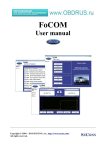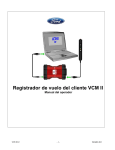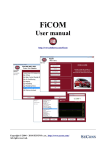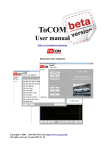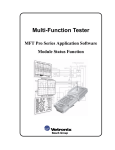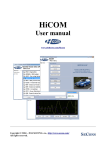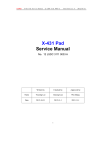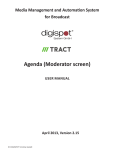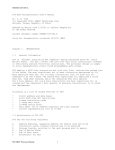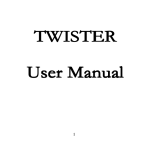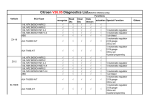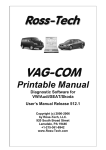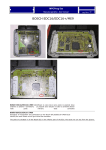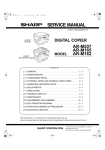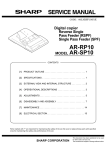Download "user manual"
Transcript
FoCOM User manual www.obdtester.com/focom Copyright © 2004 – 2013 SECONS s.r.o., http://www.secons.com/ All rights reserved. SECONS s.r.o. is not connected with Ford Motor Company in any way. Please read carefully this user manual before using the FoCOM application. Before using the software please read license agreement. Ford, Lincoln, Mercury are registered trademarks of Ford Motor Company or other owners. Mazda is registered trademark of Mazda Motor Company or other owners. Jaguar, Aston Martin, Land Rover are registered trademarks of Ford Motor Company or other owners. All trademarks used in this documentation or programs or any other material are used nominatively for identification purposes only and may be property of their respective owners. Table of Contents 1 Introduction......................................................................................................................................6 1.1 Key features..............................................................................................................................6 1.2 Software update........................................................................................................................6 2 FoCOM software and driver installation..........................................................................................7 2.1 Microsoft Windows operating System......................................................................................7 2.2 Microsoft Windows 8 driver installation..................................................................................8 2.3 GNU/Linux System..................................................................................................................9 2.3.1 Requirements....................................................................................................................9 2.3.2 Setting up devices.............................................................................................................9 2.3.3 Installation.........................................................................................................................9 3 First steps........................................................................................................................................10 4 Diagnostic connectors used in Ford vehicles..................................................................................11 4.1 2-pin........................................................................................................................................11 4.2 3-pin........................................................................................................................................11 4.3 6-pin........................................................................................................................................11 4.4 OBD-I.....................................................................................................................................12 4.5 OBD-II....................................................................................................................................12 5 Connecting to control units............................................................................................................13 5.1 Ford ECU terminology...........................................................................................................13 5.2 Communication protocol........................................................................................................13 5.3 The most common PCMs.......................................................................................................14 5.4 PATS – Immobilizer (Passive Anti-Theft System).................................................................14 5.5 Diagnostic of TCM and ICU..................................................................................................14 5.6 Diagnostic of Ford Galaxy and Ford Ka.................................................................................14 6 Autoscan.........................................................................................................................................16 7 Diagnostic functions.......................................................................................................................17 7.1 Unrecognized Control Unit.....................................................................................................18 7.2 Control Unit Identification......................................................................................................19 7.3 Read fault code memory.........................................................................................................20 7.4 Freeze frame...........................................................................................................................20 7.5 Clear Fault Codes....................................................................................................................20 7.6 Measured values (live data)....................................................................................................21 7.6.1 Graph display..................................................................................................................21 7.6.2 Display 3x3.....................................................................................................................21 7.6.3 Display list......................................................................................................................21 7.6.4 Save to log.......................................................................................................................22 7.7 Actuators activation................................................................................................................23 7.7.1 Key On Engine Off test (KOEO test)............................................................................23 7.7.2 Key On Engine Running test (KOER test).....................................................................23 7.8 Programming functions...........................................................................................................24 8 Ford IDS and FoCOM comparison................................................................................................25 8.1 Control unit selection..............................................................................................................25 8.2 Fault codes..............................................................................................................................25 8.3 Identification...........................................................................................................................26 8.4 Measured values (Datalogger)................................................................................................26 8.5 Actuator activation..................................................................................................................26 8.6 Programming function............................................................................................................27 8.7 Autoscan (Network test).........................................................................................................27 9 Resolving issues.............................................................................................................................28 9.1 Unsupported control unit........................................................................................................28 9.2 Missing coding or other functions..........................................................................................28 9.3 Communication failure...........................................................................................................28 9.4 Known problems.....................................................................................................................29 1 Introduction Thank you for purchasing the FoCOM diagnostic interface and software. FoCOM is professional tools for diagnostics of Ford vehicles. Please read carefully this User Manual before using the product. If you have experience with original diagnostic tool Ford IDS, we recommend you to study chapter comparing both systems . We hope you'll find our products useful. In case you have any questions, problems or feedback please contact as at [email protected]. We're here to help! 1.1 Key features • • • • • • • • • • • • • FoCOM covers for wide range of ECUs and models. Easy connection via smart multiplexing USB to OBD2 interface Wide range of communication protocols and buses covered incl. J1850 PWM, ISO, CAN Automatic ECU recognition Automatic vehicle scan ECU Identification Fault code (DTC) reading Fault code clearing Measured values / live data Live data recording Diagnostic protocol printing Actuator tests Coding functions • Printing • Logging The FoCOM system works with Ford vehicles. It works as well with Ford subsidiaries vehicles such as Mazda, Lincoln, Mercury, Jaguar, but without guarantee of 100% functionality. The rule of thumb is: tasks related to fault code memory and identification are reliable everywhere, but measured values and other functions may not be fully supported. 1.2 Software update Software updates in diagnostic version are available for free. After entering FoCOM interface serial number you can download them from http://www.obdtester.com/cz/download. We recommend you to maintain software up-to-data, because updates provides support for new ECUs and fix various FoCOM issues. We recommend you to update firmware in diagnostic interface by clicking on Settings → Upgrade firmware every time you update the software. 2 FoCOM software and driver installation 2.1 Microsoft Windows operating System 1. Insert FoCOM installation CD to your CD-ROM drive 2. Run installation file FoComSetup.exe 3. Choose language for the installer 4. Choose your destination folder for the FoCOM and click Install button and after successful installation click Close button. FoCOM drivers are automatically updated during the FoCOM installation. When prompted to install „unsigned“ drivers, click on Install this driver software anyway (Microsoft® Windows® 7) or Continue Anyway (Microsoft® Windows® XP. ). Microsoft® Windows® will automatically install drivers when you plug-in the FoCOM to USB port. Driver installation isn't required for operation on GNU/Linux system. 2.2 Microsoft Windows 8 driver installation In case of problem with installing drivers on Windows 8, please follow these steps: 1. Press Windows Key + R 2. In the window that appears, type: “shutdown.exe /r /o /f /t 00” 3. Press "OK" button 4. The System will restart to a "Choose an option" screen 5. Select "Troubleshoot" from "Choose an option" screen 6. Select "Advanced options" from "Troubleshoot" screen 7. Select "Windows Startup Settings" from "Advanced options" screen 8. Click "Restart" button 9. System will restart to "Advanced Boot Options" screen 10. Select "Disable Driver Signature Enforcement" (press number on keyboard for option shown on screen) 11. Once the system starts, install the APM / FTDI / Arduino drivers as you would on Windows 7 Windows Vista & 7 required signed all .sys files (we use usbser.sys shipped by Microsoft with valid digital signature). Final version of Windows 8 requires also signed .inf file (which is not in our case). The above procedure helps to override unsigned .inf file. Once driver is installed, the program will work properly. 2.3 GNU/Linux System Our diagnostic application are tested to work under Linux. The applications can be run under Linux, BSD or Apple OS/X on Intel x86 using Wine environment. The installer and applications perform fully automated installation under these operating system. 2.3.1 Requirements • Linux 2.6.x with USB support (or FreeBSD) • USB CDC Driver • Wine 1.0.1 Recent Debian Linux or Ubuntu meet the above requirements. 2.3.2 Setting up devices Driver installation isn't required for operation on GNU/Linux system. Diagnostic applications require access to /dev/ttyACMx devices from Wine environment. This can be set-up very easily using these commands: ln ln ln ln -s -s -s -s /dev/ttyACM0 /dev/ttyACM1 /dev/ttyACM2 /dev/ttyACM3 ~/.wine/dosdevices/com5 ~/.wine/dosdevices/com6 ~/.wine/dosdevices/com7 ~/.wine/dosdevices/com8 Diagnostic interface should be then visible from the FoCOM diagnostic application. 2.3.3 Installation Programs can be installed by launching setup .exe file using wine, e.g. wine FoCOMSetup.exe. You can download the latest version of FoCOM from www.obdtester.com/downloads 3 First steps 1. Connect the FoCOM interface to your computer. 2. Connect the FoCOM interface to OBD-II connector in the vehicle or in the electronic control unit. 3. Set-up FoCOM application Select Settings from FoCOM main menu and configure interface port. After click Refresh button software should find port to which is FoCOM interface connected. Choose these port. Click Test Interface to make sure everything is OK, you should see fulfilled Serial number (now hidden in black line). 4. Save settings and return to main menu. 5. Turn ignition ON, but don't start an engine. 6. Select ECU by click Select Control Unit button. 7. In new window choose unit from list. It is common that low-cost vehicles have only a few control units e.g. PCM, ABS, IPC, RCM. 8. If unit was recognized, you can use diagnostic functions now. In other case, you should study chapter Unrecognized Control Unit before using diagnostic functions. 4 Diagnostic connectors used in Ford vehicles Location of diagnostic connector (database of vehicle images) is available from main menu of FoCOM. 4.1 2-pin Is used only for diagnostics of older vehicles by DCL/CART protocol. 4.2 3-pin 1 GND 2 DCL 3 DCL This connector is used only for diagnostics of older vehicles by DCL/CART protocol. 4.3 6-pin 1 2 3 4 5 GND 6 This connector is used only for diagnostics of older vehicles using DCL/CART protocol. 4.4 OBD-I 1 9 2 10 Ford DCL Bus + 3 11 Chassis ground (GND) 4 12 Signal ground (GND) 5 13 6 14 7 15 8 16 ISO9141 K Line Ford DCL Bus - ISO9141 L-Line This connector is used only for diagnostic of older vehicles by DLC protocol, connector is compatible with OBD-II connector. 4.5 OBD-II 1 9 SAE J1850 Bus + 2 10 SAE J1850 Bus - MS CAN High 3 11 MS CAN Low Chassis ground (GND) 4 12 Signal ground (GND) 5 13 Flash. Pgm. Volt. HS CAN High 6 14 HS CAN Low ISO9141 K Line 7 15 ISO9141 L-Line 8 16 Diagnostic connector is mandatory in all vehicles after 2000, is used from 1996. 5 Connecting to control units Every vehicle after 1996 contains at least one ECUs (Electronic Control Unit), powertrain control unit (PCM) is present every time, in modern types also ABS, RCM(Airbag), perhaps even IPC(Instrument Panel Cluster), BCM (Body Control Module) and many others. Important notice for Jaguar diagnosis: due to differences and incompatibility between addressing schemes used Jaguar and other FoMoCo vehicles some Jaguar ECUs may have different function. FoMoCo ECU Jaguar ECU RPSDM – Rear passenger sliding door module Heater module (Webasto heater) ILCM – Illuminated Light Control Module Tire Pressure Monitor SASM – Steering angle sensor module Passenger Seat Module 5.1 Ford ECU terminology PCM Powertrain Control Module ICU Injector Control Unit TCM Transmission Control Module EPS Electronic Power Steering IPC Instrument Panel Cluster HEC Hybrid Electric Cluster (same as IPC) RCM Restraint Control Module – airbags, etc. ECS Restraint Control Module – same as RCM BCM Body Control Module GEM General Electric Module PATS Immobilizer (Passive Anti-Theft System) – also part of PCM/BCM/IPC/RKE RKE Remote Keyless Entry 5.2 Communication protocol Protocol Bus Production DCL (CART) DCL (RS485) 1988 – 1996 Ford SCP SAE J1850 PWM 1996 – 2005 Ford ISO ISO9141 1996 – 2008 ISO 15765 CAN-BUS (ISO 11898) 2003 – present UDS (ISO 14229) CAN-BUS (ISO 11898) 2008 – present 5.3 The most common PCMs Gasoline: EEC-IV, EEC-V, EEC-VI, EEC-VII, SIM21, SIM22, SIM24, SIM28 Diesel: EEC-V, SID802, SID803, SID804, Delphi, BOSCH EDC16 5.4 PATS – Immobilizer (Passive Anti-Theft System) PATS is vehicle immobilizer used in Ford vehicles since 1998. PATS functionality is present in PCM, IPC, BCM or separated PATS ECU, according PATS version. Ford uses Texas Instruments or Texas Instruments Crypto transponders (vehicles since 2001). Several generations of PATS are used. Operations with PATS are authorized by timing access (delay before operation is allowed, so called Timed PATS) or by entering INCODE (Coded PATS). For coded PATS ECU generates OUTCODE, for which you need to enter correct INCODE. INCODE depends on OUTCODE OUTCODE and consequently INCODE are time dependent, these are not fixed codes. INCODE authorization service is available on www.patscode.com or you can use Ford ETIS. 5.5 Diagnostic of TCM and ICU Automatic Transmission Control Unit (TCM) can be diagnosed via PCM. Injector Control Unit is always diagnosed from PCM. 5.6 Diagnostic of Ford Galaxy and Ford Ka Ford Galaxy I (1995-2000) Ford Galaxy II (2000-2006) Both generations were manufactured as a joint venture product between Ford and VW. You need use VCDS software (former VAG-COM), VAG1552 or VAS5052 to diagnose them. Ford Galaxy III (2006-present) Can be diagnosed by FoCOM in standard way. Ford Ka I (1996-2008) Can be diagnosed by FoCOM in standard way. Ford Ka II (2008-present) You need use Fiat Examiner or FiCOM or to diagnose them. This vehicle is manufactured as a joint venture product between Ford and Fiat. 6 Autoscan This function scans for all known ECUs, and shows the list of ECUs present in vehicle along with number of diagnostic trouble codes. This function is identical with Network Test function in IDS. 7 Diagnostic functions You can connect with ECU by choosing unit from list of ECUs or Autoscan menu. If control unit was identified uniquely, diagnostic menu will be available. If control unit wasn't identified uniquely, you have to choose concrete ECU from list. Diagnostic menu is divided into three parts. Basic functions, Advance functions and Expert functions. 7.1 Unrecognized Control Unit Unfortunately control units in Ford vehicles in some cases do not return unique identification or FoCOM may not correctly identify control unit. In such case is it necessary to choose right type of control unit from list. In this situation, you can either use generic ECU mode by clicking on Use Generic Access button, or select correct control unit from list below. You can get more information about ECU by clicking Show ECU Identification button. Some ECUs (especially those before 2003) don´t contain identification data, therefore Unrecognized Control Unit information will always appear. • You should necessarily choose right ECU for correct measuring of measured values. • If you make mistake in identification, you shouldn't make any programming functions. Function Save ECU information make possible to save all development information about ECU to hard disc. We asking users to send these files to us. We would like to add support to these ECU to next version of FoCOM. 7.2 Control Unit Identification This function can display only identification data accessed by ECU, for example: • Identification data • ECU part number • serial number Incomplete identification are very common mainly for older ECUs that do not provide full part number or VIN code. Each ECU should contain valid VIN code. If VIN is not supported, identification should display it. If it isn't provided, you can program it in function ECU Programming/Coding, accessible from menu Control Unit Diagnostics. You can print identification by clicking Print Identification button or you can copy to clipboard by clicking Copy Identification. 7.3 Read fault code memory This function allows to read and display diagnostic trouble codes saved in memory of control unit (so called CMDTC). Please note that some ECUs (mainly those used in Jaguar) do not support fault code reading at all. Also ECUs that run in bootloader mode (e.g. the ECU is not properly programmed) do not allow fault code reading. In such case, special message is displayed. 7.4 Freeze frame Freeze frame displays conditions at first or last occurrence of currently selected fault code. 7.5 Clear Fault Codes This function clears fault code stored in ECU memory. Fault codes may appear immediately again if the related problem is not solved, or depending on ECU conditions it might not be possible to clear fault codes (e.g. crash data in airbag will not allow ECU to clear fault codes). It is recommended to read memory by clicking Re-read fault codes button again after clearing the fault codes. 7.6 Measured values (live data) FoCOM is capable of displaying and logging live data in different views. FoCOM also provides automatic physical unit conversion (e.g. kilometers to miles), desired system (metric or imperial) can be chosen in settings menu. 7.6.1 Graph display This function displays two measured values (also known as live data or sensor values) simultaneously. Measured parameters can be chosen from selectors at the top of the window. Buttons + and – allow to accelerate or decelerate speed of graph. Graph speed is determined by communication protocol and how quickly is control unit returning requested data, FoCOM cannot affect communication speed. 7.6.2 Display 3x3 For measuring 9 value simultaneously, click on 3x3 View button. 7.6.3 Display list To measure all available values simultaneously, click List view button. Please note values means slower refresh rate. Please note that refresh rate of live data in “list view” depends on communication speed. SCP and ISO ECUs may return data very slowly. 7.6.4 Save to log Measured values can be saved/logged to a file by clicking Start logging button. The logfile is standard csv file and it is compatible with VagScope or can be imported to Microsoft Excel or OpenOffice Calc. 7.7 Actuators activation This function is used activate actuators and perform tests (including KOEO and KOER) and various actuator actions. Some actuator tests may display detected fault codes at the end of the test. 7.7.1 Key On Engine Off test (KOEO test) KOEO is automated powertrain module test available on most EEC-V and EEC-VI control units. The test must be performed on stopped engine with ignition key in ON position. The KOEO test may require special actions such as turning steering wheel from minimum to maximum, pressing brake and accelerator pedal. For vehicle-specific instructions please refer to Ford service manuals. All problems that were detected during the test are displayed in form of fault codes at the end of test. The test terminates automatically. The KOEO test should be performed before running KOER test. The KOEO test may affect self-learnt values present in keep-alive memory (KAM). 7.7.2 Key On Engine Running test (KOER test) KOER is automated powertrain module test available on most EEC-V and EEC-VI control units. The test must be performed running engine. The KOER test may require special actions such as turning steering wheel from minimum to maximum or pressing brake. For vehicle-specific instructions please refer to Ford service manuals. All problems that were detected during the test are displayed in form of fault codes at the end of test. The test terminates automatically. The KOER test may affect self-learnt values present in keep-alive memory (KAM). 7.8 Programming functions This function allow you to e.g. programming VIN code, operate with immobilizer (PATS) or programming calibration data of injectors. Please read carefully all manuals for specific coding operation. The manuals are available online from our website. 8 Ford IDS and FoCOM comparison This chapter describes comparison of functions of FoCOM with original Ford Motor Diagnostics IDS (Integrated Diagnostic System). 8.1 Control unit selection Main difference between concepts of program FoCOM and system IDS is in user approach to vehicle and its systems. The IDS uses so called Function system, which first chooses function (e.g. Read trouble codes) and then control unit (e.g. PCM). FoCOM chooses control unit first and then function. Advantage of second approach is especially similarity with other diagnostic systems (e.g. VCDS, etc.) and consequently more user friendly for those who have not much experience with IDS. Next advantage is easier identification of concrete type of control unit for programming etc. 8.2 Fault codes Reading and Clearing Diagnostic Trouble Codes acted like IDS system, all CMDTC (Continuous Memory Diagnostic Trouble Codes) are read and clear from control unit. 8.3 Identification Ford IDS does not provide this function, however is possible to display some identification information in Log Viewer – Technician View (Full Diagnostic). FoCOM use special function for reading identification information. 8.4 Measured values (Datalogger) Unlike IDS system the FoCOM implements three options of displaying measured values: • Graph – for comparison two measured values simultaneously in graph • Display 3x3 – appropriate for see display from longer distance • Display list – for display all available measured values It isn't necessary to set vehicle equipment, which is sometimes hardly observable, FoCOM displays all measured values, provided by control unit. The FoCOM can sometimes display more values than IDS system, e.g. in Engine control unit is commonly available distance moved from last clearing flash memory (this function isn't supported in IDS system). 8.5 Actuator activation Actuator activation is implemented in same way like IDS system. 8.6 Programming function Direct Flash / EEPROM programming functions are described in separate document and require additional license. 8.7 Autoscan (Network test) This function scans for all known ECUs, and shows the list of ECUs present in vehicle along with number of diagnostic trouble codes, thus provide test of network. Both functions Network Test (IDS) and Autoscan (FoCOM) are identical. 9 Resolving issues In case you have any difficulties with using FoCOM, do not hesitate to contact us directly or through your distributor. Please read carefully this chapter in order to provide us with all information so as we can resolve your problem quickly. Please send all support requests along with required data attached to [email protected] . Your case will be assigned with unique ticket number in order to communicate efficiently with you. Feel free to contact us with any suggestions for improvements in the software on the same e-mail address. Your feedback is greatly appreciated. 9.1 Unsupported control unit In case you are prompted with “Unrecognized control unit” window and: – the installed ECU is not available in the listing – or you are not sure which control unit to choose – or you wish to get the ECU automatically properly identified in next FoCOM version – or you just want to help us to improve FoCOM We will be more than happy to add any unsupported or unrecognized control unit to next FoCOM version. We are usually able to do this within one or two working days based on so called “ECU snapshot file”: From “Unrecongized ECU” window or “Identification” windows please choose “Save ECU information function”. When prompted if you want to perform fast or full snapshot please choose “No” in order to make fast snapshot (fast snapshot takes less than one minute, full snapshot may take up to 15 minutes for CAN-BUS ECUs or even longer for other communication protocols). Please send the generated file(s) to [email protected]. For cars manufactured before 2004 we will need also VIN code of the vehicle. 9.2 Missing coding or other functions In case you need function that is currently not available in FoCOM, please let us know! In many cases we are able to add the required function in a short period of time. Even if we will not be able to help you, we will put the requested function on our list and it is possible we will implement it in one of future software versions ! 9.3 Communication failure Before sending support request for failing coding operation or actuator test please make sure you have met all conditions required for operation (e.g. you are entering correct data, correct engine temperature for DPF regeneration, correct number of keys for engine start, etc). In case of communication issues we recommend to check diagnostic plug connection and retry procedure at least once, connection problems may result in erratic communication issues. In all other cases we will need ECU snapshot and communication log file. This log file can be saved from Settings menu using “Save debug” button. The function saves communication log file for last attempted operation. This means that you must first perform operation that is not working correctly and then go back to main menu, select “Settings”, and “Save debug”. “Debug mode” check box is used to tell program enable special functions in diagnostics interface and to log more data than required for normal operation. Enable this function only when requested by technical support. 9.4 Known problems • US Ford models 2011: PATS coding operations are not supported on some models • Connection to Japan-made ABS on Mazda 3 2006 may fail (this issue is related to one specific ABS ECU) • Injector calibration coding is not supported on Ford Transit 2006+ • KOER test may fail on some control units • EEC-IV (pre-1996 ECUs) DLC diagnostics may not return correct data on some ECUs. Above problems will be resolved in future FoCOM updates.