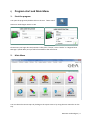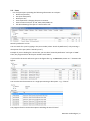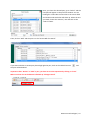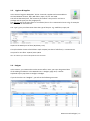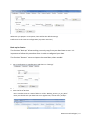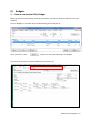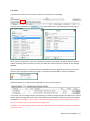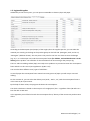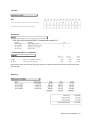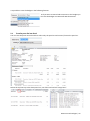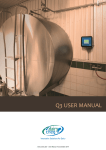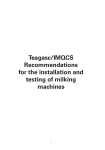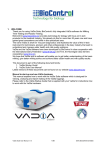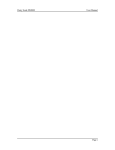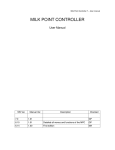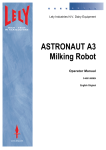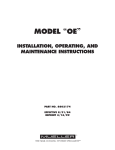Download User Manual Service to Go
Transcript
User Manual Service to Go June 2013 GEA Farm Technologies | 1 Index: Page General information 3 I) Program start and Main Menu 4 1. Start the program 2. Main menu 2.1. Customers 2.2. Parts 2.3. Families 2.4. Machines 2.5. Hygiene & Supplies 2.6. Budgets 2.7. Preferences II) Budget 1. Create a Service Offer/ Budget 1.1. Settings 1.2. Parts 1.3. Machines 1.4. Kits 1.5. Hygiene and Supplies 1.6. Summary 2. Print and save the offer 2.1 Transfer parts list into Excel 2.2 Copy budget 4 4 5 8 10 10 11 11 12 15 15 15 18 20 20 21 23 23 26 27 GEA Farm Technologies | 2 General information GEA Farm Technologies has numerous installed milking parlours worldwide. To serve these parlours and to offer scheduled maintenance, this service calculation program which works offline had been developed. With the software “Service to Go”, GEA Farm Technologies offers service software to the subsidiaries and dealers with the aim to serve the market needs in regards to offer service quotes. It enables a fast, reliable and professional calculation of Scheduled Maintenance contracts for all milking parlours of GEA Farm Technologies (mainly for used installations). Systematic There are specific components in each milking parlour (e.g.: vacuum pump, milking clusters). There again, there are wear parts and spare parts that need to be changed according to clearly defined operating hours. These change intervals are usually a multiple of 750 hours. Some spare parts like liner from the US needs to change after 500 h. therefore we also have the possibility to use this interval. However, the majority of parts based on the 750 h. interval as shown below. Also consumables (detergents, teat dips, milk filters, etc.) are needed by the farmer und therefore have to be calculated according to the time period of the service contract. At the end, the customer gets a complete service offer with a detailed breakdown of the costs, the parts list and a time table indicating when the next services are due. GEA Farm Technologies | 3 I) Program start and Main Menu 1. Start the program You open the program by double clicks on the icon “GEA FT STG” GEA Farm Technologies Service to Go. Please enter your login data and password. Then press “Accept”, select “Dealer” or “Regional Area Manager” (Dealer Boss) and you will be forwarded to the main menu. 2. Main Menu You can select the various topics by clicking on the square icons or by using the main menu bar on the top. GEA Farm Technologies | 4 The main menu contains the following functions: 2.1. Customers • • • • A list of all customer codes and customer names. Function “text search” allows you to look for customer codes and names; you can also type just the name in. In order to see the complete information about a customer, just go on “Edit” or double click on a marked line. With the function “Export” (lower bottom corner), you can export the sheet to Microsoft Excel. Creating or editing a costumer - To create new customers click on “new”. For each new customer, the program automatically generates a new code. Here, you can enter name, fiscal-tax-Nr., address, city, province, phone, fax number and an e-mail address. Hint: Make sure that the name is correct entered. If you afterwards change it, already made quotes with the wrong customer name may not selected with the search function in the budget overview. - To edit/modify an existing customer, select it and click on “edit” - In “others”, you can type in other relevant information about the customer. This will appears on the field comments in the overview of the customer list. It may happen that the table is empty when you start the program although you already entered some customer in. Just click on the refresh tap and it will show you the latest data. With tap you transfer the data on a excel file. GEA Farm Technologies | 5 2.2. Parts - List of all spare parts providing the following information on each part: Reference (Part No.) Part (Part description) Retail price in € Time required for changing the parts in minutes Service interval in hours: 0, 750, 1500, 2250, 3000, etc. Tick box indicating if this part is a Service-Kit or not Search by Reference or Part: You can search for a part by typing in the part number (select “Search by Reference”) or by entering a description of the part (select “Search by Part”). Example: If you are looking for a Service-Kit, you can select ”Search by Reference” and type in “9904”. Then, the program will list all the part numbers with “9904”. If you look for the entire reference type in the figures like e.g.: 70389904190, means no “-“ between the figures. You can also search a Service Kit or a single part entering a description – e.g.: “Classic” The program found in total 27 descriptions including the word “Classic”. GEA Farm Technologies | 6 Information of a part: By double click on a line, a new screen will open und you can see the service details. If your part is also a Kit your find additionally to the general information the tab “Kit composition”. Here, you see all the single parts which are in a kit. As a dealer you can delete parts and add new parts to the kit only if this is a kit created by your own. (see section 2.4 Machines) . Creating a new part: In case that you want to create a new part, select “new”, a new window will open, there you can introduce all the required information, for instance you can define whether it is a new part or kit, or it is obsolete. Here as a dealer you enter your own Reference, Part, Retail price etc. *Remember to save your session before closing the window. Hint: Parts generated by a GEA FT, are not possible to change because they are fixed. In that case the buttons “Save”, “Save and new” and “Delete” are without any function – are light grey. GEA Farm Technologies | 7 2.3. Families In the program, families have the function that the service parts which are required per milking point (e.g.: milking parlour: 2x6 has 12 milk points) are multiplied by the number of milking stalls. I.e. With the allocation of a machine or kit to a family, these parts are automatically multiplied by the number of milking points when you preparing a quote. This function will help you to relate each kit or machine to specific milking points, facilitating the configuration of Budgets. Families are created by GEA Farm Technologies, thus they cannot be modified. When you click on “Families”, you will see a list of all families and if they will be automatically multiply by number of milking units. 2.4. Machines In general: The machine works like a service unit. There is already a prepared list created by GEA which are mainly the Service-Kits (middle-No. 9904). These Service-Kits cannot be changed. However, you can create your own machine/ service unit which are most common in your area by yourself. In these machines you can put all the parts and kits you normally service at the particular part of equipment. Therefore, you can create your own “Service-Bill of material”. In this section, you can see all the machines which are listed in the program – in this example a total amount of 117. If you open up a machine by double click or “Edit, you can see the parts list under “Machine composition”: GEA Farm Technologies | 8 Here, you see that the machine or “Service-Bill of material” consists of 5 single parts and 1 Service-Kit. If you want to delete a line/ part you mark the line and click on the rubbish bin on the right side. (only possible with Service-Kits created by the dealer) Create your own new machine Click on “New” and type in your machine: Adding parts to the machine. Click on and the complete parts list of the program will open up. GEA Farm Technologies | 9 Here, you chose the desired part, go on “Select” and the new part will appear in the previous window: You are looking for a milk tube so enter tube in the search field and all the words with tube will show up. Select the one you need, choose the amount / unit and click on the “select” button. Then, click on “Add” and the part is in the “Service-Bill of material” If you want to delete a certain part please high light the part, click on the rubbish bin icon the part will be deleted. and Important: After “Delete” or “Add” a part, you have to save this operation by clicking on “Save” Make sure that also at the bottom it flashed up “Changes Saved” GEA Farm Technologies | 10 2.5. Hygiene & Supplies In the section ”Hygiene & Supplies” all the chemicals, supplies and consumables as Acid and Alkaline cleaners, Dips, Milk filters, Paper, Oil, etc. are listed. You will see the Retail price, the container price which is the price for one box or package and the price per unit (single piece). The unit type says if the part comes in a container/ box or if it is measured in litres or kg, for example. So it’s the unit of measurement. The “Type” gives you information about the type of the part: e.g.: Milk filter, Paper, Oil. 94,00 € is the Retail price of the P/N (delivery unit). This P/N includes 4 boxes of milk filters: 94/4= 23,50 € (one box of milk filters) = ContainerPrice Unit price for one filter: 23,50 € /370= 0,06 €. Hint: As a dealer you cannot add products to that section. 2.6. Budgets In this section, you create and store the Service offers. Here, you enter the general data of the milking installation. In this Manual Part II - Budgets, page 15 ff, it will be explained step by step how to configure a budget. If you click on the icon “Budgets”, you will see the following overview: GEA Farm Technologies | 11 You can search the existing offers by Customer. With the start date you can search by the day the offer was made. You can also search by the number of the budget and the status/ state – if you only want to see the pending, approved or the rejected ones. E.G.: You want to see all the offers for a specific customer. In this case , you select the customer, define the start date, choose the state and click on “Search”. In order to select the offer, you can either double click on it or press “Edit” . 2.7. Preferences In this section, you can set your general settings like: • • • • Language Rate of a Service hour you charge to the customer Traveling costs and displacement factor. Currency (Dollar, Euro) After you set the parameters you have to save them. GEA Farm Technologies | 12 Whenever you prepare a new quote, these will be the default settings. Preferences is the same as Configuration (top main menu bar) Back up for Dealer The function “Back up” allows making a security copy from your data base as user. It is important to follow this procedure often in order to safeguard your data. The function “Restore” serves to import the saved data, when needed. 1. Go on Preferences or Configuration and there on “Settings” 2. Click on Backup 3. Save the file on C-drive. Hint: It makes sense to create a folder on C like: “Backup_Service_to_Go_2012” Here you should save your data base on a regular base, at least every 10 days. GEA Farm Technologies | 13 Name the file with the current date: Displacement factor (down time of the installation) This factor is to calculate the correct traveling cost. Here, you enter how many hours a technician can do service on the farm. If for example the farmer is milking from 6 to 8 a.m. in the morning and from 4 to 6 p.m. in the evening, the time the technician can work between milkings is 7 hours. So, the displacement factor is 7. If one 4500 h. service takes 10 h., the service technician has to come again the next day. This means the traveling costs have to be multiplied by 2. Distance (both ways) x KM = Traveling cost for one visit on the farm (100 km x 1,50 €= 150 €). As the service technician has to come the other day to finish off the 4500 h. Service, the traveling cost (for the example above) for the whole Service are 300 €. GEA Farm Technologies | 14 II) Budgets 1. Create a new Service Offer/ Budget Make sure that the relevant data/ names of the customer you want to prepare an offer for are in the database. Click on “Budgets” in the main menu and the following screen will pop up. Here, you click on “New” and you can start with preparing a new budget. You select the Customer from your database via the search icon. GEA Farm Technologies | 15 After completing the offer, an offer number (the number (26) in the example above) and the Version (1 for the first offer) will be generated automatically. The state should be set on “Pending”. If you want to copy that budget and use it for another customer click on “Clone” and the version no. will change from 1 to 2. You will find two areas where you can set the general settings: 1. Settings and 2. Settings 2 1.1 Settings Then, type in the name of the farm and the address and select the Installation type by the drop down menu. In that field you can also type something in: e.g.: stanchion barn or EuroClass 2x6. On the right side of the screen, you enter the date of the completion of the installation / roll out date/ first milking. Further, you select the starting date of the first service. The “Duration” tell you for how long (h.) you will prepare the offer. In the example until 6000 operating hours. The time period of that contract will be 24,66 – let’s say 2 years. In both fields you are free to choose other intervals. Start date service: which kind of parts are going to be used on the first service a. If the roll out date is the same that the Service start date the value to be chosen will be 0. b. If the configuration is made for a old equipment and the first service is meant to be given for the 1500 hours for example, you should select 1500 from the dropdown under “start date service” in this case the program will select for the first change all of the parts that are contained in this interval. GEA Farm Technologies | 16 In the fields of “Features”, you enter the relevant data regarding the milking parlour, cows, etc. "Milking / Cleaning Hours” is the time for milking and washing. Multiplied by the milking times, you receive the “Milking hours/ day” (operation time) of the plant per day and so on. By multiplying "Liters cow day” by "Number cows”, you receive the amount of milk per day (“Liters/day”), per year (“Liters/year”) and in the amount of liters in the period of the budget (“Liters/budget”) (grey boxes). "Price hours" is the hourly rate in € for a service technician. For calculating the service costs for one litre, the “Liters/budget” is the base. However, in the case you want to have the service costs per liter milk related to the milk quota, or milking goats and sheep (here you not milking 165 days) you enter the milk quota of the farm in the field “Milk quota (year)”and the price for one litre of milk will be calculated on the quota and not on the calculated milk based on milk/ cows x amount of cows x milking hours etc. If you do so it overrides the calculated liters per day, year and budget. Hint: Don’t forget to save the data from time to time. Settings 2 With the next tab “Settings 2”, you enter additional general information: No. of milkers (to calculate the amount of milk gloves you need), no. of vacuum pumps for the oil consumption as well as for the amount of filters. You enter the distance (both ways) to the farm to calculate the travel cost, the price per Km and the displacement factor (see page 12). For the chemical calculation, you enter the amount of wash water of the main rinse and the number of washes per week: acid and alkaline. In our example, we have an alternating washing: 7 x acid in the morning and 7 x alkaline in the evening per day. If you have e.g.: 7 x acid and 1x alkaline, you enter “13” acid and “1” alkaline for 2 milkings per day. The same principle will apply to milk tanks. GEA Farm Technologies | 17 1.2 Parts In the section “Parts” you can select the machines and parts for your budget. If you click on “Add machine” in top right-hand corner, the following screen will pop up: Here, you can scroll down or type in the machine you want to start with, e.g.: RPS and all the machine names containing “RPS” will show up. Then, you select the machine which is installed: in this example RPS 800. Press the button “Select” or double click on the marked line and the program will ask you if you want the kit or the single parts which are in the kit. It is always recommended to use the complete kit. All the kits which are in that machine “RPS 800” are now on your parts list: If you wish, you can change the price, the minutes you need to change the parts and the service interval. But be aware: changing the service interval will affect the performance and the life time of the milking component. But be aware – the intervals are checked and proven by the Service Department of GEA Farm Technologies and it is recommend not change them. The farmer has to be informed and he takes the responsibility for an emergency case due to extended service intervals. GEA Farm Technologies | 18 Going further left in the table, you see the price of the part, the cost/price for the Work and the Factor. Factor : Act the case, the v-belt (to be changed every 1500 h.) of a vacuum pump was changed due to an emergency case 2 weeks ago (so the belt is still new). According to the Service plan, it has to be changed during the next service. Now, by the help of the “factor” you select “1500” and the program makes sure that the v-belt will not be changed at the next 1500 h. interval. The next exchange will be done at 3000 h. If you want to delete a line in the section “parts” , mark the line and with the button ”Delete” on the right side you can delete it. Add single parts from the parts list If you want to add single parts from the parts list, just double click on an empty line at the bottom and the parts list will open. GEA Farm Technologies | 19 It is possible to search for the part name or by the P/N (Reference). If you found the right part, double click or click on “Select” and the part will be added to the budgets parts list. Please check if the number of the parts added (20 pieces in the example above) is correct. The program automatically sets the amount according to the milk places if you add parts this way. Change the points into 1 and enter the right amount of units, too. It may happens, that you type in the new figure but it not changes the total amount (e.g.: 30,10 €). However, when you go on save, then on the Summary page, the result will be correct. If you want to have the right “Total” seen on the parts list in Budget, change the minutes into 3, than back into 2 and the right “Total” appears in the parts list. 1.3 Machines Here, you have an overview about the machines you already added to the quote in order to have a better and quick control if any machines are missing. If you want to delete a machine, mark the line/machine and with the button ”Delete” the right side you can delete it. on 1.4 Kits This tap enables you to see the single parts which are in the kits. The description with the amount of the single parts and the P/N. GEA Farm Technologies | 20 1.5 Hygiene &Supplies Additionally to the service parts, you can quote consumables as cleaners, dips and paper According to the description (Acid, Paper) of the single P/N in the supplies part list, you can select the material you want by just clicking on the product groups on the left side. (Detergent, Acid, and so on). “Detergent” (Alkaline cleaner): The unit price is the price for one litre. You have to enter the dosage (e.g.: 0,4 = is 4 volume per cent) and the consumption factor (for alkaline, acid and disinfection it is the density) of the product. You need this for the calculation from litre into kg or the price per kg. The Pre- and Post-milking sealant (dips) are ready to use products so you need to enter the consumption factor which is in this case ml per application. (0,007=7 ml) You can also select different sizes/ types of milk filters. In case of paper the consumption factor means how many pieces of paper you will use per cow and milking. For the vacuum oil, you can select the delivery unit (30 ltr., 2x5 ltr., etc.) and the consumption factor is in this case 13,70 ml per minute. By the help of these values, the program calculates the consumption. The whole calculation is based on the unit price of a single piece/ litre – regardless if the P/N refers to a box of 6 rolls or 100 units. In the appendix you will find a list with the consumption factor/ density of the various CIP products GEA offers. GEA Farm Technologies | 21 Summary overview of consumables usage: a. Detergent and Acid: i. Unit price in €/kg ii. % dosage (how many ml in one liter of cleaning water) iii. Consumption factor: in this case expressed as density of the product in kg/l b. Pre teat dip: i. Unit price in €/liter ii. Consumption factor: in this case expressed in liters per milking (0,007 liters=7 ml) c. Post teat dip: i. Unit price in €/liter ii. Consumption factor: in this case expressed in liters per milking (0,006 liters=6 ml) d. Zorbisan Plus: i. Unit price in €/kg ii. Consumption factor: in this case expressed in kg per day (0,05 kg=50 Gramm per day) e. Paper towels: i. Unit price in €/unit ii. Consumption factor: Number of paper towels used per animal and milking f. Gloves: i. Unit price in €/unit ii. Consumption factor: Number of gloves per milker. g. Vacuum pump oil 1 and 2: i. Unit price in €/liter ii. Consumption factor: ml/operating hour. This depends on the model, e.g. RPS 2800 13,7 ml/h GEA Farm Technologies | 22 1.6 Summary If you finished with preparing the budget go on “Save” at the button and the summary will be produced. Here, you can see the Summary/ overview of the total budget: For each single service, the date of review/ maintenance, the costs for the parts as well as for the labour/ work and the total costs are listed. At the bottom, you see the traveling cost to drive to the farm and the costs for hygiene and supplies (consumables). Subtotal displays the cost for the maintenance and last but not least, you can see the total investment for service and consumables. Important: Always safe the budget before leaving the actual budget! E.g. during preparation on a budget you want to look into Customer. Go on “Save” otherwise the last input will not be saved. 2. Print and save the offer To see the whole budget as it will be printed out please go on “Print”. Within the print options you will find the following options: a. With prices: it will show the single prices for each reference b. Without single prices: It will not show any single prices e.g.: on the parts list GEA Farm Technologies | 23 Then you will see the first page with the summary of the general data and the price/ cost of the service per liter milk. Based on the period of the contract (24,66 month) the cost for the service and consumables is only 0,00156 € per litre milk. If the farmer brings that in relation to his revenue per liter milk it is not much keeping in mind that he ensures milk quality and udder health as well as less break downs. Further you can print out: - Bill of material list for each service interval Service Hours/ Work will be displayed as a figure like 1,4 h. Calculation example: one liner takes 1,5 min to change x 56 (4 liners x 14 cluster = 56 units) = 84 min. divided by 60 (min) = 1,4 h. The Total € includes both labour and material costs. GEA Farm Technologies | 24 - Calendar -Service-Kits - Hygiene & Supplies / Consumables The Total unit tells you how many kg/ liter/ pieces you need for the period of the contract and Total € gives the price. -Summary GEA Farm Technologies | 25 It is possible to save the budget in the following formats: So if you want to manual edit some text to the budget you can save the budget as a Microsoft Word Document. 2.1 Transfer parts list into Excel You can save the quote as Excel and then select only the parts list and convert/ format the parts list: Delete the top lines up to the description line, set a filter and unclick “empty lines”. GEA Farm Technologies | 26 2.2 Cone or Copy offer The software allows cloning / copy a budget in order to modify the maintenance budget from an original copy. After selecting the budget you want to copy, go on “Edit” and select the option “Clone” a new window will open where you have to select the customer, who can be different or the same; afterwards you must save the changes by clicking on “Save”. GEA Farm Technologies | 27