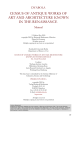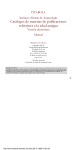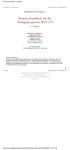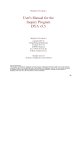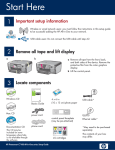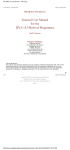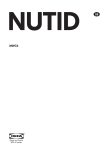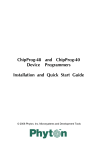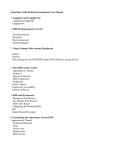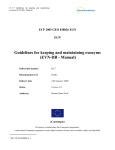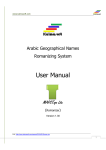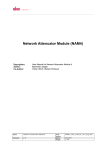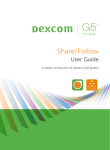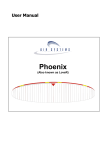Download DYABOLA - Referenzkarte
Transcript
MAIN MENU TOOLS (Reach by pressing ESC in the Quick Search Menu) QUICK SEARCH see table QUICK SEARCH SUBJECT Choose Subject to get first level of the subject list. * = further division, Keys: (from Main Menu) Select one of the following special operations and follow the simple prompts COMBINE allows you to combine result sets Operators are AND, OR, XOR, DIFF and NOT (see User Manual). ENTER to view; = info about heading (e.g. cross references), use SHIFT-F1 to view. Highlight desired topic and press SHIFT-ENTER to start search. [ ] = key words can be DATE RANGE lets you limit results by date of publication appended to the heading. Pressing SHIFT-ENTER brings up a Indexlist of possible key use form 19xx-xx. (Hint: Copy original result set if you want to save it.) words. Begin typing and highlight or tag several desired keywords with LEFT SHIFT+Cursor up/down. Start search with ENTER. Name the search (up to 8 letters) and SORT lets you sort a result in some predefined ways (see User Manual ) ENTER. View results from Results Window as described below. (To search identical terms that occur in various subdivisions at the same time consult Dyabola user-manual 3.4 s.v. polyhierarchic retrieval.) (Subjects are not usual library subject headings, but a special hierarchical list as used in the Archäologische Bibliographie) SAVE lets you save a result on the harddisc (Note: if you want a Textfile you have to EXPORT the result) Enter GENERAL Keys: With ENTER you can select either the default option or you can start a further search. i Shows the dependent entries of the title which is just being displayed. Stars (*) in the status bar will show you whether a given title has dependent entries. p Prints the given literature reference. s Displays the title card of the main title, under the condition that a title card is being displayed which has an arrow pointing upwards in the status bar (-). Deletes the displayed literature reference from the search result. With the cursor key you can change your position in a menu or in a list. or Calls up help menu. F1 TITLE CARD Shift + F1 Displays additional information on the rubrics which are marked with a small diamond (w). - RENAME lets you provide more meaningful names for result sets KEYWORD Choose Keyword with ENTER Name your search (up to 8 characters) COPY makes another copy of a result set and ENTER.Type term using initial capitalization and any diacritical marks (e.g. Köln). Highlight choice in the list and ENTER. View results from Results Window as described DELETE deletes a result set below. EXPORT to PRINTER or DISK To print the Entire Result Set select Tools (Keywords are not usual keywords, but place names [usually in form of the country's language or in Shift + F10 Opens the menu with the defaults (user language, fonts, sorter order, polyhierarchic search). F2 While a result is being displayed: F2 permits a quick jump to any required result or card number while a result is being displayed. f Shows the attached photographs (only if the title appears on the title card, but also as a link on the data sheet!). If a list of contents is displayed please use Alt+f. n Displays a list of the last 20 navigation steps (only the real navigation steps are shown, i.e. navigation through links in the data sheets or the lists of contents. Building a new detail file is not understood as a navigation step.) TITLE Choose Title to get into the Indexlist of all Titles in the Database. Follow Esc German], personal names, titles, mythological or historical persons, author names, classical terms used for objects of art and daily life.) instructions for Indexlist in the Quick Search Table. ANY PART OF TITLE (= Exact character string) Choose Any Part of Title and name your search (up to 8 characters) and ENTER. Type exact string from title. Select exact spelling, ignore capitals, etc. as appropriate for your specific search. (Hint: "vas" retrieves vase, Vasen and nuevas.) Type y or n to query "With confirmation?" whether you want each result displayed as found. (Hint: y takes longer!) If y, as you view a citation type SHIFT+ENTER to keep and enter to discard it. View results from Results Window as described above. DISPLAY RESULTS Listed in the Results Window Select Display Results. Highlight your search in Results Window and ENTER Scroll through results with PgUp, PgDn. To delete entries from a result set, press "-" while viewing the citation. Type "s" to to see meaning of any abbreviations.(See backside for Navigation in Title Cards and Keys for search options). REFINING RESULT SETS Use the Tools Sub Menu (see table TOOLS) TO QUIT Choose Quit from the Main Menu. QUICK SEARCH MENU In the Quick Search Menu you can jump either in an Indexlist,to define a new result, or to the first Title Card of apredefined result. In the latter case see backside for Navigation in Title Cards or the Periodicals example below. See Keys for search options. INDEXLIST Begin typing title exactly, even capitalizing initial articles, i.e. The, Le, Der. Highlight your choice and enter. To select several titles tag entries with a LEFT SHIFT+"-"or LEFT SHIFT+"-"-. Press enter to begin search (Hint: Before pressing enter be sure highlight bar is still on a selected entry.) Scroll through results with PgUp, PgDn. Type s to see parent title. (IMPT: See note about foreign diacritics) LITERATURE DATABASES PERSONS/AUTHORS usually the format is "Surname, N." (Capital!) TITLE means Titles of the Database: every ENTRY which has a Title Card (also available from Main Menu - see there) SERIES (To view all titles in a series) Type title exactly, even capitalizing initial articles, i.e. The, Le, PERIODICALS (to view contents of a vol.) Choose Periodicals or Abbr-Periodicals (DAI's abbreviation form). Follow the instructions of searching in Index Lists (see above). When title card for the journal title appears, type "i" to list volumes indexed. Type # of vol in Search String window or highlight entry and press ENTER to view the display or SHIFT-ENTER to create a result set viewable in Results Window. For full information about an article, highlight it and press CURSOR left/right. To view contents of other volumes, from a full citation hit PGUP three times to reach the main card of the periodical and proceed as before. BODY-PUBLISHER ISBNs are not always provided and hence sometimes not searchable. Also the form used for publishers' names varies. LOAD lets you load a result from harddisc from the Main Menu and then select"Export (Print)", and then "printer". You then have a choice of print styles. To query "Heading y/n", y lets you add any text as a header to your citation To the query "With Data Sheets?", y prints the links as well as the citation. ( To print a Single Reference type "p" while viewing the Title Card.) To Export To A Disk select Tools from the Main Menu, then "Export (Print)" and a (floppy) drive. (Note: export is limited to result sets of 300 titles) Switches over between Latin and Greek alphabets. F10 Scroll Lock To break off a search press ESCAPE and return to the start menu from any point in the programme. Keys: QUIT takes you back to the Main Menu NAVIGATION ( see backside for visualisation) TO VIEW LINKS AT BOTTOM OF ENTRIES (e.g. BOOK REVIEWS) Notes at bottom of entry-card indicates # of subject headings and datalinks. To view these (data sheets) press Cursor left/right. * indicates that subordinate entries can be viewed by pressing "i" or Cursor down. (e.g. a list of all articles in a book of essays) Highlight any abbreviation and press "s" to see full names of abbreviated titles or journals or subjects. To navigate between the bottom and top card, press Cursor left/right. TO EXPAND RESULTS USING LINKS While viewing the datalinks for a record (see above), highlight the desired topic and ENTER. Choose to append or substitute the new results or create a new result set. (The latter choice promts you to give it a name.) View results from the Results Window as described above. SPECIALS DIACRITICS AND GREEK CHARACTERS Dyabola is VERY sensitive to foreign characters. For Greek Characters press F10 first. (However, Dyabola often searches both in Greek and in romanized form.) For Diacritics type the characters after pressing the folowing keys in combination. ALT CTRL SHIFT Shift + Enter F2 Shift + F2 Shift + Makes it possible to mark a number of entries under the red indices (function not supported in the search option "keyword"). ONLY LEFT SHIFT! Alt + s Points in the indices from a sub-entry (marked by a star*) to the main entry. Keys: s If a data sheet is displayed (indications, destinations) you can use the key to mark the actual position. Now scroll further (PgDn) and immediately the corresponding data sheet of the next title is displayed. m Indicates the attached photograph (only if the title is displayed in the title card, but also as a link in the data sheet!). (In the list of contents Alt+f). i or F8 TO CHANGE THE USER LANGUAGE Press Shift+F10 in combination. In the menu "choose language" you can choose from Deutsch, English, Français and Italiano. Espanol works only with the catalogue of Madrid (in all other databases it will be defaulted to Italiano). To change the default language consult the DYABOLA-User-Manual Chapter 3.4. STOP A SEARCH IN PROGRESS Pressing ESC HARD, several times usually works. PICTURE-VIEWER Press F (Title-Card/Data-Sheet) or Alt+F (Index-list.) Use right mouse button for context-menu ( consult user-manual ch. 5.2) Shift + v Shift + i If only the title card is shown, no data sheet is displayed, and if you can see a , in the information bar of the title card, then SHIFT + "i" will produce a search result which shows all sub-titles which are dependent on the displayed title. Shift + F2 If a title card is shown you can jump to a certain position number of the presently active result. Shift + ? Shows entry date and user of a title. Display of the data sheets or change between the data sheets which are attached to a title and the destination window. or PgUpDn Keys: Change between the title cards of a result, so long as there are more than one title card. INDEX LIST Shows data sheets and destinations in the index list (corresponds to: ,) = Alt+b or DATA SHEETS Dissolves the navigation abbreviation in the navigation window. Also displays the final point of an indication (marked by an arrow) in the indication data sheet. Shift + s F7 Systematic: Start of a search. Free search: Selection of a title card. Systematic: If the alphabetic list of rubric names (see F2) appears more than once, jump forward with SHIFT and F2. Shift + F6 SEARCH FUNCTIONS Systematic: Opens the alphabetic list of the shortened rubric names. While selecting the required rubric the corresponding sub-window is automatically displayed. f F5 When this key is pressed (green light shines on keyboard), only the monographs are selected in all search functions. Positions the cursor in the list of contents or PgUpDn Alt + f Jumps seven entries up or down in the list of contents Shows the attached photograph in the list of contents With SHIFT + "I" a search result is produced for all entries KEYS: PICTURE VIEWER which have this destination, as long as the cursor is positioned on a destination in the data sheet. Activate the image display with f or Alt+f as explained above. Please also consider the functions of the right mouse key. (User's Manual Chapter 5.3). Displays the main titles, so long as data sheets are being shown. Function during double image display. The right image is taken over to the left half of the screen. or Display of the data sheets or change between the data sheets which are attached to a title and the destination Changes over to the double image display. window. Shows all photographs which are attached to a text list one after the other. d m Saves an image in the comparison list. PROJEKT DYABOLA - Verlag Biering & Brinkmann - Postfach 45 01 44 - D-80901 München - Fax +49-89-32 35 21 82 - E-Mail: [email protected] - Homepage: www.dyabola.de This reference sheet is the printed version of the online version (10.11.1999). On the homepage (www.dyaabola.de) you will always find the latest version of the reference sheet, the users' manual and the introduction to the different databases under the corresponding rubric. These latter should be used if you have never worked with DYABOLA before. The reference card is only intended as an aide memoire and refers to the detailed explanations in the users' manual. Maximilian Schilch with the kind assistance of Jean Susorney Wellington.