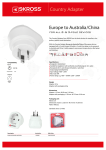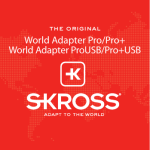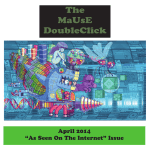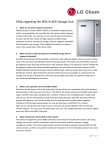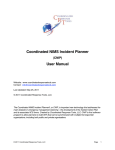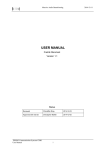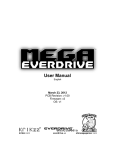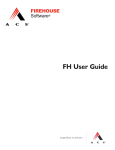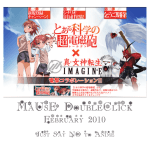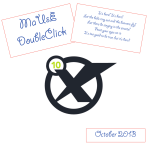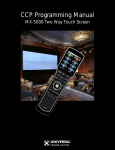Download Summer 2015
Transcript
summer 2015 MaUsE DoubleClick 2015 MaUsE Executive • President : Michael Shaw [email protected] •Vice President: Ian Winton •Secretary & Apple Liaison: Marcel Dufresne [email protected] • Treasurer: Ken Jansen • Director: Stan Wild • Director: Stephen Wood • Director: Brian Elston MaUsE Contact Information: The MaUsE c/o Michael Shaw 237 Huntingwood Drive Oshawa, Ontario, Canada L1J 7C6 w w w. m a u s e . c a DoubleClick Produced and Edited by Michael Shaw Photographs by Irma Shaw Don’t forget to pay your MaUsE Membership fee: Still only $45 per year. From The Editor What you are looking at is the Summer 2015 edition of the MaUsE DoubleClick, the online publication of the Macintosh Users East, (MaUsE), a motley collection of mostly harmless cranks who reside in Southern Ontario with their motley collection of old and new Macintosh,Hackentosh & MacClone computers. The DoubleClick is published using a 2.8 GHz iMac Extreme and QuarkXPress 2015. An antique Kodak DX7590 is STILL being used for all pictures. Everything not specifically attributed to someone else can probably be blamed on the Editor. Back issues can be downloaded from the MaUsE website: < www.mause.ca >. Submissions from MaUsE Club members are almost always welcome. Maybe that last bit is an exaggeration. Send your submissions and articles to me at: < [email protected] >, especially if there are files or pictures attached. I have never refused a submission yet. Because we care about the environment, the MaUsE DoubleClick is created using only recycled electrons: matter was neither created nor destroyed in the process of creating this issue. There is always room for another piece on any Mac-related topic and Iʼll make room if there isnʼt. I would like your submissions. But I won't beg. About MaUsE Macintosh Users East. also known as MaUsE, is the most active Apple-authorised MUG (Mac User Group) in Southern Ontario. MaUsE is here for users of all Apple products, including Apple computers, iPods, iPhones, and iPads. Apple, Macintosh, and the Apple logo are trademarks of Apple Computer, Inc., registered in the U.S. and other countries. The MaUsE (Macintosh Users East) is an Appleauthorised Macintosh User Group. Michael Shaw, Editor MaUsE Meetings are held in Room 1 at the new Whitby Public Library on the south-east corner of Henry and Dundas West in Whitby, Ontario on the fourth Wednesday of each month except December, July and August. Meetings start at 7:00 PM but there is an early session from 6:30 for people who wish to discuss hardware or software issues or problems. Macintosh virus problem are discussion from 6:58 to 7:00 PM A Message from The President This DoubleClick is the first post to appear on the club’s brand new website which has come to fruition thanks to the tireless efforts of two of our Directors, Brian Elston and Stephen Wood. For the past couple of years MaUsE’s old website had been rapidly disintegrating and Brian had devoted many, many hours to keep it, against all odds, hobbling along. But it was only a matter of time before it became beyond repair. It was time for a new web-site. On Brian’s recommendation the club’s executive gave him the go-ahead to make that happen. Stephen volunteered, using Brian’s help and guidance, to build us a new website. In July Stephen started the new build, produced a BETA version for the club’s executive to test, took many diverse recommendations from the club’s Directors under consideration, and, by the end of the month it was complete and ready to go live! And GO LIVE it did on August 4th. Brian and Stephen working together have done the club proud. Stephen has done a great job on the new build whilst Brian has ensured that it meets both the club’s needs and the many technical requirements of a public website. To Brian: I offer the club’s sincere thanks for all his many hours of work these past two years in keeping the old site hobbling along, for putting together all the specific information required in order for the new build to take place, and for acting as Stephen’s mentor during the process of building the actual website. To Stephen: I offer the club’s equally sincere thanks for having the skill required, and for donating the time, effort and the patience, and for having the gifted vision to build us a fully functional, modern web-site, the club’s great new electronic face to the world. Well done Stephen! The club is fortunate to be graced by the generous dedication of these two directors. Michael Shaw President, Macintosh Users East computer club. MACINTOSH USERS EAST 2015 ELECTION NOTICE – CALL FOR NOMINATIONS. In accordance with the clubʼs bylaws, three of the currently serving directors will complete their two-year term of office at the conclusion of this yearʼs Annual General Meeting to be held on Wednesday, November 23rd, 2015 At the Annual Meeting elections will be held to fill the then available directorʼs positions on the clubʼs Board of Directors which is usually known as the ʻExecutive Committee of MaUsEʼ. Hereʼs what you need to know in order to be nominated: All paid up members of Macintosh Users East are eligible to be nominated for election to the clubʼs executive. Nominations will open on Wednesday, September 28th and will close at the end of the October 26th membersʼ meeting. Any paid up member of Macintosh Users East may nominate his or her self for election, and/or, they may nominate another member of the club for election. All nominations MUST BE IN WRITING, and, if you are nominating another member of the club for election, that member must also state in writing their willingness to stand for election and to serve if elected. Nominations should be addressed to the MaUsE Nominating Committee and may either be: A / Handed in person to either the clubʼs President, the Secretary or the Treasurer at the clubʼs meeting on September 28th or by the close of the meeting on October 26th; B / Mailed via Canada Post to the nominating committee at ʻMacintosh Users East, 58 Rothean Drive, Whitby, Ontario, L1P 1L5,ʼ or; C / Emailed to the nominating committee c/o [email protected] If more than three members are nominated to fill the available directors positions, a formal election will be held starting at 7.00 p.m. on the evening of Wednesday, November 23rd, 2015. Members elected as directors of the club will be expected to attend the clubʼs executive committeeʼs meetings usually held each month three weeks prior to the clubʼs regular membersʼ meetings. For further information the clubʼs bylaws may be consulted on the website: www.mause.ca Note: Mailed or e-mailed nominations must be dispatched in sufficient time to arrive at the nominating committee no later than 12 Noon. on Wednesday, October 21st. Stan Wild, Nominations Chairman, Macintosh Users East. Take Control eBooks iBooks DoubleClick features an ebook from Take Control Books every month. These ebooks have been published in PDF format and cover issues related to Mac OS. Because they are in PDF format, these ebooks have a lot of advantages over the traditional paper books. Electronic books are a new experience for many people, but they provide you with a good deal of flexibility that isn't available with printed books. With your purchase of the ebook you get expert advice on various topics but with an Apple perspective. These are the same expert authors of some best-selling print books. The download is immediate and you don't have to leave your house to get it. Because it is paperless it can be purchased for much less than a paper edition. Also, if a new edition of the book comes out, your original purchase of the book allows you to easily update your current copy for free. There are clickable links right in the text so that your book immediately leads to other sources on the same topic. It is readable onscreen which means you can control the size of the print. If you use Preview you can even highlight sections without messing up the book (use a copy of the original if you are worried). You can even print up a paper copy of the book if you feel the need. The catalog is very extensive and can be accessed from http://www.takecontrolbooks.com/catalog. They offer free sample sections of all their ebooks and a money-back guarantee, so try one out anytime. As readers of the DoubleClick, you also now have access to this coupon (CPN90219MUG) which entitles you to a 30% discount on the purchase of a book. The book featured this month is Take Control of iBooks. Explore iBooks in OS X Mavericks or iOS. Learn how to manage your library, try special ebook-reading features, and find out how iBooks stores and syncs your library among your Apple devices. On its surface, iBooks appears simple, but the more you add to your library, the more your questions will pile up. Get answers, plus learn about ebook-reading features that are not immediately obvious. If you need advice on collecting and reading ebooks iBooks for 10.9 Mavericks or want to become more adept with iBooks on an iPad, iPhone, or iPod touch, this ebook is for you. Whether you’re catching up on your favorite authors, poring over textbooks, or perusing work-related documents, self-described readaholic and Mac expert Sharon Zardetto teaches you the ABCs of iBooks. Sharon helps you optimize your onscreen reading environment, use the navigational controls (which differ depending on which type of ebook you’re reading!), manage bookmarks, highlight important passages, make notes, and more. You’ll also learn about autodownloading and re-downloading purchases from Apple’s iBooks Store, and where to find ebooks outside the iBooks Store. Indulge your inner bibliophile with Apple’s iBooks ebook reader!! This 159 page ebook costs $10.00 normally but using the coupon will make a difference. Check this ebook out and others at www.takecontrolbooks.com. Submitted by Marcel Dufresne June 2015 MaUsE Meeting Report Our last meeting before the summer hiatus was well-attended. Bruce ran the audio and visual stuff. Our Ian ran the show. Ken gave the Treasurers Report, Brian did his usual fine job of reporting on what was up at Apple, Marcel talked about iPad stuff, and Michael described and showed half-adozen AKVIS programs. The outstanding feature of the evening was Marcel’s shirt. In the second half of the meeting Ian showed some stuff he does with his iPad and Marcel talked about the hardware and software that he uses when traveling to helps him keep in touch with where he is going and what he is doing. A good time was had by all. AthenaSoft AutoCorrectXT 5.0 For QuarkXPress 2015 Since Quark released the QXP 2015 (a.k.a. QXP 11) a few months ago, QuarkXPress has been a better behaved application. In the past few issues I have written extensively about the wonderful improvements built into QXP 11 and how well this new version of QuarkXPress has been received. One aspect of the program upgrade that was not addressed was the awkward way (in my opinion) that Quark handles spell checking. Luckily for me, there are third-party companies that have made their mark in Desktop Publishing by creating brilliant ad-ons and plug-ins for programs like QuarkXPress and InDesign. AthenaSoft is one such company. One feature I’ve used in just about every version of QuarkXPress prior to QXP 11 is the ability to check and auto-correct spelling dynamically, as I type. Quark by itself has a spell checker that does not provide this function - but the ability to spell check dynamically (familiar to users of MS Word) is available in a scathingly brilliant spell checking XTension that I got from from AthenaSoft. I used AthenaSoft AutoCorrectXT 3.5 with QXP 8 and 9, AutoCorrectXT 4 it with QXP10,and have been waiting impatiently for AthenaSoft to come up with a version of their excellent XTension that works with QXP 11. As the name implies, AutoCorrectXT 5.0 is an XTension for QuarkXPress that adds a dynamic auto-correct feature. The way it works “dynamically” is by underlining in red any word that is suspect. If the word is deemed by the user to be correct but merely unfamiliar, it can be ignored or added to the AutoCorrectXT Dictionary so that any and all future occurrences of the word will be accepted as correct. As you can see in the example presented above, the name “AthenaSoft” has been caught by the XTension as a suspect and the program has come up with six suggestions from the Dictionary as logical replacements. Since none of them is correct, I chose to add AthenaSoft to the Dictionary. In the example shown here below I accidentally put a double “a” into “available”. As soon as I finished typing avaailable, AutoCorrect underlined the word in red and offered some five possible correct spellings ofwords that I might have intendedto type. When I clicked on the correct spelling of “available” in the AutoCorrectXT list it instantly appears in the text in place of the misspelled word. QuarkXPress 11 was a hugely different program from QuarkXPress 10, and required a completely new version of AutoCorrectXT. On the AthenaSoft website there are earlier versions available for QuarkXPress 7, 8, 9, and 10. In terms of how it works with different versions of QXP, there is no visible difference: when the program detects a word not in its Dictionary it underlines the word in red and shows a small gray box under the word when the cursor comes near the suspect. Clicking on the gray box reveals the floating pull-down menu listing possible actions and alternative spelling suggestions. If the ability to do dynamic spell checking were all that this AutoCorrect XTension could do, it would be well worth the $50 price tag. But as the name implies, there is a lot more to it. AutoCorrectXT adds a new sub-menu in the Utilities menu of QuarkXPress ( which is depicted in the image below). The commands under this menu become active whenever QuarkXPress is open and / or text in Quark is selected. What each AutoSpell command does is obvious but several items deserve closer scrutiny. The AutoCorrectXT Help item will launch a 17-page Auto-CorrectXT User Manual. It is important to read the manual in order to find out how to enable and find all of the AutoCorrect features (like the menu above). The AutoCorrect Options... tab as shown above will open up the AutoCorrect Preference window shown on the next page. AthensSoft AutoCorrectXT is the professional choice for typographers when it comes to "as-youtype" spell checking and Auto Corrections. AutoCorrectXT supports an array of following spelling languages: USEnglish, UK English, Canadian English, French,German, Reformed German, Swiss German, Dutch,Italian, Spanish, Portuguese, Russian, Norwegian,Greek and Arabic. The AutoCorrect Options window, shown here at right, is a very important part of the program, but still easy to ignore unless needed. This is where the user can customize how the program catches his or her most frequent spelling and typing errors. The Options window shows a list of hundreds of commonly misspelled words along side their corrected spellings. If the user types in any of these common mistakes AutoCorrect will instantly substitute the correct spelling before moving on to the next word. If it turns out that the user is prone to making other unique or dialect-specific errors they can be easily added to the list. The Replace: and With: fields are used with the Add and Delete buttons to make it possible to personalize the AutoCorrect feature to make it watch for common and known errors but they also have another purpose. The first two additions I made to the AutoCorrect Options were to replace “Quar” with “QuarkXPress” and “duca” with “[email protected]”. Now when I type the first four letters of either long word and hit the space bar the AutoCorrect XTension fills in the rest of the word. This same method can be used to set up acronyms or nick-names to instantly expand into the lengthy phrases or sentences that they stand for. If the user decides for whatever reason, to let the acronym or short form stand, the action is easily curtailed: The AutoCorrect comes with a handy floating menu showing the options that you need to select. Just hover over the auto corrected word and you can see a button for the context menu shown above. Clicking on the button reveals the context menu where you might manage options for that particular word or remove it from the AutoCorrect replacement list. You can also add words to the user dictionary. These words are ignored while spell checking. The words are added as belonging to the currently used language. These words persist in your AutoCorrect preferences so that they can be used across sessions. The words in the custom dictionary can be added or removed from the "Edit custom Dictionaries" dialog. If it becomes necessary to work in other languages there are over a dozen foreign language dictionaries on the AthenaSoft website that are available to download. The AutoFormat options allow the user to apply bullets and numbering. As soon as you type an asterisk or a Quark recognized number format AutoFormatting takes over. Contributed by Michael Shaw AthenaSoft develops quality software for clients worldwide. As a full-service firm, we can handle all aspects of your software project right from analysis and design to deployment of the software. http://athenasoftsolutions.com Infuse from FireCore Play Movie Formats on your iDevice Having the ability to view video on your iDevice is a real plus. I like to have some handy when travelling. I can watch something on the plane or in the hotel room (especially when the television channels are not in English). Unfortunately, video formats are numerous and not all of these are directly playable on the iPad. iTunes works best when the file is in an mpeg-4 format. There are a number of apps that will work around this problem. Often they require you to convert the file into another form. Infuse from FireCore takes this file formatting drudgery out of the picture. Infuse is able to play most media formats without the need for conversions. And, with a simpler free version of the app, the price is right. Let me walk you through the various methods Infuse can play media files for you. When you open Infuse, you are presented with a split screen. The bottom half of the screen shows any movies that you have added to the iDevice. Tap the '+' button and you are taken to the downloading part of the app. This is where you add movies to be watched later. The easiest set up is through a browser. Once the browser and the iDevice are on the same Wi-Fi network, you are in business. A special URL is set up so that when you go to that site, you can drop movies into the browser window. The movie will then be loaded into your iDevice. The only limitation to this process is the amount of space you have available on the iDevice. No conversion is needed. You can now view most media format including MKV, AVI, MP4, WMV & many others. The FireCore web site lists all the various types that work. Tapping the movie file will open up the file displaying the play option as well as any metadata the app can find. It automatically adds cover art and other metadata for your movies and TV shows. This is one of the benefits of Infuse. It shows this hidden information about the movie that is often of interest to the viewer. The metadata and artwork are provided by TMDb and TheTVDB, which are community maintained movie and TV show databases. Another feature I really like is the watched button. It keeps track of whether you have completely watched a video or not. This is helpful if you have five episodes of a TV show and you can't remember which you last saw. Infuse will play each of these episodes one after another, without having to instruct it to go to the next one. Set up the iDevice and be prepared for hours of TV watching. If you have to stop a show in the middle, Infuse remembers where you left off and defaults playing from that spot. What more could you want from a free app? Infuse can get video in a number of other ways. You can use AirDrop or FTP to transfer videos. No iTunes syncing is needed, so you have fewer cables. I found that my iTunes movies were immediately added to the Infuse playing list. If this is not the case, then follow the iTunes sync instructions provided. You can connect with Wi-Fi travel drives or Airport Extreme to download or stream content. Infuse automatically searches for any networks it might link to. You can import from other apps and add videos from Dropbox, Google Drive, email attachments and more. Additionally you can use AirPlay or Google Cast to stream formats like MKV, MP4, and AVI files to the big screen, with surround sound and subtitles. Subtitles are supported and can be added in if needed. The subtitles types supported are SRT, SSA, SUB, SMI, DVDSub, PGS, XSUB, Timed Text, VobSub, DVB. You can have your own subtitles, or add them in seconds with a free, one-tap download from OpenSubtitles.org. All this is under your control with Infuse. With the app doing the work, you are not mirroring the iDevice. Infuse is actually playing the movie and providing great sound. If space is becoming a problem, then you should delete some of those watched movies. To delete a movie from the iPad, simply tap and hold until you get the wiggly icons and tap the ‘X’ in the top left of the file. There are three zoom options (normal, crop, stretch). I like to use the full iPad screen when watching so I always zoom in. If you find that you have some movie formats that Infuse does not play, then you might consider getting Infuse Pro. With the Pro version, more file formats are available. Enjoy Dolby sound, if you have it, to get that true surround sound effect. You also get a connection to http://trakt.tv. With this, your viewing history and playback progress are automatically logged. Use Trakt to keep tabs on what you've watched by syncing your play history and submitting ratings or reviews. Are you looking for a flexible video player that plays more formats? Infuse is the answer. This video player app bridges the gap between your iTunes and other content formats. Infuse is optimized for iOS 8, iPhone 6 and iPhone 6 Plus. Infuse Pro provides a powerful streaming option, Trakt syncing, and unmatched AirPlay & subtitle support. Go to the web site, http://firecore.com/infuse, and find out more about this app. The Pro version sells for $9.99 at the iTunes store. Download some video and have something to watch during those long waiting periods that occur with travel. At the very least, you should add the free app to your iDevice and try it out. Submitted by Marcel Dufresne Trash It ! For When The Trash Won’t Empty This article appears pursuant to something I wrote in the June 2015 DoubleClick about how to force the Trash to empty. That issue was still warm when I received a response about the article from a MaUsE member We all get this from time to time: something peculiar happens when we attempt to empty the Trash. Maybe the Trash refuses to empty or we get an alert that some items cannot be deleted because they are in use... when they really aren’t. In many cases, there is a mysterious system process in the background that is using a resource in your Trash (or thinks it is) and restarting your computer will quit all processes and give up the resource, but there are occasions when this action fails to break the connection. Trash It! from NoName ScriptWare: This AppleScript Application force-empties your Trash. It also supports Drag and Drop. This is especially useful if you have files or folders in the Trash with permissions set incorrectly, or have locked Trash items, or you want to delete a stuck item, or you need to trash items from other partitions. If you drop files or folders onto the Trash It! icon, it will delete them immediately. If you double-click on the Trash It! icon, it will clean out your Trash can. This is the software Apple Tech recommends when all else fails (according to users)! Trash It! should be used when: 1. You can't get rid of trashed items manually. 2. You can't move items to the Trash. 3. You have a large number of items to delete (i.e., previous system folders). 4. You just like using cool scripts. :) This is not a Finder trash can replacement! It should be used only as a last resort! If you have a lot of files, it may take a while. When Trash It! is finished, you'll be shown a message saying it's completed. System Requirements: • Mac OS X 10.6 or higher. Previous versions still on Downloads page on website. (http://www.nonamescriptware.com/downloads/) • BSD Subsystem (installed by default with Mac OS X) • You must have a password. Blank passwords will not work. USAGE NOTE ABOUT BLANK PASSWORDS: If you’re password is blank, i.e., you have NO password, Trash It! will not work on your system. Trash It! uses the BSD Subsystem and a blank password will not be accepted. To get around this issue (It’s an Apple thing), CLOSE all open applications, go into your System Preferences > Users and Groups, and change your password to something other than nothing. Run Trash It!, and when finished, go back into Users and Groups, and set your password back to nothing. Persons using Yosemite may or may not have this issue. Persons using Snow Leopard (10.6.x) will not be able to use Trash It! with a blank password. If you are in any way connected to the Internet and are using a blank password, you are opening your entire system up to hackers trying to gain access. It is highly recommended you have a password, even if it’s a single letter. Do NOT use a space as a password or have spaces in your password. Drag ‘n’ Drop: If you drop a folder or files onto Trash It!, it will delete only what you dropped on it, not what's in the trash. Double-clicking the app: If you double-click on Trash It!, it will delete what is in your trash. All options are non-reversible after you enter your administrator password and click OK, so be careful with what you delete! You can always choose cancel if you decide not to use either function (Drag ’n Drop or App launching). If the file/folder you deleted is backed up in Time Machine, you can recover the file/folder using Time Machine's instructions. If you have other safe guards in place, please use those. If you are in any way connected to the Internet and are using a blank password, you are opening your entire system up to hackers trying to gain access. It is highly recommended you have a password, even if it’s a single letter. Do NOT use a space as a password or have spaces in your password. Endless Space Rule the Universe Endless Space is a turn-based strategy, science fiction game developed by Amplitude Studios. In Endless Space you must choose one of ten unique civilizations and then expand your interstellar empire in order to conquer the galaxy. To win, you must be the first to meet the requirements for certain victory conditions, such as Economic, Diplomatic, Expansionary, or Supremacy victories. The game takes place in a randomly generated galaxy, which changes in size and shape, depending on how the host player chooses to generate it, with room for up to eight players/AI per game. Players colonize different star systems, which in turn contain up to six planets. Star systems are connected via a series of cosmic strings which allow ships to travel rapidly between neighbouring systems. In addition, hero units can be recruited to act as system administrators or fleet admirals. Hero units can be recruited using the game's currency, Dust, to act as either fleet commanders or system administrators. Each hero unit is unique and provides two unique bonuses, which can be further leveled up. Three hero units are randomly selected from a pool unique to each empire and new hero units are available for purchase every fifty turns. Battles take place in either automatic or manual mode. Every player begins with one colonized capital system which is connected to further systems via cosmic links. Players can also research new technologies from four different research trees, representing military, science, expansion/exploration and diplomacy. Research unlocks new ship types, planetary improvements, stat modifiers (either for heroes or planets), new travel methods which do not rely on cosmic links and more. As players expand their empire, they will gain access to strategic and luxury resources, which can be used to upgrade ships, build improvements and trade with other players. Strategic resources are primarily used to upgrade components of your empire, while luxury resources are primarily used for trade and maintaining your empire's approval rating. This is Civilization on a Universal scale. Each turn comprises moving ships, building, checking your resources, planning tech, negotiating. There are three speed levels that determine the length of the game. It took me about three hours to play out the smallest galaxy at the easiest level. I am sure this can be improved upon with a bit more familiarity with the game. A Star System produces four basic outputs: Food, Industry, Dust, and Science. Together, they are known as FIDS. Each planet is expected to add to the FIDS total but some planets are better equipped to do this. With the correct technology discoveries, all planets can eventually be made efficient. A Star System's population increases when there is sufficient food output. The more population units, the more FIDS your planets will generate. The Star System's Approval represents how happy the people are in this system. This will affect the FIDS output. Taxing will improve dust output but decrease approval. A tax rate slider can be adjusted to change approval rating, but lower taxes result in a lower revenue stream of Dust. There are so many aspects of this game that must be juggled at the same time: improving your FDIDs, keeping the approval rate high, building, keeping enough resources around, and keeping an eye on your opponents. All this makes for a fascinating and very engrossing game. I found the technology section the most important to winning, especially in a short game. In 150 moves, you do not have the time to research everything. There are four main technology branches. "Exploration and Expansion" allows you to navigate faster and farther, unlock new spaceship hulls, and colonize or improve new planet types. "Applied Sciences" is for improving your empire's economy and sciences, as well as discovering Strategic Resources. "Diplomacy and Trade" helps you in agriculture, diplomacy, and finance, and also helps you manage your citizens. "Galactic Warfare" unlocks new combat modules to outfit your ships, and makes ships more efficient in combat. Technologies are researched one at a time, and research advances to the next queued technology when one is complete. You can negotiate technology discovery trades with your opponents, if they choose to cooperate. As with all games of this type, scouting, colonization and warships are all needed to win. With Endless Space, fleets of ships can be assembled. You get to completely customize five different types of space ships. It is fun trying to figure out what will work best against your opponents. New technology allows you to have a larger number of ships in your fleet. The size and the composition of your fleets are important to the battles that might be fought. Winning an interstellar fleet battle is not simply a matter of having the biggest or most numerous fleet. The weaponry and defensive capabilities play an important role. Each battle scene takes place in three engagement stages: long-range, mediumrange, and melee-range engagements, with different types of weapons and ship systems performing better or worse as the fleets increase in physical proximity over time. Fleets are issued up to three different 'cards', one for each stage of combat, which represent fleet-wide general orders, from categories such as attack, defend, tactics, sabotage, and engineering. Each card has a certain function, such as increasing the fleet's weapons damage by a certain amount (an 'attack' card). As you become more versed at playing the game, you will learn the ins and outs of these cards. If custom building a space ship does not appeal to you, you can always have the game auto build them for you. The battle scenes can be played out automatically or in a dramatic visual manual mode. Think of a Star Wars battle that you have some control over and you get a picture of what a manual battle looks like. There are a lot of pluses to this game. The initial set up, even before you start to colonize the stars, has a tremendous amount of options. First, there are eight galaxy shapes. Next, you need to pick the number of opponents you will face. This ranges from two to eight. There are five empire sizes. The age of the universe can be new, medium or old. This will affect the type of suns that are around, and the types of planets you will find. There are eight difficulty levels, from newbie to endless. There are many different planets types and wonders to be found. Planets are never the same. Add in the speed of the game, and whom you choose to play as, and you have enough variety that it is a new game each time you play. Because the game is from a Steam network, there are a number of achievements to be won. I always find this a great incentive to replay a game. I like to get all those prizes and there are 93 in this game. As the game moves along you will be hit with random chance events, some good, some bad. Just another means of making the game different each time. If you forget to pick a technology, the game will remind before your turn ends. Another feature I like, is the assigning of heroes to your system or fleet. Heroes bring various advantages to their assignment. Propaganda for instance will raise the approval level for that system. I like to reassign and move these heroes around so that they are doing the most good. You are not limited to the ten starting civilization types. You may choose to create your own unique civilization by selecting from a number of different traits that correspond to military, science, diplomacy, hero units and so on. There are several means to win, only one of which is war like. A player wins the game when they reach the requirements for different victory conditions. With Expansion, you will need to colonize 75% or more of the known Universe. The Scientific winner is the first player to research the Pan-Galactic Society, the last technology of the Science tree. That particular technological wonder is hard to get, and reaching the ends of the other technology trees will make it easier to finish. The Economic victor is the first player to reach a certain level of cumulative revenue (Dust). Only overall revenue counts, so it does not matter if you spent it all. The Diplomatic win applies if you manage to survive long enough while being at war the least amount of time. Supremacy is the warrior's choice. Be the first player to own all the original Homeworlds to win. Another choice is the Wonder. Be the first player to build five "Endless wonder" structures to win. And lastly there is a Score victory. If no one has managed to win with one of the previous victory conditions, the player with the highest score is awarded the win when the turn limit is reached. Your actual progress for each of the possible victory conditions is available from the menu bar at the top of the screen. The game features full modding and multiplayer compatibility. Mods are community creations that players have developed for the game. Amplitude Studios is an independent company that makes the community participate in the creation of the game via a system called GAMES2GETHER. People have access to their game design documents through their forums. Here they can discuss with the developers and give their feedback so that Amplitude can make changes or improvements. Saving your progress is an often overlooked strategy to winning an RPG. With a save, you can retrace some fatal action and not have to restart from the beginning. Endless Space has two save routes. It automatically saves the last four time frames so you can retrace your moves back a few steps. It also lets you choose to save your game at any point from the game menu. I have used both to ensure a victory. There is a tutorial option that I strongly advise you use for the first few times playing. The information contained there can also be accessed through an online manual. I would have preferred an information option right in the game rather than having to leave it to find out something. The complexities of the game require quite a bit in terms of a learning curve. I would not recommend this game for your first try at an RPG. The AI players seem to be very adept. They build and improve their spaceships much faster than human players. Even at the newbie level, I found the game play to be challenging. It also takes a few games to get acquainted with the technology, especially when each race has their own terms for various discoveries. After a few trial and error games, I am now winning more often than losing. This makes the game a lot more fun and keeps bringing me back for more. In conclusion, this is a very addictive RPG. I have spent many enjoyable hours trying to beat the game and attempting to get as many achievements unlocked as possible. I have a lot more playing time waiting ahead. Having played a few other turn-based games like this, I can honestly say that this has been the most challenging. As I said above, it might not be the best game to introduce yourself to RPG but anyone with some knowledge of the genre would be very pleased with its game play. The graphics are stunning and beautiful to see. Each race has their own unique coverage that fills the screen. At $34.99 for the Endless Space game and the Expansion Pack, you are getting your money's worth. Check this game out at www.amplitude-studios.com. There are two other newer spin-offs of the game to be found there. You will not find a more complete RPG out there in terms of strategy and game play. I have already earned 25% of the achievements and I am working on more. Submitted by Marcel Dufresne SPAM The Generic Reply In my iClips (copy & paste multiple Clipboard app)I have two little text clippings that I use just about every day, and sometimes multiple times per day. The first clipping says: I'm Getting Spam From Your Email Account. I use this text to replace the subject line of just about every SPAM message that shows up in my Yahoo email, whether it shows up in my Inbox or is successfully routed to my SPAM folder. Either way, when I get SPAM I reply to it. If the return address is AOL or Yahoo, or Hotmail or Gmail, I alter the subject line to indicate which mail server delivered the SPAM. The second clipping says: I'm Getting Spam From Your Email Account Hello. I just want to inform you that I am receiving annoying SPAM and spurious email messages that appear to be coming from some asshole who is using your email address to do mass SPAM emailings. See below for an example. If this is being done with your knowledge and consent, then please stop. If this is being done without your knowledge and consent, then your email account has obviously been compromised. You should change your password for this account. If the email address includes indications of the name of the User whose email address is being used to send the SPAM, I mention it and also mention the mail server name again. I include a copy of the SPAM message I received and make sure that the From: and Subject: lines of the original SPAM message are shown as I received them. The result of this action is that I have received quite a few thank-you emails from people who were unaware that their email addresses and passwords were being used to do SPAM mailings. And on the topic of SPAM: Never share any sensitive information with anyone, no matter who they claim to be. Trust nobody. And don’t accept any of those bogus American $50 bills that are suddenly appearing in Canada this summer. Contributed by Michael Shaw Radium -from CatPig Studios The Perfect Radio Station App for Your Mac The Internet is a great way to get and listen to radio stations from all over the world. Many stations have their own web site which offer live streaming of their broadcasts. iTunes also has a very extensive radio station listing in its menu. Both of these require that I actually start up the application and find the station I want. iTunes did provide me with my first glimpse into the world wide availability of radio stations to listen to, but I now find that it has a limited number of choices and some of my favourites are not there. I came across Radium way back in 2010. I have been using this app since then. You can read this original review in the March 2010 DoubleClick. Radium has undergone considerable changes since then. I thought it was time to review this great app again. Radium is an Internet radio player for Mac OS X. It sits in your menu bar and stays out of the way. No browser is necessary. I found that I rarely listened to the computer radio when I depended on iTunes or Safari as my players. I often forgot it was available. With Radium being in the menu bar, I listen to the Internet radio much more often. It could not be easier to use. One click opens the menu window and another click starts one of the radio stations I have selected as a favourite. There is almost no lag time between the choice made and the music playing. Using the preferences, I have chosen to have the song titles and singers displayed. Radium features: Equalizer control Play through Apple TV Free support and requests Easily adjust Radium's playing volume Favorites - save your favourite stations for quick access Mouse over the Radium icon to see what song is playing or Show the song title and singer in the menu bar Help found in the menu bar preferences A search window to quickly find what is available Add or delete favourites Assign different icons to your favourite stations to help group them Premium internet radio services at your fingertips Album covers Update Radium via the App Store If you know the audio streaming URL of a station, you can add it to your own favourite station list. If not, you can easily request a network from CatPig Studios, and at the same time provide feedback to improve their application, or get some support help. I had one station that wasn't listed so I emailed them a request. Within two weeks, I had a reply with a link to the station. This is amazing support. My wife can now listen to her favourite Hawaiian music station. This is one of the important features that CatPig Studios provides. Radium is continuously updated and revised. They make it very easy to get a station you want. The search field is very robust as opposed to say iTunes. You can instantly find new stations by name, genre, call-sign, city, country, frequency, or any combination. I typed in ‘Celtic’ in the search field and immediately was presented with a list of stations. iTunes provides a rigid list of genres with no option to add to these or search for others. The best new feature that I came across is the keyboard shortcuts. There are eleven features that you can control by assigning keystrokes. I assigned ⌘⌥^-V to start and pause the radio station. This way I do not have to quit the app to turn off the radio station and it is instantly available when I use the same keys. You can use whatever key strokes you want to set up any of these features. Another new feature is the Wish List. Click the share button to any song that is currently playing and you save the track to a Wish List. With track previews and store integration, it's your one stop record shop. Radium is an easy to use internet radio player. It sits in your menu bar, and it just works. With access to over 10,000+ stations from all over the world, you will always have something to listen to that suits your listening pleasure. The app can be purchased from the Apple App Store for $9.99 at this time. Go to catpigstudios.com and get the trial version of this app. Try it out for free. While there, get the iOS version of the app which is totally free. With iCloud syncing of favourite stations, you won't have to search your already found stations. They will appear in both apps. Whereas the larger free applications such as Safari and iTunes will play radio stations for you, they take up cpu space and they are slower to respond. It took very little time for me to decide that I wanted Radium to be permanently in my menu bar. Submitted by Marcel Dufresne Solar Juice 20,000 mAh External Battery From Zero Lemon One of the inconveniences of iDevices is that their batteries need to be periodically recharged. The more you use them, the more frequently they have to be powered up. At home, we formulate strategies so that we charge when the devices are not in use. Otherwise, when it is possible, they take a lot longer to recharge while using them. For my iPad 2, this is usually at night or early in the morning. I tend to use it more in the afternoon and early evening. Each of us has our own routines. Travelling with the iPad always puts a wrinkle in the routine. However, as long as there is an electrical outlet nearby, you can charge it up. It is not uncommon at the airport to see people charging up their phones. The charging ability is directly related to the number of electrical outlets and how close you can get to them. Fortunately you can get battery packs that you can pull out of your travel bag and use to charge up your iPad at any time. That way, you are not dependant on uncontrollable locations to keep using your iPad. Zero Lemon has a few of these for sale (see zerolemon.com). I am always on the look out for new green energy products. This review is for the Solar Juice 20000mAh external battery. Not all battery rechargers are equally efficient. Care must be taken when buying one for an iPad. While all rechargers will work with an iPhone and such, not all will easily charge up an iPad. The iPad uses an internal rechargeable lithium-ion polymer battery. The original Apple charger had an output of about 10 W ( 2.1 A x 5.1 V). The iPad 2 was designed to be charged with a high current using the included 10 W USB power adapter and USB cord with a USB connector at one end and a dock connector at the other. The newer iPads use a 12 W charger. While they can be charged by a standard USB port from a computer, the older computers are limited in output. As a result, if the iPad is running while powered by a normal USB computer port, it may charge very slowly, or not at all. High-power USB ports found in newer Apple computers and accessories provide full charging capabilities. It takes a lot of power to light up the newer fourth-generation model's Retina display. That's why the device is packed full of battery capacity, an impressive 11,560 milliampere hours worth. This should provide more than nine hours of use on a single charge. It also requires a lot of time to recharge. Typical iPad 4 charge time is 6-8 hours; longer if you are using it. The quickest way to charge your iPad is with the included 10 W or 12 W USB Power Adapter plugged into an electrical outlet and the iPad not in use. You should keep an eye out for several things when you're shopping for a portable recharging battery. This should include capacity, convenience, and cost. If you're seeking a portable charger that offers the greatest amount of juice for your iPad, or other USB-charged device, look first at battery capacity, measured in milliampere-hours. These have a wide range and can go up to 20,000 mAh and more. Keep in mind that higher-capacity batteries are generally larger and heavier than lower-capacity models. Also, the higher capacity a portable battery has, the longer the battery takes to recharge itself. Some need as long as 14 hours, requiring you to leave them plugged in all night. I tested the Solar Juice 20000mAh external battery in terms of four features: how long it took to charge itself, how long it took to charge an unused iPad 2, how much of a charge did it give the iPad, and the battery shelf-life. I was able to completely recharge my iPad 2 twice on one charge and it still had about 25% left. The charging time was the same as if I had plugged it into a wall socket. The manufacturer claims it can charge most smartphones up to 7X on one charge. I found the Solar Juice took over 12 hours to fully charge using the wall socket and the micro USB cable it came with. There is a set of four blue LED lights which flash while charging. They start to stay on, one at a time, until all four are lit. Zero Lemon claims the SolarJuice can charge your iPhone to about 50% power after being solar charged for 8 hours under normal sunlight. It takes a long time for the 1.2W Solar panel to fully charge the buit-in battery with sunlight. If you are hoping to keep this battery charged up only by sunlight, you will be disappointed. I found a few formulas that allow one to calculate the charging time for a solar panel. These are somewhat inexact as there are too many factors to take into account. The length of daylight, whether it is inside or outside, the season (a winter sun is not as good) are all external points that will skew the results of a pure mathematical formula. I did a quick calculation and determined it might take up to three weeks to fully recharge the battery. That being said, any time in the sun recharging will decrease the amount of time the battery needs to be plugged in to the wall socket. It is getting some charge from the sun, just not enough for you to fully rely on this source alone. Again, the size of this battery does require a lot of recharging. It is made for the outdoorsman having a water resistant design. It should function smoothly even when it's raining. The shock-proof feature ensures the device will keep working properly even it is dropped. The Zero Lemon SolarJuice has a good, rugged feel to it. It seems durable and should last quite a long time. After a couple of weeks on the shelf, the battery was still fully charged. The Solar Juice is great for travel. The housing is 16 × 8.5 × 2.6 cm in size with a weight of 480 grams. Remember the higher the charging capacity, the bigger the battery. At 20000 mAh it is one of the largest external batteries out on the market. It will charge any USB device. It has dual USB output ports so you can charge two items at the same time. The USB1 is 5V/1A and USB2 is 5V/2.1A. You can easily check how much power is left in the battery by holding down the power button for about a second. With four blue LEDs lit, you are fully charged. If you hold the power button for three seconds, you turn on the flashlight LED, located at the front end of the unit. The bottom line to getting a battery recharger is complicated. It really depends on how you see yourself using it. Will it be used for an iPhone or an iPad or both? You can get an expensive, heavier battery such as this one, that will completely recharge your iPad, although re- quiring a long recharging time itself. Or, you can get a less expensive, lighter version that will add some power when needed. I can see myself using this charger when flying or camping. It was nice having the iPad available on our last long flight and using it for Podcasts, TV shows and as an eReader. The charger removed the worry of not having enough power to last the full flight. My iPad was also very useful in passing the time when our power went out for over a day last winter. Whether you're exploring the great outdoors or enduring a power outage, a portable charging device can come in handy when electrical outlets are either unavailable or, as is sometimes the case, not functioning. Portable batteries can charge your smartphones, media players, and other mobile gear that charge over USB. The Solar Juice 20000mAh external battery will provide your iPad with the extra power that you need to keep on using it. It is the world's largest capacity rain-resistant and shockproof portable solar charger. With its solar energy technology, it is environmental friendly and could recharge itself under sunshine for an emergency purpose when outside. Go to zerolemon.com and have a look at what others have to say about this handy device. It is the perfect size for your iPad. It is one of those items you think you don't need until something happens and you wish you did have one. Power failures will occur. Don't be left short. Submitted by Marcel Dufresne WORLD ADAPTER EVO from SKROSS One of the biggest problems with travelling out of North America is electrical connections. Not only is 120V not the standard, but the outlet plugs have different prongs. It would be convenient if there was only one standard, but that is not the case. It seems as though each continent has its own set of standards. If travelling outside of North America, I strongly suggest you check which standard is used by visiting a web site to see what each country requires. SKROSS has updated their website to provide this type of information. Go to www.skross.com/en and plug in the necessary data. There is also a free app called SKROSS (what else) available from the iTunes store that will provide the same useful advice. tab. The appropriate prongs will emerge from their hiding spot and lock in place. The order of the sliders on the EVO is type A, type I, type G and type C. Once it is locked in position, you can plug it in. Have a look at the pictures of the various plugs to get a better idea of what is happening. To unlock the pins, push in the black button found on the opposite side to the sliders, while simultaneously sliding the tab back. Once the adapter is plugged in, you are now looking at the face that is used to plug in your own device. I am amazed that this side will accommodate any one of the four types I mentioned before. The World Adapter does not solve all your electrical problems. There is still the voltage to consider. Most computer electronics have chargSKROSS, a Swiss company, has develing cables with a built in step down transformer to oped many adapters that will work in the majority of the countries convert the 220 V input into a usable 120 V output. Check the specs popular with tourists. For this article, I will be reviewing the World on the charger itself. They are listed. For my iPad charger or my lapAdapter EVO from SKROSS. I have previously reviewed a similar top cable, the input can be anywhere from 100 to 240 V. The same product from SKROSS, the World Adapter MUV, in the June 2015 cannot be said for items such as hair dryers. They would definitely DoubleClick. There are many similarities between the two adapters, burn out if you plug them in without a step down transformer. The but also a significant number of differences. I will highlight these at the World Adapter comes with a fail safe fuse that protects both the end. Also, I am leaving out some of the background adapter and your inappropriate device. The fuse will info on the various sockets found around the world. blow on this adapter and not burn out any of your You can refer to my previous review for this info. gadgets. The fuse will need to be replaced, but this is The EVO adapter that I have is actually two items much cheaper than having to get a new hair dryer. in one. It consists of an adapter and a removable The EVO comes with two spare fuses hidden in the dual port USB charger which plugs into the adapter. frame of the adapter. I will deal with each of these as separate items. The Adapter connects our North American plug with While travelling I needed this adapter for two sockets found in more than 150 countries worldmajor devices. I had to keep my iPad charged up, wide. It will work in Europe (EU), the United Kingand I needed to recharge the batteries in our camera. dom (UK), and Australia (AU). Each pin style on the As mentioned above, the EVO comes with an attachWorld Adapter has a safety release button for safe able dual port USB charger. This means that I don't usage and, best of all, it comes in a compact, have to bring along that extra charging plug. The dual sturdy, self-contained unit which is perfect to throw USB port provides a total of 2100 mA of load power into any bag. The North American part of this which is sufficient energy to charge two USB devices adapter fits only two pronged plugs. They have a easily at the same time. A red LED light indicates that more expensive model to handle three pronged the USB port is active and ready to charge. plugs. If you do not have any iDevices that need to be Using the World Adapter simply requires knowcharged, you can leave the USB charger portion of ing which plug type you will need. To use one of the the EVO behind. Otherwise, bringing it along means four pin types, push the slider over on the correct you don't need to carry Apple's charging plug, just the cable. There are two main differYou can read more about the World Adapter EVO from the SKROSS web site, ences between the MUV and the www.skross.com/catalog/show/info/0/name/world-adapter-evo-usb/id/95. This plug can EVO. With the MUV, I can charge and plug in something else at the be purchased from various Internet sites such as amazon.ca. same time. The USB charger does Do a web search to get the best price possible for this essential travel companion. not block the socket on the MUV. I could easily have done everything I needed with either adapters. This is not the case with the EVO. The charger plugs into the only available socket. Thus you can charge or run something else, but not Having the spare fuse would have been very convenient. Now that I have compared both adapters, I leave it up to you to decide which do both at the same time. As I mentioned in my other review, I manwould be a better fit. If you are tired of carrying multiple adapters aged to blow the fuse on my MUV while travelling. Since the EVO acwhen traveling, pick up the World Adapter EVO with the dual USB tually comes with two fuses hidden in its frame, blowing a fuse is not charger and fuse protection. This compact unit provides plug adapter a problem. I was not able to use the adapter part of the MUV after I use in more than 150 countries. The adapter does not provide voltage had blown the fuse. If I had an EVO, I would have immediately had a conversion, but it modifies outlets to fit different plugs. fuse to fix my problem. The last difference is the size. The EVO is slightly smaller and lighter than the MUV. Together, the EVO weighs Submitted by Marcel Dufresne about 150 g. The dimensions are approximately 6.5 x 5 x 7 cm. Which of the two is the better adapter? This is a hard question to answer. I never really needed to run my charger at the same time as the adapter. Charging my iPad was done overnight, when the adapter itself was not needed. Big News From The World of Windows Microsoft’s new Windows 10 operating system has finally landed but tech fans are outraged that classic game Solitaire is no longer free. Free Windows games Solitaire and Minesweeper were once the refuge of the bored office worker, but they are no longer available free of charge. Known as Microsoft Solitaire Collection Premium Edition, the addictive card-based game is now built into the operating system but is packed with advertising. Users who want to play the rudimentary game with no ad-based obstructions will have to shell out a subscription of $10 a year or $1.50 a month. Puzzle game Minesweeper requires a separate download and also needs a subscription in order to play without ads. Solitaire, which was first added to Windows in 1990 as a free game, first went ‘freemium’ on Windows 8 where users also had to pay to remove ads. When it was announced that it would once again be built into the operating system, with no need for a separate download, fans assumed that it would once again for free. Sadly, it appears that is not the case. Microsoft fans turned to social media to express their outrage, amusement and disbelief at the move… With the upgrade to Windows 10 itself being offered for free, it seems that Microsoft is having to seek additional revenue elsewhere. The inclusion of Windows Solitaire was integral to the success of early versions of the Microsoft Windows graphical user interface (GUI) and introduced millions of users to the use of the mouse and to the concept of “drag and drop”. Solitaire is still considered by many users to be the most important application on personal computers that run the Windows operating system in an office environment, even more vital than Ms Word or Office. Stellar Phoenix Mac Data Recovery 7.0 Bring Your Lost Data Back to Life Stellar Mac Data Recovery 7.0 is the latest version of their software that can be used to restore documents, photos, music or videos lost due to deletion from any HFS, HFS+, FAT, ExFAT and NTFS format based file system. Highlights: Perform Mac file recovery on iMac, MacBook Pro, Air, Mac Mini, Mac Pro Enables smooth data recovery from encrypted file systems  Recovers all deleted files with their original file names Supports RAW recovery on lost volumes Supports Time Machine Backup drive recovery  Compatible with the latest Yosemite 10.10 Recovers from optical disks (CDs and DVDs) Naturally enough, I decided to run this program through a few paces. I found that this latest version of Stellar’s Mac Data Recovery program offered several levels of dataa recovery that are designed to work with everything: USB disks, media cards, hard drives, optical disks, and flash drives. Time being of the essence, I trialled the program by seeing what it could make of a one Gigabyte SD memory card from Kodak that had been erased and removed from service several years ago. I mounted it with a USB card reader. Here it is, below... The interface of Stellar Mac Data Recovery 7 is pretty and simple. On the left side of the application window, all of the potential recovery sources appear: CDs, DVDs, drives, volumes, media cards, what ever. In the centre of the window are the offered scan select methods. They vary with the type of media the user chooses to recover data from. On the right there is a brief description of the chosen process and scan preferences. And, of course, the Start Scan button. The rules for successful data recovery are actually quite simple: You need to have a data recovery program, like Stellar Mac Data Recovery. And you need to run it as soon as possible after data loss is detected or suspected. This is necessary to ensure that you do not accidentally over-write the data that you are trying to recover. You need to have a writable destination drive to save the recovered files to. The destination must be larger than the drive that is being recovered from. As a general rule I usually create a “Recover To Here” folder on the Desktop and designate it as the save-to target when prompted by the software. This simple rule ensures that there is an easily found place I can look for salvaged files later. As the name implies, quick scans are less thorough, but much faster than deep scans. The type and size of the media to be scanned and the processor speed of your computer will also affect the time it takes to perform a scan. How much RAM is installed can be a factor. For this trial, I ran a Quick Scan on a 1-Gigabyte media card connected to my antique 2007 iMac via a universal USB card reader. I verified that the card was empty before scanning it. The operation took about two minutes and the results were encouraging. The scan results window showed that the rescued files were all of the same type (JPEGs) and that there were 299 pictures found on the card that added up to about 180 Megs of data. Data rescue of any sort is possible because when files are deleted from a drive, no matter what kind of drive or storage media is involved, they do not actually go away. What happens is that the master directory of the media is updated to indicate that the sectors of the volume where the files reside is now, again, available to be written to. (That is why it is important to attempt data recovery as soon as possible after data loss is detected). The data recovery ignores the directory information and inspects the media to see what is actually present in the sectors. Any files that have been “deleted”, but which have not yet been written over, should still be completely present on the drive even though they have been rendered invisible to the drive’s directory. The data rescue software analyses what is actually still on the media, not what the directory says is present. With Stellar Mac Data Recovery, the results window can show the rescued files in several different ways: by name and by thumb-nail preview. With the images viewed as thumbnails, the Preview option becomes available. This is a useful tool if there are specific images that the user wants to rescue. Because Mac Data Recovery saves files by their actual names, there is also a Search panel where files can be located by name. This is a huge improvement over many other data recovery programs that simply give saved files a generic number in a list. If this were a mixed media drive, like an erased or damaged external USB drive, there would have been separate folders down the left side of the results window for PDFs, movies, images, text files, audio files, and any other type of files found on the drive but since this trial is being performed on a SD camera card there is only one type of file found and shown. By default every image is marked for salvage but any number of the files can be de-selected to take them off the list of rescued items. By using the Quick Scan method I managed to recover all 299 images off the “empty” media card. Because most or all of the heavy lifting had already been done during the scan process, it only took a few seconds for all of the rescued files to appear in the target folder. The process salvaged 187 Megabytes of files and, as you can see from the picture above, the quality of the images has not suffered from the process. If your files are valuable to you, download a copy from the Stellar website at: http://www.stellarinfo.com/mac-osx-recovery.php and try it out. Use the free trial version to scan and preview all the lost files and folders that can be recovered by the software. Then buy it ($99) to effect the rescue and recovery operation. Submitted by Michael Shaw