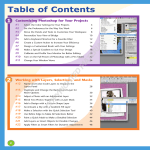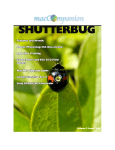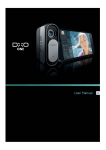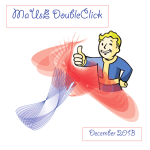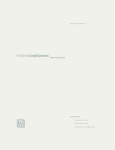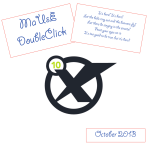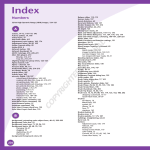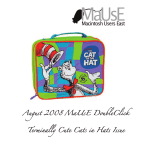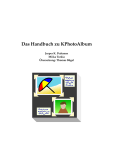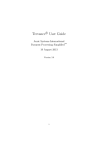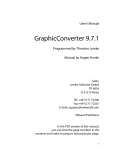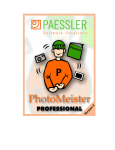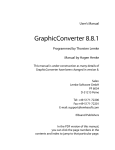Download April 2014 “As Seen On The Internet” Issue
Transcript
April 2014 “As Seen On The Internet” Issue "The relationship between money and happiness is very tenuous; the relationship between personal bonds and happiness is incredibly strong. So joining a club that meets once a month produces the same happiness gain as doubling your income. It's all about the number of people you associate with and how intimately you associate with them." David Brooks, in The Social Animal: A Story of How Success Happens. 2014 MaUsE Executive • President : Michael Shaw [email protected] •Vice President: Ian Winton Secretary & Apple Liaison: Marcel Dufresne [email protected] • Treasurer: Ken Jansen • Director: Stan Wild • Director Jim Danaby • Director: Brian Elston MaUsE Contact Information: The MaUsE c/o Michael Shaw 237 Huntingwood Drive Oshawa, Ontario, Canada L1J 7C6 w w w. m a u s e . c a DoubleClick Produced and Edited by Michael Shaw Photographs by Irma Shaw Don’t forget to pay your MaUsE Membership fee. Still only $45 per year. From The Editor What you are looking at is the April 2014 edition of the MaUsE DoubleClick, the online publication of the Macintosh Users East, (MaUsE), a motley collection of mostly harmless cranks who reside in Southern Ontario with their motley collection of old and new Macintosh,Hackentosh & MacClone computers. The DoubleClick is published using a 2.8 GHz iMac Extreme and QuarkXPress 10. An antique Kodak DX7590 is STILL being used for all pictures. Everything not specifically attributed to someone else can probably be blamed on the Editor. Back issues can be downloaded from the MaUsE website: < www.mause.ca >. Submissions from MaUsE Club members are almost always welcome. Maybe that last bit is an exaggeration. Send your submissions and articles to me at: < [email protected] >, especially if there are files or pictures attached. I have never refused a submission yet. Because we care about the environment, the MaUsE DoubleClick is created using only recycled electrons: matter was neither created nor destroyed in the process of creating this issue. There is always room for another piece on any Mac-related topic and Iʼll make room if there isnʼt. I would like your submissions. But I won't beg. About MaUsE Macintosh Users East. also known as MaUsE, is the most active Apple-authorised MUG (Mac User Group) in Southern Ontario. MaUsE is here for users of all Apple products, including Apple computers, iPods, iPhones, and iPads. Apple, Macintosh, and the Apple logo are trademarks of Apple Computer, Inc., registered in the U.S. and other countries. The MaUsE (Macintosh Users East) is an Appleauthorised Macintosh user group Michael Shaw, Editor MaUsE Meetings are held in Room 1 at the new Whitby Public Library on the south-east corner of Henry and Dundas West in Whitby, Ontario on the fourth Wednesday of each month except December, July and August. Meetings start at 7:00 PM but there is an early session from 6:30 for people who wish to discuss hardware or software issues or problems. Macintosh virus problem are discussion from 6:58 to 7:00 PM Go Pro Bundle From QuarkXPress Quark Software Inc. announced a special and limited-time offer to creative professionals who want to upgrade to QuarkXPress 10. Starting 1 April 2014 anyone who purchases QuarkXPress 10 as an upgrade or new full product will have the option to receive a bundle of tools for creative professionals worth more than $900 / 1000. The new Creative Pro offer from Quark includes Markzware ID2Q XTension, Corel AfterShot Pro, Linotype FontExplorer X Pro, five professional Linotype OpenType Pro fonts and a copy of QuarkXPress 9, which allows users to open legacy files older than version 7. To learn more about the details and how to purchase the Go Pro bundle please click this link. QuarkXPress is used by millions of designers around the world. There is a huge fan base out there and we want those designers to stay well-equipped with the latest tools they need to do their best work. Along with QuarkXPress 10, users will receive a massive bundle of professional tools that make life easier, more productive and more creative, said Matthias Gilke, Senior Global Marketing Manager at Quark. The special offer is also for organisations large and small that prefer not to be locked into cloud-based software rental. Designers now have an affordable option for moving to QuarkXPress 10, which is sold as perpetual licenses with no requirement for ongoing payments. The Go Pro bundle option is available with every QuarkXPress 10 upgrade for $349 / 499 or full product purchase for $849 / 1449. The bundle of tools is worth more than $900 / 1000 and includes: Markzware ID2Q (V9 Mac/Win, V10 Mac only) ID2Q provides a quick, easy and affordable method of converting files from Adobe InDesign to QuarkXPress. Once in QuarkXPress, users are in a flexible and familiar environment, allowing for much easier editing. Corel AfterShot Pro (Mac/Win) AfterShot Pro is a fast, flexible photo workflow solution that combines robust photo management, advanced non-destructive adjustments and complete RAW processing. Linotype FontExplorer X Pro (Mac/Win) Experience an ultra-intuitive interface, a reliable architecture and a powerful feature set that provides quick access and control over your fonts. Five professional Linotype OpenType Pro Fonts (Mac/Win) Save time and create stunning effects by using these fonts that offer OpenType Pro features such as swashes, true small caps and fractions and discretionary ligatures. QuarkXPress 9 (Mac/Win) Enables users to open legacy QuarkXPress files older than version 7. In addition to the Go Pro bundle, customers can choose the option Go Pro Plus for only $449 / 599 for upgrades and $949 / 1549 for new full product purchases. The Go Pro Plus bundle adds 12 months of maintenance including free unlimited help desk support for all technical issues and one free upgrade, if released during the enrollment period. The Go Pro and Go Pro Plus bundles are available for commercial as well as site licenses. For users who would like to upgrade or purchase QuarkXPress 10 without either bundle, the prices are $299 / 449 and $799 / 1399 respectively. Customers who purchase an upgrade or a full copy of QuarkXPress 10 together with the Go Pro bundle starting 1 April 2014 need to register their license first and then complete the redemption form using their bundle serial number Once redeemed, users will receive their additional bundle items within 20 working days. Customers have until 13 December 2014 to redeem the free bundle items. To learn more about QuarkXPress 10, which features the new Xenon Graphics Engine, HiDPI and Retina support and over 50 new and enhanced page layout features, please visit http://www.quark.com/10. Quarks software enables organisations of all sizes to meet customer demand for engaging, relevant communications when, where, and how they want them. Our solutions combine the power of XML with flexible layout and design to automate the delivery of customer communications to print, Web, and interactive experiences on the latest digital devices. Financial services firms, manufacturers and governments around the world rely on Quark solutions to elevate customer communications to new levels, reduce time to market, and lower costs. My need, my search! Over the last few years my vision has gradually deteriorated due to macular degeneration. More recently, arthritis is increasingly affecting my fingers and thus my manual dexterity. I am a two-fingered ‘hunt and peck’ typist, never having learned to ‘touch type’ In other words, I need to look at the keys whilst typing and over the past year typing itself has become increasingly difficult for me. Reluctant as I was and am to give up computing, I decided to see if I could find a keyboard that has large keys with large, easy to read letters and symbols engraved upon them that would restore to a large degree the ease with which I could type and use my computer. My search of the internet discovered two companies, Chester Creek Technologies Inc. and Greystone Digital’s BigKey Company. Both of them offer their own brand of keyboards with BIG, (one inch square) LARGE, EASY-TO-READ, KEYS. Chester Creek offers a variety of large-key keyboards; keyboards with bluetooth, wireless or USB connectivity; keyboards with white letters on black keys, black letters on white keys or black letters on yellow keys and, keyboards with keys that are colour coded to suite various learning needs; all of which are guaranteed for six years. Greystone Digital (BigKey Company) manufacture their products in the USA, and they offer a variety of keyboards with large keys which are warranted for five years. If all the other factors had been comparable, Greystone Digital’s ‘Made in the USA’ origin would probably have influenced me in their direction. I carefully examined and compared the available information relating to-both company’s products, and, after a great deal of checking and weighing of the relative pros and cons, my eventual choice of what to buy was a Chester Creek USB connection ‘Visionboard 2’ with black letters on white keys. and, and a companion ‘Chester Numerical Keypad’. Both were designed for people who have vision and / or dexterity issues. The Visionboard’s keyboard is marginally larger that a regular keyboard, approximately one inch wider and one inch deeper front to back; (actual dimensions: 19'' x 7’'x 1.5'') it is a full QWERTY keyboard, (although there is no built in numeric key-pad).It features two USB 2.0 side ports and 12 oval F-keys. There are two legs on the bottom of the keyboard that can be flipped down to give you a choice of position that is the most comfortable for you to use. The vision board takes up little more desk spade than my previous Apple keyboard. The one inch square white keys are BIG, (approximately four times the size of standard keys) they feature high contrast, black letters, numbers and symbols which are easy for me to read… exactly what I needed; the ‘escape’ key has been relocated immediately below the ‘home’ and ‘end’ keys; a LED ‘cap-lock’ light is positioned immediately to the right of the space bar. The Chester Numerical Keypad at 5.25" x 7.25" x 1.25”, approximately 50% larger than that the keypad of a regular keyboard, it features the same big 1” keys as the Visionboard 2 and has all the features of a typical keypad including the ‘/‘ key for division, the * key for multiplication, and ‘0’ and ’00’ keys, plus, a it sounds a subtle ‘click’ to confirm each keystroke. The keypad sits snugly beside my Visionboard into which it plugs via one of its 2 USB ports. When combined in this way they take up approximately six more inches in width than a standard keyboard. When the keyboard and the numeric keypad arrived at my home it was a simple, ‘plug and play,’ situation (USB connections were used, no drivers to install) and I was ready to start using them. I am enjoying using them! The Visionboard and Chester keypad meets my current computing needs better than any regular sized keyboard has done in the past two or three year. After spending those years peering more and more closely at regular keyboards through stronger and stronger glasses, I can now report that my new VB2’s large keys are a pleasure to behold and to use; I can actually see and read each and every key clearly! My dexterity problem, the creeping advance of arthritis into my fingers during the same several years had severely reduced my already imperfect typing ability resulting in me even more frequently hitting two keys at the same time causing frustrating errors; the Visionboard and its companion keypad have almost eliminated that problem and the resulting stress that it had caused for me. They could not make me a proficient typist, (they do have their limits) but, they have significantly help make my day-to-day typing more accurate and my use of the computer again pleasurable. The increased size keys have a slightly different touch’ to those on my old keyboard, but I have quickly adjusted to the difference. What’s missing? There are a couple of things absent from the keyboard and keypad; 1. On my previous keyboard I had ‘control, option, and alternate' keys located at both ends of the space bar, on my new keyboard I only have them on the left side. 2. The lack of a numeric keypad as an integral part of the Visionboard means that I must accept the fact that there are no speaker volume control keys on my new, now adjacent, numeric keypad. It has taken patience and time for me to become accustomed to their not being available. So be it. The bottom line for me is that I very much like and enjoy my new Chester Creek Visionboard and keypad. I would happily recommend it to people who have vision and / or manual dexterity issues and who are seeking to replace their existing keyboard with one which will enable them to regain the many pleasures of computing. There are many keyboards available with large letters and symbols on the regular sized keys, but I could find only two North American companies, ‘Chester Creek’ and ‘Greystone Digital’ (BigKeys Company) that are offering keyboards with LARGE KEYS. I chose the Chester Creek keyboard over the BigKeys Company’s product based on a number of factors: 1, Visionboard 2 has more function keys. 2, It has a six year warranty. 3, It is also available, (at a higher price) in a wireless format, and, a ‘Big Blu’™ VisionBoard with Bluetooth. 4, A matching numerical keypad is available. 5, Their products are more competitively priced. Greystone Digital, (BigKey Company) manufacture their products in the USA, and they offer a variety of keyboards with large keys which are warranted for five years. Chester Creek are guaranteed for six years when used in-home but they do not include that guarantee in writing along with the packaging of their keyboards. To me guarantees are an integral part of any hardware purchase. I would advise future purchasers to keep a back-up record of the purchase date and the vendor from whom it was bought. The cost of Chester Creek’s Visionboard 2 - US $69.95, the Numeric Keypad - US $29.95 plus shipping. For detailed information on their other products contact [email protected] The full line of Chester Creek products can be obtained in Ontario through ‘Special Needs Computers’, St. Catherines, Ontario, www.specialneedscomputers.ca - phone 1-877-724-4922. Some, but not all, of Chester Creek’s products are also available in Canada through various on-line vendors at competitive prices. My word to the wise; my experience is that buying on-line through a reputable Canadian vendor eliminates the hassle and extra cost of having to pay Canada’s ‘Customs Duty’ + ‘HST’ + ‘UPS’s Brokerage fees’ as ‘Cash On Delivery’ to UPS’s ‘ground service’ at the time your purchase is delivered to you. Chester Creek’s products are available in many countries of the world. For readers outside of Canada, and for Non-Mac computer users, here are the Vision Board 2’s Technical details: • Operating Systems: Windows 98SE and newer, MAC OS 10.1.5 and newer • Safety: FCC CE Approved and FCC CE Approved • Big 1” keys • 12 Oval F-keys • USB connectivity • 6 Year Warranty for in-home use. For specific international information contact Chester Creek at www.chestercreek.com Contributed by Stanley G. Wild, The Old English Gentleman Chester Creek Technologies, Inc. is a designer and manufacturer of specialty computer keyboards, mice and accessories, located in Duluth, Minnesota. Chester Creek Technologies began with the idea to create a line of functional and fun keyboards and mice for children and those with special needs. Today, Chester Creek offers over a dozen keyboards and nearly as many mice, not to mention the many other computer accessories that they have added over the years. What started as a kid-friendly group of products has expanded into the assistive technology niche, and Chester Creek is now known for their high visibility keyboards as well. In addition to our VisionBoard Black, our VisionBoard2 – white and yellow – and our ReaderBoard, they are now offering a wireless VisionBoard in black or white for greater flexibility. These keyboards feature large print and high-contrast color schemes, which can greatly increase visibility for a number of conditions. For instance, our VisionBoard Yellow has been incredibly beneficial for many individuals suffering from macular degeneration. Universal Access On the Move Mac OSX 10.9 Mavericks After upgrading to the OS X 10.9 Mavericks Developer Preview, I tried to run one of my favorite everyday OS X applications: Dragon Dictate. This neat little application, one that both Ian and I have demonstrated at MaUsE Meetings in the past, allows the user to dictate by speaking directly to your computer and have the words appear on screen in any email, chat, or any application that accepts text. Dragon Dictate uses OS X’s GUI scripting control features to work its magic, and it requires you to “enable access for assistive devices” in System Preferences each time you install it on a new computer. After upgrading to Mavericks, Dragon Dictate gave me the familiar message about enabling assistive devices. I opened System Preferences and headed over to the Accessibility Pane, where the option has lived for years. Unfortunately, the old check box for assistive devices was gone and none of the new options seemed applicable. Without the ability to grant Dragon Dictate access to OS X’s underlying control functions, it would not run. With so very many people using the same Dragon Dictate software and running the same system as I have on my computer, I knew that the answer to this problem would be easy to find. Thankfully, after a bit of searching, I found the answer online, posted by another Mac user with Mavericks. He reported that Apple had simply moved the accessibility option to the Security Preference Pane. You’ll find it in System Preferences > Security & Privacy > Privacy > Accessibility. Unlike previous versions of OS X, which used a universal checkbox in an “all or nothing” approach, the new functionality in Mavericks allows users to individually choose which applications can gain control of the system to perform their various scripted functions. Besides granting universal access, the Privacy tab in the Security and Privacy Preference Pane is where you set up which applications you want to be able to access your contacts. Security and Privacy is where you set your preferences for your Firewall, FileVault and Login security requirements. Have a look at your Security and Privacy pane now: The pane should show a locked padlock in the lower left corner. If it is open, click on it to lock it. If it is already locked leave it alone until you want to make changes. In order to make changes, you will need to click the closed lock and then log in with your administrator password. When you do this the lock will pop open and you will be able to make changes. Make sure you remember to go back and lock it again to prevent other people from making further changes. I am sure that all of us will encounter little mysterious events on our computers, anomalies that confuse or distress. Always remember that you are not alone and your situation is not unique. There are millions of other Mac users out there using similar systems who have already had your problem and somebody has already found the answer. In most cases you just have to find where it is posted. Submitted by Michael Shaw Barefoot World Atlas The World at your Child's Fingertips Touch Print is known for its innovative new brand of digital text books. I reviewed 'Gems and Jewels' back in the Feb 2013 DoubleClick. I have also had the opportunity to look at their Chemistry app called 'The Elements'. I can't decide whether to call these two items ebooks or apps. They are a blend of both. I see these as the future of school text books, where you can, not only read the text, but also interact with a lot of the content. This time around I will be reviewing "Barefoot World Atlas" which is Touch Print's version of a Barefoot Books publication. Barefoot Books was established over 20 years ago. It is an independent publisher specializing in carefully crafted children's books, CDs, games, puppets, puzzles and gifts that try to instill values in their young readers while inspiring creativity. The hard cover book version has 52 pages of facts about the world about us, with pull-out maps and fold out booklets and panels for various locations. Barefoot World Atlas reminds me of the Children's Encyclopedia I used to read and look at in my much younger days. Not only was there a description of the item, but there was always at least one accompanying picture. It is these books which fuelled a lot of my dreams. They are the reason why I wanted to visit the Mammoth Caves in Kentucky, Mount Rushmore, Machu Picchu, Morocco, and Mt Snæfellsjökull in Iceland. These books brought the world to my door step for me to explore. This app can do the same for the new, younger generation. When you open up the app, you are presented with an interactive 3D global view of the Earth centred on Africa and some gentle background music. It will not take you long to start exploring this magical globe. The globe can be rotated and enlarged with the usual finger motions. You can jump right in and start tapping on some of the icons you see or you can direct your search using the globe icon found at the top left. I'll leave the settings for now and invite you to start exploring. As you observe a region there are cartoon icons and animated pictures that can be chosen. For instance, when you zoom into Hawaii, you get a cartoon picture of the Mauna Kea observatory and an animated picture of a surfer. Tapping the observatory icon brings up a panel with a description of the observatory. There is a sound icon at the beginning of the description which, when tapped, will cause the description to be read to you. There is a suitable background sound for each of the atlas' many articles. In this case, for the observatory, it is some eerie satellite pinging sounds. If you choose the surfer, you get a catchy short surfer audio loop. At the bottom of all articles is an icon for a real picture of the item. At the bottom right is a set of right and left arrows. Pushing these takes you to the next article from the atlas. If you decide to direct your search a bit, then you will use the globe icon found at the top left. Tapping this brings down the Starter atlas package. You can direct your search by region, country, or specific feature. With the regions, the world's land masses and ocean are broken up into 19 specific areas that can be explored separately. Tapping your choice centres the globe on that area. With countries, you get an alphabetical listing of all the countries with their flag. Using Armenia as an example, when I tapped its name, the globe zoomed in to Armenia. There was a picture of its geological boundaries and a larger flag. The capital city, Yerevan, is listed next with the actual time and weather shown, as well as how far away it is from your location. Beneath this is a short article describing some of its more important features. You can also call up data on the land mass, population (including how many are under 18 years of age), highest point, currency, # of cars per 100 people and the average CO2 emission. This data is live, being linked to the Wolfram|Alpha web site. The third search option is features. Tapping this brings up a very long list of various plants, wild life or geographical features to choose from. There are a few other setting choices you can make. These others are under parental control. This will keep unwanted purchases from occurring. That is, until your child can read the instructions. To enter these settings, the screen will indicate in words for you to press one of three shapes. Now you can turn on/off the background music. You can turn on/off the title being automatically read each time. I personally like having both of these on at all times. The music fits in well with whatever I am looking at. At the bottom left corner of the main screen there is an icon for Barefoot Books. It will ask you to join the Barefoot World Atlas community. Here you will find like minded parents and educators. You will be able to share ideas and suggestions on how to better use the app. Again, it is to your benefit to sign up for this added feature. You can connect with Facebook or your email to get news, competitions and ideas for activities based around the app. The last option I want to write about is the language setting. Amazingly, you can have the complete atlas converted to one of six languages. This includes the audio as well as the written words. You can choose from British, Spanish, Catalan, French, German, and Japanese. The audio I listened to was first rate. You better know your French, if you pick 'français'. It is spoken quickly, being intended for French as your first language. The same can be said for the others. Could it be used to practice a new language? It couldn't hurt. After all, you will have the printed words there to look at while the audio is being read. You could also just practice reading the words. And remember, children pick up new languages very quickly when they are young. I have a couple of points to add to the review. First, this is not a small app. It is about 1.4 GB. Depending on your device, it will take up a considerable amount of space. Secondly, there are some in-app purchases that can be made in terms of expansion packs. There are currently five packs, with more to come in the near future. These are in the form of games to play, such as puzzles, and more specific items on certain areas, such as major cities. One thing I would like this app to add would be a search field. You are stuck swiping through a lot of lists if you are trying to find something in particular. It may not be possible to add this function to the app, but I would welcome it. Even the list of features is hard to manoeuvre through. At first I thought the list was alphabetical, but this is not always the case. You get Acapulco, Aconcagua, Martial Eagle, Apricots, Black-browed Albatross, Elk, Cotton and Alligator listed one after the other. Lastly, I was able to change the temperature and mileage units to °C and km rather than °F and miles. This is somewhat hidden in that you have to change the language used from English (Imperial) to British English (Metric). This app contains a beautifully illustrated 3D globe with multimedia features, hundreds of facts about the world's cultures and regions, including live country facts. The hard cover book sells for $20. This app, with way more features, sells for about $5 at the iTunes app store. Invite your child into this magical world and fuel their future dreams. Go to: www.barefootworldatlas.com/?tpnav=1 to find out why it was chosen by TIME Magazine as one of the top 25 apps for children in 2012. It is listed as appropriate for ages 4+ and recommended for ages 9-10. I would not wait that long to have my child play with it. If they can't read, take the opportunity to sit down with them and use the app together. The pictures and animated drawings call out to you from the screen. They each and every one are saying - Pick Me!!, Pick Me!!. I can foresee many hours spent checking out all the information found in this app. Submitted by Marcel Dufresne Unfunny Malware - Ransomeware Serious Shit for Safari Users As a group of exclusive Macintosh users, it has been our tendency to find most types of virus and malware threats amusing. After all, by definition virus attacks are what THEY get, not what WE get. If users are running Windows, they are pretty much guaranteed to get a virus free with every update and to have to shell out big bucks for anti-virus software every year. Macs don’t get virus infections and Mac users can safely ignore late-night phone calls from call centers in India telling us that our Windows computer is brimming over with filthy bugs. But have a look at the Macintosh Desktop pictured below. This is a new type of malicious virus that has been targeting Apple / Mac OS X users. Ransomware is a type of malware that can block access to your computer system. The original FBI Moneypak virus that ravaged the PC world was discovered in 2012 and primarily targeted Windows Operating System users. This new version of the FBI Moneypak malware for Macs uses Javascript to hijack internet browsers (specifically Safari) on Mac OS X. Ransomware exists in the Safari browser, not on your computer, and is indicative of a Safari issue. Don’t panic and don’t pay the ransom. Ransomware will show a full screen browser window that claims, “All activities of this computer have been recorded. All your files are encrypted. Don’t try to unlock your computer! Your browser has been blocked due to at least one of the reasons specified below.” The browser window will then list the crimes involving copyright and related rights law violations, distribution of prohibited pornographic content, neglectful use of a personal computer, and more. The browser window, according to the alleged FBI Cyber Department, or some other government authority, will then insist that the user must pay a “fine” using a service such as Moneypak - or the computer user will face a stiff fine or charges leading to serious jail time. The “fine” that the hackers are extorting can range anywhere from $100 to $500. In essence the hackers are holding your Mac for ransom. With this type of malware there is no actual infection on the Mac system but the victim is led to believe that there is. You will find your Safari browser window cannot be closed and you may need to perform a Force Quit of Safari. Force quitting your browser will result in the same window reopening when you open Safari again, due to Apple’s restore-from-crash feature on Mac OS X. So it goes in a cycle where every time you try to leave the page Safari reloads it, and every time Safari starts up again the same page will be reloaded. Power Cycle Your Modem and Router There are three safe ways to remove “ransomware” malware: You can close the browser page showing the FBI Cyber Department warning 150 times, by clicking the Leave Page button each time when prompted by Safari. You need to do this 150 times because the Javascript that makes up FBI ransomware spawns 150 iframes (layers in a web page) dynamically. You can reset Safari from your Safari menu. This will erase the ransomware page and warnings but will unfortunately wipe your entire browsing history, saved names and passwords, auto fill text, and more. Make sure that you check off all of the items in order to get a full reset. You should know the proper sequence for restarting your internet after a power failure. You might want to this every few weeks to prevent or fix any Internet connectivity issues: Resetting or rebooting your modem can help straighten out a whole range of problems your modem might be having. This is when you turn your modem off and turn it back on again, allowing it to refresh itself – it’s just like giving your modem a good night’s sleep. Some modems have a button that does this, but the sure-fire way to reboot your modem is to turn it off at the wall, wait for 30 seconds, and then turn it back on again. This article describes how you can power cycle (or restart) your Internet modem and router. This will also come very handy where there’s a power outage and your computer / router / modem shuts down. 1. Shut down the computers. 2. Switch off the modem. followed by the router, and also unplug their power cables. 3. Wait for 30 seconds. 4. Plug the power cords back into the modem and the router. 5. First turn on your modem and wait for it to initialize (let the lights become stable). 6. Then switch on the router and wait for it to initialize (let the lights become stable). 7. Now turn on your computers and any other devices connected to the network. You should now be able to access the Internet. If your system starts up with a warning like the one below, don’t panic. Just restart your computer again and the router will sort out the addressing again to eliminate the issue. There is another solution: Change your browser. The Google Chrome browser, for instance, is not vulnerable to this type of attack and Firefox is much less vulnerable than Safari. March MaUsE Meeting Report As was mentioned in last month’s issue, the topic for he March MaUsE get together was “Gadgets”. Ian ran the show, such as it was, and invited various members to show off gadgets that they use with their computer, iDevice, digital camera, or simply on its own. There were quite a few gadgets shown and discussed and a good time was had by all. The grand prize in the raffle was a certificate for a copy of Micromat TechTool Pro 7, which was won by Bruce. The Crestone Pro Solar Light Bulb (N210C) From Nokero I am always on the lookout for efficient green products. Even though we have plenty of energy here in Canada, we must think about the future. There are a number of free-energy light sources on the market. I have a flashlight that I can shake up and down to produce light. Another one has a crank that will power up a flashlight and the radio that is part of the device. These work well in emergencies but hardly produce hours of light. I would rather have a solar powered light that can last for a few hours when properly charged. Nokero produces a variety of solar lights, http://nokero.com. I asked to review one of their devices and mentioned that I would like to use it when camping. They sent me the Crestone Pro Solar Light Bulb which is specifically designed for outdoor use. Having a solar light available in the case of an emergency just makes sense. You won't have to look for candles and matches, or where you last put that flashlight. No worries about having enough working batteries for the flashlight or an open flame in the house. Walking around with a candle may have worked all right in the Victorian age, but our technological advances provide much safer choices. With the ice storms that hit our area this year and the subsequent blackouts, having a ready to use solar light was great. Besides aiding with the energy poverty of the world, this light has so many more uses. It is perfect for camping, especially if you are roughing it. Even with electricity supplied, I find that lamps are very limiting when away from home. Or how about when out on a boat, or out on your patio? A solar light is extremely convenient. I have purchased some other LED lights to use specifically for reading. Some of these attach to the top of the book and shine down. Others are just small flashlights which tend to roll around or have too weak a light to illuminate the full page. None of these compares to the ease of the Crestone Pro. I like to read at night, sometimes in the middle of the night. Turning on the bedside lamp tends to wake up my wife. With the directed LED beam from the solar light, this is much less of a problem. It has a convenient loop that allows me to place it at whatever angle I want. I don't have to reattach it every time I turn a page. The light is good enough that I don't have to change the angle as I go from the top of the page down. I just lie it on my chest, and start reading. The light is designed to endure the elements and withstand high temperatures. Setting it on the window sill to charge up will not harm the device even if it gets really hot. Nokero lights are built with an impactresistant plastic so they are durable. The lights are designed to endure being dropped, scraped, squashed, baked, pinched, bumped, nicked, kicked, rained on, snowed on, hailed on and, of course, being handled by curious children. This ABS plastic makes it shatterproof. There is no need to worry if your bulb or charger gets rained on as they are rainproof. But, it is not completely waterproof, so don’t try using it under water. It is also designed to withstand exposure to snow, but will last longer if not exposed to daily freezing and thawing. The Crestone Pro comes with four wide-angle, light emitting diodes (LED). There are two light settings, High and Low. It will automatically switch off in bright light to further save the charge. Each bulb has an integrated light sensor that detects how much light is in the room or outdoors. This feature ensures your light runs only when it needs to. The Crestone Pro produces 13 lumens on High, good for 4 hours, and 5 lumens on Low for 6 hours of continuous use. The Nokero Crestone Pro is the most rugged version of the Nokero series of lights. It has a camouflage design, a larger solar panel, and a rubber bumper which makes it ideal for outdoor uses like camping, cooking or hiking. The rechargeable AA battery lasts approximately 1.5 - 2 years, good for more than 500 recharging cycles. If you notice that the charge starts to run down too fast, you can replace the one battery with any rechargeable AA NiMH 1.2 V battery, or use any AA battery if you are not concerned with recharging. To change out the battery in the Nokero Crestone light bulb, you unscrew the plastic frosted dome and remove the battery from its enclosed compartment. The back has a wide state-of-the-art, high quality solar panel that will fully charge the battery after exposure to about 6 hours of sunlight. The solar panel will charge even when it's cloudy but it takes much longer and is much less efficient. It is best charged in direct sunlight. The swivel head and the top loop make this possible no matter what angle the sun is at. This loop has a clamp that allows you to hang it outside for charging. It also makes it very portable. Once the sun has charged your device, the generated power remains in it for up to a year. However, the longer you wait, the harder it is for the battery to retain that charge. I would recommended that you charge your light, at the very least, every few months so that you are always ready for a future emergency. Taking care of your light is easy. Simply place your Nokero device in direct sunlight to charge during the day and take it down at night to use as a light. A lightly damp towel or cleaning solution can be used to carefully remove any sediment that collects on the solar panel over time. If you notice your device is not working, it may be time to replace the battery. Lastly, try to avoid letting your device sit in standing water (it has been know to rust) and you will be ready to enjoy hours of clean energy. Nokero (short for "No Kerosene") designs, manufactures and collectively distributes safe, affordable, and environmentally friendly solar based technologies. Their solar lights and solar battery chargers are high-quality and low-cost, eliminating the need for harmful and polluting fuels often used in energy deprived areas around the world. Nokero light bulbs can be used anywhere you need light off the grid. These lights are unique relative to the competition because of their ease of use, relatively low price, charging efficiency, and use of standard batteries readily available throughout the world. The competitive peer group by and large uses proprietary battery technology that cannot be easily replaced and often has a higher price. These lights are designed for people without access to reliable electricity no matter where they live. I was not sure how good this light would be. Reading about it made me want to try it out. I was pleasantly surprised as it works way better than I expected. I thought I would use it only for emergencies (power blackouts) or when we are camping, but I have found a lot more uses around the house. Read about this light at the Nokero web site, http://store.nokero.com, or watch it in action with some YouTube videos, just type 'Nokero' in the search field. The light can be ordered on-line from their Colorado store. The Crestone Pro Solar Light Bulb (N210C) costs $20 + shipping. Have a look at it and the other Nokero lights. There should be something there that will suit your needs. I am looking forward to using it when camping this summer, but until then, I am charging it up and using it every day. I am sure you will be able to find a lot of uses for this versatile light. Submitted by Marcel Dufresne MaUsE Membership Now Due If you have not yet paid your yearly MaUsE fees, please bring a cheque payable to MaUsE, or $45 in cash, to the April meeting and give it to Ken. New From AKVIS AKVIS Draw 1.1 AKVIS has just released another wonderful new program for digital photographers. This one is called AKVIS Draw and it shares the same general interface and usage characteristics that we have found in the majority of AKVIS titles we have looked at. Like the other AKVIS titles, AKVIS Draw is available as a stand-alone application and as a plug-in to a photo editor, like Photoshop or Ps Elements and is available in versions for Windows and Mac. The program can be downloaded in the form of a fully-featured 10-day free trial from the AKVIS website so you can try before you buy. The price of the program varies with the type of installation and the end use. During the trial period you can try all options and choose the license you like. Non-commercial license for stand-alone or plug-in is $50 and both together is $80. Commercial license for both together is $90. The functionality of the program depends on the license type. The program comes with a huge library with 28 Presets and appears to work best with images that do not have a busy background. The rendering tends to smooth out blurred backgrounds and accentuate the crisp image in the foreground. The Presets are further modified through the use of eight sliders that control image features and two general controls that turn the original colours off or on and determine pencil stroke thickness. As you can tell from the pictures shown here, of only 6 of the 27 Presets, the program does a fairly good job of making a picture taken with a camera look as if it were drawn with pencil, or pencil crayons. The program operates automatically and requires the use of no tools except an eraser for touch-up work. Everything else, including colour intensity and a lot of other arcane aspects, are controlled through the sliders found in the Drawing palette (see below right). As with all of the other AKVIS programs, there is a sophisticated Text palette that makes it easy to watermark or title your finished image (see below centre). Text can be placed anywhere on the image, in any size or colour, using any font in your computer and can have a background glow set in a different colour. Although this program may appear to resemble AKVIS Sketch, reviewed in a recent issue of the DoubleClick, it is actually very different from Sketch in that it tends to reduce photos to a single element. Sketch is fine for rendering photographed landscapes and seascapes into chalk drawings but AKVIS Draw is best for removing all of the background clutter and distracting data from an image and re-creating the subject in just a few bold strokes. Draw might be the better choice for high impact illustrations for a book or instruction manual. Of all of the AKVIS programs. Draw is probably the easiesty to use. It makes a realistic looking drawing effect in just one click! Just load your image into the program and adjust settings to generate an artwork. AKVIS Draw creatively produces the pencil strokes. The sliders invite experimentation and the 28 Presets provide a wide range of effects. To create a Preset of your own, adjust the parameters until you have a rendering that you are likely to want to use again, type a suitable name for the preset, and press Save. The new Preset will appear in the list of factory Presets AKVIS is a software development company focused on producing innovative digital imaging solutions with the primary emphasis on quality and simplicity of use. The company’s highly successful product family includes: AirBrush, ArtSuite, ArtWork, Chameleon, Coloriage, Decorator, Draw, Enhancer, HDRFactory, LightShop, Magnifier, MakeUp, MultiBrush, NatureArt, Noise Buster, OilPaint, Refocus, Retoucher, Sketch, and SmartMask. The official web-site, www.akvis.com, offers free 10-day demo copies, manuals, examples and tutorials for all of the software. Contributed by Michael Shaw Take Control eBooks Apple TV DoubleClick features an ebook from Take Control Books every month. These ebooks have been published in PDF format and cover issues related to Mac OS. Because they are in PDF format, these ebooks have a lot of advantages over the traditional paper books. Electronic books are a new experience for many people, but they provide you with a good deal of flexibility that isn't available with printed books. With your purchase of the ebook you get expert advice on various topics but with an Apple perspective. These are the same expert authors of some best-selling print books. The download is immediate and you don't have to leave your house to get it. Because it is paperless it can be purchased for much less than a paper edition. Also, if a new edition of the book comes out, your original purchase of the book allows you to easily update your current copy for free. There are clickable links right in the text so that your book immediately leads to other sources on the same topic. It is readable onscreen which means you can control the size of the print. If you use Preview you can even highlight sections without messing up the book (use a copy of the original if you are worried). You can even print up a paper copy of the book if you feel the need. The catalog is very extensive and can be accessed from Take Control at http://www.takecontrolbooks.com/catalog. They offer free sample sections of all their ebooks and a money-back guarantee, so try one out anytime. As readers of the DoubleClick, you also now have access to this coupon (CPN90219MUG) which entitles you to a 30% discount on the purchase of a book. The Apple TV may be the smallest component of a home entertainment system, but its size is in stark contrast to the vast quantity of content that it can bring to life through your television. With it, you can consider cutting the cord to your cable company — and ditching that expensive monthly bill! And with the advice in Take Control of Apple TV, you can go far beyond watching movies and TV shows to make the Apple TV into the hub of your stereo system, display gorgeous slideshows of your photos, and play iPhone and iPad games on the big screen. The ebook walks new owners through setup, and then dives into explaining how to best control the Apple TV with the included remote, Apple’s Remote app, or another TV remote. You’ll learn to customize the icon grid on the main screen, enable parental controls, and make your screen saver look awesome. Josh also covers uses of AirPlay, the Apple technology that lets you beam audio and video from an iPhone, iPad, or Mac to the Apple TV, and lets the Apple TV send audio to compatible speakers anywhere in your home. When it comes to content, you’ll tour the Apple TV’s built-in video apps — iTunes Store, Netflix, Hulu, HBO Go, PBS, YouTube, and more — plus get ideas for which are likely to offer what you want to watch. But you’re not restricted to commercial video. The book explains how you can best view home movies and any DVDs or Blu-ray discs you own, listen to your music or iTunes Radio, use Home Sharing to display your photos via the Apple TV, and discover iOS games designed for playing via the Apple TV. If you’re feeling geeky, you can read about how to make Plex bring in even more video content. Finally, the Apple TV isn’t just about entertainment. Thanks to AirPlay, it makes a great device for giving presentations from a Mac, iPhone, or iPad using Keynote; it’s the perfect accompaniment for a road warrior heading into unfamiliar conference rooms. Get all the details, including a list of what you’ll need to handle any hardware you may encounter. In this 197 pages book you'll read about: The one-button press for jumping immediately to the main menu Hiding unwanted Apple TV apps that clutter your main screen Must-know video navigation tricks (also in the free Cheat Sheet) Enabling subtitles for foreign-language films or for the deaf Which is better, Netflix or Hulu? Navigating with audio VoiceOver Playing music from the Apple TV on every speaker in the house The obscure way to move photos from a computer to the Apple TV Two ways to show home movies on your TV screen Using your TV screen as a second monitor for your Mac Essential items tfor giving a presentation via an Apple TV What you can do with Conference Room Display mode Improving AirPlay performance when playing games Setting up an Elgato EyeTV HD to record live TV for the Apple TV Everything you need to know about the Apple TV!! This ebook costs $10.00 normally but using the coupon will make a difference. Check this ebook out and a lot others at www.takecontrolbooks.com. Submitted by Marcel Dufresne Making New Friends Pen Pals - Internet Style One of the many ways in which adults differ from children is the difficulty we have making new friends: Children seem to be able to do it effortlessly, but for the rest of us, befriending strangers can be an uphill battle. Luckily, there is a mechanism called SPAM that makes it possible for anyone to meet and befriend a wide range of interesting strangers, right from the comfort of their own home. If your social life has gotten stale over the long winter months, mining your SPAM folder can be an entertaining and rewarding activity. Through the magic of the internet it is possible and easy to recreate the thrill that many of us experienced as children, I mean the joy of having a pen-pal who lives in a far-away exotic place and who wants to share aspects of his or her life with us via their words, candid pictures, and even, bandwidth permitting, a few explicit videos! Through the ability of Google Translate and email to truly democratise global communication, it is possible for us to interact on a one-to-one basis with many people with whom it would be impossible for us to interact in a face-to-face forum. And the best thing about the process is that there is no effort required on our part: People in distant countries, and people far above us in social status and wealth, are actually lining up to seek us out pleading for our attention and approval. Who among us has not received a note like the one shown here at right, sent to me from some lonely Russian lass who wants to share the secrets of her heart, in words and JPEGs? Who among us has not received a note from an American soldier in Iraq, Iran, or any one of the other 136 countries that the US has military bases, offering to quietly share the contents of a box full of money? Who among us has not received a note from the widow of an African General with millions of dollars left over from financing a recent Afro-genocide? And who among us has not received a note from at least half-a-dozen Nigerian bank officials desperate to find someone willing to stand in for the next of kin of a recently deceased multi-millionaire? The thing about SPAM that many of us ignore is that even the best SPAM filters are fallible, just like the justice system: in spite of the best intentions and design humans are capable of, sometimes the guilty go free and the innocent get fried. Likewise, some sweet SPAMs will find their way into your Inbox and some legitimate messages will find their way into your SPAM folder. Be suspicious. Another thing that many people forget about SPAM is that there are other ways to get SPAM than via email. SPAM can come by regular mail and via telephone. For instance - When your phone rings just once and you miss the call, do you ever call back to see who it was? Scammers use automatic dialers to randomly call hundreds of phone numbers. After the first ring, they disconnect. The scammers hope you'll see that number on your call display or in your missed call log and be curious enough to return it. If you do call to see who you missed you'll be connected to an expensive international hotline— usually an "adult entertainment" service—that immediately charges your phone account as much as $19.95 as soon as you connect... plus another $10 per-minute fee. Those costs typically show up on your phone bill as "premium services." Unless you recognize the number of the phone call you missed, you should never return a missed call. Submitted by Michael Shaw 337 King Street West, Oshawa, ON L1J 2J8 1.855.800.4817 | [email protected] www.alarytech.ca TechTool Pro 7 From Micromat TechTool Pro 7 is the latest version of the program and represents the culmination of over 20 years of experience fixing Macintosh problems. Remember ‘way back when Apple used to give out a copy of Micromat TechTool Deluxe on an optical disk, bundled with every new Mac ? Since then Mac users have relied heavily on Micromat utilities for Macintosh. I believe that it was a combination of two factors: TechTool Pro being so good and Apple’s Disk Repair utility being so anemic. Over the past two decades Apple has greatly improved their Disk Utility, and we all know that the new Macs are more stable and run better than ever, but there is still a need for a general repair utility like TechTool Pro. The Mac OS might be the most advanced and elegant operating system and Apple might manufacture outstanding computers using quality hardware, but sometimes components fail. Diagnosing a faulty memory module, optimizing disk and file performance, and detecting a failing drive often require the use of third-party tools not included natively present within OS X. For times like that, Micromat has always been there for Mac users. TechTool Pro 7 is now better than ever and fully 64-bit compatible. TechTool Pro is an entire suite of powerful utilities designed to help solve hardware and software problems. Techtool Pro can diagnose disk errors, perform routine volume maintenance, repair damaged file structures, and add emergency recovery capabilities. The utilities are divided into two general categories, Tests and Tools. The Tests are shown by default in the application window (see below) and the list of Tools can be accessed by clicking on the Tools button in the upper right corner of the window. As you can see from the list of Tests, the utility can be configured to either perform the entire suite of tests (Check Computer) or any one of them independently of the others. Depending on your processor speed and hard drive size, free space and condition, some tests can be quite lengthy: • Memory Test—checks the computer’s available RAM. • Surface Scan—checks attached available hard drives for physical bad blocks. • SMART Check—checks the built-in hard drive SMART parameters. • Volume Structures—checks all attached available Macintosh formatted volumes for directory corruption. • Video Memory—checks the video RAM. • File Structures—checks for specific file type corruption. Each of the Tests has its own configuration window that shows the progress and then the results of the test and individual tests can be queued up to run sequentially. The window at right shows the completed Test window for the RAM in my computer. TechTool Pro includes a number of Tools that you can select from the list in the Tools category. There are ten tools and a couple of monitors. Tools cannot be queued on the dock like Tests, since they cannot be interrupted while they perform their individual functions. Like the Test section, each Tool has its own configuration progress and results window. You will already be familiar with many of the processes that most of the Tools perform but if you have any doubts about what each part of the program does or what the terms mean, there is a 102-page Users Guide and Reference Manual that can be accessed through the TechTool Pro Help menu. The list of Tools includes: • eDrive—create, remove, mount, or restart the eDrive partition • Volume Rebuild—rebuild and repair a volume’s directory • File Optimization—defragment files on a volume • Volume Optimization—consolidate free space on a volume • Volume Cloning—create a clone or disk image of a volume • Data Recovery—damaged volume or Trash data recovery • Wipe Data—securely delete data from a volume • Volume Journaling—enable or disable file system journaling • Disk Permissions—verify or repair disk permissions • Local Network— see what Bonjour enabled devices and services are running on your local network. • Video—monitor calibration and iSight verification • Audio—manipulate and monitor the audio signal This new version of TechTool Pro is fully compatible with Mac OSX 10.9 Mavericks. Techtool Pro includes the option to install the Techtool Protection system preference, where you configure automatic functions that operate in the background. In particular, you can configure Protection to track deleted files, monitor the free space on your hard drives, save backups of critical directory data to help with recovery in the event of drive corruption, and to monitor the SMART routines of your hard drives. If problems are found, Protection delivers onscreen and email alerts. Micromat products can be ordered on line, or by phone by calling 707-304-5993 Monday - Friday 9 AM to 5 PM Pacific Time. All orders are delivered by download. The full version is for all new users of TechTool Pro is $99. The upgrade is for previous users of TechTool Pro is $39. Submitted by Michael Shaw TechTool Pro 7 Winner Micromat graciously provided us with a licensed copy of TechTool Pro 7 to be used as a raffle prize at our March MaUsE Meeting. Here is the happy winner at our March Meeting showing off his TechTool Pro 7 certificate. Congratulations, Bruce Notice the Difference ? AdBlock Does ! Are you using Safari? Do you have any Extensions? Do you know about Extensions for Safari? Safari Extensions are a way for developers to enhance and customize the browsing experience. Click gently on the Extensions panel in your Safari Preferences to access your Extensions and then click on the Get Extensions button in the lower left corner to shop Apple for Safari add-ons. There are many wonderful extensions that can be installed to modify your Safari browser. I have only one Extension loaded, a terrific little program called AdBlock. AdBlock requires no personal information to run, and doesn't monitor my browsing. See the pictures above to see what AdBlock does. As the name implies, putting AdBlock into Safari will prevent ads from loading in the Safari browser window. The fact is, advertising on the internet appears everywhere and takes up a lot of real estate in your browser window. Using AdBlock makes everything on the internet run faster because those dopey little banners and obnoxious little videos simply do not load. All I get is the content of the pages and YouTube video ads are a thing of the past: AdBlock removes YouTube video ads before you I them. If you don’t already know about AdBlock you should: more than 20 million people use AdBlock and rate it over 4.5 out of 5 stars. After I bought this AdBlock Extension I got a lovely email from Michael Gundlach, the creator of AdBlock, thanking me for paying for it. AdBlock is paywhat-you-want software: contributions are requested and optional. They help sustain the developer’s work and keep AdBlock running. The program costs as little or as much as you want to pay and credit cards and PayPal are gratefully accepted. It is worth noting that if you do go to the Apple Safari Extensions page ( https://extensions.apple.com ), you will find that the very first Extension in the Most Popular category is AdBlock. I am sure that you will want to find out more. Check out the AdBlock website ( https://getadblock.com ) and get ready to see a lot less advertisement and a lot more content on your screen. Contributed by Michal Shaw More Big News for QuarkXPress 10 Users: AthenaSoft AutoCorrectXT 4.0 Since Quark released the QXP10.1 update a few weeks ago, QuarkXPress has been a better behaved application. In last month’s issue I wrote extensively about how the update was being received. The update fixed some severe performance issues and offered Quark users many nice new features, including dynamic guides that appear when items are created or manipulated on a page, the ability to export layouts as images, and larger zoom (up to 8,000%). One aspect of the program that was not addressed was the awkward way (in my opinion) that Quark handles spell checking. One feature I’ve used in just about every version of QuarkXPress prior to QXP10 is the ability to check and auto-correct spelling dynamically, as I type. Quark by itself does not provide this function but the ability to spell check dynamically (familiar to users of MS Word) is available in a scathingly brilliant spell checking XTension that I got from from AthenaSoft. I used AutoCorrectXT 3.5 it with QXP 8 and 9 and have been waiting impatiently for AthenaSoft to come up with a version of their execllent XTension that works with QXP 10. As the name implies, AutoCorrectXT 4.0 is an XTension for QuarkXPress that adds an auto-correct feature. The way it works “dynamically” is by underlining in red any word that is suspect. If the word is deemed by the user to be correct but merely unfamiliar, it can be ignored or added to the AutoCorrectXT Dictionary so that any and all future occurrences of the word will be accepted as correct. As you can in the example presented here, “QuarkXPress” has been caught by the XTension as a suspect and the program has come up with four suggestions from the Dictionary as logical replacements. Since none of them is correct, I chose to add QuarkXPress to the Dictionary. In the example shown here I accidentally put a double “a” into “available”.As soon as I finished typing avaailable, AutoCorrect underlined the word in red and offered some correct spellings of words that I might have intended to type. I clicked on the correct spelling of available in the AutoCorrect list and it instantly appears in the text in place of the misspelled word. QuarkXPress 10 was a hugely different program from QuarkXPress 9, and required a completely new version of AutoCorrectXT. On the AthenaSoft website there are versions available for QuarkXPress 7, 8, 9, and 10. In terms of how it works with different versions of QXP, there is no visible difference: when the program detects a word not in its Dictionary it underlines the word in red and shows a small gray box under the word when the cursor comes near the suspect. Clicking on the gray box reveals the floating pull-down menu listing possible actions and alternative spelling suggestions. If the ability to do dynamic spell checking were all that this AutoCorrect XTension could do, it would be well worth the $50 price tag. But as the name implies, there is a lot more to it. AutoCorrectXT adds a new submenu in the Utilities menu of QuarkXPress ( which is depicted in the image below). The commands under this menu become active whenever QuarkXPress is open and / or text in Quark is selected. What each AutoSpell command does is obvious but several items deserve closer scrutiny. The AutoCorrectXT Help item will launch a 17-page PDF AutoCorrectXT User Manual. It is important to read the manual in order to find out how to enable and find all of the AutoCorrect features (like the menu above). The AutoCorrect Options... tab as shown above will open up the AutoCorrect Preference window shown on the next page. AutoCorrectXT is the professional choice for typographers when it comes to "as-you-type" spell checking and Auto Corrections. AutoCorrectXT supports an array of following spelling languages: US English, UK English, Canadian English, French, German, Reformed German, Swiss German, Dutch, Italian, Spanish, Portuguese, Russian, Norwegian, Greek and Arabic. The AutoCorrect Options window, shown here at right, is a very important part of the program, but still easy to ignore unless needed. This is where the user can customize how the program catches his or her most frequent spelling and typing errors. The Options window shows a list of hundreds of commonly misspelled words along side their corrected spellings. If the user types in any of these common mistakes AutoCorrect will instantly substitute the correct spelling before moving on to the next word. If it turns out that the user is prone to making other unique or dialect-specific errors they can be easily added to the list. The Replace: and With: fields are used with the Add and Delete buttons to make it possible to personalize the AutoCorrect feature to make it watch for common and known errors but they also have another purpose. The first two additions I made to the AutoCorrect Options were to replace “Quar” with “QuarkXPress” and “duca” with “[email protected]”. Now when I type the first four letters of either long word and hit the space bar the AutoCorrect XTension fills in the rest of the word. This same method can be used to set up acronyms or nick-names to instantly expand into the lengthy phrases or sentences that they stand for. If the user decides for whatever reason , to let the acronym or short form stand, the action is easily curtailed: The AutoCorrect comes with a handy floating menu showing the options that you need to select. Just hover over the auto corrected word and you can see a button for the context menu shown above. Clicking on the button reveals the context menu where you might manage options for that particular word or remove it from the AutoCorrect replacement list. You can also add words to the user dictionary. These words are ignored while spell checking. The words are added as belonging to the currently used language. These words persist in your AutoCorrect preferences so that they can be used across sessions. The words in the custom dictionary can be added or removed from the "Edit custom Dictionaries" dialog. If it becomes necessary to work in other languages there are over a dozen foreign language dictionaries on the AthenaSoft website that are available to download. The AutoFormat options allow the user to apply bullets and numbering. As soon as you type an asterisk or a Quark recognized number format AutoFormatting takes over. Contributed by Michael Shaw AthenaSoft develops quality software for clients worldwide. As a full-service firm, we can handle all aspects of your software project right from analysis and design to deployment of the software. http://athenasoftsolutions.com Activating Software Unusual Library /Preference Access Problem Part of the process of installing new commercial software is licensing or activating it. We have all been through it. The usual routine is this: Install the software (via mounted disk image or optical disk), launch the software, and put in the serial number. Thank you for registering this software. Sometimes the installer asks for the serial number before it installs the software. Either way, it seems to always work just fine. Except when it doesn’t. I had a peculiar Mavericks-related installation issue with some software. I don’t think that there is anything particularly unusual about my set-up or the software I installed, and I have never encountered this problem before. As you all know, the serial number information and your custom settings for an application must be stored in the Preferences file for that program. One of the recommended all purpose solutions for when a program starts acting flaky is to assume that the Preferences are corrupted and delete them. Of course, if you delete the Preferences for a program you will be asked for this information the next time you launch it. The Preference Folder is located in the Library Folder at the root level. If you double-click on your hard drive icon, it will open a window that shows all of the visible files and folders that exist at the Root Level of your computer. When your computer was brand new from Apple there were only a very few Folders at the root level. All of them are special. They were named System, Users, Applications, Developer and Library. I dare you to double-click your hard drive icon now and count the number of items in it: I bet the root level of your hard drive is full of miscellaneous crap that does not belong there. Check it out: there should be no documents, no applications, no pictures stored at the root level. All of that stuff should be properly filed in the appropriate Document and Application folders. When my AutoCorrectXT installation / activation failed, the QuarkXPress activation script was was clever enough to tell me that it was because the Permissions for the Preferences Folder were set to prevent the process from completing. In order for the process to complete it was necessary that the activation process update my Preferences to indicate that a correct serial number had been entered. I went to the Preferences Folder and found that the privileges were set and locked I unlocked them and changed them to enable the activation process to have read &write privileges. You should be aware that there are more than one Library Folders in your computer. As mentioned above, there is a root level Folder with a big gray “X” named System at the root level on your hard drive and there is a Library in it as well. Don’t touch it. The Library in your System Folder contains resources, scripts, and other stuff that your computer needs to work properly. Submitted by Michael Shaw GraphicConverter 9.1 From LemkeSoft I am afraid that this is going to be more of a celebration of GraphicConverter than a review. Of all of the programs I have ever used on Apple computers, GraphicConverter is very likely the one that I have used most consistently and the longest. Although I could be using just about anything to manipulate images for the DoubleClick, the program I actually use is Graphic Converter. I have been a registered user for as long as I can remember. GC has been a favourite of Mac users since 1992, and came bundled on Apple computers when we bought our very first Mac, the Performa 6200, about twenty years ago. GraphicConverter runs on both the classic Mac OS and Mac OS X and is maintained by Germany-based LemkeSoft. Incredibly, the program has existed as shareware ever since its conception and still continues as shareware now, in 2014 as GraphicConverter 9.1. You can download a copy from the GC website or purchase GC online directly from the Apple App Store. Basically, GraphicConverter is software that displays and edits raster graphics files. As the name implies, it also has the ability to convert image files between different image formats. GraphicConverter can import about 200 file types and export to about 80 file types. Images can also be retouched, edited, and transformed right in the program using the Tools palette and a huge array of native GC Effects and Filters. The GC program also supports most Adobe Photoshop plug-ins, (!) including TWAIN. The application features a batch processor, slide show mode, image preview browser, and access to metadata comments (such as XMP, Exif, and IPTC). When an image is opened in GC, the default image window (shown below) gives the user a complete set of Tools for touchup and colour correction. The Tools can also be used for cropping the image, drawing on it, and typing text over the image (any size, position, colour or font). When the Tools palette is active there is also a complete set of useful edit commands under the Picture, Effects and Filter menus that will allow the user to control and change many aspects of the image. Each of these commands opens up a dialog box where the user can set parameters or specify limits for the filter or effect. As you can see from the pictures below, the number of Effect and Picture variables GraphicConverter can control and set is very extensive. All changes take place in real time in the application Preview window and can be undone or applied to a saved copy of the image, leaving the original image untouched. When it comes to saving the resulting image the Save dialog offers the user an extraordinarily wide selection of possibilities in terms of format and quality. In the upper left corner of the default window there is an “Adjust” button. Easy to miss but actually very important. When this button is selected access to many of the features under the Effect, Filter and Picture are grayed out and a set of slider replaces the Tools palette. With this feature active the user can manually adjust the brightness, contrast, saturation, gamma, sharpness, and levels of the image. The effects of the changes made with the sliders appear immediately in the preview window. Click on the Apply button to make changes take effect and return to the default image browser window. Besides all of these powerful image-editing tools, GraphicConverter is a capable cataloging program, with organizational scan, browse and merge tools under the File menu that are similar to Adobe Bridge or iPhoto. You can even export images as a movie or send them in an email directly from GC. Ability to convert graphic files is especially important to designers and developers who work on the internet. There is a multitude of image formats, each with its own unique codecs. Careful considerations of the processes involved are necessary to achieve the optimal on-screen results with the smallest file transmission possible. For designers who work with printed media, it is important to optimize an image in order to achieve the best quality and resolution, as well as to prepare file type for further processing by some kind of professional publishing software. Shown here on the right there is a partial list of the 80 formats that Graphic Converter can convert and save images in. For each of the image formats there will usually be a request dialog from Graphic Converter for additional specifications or parameters that will ultimately determine the quality of the image and the size (in kilobytes) of the results. GraphicConverter is shareware. This means that you can try the program without obligation and free of charge before purchasing. http://www.lemkesoft.de/en/products/graphicconverter/download/ But wait: there’s more. Under the Filter menu there is a command to open the Core Image Filters... This command takes away the default Tools palette and replaces it with a stunning array of filter packages, each with a set of Presets that appear as little thumb-nail variations that can be applied to the open image. Aspects like geometric adjustments, distortion effects, blur, sharpen, colour effect and adjustments, and more can be visualized before being applied. For some of the Core Image Filters there are as many as two dozen very different possibilities. To apply any one of them, just click on the thumb-nail and the Preview will update to incorporate it. The Xe847 Automatic filter that comes built into GraphicConverter is a magic filter package that performs a trick with the image ambient light, making the image appear more natural. Really: you have to go to the website and read about it for yourself (www.xe847.com). The Xe847... and Pure Carbon... filters are sophisticated commercial properties marketed by LemkeSoft and also available for purchase as plug-ins for GraphicConverter and for Adobe Photoshop. So, there you have it: This application combines an image browser, a graphic format converter, and is a fantastic image editor as well. And all for the low, low price of only $39.99. The program does so many things that it comes with a 303-page users manual. Check it out at the App Store or at www.lemkesoft.de. Submitted by Michael Shaw