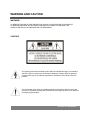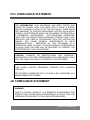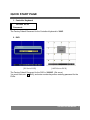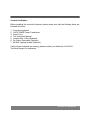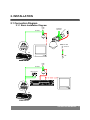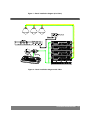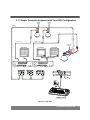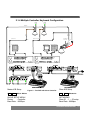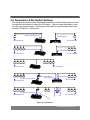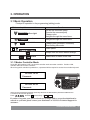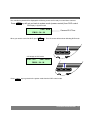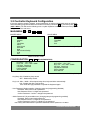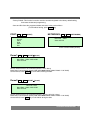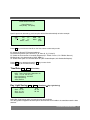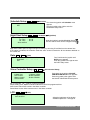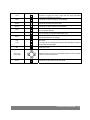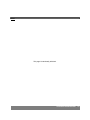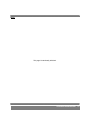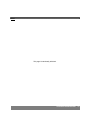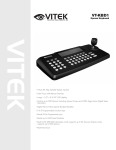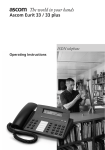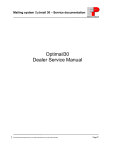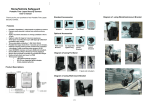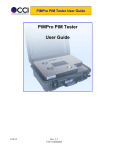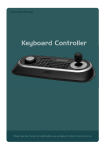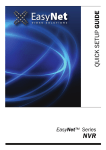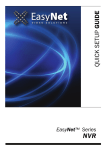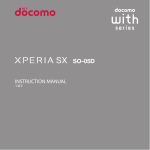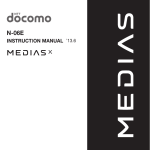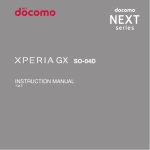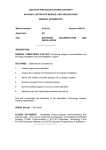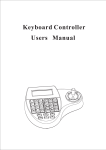Download CK-1000 User Manual
Transcript
DISCLAIMER x While every effort has been made to ensure that the information contained in this guide is accurate and complete, no liability can be accepted for any errors or omissions. x NUVICO reserves the right to change the specifications of the hardware and software described herein at any time without prior notice. x No part of this guide may be reproduced, transmitted, transcribed, stored in a retrieval system, or translated into any language in any form, by any means, without prior written permission of NUVICO. x NUVICO makes no warranties for damages resulting from corrupted or lost data due to a mistaken operation or malfunction of the Camera, peripheral devices, or unapproved/unsupported devices. CONTROLLER KEYBOARD 1 WARNING AND CAUTION WARNING! TO REDUCE THE RISK OF FIRE OR ELECTRIC SHOCK, DO NOT EXPOSE THIS PRODUCT TO RAIN OR MOISTURE. DO NOT INSERT ANY METALLIC OBJECTS THROUGH THE VENTILATION GRILLS OR OPENINGS ON THE EQUIPMENT. CAUTION! The lightning flash with arrowhead symbol, within an equilateral triangle, is intended to alert the user to the presence of uninsulated “dangerous voltage” within the product’s enclosure that may be of sufficient magnitude to constitute a risk of electric shock to persons. The exclamation point within an equilateral triangle is intended to alert the user to the presence of important operating and maintenance (servicing) instruction in the literature accompanying the product. CONTROLLER KEYBOARD 2 FCC COMPLIANCE STATEMENT FCC INFORMATION: THIS EQUIPMENT HAS BEEN TESTED AND FOUND TO COMPLY WITH THE LIMITS FOR A CLASS A DIGITAL DEVICE, PURSUANT TO PART 15 OF THE FCC RULES. THESE LIMITS ARE DESIGNED TO PROVIDE REASONABLE PROTECTION AGAINST HARMFUL INTERFERENCE WHEN THE EQUIPMENT IS OPERATED IN A COMMERCIAL ENVIRONMENT. THIS EQUIPMENT GENERATES, USES, AND CAN RADIATE RADIO FREQUENCY ENERGY AND IF NOT INSTALLED AND USED IN ACCORDANCE WITH THE INSTRUCTION MANUAL, MAY CAUSE HARMFUL INTERFERENCE TO RADIO COMMUNICATIONS. OPERATION OF THIS EQUIPMENT IN A RESIDENTIAL AREA IS LIKELY TO CAUSE HARMFUL INTERFERENCE IN WHICH CASE THE USER WILL BE REQUIRED TO CORRECT THE INTERFERENCE AT HIS OWN EXPENSE. CAUTION: CHANGES OR MODIFICATIONS NOT EXPRESSLY APPROVED BY THE PARTY RESPONSIBLE FOR COMPLIANCE COULD VOID THE USER'S AUTHORITY TO OPERATE THE EQUIPMENT. THIS CLASS A DIGITAL EQUIPMENT COMPLIES WITH CANADIAN ICES-003. CET APPAREIL NUMÉRIQUE DE LA CLASSE A EST CONFORME À LA NORME NMB-003 DU CANADA. CE COMPLIANCE STATEMENT WARNING THIS IS A CLASS A PRODUCT. IN A DOMESTIC ENVIRONMENT THIS PRODUCT MAY CAUSE RADIO INTERFERENCE IN WHICH CASE THE USER MAY BE REQUIRED TO TAKE ADEQUATE MEASURES. CONTROLLER KEYBOARD 3 IMPORTANT SAFEGUARDS 1. 2. 3. 4. 5. 6. Read these instructions. Heed all warnings. Follow all instructions. Do not use this equipment near water. Clean only with dry cloth. Do not block any ventilation openings. Install in accordance with the manufacturer's instructions. 7. Do not install near any heat sources such as radiators, heat registers, stoves, or other equipment (including amplifiers) that produce heat. 8. Do not defeat the safety purpose of the polarized or grounding-type plug. A polarized plug has two blades with one wider than the other. A grounding type plug has two blades and a third grounding prong. The wide blade or the third prong is provided for your safety. If the provided plug does not fit into your outlet, consult an electrician for replacement of the obsolete outlet. 9. Protect the power cord from being walked on or pinched, particularly at plugs, convenience receptacles, and the point where they exit from the equipment. 10. Only use attachments/accessories specified by the manufacturer. 11. Unplug this equipment during lightning storms or when unused for long periods of time. 12. Refer all servicing to qualified service personnel. Servicing is required when the equipment has been damaged in any way, such as power-supply cord or plug is damaged, liquid has been spilled or objects have fallen into the equipment, the equipment has been exposed to rain or moisture, does not operate normally, or has been dropped. 13. CAUTION - THESE SERVICING INSTRUCTIONS ARE FOR USE BY QUALIFIED SERVICE PERSONNEL ONLY. TO REDUCE THE RISK OF ELECTRIC SHOCK DO NOT PERFORM ANY SERVICING OTHER THAN THAT CONTAINED IN THE OPERATING INSTRUCTIONS UNLESS YOU ARE QUALIFIED TO DO SO. 14. Use Certified/Listed Class 2 power supply transformer only. CONTROLLER KEYBOARD 4 TABLE OF CONTENTS WARNING AND CAUTION............................................................................................. 2 FCC COMPLIANCE STATEMENT ................................................................................. 3 IMPORTANT SAFEGUARDS ......................................................................................... 4 QUICK START PAGE..................................................................................................... 6 1. INTRODUCTION ......................................................................................................... 7 2. INSTALLATION .......................................................................................................... 9 2.1 Connection Diagram ............................................................................................................................. 9 2.1.1 Basic Installation Diagram .....................................................................................................................................................9 2.1.2 Single DVR Configuration ....................................................................................................................................................11 2.1.3 Single Controller Keyboard with Two DVR Configuration ...............................................................................................12 2.1.4 Multiple Controller Keyboard Configuration......................................................................................................................13 2.2 Termination & Dip Switch Settings ................................................................................................... 14 3. OPERATION ............................................................................................................. 16 3.1 Basic Operation................................................................................................................................... 16 3.1.1 Master Controller Mode .......................................................................................................................................................16 3.2 Controller Keyboard Configuration................................................................................................... 18 4. ADVANCED OPERATION ..................................................................................................................... 24 4.1 Selection of the Camera (ID of the Camera) ..................................................................................... 24 4.2 Selection of the DVR (ID of the DVR) ................................................................................................ 24 4.3 Key Description of the Controller...................................................................................................... 24 4.4 Keys for DVR ....................................................................................................................................... 25 5. SPECIFICATION .................................................................................................................................... 27 CONTROLLER KEYBOARD 5 QUICK START PAGE 1. Controller Keyboard CK-1000 Vx.xx Password : The Factory Default Password for the Controller Keyboard is “9999”. 2. DVR [EV-Series DVR] [APEX-Series DVR] The Factory Default Password for the DVR is “000000”. (Six zeros) You must hold onto (Shift), and enter number keys when entering password for the DVRs. CONTROLLER KEYBOARD 6 1. INTRODUCTION ABOUT THIS MANUAL Thank you for purchasing NUVICO product. The controller is designed to control up to 64 EasyTrakTM PTZ speed dome cameras. (It is expandable up to 255 cameras when in simplex control mode). Rollover key functions make it capable of controlling a variety of external switching devices such as EV / APEX Series Digital Video Recorders. * Before installing and using this controller keyboard, please read this manual fully and carefully and be sure to keep it handy for later use. Key Features x The capability of controlling a camera’s panning and tilting movement with variable speed from 0.1q/sec to 90q/sec (64 speed steps). It has capability to manually override the zoom camera’s auto focus and auto iris functions. Speed is inversely proportional to the zoom ratio. With (Shift) key pressed, it enables the wide zoom speed mode. x The ability to define and recall up to 248 presets, which are immediate camera call-ups of preset position view, with automatic zoom and focus. x Program 4 patterns, which comprise a sequential series of pan, tilt, zoom, and focus movements from a single camera. x One define (continuous rotation) with 16 scans. x 8 tours consisting of 64 presets, patterns, scans and alternate tours. It is expandable to over 512 functions with nested tours. x Manual override mode of auto focus or auto iris is switched to Auto Iris/Focus mode by slight movement of the joystick handle. x Programmable user preferences (alarm, preset, title, etc.). x Two levels of password, administrator and user, are supported for higher security. x One Master and multiple slave Keyboards are supported for distributed control. x DVR system (Max 99) can be controlled remotely. x Dome cameras’ programmed data can be downloaded to none volatile memory space in the joystick controller for the purpose of transfer to a new dome cameras. CONTROLLER KEYBOARD 7 Content Verification Before installing the controller Keyboard, please make sure that the following items are included in the box: 1. 2. 3. 4. 5. 6. 7. Controller Keyboard 12VDC SMPS Power Transformer Power Cord This Instruction Manual Junction Box: J-Box (Optional) 3m Cable: Data cable (Optional) M4 Self Tapping Screws (Optional) If any of these materials are missing, please contact your distributor or NUVICO Technical Support for assistance. CONTROLLER KEYBOARD 8 2. INSTALLATION 2.1 Connection Diagram 2.1.1 Basic Installation Diagram 4 ALARM INPUT 1 AUX OUTPUT EO VID R S48 5+ /R S48 5- POWER AC 24V STP AWG#22 ER W 4V POC 2 A ER AT HE 24V AC RS-485+ RS-485- RS-485 HALF DUPLEX MODE CONTROLLER RXB RXA REAR DOME POWER AC 24V STP AWG#22 COM Port of the DVR REAR CONTROLLER KEYBOARD 9 Figure 1 – Basic installation diagram (w/o J-Box) Figure 2 – Basic installation diagram with J-Box CONTROLLER KEYBOARD 10 2.1.2 Single DVR Configuration POWER AC 24V POWER AC 24V RS-485- RS-485+ AWG # 24 BNC 5+ S48 R BNC EO MAIN MONITOR VID /R S48 5- 4 ALARM INPUT 1 AUX OUTPUT SPOT MONITOR ER W 4V POC 2 A ER AT HE 24V AC BNC RXB RXA RS-485+ RS-485- RS-485 HALF DUPLEX MODE CONTROLLER DOME Figure 3 – Single DVR CONTROLLER KEYBOARD 11 2.1.3 Single Controller Keyboard with Two DVR Configuration POWER AC 24V POWER AC 24V Camera 1~16 RS-485- RS-485+ AWG # 24 Camera 17~12( 15) MAIN MONITOR O VIDE SPOT MONITOR R S48 5+ /R S48 5- 4 ALARM INPUT 1 AUX OUTPUT MAIN MONITOR ER W 4V POC 2 ER A AT HE 24V AC BNC BNC Figure 4 – Two DVR CONTROLLER KEYBOARD 12 2.1.4 Multiple Controller Keyboard Configuration POWER AC 24V POWER AC 24V Camera 17~12( 15) BNC 4 ALARM INPUT 1 AUX OUTPUT /R 85 + S-4 R 1ST MAIN MONITOR Master K/B Setup SPOT MONITOR 2ND MAIN MONITOR Figure 5 – Two DVR with Slave Controller O VIDE S-4 85 - Camera 1~16 RS-485- RS-485+ AWG # 24 ER W 4V POC 2 A ER AT HE 24V AC Slave K/B Setup Shft + Menu ÎPort ÎSlave Shft + Menu ÎNetworks SLAVE SETUP MENU Device : Controller Baud Rate : 9600bps NETWORKS Slave ID :1 --- ID setup Baud Rate : 9600bps CONTROLLER KEYBOARD 13 2.2 Termination & Dip Switch Settings The first and last devices in an installation (dome and controller keyboard) must have the data line terminated by setting the DIP switch. Without proper termination, there may be control signal errors. Total length of the cable for communication should not exceed 0.74 Mile or 1.2 Kilometer. S1:Dome1 port Termination On DVR Termination ON SW1:Termination ON SW1:Termination ON S1:Dome1 port Termination On DVR Termination ON SW1:Termination ON SW1:Termination ON SW1:Termination ON SW1:Termination ON S1:DOme1 port Termination On S4:DVR port Termination On DVR Termination ON DVR Termination ON SW1:Termination ON S3 :Do me 2T erm ina tio n Repeater TERMINATION ON S1:DOme1 port Termination On SW1:Termination ON TERMINATION ON SW1:Termination ON SW1:Termination ON ON Figure 6 – Termination CONTROLLER KEYBOARD 14 Figure 7 – Rear View of the Keyboard DC 12V DATA1 D ATA2 + - G + - G ON TRX1 TRX2 R S -4 8 5 O FF S1 S2 S3 S4 1 2 3 4 S5 S6 S7 S8 1 S1 2 3 4 S2 S 5 :R E S E R V E D S 6 :R E S E R V E D S 7 :R E S E R V E D S 8 :O F F -M A S T E R / O N -S L A V E S 1 :D O M E 1 P O R T T E R M IN A T IO N S 2 :D O M E 2 P O R T T E R M IN A T IO N S 3 :S L A V E P O R T T E R M IN A T IO N S 4 :D V R P O R T T E R M IN A T IO N S1:Dome1 Port Termination ON S4:DVR Port Termination ON DVR Termination ON Figure 8 – Termination and Switches Last DVR SW1:Termination ON SW1:Termination ON DVR2 DVR1 DATA1 IN OUT S5:Slave port termination ON DATA1 S8:Slave mode ON S8:Slave mode ON S8:Slave mode ON Figure 9 – Termination of Slave controller CONTROLLER KEYBOARD 15 3. OPERATION 3.1 Basic Operation Principal of operation in the programming (editing) mode. Button or Joystick movement in menu Joystick left or right Joystick up or down Zoom handle twist SHFT + Joystick ESC Function Go into the sub-menu items. Execute the command(exit) Change value. Navigate through the menu items. Navigate through the menu items. Change value.(Increase / Decrease) Enter editing title mode. Turbo speed. Escape from the menu without change. Home or Off button Delete value or name of the field. 3.1.1 Master Controller Mode As the DIP S/W position 8 OFF, the joystick controller works as master controller. Position 8 ON, controller will work as slave controller. When the joystick controller is powered on, a password will be required to access the controller keyboard. CK-1000 Vx.xx Password : Master Controller mode CK-1000 Vx.xx Password : S8 ON : Slave Controller mode Unless you have changed the passwords, the factory default for the administrator’s password is 9999+Enter and 1111+Enter for the user-level password. Press 9 9, 9, 9, and then consecutively. (9999+Enter) If you have forgotten your password and are no longer able to access the administrative controls to your unit, please contact your distributor or NUVICO Technical Support for assistance. CONTROLLER KEYBOARD 16 The controller keyboard will be displayed the following screen and is ready to control dome cameras. Press CAMERA key will get you back to system mode (camera control) from DVR control LCD display in System mode Cam : 001N PM 09 : 34 : 04 When you need to control the DVR, press DVR Camera ID & Time key. The LCD screen will be shown following DVR mode. LCD display in DVR mode DVR : 001 Cam : 001N PM 09 : 34 : 04 Press CAMERA key to go back to the system mode from the DVR control mode. CONTROLLER KEYBOARD 17 3.2 Controller Keyboard Configuration If the user needs to setup the network, change passwords, or perform special tasks such as Uploading and Downloading programmed data from the dome cameras, hold down key, and then press key (Shift + Menu.) You will see the following menu. Joystick Up/Down scrolls menu items, turn the joystick to Right to enter the sub-menu. MAIN MENU ( = Shft + Menu ) + MASTER MENU SLAVE MENU Configuration Port Camera DVR Time/Date Alarm Alias Preset Schedule Data Slave Control SetUp LCD Exit Configuration Networks Time/Date LCD Exit Slave Controller Mode (S8 ON) Master Controller mode CONFIGURATION (Shft + Menu ÎCONFIGURATION) Key Beep : ON / OFF Key Lock : NO / 1Min ~30Min Chg User Password Chg Admin Password Factory Default Save and Exit Key Beep : ON / OFF Alarm Beep : ON / OFF Key Lock : NO / 1Min ~30Min Chg User Password Chg Admin Password Factory Default Save and Exit Slave Controller Mode (S8 ON) - Key Beep: ON - Enable key beep sound OFF - Disable beep sound. - Key Lock: 1Min ~ 30Min - After elapsed setup time, keyboard locks automatically. NO - Disable Auto Key-Lock function. User needs the login password to operate the Keyboard again. - User Password: Simple operation (changing setup and programming disabled) Password: Enter current user’s password. New Password: Enter 1~6 digits new password. Confirm Password: Confirm 1~6 digits new password. - Admin Password: Fully accessible menu (changing setup and programming enabled) Password: Enter current admin password. New Password: Enter 1~6 digits for new password. Confirm Password: Confirm 1~6 digits for new password. Note: Factory default Administrator’s password is 9999+Enter and user password is 1111+Enter. CONTROLLER KEYBOARD 18 - Factory Default: This function is used to reset the controller keyboard to the factory default setting, It will erase all data and programming. - Save and Exit: Save the programmed data and return to the previous Menu (To exit without saving, press PORT (Shft + Menu ÎPORT) ESC key) NETWORKS (Shft + Menu ÎNETWORKS) Slave ID : 1 Baud rate : 9600 Save and Exit Dome1 Dome2 Slave DVR Alarm Exit Master Controller mode Slave Controller Mode (S8 ON) Dome1 (Shft + Menu ÎPORTÎDome1) Device : Camera / DVR / None Baud Rate : 9600 / 2400~230K Save and Exit Device: Select Device to be controlled (Camera / DVR / None) Baud Rate: Communication speed (2400/ 4800/ 9600/19200/ 38400/ 57600/ 11.5K /230K) Save and Exit, Press ESC key to exit without saving the data. Dome2 (Shft + Menu ÎPORTÎDome2) Device : Camera / AUX IN / AUX I/O / None Baud Rate : 9600 / 2400~230K Save and Exit Device: Select Device to be controlled (Camera / AUX IN / AUX I/O / None) Baud Rate: Communication speed (2400/ 4800/ 9600/19200/ 38400/ 57600/ 11.5K /230K) Save and Exit, Press ESC key to exit without saving the data. CONTROLLER KEYBOARD 19 Slave (Shft + Menu ÎPORTÎSlave) Device : Controller / None Baud Rate : 9600 / 2400~230K Save and Exit Device: Select Device to be controlled (Controller / None) Baud Rate: Communication speed (2400/ 4800/ 9600/19200/ 38400/ 57600/ 11.5K /230K) Save and Exit, Press ESC key to exit without saving the data. DVR SETUP MENU (Shft + Menu ÎPORTÎDVR) Device : DVR / Alarm / AUX IN / AUX I/O / None Baud Rate : 9600 / 2400~230K Save and Exit Device: Select Device to be controlled (DVR / Alarm / AUX IN / AUX I/O / None) Baud Rate: Communication speed (2400/ 4800/ 9600/19200/ 38400/ 57600/ 11.5K /230K) Save and Exit, Press ESC key to exit without saving the data. ALARM SETUP MENU (Shft + Menu ÎPORTÎALARM) Device : DVR / Alarm / AUX IN / AUX I/O /None Baud Rate : 9600 / 2400~230K Save and Exit Device: Select Device to be controlled (DVR / Alarm / AUX IN / AUX IO / None) Baud Rate: Communication speed (2400/ 4800/ 9600/19200/ 38400/ 57600/ 11.5K /230K) Save and Exit, Press ESC key to exit without saving the data. CAMERA SETUP MENU (Shft + Menu ÎCamera) Dome Scan Camera Configuration Exit Dome Scan option detects the specific protocols of all dome cameras on the Dome1, Dome2 ports. CONTROLLER KEYBOARD 20 DOME RESCAN MODE Dome Rescan ? YES (Enter) / No (ESC) Specific protocols detected by previous option will be filled automatically as below example ID 0001 ---- PR PT NC P1 NC P1 SHIFT : save BR 9600 9600 AL ON OFF p:001 Press No. key or twist zoom handle on the first column to enter setup mode. ID: Assign the Dome (PTZ Camera) address. PR: Select the protocol. (NC: NUVICO, P_D: Pelco D, P_P: Pelco P) PT: Select the Port number of Controller Keyboard (P1: TRX#1 / Dome 1, P2: TRX#2 / Dome 2) BR: Baud rate. (It is determined by PORT MENU.) AL: Select alarm option for communication fail. (ON: Enable/Simplex, NO: Disable/Half-duplex). Press OFF key to delete the dome ID. Shft key to save & exit. Press ESC key to exit without saving. Time/Date (Shft + Menu ÎTime/Date) Display : ON / OFF Date : Asia / US/ EURO 2005/JAN /18 Time : 12 / 24 08: 59 : 04 Day Light Saving : ON/ OFF Day Light Saving Save and Exit Day Light Saving (Shft + Menu ÎTime/Date ÎDay Light Saving) Date Start : 01 / 01 Stop : 01 / 01 Save and Exit Time 00 : 00 00 : 00 Select Day Light Saving option, program the start and end Date. Turn the joystick to Right/Left to select options and twist the zoom handle to increase/decrease the date and time. CONTROLLER KEYBOARD 21 Alarm Menu (Shft + Menu ÎAlarm) Alarm Beep : ON / OFF Alarm Dwell : OFF / 3sec~200sec Alarm Action Alarm History Save and Exit Alarm Beep: Enable or disable the beep sound when there is alarm activated. Alarm Dwell: Instant alarm will be extended until programmed time. Alarm Action (Shft + Menu ÎAlarmÎ Alarm Action) DOME Alarm OUT Ali 0001 1 2 3 4 5 6 7 8 001 999 ---ON : ins page: 001 DOME: ID of the dome to be programmed. Ex) 0001 Alarm: 8 Alarm input of dome. OUT: 001 Alarm output number. Alias: 999 alias presets. See Alias Preset menu. If there is an alarm from the programmed dome, signal can be sent out to one of 999 external dry contact outputs. Also, in conjunction with the alarm, multiple dome presets will be called if programmed. 500 alarm schedules can be stored in this joystick controller. Turn Up/Down the joystick will scroll previous/next page on the first/last row. Twisting the zoom handle on the camera ID field to enter program mode and select ID. Rotating the handle, the programmed IDs (programmed in camera setup menu) will be scrolled. Turn the joystick to the right to setup alarm field. Activate or deactivate specific alarm inputs by rotating the zoom handle. And then program the rest of the part (Alarm input, Output and Alias) Alarm History (Shft + Menu ÎAlarmÎ Alarm History) CAM Alarm 0001 com. -----------OFF : Clear Date Time 06SEP10 1306 --------------page : 0001 This screen shows up to 500 of the most recent alarms activations. Alias Preset Menu No. 0001 : 0001 ------ALRM : exe. (Shft + Menu Î Alias Preset) Dome ID 0003 0004 ------Page : 001 This screen allows you to set the Controller’s internal alias preset, each alias preset can have 3 dome camera’s position. This Programmed data is saved at the Controller’s memory. Alias preset can be saved up to 999. CONTROLLER KEYBOARD 22 Schedule Setup (Shft + Menu , Î Schedule) Turn down the joystick until Schedule menu appears Turn the joystick to the right to enter the SCHEDULE setup menu. Night Shot Exit Night Shot Setup (Shft + Menu Î Schedule Î Night Shot) Night Shot : OFF / ON On Time : 00 00 Off Time : 00 00 Save and Exit Night shot option is enabled/disabled (ON) by On time and Off Time can be configured using . . Night Shot Enable Option changes low light sensitivity by removing IR cut filter from the camera lens. If the option is enabled, the controller sends the same control command to all the cameras attached on the control line. Data (Shft + Menu Î Data) ID Data Bank : - - Exit Saved Date -- -- -- Slave Controller Setup (Shft + Menu No. of Controller D Hold Time DVR Control DMenu Control Save and Exit : 00/01~08 : 1~200sec ,Infinity : Enable / Disable : Enable / Disable Turn Push down the joystick until DATA menu appears Push the joystick to the right to enter the DATA setup menu. Î Slave Control Setup) Push down the joystick until SLAVE CONTROLLER SETUP menu appears Push the joystick to the right to enter the SLAVE CONTROLLER setup menu. No. of Controller: 1~8 – Total No. of slave controllers Dome Holding Time: Master controller holds dome control as programmed time DVR Control: Allow DVR control in the Slave controller. Dome Menu Access: Allow camera menu in the Slave controller. LCD (Shft + Menu Î LCD) Bright : 10 / 01~22 Save and Exit Adjust the brightness of the picture. Available options are 1 through 22. CONTROLLER KEYBOARD 23 4. ADVANCED OPERATION 4.1 Selection of the Camera (ID of the Camera) There are three ways for dome camera selection 1 , , and (Next) or (Prev) selections, the keyboard controller has the full control of the selected dome camera. . With these 4.2 Selection of the DVR (ID of the DVR) A DVR must be selected before being controlled by the joystick controller. Press Numeric button, then press DVR button to change DVR ID to be controlled. <Ex 1> Select DVR ID #3 DVR Press numeric 3 then displayed on the LCD window. <Ex 2> Select DVR ID # 73 Press 7 and 3 then DVR button on the controller, DVR-003 will be button, DVR-073 will be displayed on the LCD window. 4.3 Key Description of the Controller Function Numeric Key Buttons 0 , 1 CAM SEL ESC Alarm ON OFF Home Preset Tour Pattern Auto Scan ~ 9 Description Camera ID selection with CAM SEL key. Function number selection with function keys. (e.g., 1+CAM SEL, 3+Tour, 5+Scan, 6+Prst) Select camera ID (address). ESC Exits from currently running functions or menu, error status, etc. Disregards all currently activated alarms and turns off the beep temporarily. If alarm is activated again within the programmed hold time, the timer will restart and beep again. Relay No. 1~4+ ON will activate the selected relay. Relay No. 1~4+ OFF will disable the selected relay. Immediately calls Home function. Deletes selected value or function in programming mode Pressing Preset will bring up the preset programming menu. Recalls preset; e.g.; 1, 2… 31… 240 + (Preset) In the preset or tour programming mode, the operator can review the existing preset (selected by cursor) by pressing this key. Pressing Tour will bring up the tour programming menu directly. Recalls programmed presets or functions sequentially. Ex) 1 ~ 8+ (Tour) Pressing Pattern will bring up the pattern programming menu directly. Repeats the selected pattern of the current dome camera. Ex) 1 ~ 4+ (Pattern) Pressing Scan will bring up the Auto Scan programming menu. Calls Auto panning function. ex) 2+ (Scan) -- repeats Auto Scan 2. CONTROLLER KEYBOARD 24 Enter the dome programming menu. Menu + Shift+Menu will invoke Keyboard set up menu No.+Shft+Preset will store current view as a preset directly. No.+Shft+Tour will open programming menu No.+Shft+Scan will open programming menu Shift+Joystick : In a programming mode (Preset, Pattern, Scan, Privacy….) the joystick operates as if in the normal control mode. While pressing and holding down the Shft key, all movements of the joystick will start recording when in the pattern programming menu. Shift+Joystick:, In normal operation mode, manual speed of the joystick control will be operated in wide zoom mode. Completes entering data for the password or title ENTER+Joystick : Direction key in DVR remote mode or Mux ( PTZ, Mouse, Cursor) Shift Enter Manual Focus Overrides auto focus. Return to Auto Focus mode by moving the joystick. Manual Iris Turbo Speed Overrides auto iris. Moving the joystick reactivates Auto Iris mode. Once the turbo key is pressed, manual control speed will go up-to 360º/sec. To go back to normal speed, press the key one more. It is a toggle key. T Pan, Tilt, Zoom controls in normal control mode. Navigate the menu items and increase/decrease the value in program mode. Joystick 4.4 Keys for DVR Function Key Buttons DVR DVR Play/Reverse Play Rewind / Step Rewind Fast Forward Stop/Pause Record Menu Display Mode MON Description DVR ID Selection. (e.g.:1 or 2+DVR). Play recorded data / Reverse playing. Play video backwards at high speed. Pressing the button again toggles the playback speed from , and . Shift+Rewind: Step Rewind Play video forward at high speed. Pressing the button again toggles the playback speed from , and Shift+Forward: Step Forward Stop recording or playback. Shift+Stop: Pause playback. Start recording, Shift+REC: Start schedule recording DVR Menu Toggle between different display formats. This button is used to select different monitors to control. Full Camera No. 1~16+Main will display the selected camera full screen SEQ This button is used to activate camera sequencing. Shift+SEQ: to activate user sequence mode. CONTROLLER KEYBOARD 25 Lock OSD LOCK OSD This button is used to lock the buttons on the front panel/remote controller by logging off. Press it again and then apply appropriate password to deactivate the functions. This button is used to change on screen display. Search SEARCH This button accesses the search menu. Backup BACK UP This button is used to open the backup MENU. ACK ACK Panic ! Zoom INFO Info / Log SEL Down / Up / Left / Right Enter LOG SEL This button is used to manually turn off alarm relay and buzzer when set for unlimited duration. This button is used to manually turn on/off Panic recording mode. It can be manually configured in Quick Setup menu. This button is used to digitally zoom into a specific area in live screen. Use directional buttons to navigate. The information screen displays the basic information about the DVR. The logs can be used to search and review directly to a point in time of the recorded data. This button is used to select a camera for PTZ control in multi display mode at the DVR. Navigate the menu items and increase/decrease the value in program mode. Control the PTZ camera. This button is used on the menu of the DVR. CONTROLLER KEYBOARD 26 5. SPECIFICATION Power Consumption 12VDC, 500mA Communication 2 RS-485, RS-232C Baud Rates 2,400 ~ Up to 230,000 bps Joystick 3-Axis Slave Keyboard Support 1 Master, 7 Slave User Login Admin / User Operating Temperature o o 0°C to 50°C (32 F to 140 F) Humidity 0 to 90%RH (non-condensing) Storage temperature -20°C to 60°C (-40oF to 122oF) Dimension (mm) 410x185x113 (16.1” x 7.3” x 4.4”) Weight 1.0kg Control Dome Connection : Max 64 (simplex 256) DVR Connection : Max 99 Figure 10 – Dimension CONTROLLER KEYBOARD 27 Notes This page is intentionally left blank. CONTROLLER KEYBOARD 28 Notes This page is intentionally left blank. CONTROLLER KEYBOARD 29 Notes This page is intentionally left blank. CONTROLLER KEYBOARD 30