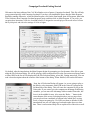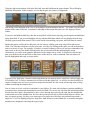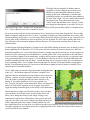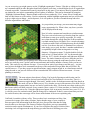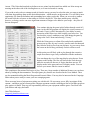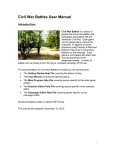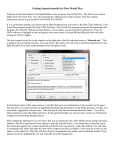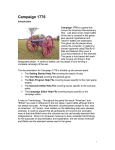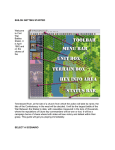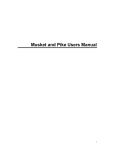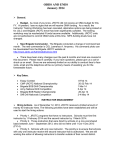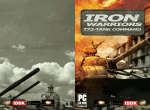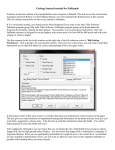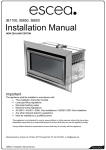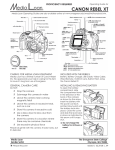Download Campaign Overland Getting Started
Transcript
Campaign Overland Getting Started Welcome to the latest edition of the Civil War Battles series of games, Campaign Overland! This file will help you get started quickly with Campaign Overland. If you have just installed the game, then the Main Program should be running. Otherwise, to run the Main Program, click on the Start button, then All Programs, then John Tiller Software, then Campaign Overland program group, and then click on Main Program. If you prefer, you can print these instructions. Note: the Overland software is designed to run on displays with screen areas of at least 800 by 600 pixels and with color settings of 16-bit or higher. By default, after the introduction, the Main Program begins by prompting you for the name of the file to open using the File Selection Dialog. We will be playing a short scenario based on a the first action near Spotsylvania at Laurel Hill. In the list of files displayed by the File Selection Dialog, select 000_Getting started.scn. You can read a short description about the scenario at the bottom of the dialog. When finished, click on the OK button. Next, the A/I Selection Dialog will appear. As we are going to play as the Rebels, select Automatic with FOW in the Union A/I group on the left hand side of the dialog. This will cause the computer to play as the Union side. If you want to give the computer an advantage in inflicting casualties, you can move the Advantage slider towards Union side, but leave it in the middle for now. Also, note the “Rules…” button in the center bottom of the screen. Selecting this takes you to a page where you can select from a multitude of optional rules which have varying levels of impact on game play. We will leave them as defaults for this introduction, but you will want to go back and explore these at a later date. There is an associated Help file to explain each of the rules as well. Next the Phase Dialog will appear indicating that it is the Union turn and that there are a total of 8 turns in this scenario. Click anywhere in the dialog and that will start the computer turn. Alternatively you can right-click on the box and it will only briefly display for future turns and then automatically disappear. The battlefield will be drawn on the screen and you will see your Confederate forces on the bottom of the map while the blue Union forces are shown on the top. The Union forces go first so the AI will begin executing its turn. Your goal is to defend the line, inflict casualties, and hold the three objectives indicated by the Rebel flags at hexes 7,15 – 10,13 & 14,13. As you watch the AI execute its turn you can see it move forces and conduct ranged fire. If, as you grow more comfortable with the game mechanics, you wish to speed the AI turn progress up you can hit the F8 key to activate “Fast AI Processing”. This will speed things up considerably. Hit F6 to toggle this back off, if desired. A new dialog is displayed at the beginning of your turn. It gives us an update on several things which have taken place. Some reinforcements have arrived, 2 units were undisrupted, but no units were resupplied out of the 2 that needed to be. We’ll come back to these factors in a minute, but first lets take a few moments and become familiar with the game user interface. Along the top of the screen you have both a menu bar and a tool bar with a variety of buttons. These are the primary means of controlling the game. You can also use Hot Keys to issue some commands – a complete list of those can be found on the last pages of the Main Program Help File (F1 in game, or from the Help menu). If you rest your mouse over a button a pop-up window will appear telling you what it is. Take a moment and review these. If you look at the bottom of the screen, you will see a status bar which will report information to you about the battle and also error messages while you are playing. Notice that the message is telling you that it is 8 am and daylight conditions. Visibility is at 70 hexes and its going to be a warm day, as it started near 80 degrees at dawn. Using the left mouse button, click on various locations on the map. Notice that when you click on a location containing soldiers, then the display on the left-hand side, the Hex Info Area, shows you a detailed listing of the forces in that location. In this example, you can see that the location contains Brigadier General Kershaw, Major Haskell and the Branch NC Battery from Haskell’s Battalion. You can change the position of the Hex Info Area by going to the “Settings” menu, selecting “Hex Info Area” and then making a selection from one of the options. I personally prefer to have it along the bottom of the screen. Using the right mouse button, click in the Hex Info Area and hold down the mouse button. This will display additional information. In this example, you see that the guns are a battery of Napoleons. Unit facing is also displayed in the view as is the number of men stacked in the hex – 200 in this case, the white number in the center of the hex. Command, Leadership & Movement allowances are also displayed for the leaders. If you press and hold the Shift key, then the on-map labels will be drawn showing you the significant landmarks on the battlefield. If you press and hold the Alt key and then Shift these labels will stay displayed on the map. Hit Shift again to make them turn off. This can be handy when making your plans, and for historical context. Besides the menus, tool bar & hex info area you also interact with the game map using left & right mouse clicks. You’ll do this to both move & fire your units. As with a lot of things in the game you can perform these tasks in a variety of ways. For example, if you have a stack of infantry in a hex you can issue commands to the entire stack at once by first double-clicking on the hex to select them all then performing the action. Alternatively you can be more granular and interact with a single unit at a time. To do this left-click the hex, then go to the hex info area and click on the picture of the unit you wish to command. That unit alone will become highlighted and ready to accept orders. Typically in my game play I will move units individually & fire units in stacks. That doesn’t always apply, but it is often the case. To issue a command you will do so with the right-click…we will go over this in detail in a couple of minutes once we have reviewed our troops and situation. We don’t want you moving units or firing without considering the situation first! Now it is time to review your forces and plan for your defense. We start with a defensive position straddling a road and we have breastworks stretching out on our left flank. We can see not only from the initial dispositions, but also from the Union’s first turn that we have a force bearing down on us by the road, but also through the woods north-west of the Spindle farm. We have three points specifically to defend called Objective Hexes, but they are spaced out they way they are to encourage us to protect the whole line, not just bunch up around a single hex. Civil War fighting took place along lines, both defensively and offensively, so scenarios and game mechanics are designed to encourage this type of play. We begin with two brigades of infantry and two regiments of cavalry along the line as well as two battalions of guns and another battalion of guns coming up the road. Additionally, remember that notification window we got when the game shifted to our turn? That’s right…we have some reinforcements arriving this turn. So go ahead and click on the “Units” menu item and then select “Arrived”. In the new dialog box that appears we see that Col Perry is arriving with some force…double click on that entry and Perry will be placed along with Law’s brigade at hex 0,22 – a nice addition to our force of another 930 men. So we now need to consider our force placement. We see that we have some units along the line, but our right flank is completely unprotected. Also, we have 3 regiments of infantry in column formation in our center with advancing infantry not far away – so we’ll need to deploy them into defensive positions. If you examine the two cavalry units on the left flank you will also note they are low on ammo. We will want to remedy that soon, as they will not be able to mount an adequate defense otherwise. We also need to consider where to place our reinforcements. I would suggest deploying Humphrey’s brigade on our right flank, fanning out into the trees so that they can lay down supporting fire for the guns at 13,12, but so they can also catch any Union force that tries to flank our position through the trees. I would also deploy Kershaw’s bridge along the breastwork line in line formation so that they may fire when targets present themselves. I would push Lomax’s boys out further on the left flank to serve as an early warning for movements there. Artillery can be placed to support the line. I would place some of my upcoming artillery on the crest at 13,18 to be backup for the line in case of a Union breakthrough, and send the remaining portion to the left flank – as with that open area it is a prime location for a sweeping move by the assaulting forces. Law’s brigade can be brought up to Dr. Durrett’s home and stand by to plug gaps as needed. Your dispositions may vary, but reserves and defense in depth are critical factors to consider if you intend to make a reasonable defense. So let’s make some movements. Begin by double-clicking the units at hex 9,15 – the leftmost regiment of Kershaw’s brigade. Now right-click the hex immediately in front of them to move them into position…but now we want to change formation, so they can fire. You can do this by clicking the Hat icon on the tool bar, or by hitting “0” key on the number pad. Now our regiment is in line…but note, the leader is now mounted (in yellow text below his name). So click off the regiment so it is no longer selected and toggle the change formation again, so the leader is also dismounted. Repeat this process along your line until you have your men how you want them. Note the red arrows on the tool bar, these will allow you to change the facing of your troops. Facing is very important not only because it determines where you can fire with your unit, but where your zone of control is put forth and how you will be impacted from various angles. Taking enfilade fire will have significant effects on your men, so as much as possible you want them facing forward against the enemy. Use other regiments to cover flanks and create overlapping fields of fire. Much more detail on these subjects can be found in the User Manual. As you are moving you might want to use the “Highlight organization” feature. I like this as it helps me keep my command control in order. Brigades should stay together at all times, as should higher levels of organization as much as possible. Command and control is imperative in this game. Your units are heavily impacted based on whether they are in their commanding officers sphere of influence. This can be determined by using the “Highlight Command Range” function found on the tool bar or under the “View” menu. Select a leader and then use this feature to see his radius. Used in conjunction with the highlight organization and you will be able to keep a tight reign on things…and its dynamic, so it will update as you move around the map and select different organizations and leaders. As you position your troops, your movement may trigger enemy opportunity fire. When it does, any losses you take will be displayed on the map. Now let’s take a moment and consider our reinforcements. They have arrived a decent ways from the front line, and we need them to come up as quickly as possible. We could move them through the woods along the Po River and then overland coming up our left flank, or we can take advantage of road movement which will bring them up directly behind our line. Lets choose the road. As mentioned we can move units singly or as a stack, but there’s another method that is exceptionally helpful when moving units over long distances. Column movement. To do this double-click the stack at hex 0,22 then hold the “Alt” key down and rightclick hex 10,27, which is down the road right near the block house. The entire formation will move along the road in a large column. This allows you to quickly move units across the map, using the road bonus (because if units move in a stack they won’t get the road movement bonus) and limit the number of mouse clicks you have to make. This works for any amount of troops…I have moved an entire Corps along a road this way – you just need to have the highest level commander on the top of the stack and all troops under him will follow. Be careful however – if you have troops in mixed formations, supply wagons mixed in, or related troops stacked along the road as you pass all of them will have an undesired effect on this efficient movement – so some planning is necessary. The next action to learn about is Firing. You begin by figuring out which units can fire. Some should be obvious based on fields of fire, but sometimes it is not clear. There’s a button to toggle through “Next stack” and this works for both movement and firing based on the mode you are in. Mode you say? Yes, whether you are in Movement or Fire mode. So far we have been in movement mode, but now we need to switch to the other. Click on the cross hairs in the top left hand corner which will shift our mode. In my scenario I have a unit at 15,11 that can shoot, so I double-click on the unit to select the unit to fire. Using the right-mouse button, click in an enemy location (in my case 12,9). If it is valid for you to fire on that location, then the firing will be conducted. If there is some reason that you can’t fire on the location, then a message will be shown at the bottom of the screen explaining why. I inflicted 4 casualties with my volley. There are three basic restrictions on firing. One, you must be in range of the enemy location. Notice that the range of your weapons is shown as part of the information in the Hex Info Area. Second, the units that are firing must be able to see the target (The feature of Indirect Fire allows you to get around this restriction under certain circumstances). If your Line-of-Sight to the target is blocked, then an aiming circle will appear on the map showing you what terrain is blocking your view. Finally, you must be facing the target unit. Notice that in the Hex Info Area there is an icon that shows what direction you are facing. Also notice that after you fire, the words "Has Fired" appear in the Hex Info Area. Once you have fired, you cannot move or do any additional firing with that unit until your next turn. When you have the game in Fire mode you can cycle through all the units that need to shoot with the “Next Unit” icon. Alternatively, once you become more comfortable with the game you can stay in Movement mode, and then press and hold the Ctrl key when you are at a point that you want to shoot with a unit. I find this to be my preferred method so I can address a section of the line in its entirety before moving on – rather than doing all movement, then all firing & melee. Additionally, since we have artillery in this scenario we can use the Artillery Dialog box which not only allows us to quickly determine which batteries can fire, but it also helps in targeting in that valid target units are highlighted when each artillery piece is selected. An exceptionally useful tool when playing large battles. I also, generally, will start my turn by firing off all my artillery at available targets, and then base my actions on those results…in this case I have two batteries that can fire, as they were the only two unlimbered at the beginning of the turn. Limbered guns, or just unlimbered (in this turn) guns will not be shown in this dialog, and guns which have no valid target will be grayed out. I concentrate my fire on the leading Union regiment in this case, in hopes I can break them and disrupt the units following closely behind them. After you have completed all of the actions you wish in your turn, you then advance the game to the Union turn by pressing the Next Turn button on the toolbar. You will then see the Phase Dialog for the Union turn and the computer will then automatically carry out the actions for the Union side. Once the computer finishes the Union turn, your Phase Dialog will appear again and it will be your turn. At the beginning of each turn, you will see a report telling you the status of your forces. As hoped the lead unit routed which slowed the pace of the advancing force a bit, and we need a little more time to complete our deployments. In my scenario however the 10th Michigan has already come through the trees and is probing my defensive line. I complete my deployments, fire off quite a few vollies and then advance the turn allowing the Union to continue their advance. Turn 3 has the Union putting a decent amount of pressure on my line, and already the 8th South Carolina boys are racking up fatigue. Their aggressiveness is coming at a cost however, as they have already suffered 288 casualties to my 68. As the assault develops it’s obvious that Law’s brigade will be needed in the center soon, if the Yanks don’t run first! So I move three regiments into the woods leaving a gap between the two commands. The remaining two regiments I leave on the road for future needs. I have my artillery covering the approaches of my left flank. While I prefer to not have them unsupported in this fashion, there’s not much for it giving the size of my force. Hopefully the Union will keep focused on a frontal assault. The fighting is really heating up on turn 4 and one of my brigades is pushed back from the line. Fortunately I can bring my reserves into action and push back at the attackers in hopes of shoring up my line. I’m forced to pull one of my regiments out of the line, as they have been beaten pretty badly – when fatigue mounts the chances for a rout are great, and that can undermine the integrity of your defensive line in a hurry. At turn 5 The Union has breached my defenses at two points, but their attack has stalled out. More troops are massing on the other side of the clearing however, so a renewed assault is coming. If you wish to melee a hex to attempt to take it from the enemy you need to select the units you want to attack with, then drag and drop them on the desired destination – which must be an adjacent hex. You will likely incur opportunity fire from the defenders and surrounding hexes when you do this. When you are ready to conduct the assault click the red arrow on the toolbar to “Resolve the Melee”. Plan these attacks pretty carefully however, as losing a melee can cause significant amounts of fatigue to be added to your troops – they also all become disrupted. You continue playing the game in this fashion through a total of 8 turns. At the end, the program will display the victory outcome of the battle. Victory will be determined by your ability to retain possession of the Objectives while keeping your losses low. You can check the victory conditions at any time during the game by going to the “Info” menu and selecting “Victory”. While the Union put up a valiant effort, and placed considerable pressure on my line, my men’s resolve was too much for them and they failed to break us free from our defenses. As you can see from the screen on the left they paid dearly for their efforts as well. At this point you will likely wish to play through the scenario a couple more times to get really comfortable with the mechanics. You can change the view of the map display using the two Zoom buttons on the toolbar. The first will increase the scale the map while the second will decrease it. Notice that there are two 3D display modes in the game and two 2D display modes. You can also use your mouse wheel to zoom in and out. This completes a discussion of the basics of play. There are a large number of additional features you can learn about by reading the documentation. The major game play features are described in the Users Manual. There are also manuals detailing the Main Program and Scenario Editor. You may also be interested in the Campaign Editor when you are ready to create your own campaign games. There are many hours of enjoyment awaiting you with this tile. We encourage you to fully investigate all the content…and when you have mastered the computer opponent consider venturing on-line to find other people to play against via Email. That step will exponentially increase your enjoyment with the game. Good luck with your defense and enjoy the battle! John Tiller Software [email protected]