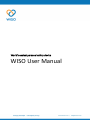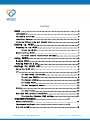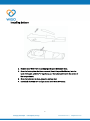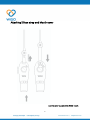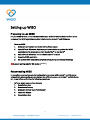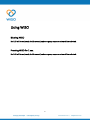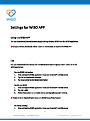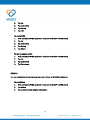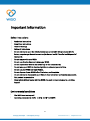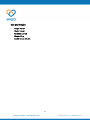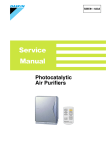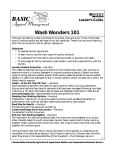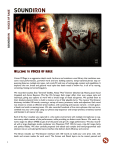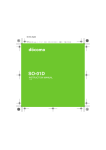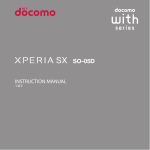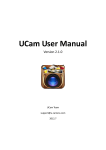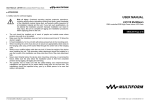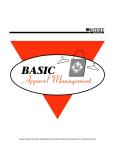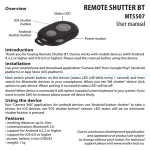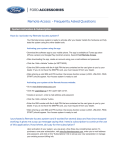Download user manual pdf
Transcript
World’s easiest personal safety device WISO User Manual Content Basics …….……………………………………………………………………………….………..….3 I nt ro d u c t i o n …… … …… … … …… … …… …… … ……… … … …… … …… …… … ……. … … … …… 4 H a r d wa r e o v e r v i e w … … … … … … … . … … … . . … … … … … … … … … … … … … … … … … … … 4 I nsta lli ng batte ry …………………………………… . ……………………………………………… .5 Attaching Silicon strap and Mouth cover…….…………………………………………..6 Setting up WISO ……………………………………………………………………………………7 Preparing to use WISO ……………….…………………………………………………………….7 To set up WISO…….…………………………………………………………………………..7 Reconnecting WISO ……………….…………………………………………………………….7 To force restart reconnection attempts …………………………………………7 Using WISO …………………………………………………………………………………………… …8 B lo wi ng WI SO …………………………………………………………………………………………… 8 Pressing WISO for 2 sec………………………………………………………………………………8 Settings for WISO APP ……………………………………………………………………….9 Using the WISO APP…………………………………………………………………………………….9 List ……………………………………………………………………………………………………………….9 To view WISO information……………………………………………………………….9 To add new WISO……………………………………………………………………………..9 To change settings………………………………………………………………………….10 To delete WISO……………………………………………………………………………….10 To test emergency action………………………………………………………………10 History ……………………………………………………………………………………………………….10 To view history ……………………………………………………………………………….10 Extended SMS service subscription………………………………………………………….11 To subscribe Extended SMS service ………………………………………………11 Important Information…………………………………………………………………….12 Safety Instructions …………………………………………………………….…………………….1 2 Environmental conditions………………………………………………………………………..12 Size and weight …………………………………………………………………………………………1 3 2 Basics Introduction Blow or Press WISO for 2 seconds to command rapid Emergency Response. Emergency Response actions include: make emergency phone call, texting and emailing with optional location info, sounding alarm through phone. The WISO safeguards your 24hrs safety. To use the WISO with your Android™ device, make sure that the software version of your Android™ 4.4 or later and that your Android™ device supports the Bluetooth® 4.0 low energy standard. Also, remember that you need an active Internet connection for services. To use the WISO with your iOS device, make sure that the software version of your iOS 7 or later and that your iOS device supports the Bluetooth® 4.0 low energy standard. Also, remember that you need an active Internet connection for services. 3 Hardware overview 1. Notification LED Connected with smartphone: Blue (blink once every 10 seconds) Disconnected with smartphone: Red (blink twice every 5 seconds) Blowing or pressing emergency button: Red (steady for 10 seconds) Low power: Red (blink once every 10 seconds) Emergency button Chamber Mouth Battery door 2. 3. 4. 5. 4 Installing battery 1. Remove your WISO from its packaging and open the battery door. 2. Once the battery door has been removed, insert the provided battery into the back of the unit, with the “+” sign facing up. The battery will rest in the center of the compartment. 3. Once the battery is in place, close the battery door. 4. Download the WISO APP and get started with WISO APP setup. 5 Attaching Silicon strap and Mouth cover Use the cover to protect the WISO mouth. 6 Setting up WISO Preparing to use WISO For your WISO to work, it must be connected to your Android™ and iOS device and the latest versions of the WISO application must be installed on the Android™ and iOS device. To set up WISO 1. 2. 3. Make sure coin battery is installed with sufficient power Android™ and iOS device: Make sure you have installed or updated the WISO application to the latest version from Google Play™ or App Store℠ Android™ and iOS device: Turn on the Bluetooth® function 4. 5. Open the WISO application Set-up wizard will take you to complete device pairing and necessary settings Bluetooth pairing code for iOS device is 062415. Reconnecting WISO In case where a connection gets lost and unable to reconnect with Android™ and iOS device automatically, please make sure coin battery has sufficient power and Android™ and iOS device is in range before performing the following procedures. To force restart reconnection attempts 1. Open battery door 2. Remove coin battery 3. Make sure battery has sufficient power 4. Install coin battery 5. Close battery door 7 Using WISO Blowing WISO Red LED will be on (steady for 10 seconds) and emergency response action will be activated. Pressing WISO for 2 sec. Red LED will be on (steady for 10 seconds) and emergency response action will be activated. 8 Settings for WISO APP Using the WISO APP You can view device information and change settings for your WISO from the WISO application. Google+, Twitter, Facebook, Yahoo! Japan or mixi account is required for WISO APP List You can view device information, add new device and test emergency action under List in the WISO application. To view WISO information 1. Find and tap the WISO application from your Android™ and iOS device 2. Tap List to view Device Overview 3. Tap on a device to view detail information To add new WISO 1. Find and tap the WISO application from your Android™ and iOS device 2. Tap List > Add 3. Follow instructions to complete device pairing and necessary settings Please turn on Bluetooth and make sure WISO has sufficient power To change settings 1. Find and tap the WISO application from your Android™ and iOS device 9 2. 3. 4. 5. To delete WISO 1. Find and tap the WISO application from your Android™ and iOS device 2. Tap List 3. Tap on a device 4. Tap Setting 5. Tap List Tap on a device Tap Setting Tap Edit Tap Delete To test emergency action 1. Find and tap the WISO application from your Android™ and iOS device 2. 3. 4. Tap List Tap on a device Tap Test to start History You can view history of each action made under History in the WISO application. To view history 1. Find and tap the WISO application from your Android™ and iOS device 2. Tap History 3. Tap a record to view detailed information 10 Extended SMS service subscription You can purchase Extended SMS service under Profile in the WISO application 10 free SMS will be credited to your account once the account is activated. To subscribe Extended SMS service 1. Find and tap the WISO application from your Android™ and iOS device 2. Tap Information > Profile > Subscription 3. Select service plan Extended SMS service is for emergency only. WISO reserves the right to suspend SMS service if inappropriate usage is found. SMS cannot be sent to Emergency contacts on international roaming. As a result of native restrictions in iOS platform, voice calling to emergency contact is not available for iPhones. 11 Important Information Safety Instructions Read these instructions Keep these instructions Heed all warnings Follow all instructions Do not attempt to open the whistle. Substances contained in this product and/or its battery may damage the environment and/or human health if handled and disposed of improperly. Do not tamper with your WISO. Do not use abrasive cleaners to clean your WISO. Do not expose your WISO to extremely high or low temperatures. Do not leave your WISO in direct sunlight for an extended period of time. Do not use your WISO near open flames. Do not dispose of your WISO in fire. The battery could explode. Do not attempt to disassemble your WISO, it does not contain serviceable components. This product is unwashable. Never allow children to play with the WISO; the small components may be a choking hazard! Environmental conditions The WISO is not waterproof. Operating temperature: -10℃ to 60℃ (14℉ to 140℉) 12 Size and weight Height: 7.3 cm Width: 2.5 cm Thickness: 1.8 cm Weight: 12 gs Model Name: ANI-801 13