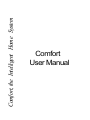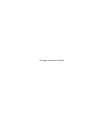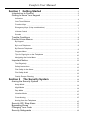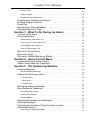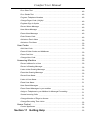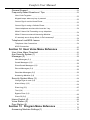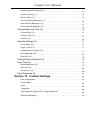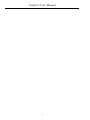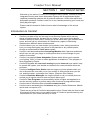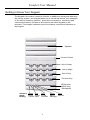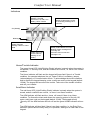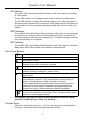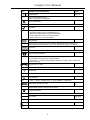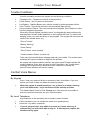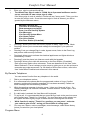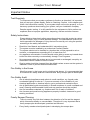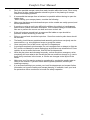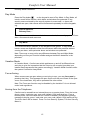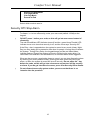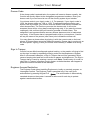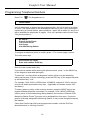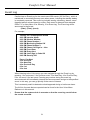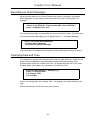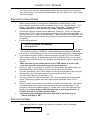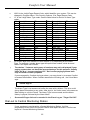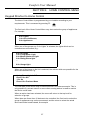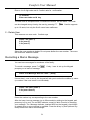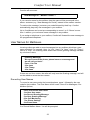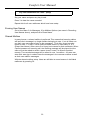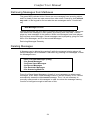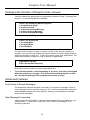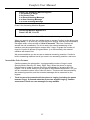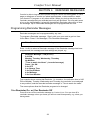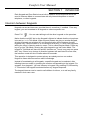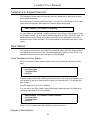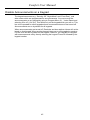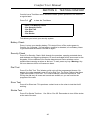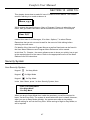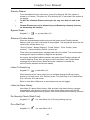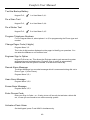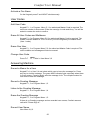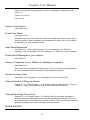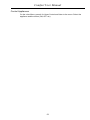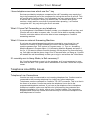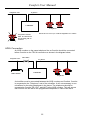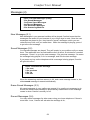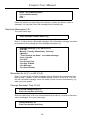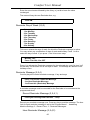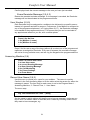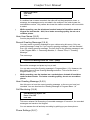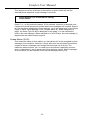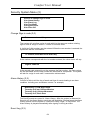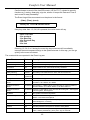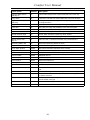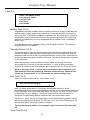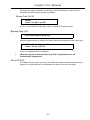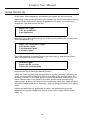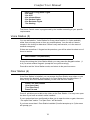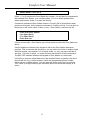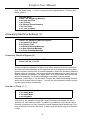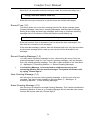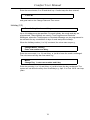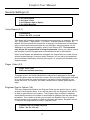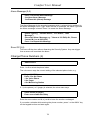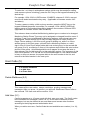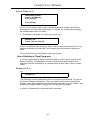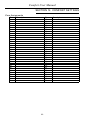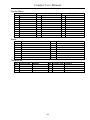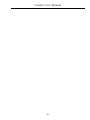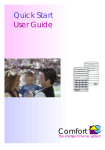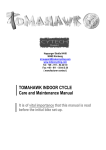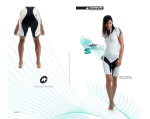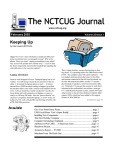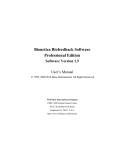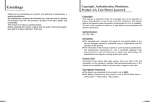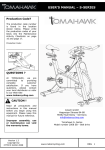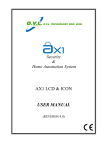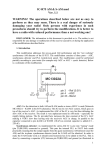Download Comfort Home User Manual
Transcript
Comfort, the Intelligent Home System Comfort User Manual This page intentionally left blank. Comfort User Manual Section 1 Getting Started .......................................... 2 Introduction to Comfort . . . . . . . . . . . . . . . . . . . . . . . . . . . . . . . . . . . . . . . . . . . . . . . . . . . 2 Getting to Know Your Keypad . . . . . . . . . . . . . . . . . . . . . . . . . . . . . . . . . . . . . . . . . . . . 3 Indicators . . . . . . . . . . . . . . . . . . . . . . . . . . . . . . . . . . . . . . . . . . . . . . . . . . . . . . . . . . . . . . . . . 4 One-Touch Buttons . . . . . . . . . . . . . . . . . . . . . . . . . . . . . . . . . . . . . . . . . . . . . . . . . . . . . . . . 5 Function Keys . . . . . . . . . . . . . . . . . . . . . . . . . . . . . . . . . . . . . . . . . . . . . . . . . . . . . . . . . . . . . 6 Emergency Keys (2-key combinations) . . . . . . . . . . . . . . . . . . . . . . . . . . . . . . . . . . . . . . 7 Volume Control . . . . . . . . . . . . . . . . . . . . . . . . . . . . . . . . . . . . . . . . . . . . . . . . . . . . . . . . . . . 7 Sounds . . . . . . . . . . . . . . . . . . . . . . . . . . . . . . . . . . . . . . . . . . . . . . . . . . . . . . . . . . . . . . . . . . . 7 Trouble Conditions . . . . . . . . . . . . . . . . . . . . . . . . . . . . . . . . . . . . . . . . . . . . . . . . . . . . . . . . 8 Comfort Voice Menus . . . . . . . . . . . . . . . . . . . . . . . . . . . . . . . . . . . . . . . . . . . . . . . . . . . . . 8 By Keypad . . . . . . . . . . . . . . . . . . . . . . . . . . . . . . . . . . . . . . . . . . . . . . . . . . . . . . . . . . . . . . . . 8 By Local Telephone . . . . . . . . . . . . . . . . . . . . . . . . . . . . . . . . . . . . . . . . . . . . . . . . . . . . . . . 8 By Remote Telephone . . . . . . . . . . . . . . . . . . . . . . . . . . . . . . . . . . . . . . . . . . . . . . . . . . . . . 9 Program Menu . . . . . . . . . . . . . . . . . . . . . . . . . . . . . . . . . . . . . . . . . . . . . . . . . . . . . . . . . . . 10 Tips for Signing In on the Telephone . . . . . . . . . . . . . . . . . . . . . . . . . . . . . . . . . . . . . . . 10 Navigating the Voice Menu . . . . . . . . . . . . . . . . . . . . . . . . . . . . . . . . . . . . . . . . . . . . . . . 11 Important Notice . . . . . . . . . . . . . . . . . . . . . . . . . . . . . . . . . . . . . . . . . . . . . . . . . . . . . . . . . . 12 Test Regularly . . . . . . . . . . . . . . . . . . . . . . . . . . . . . . . . . . . . . . . . . . . . . . . . . . . . . . . . . . . 12 Safety Instructions . . . . . . . . . . . . . . . . . . . . . . . . . . . . . . . . . . . . . . . . . . . . . . . . . . . . . . . . 12 Fire Safety in the Home . . . . . . . . . . . . . . . . . . . . . . . . . . . . . . . . . . . . . . . . . . . . . . . . . . . 12 Fire Safety Audit . . . . . . . . . . . . . . . . . . . . . . . . . . . . . . . . . . . . . . . . . . . . . . . . . . . . . . . . . 12 Family Escape Planning . . . . . . . . . . . . . . . . . . . . . . . . . . . . . . . . . . . . . . . . . . . . . . . . . . 13 Section 2 The Security System . . . . . . . . . . . . . . . . . . . . . . . . . . . . . . . . 14 Arming the Security System . . . . . . . . . . . . . . . . . . . . . . . . . . . . . . . . . . . . . . . . . . . . . 14 Away Mode . . . . . . . . . . . . . . . . . . . . . . . . . . . . . . . . . . . . . . . . . . . . . . . . . . . . . . . . . . . . . . 14 Night Mode . . . . . . . . . . . . . . . . . . . . . . . . . . . . . . . . . . . . . . . . . . . . . . . . . . . . . . . . . . . . . . 14 Day Mode . . . . . . . . . . . . . . . . . . . . . . . . . . . . . . . . . . . . . . . . . . . . . . . . . . . . . . . . . . . . . . . 15 Vacation Mode . . . . . . . . . . . . . . . . . . . . . . . . . . . . . . . . . . . . . . . . . . . . . . . . . . . . . . . . . . . 15 Force-Arming . . . . . . . . . . . . . . . . . . . . . . . . . . . . . . . . . . . . . . . . . . . . . . . . . . . . . . . . . . . . 15 Arming from the Telephone . . . . . . . . . . . . . . . . . . . . . . . . . . . . . . . . . . . . . . . . . . . . . . . . Security Off / Stop Alarm . . . . . . . . . . . . . . . . . . . . . . . . . . . . . . . . . . . . . . . . . . . . . . . . Bypassing Zones . . . . . . . . . . . . . . . . . . . . . . . . . . . . . . . . . . . . . . . . . . . . . . . . . . . . . . . . . Changing Your Code . . . . . . . . . . . . . . . . . . . . . . . . . . . . . . . . . . . . . . . . . . . . . . . . . . . . Security Safeguards . . . . . . . . . . . . . . . . . . . . . . . . . . . . . . . . . . . . . . . . . . . . . . . . . . . . . . 15 16 17 17 18 Comfort User Manual Duress Code . . . . . . . . . . . . . . . . . . . . . . . . . . . . . . . . . . . . . . . . . . . . . . . . . . . . . . . . . . . . . 18 Sign In Tamper . . . . . . . . . . . . . . . . . . . . . . . . . . . . . . . . . . . . . . . . . . . . . . . . . . . . . . . . . . . 18 Engineer Access Restriction . . . . . . . . . . . . . . . . . . . . . . . . . . . . . . . . . . . . . . . . . . . . . . . Programming Telephone Numbers . . . . . . . . . . . . . . . . . . . . . . . . . . . . . . . . . . . . . Allowing Engineer Access . . . . . . . . . . . . . . . . . . . . . . . . . . . . . . . . . . . . . . . . . . . . . . . Event Log . . . . . . . . . . . . . . . . . . . . . . . . . . . . . . . . . . . . . . . . . . . . . . . . . . . . . . . . . . . . . . . . . Recording an Alarm Message . . . . . . . . . . . . . . . . . . . . . . . . . . . . . . . . . . . . . . . . . . . Changing Date and Time . . . . . . . . . . . . . . . . . . . . . . . . . . . . . . . . . . . . . . . . . . . . . . . . Section 3 What To Do During An Alarm 18 19 20 21 22 22 . . . . . . . . . . . . . . . . . . . . . 23 Turning off the Alarm . . . . . . . . . . . . . . . . . . . . . . . . . . . . . . . . . . . . . . . . . . . . . . . . . . . . 23 Alarm Verification . . . . . . . . . . . . . . . . . . . . . . . . . . . . . . . . . . . . . . . . . . . . . . . . . . . . . . . . 23 Alarm History (User Menu 3,2) . . . . . . . . . . . . . . . . . . . . . . . . . . . . . . . . . . . . . . . . . . . . . 23 Event log (F5, or User Menu 3,3) . . . . . . . . . . . . . . . . . . . . . . . . . . . . . . . . . . . . . . . . . . 23 Voice Station (User Menu 5) . . . . . . . . . . . . . . . . . . . . . . . . . . . . . . . . . . . . . . . . . . . . . . . 23 Siren Off (User Menu 3,6) . . . . . . . . . . . . . . . . . . . . . . . . . . . . . . . . . . . . . . . . . . . . . . . . . Dial-out to Voice Phone . . . . . . . . . . . . . . . . . . . . . . . . . . . . . . . . . . . . . . . . . . . . . . . . . . Dial-out to Pager . . . . . . . . . . . . . . . . . . . . . . . . . . . . . . . . . . . . . . . . . . . . . . . . . . . . . . . . . Dial-out to Central Monitoring Station . . . . . . . . . . . . . . . . . . . . . . . . . . . . . . . . . . Section 4 Home Control Menu 24 24 25 26 . . . . . . . . . . . . . . . . . . . . . . . . . . . . . . . . . . 27 Keypad Shortcut to Home Control . . . . . . . . . . . . . . . . . . . . . . . . . . . . . . . . . . . . . . 27 Home Control Menu by Telephone . . . . . . . . . . . . . . . . . . . . . . . . . . . . . . . . . . . . . 28 Section 5 The Answering Machine . . . . . . . . . . . . . . . . . . . . . . . . . . . . 29 Greeting Message . . . . . . . . . . . . . . . . . . . . . . . . . . . . . . . . . . . . . . . . . . . . . . . . . . . . . . . . 29 Record Greeting Message . . . . . . . . . . . . . . . . . . . . . . . . . . . . . . . . . . . . . . . . . . . . . . . . 29 Adding and Removing Users . . . . . . . . . . . . . . . . . . . . . . . . . . . . . . . . . . . . . . . . . . . . 30 0 - Erase Users . . . . . . . . . . . . . . . . . . . . . . . . . . . . . . . . . . . . . . . . . . . . . . . . . . . . . . . . . . 30 1 - Add User . . . . . . . . . . . . . . . . . . . . . . . . . . . . . . . . . . . . . . . . . . . . . . . . . . . . . . . . . . . . . 31 2 - Delete User . . . . . . . . . . . . . . . . . . . . . . . . . . . . . . . . . . . . . . . . . . . . . . . . . . . . . . . . . . . 31 Recording a Memo Message . . . . . . . . . . . . . . . . . . . . . . . . . . . . . . . . . . . . . . . . . . . . 31 User Names for Mailboxes . . . . . . . . . . . . . . . . . . . . . . . . . . . . . . . . . . . . . . . . . . . . . . 32 Recording User Names . . . . . . . . . . . . . . . . . . . . . . . . . . . . . . . . . . . . . . . . . . . . . . . . . . . 33 Erasing User Names . . . . . . . . . . . . . . . . . . . . . . . . . . . . . . . . . . . . . . . . . . . . . . . . . . . . . . 33 Shared Mailbox . . . . . . . . . . . . . . . . . . . . . . . . . . . . . . . . . . . . . . . . . . . . . . . . . . . . . . . . . . 33 Retrieving Messages from Mailboxes . . . . . . . . . . . . . . . . . . . . . . . . . . . . . . . . . . 34 Deleting Messages . . . . . . . . . . . . . . . . . . . . . . . . . . . . . . . . . . . . . . . . . . . . . . . . . . . . . . . 34 Changing the Number of Rings for Auto--answer . . . . . . . . . . . . . . . . . . . . . 35 Advanced Features . . . . . . . . . . . . . . . . . . . . . . . . . . . . . . . . . . . . . . . . . . . . . . . . . . . . . . 35 Auto-Erase of Saved Messages . . . . . . . . . . . . . . . . . . . . . . . . . . . . . . . . . . . . . . . . . . . 35 Comfort User Manual New Message Forwarding . . . . . . . . . . . . . . . . . . . . . . . . . . . . . . . . . . . . . . . . . . . . . . . . . 35 Screening of Incoming Calls . . . . . . . . . . . . . . . . . . . . . . . . . . . . . . . . . . . . . . . . . . . . . . . 36 External Answering Machine/Fax Bypass . . . . . . . . . . . . . . . . . . . . . . . . . . . . . . . . . . . 36 Immediate Auto-Answer . . . . . . . . . . . . . . . . . . . . . . . . . . . . . . . . . . . . . . . . . . . . . . . . . . . 37 Section 6 Reminder Messages . . . . . . . . . . . . . . . . . . . . . . . . . . . . . . . . . . 38 Programming Reminder Messages . . . . . . . . . . . . . . . . . . . . . . . . . . . . . . . . . . . . . 38 Section 7 Intercom . . . . . . . . . . . . . . . . . . . . . . . . . . . . . . . . . . . . . . . . . . . . . . . . . . . 41 Intercom between Keypads . . . . . . . . . . . . . . . . . . . . . . . . . . . . . . . . . . . . . . . . . . . . . 41 Telephone to Keypad Intercom . . . . . . . . . . . . . . . . . . . . . . . . . . . . . . . . . . . . . . . . . 42 Door Station . . . . . . . . . . . . . . . . . . . . . . . . . . . . . . . . . . . . . . . . . . . . . . . . . . . . . . . . . . . . . . 42 Local Telephone to Door Station . . . . . . . . . . . . . . . . . . . . . . . . . . . . . . . . . . . . . . . . . . . 42 Keypad to Door Station . . . . . . . . . . . . . . . . . . . . . . . . . . . . . . . . . . . . . . . . . . . . . . . . . . . 43 Remote Door Station . . . . . . . . . . . . . . . . . . . . . . . . . . . . . . . . . . . . . . . . . . . . . . . . . . . . . 43 Section 8 Time Programs . . . . . . . . . . . . . . . . . . . . . . . . . . . . . . . . . . . . . . . . . 44 Change Date and Time . . . . . . . . . . . . . . . . . . . . . . . . . . . . . . . . . . . . . . . . . . . . . . . . . . . 44 Change Holidays . . . . . . . . . . . . . . . . . . . . . . . . . . . . . . . . . . . . . . . . . . . . . . . . . . . . . . . . . 45 Disable Announcements on a Keypad . . . . . . . . . . . . . . . . . . . . . . . . . . . . . . . . . . 45 Section 9 Testing Comfort . . . . . . . . . . . . . . . . . . . . . . . . . . . . . . . . . . . . . . . . 46 Battery Check . . . . . . . . . . . . . . . . . . . . . . . . . . . . . . . . . . . . . . . . . . . . . . . . . . . . . . . . . . . . 46 Security Check . . . . . . . . . . . . . . . . . . . . . . . . . . . . . . . . . . . . . . . . . . . . . . . . . . . . . . . . . . . 46 Dial Test . . . . . . . . . . . . . . . . . . . . . . . . . . . . . . . . . . . . . . . . . . . . . . . . . . . . . . . . . . . . . . . . . 46 Siren Test . . . . . . . . . . . . . . . . . . . . . . . . . . . . . . . . . . . . . . . . . . . . . . . . . . . . . . . . . . . . . . . 46 Strobe Test . . . . . . . . . . . . . . . . . . . . . . . . . . . . . . . . . . . . . . . . . . . . . . . . . . . . . . . . . . . . . . 46 Section 10 How To.. . . . . . . . . . . . . . . . . . . . . . . . . . . . . . . . . . . . . . . . . . . . . . . . . . 47 Security System . . . . . . . . . . . . . . . . . . . . . . . . . . . . . . . . . . . . . . . . . . . . . . . . . . . . . . . . . . 47 Arm Security System . . . . . . . . . . . . . . . . . . . . . . . . . . . . . . . . . . . . . . . . . . . . . . . . . . . . . 47 Remote Disarm . . . . . . . . . . . . . . . . . . . . . . . . . . . . . . . . . . . . . . . . . . . . . . . . . . . . . . . . . . 48 Bypass Zones . . . . . . . . . . . . . . . . . . . . . . . . . . . . . . . . . . . . . . . . . . . . . . . . . . . . . . . . . . . . 48 Silence a Trouble Alarm . . . . . . . . . . . . . . . . . . . . . . . . . . . . . . . . . . . . . . . . . . . . . . . . . . . 48 Listen To Event Log . . . . . . . . . . . . . . . . . . . . . . . . . . . . . . . . . . . . . . . . . . . . . . . . . . . . . . 48 Listen to Alarm History . . . . . . . . . . . . . . . . . . . . . . . . . . . . . . . . . . . . . . . . . . . . . . . . . . . . 48 Do Security Check (Walk Test) . . . . . . . . . . . . . . . . . . . . . . . . . . . . . . . . . . . . . . . . . . . . 48 Do a Dial Test . . . . . . . . . . . . . . . . . . . . . . . . . . . . . . . . . . . . . . . . . . . . . . . . . . . . . . . . . . . . 48 Test the Backup Battery . . . . . . . . . . . . . . . . . . . . . . . . . . . . . . . . . . . . . . . . . . . . . . . . . . 49 Comfort User Manual Do a Siren Test . . . . . . . . . . . . . . . . . . . . . . . . . . . . . . . . . . . . . . . . . . . . . . . . . . . . . . . . . . 49 Do a Strobe Test . . . . . . . . . . . . . . . . . . . . . . . . . . . . . . . . . . . . . . . . . . . . . . . . . . . . . . . . . 49 Program Telephone Numbers . . . . . . . . . . . . . . . . . . . . . . . . . . . . . . . . . . . . . . . . . . . . . 49 Change Pager Code (4 digits) . . . . . . . . . . . . . . . . . . . . . . . . . . . . . . . . . . . . . . . . . . . . . 49 Engineer Sign In Option . . . . . . . . . . . . . . . . . . . . . . . . . . . . . . . . . . . . . . . . . . . . . . . . . . . 49 Record Alarm Message . . . . . . . . . . . . . . . . . . . . . . . . . . . . . . . . . . . . . . . . . . . . . . . . . . . 49 Hear Alarm Message . . . . . . . . . . . . . . . . . . . . . . . . . . . . . . . . . . . . . . . . . . . . . . . . . . . . . 49 Erase Alarm Message . . . . . . . . . . . . . . . . . . . . . . . . . . . . . . . . . . . . . . . . . . . . . . . . . . . . 49 Enter Duress Code . . . . . . . . . . . . . . . . . . . . . . . . . . . . . . . . . . . . . . . . . . . . . . . . . . . . . . . 49 Activate a Panic Alarm . . . . . . . . . . . . . . . . . . . . . . . . . . . . . . . . . . . . . . . . . . . . . . . . . . . . 50 Activate a Fire Alarm . . . . . . . . . . . . . . . . . . . . . . . . . . . . . . . . . . . . . . . . . . . . . . . . . . . . . 50 User Codes . . . . . . . . . . . . . . . . . . . . . . . . . . . . . . . . . . . . . . . . . . . . . . . . . . . . . . . . . . . . . . . 50 Add User Code . . . . . . . . . . . . . . . . . . . . . . . . . . . . . . . . . . . . . . . . . . . . . . . . . . . . . . . . . . . 50 Erase All User Codes and Mailboxes . . . . . . . . . . . . . . . . . . . . . . . . . . . . . . . . . . . . . . . 50 Erase One User . . . . . . . . . . . . . . . . . . . . . . . . . . . . . . . . . . . . . . . . . . . . . . . . . . . . . . . . . . 50 Change User Code . . . . . . . . . . . . . . . . . . . . . . . . . . . . . . . . . . . . . . . . . . . . . . . . . . . . . . . 50 Answering Machine . . . . . . . . . . . . . . . . . . . . . . . . . . . . . . . . . . . . . . . . . . . . . . . . . . . . . . 50 Record a Memo for a User . . . . . . . . . . . . . . . . . . . . . . . . . . . . . . . . . . . . . . . . . . . . . . . . 50 Record a Greeting Message . . . . . . . . . . . . . . . . . . . . . . . . . . . . . . . . . . . . . . . . . . . . . . . 50 Listen to the Greeting Message . . . . . . . . . . . . . . . . . . . . . . . . . . . . . . . . . . . . . . . . . . . . 50 Erase the Greeting Message . . . . . . . . . . . . . . . . . . . . . . . . . . . . . . . . . . . . . . . . . . . . . . 50 Record User Name . . . . . . . . . . . . . . . . . . . . . . . . . . . . . . . . . . . . . . . . . . . . . . . . . . . . . . . 51 Listen to User Name . . . . . . . . . . . . . . . . . . . . . . . . . . . . . . . . . . . . . . . . . . . . . . . . . . . . . . 51 Erase User Name . . . . . . . . . . . . . . . . . . . . . . . . . . . . . . . . . . . . . . . . . . . . . . . . . . . . . . . . 51 Hear Saved Messages . . . . . . . . . . . . . . . . . . . . . . . . . . . . . . . . . . . . . . . . . . . . . . . . . . . . 51 Erase Saved Messages in your mailbox . . . . . . . . . . . . . . . . . . . . . . . . . . . . . . . . . . . . 51 Assign a Telephone to your Mailbox for Message Forwarding . . . . . . . . . . . . . . . . 51 Screen Incoming Calls . . . . . . . . . . . . . . . . . . . . . . . . . . . . . . . . . . . . . . . . . . . . . . . . . . . . 51 Change Number of Rings to Answer . . . . . . . . . . . . . . . . . . . . . . . . . . . . . . . . . . . . . . . 51 Change Recording Time Limits . . . . . . . . . . . . . . . . . . . . . . . . . . . . . . . . . . . . . . . . . . . . 52 Home Control . . . . . . . . . . . . . . . . . . . . . . . . . . . . . . . . . . . . . . . . . . . . . . . . . . . . . . . . . . . . . 52 Control Appliances . . . . . . . . . . . . . . . . . . . . . . . . . . . . . . . . . . . . . . . . . . . . . . . . . . . . . . . 52 Section 11 Getting Help . . . . . . . . . . . . . . . . . . . . . . . . . . . . . . . . . . . . . . . . . . . . 53 Comfort User Manual General Support . . . . . . . . . . . . . . . . . . . . . . . . . . . . . . . . . . . . . . . . . . . . . . . . . . . . . . . . . . 53 Frequently Asked Questions / Tips . . . . . . . . . . . . . . . . . . . . . . . . . . . . . . . . . . . . . 53 User Code Forgotten . . . . . . . . . . . . . . . . . . . . . . . . . . . . . . . . . . . . . . . . . . . . . . . . . . . . . 53 Keypad beeps when any key is pressed . . . . . . . . . . . . . . . . . . . . . . . . . . . . . . . . . . . . 53 Cannot Sign In on the Home Phone . . . . . . . . . . . . . . . . . . . . . . . . . . . . . . . . . . . . . . . . 53 Cannot Sign in using a Cellular Phone . . . . . . . . . . . . . . . . . . . . . . . . . . . . . . . . . . . . . . 53 I have telephone services which use the * key . . . . . . . . . . . . . . . . . . . . . . . . . . . . . . 54 What if I have Call Forwarding on my telephone . . . . . . . . . . . . . . . . . . . . . . . . . . . . . 54 What if I have an external Answering Machine . . . . . . . . . . . . . . . . . . . . . . . . . . . . . . 54 If I remotely arm to Away Mode, is Exit necessary? . . . . . . . . . . . . . . . . . . . . . . . . . . 54 Telephone Line/ADSL Issues . . . . . . . . . . . . . . . . . . . . . . . . . . . . . . . . . . . . . . . . . . . 54 Telephone Line Connections . . . . . . . . . . . . . . . . . . . . . . . . . . . . . . . . . . . . . . . . . . . . . . 54 ADSL Connection . . . . . . . . . . . . . . . . . . . . . . . . . . . . . . . . . . . . . . . . . . . . . . . . . . . . . . . . 55 Section 12 User Voice Menu Reference . . . . . . . . . . . . . . . . . . . . . . 56 User Voice Menu Flowchart . . . . . . . . . . . . . . . . . . . . . . . . . . . . . . . . . . . . . . . . . . . . . 56 Arm Security System (1) . . . . . . . . . . . . . . . . . . . . . . . . . . . . . . . . . . . . . . . . . . . . . . . . . 57 Messages (2) . . . . . . . . . . . . . . . . . . . . . . . . . . . . . . . . . . . . . . . . . . . . . . . . . . . . . . . . . . . . . 58 New Messages (2,1) . . . . . . . . . . . . . . . . . . . . . . . . . . . . . . . . . . . . . . . . . . . . . . . . . . . . . 58 Saved Messages (2,2) . . . . . . . . . . . . . . . . . . . . . . . . . . . . . . . . . . . . . . . . . . . . . . . . . . . 58 Erase Saved Messages (2,3) . . . . . . . . . . . . . . . . . . . . . . . . . . . . . . . . . . . . . . . . . . . . . 58 Record Messages (2,4) . . . . . . . . . . . . . . . . . . . . . . . . . . . . . . . . . . . . . . . . . . . . . . . . . . . 58 Reminder Messages (2,5) . . . . . . . . . . . . . . . . . . . . . . . . . . . . . . . . . . . . . . . . . . . . . . . . 59 Answering Machine (2,6) . . . . . . . . . . . . . . . . . . . . . . . . . . . . . . . . . . . . . . . . . . . . . . . . . 61 Security System Menu (3) . . . . . . . . . . . . . . . . . . . . . . . . . . . . . . . . . . . . . . . . . . . . . . . 64 Change Sign-in code (3,0) . . . . . . . . . . . . . . . . . . . . . . . . . . . . . . . . . . . . . . . . . . . . . . . . 64 Alarm History (3,2) . . . . . . . . . . . . . . . . . . . . . . . . . . . . . . . . . . . . . . . . . . . . . . . . . . . . . . . 64 Event Log (3,3) . . . . . . . . . . . . . . . . . . . . . . . . . . . . . . . . . . . . . . . . . . . . . . . . . . . . . . . . . . 65 Test (3,4) . . . . . . . . . . . . . . . . . . . . . . . . . . . . . . . . . . . . . . . . . . . . . . . . . . . . . . . . . . . . . . . . 67 Bypass Zone (3,5) . . . . . . . . . . . . . . . . . . . . . . . . . . . . . . . . . . . . . . . . . . . . . . . . . . . . . . . . 68 Siren Off (3,6) . . . . . . . . . . . . . . . . . . . . . . . . . . . . . . . . . . . . . . . . . . . . . . . . . . . . . . . . . . . . Home Control (4) . . . . . . . . . . . . . . . . . . . . . . . . . . . . . . . . . . . . . . . . . . . . . . . . . . . . . . . . . Voice Station (5) . . . . . . . . . . . . . . . . . . . . . . . . . . . . . . . . . . . . . . . . . . . . . . . . . . . . . . . . . Door Station (6) . . . . . . . . . . . . . . . . . . . . . . . . . . . . . . . . . . . . . . . . . . . . . . . . . . . . . . . . . . Section 13 Program Menu Reference 68 69 70 70 . . . . . . . . . . . . . . . . . . . . . . . . 72 Answering Machine Settings (1) . . . . . . . . . . . . . . . . . . . . . . . . . . . . . . . . . . . . . . . . 73 Comfort User Manual Answering Machine Bypass (0) . . . . . . . . . . . . . . . . . . . . . . . . . . . . . . . . . . . . . . . . . . . . 73 Number of Rings (1,1) . . . . . . . . . . . . . . . . . . . . . . . . . . . . . . . . . . . . . . . . . . . . . . . . . . . . 73 Record Time (1,2) . . . . . . . . . . . . . . . . . . . . . . . . . . . . . . . . . . . . . . . . . . . . . . . . . . . . . . . . 74 Record Greeting Message (1,3) . . . . . . . . . . . . . . . . . . . . . . . . . . . . . . . . . . . . . . . . . . . . 74 Hear Greeting Message (1,4) . . . . . . . . . . . . . . . . . . . . . . . . . . . . . . . . . . . . . . . . . . . . . . 74 Erase Greeting Message (1,5) . . . . . . . . . . . . . . . . . . . . . . . . . . . . . . . . . . . . . . . . . . . . . 74 Change Date and Time (2) . . . . . . . . . . . . . . . . . . . . . . . . . . . . . . . . . . . . . . . . . . . . . . 75 Change Date (2,1) . . . . . . . . . . . . . . . . . . . . . . . . . . . . . . . . . . . . . . . . . . . . . . . . . . . . . . . . 75 Change Time (2,2) . . . . . . . . . . . . . . . . . . . . . . . . . . . . . . . . . . . . . . . . . . . . . . . . . . . . . . . 75 Holiday (2,3) . . . . . . . . . . . . . . . . . . . . . . . . . . . . . . . . . . . . . . . . . . . . . . . . . . . . . . . . . . . . . 76 Security Settings (3) . . . . . . . . . . . . . . . . . . . . . . . . . . . . . . . . . . . . . . . . . . . . . . . . . . . . . . 77 Voice Report (3,1) . . . . . . . . . . . . . . . . . . . . . . . . . . . . . . . . . . . . . . . . . . . . . . . . . . . . . . . . 77 Pager Code (3,3) . . . . . . . . . . . . . . . . . . . . . . . . . . . . . . . . . . . . . . . . . . . . . . . . . . . . . . . . 77 Engineer Sign-in Option (3,4) . . . . . . . . . . . . . . . . . . . . . . . . . . . . . . . . . . . . . . . . . . . . . . 77 Alarm Message (3,5) . . . . . . . . . . . . . . . . . . . . . . . . . . . . . . . . . . . . . . . . . . . . . . . . . . . . . 78 Siren Off (3,6) . . . . . . . . . . . . . . . . . . . . . . . . . . . . . . . . . . . . . . . . . . . . . . . . . . . . . . . . . . . . 78 Change Phone Numbers (4) . . . . . . . . . . . . . . . . . . . . . . . . . . . . . . . . . . . . . . . . . . . . 78 User Code (5) . . . . . . . . . . . . . . . . . . . . . . . . . . . . . . . . . . . . . . . . . . . . . . . . . . . . . . . . . . . . 79 Delete Mailboxes (5,0) . . . . . . . . . . . . . . . . . . . . . . . . . . . . . . . . . . . . . . . . . . . . . . . . . . . . 79 Add User (5,1) . . . . . . . . . . . . . . . . . . . . . . . . . . . . . . . . . . . . . . . . . . . . . . . . . . . . . . . . . . . 80 Erase User (5,2) . . . . . . . . . . . . . . . . . . . . . . . . . . . . . . . . . . . . . . . . . . . . . . . . . . . . . . . . . . 80 Time Programs (6) . . . . . . . . . . . . . . . . . . . . . . . . . . . . . . . . . . . . . . . . . . . . . . . . . . . . . . . 81 Section 14 Comfort Settings . . . . . . . . . . . . . . . . . . . . . . . . . . . . . . . . . . . . . 83 Zone Assignments . . . . . . . . . . . . . . . . . . . . . . . . . . . . . . . . . . . . . . . . . . . . . . . . . . . . . . . . 83 Control Menu . . . . . . . . . . . . . . . . . . . . . . . . . . . . . . . . . . . . . . . . . . . . . . . . . . . . . . . . . . . . 84 Users . . . . . . . . . . . . . . . . . . . . . . . . . . . . . . . . . . . . . . . . . . . . . . . . . . . . . . . . . . . . . . . . . . . 84 Telephones . . . . . . . . . . . . . . . . . . . . . . . . . . . . . . . . . . . . . . . . . . . . . . . . . . . . . . . . . . . . . . 84 Time Programs (Keypad F9 or Program Menu 6) . . . . . . . . . . . . . . . . . . . . . . . . . . . . 85 Reminder Messages . . . . . . . . . . . . . . . . . . . . . . . . . . . . . . . . . . . . . . . . . . . . . . . . . . . . . . 85 Comfort User Manual 1 Comfort User Manual SECTION 1 GETTING STARTED Welcome to the world of Comfort, the Intelligent Home System. Comfort is a fully integrated Security and Home Automation System with a sophisticated digital (tapeless) answering machine with 8 personal mailboxes. Unlike other alarm and automation products, Comfort is also fun to use, besides protecting your home and family day and night. Please read this manual to find out how to take full advantage of this unique system. Introduction to Comfort w w w w w w w w w w Comfort is a state-of-the art, but easy-to-use Security System which not only warns of burglary and fire, but also lets you listen to your home during alarms, monitors activity of elderly folks, informs you at the office when your children return home, and can call any combination of 8 telephones, pagers or Monitoring Stations when different alarm situations arise. Comfort talks to you in a clear human (not synthetic) voice, taking instructions from you using the Keypad, any phone in the premises or any outside phone, through a comprehensive Voice menu system. Comfort is an advanced tapeless Answering Machine with 8 personal mailboxes which even can call your pager or mobile phone when a new message for your mailbox is recorded. Comfort is a practical Home Automation System which allows you to operate your lighting, HVAC or home or office appliances via telephone, Time program, or when triggered by Events. Comfort's Keypads with one-touch arming keys and short-cut keys make it easy to operate the system, and double as intercoms for communications within the premises. Comfort’s Intelligent Door Station intercom rings your home phones when you are in the premises, and calls you on your mobile or office phone when you are out, and even takes a message from visitors. (Requires Door Station). Comfort’s Reminder Messages can ring the phone or call you cellular phone to remind you of regular events or even act as an alarm clock. Comfort’s Time Programs can automatically switch off lights and appliances or arm the security system or perform many other functions at programmed times. Comfort can be controlled from a handheld remote control. Comfort can be accessed from the Internet using the Comfort Webserver Module which does not require a PC. These are only a few of Comfort's advanced functions. Please take the time to read this manual to learn how you can make full use of Comfort to provide security and convenience for your home and family or office. 2 Comfort User Manual Getting to Know Your Keypad The Keypad is the control center for Comfort. In addition to arming and disarming the security system, your Keypad allows you to record and access your messages on the built-in answering machine, gives short-cut access to commonly used menus and functions, and acts as an intercom with other Keypads on the premises. This chapter introduces you to the buttons, controls and indicators on the Keypad Speaker Volume Control Arm to Away Arm to Night Arm to Day Function Key IR Receiver (KP02 only) Microphone Indicators Green Red Steady Home Armed Blinking Trouble Alarm Red AC Off Low Batt. 3 Green Red Memo Mic ON Message - Comfort User Manual Indicators Steady if disarmed Blinking if Trouble (Phone Cut, AC Fail, Low Battery, Zone Trouble Steady if Microphone is ON, for recording message or in intercom On (Steady) Blinking Steady if Armed Blinking if Alarm or Alert State Steady if New Memo from user. Blinking if New message from incoming call Press # to find out who the message is for Steady if AC Fail (Power Failure) Blinking if Low Battery Home/Trouble Indicator The green Home LED (Light Emitting Diode) indicator is steady when the system is not armed, i.e. Security is off, and all conditions are normal, i.e. there is no Trouble condition. The Home indicator will flash and the keypad will beep fast if there is a Trouble condition, for example telephone line cut, Power Failure, Low Battery, tamper (acknowledged), or Communication failure. To acknowledge the trouble condition and to silence the keypad beeping, enter a valid user code on the keypad (default 1234#). The keypad will announce the trouble. Take note of the trouble condition and call your installer. Arm/Alarm Indicator The red Home LED (Light Emitting Diode) indicator is steady when the system is armed, and all conditions are normal, i.e. there is no Alarm condition. The ARM indicator will flash and the sirens will sound if there is an Alarm condition. To silence the alarm and disarm the security system to Security Off, enter a valid user code on the keypad (default 1234#). The keypad will say “Security Off” the ARM indicator will turn off and the green HOME indicator will turn on. The ARM indicator will also flash if there is an Alert condition, i.e. the Entry Door has been opened and the entry delay is in operation, waiting for a valid code on the keypad. 4 Comfort User Manual AC Indicator The red AC LED (Light Emitting Diode) indicator is Off if the system is connected to mains power. The AC LED indicator is On Steady if mains power is off due to a power failure. The AC LED indicator is flashing if the standby battery is low. This may happen if the mains power has been off for a few hours. When power returns, the battery will be recharged, but if the Low Battery indication persists after 8 hours, contact your installer. MSG Indicator The red MSG LED (Light Emitting Diode) indicator is ON if there is a new message recorded from an incoming caller or from the keypad F4 button. Press the # key (no code required) to hear who the message is for. To hear the message, enter the user code and # key on the keypad. MIC Indicator The red MIC LED (Light Emitting Diode) indicator is ON if the system is in Intercom Mode, either with the Door Station or an internal or external phone. One-Touch Buttons Arm to AWAY Mode Arm to Away when all occupants are away from the premises. Arm to NIGHT Mode Arm to Night when going to bed. All zones are protected except for selected zones where movement is allowed Arm to Day Mode # ( Arm to Day Mode during the day or at night to protect only doors and windows, allowing movement in interior zones. New Message Check, or Force Arm Key when arming, or Answer Call when ringing If Messages Indicator is steady or blinking, press # to find out who has new messages. However, if # is pressed while Comfort is doing a dialout, a long beep tone is heard. Try again in a minute. If # is pressed during arming while open zones are announced, the system will be force-armed, automatically bypassing open zones (provided Force Arm option is enabled). If # is pressed when the telephone is ringing, Comfort answers the phone immediately. The F key selects a Function by pressing any of the other keys. The Functions are defined in the next table. The F key also ends the menu, Intercom or other keypad operation Pressing the F key while in a menu or Intercom Mode will end the keypad operation. Comfort will say “Thank You, Goodbye”. Function Keys Press the F key followed by 0 to 9, * or #. For some keys you may be asked for your sign in code and # key to access the selected function. 5 Comfort User Manual Icon F+1 Function and Instructions Menu Bypass Zones User 3,1 "Enter Zone number & # key Press 1 to bypass, 0 to unbypass. User 4 Home Control Menu F+2 The list of appliances controlled will be announced, if any User 3,4 Test Menu F+3 1 - Battery Test (turn off AC to test battery) 2 - Security Check (announce activated zones) 3 - Dial Test (audible dial to programmed phones) 4 - Siren Test (test the siren for a few seconds) 5 - Strobe Test (turn on and off strobe) User 2,4 Record Memo F+4 Record a Memo message into any mailbox. New Message LED will light up. Pressing # tells who the memo is for. Hear message by pressing *+code+# User 3,3 Event Log F+5 1 - Next Event, 2 - Previous Event, 3 - Next Day, 4 - Previous Day, 9 - Last Event Program 4 Program Phone Numbers F+6 Select Phone 1 to 8 For each Phone, assign Phone Type as follows: 0 = No Phone, 1 = Voice Phone (mobile or wired ) 2 = Pager, then "Enter new number and # Key" User 3,0 Change Sign In Codes F+7 Sign in with your present code. Enter new code and # key. Repeat to confirm INTERCOM F+8 INTERCOM with other Keypads Program 6 Time Program F+9 0 - OFF, 1 - ON, 2 - Change Time, 3 - Day of Week, 4 - Response Enable Engineer Sign-in Code Program 3,4,1 F+0 Allow Engineer Code to gain access for programming. This is automatically disabled when armed or at the end of the day Program 1 Answering Machine F+* 1- Rings 2- Record Time, 3 - Record Greeting, 4 - Hear Greeting # User Codes F+# - Erase all users, 1 - Add User, 2 - Delete User Program 5 F+F 6 Comfort User Manual Emergency Keys (2-key combinations) Press the following 2-key combinations simultaneously to activate the built-in Emergency functions. Practice pressing the two keys at the same time. For best results, put your thumb on the F key and your index finger on the other key (AWAY or NIGHT) and hold briefly until you hear the alarm. Keys Function F + AWAY causes a PANIC Alarm F + NIGHT causes a FIRE Alarm Volume Control Adjust the volume of the voice menu, announcements and siren tones to the desired level. Sounds Long Beep: You will hear a long beep if a wrong sign-in code is entered, or if an incomplete code is entered, i.e. without a # key, or if you try to use a Keypad when another Keypad is in use. Continuous Short Beeps: Trouble alarm or loss of communication with the Comfort Control Panel. Sign in to acknowledge and silence the alarm. The Keypad also acts as an internal siren. Some of the siren sounds are: Intruder Alarm: a continuous tone oscillating in pitch. Fire Alarm: A series of 3 pulses, with a short silence in between. Entry Warning: When the entry door is opened when the system is armed, a slow beeping tone is a reminder to disarm before the Intruder alarm goes off. ( The Siren sounds will not be heard on the Keypads when the standby battery is weak, in order to conserve battery power. The External siren will still sound as normal under these conditions. 7 Comfort User Manual Trouble Conditions Comfort constantly monitors the system for the following conditions; w w w w w Telephone Line - Telephone line fault or disconnection. Power Failure - No AC power to the system. Low Battery - Standby Battery low, may be caused by prolonged power failure. Zone Trouble - Zone wiring shorted or not connected (open-circuit). Communications Failure - No communications to Keypads, Door Stations or other Comfort peripheral equipment. When any of these trouble conditions occur, the keypads will beep continuously, and the green Home/Trouble indicators on the keypads will flash. To silence the beeping, enter your code and # key on any keypad. The keypad will announce the cause of the trouble alarm, e.g. “Phone Trouble” “Battery Warning” “Power Failure” “Zone Trouble, (zone number)” “Communications Failure, (module id)” Take note of the trouble alarm message and call your installer. The trouble alarm message will help the installer to diagnose the problem. As long as the trouble condition persists, the green Home/Trouble indicator will continue flashing. Every time you sign in to the User Menu, the Trouble alarm message will be announced. When the trouble condition is cleared, the Home/Trouble indicator will become steady. Comfort Voice Menus By Keypad Press * and your code and # key to access the User Voice Menu. If you put * before your code, it does not disarm the security system. ( When the system is armed (security is on) or there is an alarm, entering your code without the * key in front turns off the security or alarm. The default Master Code is 1234. Change your code as soon as possible to prevent unauthorized access into your security system. By Local Telephone Any telephone on the premises can be used to control Comfort. 1 2 ( Lift the handset, or turn on hands free mode for a speakerphone. Press the * key within 4 seconds. If you do not press the * key within 4 seconds or if some other key is pressed first, you will not be able to sign in. If that happens, replace the handset and try again. 8 Comfort User Manual 3 ( Enter your sign-in code and the # key. The default User Sign-in code is *1234#. Up to 8 personal mailboxes can be set up, each with its own unique sign-in code. If the wrong sign-in code is entered, Comfort will say "wrong code". Take your time to enter the correct code. Once the correct sign-in code is entered, you will be greeted by the Welcome menu; Welcome, Security Off (You have N new messages) (New messages are played) Press 1 to Arm Security System 2 for Messages 3 for Security System Menu 4 for Home Control 5 for Voice Station 6 for Door Station (if installed) w w w w w w Pressing 1 allows you to arm the security system to Away, Night, or Day Mode. Pressing 2 allows you to access and manage the messages in your personal mailbox. Pressing 3 lets you change Sign-in code, bypass zones, listen to the Event Log and perform other security functions. Pressing 4 allows you to activate the electrical appliances and lights which are controlled by Comfort. Pressing 5 puts the phone into Intercom mode with the keypads. Pressing 6 allows you to talk with someone on the Door Station (if installed) Each menu may lead to other submenus. These are described in the User Voice Menu Reference. There is always a voice menu to guide you so you do not have to remember any code sequences. For full details of all the User menus, refer to the User Voice Menu Flowchart and reference in this manual. By Remote Telephone You can access Comfort from any telephone in the world. 1 2 3 4 5 ( 6 Dial to your telephone number. If no one answers the phone after the programmed number of rings, Comfort answers, and plays the greeting message (if it has been recorded). Callers can leave messages on the Answering machine. While the greeting message is playing, press *, then your User and # key. If a Greeting Message has not been recorded, Comfort answers “Please sign in” and waits for a code. If a valid code is entered, the User Menu will be played. To end a call, it is recommended that you press # to go back to the previous menu until Comfort says "Thank You, Good bye". You may also hang up the phone, but the system will take slightly longer to detect that the incoming call has ended. While Comfort is saying "Thank You, goodbye, you can press * and enter your code to gain access" saving you the trouble of calling again. You may arm, disarm, retrieve messages, record message, check alarm history just as you would on your local phone. Program Menu 9 Comfort User Manual The Program Menu allows user-defined settings for Comfort to be changed. It is accessible only by User 1 code (the Master code). In order to get to Program Menu, 1 On the Keypad, press *, enter your Master Code (1234 by default) followed by the # key. The User Menu will be heard. Press 9 for Program Menu. The Program Mode Press 1 For Answering Machine Settings 2 for Date and Time 3 for Security Settings 4 to Change Phone Numbers 5 for User Code 6 for Time Program w w w w w w ( Pressing 1 allows you to change the Answering Machine settings; the number of rings for answering, the recording time for each message, and to record the Greeting Message. Pressing 2 lets you change the Date and Time, and Holidays. Pressing 3 allows you to change security -related settings like Pager Code. Pressing 4 allows you to enter the phone numbers for Comfort to dial to in case of an alarm or to inform you of important events. Pressing 5 allows you to add and remove users. Pressing 6 allows you to change the Time Programs Refer to the Program Menu Reference for full details of all the submenus. Tips for Signing In on the Telephone w w w w Press firmly and release each key the way you normally dial a phone number. Do not keep your finger pressed on the button. When you are signing in, you will hear a beep tone for each key that you press. If you do not hear a beep tone while signing in, you have probably missed the first * key. Hang up and try again. Remember to press * first. If you do not hear "Welcome, Security Off" or "Wrong Code" after you enter a code and the # key, just hang up the phone and try again. If you hear "Wrong Code" after you enter a code and the # key, you do not need to hang up. Just re-enter your code correctly with the # key. Navigating the Voice Menu The general sequence of the voice menus are: w w w w w The Voice Menu gives the options or submenus that can be selected. If no number key is pressed within a time limit, the menu is replayed. If no key is pressed after the allowed time, the menu will time out, and the Keypad will say good-bye. The Voice menu may be interrupted at any time. You do not need to wait until the menu has finished talking before making a selection if you are already familiar with the menu. When the number key is pressed, either the selected menu item is activated, or a new submenu is selected, or as in the case of the Program Menu, the system requests the entry of a number and # key to change an existing setting. When a new number is to be entered, the system reads out the current value and ask for a new number and # key. After the number is entered followed by the # 10 Comfort User Manual key, the new value entered will be announced as confirmation. If the current value is not to be changed, just press #. The previous voice menu will be played. Pressing * clears the digits entered. For example 1234*5678# will enter 5678. ( To avoid mistakes when entering numbers during programming using the telephone, press * before the number. This stops the voice menu and clears any numbers entered. w In any voice menu, pressing # by itself will bring you back to the previous menu. Pressing F in any menu turns off the Keypad. w If an invalid number is entered in response to a voice menu, the menu will be repeated. ( To repeat a menu, just press an invalid number. w As a beginner, you will be confused as sometimes, you are asked to enter a number without the # key, while at other times, you have to enter a number followed by the # key. The rule here is that if the selection requires just a single number (0 to 9 and *), you just need to press the number without #. An example of this is “Select Phone (1 to 8).” If you are required to enter a number which has 2 digits or more, you need to enter # after the number. # is like the ENTER key on a keyboard. An example is “Change Day, enter new number and # key”, where the day is from 1 to 31 and requires # to enter. 11 Comfort User Manual Important Notice Test Regularly To help ensure that your system continues to function as intended, it is important that you test your system weekly. Refer to Checking Comfort in this chapter and follow the instructions carefully. If your system does not function properly, or if you have any questions about testing your system, call your installation company. Despite regular testing, it is still possible for the equipment to fail to perform as expected, due to improper application, tampering, misuse and other reasons. Safety Instructions Please abide to these basic safety precautions when using this product to reduce the risk of shock, injury or other possible damage. The manufacturer shall not be held responsible for damages or injury that are incurred by not using the product according to the safety instructions. w w w w w w Read this User Manual and understand ALL instructions given. The system must be installed by an authorized Comfort installer. The system should not be installed in a location that will be exposed to rain or moisture, or temperatures exceeding 40 0C or lower than 00C. Any appliance connected to Comfort should not be able to cause any hazard when turned on either remotely or automatically through Time Programs. No components within the system are to be removed or exchanged, except by an authorized Comfort installer or service center. Sign-in codes should be changed from the default values as soon as the system is installed in order to prevent unauthorized access. Fire Safety in the Home Most fires occur in the home, and to minimize this danger, it is recommended that a household fire safety audit be conducted and family escape plan be developed. Fire Safety Audit 1 2 3 4 Are all electrical appliances and outlets in a safe condition, e.g. frayed cords, overloaded lighting circuits etc.? If you are uncertain of the condition of your electrical appliances or electrical service, get a professional evaluation done. Are all flammable liquids stored safely in closed containers in a well ventilated cool area? Cleaning with flammable liquids such as gasoline should be avoided. Are fire hazardous materials e.g. matches well out of reach of children? Are furnaces and wood burning appliances properly installed, clean and in good working condition? Family Escape Planning There is usually very little time between the detection of a fire and the stage at which it becomes deadly or uncontrollable. Therefore it is very important that a family escape plan be developed, practiced and followed 1 Every family member should participate in developing the escape plan. 12 Comfort User Manual 2 3 w w w w w w w w w w Study the possible escape routes from each location within the house. Since many fires occur at night, special attention should be given to the planning of escape routes from sleeping quarters. It is essential that escape from a bedroom be possible without having to open the interior door. When making your escape planes, consider the following: Make sure that doors and windows that open to the outside are easily opened, and are not painted shut. If opening or using an exit is too difficult for children, the elderly or handicapped, plans for their rescue should be developed. This includes making sure that those who are to perform the rescue can hear and come to their aid. If the exit is above ground level, an approved fire ladder or rope should be provided, as well as training in their use. Exits on ground level should be kept clear. Snow from exterior patio doors should be removed. The family should have a predetermined assembly point where everybody can be accounted for, e.g. at a neighbors house or across the street. Once everyone is out of the house, call the Fire Department. A good plan emphasis quick escape. Do not investigate first or attempt to fight the fire, and do not attempt to rescue belongings as this takes up valuable time. Once outside, do not re-enter the house. Wait for the fire department. Write the plan down and rehearse frequently, so that should an emergency arise, everybody will know what to do. Revise the plan as conditions change, e.g. new or fewer family members in the house, or if there are changes to the layout of the house. Make sure your fire warning system is operational by conducting weekly tests as noted in this manual. If you are unsure about system operation, contact your installing company. It is recommended that you contact your local fire department and request further information on home fire safety and escape planning. If available, have your local fire prevention officer conduct an in-house fire safety inspection 13 Comfort User Manual SECTION 2 THE SECURITY SYSTEM Arming the Security System You can arm the security system to Away, Night, or Day modes using the one-touch keys (the 3 keys on the top left). Follow the steps below. Away Mode Arm to Away if all occupants are leaving the premises, by pressing the Away Key If any security zone monitored by the security system is unsecured, i.e. doors and windows are open, their names will be announced repeatedly on all the keypads, e.g. Kitchen Window, Balcony Door,... Once they are secured, the keypads will announce Please Exit.. Please Exit.. Leave the premises by the Entry door. When the door is closed, you will hear 2 beeps on the siren to confirm that the system is armed. If there is a strobe light, this will flash for several seconds. The red Armed/Alarm indicator on the keypad comes on steady (not flashing) and the keypad will announce Night Mode All your lights and appliances can be automatically switched off, if programmed to do so by your installer. Night Mode Press the Night button (to arm to Night Mode before going to bed at night. If any security zone monitored by the security system is unsecured, i.e. doors and windows are open, their names will be announced repeatedly on all the keypads, e.g. Kitchen Window, Balcony Door,... After all the announced doors and windows are closed, the security system will arm after a few seconds and the keypad will announce Night Mode All zones are protected, with the possible exception of designated interior zones, 14 Comfort User Manual normally Motion Detectors. Day Mode Press the Day button on the keypad to arm to Day Mode. In Day Mode, all interior zones will be inactive, while doors and windows are protected. If any security zone monitored by the security system is unsecured, i.e. doors and windows are open, their names will be announced repeatedly on all the keypads, e.g. Kitchen Window, Balcony Door,... After all the announced doors and windows are closed, the security system will arm after a few seconds and announce Day Mode The red Armed/Alarm indicator on the Keypad will be lighted. In Day Mode, all interior zones are disabled to allow free movement within the premises without causing an alarm, while perimeter doors and windows are protected. Note: There may or may not be any difference between Day and Night Mode, depending on how your Comfort installer assigns the Motion detectors in the premises. Vacation Mode In Vacation Mode, Comfort can switch appliances on and off at different times each day to give the impression that the house is still occupied (provided your installer has programmed the system accordingly). Vacation Mode functions while the system is armed to Away Mode. Force-Arming When some zones are open when you are trying to arm, you may force-arm by pressing the # key. This bypasses all open zones until they are closed. If the open zones are closed later, they will be protected like other zones. Note: The Force-arm function may be disabled by the installer if it is not allowed under local regulations. Arming from the Telephone Comfort can be armed from an internal phone or a remote phone. From the house phone, press * and enter your user code (default 1234) and the # key. From a remote phone, call home and wait for Comfort to answer, and while the greeting message is playing, press * and enter your user code (default 1234) and the # key. The Voice menu will be heard. Press 1 to Arm Security System; The Arm Security Menu is; 15 Comfort User Manual Press 1 for Away Mode 2 for Night Mode 3 for Day Mode Press # to End Select which mode to arm to. Security Off / Stop Alarm To disarm, i.e. to turn off security, enter your user code (default 1234#) on the keypad. ( DO NOT press * before your code, as this will go into user menu instead of disarming. The red Armed/Alarm LED indicator turns off and the green Home/Trouble LED indicator turns on to show that security is off, and the voice says “Security Off”. If the Entry door is opened when the system is armed to any mode (Away, Night, Day) an entry delay will be started to allow time for people coming home to disarm the system. During Entry Delay, the keypad beeps and the red Alarm/Alarm indicator flashes. Disarm the system to Security Off during the entry delay. If a valid code is not entered in the allowed time, an Intruder Alarm will be triggered. When an alarm occurs, causing the sirens to sound, you can turn silence the alarm by entering your code (default 1234#). Entering the code (and # key) during an alarm, or when the system is armed will turn off security. Do not press the * key before the code, as this will go into voice menu and not turn off the security or alarm. If you do get into the voice menu, press 0 for Security Off to disarm. ( Do not disarm the security system unless you are sure that there is no intrusion into the premises. 16 Comfort User Manual Bypassing Zones To temporarily bypass a zone (i.e. cause the system to ignore a zone), press F +1 (open window icon). The Keypad voice menu says Enter Zone Number and # key The Zone assignment table is at the back of this booklet. Enter the zone number to bypass and the # key. The zone is then announced, e.g. Kitchen Window Bypass Off Press 1 for On, 0 for Off Press 1 to bypass and 0 to unbypass. A bypassed zone will not cause an alarm. ( All bypassed zones are automatically unbypassed when the system is disarmed. Changing Your Code Press F+7 it . The Keypad menu says Please Sign In Enter your existing code and # key. The default user code is 1234. The voice menu asks for the new code.. Enter new code and # key Enter your new code of 4 to 6 digits and the # key. The Keypad will ask for the code to be entered again as confirmation. To confirm, Enter New Code and # key If the number corresponds with the 1st number entered, the voice menu will say Sign-in Code OK ( Always change your code immediately after Comfort is commissioned, to prevent unauthorized access. Security Safeguards 17 Comfort User Manual Duress Code If the duress code is entered twice, the system will seem to disarm normally, but Comfort will silently dialout to the designated programmed numbers. Enter your duress code if you are forced to turn off the security system by an intruder. Your duress code is your sign-in code +/- 2. For example, if your sign-in code is 1356, the duress codes are 1354 or 1358. To safeguard against entering your duress code by mistake, you need to enter the duress code twice to activate the silent duress alarm. The first time you enter the duress code, it will not be accepted; there will be a long beep meaning wrong code. If you enter the duress code again, this confirms that you intend to generate a Duress Alarm. This safeguard is an important feature as many duress alarms are due to inadvertent user entry. If the Duress alarm is programmed to dial to a voice phone, Comfort will say the name of the person (user name) who initiated the duress call. You may disarm a duress alarm by signing in with the correct code on the local phone. A Duress Alarm cannot be disarmed remotely. Duress sign-in works only on the local phone. Signing in with your duress code remotely is treated as a wrong code. Sign In Tamper Comfort has an effective safeguard against hacking, or the practice of trying to find out the sign in codes by repeatedly entering codes on the telephone or Keypad. After 6 unsuccessful attempts, a Sign In Tamper alarm will be generated, which cause a beeping alert and can be set to dial to pagers and telephones. The Sign in Tamper alarm is reset by entering a correct code twice. Double entry of a code to clear Sign in Tamper is another security feature to defeat hackers who happen to guess the correct code after a few attempts. Engineer Access Restriction The Engineer Code allows Installing Engineers to locally or remotely program or interrogate Comfort. The Engineer Code is permitted only if the user gives authorization by pressing Keypad F+0 The authorization is automatically canceled whenever the system is armed or at the end of each day to protect against unauthorized access. 18 Comfort User Manual Programming Telephone Numbers Press F+6 The Keypad menu is Select Phone Up to 8 telephones or pagers may be programmed for dial out in case of an alarm or event. First, select which of the 8 telephone positions to use. If your premises is monitored by a Central Station, phone positions 1 and 2 will be taken up, and 3 to 8 will be available for telephones or pagers. If not, all 8 positions can be used. Press 3 for phone position 3. No Phone... Press 0 for No Phone 1 for Voice Phone 2 for Pager 4 for Monitoring Station To program a telephone (wired or mobile) press 1. For numeric pager, press 2. The voice menu says Voice Phone (or Pager) Enter new number and # key Enter the new number and # key. If you make a mistake while entering the phone number, press * or the AWAY key on the keypad to clear and start again. To enter the * or # keys within a telephone number (which may be needed for calling card access or phone unlocking), press the DAY key on the keypad followed by the desired key * or #. For example, 1234 <DAY> # 5678 enters 1234#5678, whereas if <DAY> was not used, the # would terminate the key entry. (Applicable to firmware version 4.45 and above) To enter a pause or delay within a phone number, press the NIGHT key on the keypad followed the pause in seconds. For example, 1234 <NIGHT>35678 will insert a pause of 3 seconds during dialing between the numbers 1234 and 5678. Monitoring Station Phone Type may not be assigned from this menu. If a phone position is already assigned to Monitoring Station, it may not be changed except by the Installer. Check that Comfort can dial to the programmed numbers with the Dial Test, described below in Checking Comfort. 19 Comfort User Manual Allowing Engineer Access Engineer Code is used by the installer to program the system, or to interrogate and do troubleshooting in the special Engineer Menu which a voice menu used for system programming, as distinct from User programming in the Program Menu. As protection from unauthorized Engineer access, the Engineer Code will not be able to access the Engineer Menu unless authorized by a user. To authorized the Engineer Code, press F+0 on the keypad. The Engineer Code authorization is automatically removed at midnight. To cancel Engineer Code authorization immediately, go to Program Menu, press 3 for Security, 4 for Engineer Sign in Option and 0 for Off. 20 Comfort User Manual Event Log Comfort has an Event Log for the most recent 250 events (125 for Entry , which is maintained in nonvolatile memory even when power, including the standby battery is completely removed. This event log includes arming, disarming, alarms, zones triggered and all relevant security events. Each event is date and time stamped. Press F+5 or User Menu 3 for Security, 3 for Event Log. The Event Log will be announced in the format (Date), (Time), (event) For example, January 24 7:00 PM System Armed 8:53 PM Intruder Alarm 8:53 PM Kitchen Window 8:53 PM Phone Number 1 8:54 PM Monitoring Station OK 8:54 PM Phone Number 3 8:54 PM Phone Call Sign In.. John 9:05 PM Front Door 9:05 PM Entry Alert 9:05 PM John Sign In Code OK 9:05 PM Security Off Press 1 for Next 2 for Previous 3 for Next Day 4 for Previous Day 0 for 1st 9 for last When listening to the Voice menu you can navigate through the Event Log by pressing 1 for next event, 2 for Previous event, 3 for Next Day, 4 for Previous Day, 0 for 1st event, 9 for last event. Pressing any number during the event log announcement will immediately interrupt the announcement and go to the specified event. In this way, you can go quickly to the event of interest. This is extremely useful to determine what happened during or before an alarm. The full list of events that are reported can be found in the User Voice Menu Reference in this manual. ( Ensure that the system clock is accurate so that the event log can tell when the events occurred. 21 Comfort User Manual Recording an Alarm Message When Comfort dials out to a Voice Phone in the event of an alarm, a recorded Alarm Message can be played so as to tell where the call is coming from, for example Intruder Alarm, Kitchen Window "Alarm at 102 Philip St., Please contact Mr. Lee at 2351234”) Press 1 to Repeat, # to end The recorded message is played after the announcement of Alarm Type and zone. To record the Alarm Message, go to Program Menu 3, 5 for Alarm Message Press 1 to Record Alarm Message 2 to Hear Alarm Message 3 to Erase this (Alarm) message The same alarm message will be played for all the alarm types during the dialout. Changing Date and Time It is important to ensure that Comfort has the correct date and time. Events in the event log and messages in the mailboxes are date and time stamped. Time Programs also make use of Date and Time. To change the Date and Time, enter Program Menu (User Menu, 9), and press 2 for Date and Time 3:34 PM, 1998 February 1, Sunday (e.g.) Press 1 to Change Date 2 to Change Time 3 for Holiday Press 1 to change Date, 2 to change Time. 3 to program up to 24 holidays for the year. Check the accuracy of the clock every few months. 22 Comfort User Manual SECTION 3 WHAT TO DO DURING AN ALARM Read this chapter to find out what you should do in the event of an alarm, when you are within the premises and when you are out. Turning off the Alarm Enter your user code and # key to turn off, or disarm the alarm system. This silences the internal and external sirens and the keypad siren tone. ( Do not press the * key before the code, as this will go into voice menu and not turn off the security or alarm. If you do get into the voice menu, press 0 for Security Off to disarm. Alarm Verification Comfort helps to verify if alarms are genuine, by providing Alarm History, two way Voice Station monitoring using any Keypad and Event Log. Alarm History (User Menu 3,2) The Alarm History gives the sequence of events which caused the alarm, e.g. Alarm History... Thursday , 11:23 P.M., System Armed. Thursday, 2:23 A.M. Downstairs Movement . Thursday, 2:24 AM. Upstairs Movement Alarm History is automatically played when Comfort calls to a Voice Phone during an alarm. When the security system is disarmed, the Alarm History remains in memory, until the next time the system is armed. Event log (F5, or User Menu 3,3) The voice event log can be used to check the events prior to or at the time of an alarm, like who armed or disarmed the system. See the previous section for details. Voice Station (User Menu 5) From User Menu, press 5 to activate the Keypad to listen to any sounds on the premises. If more than 1 Keypad is installed, you will be asked to select one. The Keypad remains in 2-way mode for 90 seconds at a time. This allows you to listen to sounds or talk to whoever is in the area monitored by the Keypad. When the Keypad is on, the internal speaker is turned off temporarily to allow any noises to be heard more clearly. If there are several Keypads, press the keypad number to select the corresponding keypad for monitoring. End monitoring by pressing * or #. ( During Voice Station mode, real time Alarm Tracking is also active, i.e.. violated zones will be announced as they occur. Siren Off (User Menu 3,6) 23 Comfort User Manual You can turn off the siren without disarming the security system if you believe it was a false alarm. If any zone is violated again, the siren will turn on and Comfort will dial out again. Dial-out to Voice Phone 1 2 3 When Comfort dials to a Voice phone (telephone or cellular phone), it will announce the Alarm event which caused the dial-out e.g. “Intruder Alarm” , “Fire Alarm”, “Panic Alarm”, and the zone name (e.g. “back door”, “kitchen window”). Comfort waits for a voice answer (e.g. “hello”) before announcing. Comfort will play the recorded Alarm Message, if any (e.g. “This is 16 Intelligent Home Drive”), if any. You may record the message in the User Program Menu , 3 Security Options, 5 - Alarm Voice Message, 1 - Record Alarm Voice Message. The Alarm Message is used to identify the location of the premises in which the system is installed. Comfort will announce .. “Press 1 to Repeat This Message Press # to End” 4 ( 5 6 7 8 9 ( If you did not hear the message (Alarm Type, Zone name, Alarm Message), press 1 to repeat the message. Otherwise, to acknowledge the message and end the call, press #. Pressing # will prevent Comfort from calling the phone number again. If you need to access Comfort to listen through the keypad (5 for Voice Station), listen to Alarm History, or disarm the system (0 for Security Off), you can press * and your user code and # key. This bring up the User Menu for you to operate the system. Make sure that if your cellular phone has a DTMF option, it is set to ON, otherwise you will not be able to sign-in from that phone When you sign in, if the alarm is in alert or full alarm state, the Alarm History, as described above, will be played. Check how the alarm was activated. From the User Menu, go to Voice Station to listen on the Keypad to any sound on the premises. Any zones activated will be announced as they occur. You can check event log in User Menu 3,3. You may turn off the siren in User Menu 3,6 if you are certain that it was a false alarm. The security system remains armed and will reactivate if any zone is violated. When you sign in to access the user menu or press # to end the call, , the dialout is acknowledged, and Comfort does not call to the same number again. If you press # to end the call without signing in, Comfort will call to other phones in the dialing group. Never hang-up without pressing # or entering your code, as Comfort will call on the same number again. Successful (acknowledged) dial-out is recorded in the Event Log as “”Phone Call Sign in OK”. Dial-out to Pager When Comfort dials to a pager, the following information will be displayed: XXXX - YY - ZZ 24 Comfort User Manual w w w ( XXXX is the 4-digit Pager Report Code, which identifies your system. This can be changed in Program Menu, 3 for Security Options, 3 for Pager Report Code. YY is the 2-digit Alarm Type code. See the table below for the list of Alarm Type codes. YY Description ZZ YY Description ZZ 1 Intruder Zone 17 Security Off User 2 Duress User 18 CMS Test User 3 Line Cut 01 19 System Armed User 4 Arm Fail User 20 Alarm Abort User 5 Zone Trouble Zone 21 Entry Warning 6 Zone Alert Zone 22 Siren Trouble 7 Low Battery 01 23 7 Low Bat Restore 00 24 RS485 Comms Keypad 8 Power Fail 01 24 RS485 Restore 0 8 Power Fail Restore 00 25 Doorbell Door Station 9 Panic Zone 26 User 10 Entry Alert Zone 27 Dial Test User 11 Tamper Zone 28 CMS Fail 11 Tamper Restore 00 29 New Message User 12 Fire Zone 30 Engineer Dial 13 Gas Zone 31 Sign-in Tamper 14 Family Care Zone 15 Perimeter Zone 16 Bypass Zone Zone ZZ is the 2-digit Zone number or User number (1-8), depending on the Alarm Type. For example, Intruder alarm type will report zone number, while Arm and Disarm will report user number. The dashes '-' between each group of numbers may not be displayed if your paging system does not have the appropriate keys for this purpose. Usually either the # or * keys are assigned to '-' but in some paging systems both keys are used for other purposes. If you are paged by Comfort during an alarm, you may phone in to access Comfort to assess the situation. When Comfort answers the incoming call , the Voice Menu says: Please Sign In The Alarm Type is not announced unlike the case with a dialout. This is to avoid giving alarm information to any caller. After sign-in, the Voice menu is the same as when dialing to a Voice Phone. The Alarm Type is announced, and the Alarm History is played, followed by the Alarm Menu ( Successful Pager dial-out is recorded in the Event Log as “”Pager Dial OK”. Dial-out to Central Monitoring Station If your premises is monitored by a Central Monitoring Station, it will be programmed to dial first to the Central Station and report the alarm. Comfort can report to 2 Central Monitoring Stations. 25 Comfort User Manual ( ( After a successful call to the Central Monitoring Station, there will be a delay of 3 minutes before the system dials to any other programmed phones, to allow the Central Station to call in to verify the alarm according to the agreed verification procedures. Kissoff from the Monitoring Station is recorded in the event Log as “Monitoring Station OK”. 26 Comfort User Manual SECTION 4 HOME CONTROL MENU Keypad Shortcut to Home Control The Home Control Menu is programmed by your installer according to your requirements. This is accessed by pressing F2 The first level of the Home Control Menu may be to select the group of appliances. For example, 0 for Lights, 1 for Air-conditioners, 2 for Appliances When one of the groups say “0 for Lights” is selected, the lights which can be controlled are announced, e.g.. 0 for All Lights 1 for Living Room Light 2 for Master Bedroom Light 3 for Dining Room light ... 9 for Garage light When one of the items on the list is selected, the actions which are possible for the device are announced, e.g. Living Room Light is Off Press 0 for Off 1 for On Press # for Previous Menu The real state of the device may be announced as in the above example. This is only possible if a current sensor or some other sensing device is used to monitor the device on/off state. When an action has been selected, the menu will return to the top level for selection of groups. When there are fewer than 10 devices to be controlled, the first level to select the group of appliances may not be announced, and the menu to select the actual device would be heard instead, for example 27 Comfort User Manual 0 for All Lights 1 for Living Room Light 2 for Master Bedroom Light 3 for Living Room Airconditioner 4 for Study Lights 5 for TV 6 for Radio 7 for Garage Lights 8 for Garage Door 9 for Water Heater Home Control Menu by Telephone The Home Control Menu can also be accessed from the home telephone or remote telephone. From the home telephone, lift the handset, press * within 6 seconds, enter a valid user code (default 1234) followed by the # key. The User Menu will be announced, i.e. Welcome, Security Off (You have N new messages) (New messages are played) Press 1 to Arm Security System 2 for Messages 3 for Security System Menu 4 for Home Control 5 for Voice Station 6 for Door Station (if installed) Press 4 for Home Control To access Home Control Menu from a remote telephone, dial to your telephone number and let Comfort answer the call after the programmed number of rings. While the greeting message is playing, press *, then your User and # key. If a valid code is entered, the User Menu will be played. Press 4 for Home Control . 28 Comfort User Manual SECTION 5 THE ANSWERING MACHINE Comfort includes a built-in digital answering machine. Unlike conventional answering machines, there is no recording tape required - the messages are stored in nonvolatile semiconductor memory which is maintained even if Comfort were top be switched off and the battery disconnected. Up to 8 mailboxes can be set up for different members of the family, with access using each user’s individual user code, ensuring privacy for mailboxes. Alternately, a common mailbox can be setup with all users having access to the common messages by using their own user code. The mailboxes have a combined capacity of 10 minutes of recorded messages, with a maximum of 128 messages. The answering machine has advanced features not normally found in a stand-alone answering machine, like forwarding old new messages to mobile phones, auto-erase of the oldest saved messages when mailbox is full, recording of internal memo messages to any mailbox, and call screening via keypad. Greeting Message To allow incoming callers to record messages, the Greeting message must be recorded. If there is no recorded greeting message, when Comfort answers the phone after the programmed number of rings, it will ask for a user code to allow access into the Voice Menu. Please Sign In When a Greeting message has been recorded, the caller will hear the message, for example “We can’t come to the phone, please leave us a message and we will call you back... <beep>.. The caller can then record a message to any of the mailboxes or the common mailbox. A user who wants to access the Comfort Voice menu must press * while the Greeting message is playing, followed by the user code (default 1234) and the # key. Record Greeting Message To record the Greeting Message, press F+* for Answering Machine Menu. Comfort asks for a user code Please Sign In The Master User (i.e. User 1) sign in code (default 1234) must be entered, as only user 1 is allowed into the Answering Machine Menu. 29 Comfort User Manual Press 0 for Answering Machine Bypass 1 for Number of Rings 2 for Record Time 3 to Record Greeting Message 4 to Hear Greeting Message 5 to Erase Greeting Message 3 to Record Greeting Message. The voice menu says Leave your Message after the Tone.. <beep> Record the greeting message after the tone and press # to end the recording. After recording, you may listen to the greeting message by pressing 4. For better recording quality, record the greeting message using the home telephone. Lift the handset, press * (user code) #, 9 for Program Menu, 1 for Answering Machine 3 to record Greeting message. Record the message after the beep, and press any key to end. Press 4 to listen to the recorded message. Adding and Removing Users Comfort supports up to 16 users, each with their individual user code. The Master Code belonging to user 1, (which is 1234 by default), is allowed into Program Mode to change telephone numbers, date, time, answering machine, add and remove users and change other important settings (see the Program Menu Flowchart in this manual). The first 8 users can have their own mailbox for messages in the answering machine. Users 9 to 16 do not have mailboxes. These user codes can be given to guests, cleaners or other maintenance personnel. To go to the menu to add, and delete users, press F+#. Comfort asks for the user code and # key. When User 1 (master User) code has been entered, the menu says: Press 0 to Erase Users 1 to Add User 2 to Delete User 0 - Erase Users This erase all users and their codes except for user 1 whose code defaults to 1234. 1 - Add User Press 1 to Add a User. Comfort will announce the next available user number and ask for a new code. New User... 2, Enter new code and # key 30 Comfort User Manual Enter a 4 to 6 digit code and #. Comfort asks for confirmation. To Confirm, Enter new code and # key The new code is accepted when 2 consecutive entries are the same. This code can be changed at any time by the user by pressing F 7 Comfort supports up to 16 users, but only the first 8 users have mailboxes. 2 - Delete User This removes one user code. Comfort says Press 1 for (user 1) 2 for (user 2) 3 for (user 3) .. Select the user number to delete. Do not press # after the user number. The menu will announce “Mailbox Erased”. Recording a Memo Message You can leave messages for members of the family. To record a message, press F+4 prompts you to leave a message. If only 1 user is set up, the Keypad Leave Your Message after the Tone.... (beep) If more than 1 user is set up, the keypad will ask you to select the mailbox by name (or number if the user name is not recorded). Press 1 for (user name 1) 2 for (user name 2) 3 for (user name 3) ... Press the number key corresponding to the user number. After the beep, leave a message (up to 60 seconds) by talking to the keypad, and press any key to end. The red MIC indicator comes on while Comfort is recording your message. The Message indicator (marked MSG on the keypad) should light up steady when a new message is available. Press the # key by itself (without any code) to hear who has a new message. 31 Comfort User Manual Comfort will announce New Message for .. Mailbox number 1 If you record a name for the mailbox, then the name will be announced in the above sentence (e.g. “New Message for David”) instead of the mailbox number. To retrieve the message, just enter your code followed by the # key. Comfort automatically plays any new messages in your mailbox. Up to 8 mailboxes can be set up corresponding to users 1 to 8. If there is more than 1 mailbox, you can leave memo messages in any mailbox. If you assign a telephone to your mailbox, Comfort will forward the new message to the programmed telephone. User Names for Mailboxes Incoming callers are able to record messages into any mailbox which has a user name recorded. For example, User 1 is “Jim”, User 2 I is ”Jane”, User 3 is “Timmy”, User 4 is “Joan”, an incoming caller would hear first the greeting message followed by a choice of users, (Greeting Message) We can’t come to the phone, please leave us a message and we will call you back... Press 1 for Jim 2 for Jane 3 for Timmy 4 for Joan If there are no User names, the caller will only hear the Greeting message, and will not be asked to select the user names. Recording User Names To record a user name using the home telephone, press * followed by the user code for that mailbox. The User Menu will be heard. Press 2 for Messages, 6 for Mailbox Options; Press 2 to Record User name 3 to Hear User name 4 to Record Greeting Message 5 to Hear Greeting Message 6 for Call Monitoring 7 for Phone Settings 8 to Erase Name 2 to Record Mailbox Name. You will be prompted 32 Comfort User Manual Say Your Name After the Tone... (beep) Say your name and press any key to end. Press 3 to hear the name recorded. Repeat this for all user mailboxes which have been setup. Erasing User Names Go to User Menu 2 for Messages, 6 for Mailbox Options (see menu in Recording User Names above), and press 8 to Erase Name. Shared Mailbox In many homes, a shared mailbox is preferred. This means that incoming callers will leave their message in a single mailbox belonging to user 1, but all users can use their own user code to listen to the messages. To do this, do not record a name for user 1. If User 1 has a name recorded, erase it in User Menu 2, 6, 8 (Erase User Name). Other users 2 to 8 may have names for their mailboxes. When Comfort answers an incoming call, the Greeting message will be played, but the caller will not be asked to select a name (even if users 2 to 8 have recorded names). The recorded message will be saved in user 1’s mailbox. All users can enter their own sign-in code to hear the messages in the common mailbox as well as their own mailbox messages. With the shared mailbox setup. Users are still able to record memos in individual mailboxes by pressing F4. 33 Comfort User Manual Retrieving Messages from Mailboxes The green MSG indicator blinks if there are new messages from incoming callers, and it is steady if there are new memos from other users. Press # by itself without any code on the keypad to find out who the new messages are for. Comfort will say New Message for John Comfort announces the user name or number who has new messages. Each user can retrieve the messages in their mailbox by entering their own code. Comfort plays any new messages in the mailbox. When new messages have been played, they become saved messages. Saved messages can be played by going into User Menu 2 for Messages, and 2 to hear saved Messages. Retrieving Messages Remotely Deleting Messages A Message can be deleted by pressing 3 while the message is being played. All saved messages can be deleted in User Menu by pressing 2 for Messages, to hear the Messages menu; Press 1 for New Messages (if any) 2 for Saved Messages 3 to Erase Saved Messages 4 to Record Messages 5 for Reminder Messages 6 for Answering Machine Press 3 to Erase Saved Messages. Actually it is not necessary to delete saved messages, at all. When a new message comes in and the memory is full, Comfort automatically erases the oldest saved message. Thus, it is not necessary to manually erase saved or old messages in order to recover the message memory. Comfort is intelligent enough to take care of this. 34 Comfort User Manual Changing the Number of Rings for Auto--answer Comfort answers the phone after a programmed number of rings. To change this, Press F+* for Answering Machine Settings; Press 0 for Answering Machine Bypass 1 for Number of Rings 2 for Record Time 3 to Record Greeting Message 4 to Hear Greeting Message 5 to Erase Greeting Message Press 1 for Number of Rings; Press 0 for Security off 1 for Away Mode 2 for Night Mode 3 for Day Mode You can set the number of rings to answer in each of the security modes. For example, you can have the answering machine answer all calls in Night Mode, by setting the number of rings to 0. In the menu above, press 2 for Night Mode. The menu announces the number of rings to answer in Night Mode; Night Mode, 8 Rings, Enter new number and # key Enter 0# to set the number of rings in Night Mode to 0. ( To let Comfort answer a call immediately at any time, press # on the keypad while the telephone is ringing. This allows the answering machine to take the call without waiting for the programmed number of rings. Advanced Features Auto-Erase of Saved Messages The answering machine can store more than 10 minutes of messages. When a new message comes in and the memory is full, Comfort automatically erases the oldest saved message (from any mailbox), making it unnecessary to manually erase saved messages. New Message Forwarding Comfort has the unique ability to forward new messages for your mailbox to your mobile phone. To turn this on, enter your code, then 2 for Messages, 6 for Answering Machine, 35 Comfort User Manual Press 2 to Record User name 3 to Hear User name 4 to Record Greeting Message 5 to Hear Greeting Message 6 for Call Monitoring 7 for Phone Settings 8 to Erase Name Press 7 for Phone Settings. The menu announces the assigned phone (0 if no phone assigned) Phone Setting 0 (default) Select Phone Press 0 or 1 to 8 to select the phone. If 0 is selected, no phone is assigned, and Comfort will not call any phone number when new messages are received. Select 1 to 8 for the phone assignment. Phone settings 1 to 8 are assigned to Voice Phone or Pager in the Program Menu. When assigned to a pager, the Alarm Type 29 will be displayed on the pager. You can call back to retrieve the new message. When assigned to a Voice Phone, the new message is played when the mailbox owner signs in. Press the number corresponding to the position (1 to 8) your mobile phone was programmed. This assigns your telephone to your mailbox. Screening of Incoming Calls If you let Comfort answer calls, you can screen incoming callers on the Keypad when they are recording a message. You may take the call and cancel the recording by picking up your telephone handset. The caller is heard only on the first keypad, and not an all keypads. Call screening is enabled by default. To turn it off or on, enter your code, press 2 for Messages, 6 for Answering Machine (see Menu in New Message Forwarding above) and press 6 for Call Monitoring Call Monitoring Option Off Press 1 for ON 0 for OFF Press 0 to turn Off call screening or 1 to turn it On. Default setting is Call Screening on. External Answering Machine/Fax Bypass If there is an external fax machine or answering machine connected to the same telephone line as Comfort, it will normally be programmed to answer incoming calls first, i.e. before Comfort does so. This means that you would not be able to call from an outside phone to access the Comfort Voice menu. There is now an Answering Machine Bypass mode which allows you to access Comfort remotely in such a circumstance. To activate this, go to Program Menu (User Menu press 9) then 1 for Answering Machine settings; 36 Comfort User Manual Press 0 for Answering Machine Bypass 1 for Number of Rings 2 for Record Time 3 to Record Greeting Message 4 to Hear Greeting Message 5 to Erase Greeting Message Press 0 for Answering Machine Bypass. Answering Machine Bypass OFF Press 0 for Off, 1 for On Press 1 for On to enable, or 0 for Off to disable (disabled by default). When you want to call from an outside phone to access Comfort, let the phone ring exactly once, i.e. as soon as you hear the phone ringing, end the call immediately. Dial again within a time window of 10 to 25 seconds. This time, Comfort will answer the call immediately. For this to work, the external answering or fax machine must be programmed to answer after 3 rings. Program the number of rings for Comfort to answer (Program Menu 1) so that normally, the external machine will answer first. We recommend that you do not use an external answering machine. Comfort’s built-in answering machine has all you want in an answering machine, and more. Immediate Auto-Answer Comfort answers the phone after a programmable number of rings in each Security Mode (Security Off, Away, Night, Day). When the phone is ringing, Comfort can be made to answer the phone immediately by pressing # on the keypad. This is useful when you do not want to be disturbed at that time, or if you see an unwanted number in the Caller ID device. The phone will be answered by the answering machine, and the recorded message can be screened on the keypad. ( The # key must be pressed while the phone is ringing (including the pause between rings). If pressed when the phone has stopped ringing, Comfort announces if there are new messages for any mailbox. 37 Comfort User Manual SECTION 6 REMINDER MESSAGES Comfort is able to ring the home phone and give a chime on the keypads or call a pager or telephone to remind you about appointments, to take medicine, watch your favorite TV program or any other events. When you pick up the phone, the reminder message that you recorded previously will be heard. You may also press a key on the keypad when it gives the characteristic Reminder chime tone to hear the message. Up to 8 Reminder Messages can be programmed at a time. Programming Reminder Messages Reminder messages can be programmed by any user. To program a Reminder message, Sign in with your user code to get into User Voice Menu. Press 2 for Messages, 5 for Reminder Messages, Enter Reminder number and # key Enter 1 to 8 # to select a Reminder message. If the Reminder message has been programmed, the message and time settings are played, e.g. Reminder Message 1 ON (or OFF) 9:30 PM, Monday, Tuesday, Wednesday, Thursday No Mailbox "Time to watch the News" (recorded message) Press 1 for ON 0 for OFF 2 to Change Time 3 for Day of Week 4 for Message 5 for User Number The example above means that Reminder 1 is turned on, the activation time is 9:30 PM on Monday, Tuesday, Wednesday and Thursday, the reminder is not assigned to any mailbox, and the recorded reminder message is “Time to watch the news”. The menu options allow the Reminder program to be changed 1 for Reminder On or 0 for Reminder Off Press 0 to turn off the reminder message or 1 to turn it on. You can turn off a reminder message when you know you will not need it temporarily, e.g. when you have guests. 38 Comfort User Manual 2 to Change Reminder Time 9:30 PM, Change Hours, 21 Enter new number and # key Enter the new hours in 24 hour format followed by the # key, or just # to leave the value unchanged. The voice menu says Change minutes, 30 Enter new number and # key Enter the new minutes followed by the # key, or just # to leave the value unchanged. The menu will say the new Reminder time, e.g. 10:30 PM 3 for Reminder Day of Week Select day of week 1 for Monday 2 for Tuesday 3 for Wednesday 4 for Thursday 5 for Friday 6 for Saturday 7 for Sunday 8 for Holiday This menu selects the says of week for which the Reminder message is active. You may select any combination of days of week and holiday. Press 1 to 8 to select the day of week. If you press 1, the Voice menu says Monday, OFF Press 1 for ON, 0 for OFF Press 1 to activate the Reminder message for the selected day, and 0 to turn it off for that day. Do the same for all the days of week. The holidays are defined in the Holidays menu. 4 for Reminder Message Comfort plays the current reminder message, if any and says Press 1 to Record Reminder Message 2 to Hear Reminder Message 3 to Erase this (Reminder) Message 39 Comfort User Manual A reminder message must be recorded for the Reminder to be activated at the programmed times. Record Reminder Message Leave your message after the tone ... beep Record your reminder message now. Press any key to end the message. The time limit for each reminder message is set in the Program Menu 1 - Answering Machine Settings, 2 - Record Time, 3 - Reminder Messages. Hear Reminder Message Comfort plays back the current message or the one you have just recorded. Erase Reminder Message Erases the recorded reminder message. If no message is recorded, the Reminder message will not be activated at the programmed times. 5 for User Number Each Reminder may be assigned to a mailbox to be delivered to a specific person instead of a general reminder for anyone. Furthermore, if the Mailbox is assigned to one of the programmed phones 1 to 8 (using Menu 2,6,7) , the Reminder message is forwarded to the programmed phone. This means that you can be reminded of any appointment wherever you are, with a cellular phone. No User Press 0 for No User 1 for (Mailbox 1 name) 2 for (Mailbox 2 name) ... Press 0 for No user or any of the keys (without #) to select one of the programmed mailboxes to assign this Reminder. If No user is selected, the reminder message will not be for any particular user, and will ring the Keypad at the programmed time. 40 Comfort User Manual SECTION 7 INTERCOM Each Keypad and Door Station has a built-in speaker and microphone which are used in Intercom Mode to communicate with any internal telephone or remote telephone, or other keypads. Intercom between Keypads Keypads can act as intercoms, provided there is more than 1 installed. From any keypad, you can broadcast to all keypads or select a specific one. Press F+8 . You can start talking to all the other keypads on the premises. Notice that the red MIC led on the Keypad is lighted to indicate that the microphone is turned on, i.e. in Talk Mode. When anyone presses any key on another Keypad, all other Keypads are switched off, and communication will be between the two keypads only. Communication is in one direction at a time, i.e. when one Keypad is talking the other is listening and vice versa. This is called Simplex Mode. Press any key to go into Talk Mode, causing the other keypad to go into Listen Mode. The keypad in Talk Mode will have its red MIC indicator on. To end, any party can press the F key. If there is no change in direction between talk and listen for some time, the Intercom mode will time out after about 30 seconds. This operation is designed to protect privacy as nobody can turn on another Keypad to listen without someone else's knowledge. Instead of broadcasting to all keypads, a specific keypad can be selected, after initiating intercom mode, by pressing the number corresponding to the keypad. For example, from keypad 1, you can intercom to keypad 3 by pressing F8, followed by 3. This works if the keypad is selected before any keypad responds. The keypad intercom can be used to call children for dinner, or to call any family member in their own room. 41 Comfort User Manual Telephone to Keypad Intercom The intercom function can also be used from any telephone in the house or from any outside telephone. From the local or remote phone User Menu, press 5 for Voice Station. If you have more than one Keypad, there will be a menu to select the Keypad Select Station 1 to (number of keypads) You can listen to any sounds or talk to anyone in the vicinity of the Keypad. Press the Keypad number 1 to 8 to select another Keypad to monitor. Press # to end. On some telephones the # and some other keys may not be detected by Comfort in Intercom mode. Press and hold * for a few seconds to end Intercom mode in such cases Door Station This applies if the Comfort Door Station is installed. When the Door Station button is pressed, the home phones will ring and Keypad will produce a door chime. You can talk to the visitor using the local phone or the Keypad. Local Telephone to Door Station When you hear the Door chime and the phone ring, answer the phone. Comfort says.. Press 0 for Door Station 4 to Open Gate 7 to Open Door # to End Press 0 to talk to the visitor. When you have finished, just hang up the phone, or if your system is set up to open a door or gate, you can press 4 or 7 to release the gate or door. Comfort supports up to 3 Door Stations. You can talk to the Door Station without first being called by any Door Station by selecting User Menu 6 for Door Station. Select Station 1 to (number of Door stations) 4 to Open Gate 7 to Open Door # to End Press 1 to 3 to select which Door Station you want to talk to. Keypad to Door Station 42 Comfort User Manual When you hear the Door chime, press any key on the Keypad. You will be asked to press 1 for Door Station just like on the phone. The difference with using the Keypad is that only one side can talk at a time. Press 1 on the Keypad to change the direction of conversation. When the person at the keypad is talking, the person at the door station can hear but cannot be heard, and vice versa. To end, press the F key. ( It is preferable to use the telephone to answer the Door Station because you can have duplex or two way conversation with the phone, whereas only simplex operation is possible with the keypad. Remote Door Station If security is armed to Away Mode and the Door station button is pressed, Comfort can call to your mobile phone (if programmed by the Installer), so that you can talk to the visitor wherever you are and even open the door or gate if you know the visitor. 43 Comfort User Manual SECTION 8 TIME PROGRAMS Comfort has 16 Time Programs to perform automatic tasks, including automatic arming at night, automatic disarming, turning off lights and appliances etc. Each Time Program can be programmed for any combination of days of the week and holiday, and at any time of the day. The action performed by each Time Program (Response) is predetermined by your installing engineer and cannot be changed, except by the engineer. You may change the programmed time and days of week, or turn it on or off. 1 Start by entering your Master code (first user) to get to User Menu, then press 9 for Program Menu. Press 6 for Time Program Menu. Enter Time Program Number and # key 2 Enter Time program number 1 to 16 and # key. The voice menu says (e.g.) Time Program (1 to 16) ON (or OFF) Monday, Tuesday, Wednesday, Thursday, Friday 11:00 PM, Response 69 Press 1 for ON (Enable the Time Program) 0 for OFF (Disable the Time Program) 2 to Change Time (Change activation time for this program) 3 for Day of Week (Change days of week for this program) 4 for Response (actions to be performed, hear only, 3 ( 4 By default, Time Program 1 and 3 are programmed to Auto-arm to Night Mode and Time Program 2 and 4 to Auto-disarm, but these Time Programs are not enabled. Two time programs each for auto-arm and auto-disarm allows you to set a different time for weekends. You can activate these Time Programs by selecting them, setting 1 for ON, selecting the Days of week and the Time of day. For example, to set Time Program 1 to auto-arm at 11 PM on Mondays to Fridays, go to the Time Program Menu, enter 1#, press 1 for ON, then 2 to change Time, enter 23# (11 PM), and 00# (minutes). Press 3 for days of week, select 1 - ON, 2- ON, 3 - ON, 4- ON, 5 -ON, 6 - OFF, 7 - OFF, 8 - OFF (holiday). Automatic arming and disarming of the alarm system may not be allowed by your Monitoring Station, and may be disabled by your installer See Program Menu Reference Chapter 6 for a full description of the Time Program Menu options Change Date and Time Program Menu 2, press 1 to change Date, 2 to change Time. Setting the correct Date and Time is important for Time Programs, Reminder Messages, and the Event Log. Change Holidays Program Menu 2,3 to change any of the 24 holidays. Holidays are used in Time programs and Reminder messages only. 44 Comfort User Manual Disable Announcements on a Keypad The keypad announces e.g. “Security Off” “Night Mode” and “Front Door” and other zones which are programmed for announcements. You can turn off the announcements on any keypad by going to Program Menu 3,1 - Voice Report and selecting 0 for off (1 for On). This works only on the keypad which you are on. This has to be repeated for other keypads where announcements are to be turned off. Announcements are on by default for all keypads. When announcements are turned off, Reminder and door station chimes will not be heard on that keypad. When another keypad intercoms to all keypads by pressing F8, the voice will not be heard on this keypad. However, you can talk to a keypad with announcements off by directly selecting the keypad. Press F8 followed by the keypad number. 45 Comfort User Manual SECTION 9 TESTING COMFORT Comfort has a Test Menu which allows the basic system operation to be tested on a regular basis. Press F+3 to hear the Test Menu Press 1 for Battery Check 2 for Security Check 3 for Dial Test 4 for Siren 5 for Strobe This allows you to test your security system. Battery Check Press 1 to test your standby battery. This test will turn off the mains power to Comfort for 2 minutes . If a low battery condition is detected, a Low Battery Alarm is generated and the Mains is turned on again. Security Check Press 2 for Security Check. Walk through the premises, opening protected doors and windows and triggering detectors. All zones activated will be announced on the Keypads. 24 hour detectors like Smoke detectors and Panic switches can be tested without causing an alarm or dial out. To end, press any key. Warning: Any 24 hour detectors left on will cause an alarm. Dial Test Press 3 for Dial Test. This initiates a dial out to all the programmed phones. On pagers, the code reported is xxxx-27-xx for Dial Test. For Voice Phones, the Alarm Type announced is “Dial Test”. For Central Stations, the event reported is Test. During the dial test, all tones and sounds are audible, so you can monitor the progress of the calls. Siren Test Press 4 for Siren test. This produces a short burst on the siren to test that it still working. Strobe Test Press 5 for Strobe Test then 1 for ON or 0 for Off. Remember to turn off the strobe at the end of the test. 46 Comfort User Manual SECTION 10 HOW TO.. This chapter shows how to make full use of Comfort’s Voice Menus. The notation used for referring to a certain submenu is Menu, x,y,z Which means the specified menu (User or Program), Press x to select the next menu, then y to select next menu and z to select the next menu. For example, User 2,6,7 means User menu 2 for Messages, 6 for User Options, 7 to select Phone. Remember that you do not need to wait for the menu to finish talking before selecting the next menu. Full details of the User and Program Menus as well as flowcharts can be found in the User Menu Reference and Program Menu Reference in this manual. In this How To.. Chapter, the menu references are to show you quickly how to get to the required places in the menus. Refer to the appropriate menus in the Menu Reference for full instructions. Security System Arm Security System Keypad for Away Mode Keypad for Night Mode Keypad for Day Mode In the User Menu, press 1 to Arm Security System, then Press 1 for Away Mode 2 for Night Mode 3 for Day Mode When you arm to Away Mode from inside the premises, you will be required to leave via the Entry Door. The system is armed when the door is closed. However, when you arm to Away Mode remotely, the system arms after a short delay, without waiting for exit via the Entry Door. When arming to Night or Day Mode, no exit is required. 47 Comfort User Manual Remote Disarm From the telephone User main menu, press 0 for Security Off if the system is armed or is in alarm. The option for “0 for Security Off” is not heard if the system is not armed. ( ( Do NOT do a Remote Disarm unless you are very sure that it is safe to do so. Remote Disarm may not be allowed by your Monitoring company and may be disabled by the installer. Bypass Zones Keypad F+1 or, by User Menu 3,5 Silence a Trouble Alarm When the keypad beeps continuously and the green Home/Trouble indicator flashes, enter your user code and # on any keypad. The keypad will announce the cause of the trouble alarm, e.g. “Phone Trouble”, “Battery Warning”, “Power Failure”, “Zone Trouble, (zone number)”, “Communications Failure, (module id)”. Take note of the trouble alarm message and call your installer. The trouble alarm message will help the installer to diagnose the problem. As long as the trouble condition persists, the green Home/Trouble indicator will continue flashing. Every time you sign in to the User Menu, the Trouble alarm message will be announced. When the trouble condition is cleared, the Home/Trouble indicator will become steady. Listen To Event Log Keypad F+5 or User Menu 3,3 When listening to the Voice menu you can navigate through the Event Log by pressing 1 for next event, 2 for Previous event, 3 for Next Day, 4 for Previous Day, 0 for 1st event, 9 for last event. Refer to User Menu Reference to see what events can be logged. Listen to Alarm History User Menu 3,2 plays Alarm History. After an alarm, the Alarm History is played automatically upon signing in with your code. Alarm History keeps the first 20 events after arming the security system, and is erased each time security is armed. Do Security Check (Walk Test) Keypad F+3, 2 or User Menu 3,4,2. End by pressing any key. Do a Dial Test Keypad F+3, 3 or User Menu 3,4,3. 48 Comfort User Manual Test the Backup Battery Keypad F+3, 1 or User Menu 3,4,1. Do a Siren Test Keypad F+3, 4 or User Menu 3,4,4. Do a Strobe Test Keypad F+3, 5 or User Menu 3,4,5 Program Telephone Numbers F+6 or Program Menu 4, select phone 1 to 8, for programming the Phone type and number. Change Pager Code (4 digits) Program Menu 3,3. This is the 4 digit number displayed on the pager to identify your premises. You can enter the address or unit number here. Engineer Sign In Option Keypad F+0 to turn on. This allows the Engineer code to gain access for system programming and troubleshooting. Engineer Sign-in option is automatically disabled each time the system is armed, or at the end of each day. Record Alarm Message The Alarm Message is a recorded message which is announced during dial out to Phone Type 1 (Voice Phone). Program Menu 3,5,1 Hear Alarm Message Program Menu 3,5,2 Erase Alarm Message Program Menu 3,5,3 Enter Duress Code Enter your Sign in Code + or - 2 twice to turn off security but activate a silent dial out, in case you are forced to turn off the security system. Activate a Panic Alarm On the Keypad, press F and AWAY simultaneously. 49 Comfort User Manual Activate a Fire Alarm On the Keypad, press F and NIGHT simultaneously. User Codes Add User Code Keypad F+*, 1 or Program Menu 5,1. An authorized Master Code is required. The next user number is announced. Enter the new sign in code and # key. You will be asked to reenter the code to confirm. Erase All User Codes and Mailboxes Keypad F+*,0 or Program Menu 5,0. An authorized Master Code is required. The master code will default to 1234. Do this if you have forgotten your Master code (User 1 code). Erase One User Keypad F+*, 2 or Program Menu 5,2. An authorized Master Code is required. The user’s mailbox and messages will also be erased. Change User Code Press F+7 Also in User Menu 3,0 Answering Machine Record a Memo for a User Keypad F+4, or User 2,4 and select which user to leave the message for. Press any key to end the message. The green MSG indicator lights up steady when there is a new memo. Pressing # tells who the message is for. The recipient enters his user code to hear the message. Record a Greeting Message Keypad F+*, 3 or Program Menu 1,3. Listen to the Greeting Message Keypad F+*, 4 or Program Menu 1,4. Erase the Greeting Message Keypad F+*, 5 or Program Menu 1,5. If there is no Greeting message and no recorded user names, Comfort answers calls with “Please Sign In”. Record User Name User Menu 2,6,2. 50 Comfort User Manual Comfort prompts the incoming caller to leave a message by selecting the user name, i.e. “Press 1 for (user1) 2 for(user 2).. ...” Listen to User Name User Menu 2,6,3. Erase User Name User Menu 2,6,8. Without a user name, the name will not be announced in the list of names for an incoming caller to leave messages, but messages can still be left in your mailbox by selecting your user/mailbox number. Hear Saved Messages User Menu 2,2. While listening, press 1 for next message, 2 for Previous message, 0 for 1st message, 9 for last message, 3 to erase the current message. Erase Saved Messages in your mailbox User Menu 2,3. Assign a Telephone to your Mailbox for Message Forwarding User Menu 2,6,7. Select one of the 8 programmed telephones 1 to 8 or 0 for No phone assignment. All new messages will be forwarded to your programmed phone. Screen Incoming Calls User Menu 2,6,6, and press 1 for screening On or 0 for screening Off. Change Number of Rings to Answer Keypad F+*,1 or Program Menu 1,1, and select Security Mode (0=Off, 1= Away, 2 + Night, 3 = Day). The number of rings in each mode can be different. Change Recording Time Limits Keypad F+*, 2 or Program Menu 1,2. Enter the limit for recorded messages in seconds. Recorded messages shorter than the programmed limit will not use up the allocated time in the answering machine memory. This time limit also applies to greeting message, alarm voice messages and user names. Home Control 51 Comfort User Manual Control Appliances On the voice Menu, press 4 for Home Control and listen to the menu. Select the appliance and the action (ON, OFF etc) 52 Comfort User Manual SECTION 11 GETTING HELP General Support Your installation company will be able to answer your basic questions and show you how to operate Comfort. You may also access the Comfort Web Site at http://www.cytech-technology.com to look up more recent Frequently Asked Questions (FAQs), or e-mail us at [email protected] with specific questions on the operation of Comfort. You are invited to join one of the Comfort Users eGroups, at http://www.eGroups.com/group/Comfort-technical for technical issues or http://www.egroups.com/group/comfort for general matters and announcements to share your experiences, good and bad, give your opinions as well as your suggestions on how Comfort can be improved further. Your questions will most likely be answered by us, one of our distributors or installers or Comfort users worldwide. Comfort is a continually evolving product, and it may be possible to add new features to existing systems by a simple upgrading process. Frequently Asked Questions / Tips User Code Forgotten The User Code has to be first deleted and then added again. The user with the Master Code (User 1) must get into Program Menu (User Menu 9). Press 5 for User Code, and 2 to Erase User. Select the user number to be erased from the list. This erases the user code and messages. To erase all user codes and reset to the default code 1234, go to Program Menu, press 5 for User Code and 0 to erase all Users. You can add a new user using Program Menu (5,1). If the Master Code is forgotten, your installer should be able to reset the code to default 1234. They will probably charge for this, so please be careful not to lose your master code! Keypad beeps when any key is pressed If one keypad is being used, either for intercom, voice menu access or baby monitor, other keypads are shut out, giving a long beep tone if any key is pressed. In urgent situations, press F on any keypad to end the current keypad operation and allow you to use the keypad. Cannot Sign In on the Home Phone See tips on Signing-in in the Quick Start Guide. Cannot Sign in using a Cellular Phone If the system is dialing out, Comfort waits for a voice reply before giving the Alarm Message. Once the Alarm Message is given, Comfort waits for around 20 seconds to get a valid sign-in code. If no sign-in code is received, you will hear "Thank You, Good bye". The signal strength at your location may be low, especially indoors. Try to call and sign in at other locations. If the problem persists, call your installer. Also, some cellular phones have a setting for DTMF. Make sure that this is set to ON 53 Comfort User Manual I have telephone services which use the * key Services provided by telephone companies like call Forwarding may require the * key to be pressed as part of the sequence for turning the service on and off. This will conflict with Comfort as the * key followed by the user code and # key is used to access the voice menu. When you need to use * to access other phone services, simply wait for more than 6 seconds before pressing *, as Comfort recognizes the * key only during the first 6 seconds. What if I have Call Forwarding on my telephone If your telephone is forwarded to another number, your telephone will not ring, and Comfort will not be able to answer calls. You will not be able to remotely access Comfort, and other callers will not be able to leave messages on Comfort’s answering machine. What if I have an external Answering Machine If you have an external answering machine connected to your phone line, set Comfort for number of Rings to answer the call so that the other answering machine answers first. This is done in Program menu 1,1. Turn on Answering Machine Bypass in Program Menu 1,0 (Answering Machine Bypass) and press 1 for On. If you want to access Comfort remotely, let the phone ring once and hang up. Call again so that the phone rings 10 to 25 seconds after you hang up. Comfort will answer the call immediately to allow you to sign in and access the Voice Menu. If I remotely arm to Away Mode, is Exit necessary? No, Comfort knows that no one is in the premises, so it is not necessary to open and close the door. The system will be armed after 6 seconds if there are no open zones. Telephone Line/ADSL Issues Telephone Line Connections Comfort can only be connected to one incoming telephone line. Comfort must be connected to the incoming telephone line, before any other telephones. Telephones must be connected to Comfort’s TEL OUT connector. This is so that in the event of an alarm, Comfort can seize the telephone line to dial to the programmed telephone numbers. If you have a new telephone line or telephone extensions installed, make sure that this rule is followed by the contractor who does the installation. If in doubt, refer to your Comfort installer. The connection diagram below shows the correct and incorrect way to connect the telephone line and telephones to Comfort. 54 Comfort User Manual Telephone Line To phones TEL IN TEL OUT COMFORT Telephones This is the correct way to connect telephones to Comfort Telephones should NOT be connected to the incoming side of Comfort ADSL Connection An ADSL modem on the same telephone line as Comfort should be connected before Comfort on the TEL IN connection as shown in the diagram below; Microfilter Telephone Line To phones TEL IN TEL OUT ADSL Modem COMFORT Telephones A microfilter must be connected between the ADSL modem and Comfort. Comfort is connected to the “Telephone” end of the microfilter. It will not necessary to use microfilters for the other telephones in the house. The telephones should be connected to Comfort TEL OUT, and NOT to the ADSL modem. This will ensure that Comfort can still dial to the programmed telephones in case of an alarm. 55 Comfort User Manual SECTION 12 USER VOICE MENU REFERENCE User Voice Menu Flowchart Default Sign-in Code *1234# Welcome, Security Off 0 - Security Off (if armed) 1 - Arm Security System 2 - Messages 3 - Security System Menu 4 - Home Control 5 - Voice Station 6 - Door Station (if installed) 9 - Program Menu (User 1 only) Arm Security System (1) 1 2 3 4 - Away Mode - Night Mode - Day Mode - Vacation Mode Messages (2) 1 - New Messages 2 - Saved Messages 3 - Erase Saved Messages 4 - Record Messages 5 - Reminder Messages 6 - Answering Machine Saved Messages (2,2) Security Menu (3) 0 - Change Sign-in Code 2 - Alarm History 3 - Event Log 4 - Test Menu 5 - Bypass Zone 6 - Siren Off While a message is being played, 3 0 1 2 9 to Erase This Message for 1st Message for Next Message to Previous Message for Last Message Answering Machine (2,6) 2 - Record User Name 3 - Hear User Name 4 - Record Greeting Message 5 - Hear Greeting Message 6 - Call Monitoring 7 - Phone Settings 8 - Erase Name Home Control (4) Press 1 for (Appliance A) 2 for .(Appliance B) 3 for (Appliance C) Reminder Messages (2,5) Enter Reminder Message & # key Phone Settings (2,6,7) Select Phone 1 to 8 (enter phone 1 to 8 to assign phone for the mailbox) 0 1 2 3 4 5 - OFF - ON - Change Time - Day of Week - Message - Assign User to reminder 56 Test Menu (3,4) 1 - Battery Check 2 - Security Check 3 - Dial Test 4 - Siren Test 5 - Strobe Test Comfort User Manual After you enter *, then your PIN code and # key, you will hear the User menu: Welcome, Security off (you have N new messages) Press 1 to Arm Security System 2 for Messages 3 for Security System Menu 4 for Home Control 5 for Voice Station 6 for Door Station (if installed) Press # to End If there are messages in your mailbox, Comfort will say You have N new messages and will play the messages now. If you have no new messages, Comfort will skip this part and go on to the main voice menu. Arm Security System (1) Press 1 for Away Mode 2 for Night Mode 3 for Day Mode Press # to End Enter the number to select the required mode. Press 1 to arm to Away Mode when everyone will be away from the premises. If Vacation Mode is programmed by the installer, lights and appliances may be programmed to switch on and off at random times to give the impression the premises are occupied. Press 2 to arm to Night Mode when the family goes to bed. Certain interior zones may be disabled to allow people to move within certain areas. Press 3 to arm to Day Mode to protect only the perimeters, i.e. doors and windows, leaving all interior zones unprotected. 57 Comfort User Manual Messages (2) Press 1 for New Messages (if any) 2 for Saved Messages 3 to Erase Saved Messages 4 to Record Messages 5 for Reminder Messages 6 for Answering Machine New Messages (2,1) New Messages in your personal mailbox will be played. Comfort knows that the messages are meant for you because of your unique sign-in code. Once the new messages are played to you, they become "saved" messages, which you can retrieve at any time, until you erase them. While the message is playing, press 1 to go to the next message. Saved Messages (2,2) Your saved messages are played. They will remain in your mailbox until you erase them. The mailboxes have a combined time limit of about 10 minutes for recorded messages. Press 1 to go to the next message, 2 for previous message, 3 to erase the message being played, 0 for 1st message, and 9 for the last message. If you press any key on the telephone while a message is being played, Comfort will give this menu: Press 3 to Erase this message 1 for next 2 for previous 0 for 1st 9 for last When the answering machine memory is full, and a new message comes in, the oldest saved message is erased automatically. Erase Saved Messages (2,3) All saved messages in your mailbox are erased. It is usually not necessary to do this as the oldest saved message is automatically erased when a new message comes in when Comfort’s memory is full. Record Messages (2,4) You may record messages for other users using your home telephone. If there is more than 1 user, Comfort will ask who the message is for; 58 Comfort User Manual Press 1 for (mailbox-name1) 2 for (mailbox-name2) 3 for .... 4 for .. Press the number corresponding to the person to whom you want to leave a message. You can then leave the message after the beep tone. Reminder Messages (2,5) The voice menu says: Enter Reminder number and # key Enter 1 to 8 # to select a Reminder message. If the Reminder message has been programmed, the message and time settings are played, e.g. Reminder Message (1-8), ON (or OFF) 9:30 PM, Monday, Tuesday, Wednesday, Thursday (Mailbox) "Time to watch the News" (recorded message) Press 1 for ON 0 for OFF 2 to Change Time 3 for Day of Week 4 for Message 5 for User Number Reminder On (2,5,1) or Off (2,5,0) Press 0 to turn off the reminder message without affecting the programmed time, days of week , mailbox, or the recorded message. Press 1 to turn it on. You can turn off a reminder message when you know you will not need it temporarily, e.g. when you have guests. Change Reminder Time (2,5,2) 9:30 PM, Change Hours, 21 Enter new number and # key Enter the new hours in 24 hour format followed by the # key, or just # to leave the value unchanged. The voice menu says Change minutes, 30 Enter new number and # key 59 Comfort User Manual Enter the new minutes followed by the # key, or just # to leave the value unchanged. The menu will say the new Reminder time, e.g. 10:30 PM Reminder Day of Week (2,5,3) Select day of week 1 for Monday 2 for Tuesday 3 for Wednesday 4 for Thursday 5 for Friday 6 for Saturday 7 for Sunday 8 for Holiday This menu selects the says of week for which the Reminder message is active. You may select any combination of days of week and holiday. Press 1 to 8 to select the day of week. If you press 1, the Voice menu says Monday, OFF Press 1 for ON, 0 for OFF Press 1 to activate the Reminder message for the selected day, and 0 to turn it off for that day. Do the same for all the days of week. The holidays are defined in the Holidays menu. Reminder Message (2,5,4) Comfort plays the current reminder message, if any and says Press 1 to Record Reminder Message 2 to Hear Reminder Message 3 to Erase this (Reminder) Message A reminder message must be recorded for the Reminder to be activated at the programmed times. Record Reminder Message (2,5,4,1) Leave your message after the tone ... beep Record your reminder message now. Press any key to end the message. The time limit for each reminder message is set in the Program Menu 1 - Answering Machine Settings, 2 - Record Time, 3 - Reminder Messages. Hear Reminder Message (2,5,4,2) 60 Comfort User Manual Comfort plays back the current message or the one you have just recorded. Erase Reminder Message (2,5,4,3) Erases the recorded reminder message. If no message is recorded, the Reminder message will not be activated at the programmed times. User Number (2,5,5) Each Reminder may be assigned to a mailbox to be delivered to a specific person instead of a general reminder for anyone. Furthermore, if the Mailbox is assigned to one of the programmed phones 1 to 8 (using Menu 2,6,7) , the Reminder message is forwarded to the programmed phone. This means that you can be reminded of any appointment wherever you are, with a cellular phone. No User Press 0 for No User 1 for (Mailbox 1 name) 2 for (Mailbox 2 name) ... Press 0 for No user or any of the keys (without #) to select one of the programmed mailboxes to assign this Reminder. If No user is selected, the reminder message will not be for any particular user, and will ring the Keypad at the programmed time. Answering Machine (2,6) Press 2 to record User name 3 to hear User name 4 to record Greeting Message 5 to Hear Greeting Message 6 for Call Monitoring 7 for Phone Settings 8 to Erase Name Record User Name (2,6,2) Use this menu to record your name for your mailbox. The name is used by Comfort in the Call Answering Menu to let the caller select the person for whom the message is meant. The time limit for each name is set in the Program Menu 1 Answering Machine, 2 - Record Time, 1 - User Name. The menu says Say Your Name After the Tone ... (beep) Say the name by which callers will identify you to leave a message, and press any key to end. If a mailbox name is recorded, this is heard by incoming callers when they want to leave messages, e.g. 61 Comfort User Manual Press 1 for John 2 for Paul 3 for ... If a mailbox has no name recorded, the caller will not be prompted to leave a message, but messages can be recorded in the mailbox if the caller knows the user/mailbox number. Only callers who know the mailbox numbers will know which to select. ( While recording, use the telephone handset instead of handsfree mode or Keypad for best results. Also, for a better recording quality, do not use a cordless phone. Hear User Name (2,6,3) Comfort plays back the current name. Record Greeting Message (2,6,4) You may record a greeting message for your callers using this menu. Only one greeting message is kept, so if you record a greeting message, it will be recorded over any existing greeting message. The time limit for the greeting message is set in the Program Menu 1 - Answering Machine, 2 - Record Time, 0 - Greeting Message. The menu says Leave Your Message After the Tone... (Beep) Record the message and press any key to end. You can also record the Greeting message in Program Menu (1,3). However, the User Menu has no Erase Greeting Message selection. This must be done in Program Menu (1,5). ( While recording, use the handset on a corded phone instead of handsfree mode for best results. For better recording quality, do not use a cordless phone. Hear Greeting Message (2,6,5) Use this menu to hear the current greeting message, or the one you have just recorded. You can also hear the Greeting Message in Program Menu 1,4. Call Monitoring (2,6,6) Call Monitoring Option Off Press 1 for ON 0 for OFF This menu selects Call Screening of recorded messages. If turned on, the recorded messages are heard on the Keypad. You can answer the call and stop recording by picking up your home phone. Phone Settings (2,6,7) 62 Comfort User Manual This assigns one of the 8 phones to the mailbox so that Comfort will call the selected phone whenever a new message is received. Phone Setting 0 (or current phone setting) Select Phone Press 0 or 1 to 8 to select the phone. If 0 is selected, no phone is assigned, and Comfort will not call any phone number when new messages are received. Select 1 to 8 for the phone assignment. Phone settings 1 to 8 are assigned to Voice Phone, Pager or Alarm Voice Message in the Program Menu (4). When assigned to a pager, the Alarm Type 29 will be displayed on the pager. You can call back to retrieve the new message. When assigned to a Voice Phone, the new message is played when the mailbox owner signs in. Erase Name (2,6,8) This erases the name for this mailbox, so that callers will not be prompted to leave messages in this mailbox. However, if those who know can still select the mailbox number to leave a message even though the name was not in the list. The mailboxes without names can be used to arm and disarm (depending on each user’s authorization), and to access the Voice menu as normal. Memo messages for this mailbox can be recorded in the Record Messages Menu (2,4). 63 Comfort User Manual Security System Menu (3) Press 0 to Change Sign-in Code 2 for Alarm History 3 for Event Log 4 for Test Mode 5 to Bypass Zone 6 for Siren Off Change Sign-in code (3,0) Enter new code and # key The system will not allow a sign-in code which is the same as another existing sign-in code or a sign-in code +/- 2 which is a duress code A 4-digit to 6-digit number may be entered. When the new number is entered, the system will ask for confirmation To confirm, Enter New Code and # key If the number corresponds with the 1st number entered, the voice menu will say Sign-in Code OK If the second code entered is not the same as the first number, the first number will be discarded, and the new number will be saved for comparison. The system will ask for a sign-in code until 2 consecutive entries match. Alarm History (3,2) Comfort is able to tell the day of week and time of events leading to an alarm condition. including arm and disarm events. For example, Wednesday 11 PM, Night mode Thursday 2:45 am, Kitchen Window Thursday 2:46, Kitchen Movement Thursday 2:47, Back Door The first 20 events are saved in Alarm History. After the system is disarmed to Security off, the Alarm History events are still available. Comfort keeps the Alarm History events until the system is rearmed to Away, Night, or Day mode. The Alarm History is played automatically after signing in during an alarm. Event Log (3,3) 64 Comfort User Manual Comfort keeps a record of the last 250 events (125 for FS17) related to security functions e.g. arming, disarming, sign-ins, alarms. It keeps the Date and Time of each event for easy traceability. The Event Log will be announced over the phone in the format (Date), (Time), (event) January 24, 11:53 PM Intruder Alarm If any key other than 1,2,3,4,9,0 is pressed, the voice menu will say Press 1 for next 2 for previous 3 for Next Day 4 for Previous Day 0 for 1st 9 for last Pressing 1,2,3,4,9, or 0 during the event log announcement will immediately interrupt the announcement and go to the specified event. In this way, you can go quickly to the event of interest The events which are reported in the Event Log are: Voice Event Restoral Description Alarm Erased N/A Alarm activation aborted within the ‘Abort Time’. Alarm Message OK N/A Dial-out acknowledged by recipient pressing # key. Arm Failure N/A System failed to arm, returned to Security Off Mode. Away Mode N/A System armed to Away Mode - Full Set Battery Warning Restore The battery was tested with AC ‘OFF’ and found to be low Zone ‘Name’ Bypass Zone No. A zone was bypassed Bypass Off Change Time N/A 33 Communications Failure 33 Restore Slave Expansion Module 1-3 Data Failure. Prefix denotes iD.Address 33=SEM 1, 34= SEM 2, 35= SEM 3 49 Communications Failure 49 Restore Door Station 1-3 Data Failure. Prefix denotes ID. 49=Door Station 1, 50=Door Station 2, 51=Door Station 3, 52=Door Station 4 65 Communications Failure 65 Restore Keypad 1-8 data failure. Prefix denotes ID 65=Keypad 1, 66=Keypad 2, 67=Keypad 3, 68=Keypad 4 Day Mode N/A The system is armed to Day Mode 33,49,65 Tamper Alarm Restore SEM, Door Station or Keypad tamper, 33-35=SEM 1-3, 49-51=Door Station 1-3 and 65-72=Keyad1-8 Dial Failure N/A Dial-out to Monitoring Station failed (Busy, no answer, no acknowledgment, no kissoff) Dial Test N/A System dial-test selected. Doorbell N/A Doorbell pressed while system is armed to Away Mode Duress Alarm N/A Duress Code entered by user adding or subtracting ‘2’ from their code, it will be preceded by: (time ) user sign-in code OK. Date or Time Changed 65 Comfort User Manual Voice Event Restoral Description Engineer Menu Phone Call Sign-In N/A System dialed engineer via a response linked to a function key Entry Alarm N/A A valid user code was not entered within the entry timer duration. Engineer Reset (UK Only) N/A The Engineer has reset the system following Alarm Activation, using * on Engineer Menu Engineer Menu N/A The Engineer has entered the system using the Eng code. Force Arm N/A During Exit, the # key was pressed to force arm the system. Fire Alarm & Zone Restore Fire Alarm Activation followed by Zone number. Key Arm N/A System armed using the one-touch key or a key switch Intruder Alarm & Zone N/A Intruder Alarm Activation followed by Zone number. (Name) Sign-In Code Ok N/A Valid user code 1-16 entered using local phone or Keypad. (Name) Phone Call Sign-In N/A Valid user code 1-16 entered remotely using external phone. Monitoring Station OK N/A Kissoff from Monitoring Station received Night Mode N/A System Armed to Night Mode - Part Set. Panic Alarm & Zone Restore Panic Alarm Activation followed by Zone number. Pager Dial OK N/A Successful dialout to pager with correct acknowledgment Perimeter Alarm, Zone N/A Perimeter Alarm Activation followed by Zone number. Phone Trouble Restore Telephone line cut Phone Number 1-8 N/A System attempted to dial telephone number 1-8. Power Failure Restore Mains Power Removed Security Off N/A The system is disarmed and unset. System Armed N/A System Armed. Siren Tamper Restore Monitored Siren output (SRN-,SRN+) has a broken wire or ground fault. System Reset N/A System reset using Reset Button, Engineer Menu or Comfigurator. Sign-In Tamper Restore More than six unsuccessful attempts to sign-in at the Keypad while the system is armed. Tamper Alarm Restore Panel (JP5), Bell tamper, Keypad, Door Stations or Zone with 24-hour tamper zone type. Zone Alert & Zone N/A Zone with alert zone type activated Zone Trouble Restore Zone tampered with followed by Zone number . 66 Comfort User Manual Test (3,4) Press 1 for Battery Check 2 for Security Check 3 for Dial Test 4 for Siren 5 for Strobe Battery Test (3,4,1) Immediately activates a battery test by switching off the AC supply, and letting the backup battery supply power to the system for 2 minutes (default). If at any time during this test, a low battery condition is detected, the AC power will be turned on and a battery test fail report will be sent to the Monitoring Station (if a monitoring station is programmed), or to any designated phone number in the Low Battery Alarm Type. This test also starts an automatic battery test at regular intervals. The interval is programmed by your installer. Security Check (3,4,2) The system does a Security Check similar to the one which is activated when the system is armed, except that any activated detector is announced once, until # is pressed to end this test mode. Any activated detector, even 24 hour zones will not activate an alarm during the duration of this test. This allows a walk test to be done on the premises. When the Security Check is started, all zones which are already ON will be announced first. If a zone is in trouble condition, i.e. open or short circuit with double EOL resistors, the Zone Number will be announced, e.g. “Zone 4 Trouble”. ( While in Security Check, if a zone does not announce when activated, exit from Security Check by pressing #, and then restart Security Check to hear if the zone is announced. If it is, that means the zone is always open. Dial Test (3,4,3) When this menu is selected, the Voice Menu says.. Dial Test, Please hang up After you hang up the phone, Comfort will immediately dial out to all the programmed phones, pagers and monitoring stations. It will not seize the telephone line immediately as this is an Idle state alarm. On pagers, the Dial Test alarm type is displayed. On voice phones, "Dial Test" is announced when the phone is answered. For Monitoring Station receivers, the Test report code is sent. For Phone 1 and 2, any Voice Phone Sign-in or Central Monitoring Station kissoff will stop the dial test to this group. For Phones 3 to 8, any Voice Phone signin will stop the dial test to this group of phone numbers. ( To stop the dial test while it is in progress, sign in and press 0 for Security off. Siren Test (3,4,4) 67 Comfort User Manual Selecting this option activates a short Siren test. Ensure that you can hear the external siren and internal speaker if installed. Strobe Test (3,4,5) Strobe Press 1 for ON, 0 for OFF Press 1 to activate the strobe light, and 0 to switch it off after the test. Bypass Zone (3,5) Enter Zone Number and # key After the zone number is entered, the voice menu announces the zone name (e.g.) Kitchen Window Bypass Off Press 1 for On, 0 for Off Press 1 to bypass and 0 to unbypass. ( When the system is disarmed (Security Off), all bypassed zones are automatically unbypassed. Siren Off (3,6) If an alarm has occurred, you may turn off the siren without disarming the security system. Any new violation of a protected zone will turn on the siren again. 68 Comfort User Manual Home Control (4) In this menu, all the appliances controlled by the system will be announced. Depending on the system provided by the installer, the Home Control Menu may be split up into a maximum of 3 groups of appliances. Eg Lights, Air-conditioning, heating etc. The Menu will be like this: Press 0 for Lights 1 for Air conditioner 2 for Appliances Pressing 0 (for Lights will then bring you to the next level where you can select the device or appliance, e.g. Press 1 for Living Room Lights 2 for Garden Lights 3 for Bedroom Lights 4 for Stair Lights Select the appliance or function given by the menu (say 2), and the voice menu allow you to select the action desired: Bedroom Lights Press 0 for Off, 1 for On, Press # for previous menu Just press the key to select the desired function. When the menu is announcing the appliances in a group, pressing * will bring you to the next group without having to press # to go back to the previous menu. For example, if Group 0 is for Lights, group 1 is for Airconditioners, and Group 2 is for Home Entertainment. If you select 0 for Lights, and the menu announces the lighting menu, pressing * will go to the Air-conditioning menu, and * again will go to the Home Entertainment Menu. Pressing * again will bring you back to the Lighting menu. If there are fewer than 10 appliances to control, the appliances may not be organized into groups; instead they may all come under a single Home control menu, e.g. 69 Comfort User Manual Press 1 for Living Room Lights 2 for Gate 3 for Hi-Fi 4 for airconditioner 5 for Garden Lights 6 for Bedroom Lights 7 for Heating The Home Control menu is programmed by the installer according to your specific requirements. Voice Station (5) You can activate the Voice Station for 2-way voice function (i.e. listen and talk) either from a house phone or from any outside phone. You can talk or listen to sounds in the vicinity to determine if there is any real intrusion, or in the case of medical emergency. If there are more than 1 Keypad on the premises, you will be asked to select one of them to monitor. Select Station 1 to (maximum) At any time during the Voice Station Mode, you may press the Keypad number (1 to 4) to select another Keypad (except the one you are using!). Press # to end the Voice Station mode, and return to the previous menu. Door Station (6) If the Door Station is installed, you can access the Door Station even when no one has pressed the doorbell, by pressing 6 for Door Station from the Main Menu. If there is only one Door Station installed, you will hear the Door Station Press 0 for Door Station (4 to Open Gate) (7 to Open Door) Press # to end Press 0 will allow you to talk to the visitor on the Door Station. You may even open the door if you have an electric strike installed. If your system has been configured to allow you to open the door or gate, the menu “4 to open Gate” and/or “7 to open Door “ will be heard. If you have more than 1 Door Station installed (Comfort accepts up to 3) the menu will prompt you: 70 Comfort User Manual Select Station 1 to 2 (or 3) Press 1, 2 or 3 to select the Door Station by number. You will then be connected to the selected Door Station. You can then press 1,2 or 3 to select another Door station and press 4 and/or 7 to open the door(s). If someone presses the Door Station button in Security Off or Night Mode (when people are at home), all the phones connected to Comfort will ring. You can pick up the phone to talk to the visitor. If there is only 1 Door Station, the menu will be Press 0 for Door Station (4 to Open Door) (7 to Open Door) Press # to end If there is more than 1 Door Station you will be asked to select the Door Station as above. Use the telephone instead of the keypad to talk to the Door Station whenever possible. This is because with the phone, you can talk to the visitor in duplex mode. With the keypad, conversation is in simplex mode, i.e. only one party can talk at one time. You have to press 1 in order to switch the direction of the conversation. The MIC LED indicates whether the keypad or Door Station is in talk mode. If Comfort is armed to Away Mode when the doorbell button is pressed, the home phones will not ring. Comfort makes a call to the programmed phone number, which may be a cellular phone. You can then talk to the visitor from your phone. Your visitor (or burglar scouting the premises) would not know that nobody is at home. 71 Comfort User Manual SECTION 13 PROGRAM MENU REFERENCE Program Menu (user Menu 9) 1- Answering Machine 2 - Date and Time 3 - Security 4 - Change Phone Numbers 5 - User Code 6 - Time Program Answering Machine (1) 0 - Answ Machine Bypass 1 - Number of Rings 2 - Record Time 3 - Record Greeting Message 4 - Hear Greeting Message 5 - Erase Greeting Message Number of Rings (1,1) 0 - Home Mode 1 - Away Mode 2 - Night Mode 3 - Day Mode Security Settings (3) 1- Voice Report 3 - Pager Code 4 - Engineer Sign-in Option 5 - Alarm Message Time Program (6) Enter Time Program & # key 0 - Time Program OFF 1 - Time Program ON 2 - Change Time 3 - Day of Week 4 - Response Alarm Message (3,5) 1 - Record Alarm Message 2 - Hear Alarm Message 3 - Erase Alarm Message Record Time (1,2) "Enter new number & # key" Date and Time (2) 1 - Change Date 2 - Change Time 3 - Change Holiday Change Date (2,1) Enter Year NN Enter Month 1 to 12 Enter Day 1 to 30 User Code (5) 0 - Delete Mailboxes 1 - Add User 2 - Erase User Change Phone Numbers (4) Select Phone Press 0 for No phone 1 for Voice phone 2 for Pager 4 for Monitoring Station Change Time (2,2) Enter Hours (0-23) Enter Minutes (0-59) 72 Change Holiday (2,3) Enter Holiday and #key Comfort User Manual Only the Master code , i.e. user 1 can go into the Program Menu. From the User Menu, press 9 . Program Mode Press 1 for Answering Machine 2 for Date and Time 3 for Security 4 to Change Phone Numbers 5 for User Code 6 for Time Program Answering Machine Settings (1) Press 0 for Answering Machine Bypass 1 for Number of Rings 2 for Record Time 3 to Record Greeting Message 4 to Hear Greeting Message 5 to Erase Greeting Message Answering Machine Bypass (0) Answering Machine Bypass OFF Press 0 for Off, 1 for On Answering Machine Bypass is a feature that allows external answering machines and Fax machines connected to the telephone line to be bypassed so as to allow users to access Comfort from an outside telephone. When the Answering Machine Bypass option is turned on, call home and hear the telephone ring once, then put down the phone immediately. Call again within 10 to 25 seconds, and Comfort will answer immediately. If a Greeting message is recorded, it will be played, otherwise, “please sign in” will be heard. Program the external answering machine and/or fax to answer before Comfort. You can use this method to access Comfort, bypassing the answer machine/fax. Number of Rings (1,1) Press 0 for Security off 1 for Away Mode 2 for Night Mode 3 for Day Mode In this menu, the number of rings after which the system will answer the call is specified, for each security mode. For double-ring cadences, each double-ring is normally counted as one ring, unless the interval between each double-ring is too long (more than around 0.6 seconds), in which case the double-ring is counted as 2 rings. 73 Comfort User Manual When 0 to 3 is pressed to select the security mode, the voice menu says (e.g.) 4 rings, enter new number and # key Enter the new ring count and #, or just # to leave the number unchanged. Record Time (1,2) This menu allows you to set the recording time limit for all the message types; Greeting Message, User name, Incoming Messages, and Reminder messages. Setting a time limits prevents long messages from using up Comforts recording message limit of 10 minutes. Comfort will say the current setting e.g. 60 seconds, enter new number and # key Enter the new time limit in seconds or just # to leave the value unchanged. The time limit set is common to all messages. If the recorded message is shorter than the allocated time limit, only the time taken by the actual message will be used up, and not the full time allocated for the message. Record Greeting Message (1,3) You may record a greeting message for your callers using this menu. Only one greeting message is kept, so if you record a greeting message, it will be recorded over any existing greeting message. This menu is also available in the User Menu (2 - Messages, 6 -Answering Machine, 4 - Record Greeting Message). ( If no Greeting Message is recorded and no mailboxes are set up, the Answering machine will not record messages. The system will answer calls by saying "Please Sign In". Hear Greeting Message (1,4) Use this menu to hear the current greeting message, or the one you have just recorded. This menu is also available in the User Menu (2, Messages ..6, Answering Machine.. 5, Hear Greeting Message). Erase Greeting Message (1,5) Use this menu to erase the recorded Greeting Message. This is done to disable the Answering Machine. If there is no Greeting Message and no recorded user names, Comfort will answer calls with “Please Sign In”. 74 Comfort User Manual Change Date and Time (2) 3:34 PM, 1998 February 1, Sunday (e.g.) Press 1 to Change Date 2 to Change Time 3 for Holiday Change Date (2,1) The Voice Menu will prompt you to enter the year, and then the month, and the day. Comfort is Year 2000 Compliant, and will work correctly for dates until Year 9999. Change year, 1997 Enter new number and # key Enter the year either as 2 digits e.g. 97, or in 4 digits if the century is changed, e.g. 2001, and press the # key . The voice menu repeats your entry, and says the month, e.g. Change Month, April Enter new number and # key Enter the month, 1 to 12 and the # key. Comfort says the month entered, January to December, and gives the day, i.e. Change Day, 26 Enter new number and # key Enter the day 1 to 31 and the # key. Comfort tells the full date entered, e.g. 1996, October 10, Thursday Change Time (2,2) Comfort will prompt you to enter the time in the same way as described above, e.g. Change Hours, 13 Enter new number and # key Enter the new hours in 24 hour format 0 to 24 and the # key. Comfort repeats the number entered, and asks for the minutes, e.g. Change Minutes, 25 Enter new number and # key 75 Comfort User Manual Enter the new minutes, 0 to 59 and the # key. Comfort says the time entered, 1:25 P.M. and goes back to the Change Date and Time menu. Holiday (2,3) Enter Holiday Number and # key Up to 24 Holidays may be specified. For each holiday, the month and day are programmed. These holidays are used in Time Programs and Reminder Messages, where the Time program or Reminder Message can be programmed to be activated for any combination of days of week and public holidays. When the Holiday number (1 to 24) is entered, the voice menu says e.g. Change Month, January Enter new number and # key Enter the new month (1 to 12) and # key, or just # to leave the month unchanged. The voice menu will say the new month e.g. March Change Day, 1, enter new number and # key Enter the new day (1 to 31) and # key, or just # to leave the day unchanged. The system will not allow the entry of an invalid day e.g. April 31 or Feb. 29 for non-leap years. 76 Comfort User Manual Security Settings (3) 1 for Voice Report 3 for Pager Code 4 for Engineer Sign-in Option 5 for Alarm Message Voice Report (3,1) Voice Report Press 0 for OFF, 1 for ON This allows the keypad to enable or disable announcements, for example, “Security Off”, “Away Mode” , “Night Mode”, “Front Door” reminder and door chimes. By default, announcements are enabled for all keypads. For bedrooms and especially baby’s rooms these announcements are not desirable. Announcements can be disabled at any particular keypad by setting Voice Report OFF. This operation only affects the keypad which is being programmed. Hence you need to repeat the operation at all the keypads where announcements are to be disabled. When Voice Reports are disabled at a keypad, this keypad will not be able to hear another keypad talking in intercom mode. However, you can talk to a keypad with announcements disabled by selecting the keypad, i.e. pressing F8 followed by the keypad number. Pager Code (3,3) Pager Code 1234 Enter new number and # key The pager code is the 4-digit identification code which is displayed on the pager before the alarm type and zone/user number. Enter the new 4 digit pager code and #, or just # to leave the code unchanged. If you have Comfort installed in your home and office, for example, this code identifies which system generated the page. Engineer Sign-in Option (3,4) This menu determines whether the Engineer Code can be used to sign-in to gain access to the Engineer Menu. If you set this option Off, the Engineer code will not be able to gain access to the system. The Engineer Sign-in Option is disabled automatically whenever the system is armed and at midnight each day as a safety precaution. Your installer may ask you to enable the Engineer Sign-in to allow remote access to your system to check or diagnose the system. Keypad Function 0 may also be programmed to enable Engineer Code. Engineer Sign-in Option Off (or N) Press 1 for on, 0 for off 77 Comfort User Manual Alarm Message (3,5) Press 1 to Record Alarm Message 2 to Hear Alarm Message 3 to Erase this (Alarm) message The Alarm Message is the recorded message which is played during a dialout to the Alarm Message Phone Type. When the call is answered, the Alarm Type and the Alarm message is heard. Press 3 to erase the Alarm Message. (Alarm Type e.g. "Intruder Alarm", "Fire Alarm", "New Message") (Recorded Alarm Message e.g.. "Alarm at 102 Philip St., Please contact Mr. Lee at 2351234”) Press 1 to Repeat this Message Siren Off (3,6) This turns off the siren without disarming the Security System. Any new trigger from a sensor will reactivate the alarm. Change Phone Numbers (4) Select Phone Enter 1 to 8 to select the phone index. The voice menu says the current setting of the selected phone index, e.g. Pager 92117893 Press 0 for No Phone 1 for Voice Phone 2 for Pager 4 for Monitoring Station If 1 (voice phone) or 2 (pager) is selected, the voice menu says Voice Phone (or pager) Enter new number and # key Enter the new number and #, or just # to leave the number unchanged. If you make a mistake while entering the phone number, press * or the AWAY key on the keypad to clear and start again. 78 Comfort User Manual To enter the * or # keys in a telephone number (which may be needed for calling card access or phone unlocking), press the DAY key on the keypad followed by the desired key. For example, 1234 <DAY> # 5678 enters 1234#5678, whereas if <DAY> was not used, the # would terminate the key entry. (Applicable to firmware version 4.45 and above) To enter a pause or delay within a phone number, press the NIGHT key on the keypad followed the pause in seconds. For example, 1234 <NIGHT>35678 will insert a pause of 3 seconds during dialing between the numbers 1234 and 5678. (Applicable to firmware version 4.45 and above) This submenu does not allow the Monitoring station type or number to be changed. Monitoring Station Phone Type may not be assigned or changed from this menu. If positions 1 and 2 are not assigned to Monitoring stations, other phone types may be assigned. Phone settings 3 to 8 may be freely assigned to Voice Phone or Pager. Phone settings 1 and 2 form one group for dialing out, while 3 to 8 form another group. In the first group, a kissoff from a Monitoring Station or a valid sign-in from a Voice Phone stops further dial outs to that group. In the second dial out group (3 to 8), a valid sign-in from a Voice phone stops further dial outs to other phones in the group. Acknowledged dial outs to pagers do not stop dial outs to other phones, but end dial outs only to that particular number. The sequence of dial outs is from phone 1 to 8. If a dial out is not acknowledged or if the called number is busy or does not answer, the system dials to the next number in the list, and returns to the failed number in the next cycle. User Code (5) 0 to Delete mailboxes 1 to Add User 2 to Erase User Delete Mailboxes (5,0) Delete Mailboxes, Press 1 to confirm This erases all the user codes, names, reminders, greeting message and messages. After you press 1 to confirm, you will hear "Mailboxes Erased" after a few seconds. The User code will be reset to 1234. Add User (5,1) Comfort supports up to 16 users, each with their own user code. The first 8 codes have mailboxes for messages, Users 9 to 16 do not have mailboxes to leave messages, but may be allowed to arm and disarm and access other functions according to their programmed authorization level. When you add a new user, Comfort finds the next available user number (1 to 16), e.g. 79 Comfort User Manual New User... 2, Enter New code and # key Enter a 4 to 6 digit code and #. Comfort asks for confirmation. Enter the number again. If the number does not match the 1st number entered, Comfort says "wrong code" and repeats To confirm , enter new code and # key Comfort takes the last code entered as the new code, and checks that the next code entered matches this. Comfort checks for a match between 2 successive codes before accepting the new code. Comfort then says Sign-in code OK Repeat this for the other users to be added, up to a total of 16. Each user should change his/her sign-in code in his own menu. Each user can record a mailbox name in User Menu (2,6,2). Recording a User name will cause the name to be included in the list if names for an incoming caller to leave messages ,e.g. "Press 1 for Bill, 2 for Hillary,..." If a user has no mailbox name, the caller can still leave a message in the mailbox by pressing the key corresponding to the mailbox number. In this case, only callers who know the users mailbox number will leave messages in the mailbox. Erase User (5,2) Press 1 for (user-name1) 2 for (user-name2) 3 for ... 4 for .. Enter the number for the user to be deleted. The sign in code and mailbox messages will be erased. This can be done when the mailbox owner has forgotten his sign-in code. 80 Comfort User Manual Time Programs (6) Time Programs are used to activate programs (or Responses) at a certain time on selected days of the week. Enter Time Program Number and # key Enter Time program number 1 to 16. When a valid Time program is selected, the voice menu says (e.g.) Time Program (1 to 16) ON (or OFF) Monday, Tuesday, Wednesday, Thursday, Friday, Holiday 11:45 PM, Response 3 Press 1 for ON 0 for OFF 2 to Change Time 3 for Day of Week 4 for Response Time Program ON (6,1) and OFF (6,0) Each Time Program can be turned on or off without affecting the programmed Times, Days of week and Response for that Time Program. This makes it convenient for temporarily turning off a Time Program, for example, when there are guests, to disable the auto-arming program in the evening. Change Time (6,2) Change hours, 12, enter new number and # key Enter new activation time (0 to 24) in 24 hour format and #, or just # to leave the value unchanged. For example, for 2 PM, enter 14#. 14 Change Minutes, 0, enter new number and # key Enter new activation minutes and # key, or just # to leave the value unchanged. The time just entered is the activation time for the Time program, when the Time Program Response will be activated. 81 Comfort User Manual Day of Week (6,3) Select Day of week Press 1 for Monday 2 for Tuesday .. 8 for Holiday Press 1 to 8 to select a day of week. Number 8 selects a Holiday, which takes precedence over other days of the week, i.e. if a day is a Holiday and a Monday, the Holiday setting will be in effect. If 1 for Monday is pressed, the voice menu says (e.g.) Monday, ON Press 1 for on, 0 for off Press 1 to select the day of week to be on, and 0 to select the day to be off. This determines whether the selected Time Program will be activated on that day of week. The same procedure is repeated for each day of week Use of Holiday in Time Programs If a Time Program Day of week is ON for Holidays, it will be active on any of the defined Holidays. The application for this is when things should happen at a different time from normal days, for example when a shop opens later or closes earlier. Response (6,4) e.g. Response 1 The Response number assigned to the Time program is announced. You will not be able to change the Response. This is to protect Comfort from being altered wrongly, which may possibly cause unpredictable behavior. Only the installer with Engineer privileges is able to change the Time program Response. A value of 0 means that no response will be executed. 82 Comfort User Manual SECTION 14 COMFORT SETTINGS Zone Assignments Zone 1 2 3 4 5 6 7 8 9 10 11 12 13 14 15 16 17 18 19 20 21 22 23 24 25 26 27 28 29 30 31 32 Description Zone 33 34 35 36 37 38 39 40 41 42 43 44 45 46 47 48 49 50 51 52 53 54 55 56 57 58 59 60 61 62 63 64 83 Description Comfort User Manual Control Menu Group 0 Key Appliance 0 1 2 3 4 5 6 7 8 9 Group 1 Key Appliance 0 1 2 3 4 5 6 7 8 9 Group 2 Key Appliance 0 1 2 3 4 5 6 7 8 9 Users User 1 2 3 4 5 6 7 8 Name User 9 10 11 12 13 14 15 16 Name Telephones No 1 2 3 4 Phone Type Number No 5 6 7 8 84 Phone Type Number Comfort User Manual Time Programs (Keypad F9 or Program Menu 6) No M 1 2 3 4 5 6 7 8 9 10 11 12 13 14 15 16 T W T F S S Hol Time Resp Purpose T F S S Hol Time Purpose Reminder Messages No M 1 2 3 4 5 6 7 8 T W 85 Comfort User Manual 86 Comfort User Manual . Comfort is a product of Cytech Technology Pte Ltd. web site: http://www.cytech-technology.com email: [email protected] Document Title: Version: Date Last Modified Firmware: Comfort User Manual 2.0.6 9 April 2003 4.170 Comfort Copyright Cytech Technology Pte Ltd. 87