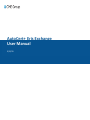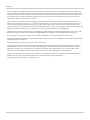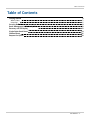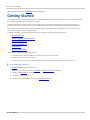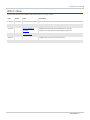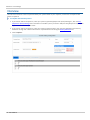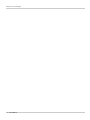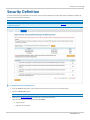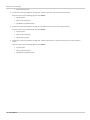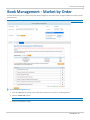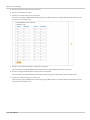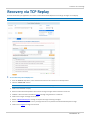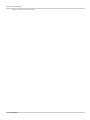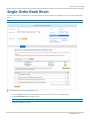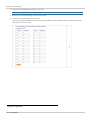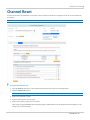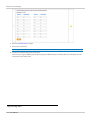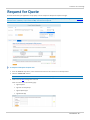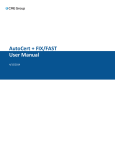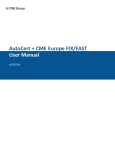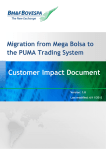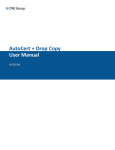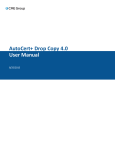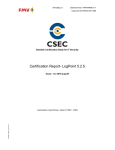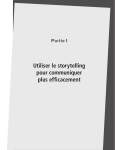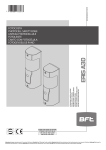Download AutoCert+ Eris Exchange User Manual
Transcript
AutoCert+ Eris Exchange User Manual 3/15/15 Disclaimer Futures trading is not suitable for all investors, and involves the risk of loss. Futures are a leveraged investment, and because only a percentage of a contract’s value is required to trade, it is possible to lose more than the amount of money deposited for a futures position. Therefore, traders should only use funds that they can afford to lose without affecting their lifestyles. And only a portion of those funds should be devoted to any one trade because they cannot expect to profit on every trade. All references to options refer to options on futures. Notice to individuals located in the United Kingdom. The materials contained in this communication are directed only at persons with investment experience (i.e., “investment professionals”). Persons who do not have professional experience in matters relating to investments should not rely on any of the information herein. The investment activities to which these materials relate are only available to persons with investment experience. Any request to engage in the investment activities to which these materials relate, by persons other than those with investment experience, shall be denied. CME Group is a trademark of CME Group Inc. The Globe Logo, CME, Chicago Mercantile Exchange, Globex, iLink, E-mini, CME EOS Trader, Galax-C, FirmSoft, CME DataSuite, and CME DataMine are trademarks of Chicago Mercantile Exchange Inc. FIX™ and FAST™ are trademarks of FIX Protocol Limited. FIX/FAST SM is a service mark of FIX Protocol Limited. Eris Exchange and the Eris Logo are registered trademarks of Eris Exchange, LLC. Eris SwapBook, Eris BlockBox, and Eris PAI are trademarks of Eris Exchange, LLC. All other trademarks are the property of their respective owners. The information within this document has been compiled by CME Group for general purposes only. CME Group assumes no responsibility for any errors or omissions. Additionally, all examples in this document are hypothetical situations, used for explanation purposes only, and should not be considered investment advice. legal advice, or the results of actual market experience. The information contained within this document does not constitute legal or investment advice. All matters pertaining to rules and specifications herein are made subject to and are superseded by official CME, CBOT, and NYMEX rules. Current rules should be consulted in all cases concerning contract specifications. Copyright © 2014 CME Group Inc. All rights reserved. Table of Contents Table of Contents Getting Started What's New Interview Security Definition Book Management - Market by Order Recovery via TCP Replay Single Order Book Reset Channel Reset Request for Quote 4 5 6 8 10 12 14 16 18 User Manual - 3 - AutoCert+ Eris Exchange Please submit user experience feedback about this help system. Getting Started The AutoCert+ tool is an automated testing tool for validating application functionality. It provides an easy-to-use web interface for walking through CME Group certification scenarios. To facilitate the process of connecting a customer application to Streamlined FIX/FAST for the Eris Exchange, CME Group provides a dedicated certification environment to allow customers to test their systems before they complete certification. The Streamlined FIX/FAST for the Eris Exchange tests focus on verifying that customer applications can receive and process market data messages for Eris Exchange products. Streamlined FIX/FAST for the Eris Exchange certification testing consists of the following test cases: l Security Definition l Book Management (Market by Order) l Recovery via TCP Replay l Single Order Book Reset l Channel Reset l Request for Quote (RFQ) The following assumptions apply to each test case: l The book is clear at the beginning of any scenario requiring orders to be sent. l AutoCert+ selects dummy instruments. l A set of instruments is reserved for each customer while running scenarios that require orders to be sent. To run and navigate AutoCert+: 1. Log into the automated certification tool. 2. Review general AutoCert+ test suite navigation and general interview information. 3. Complete the Interview for this test suite. 4. Complete applicable test cases. 5. Complete the certification process from the Post Certification tab. - 4 - User Manual AutoCert+ Eris Exchange What's New The list below illustrates the updates made to the AutoCert+ Eris Help system. Date Author 10/13/15 JJ 4/15/14 NU 11/5/12 9/17/12 Topic Description Added Feedback feature All Updated links and edited for Help standards. Security Definition Updated test to include Security Definition for spreads. Interview Updated to include question about supporting spreads. Getting Started Enhanced Getting Started section. 9/23/11 Updated all screens for 4.0 enhancements. 2/24/11 Initial release. User Manual - 5 - AutoCert+ Eris Exchange Interview The interview consists of a series of questions about your system. Based on your responses, certain tests are required and others are optional. To complete the interview process: 1. If you answer "Yes" to the question, "Does your system support RFQ (Request for Quote) Messages?", then the RFQ (Request for Quote) Message test is included as a mandatory test. If you answer "No," the RFQ (Request for Quote) Message test is included as an optional test. 2. If you answer "Yes" to the question, "Does your system support spreads?", then a Security Definition and a Security Definition message with a delete instruction for a spread will be sent during the Security Definition test. 3. Click "Complete". - 6 - User Manual AutoCert+ Eris Exchange - 7 - User Manual AutoCert+ Eris Exchange Security Definition This test verifies that your application can properly receive Security Definition messages and properly handle the deletion of Dynamic Security Definition messages. Note: This test is mandatory for all customers. Note: If you answered "Yes" to the question, "Does your system support spreads?" in the Interview, then steps 3 and 4 will be included for this test. To complete the Security Definition test: 1. From the Contract drop-down, select the desired contract if the contract is not already locked. 2. Click the "START TEST" button. Note: DO NOT select the "START TEST" button once the test is in progress. 3. Confirm that a Security Definition message was received and processed. Enter the values for the following tags and click Submit: l tag 55-Symbol l tag 1151-SecurityGroup User Manual - 8 - AutoCert+ Eris Exchange l tag 541-Maturity Date 4. Confirm that a Security Definition message with a delete instruction was received and processed. Enter the values for the following tags and click Submit: l tag 55-Symbol l tag 1151-SecurityGroup l tag 980-SecurityUpdate Action 5. Confirm that a Security Definition message for a spread instrument was received and processed. Enter the values for the following tags and click Submit: l tag 55-Symbol l tag 1151-SecurityGroup l tag 167-SecurityType 6. Confirm that a Security Definition message with a delete instruction for a spread instrument was received and processed. Enter the values for the following tags and click Submit: l tag 55-Symbol l tag 1151-SecurityGroup l tag 980-SecurityUpdate Action - 9 - User Manual AutoCert+ Eris Exchange Book Management - Market by Order This test verifies that you can receive and process book management information that is arranged in Market by Order levels for Eris instruments. Note: This test is mandatory for all customers. To run a Book Management test: 1. From the "Contract" drop-down, select the desired contract if the contract is not already locked. 2. Click the "START TEST" button. Note: DO NOT select the "START TEST" button once the test is in progress. 3. Confirm that the book is empty. User Manual - 10 - AutoCert+ Eris Exchange 4. Receive and process orders for one instrument. 5. Receive cancellations for orders. 6. Confirm the quantities and prices on the book. Enter the price (tag 270-MDEntryPx) and quantity (tag 271-MDEntrySize) for each bid (269=0) and ask (269=1) order now present in the order book. 7. Receive a new offer book update message at the same price. Enter the book level (tag 290-MDEntryPositionNo) and price (tag 270-MDEntryPx) of the new order. 8. Receive a changed bid book update message with a new quantity. Enter the book level (tag 290-MDEntryPositionNo) and quantity (tag 271-MDEntrySize) of the changed order. 9. Confirm the quantities and prices on the book. Enter the price (tag 270-MDEntryPx) and quantity (tag 271-MDEntrySize) for each bid (269=0) and ask (269=1) order now present in the order book. - 11 - User Manual AutoCert+ Eris Exchange Recovery via TCP Replay This test verifies that your application can recover missed Streamlined FIX/FAST Eris Exchange messages via TCP Replay. Note: This test is mandatory for all customers. To run a Recovery via TCP Replay test: 1. From the Contract drop-down, select the desired contract if the contract is not already locked. 2. Click the "START TEST" button. Note: DO NOT select the "START TEST" button once the test is in progress. 3. Confirm that the book is empty. 4. Receive market data book updates. There will be missing messages which need to be recovered. 5. Establish a TCP connection and submit a Logon message using AutoCert+ credentials. 6. Confirm that a Logon message was received. 7. Submit a Market Data Request message to request the range of missing messages. 8. Receive Streamlined FIX/FAST recovery messages that were requested in the Market Data Request message. 9. Confirm that a Logout message was received. User Manual - 12 - AutoCert+ Eris Exchange AutoCert+ closes the TCP connection. - 13 - User Manual AutoCert+ Eris Exchange Single Order Book Reset This test verifies that your application can properly receive and process book reset messages in order to recover a single order book. Note: This test is mandatory for all customers. To complete the Single Order Book Reset test: 1. From the Contract drop-down, select the desired contract if the contract is not already locked. 2. Click the START TEST button to begin the test. Note: DO NOT select the "START TEST" button once the test is in progress. 3. Confirm that the book is empty. User Manual - 14 - AutoCert+ Eris Exchange 4. Confirm that the Book Reset1 message was received. Note: Tag 83-RptSeq should increment up from the last value from the previous message. 5. Receive the resent book message and process the orders. 6. Confirm the quantities and prices on the book. Enter the price (tag 270-MDEntryPx) and quantity (tag 271-MDEntrySize) for each bid (269=0) and ask (269=1) order now present in the order book. 1Tag 35=X Tag 269=J - 15 - User Manual AutoCert+ Eris Exchange Channel Reset This test verifies that your application can properly receive and process book reset messages in order to recover all books on the channel. Note: This test is mandatory for all customers. To run the Channel Reset test: 1. From the Contract drop-down, select the desired contract if the contract is not already locked. 2. Click the "START TEST" button. Note: DO NOT select the "START TEST" button once the test is in progress. 3. Confirm that the book is empty. 4. Receive market data for a set of orders. 5. Confirm the quantities and prices on the book. Enter the price (tag 270-MDEntryPx) and quantity (tag 271-MDEntrySize) for each bid (269=0) and ask (269=1) order now present in the order book. User Manual - 16 - AutoCert+ Eris Exchange 6. Receive a Channel Reset1 message. 7. Receive the resent book. Note: Tag 83-RptSeq should be set to 1. 8. Confirm the quantities and prices on the book. Enter the price (tag 270-MDEntryPx) and quantity (tag 271-MDEntrySize) for each bid (269=0) and ask (269=1) order now present in the order book. 1tag 35=X tag 269=J - 17 - User Manual AutoCert+ Eris Exchange Request for Quote This test verifies that your application can properly receive and process Request for Quote messages. Note: If you answered "Yes" to the question, "Does your system support RFQ (Request for Quote) Messages?" in the Interview, then this test is mandatory. If you answered "No," then this test is optional. To complete the Request for Quote test: 1. From the Contract drop-down, select the desired contract if the contract is not already locked. 2. Click the "START TEST" button. Note: DO NOT select the "START TEST" button once the test is in progress. 3. Confirm that an RFQ message was received. Enter the values from the following tags: l tag 55-Symbol l tag 1151-SecurityGroup l tag 537-QuoteType l tag 38-OrderQty User Manual - 18 -