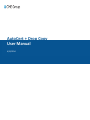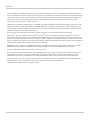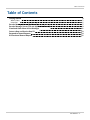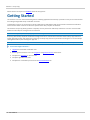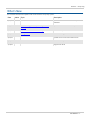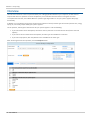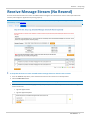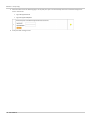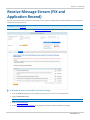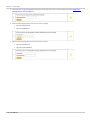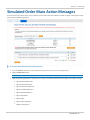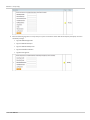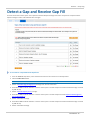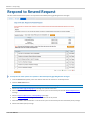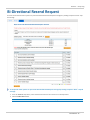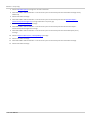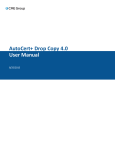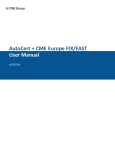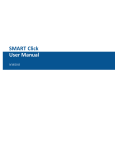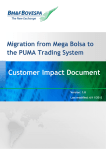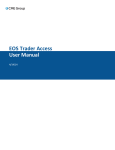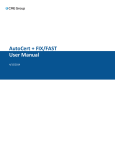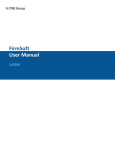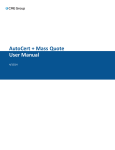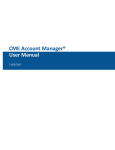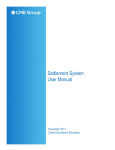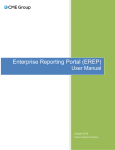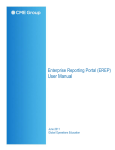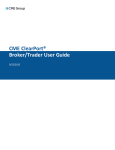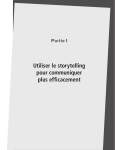Download AutoCert + Drop Copy User Manual
Transcript
AutoCert + Drop Copy User Manual 4/15/2014 Disclaimer Futures trading is not suitable for all investors, and involves the risk of loss. Futures are a leveraged investment, and because only a percentage of a contract’s value is required to trade, it is possible to lose more than the amount of money deposited for a futures position. Therefore, traders should only use funds that they can afford to lose without affecting their lifestyles. And only a portion of those funds should be devoted to any one trade because they cannot expect to profit on every trade. All references to options refer to options on futures. CME Group is a trademark of CME Group Inc. The Globe Logo, CME, Chicago Mercantile Exchange, Globex, iLink, E-mini, CME EOS Trader, Galax-C, FirmSoft, CME DataSuite, and CME DataMine are trademarks of Chicago Mercantile Exchange Inc. New York Mercantile Exchange, NYMEX, miNY, and ClearPort are registered trademarks of the New York Mercantile Exchange, Inc. COMEX is a trademark of Commodity Exchange, Inc. FIX™ and FAST™ are trademarks of FIX Protocol Limited. FIX/FASTsm is a service mark of FIX Protocol Limited. Dow Jonessm, Dow Jones AIG Commodity Indexsm, The Dow sm, Dow Jones Industrial Averagesm, and DJIAsm are service marks of Dow Jones & Company, Inc. and American International Group, Inc. (AIG) and have been licensed for use for certain purposes by the Board of Trade of the City of Chicago, Inc (CBOT®). CBOT futures and options on futures contracts based on the Dow Jones Industrial Averagesm are not sponsored, endorsed, sold or promoted by Dow Jonessm, and Dow Jonessm makes no representation regarding the advisability of trading such product(s). BM&FBOVESPA™ is a trademark of BM&FBOVESPA, KRX™ is a trademark of Korea Exchange, DME™ is a trademark of Dubai Mercantile Exchange, BMD™ is a trademark of Bursa Malaysia, BMV™ is a trademark of Bolsa Mexicana De Valores. All other trademarks are the property of their respective owners. The information within this document has been compiled by CME Group for general purposes only. CME Group assumes no responsibility for any errors or omissions. Additionally, all examples in this brochure are hypothetical situations, used for explanation purposes only, and should not be considered investment advice or the results of actual market experience. All matters pertaining to rules and specifications herein are made subject to and are superseded by official CME, CBOT, and NYMEX rules. Current rules should be consulted in all cases concerning contract specifications. Copyright © 2014 CME Group Inc. All rights reserved. Table of Contents Table of Contents Getting Started What's New Interview Receive Message Stream (No Resend) Receive Message Stream (FIX and Application Resend) Simulated Order Mass Action Messages Detect a Gap and Receive Gap Fill Respond to Resend Request Bi-Directional Resend Request 4 5 6 7 9 11 13 14 15 User Manual - 3 - AutoCert + Drop Copy Please submit user experience feedback about this help system. Getting Started The AutoCert+ tool is an automated testing tool for validating application functionality. It provides an easy-to-use web interface for walking through CME Group certification scenarios. To facilitate the process of connecting a customer application to CME Globex, CME Group provides a dedicated certification environment to allow customers to test their systems before they complete certification. The AutoCert+ Drop Copy facility provides a separate, one-way session for CME Group customers to receive real-time CME Globex Execution Report messages from iLink sessions. Note: The message body of all Drop Copy application messages is identical to the standard iLink session. Drop Copy functionality duplicates outbound messages from source iLink sessions and routes them to drop copy sessions to enable aggregate position and settlement monitoring. The Drop Copy session may be within a clearing firm or across multiple clearing firms and requires clearing firm approval. Note: This test suite uses "Dummy Contracts" or "Certification Dedicated Instruments" during the certification process. To run and navigate AutoCert+: 1. Log into the automated certification tool. 2. Review general AutoCert+ test suite navigation and general interview information. 3. Complete the Interview for this test suite. 4. Complete applicable test cases. 5. Complete the certification process from the Post Certification tab. - 4 - User Manual AutoCert + Drop Copy What's New The list below illustrates the updates made to the AutoCert+ Drop Help system. Date Author Topic Description 4/15/14 DT All Updated links and edited to meet Help standards. 10/9/13 Receive Message Stream (FIX and Application Resend) Updated screenshot and test description. 6/28/13 Simulated Order Mass Action Messages Added new topic. 9/5/12 Getting Started Enhanced Getting Started section. 9/23/11 Update all screens for 4.0 enhancements 5/19/11 Miscellaneous updates. 2/16/11 Original Flare Draft User Manual - 5 - AutoCert + Drop Copy Interview The interview consists of a series of questions about your trading application. Based on your responses, certain tests are required and others are optional. You must complete the pre-certification interview before running the test cases. To complete the interview, select Yes or No to the question regarding whether or not your system supports Drop Copy functionality. In addition, you must determine the types of instruments (options or futures) and the types of Products (interest rate, energy, equity, FX, commodity, and/or FXMS) your system supports. For the question, "What types of Instruments will your system support?" note the following: l If you select both Futures and Options, then future dummy contracts are used for all test cases (futures override options). l If you select Futures or both Futures and Options, all order types are available for a selection. l If you select only Options, then only Market Limit is available for the order type. After answering the Interview questions, click the Complete button. - 6 - User Manual AutoCert + Drop Copy Receive Message Stream (No Resend) This test verifies that the client can receive and differentiate messages from more than one source session (simulated iLink sessions) and manage the application sequencing properly. Note: This test case is mandatory if you answered "Yes" to the question, "Does your application support Drop Copy functionality?" in the Interview. To verify that the client can receive and differentiate messages from more than one source session: 1. From the Contract drop-down, select the desired contract if the contract is not already locked. 2. Click the START TEST button. Note: DO NOT select the START TEST button once the test process is in progress. 3. Enter the values from the following tags to verify that your system received and processed a simulated message from source session one. l tag 1180 ApplicationID. l tag 1350 ApplLastSeqNum User Manual - 7 - AutoCert + Drop Copy 5. Enter the values from the following tags to verify that your system received and processed a simulated message from source session two. l tag 1180 ApplicationID. l tag 1350 ApplLastSeqNum 6. Verify the total message count. - 8 - User Manual AutoCert + Drop Copy Receive Message Stream (FIX and Application Resend) This test verifies that the client system can successfully recover specific messages based upon the application level sequencing used by the Drop Copy Gateway. Note: This test case is mandatory if you answered "Yes" to the question, "Does your application support Drop Copy functionality?" in the Interview. For more details on resend logic, refer to the Drop Copy Resend Request topic in the Client Systems Wiki. To verify that the client can successfully recover specific messages: 1. From the Contract drop-down, select the desired contract if the contract is not already locked. 2. Click the START TEST button. Note: DO NOT select the START TEST button once the test process is in progress. 3. Send a Fix Resend Request. 4. Send an Application Message Request for an Application ID which requires an additional message. User Manual - 9 - AutoCert + Drop Copy 5. Enter the value of tag 1348-ApplResponseType to verify that your system received and processed the Application Message Request Acknowledgment. 6. Enter the following tag values from the first resent message: l tag 1180 ApplicationID l tag 1181 ApplSeqNum 7. Enter the following tag values from the last resent message: l tag 1180 ApplicationID l tag 1350 ApplLastSeqNum - 10 - User Manual AutoCert + Drop Copy Simulated Order Mass Action Messages This test verifies that a client system can successfully receive Order Mass Action Report (35=BZ) messages resulting from a Mass Order Cancel by Market Segment ID. To run a Simulated Order Mass Action Messages test: 1. From the Contract drop-down, select the desired contract if the contract is not already locked. 2. Click the START TEST button. Note: DO NOT select the START TEST button once the test process is in progress. 3. Enter the following tag values to verify that your system received the Order Mass Action Report (Accepted) message. l tag 1300-MarketSegmentID l tag 1374-MassActionScope l tag 1375-MassActionResponse l tag 533-TotalAffectedOrders l tag 534-NoAffectedOrders l tag 41-OrigClOrdID l tag 84-CxlQty l tag 535-AffectedOrderID l tag 893-LastFragment User Manual - 11 - AutoCert + Drop Copy 4. Enter the following tag values to verify that your system received the Order Mass Action Report (Accepted, no orders cancelled) message. l tag 1300-MarketSegmentID l tag 1374-MassActionScope l tag 1375-MassActionResponse l tag 533-TotalAffectedOrders l tag 893-LastFragment - 12 - User Manual AutoCert + Drop Copy Detect a Gap and Receive Gap Fill This test verifies that a client system can respond to a Resend Request message and receive and process a Sequence Reset Gap Fill message in order to fill administrative messages. To run a Detect a Gap and Receive Gap Fill test: 1. From the Contract drop-down, select the desired contract if the contract is not already locked. 2. Click the START TEST button. Note: DO NOT select the START TEST button once the test process is in progress. 3. Submit a Heartbeat (tag 35-MsgType=0) message over an iLink connection. 4. Select Yes or No to indicate whether or not the client system received and processed the Heartbeat message returned by CME Group. 5. Submit a Resend Request (35=2) message. 6. Select Yes or No to indicate whether or not the client system received and processed the Sequence Reset (tag 35=4, tag 123-GapFillFlag=Y). 7. Submit a Heartbeat message. 8. Select Yes or No to indicate whether or not the client system received and processed the Heartbeat message returned by CME Group. 9. Submit a Heartbeat message. User Manual - 13 - AutoCert + Drop Copy Respond to Resend Request This test verifies that the client system can respond to a Resend Request by gap filling business messages. To verify that the client system can respond to a Resend Request by gap filling business messages: 1. From the Contract drop-down, select the desired contract if the contract is not already locked. 2. Click the START TEST button. Note: DO NOT select the START TEST button once the test process is in progress. 3. Submit a Heartbeat (tag 35-MsgType=0) message over an iLink connection. 4. Select Yes or No to indicate whether or not the client system received and processed the Resend Request (35=2) message. 5. Submit a Sequence Reset (35=4, 123-GapFillFlag=Y) message. 6. Submit a Heartbeat (35=0) message after the heartbeat interval has passed. 7. Select Yes or No to indicate whether or not the client system received and processed a Hearbeat (35=0) message. 8. Submit a Heartbeat (35=0) message. - 14 - User Manual AutoCert + Drop Copy Bi-Directional Resend Request This test verifies that the client system can process Bi-directional Resend Request messages by sending a Sequence Reset - Gap Fill message. To verify if the client system can process Bi-directional Resend Request messages by sending a Sequence Reset - Gap Fill message: 1. From the Contract drop-down, select the desired contract if the contract is not already locked. 2. Click the START TEST button. Note: DO NOT select the START TEST button once the test process is in progress. User Manual - 15 - AutoCert + Drop Copy 3. Submit a Heartbeat (35=0) message over an iLink connection. 4. Select Yes or No to indicate whether or not the client system received and processed a Heartbeat message sent by CME Group. 5. Submit a Heartbeat message. 6. Select Yes or No to indicate whether or not the client system received and processed an Execution Report Confirmation/Acknowledgement message and detect a sequence gap. 7. Submit a Resend Request (35=2) message. 8. Select Yes or No to indicate whether or not the client system received and processed an Execution Report Confirmation/Acknowledgement message. 9. Select Yes or No to indicate whether or not the client system received and processed a Resend Request (35=2) message. 10. Submit a Sequence Reset (35=4, 123-GapFillFlag=Y) message. 11. Submit a Heartbeat message. 12. Select Yes or No to indicate whether or not the client system received and processed a Heartbeat message. 13. Submit a Heartbeat message. - 16 - User Manual